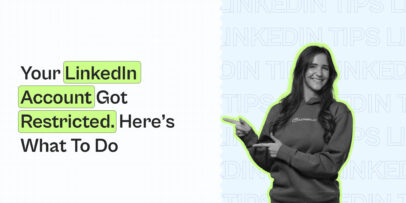How to Add Portfolio to Your LinkedIn & Show Your Work – Expandi
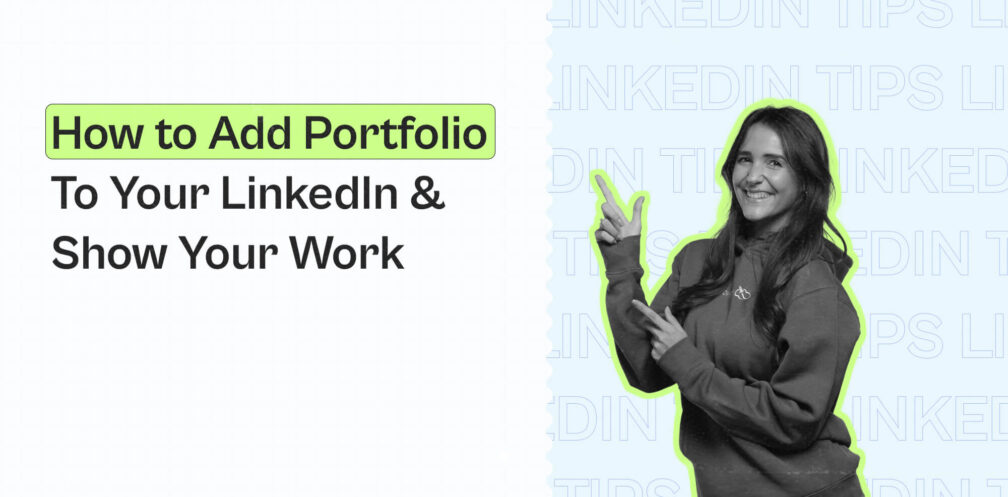
Wondering how to add portfolio in LinkedIn?
Getting noticed on LinkedIn is getting harder by the minute.
With over 950 million users competing for attention, getting your portfolio to stand and show your work can be hard.
But don’t worry—standing out is still very achievable if you’re using the right strategies.
One of the best ways to make your profile stand out is by showcasing a professional portfolio. By displaying your work, you give potential employers, clients, or collaborators a visual representation of your skills and achievements.
A well-crafted portfolio can serve as a personal branding tool, helping you convert profile views into meaningful opportunities such as new job offers, clients, and even networking connections.
Whether you’re a designer, copywriter, marketer, or consultant, putting your portfolio on LinkedIn is a great way to get noticed.
What Is A LinkedIn Portfolio And How Can I Put My Portfolio On LinkedIn?
A LinkedIn portfolio lets you showcase your work visually and attractively with practical samples and proof.
This is an essential feature for anyone asking, “Can I put my portfolio on LinkedIn?” – Yes, you absolutely can and should.
This way, potential recruiters or clients can understand what you do and how you can help them at a glance.
For example, a web designer could showcase screenshots of the recent websites they’ve designed, and a copywriter could add links to their recently published writing samples along with testimonials.
As LinkedIn supports various content types like PDFs, jpegs, jpg, and GIFs, you could add interactive presentations, previous experiences, certifications, and other content that add value to your skills.
What’s the difference between a resume and a LinkedIn portfolio?
A resume documents your background, skills, and accomplishments in words, while a portfolio exposes the more practical side of your skills with real-time examples.
Meanwhile, if you’re a newbie in your industry and wondering how to stand out with your LinkedIn portfolio, the following sections offer plenty of ways to show off your skills using the LinkedIn “Featured” section.
Here’s everything we’ll cover:
- How to add view my portfolio in LinkedIn.
- How to create a portfolio on LinkedIn
- How to add projects to LinkedIn profile
- How to spice up your LinkedIn portfolio – best content ideas to stand out
- Showcasing your work in a LinkedIn portfolio: Best practices and examples
How to add portfolio link in LinkedIn
There are multiple places on your LinkedIn profile where you can add portfolio URLs or work samples.
Portfolio URLs can be downloadable PDFs or slides, links to your own website landing page, or created via apps like Behance or Canva.
Follow these steps to add portfolio in LinkedIn:
Once you have a portfolio link ready, open your LinkedIn profile page and go over these steps one by one.
- Click “Add profile section”
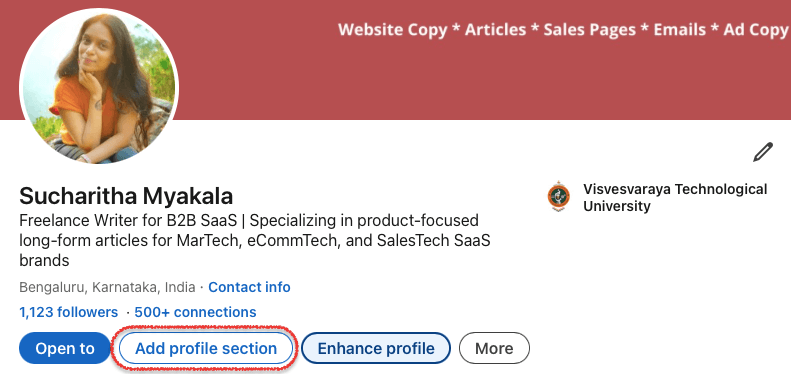
- Click “Recommended” and select “Add featured”
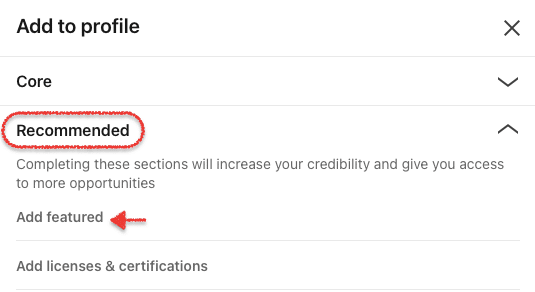
- Click the “+” icon and then select “Add a link”

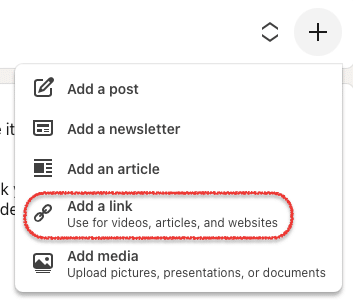
- Paste your portfolio URL into the text box and click Add.
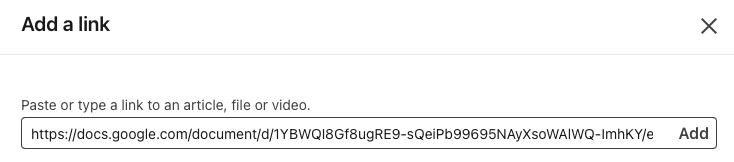
- Edit the title and add a description and a thumbnail picture to make your portfolio stand out on your LinkedIn profile. Click Save when done.
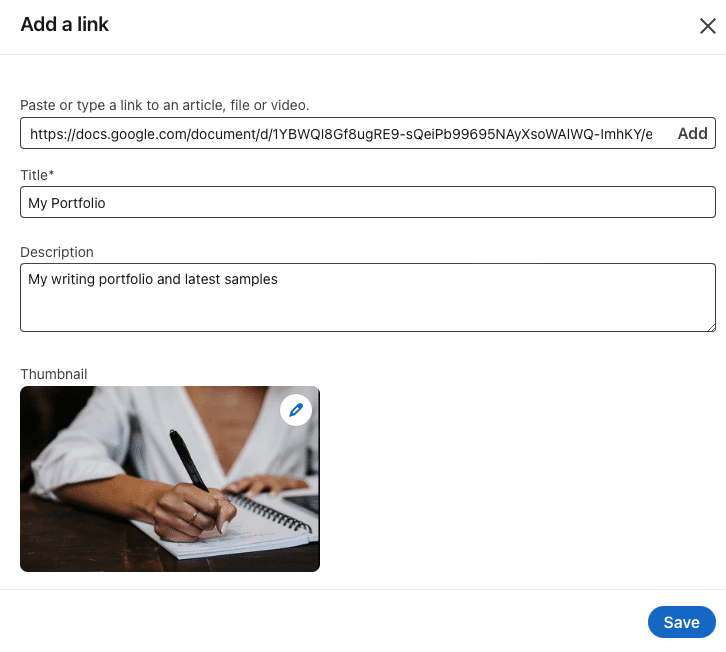
Now you know how to successfully add portfolio link to LinkedIn profile:
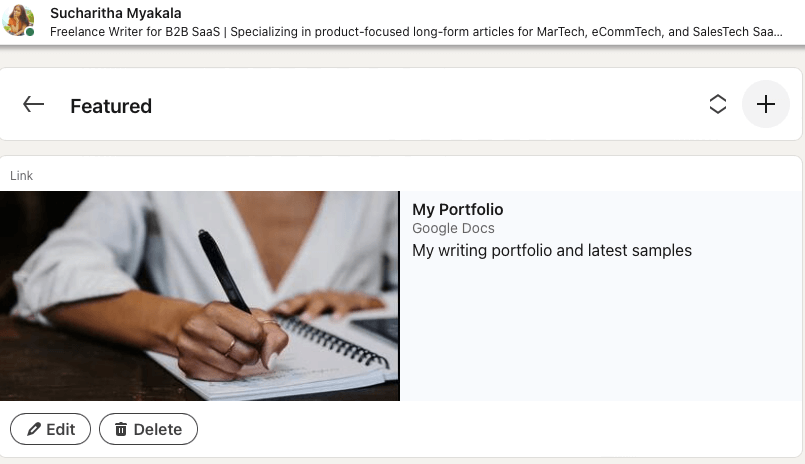
The next section covers how you can add more portfolio pieces like content and LinkedIn posts to your Featured section.
How to add portfolio to your LinkedIn account – add more portfolio pieces and stand out
We follow the same first few steps as the previous section, but instead of adding only an external portfolio link, we grow the Featured section into a portfolio in itself by adding more content pieces that showcase your skills.
Follow these steps to add portfolio pieces to your LinkedIn account:
Go to your LinkedIn profile
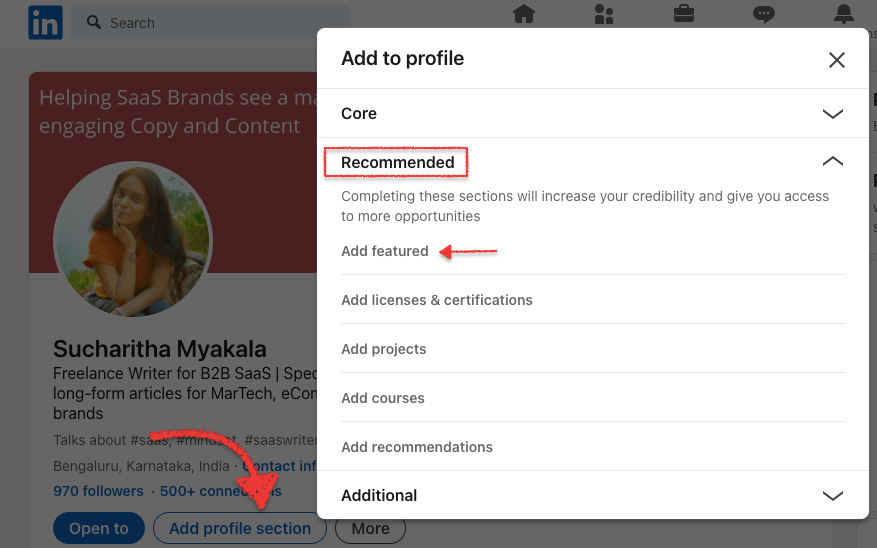
Once you’re on your profile:
- Click “Add profile”
- Select “Recommended” and click “Add featured”
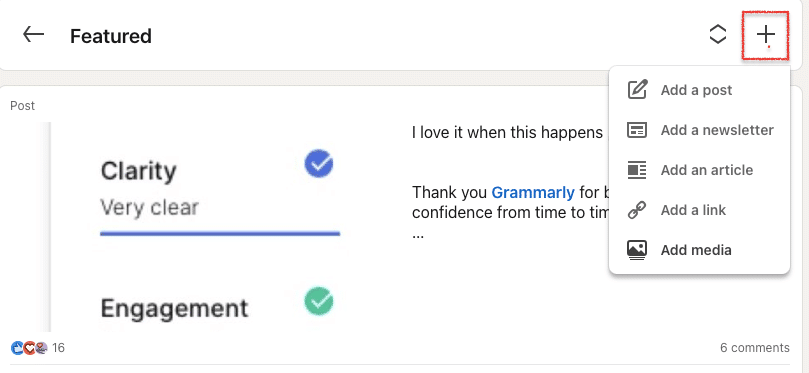
- Click the plus icon to add your best portfolio samples, such as LinkedIn posts, articles, and other media, to the “Featured” section.
Isn’t that super simple?
Remember, to make the most out of the LinkedIn Featured section and to build a rich portfolio, add a mixture of content types to let prospects know you’re the real deal.
Bonus tip:
If you have many portfolio samples you’d like to include, always ensure you’re putting the most impactful one on top. For example, a LinkedIn post that rendered thousands of likes or comments or a link to your website you wish prospects checked out first.
How to add projects to LinkedIn profile
Displaying exciting projects you’ve worked on can add more weight to your LinkedIn portfolio.
Here’s how to do it:
- Click “Add profile section”
- Select “Recommended” and click “Add projects”
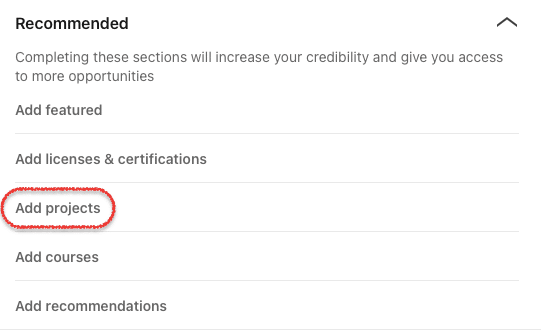
- Add project details, such as the project name, description, skills you displayed, start and end date, and upload relevant project-related media like documents, images, etc.
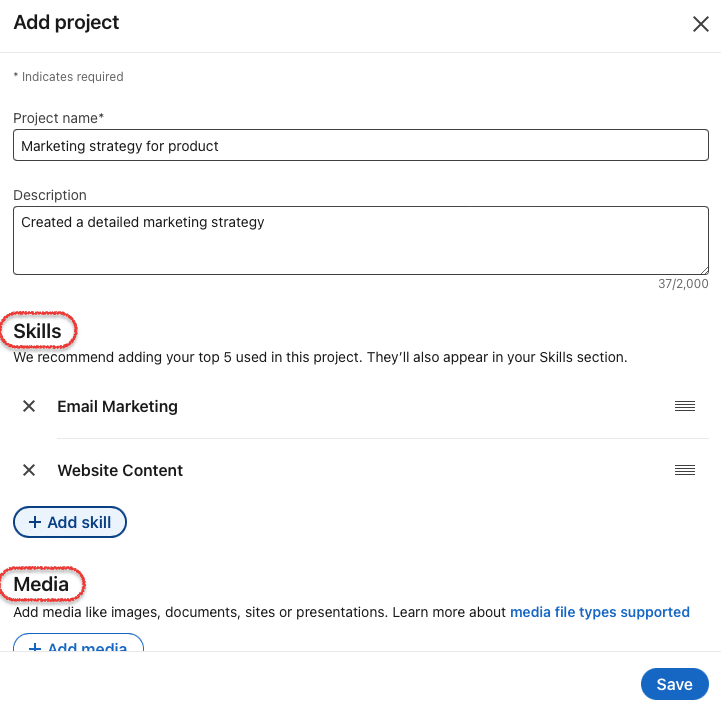
Finally, click Save. The created projects are displayed in a separate section called “Projects” on your LinkedIn profile.
How to spice up your LinkedIn portfolio – best content ideas to stand out
Here’s how to make your portfolio irresistible to anyone viewing it in 2024.
Ask yourself: What have I achieved recently that I’m proud to talk about?
Examples include:
- A personal project that demonstrates your unique skill set
- Media mentions of a recent article you wrote
- Hosting an industry conference or collaborating with notable influencers in your niche
- A picture of you meeting influencers in your niche
Adding such content adds a personality to your portfolio. So don’t be afraid to show off your accomplishments and interpersonal skills.
Remember, each content piece you add should be visually compelling and offer clear, tangible results.
How much content to share in your LinkedIn portfolio
LinkedIn lets you add unlimited files or links to your LinkedIn profile. Ensure they are relevant and authentic pieces, and try to keep adding them as you grow in your career to maintain a rich portfolio.
When you’re adding content to your LinkedIn portfolio, try to include 2 to 5 items that give profile visitors a general overview of your brand image, skills, and expertise.
Remember to showcase a wide variety of project work using multiple engaging content types, for example, slides, images, articles, and short videos.
Need real examples? Keep reading.
Showcasing your work in your LinkedIn portfolio: Best practices and examples
Below are some LinkedIn portfolio best practices and examples to guide and inspire you:
1. Use rich visuals to grab your profile visitor’s attention
As mentioned before, thousands of people have the same job title as you. So what makes a visitor or a potential client feel they are in the right place and persuaded to connect with you?
Use rich visuals in your portfolio rather than generic content.
Here is an example of an easy-to-use visualization:
Show off results
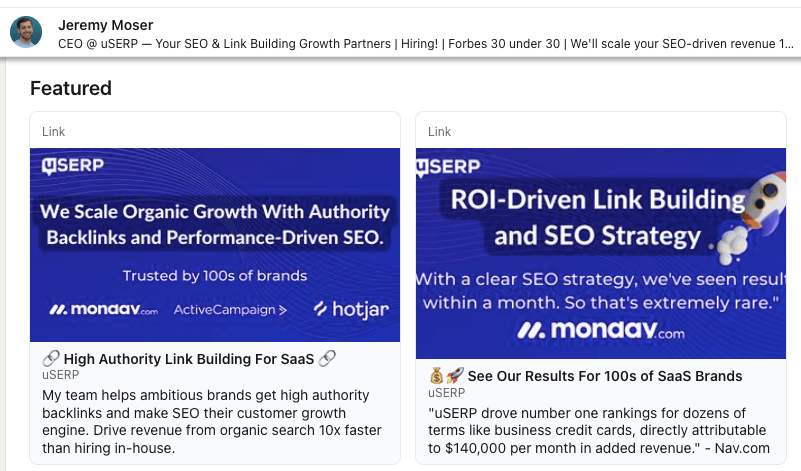
“Show, don’t tell!” Your portfolio samples should not just talk about what you do but how you do it and what results you’ve achieved for your clients.
Like the example above, lead your visitors to your landing page, where you talk deeply about your achievements. And don’t forget to add numbers.
Results also add to your LinkedIn personal branding and increase trust in recruiters or clients.
2. Add LinkedIn lead magnets
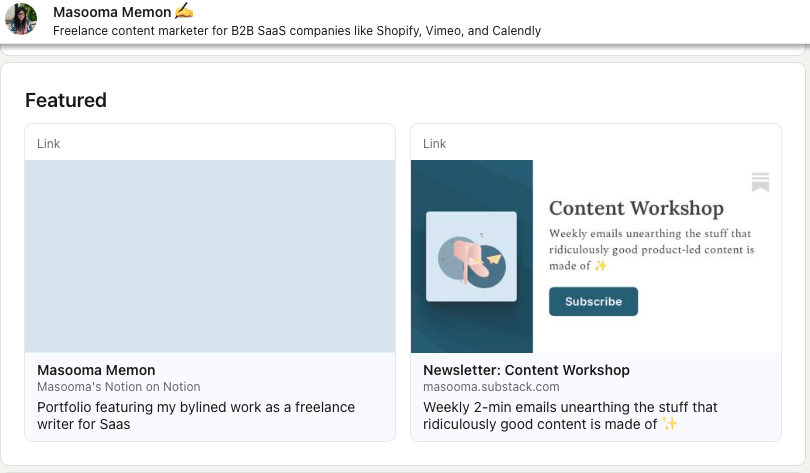
Do you think websites are your ultimate lead-capturing method? LinkedIn is a great platform, too.
Add a lead magnet to your LinkedIn Featured section, ideally next to your portfolio. This way, prospects who have yet to decide to contact you may instead claim the lead magnet in exchange for their emails.
You could add a link to your workshop (like the example above), eBooks, case studies, newsletters, and more.
Using lead magnets along with a portfolio is a perfect blend of giving away free value and showcasing authority.
3. Tap into evergreen and viral content
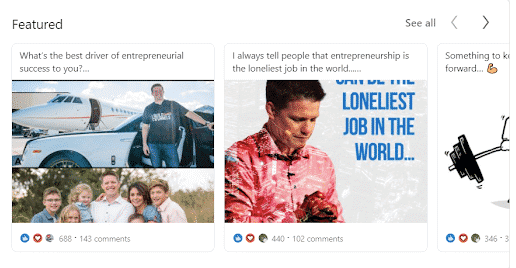
Did some of your posts do better than the rest? For example, did they get more shares and comments than the rest? Don’t miss adding them to the Featured section.
Viral posts don’t need to be connected directly to your work. For instance, most users add their viral personal stories so people keep landing on their profile, and the post continues to gain engagement.
This evergreen strategy also works great if you’re continuously networking with more people in your niche.
And the best part? Re-engagement with old posts bumps the LinkedIn algorithm even when you’re not actively posting on the platform.
4. Add testimonials for social proof
Although LinkedIn has a “Recommendations” section, converting them into image quotes and adding them to your featured LinkedIn portfolio is always a great idea.
This way, recruiters or prospects don’t have to scroll all the way down to find what your past clients or managers have to say about your skills.
You could get extra creative and add client video testimonials, too!
What else can you showcase on your LinkedIn portfolio?
You can showcase a variety of content, including:
Video introductions and project highlights
A downloadable PDF portfolio or CV (useful for those asking how to add view my portfolio in LinkedIn)
Infographics of your achievements
Wrapping up
Hope you found this guide on how to add portfolio to LinkedIn knowledge-packed!
If you’re overwhelmed with the many content types, fret not. Try choosing ones that genuinely showcase your skills and mix them for an up-to-date portfolio. For example, stick to adding a lead magnet, a results infographic, and a link to book a call with you initially.
Still have questions? Let’s answer some frequently asked questions about a LinkedIn portfolio.
How to add view my portfolio on LinkedIn?
- Go to your LinkedIn Profile: Log in to your LinkedIn account and navigate to your personal profile page.
- Click “Add Profile Section”: On your profile, locate the “Add profile section” button and click on it.
- Select “Recommended” and Choose “Add Featured”: Under the “Recommended” dropdown menu, select the “Add Featured” option.
- Click the “+” Icon and Choose “Add a Link”: Once in the Featured section, click the “+” icon, then choose “Add a link” to paste your portfolio URL.
- Paste Your Portfolio Link, Edit, and Save: Paste your portfolio link, add a title, description, and thumbnail to make it stand out. Click “Save” to finalize the addition.
Your portfolio will now be visible in the “Featured” section of your LinkedIn profile, allowing visitors to easily access and view your work!
Where can I add my portfolio on LinkedIn?
You can add and create a LinkedIn portfolio under the “Featured” section on LinkedIn like so:
Go to your main profile
Click Add profile section, expand Recommended, and select Add featured
Click on the plus icon to start adding content like your viral posts, lead magnets, infographics, social proof, etc.
Can I put my portfolio on LinkedIn?
We highly recommend adding a LinkedIn portfolio to your account as it helps recruiters and potential clients trust your skills and expertise, thus setting you apart from the competition.
Can LinkedIn be considered a portfolio?
Yes, absolutely. Your LinkedIn profile is like your personal branding page. You can upload your portfolio and a resume to your profile and showcase work samples and achievements. Doing so gives profile visitors a glance into what you do and what you’re great at.
How do you add a PDF portfolio to LinkedIn?
You can add a PDF portfolio to LinkedIn in four simple steps:
On your profile, click Add profile section
Expand Recommended, and select Add featured
Click on the plus icon to add a PDF portfolio, resume, or CV
Upload and save
How to add Behance link to LinkedIn?
Follow these steps if you’re a creative professional and want to add a Behance portfolio link to LinkedIn:
On your LinkedIn profile, click Add profile section button
Expand Recommended, and select Add featured
Click on the plus icon and select Add a link
Upload your Behance portfolio link and save
Now that you’ve added a stunning portfolio to your LinkedIn, it’s time you started your outreach process and kickstarted lead generation.
If you wish to generate leads for your brand or attract top recruiters on LinkedIn, Expandi has your back.
Using Expandi, you can automate manual outreach tasks like sending personalized LinkedIn connection requests to your target audience and following up with them for a response.
How does that work? Start with a 7-day free Expandi trial to send up to 100 tailored connection requests per week on auto-pilot!
Check out our other resources to learn more tricks on how to stand out on LinkedIn:
8 Best LinkedIn Practices – From Demand Generation to Social Selling
5+ LinkedIn Marketing Solutions That Will Skyrocket Your Business In 2024
Building Online Community Around Your Brand on LinkedIn – Tips and Tools
You’ve made it all the way down here, take the final step