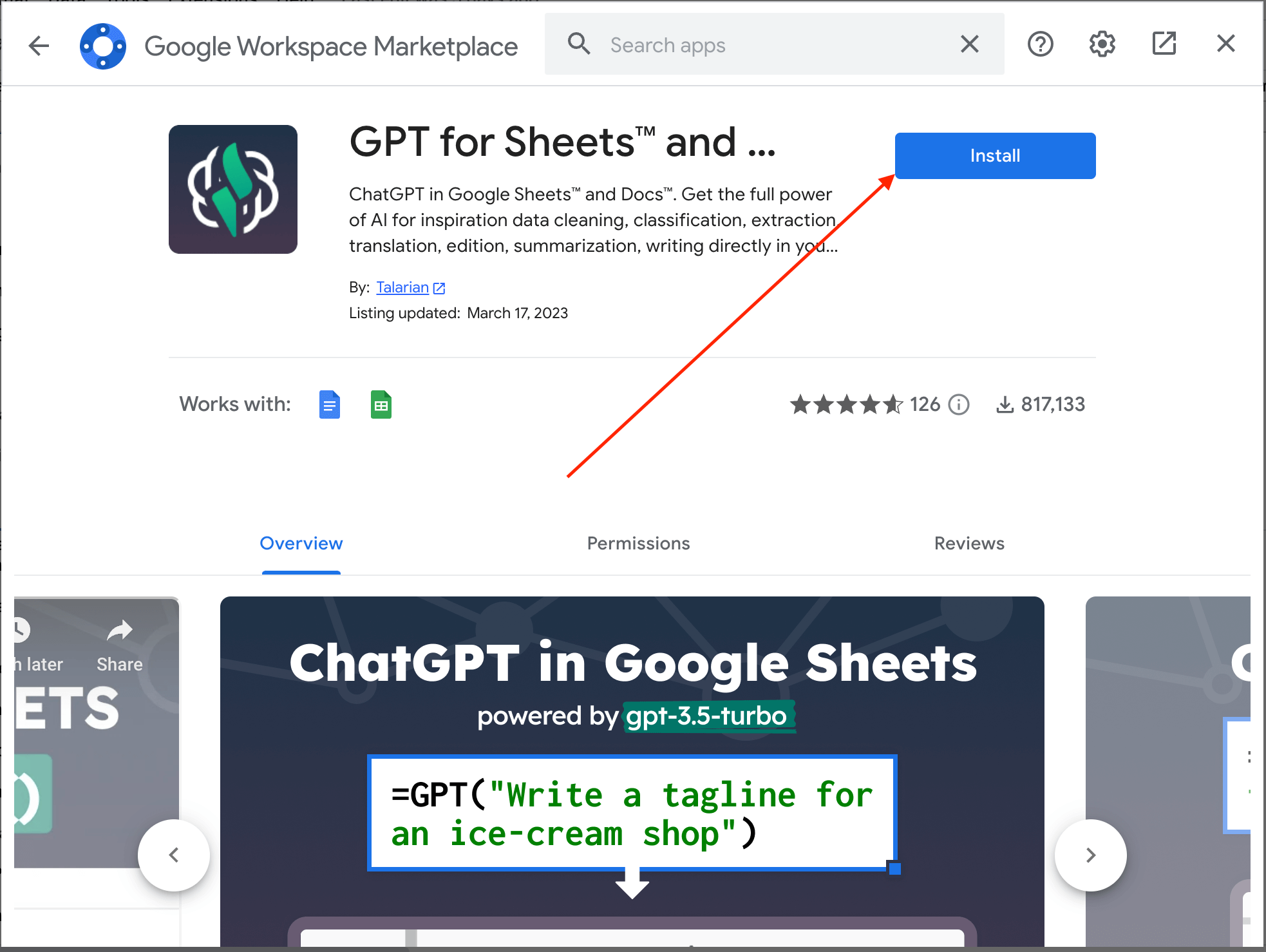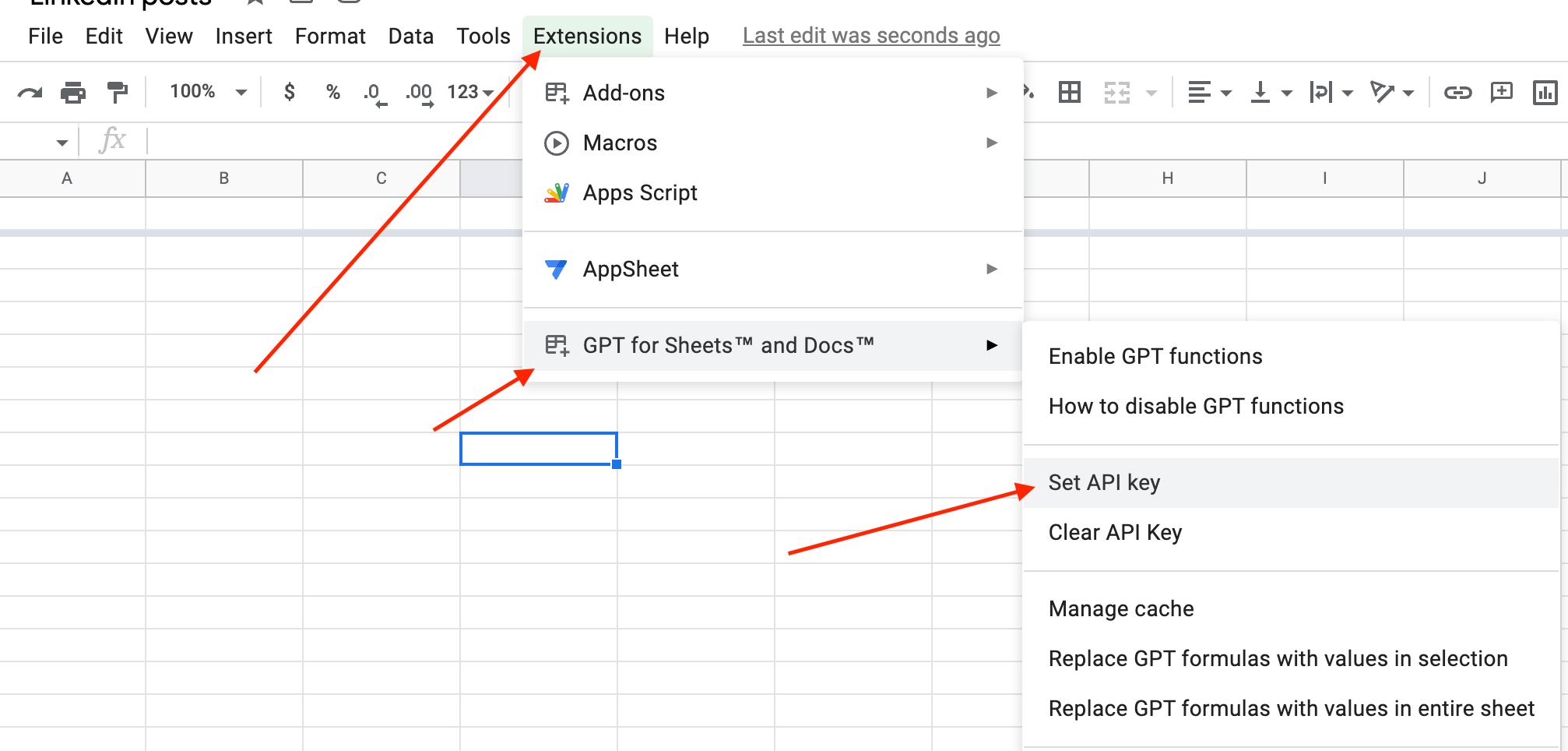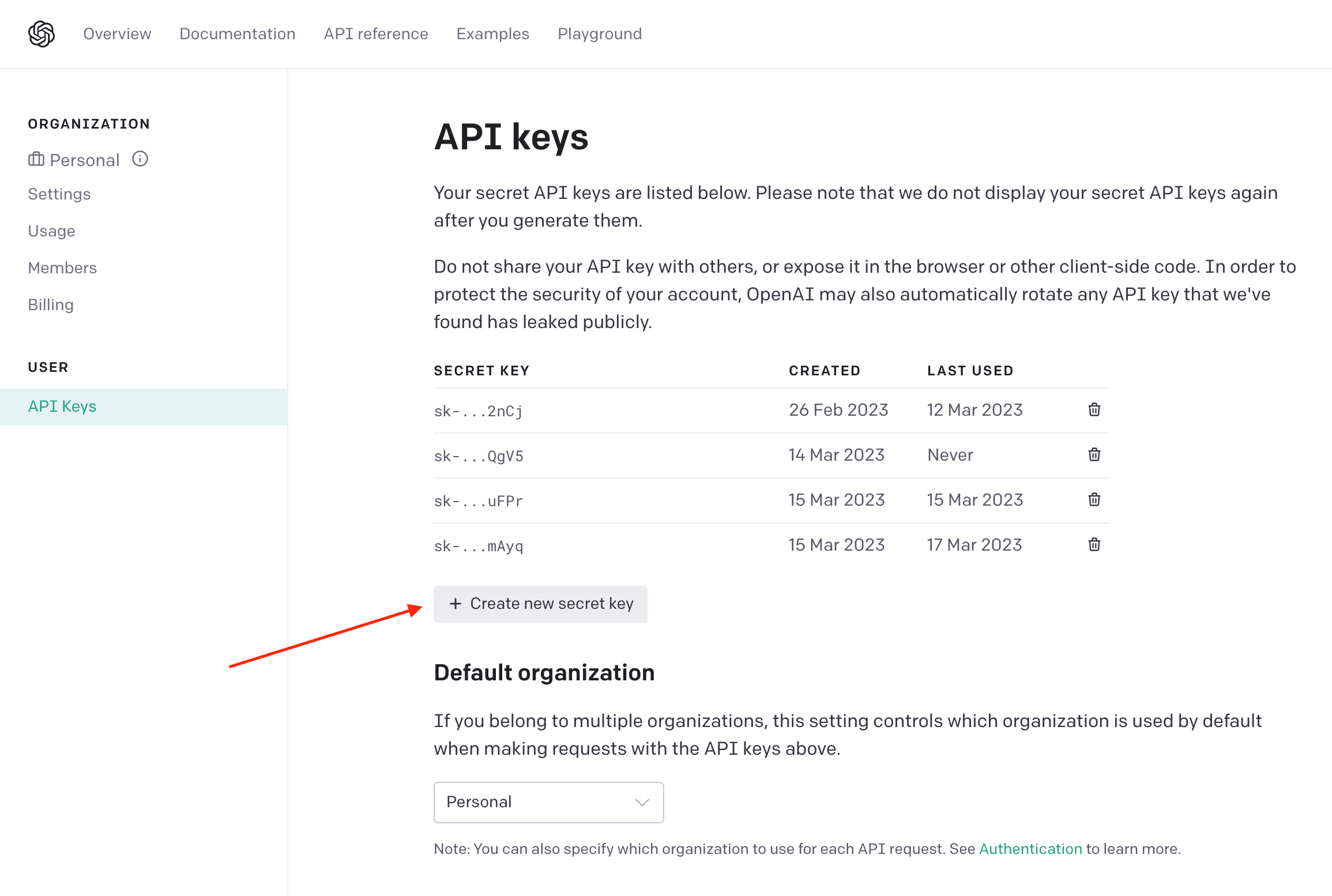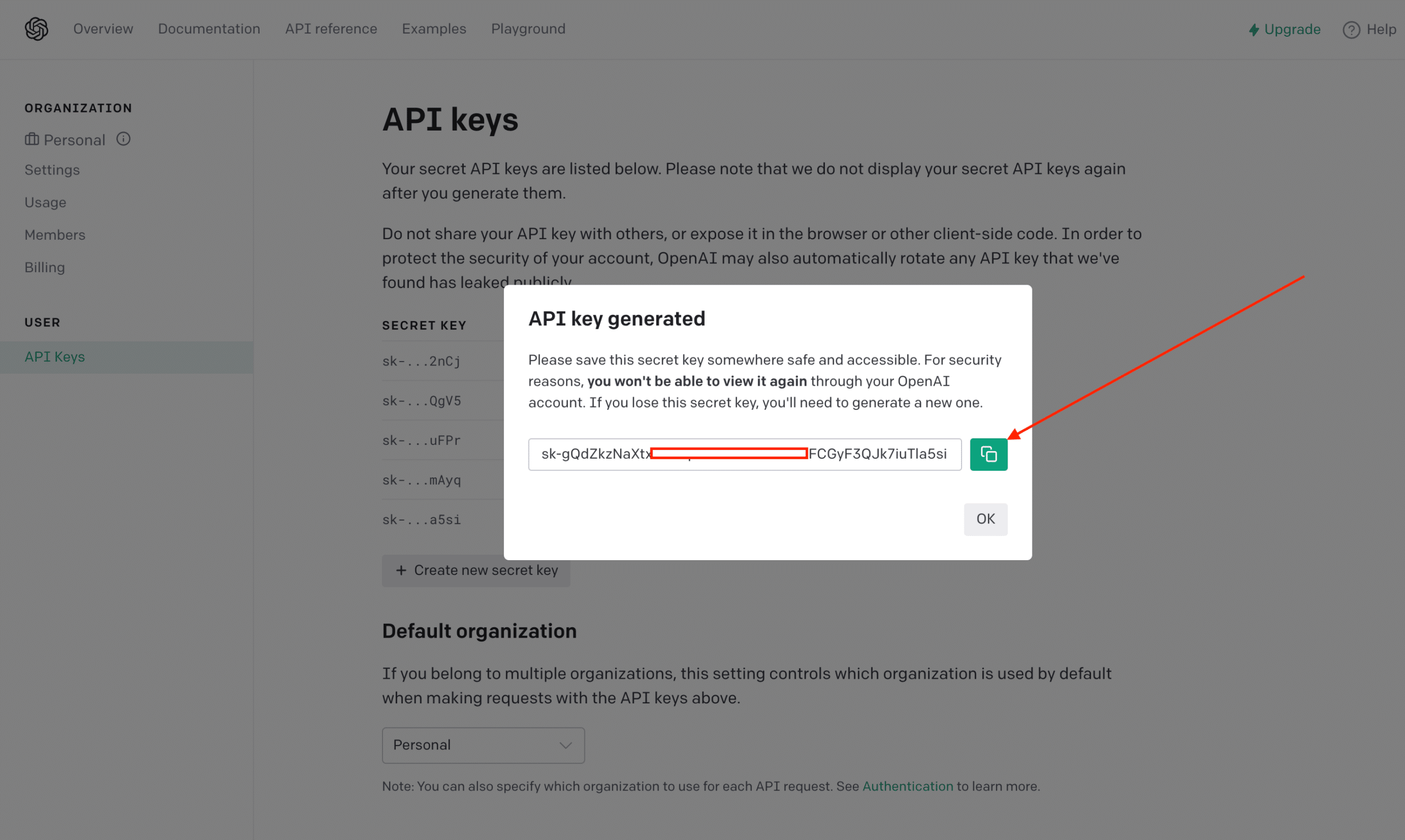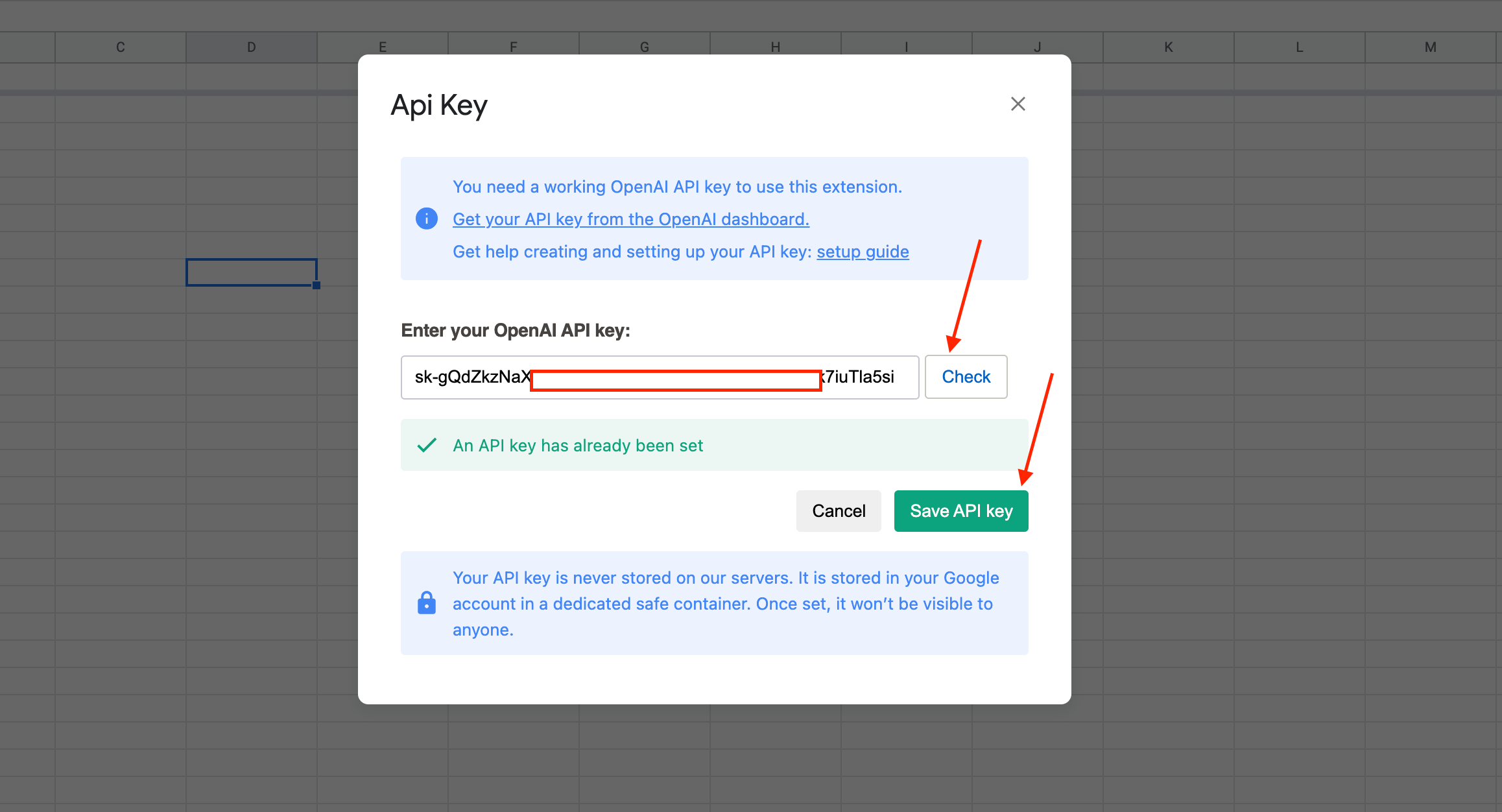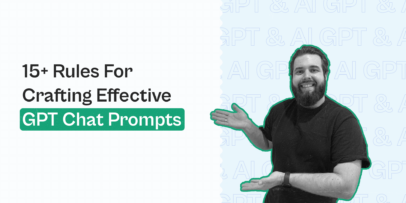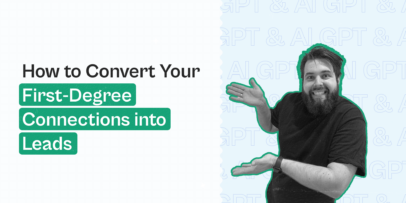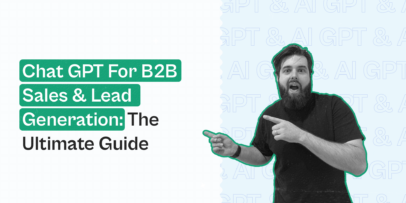5 practical ways to personalise LinkedIn outreach using GPT & AI
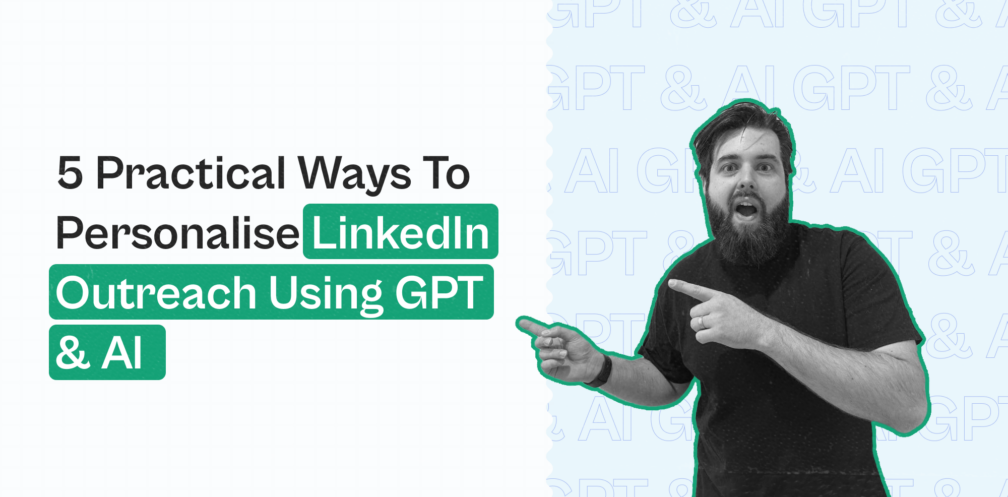
GPT is a FREE sales assistant. It can analyse data, create text, suggest ideas, and many more.
But still, 97% of salespeople don’t use it.
We’re here to change it. In this article, we’ll show you 5 personalisation tricks based on GPT for your LinkedIn outbound game that you can implement right away.
These are the hacks that we personally use and also our clients shared with us (and we tested them as well).
A few weeks ago, in The LinkedIn Outreach Family, we asked salespeople about how they use GPT in their sales activities:
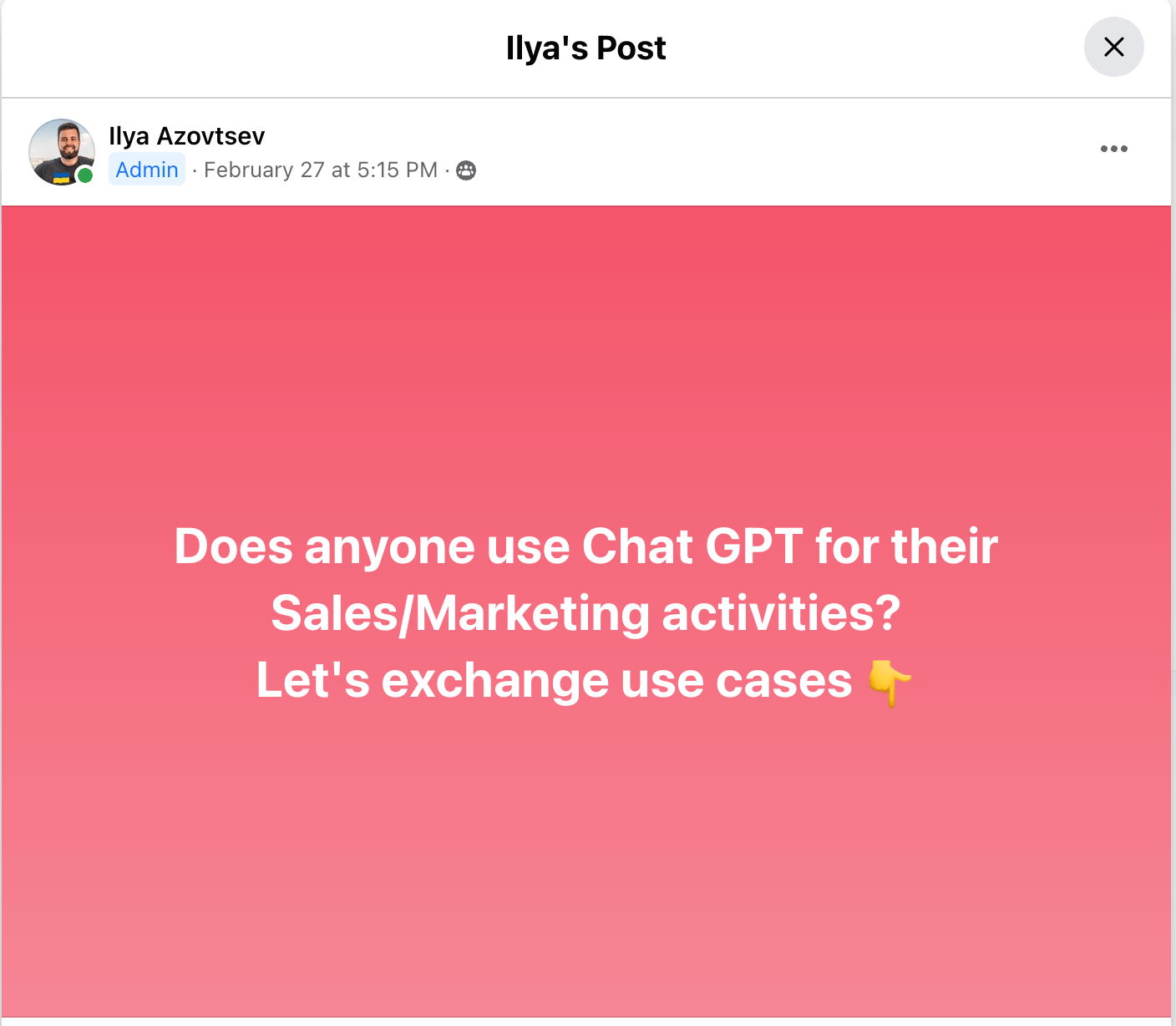
There were tons of valuable tactics!
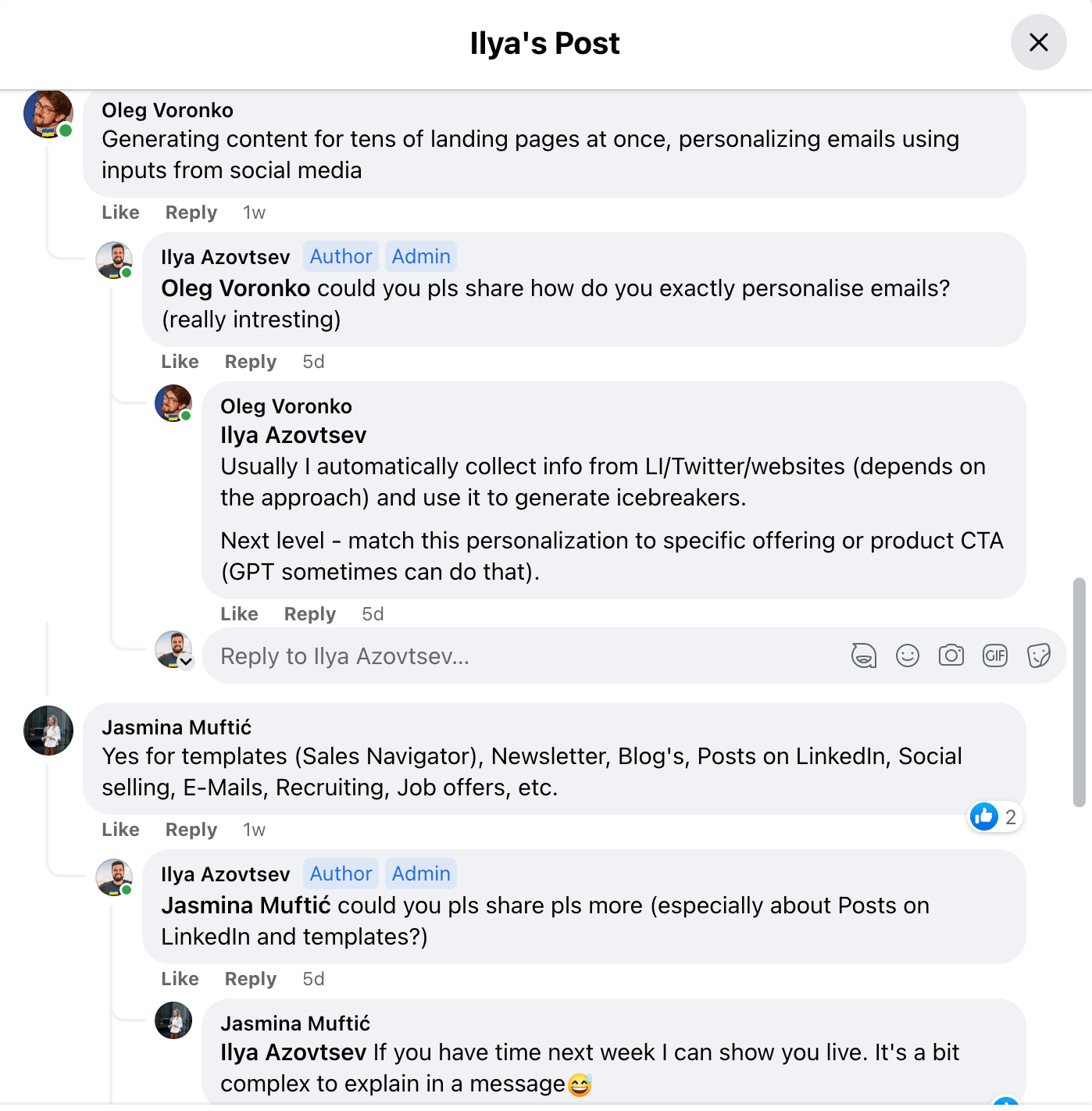
So we decided, why not combine everything under 1 huge guide? So here we go!
#1- Personalise LinkedIn outreach directly in Google Sheets
GPT is insane! It can help you with personalization and preparing messages for your LinkedIn or Email outreach.
Here is the example:
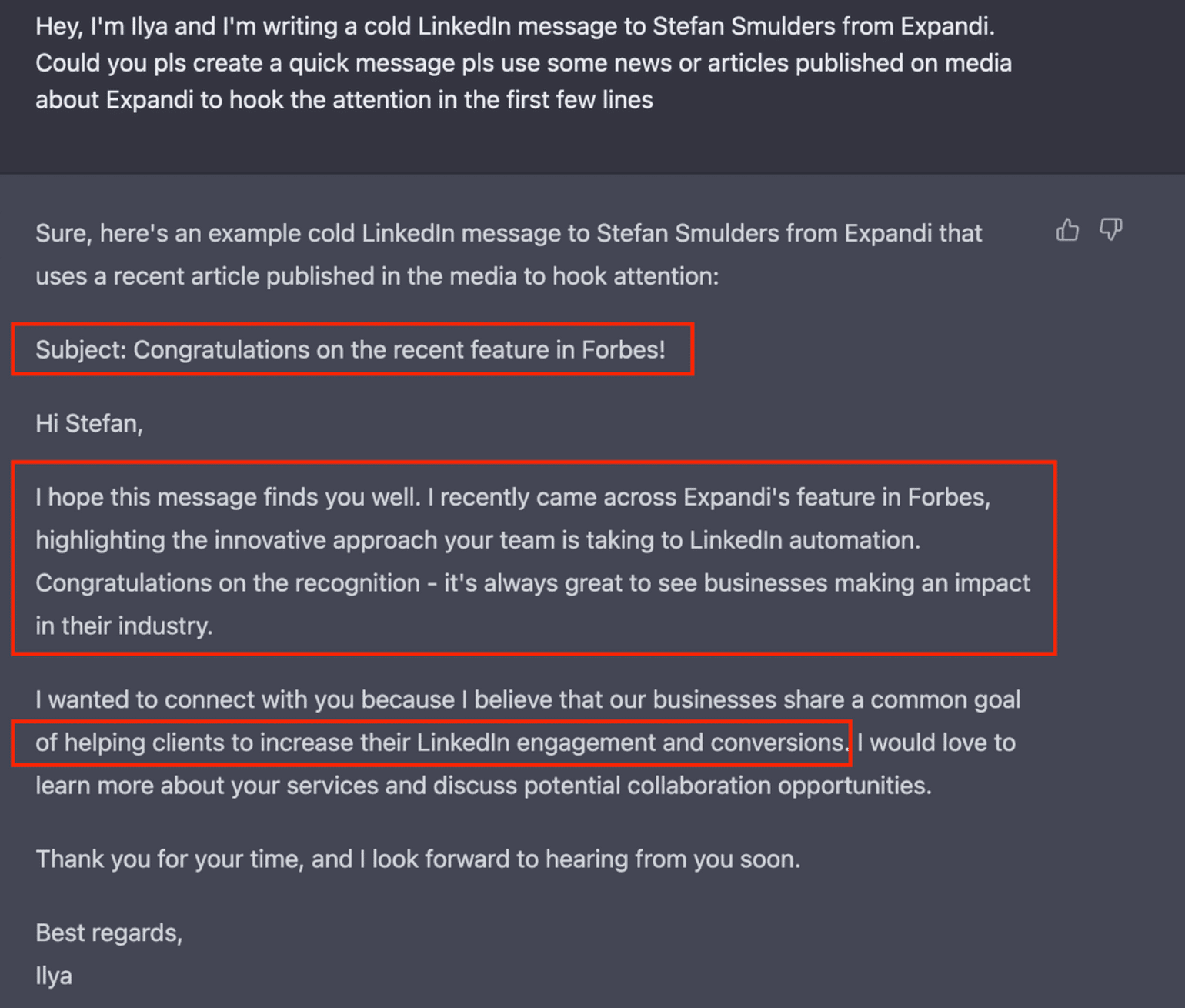
As you can see, my prompt wasn’t too comprehensive, GPT personalised the message based on its knowledge about the company I’m writing to.
But in the native Chat GPT interface you can’t scale it. You can’t prepare 50+ personalised cold messages. In fact, you can do this, but it’ll take you hours.
So let me show you a solution, you can create dozens of LinkedIn icebreakers directly in Google Sheets.
Here is the example:
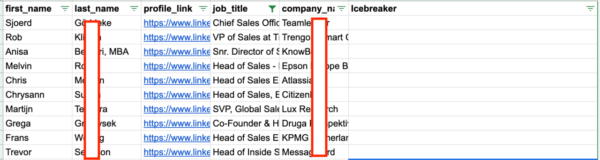
and in 2 mins you have this:
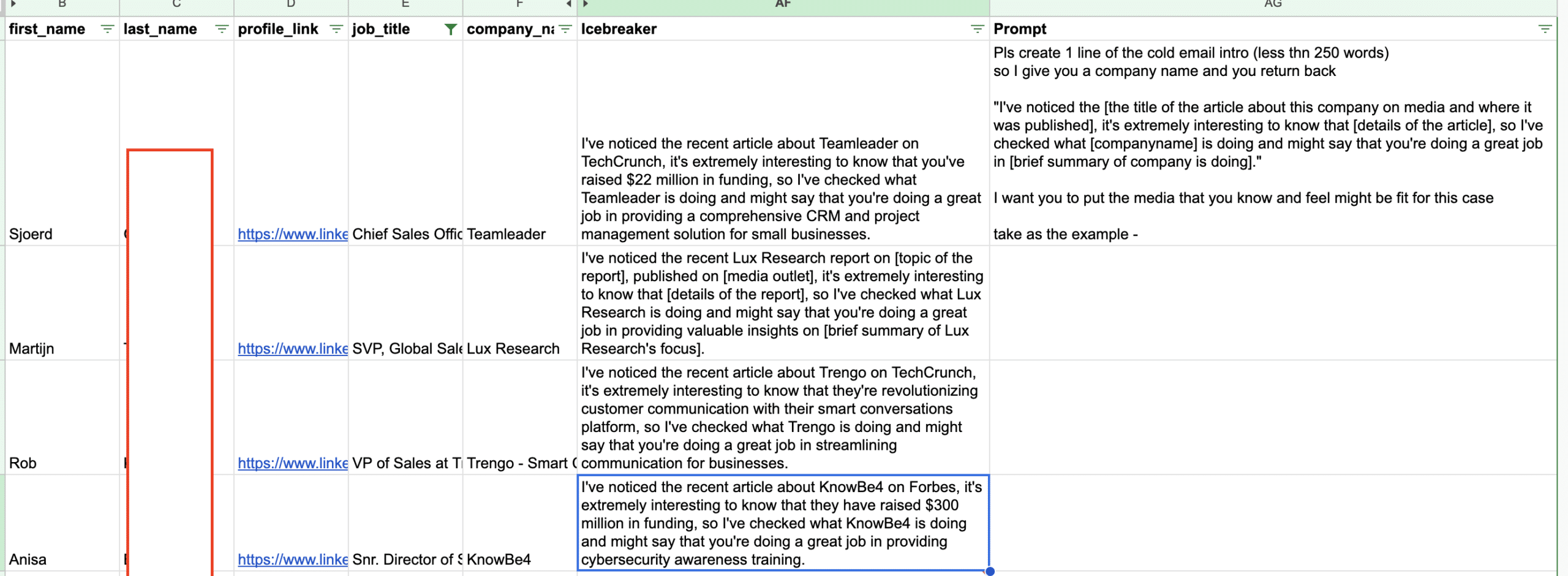
Magic! Right?
Here is how to do it:
- Install GPT add-on for Google Sheets
- Click on “Extensions” → GPT for Sheets → Set API Key
- Go here to generate your API key
- Once you generate it, click on Copy
- Get back to Google Sheets, put your API key and click on “Save API key:
Now you have a new function within Google Sheets, called “=GPT()”. So now Chat GPT can return results based on your prompts.
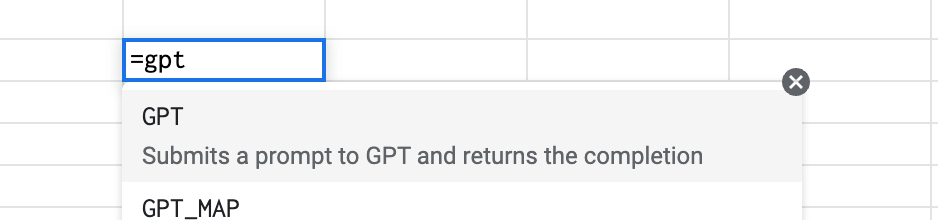
Now you need to add your prompt in a Google Sheet cell:
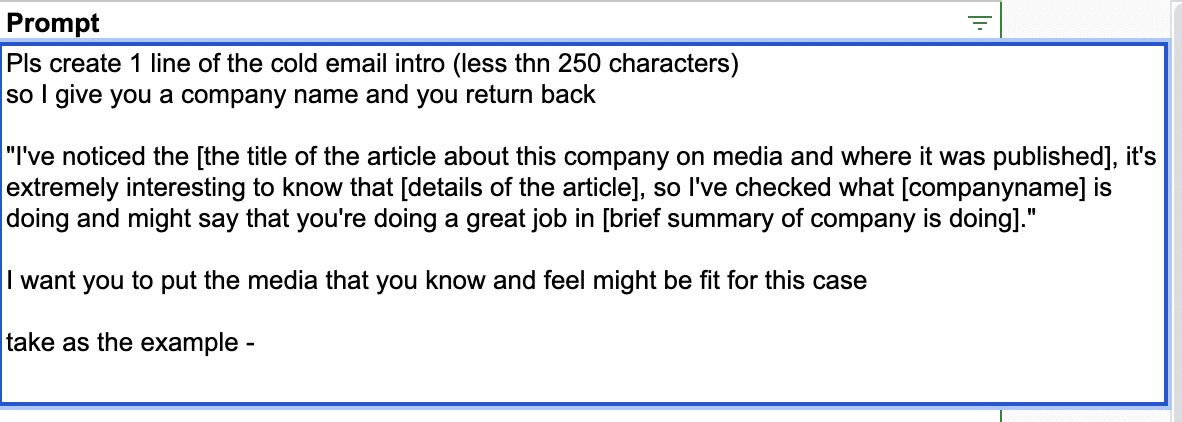
Here is the prompt (you can copy and paste it, or you can create your own):
Pls create 1 line of the cold email intro (less thn 250 characters) so I give you a company name and you return back "I've noticed the [the title of the article about this company on media and where it was published], it's extremely interesting to know that [details of the article], so I've checked what [companyname] is doing and might say that you're doing a great job in [brief summary of company is doing]." I want you to put the media that you know and feel might be fit for this case take as the example -
How it looks in Google Sheets:
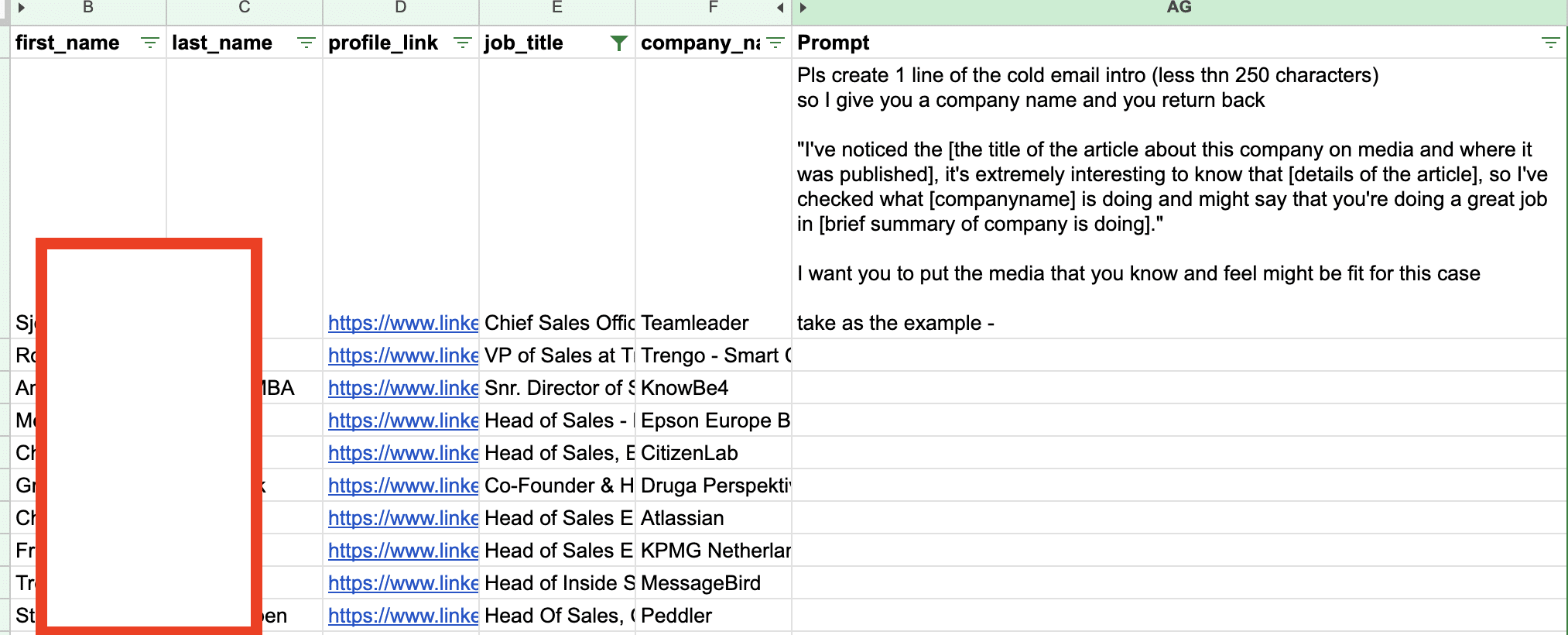
Now I just put this formula under the “Icebreaker” column:
=GPT(”Prompt”,”Company Name”)
In my case it’s
=GPT($AG$8,F8)
Now just apply this formula to all cells you have.
Note: You can create your prompt that asks GPT to create a different icebreaker due to your business.
Here is the result:
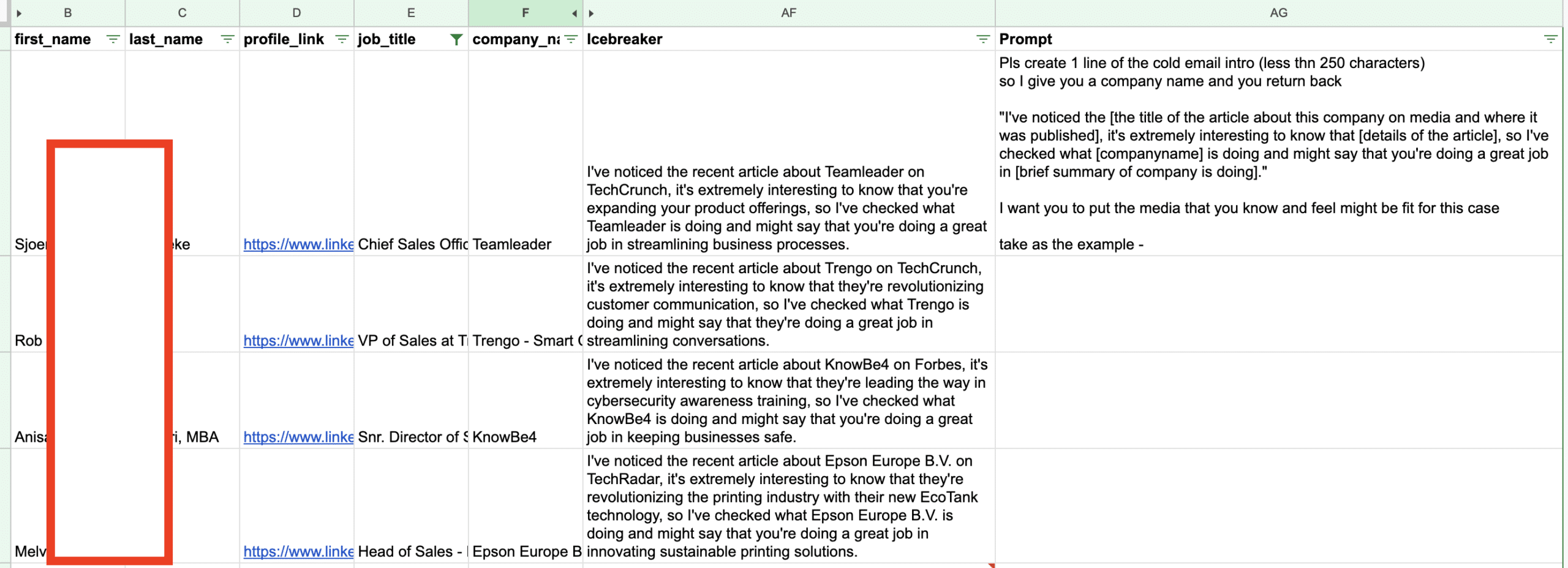
Now you can use Expand to automate your outreach. Expandi is the safest & most powerful LinkedIn automation platform. So just sign up for a free trial here.
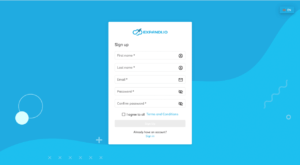
Once you connect your LinkedIn account, let’s create a campaign (go to campaigns → Add Campaign):
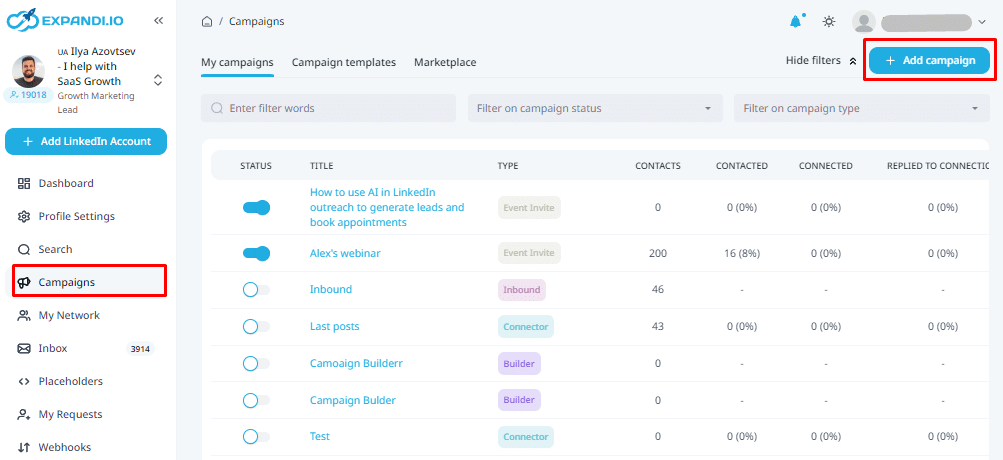
Choose “Connector campaign”:
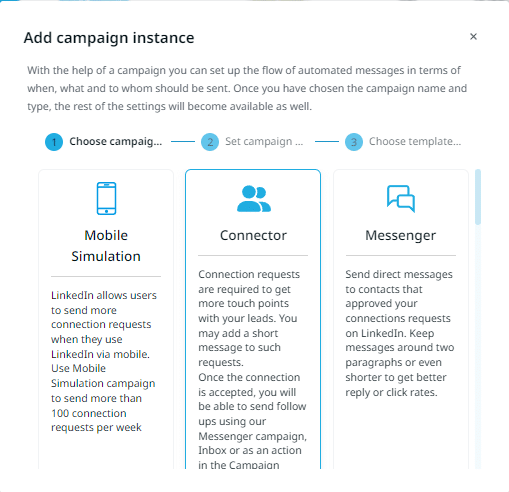
Go to “People” and click on “Import CSV”:
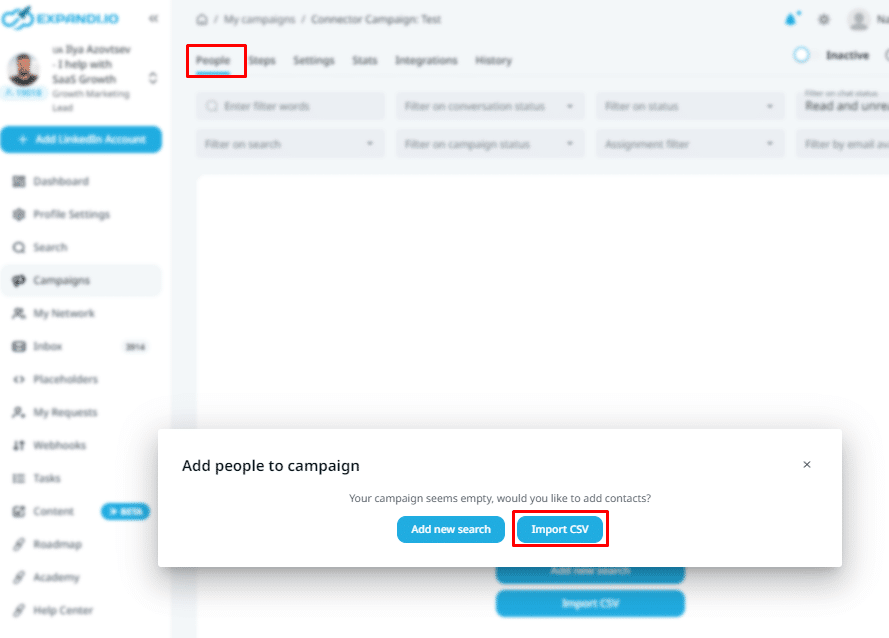
Add “Icebreaker” column (with hooks GPT created for us) as a dynamic placeholder:
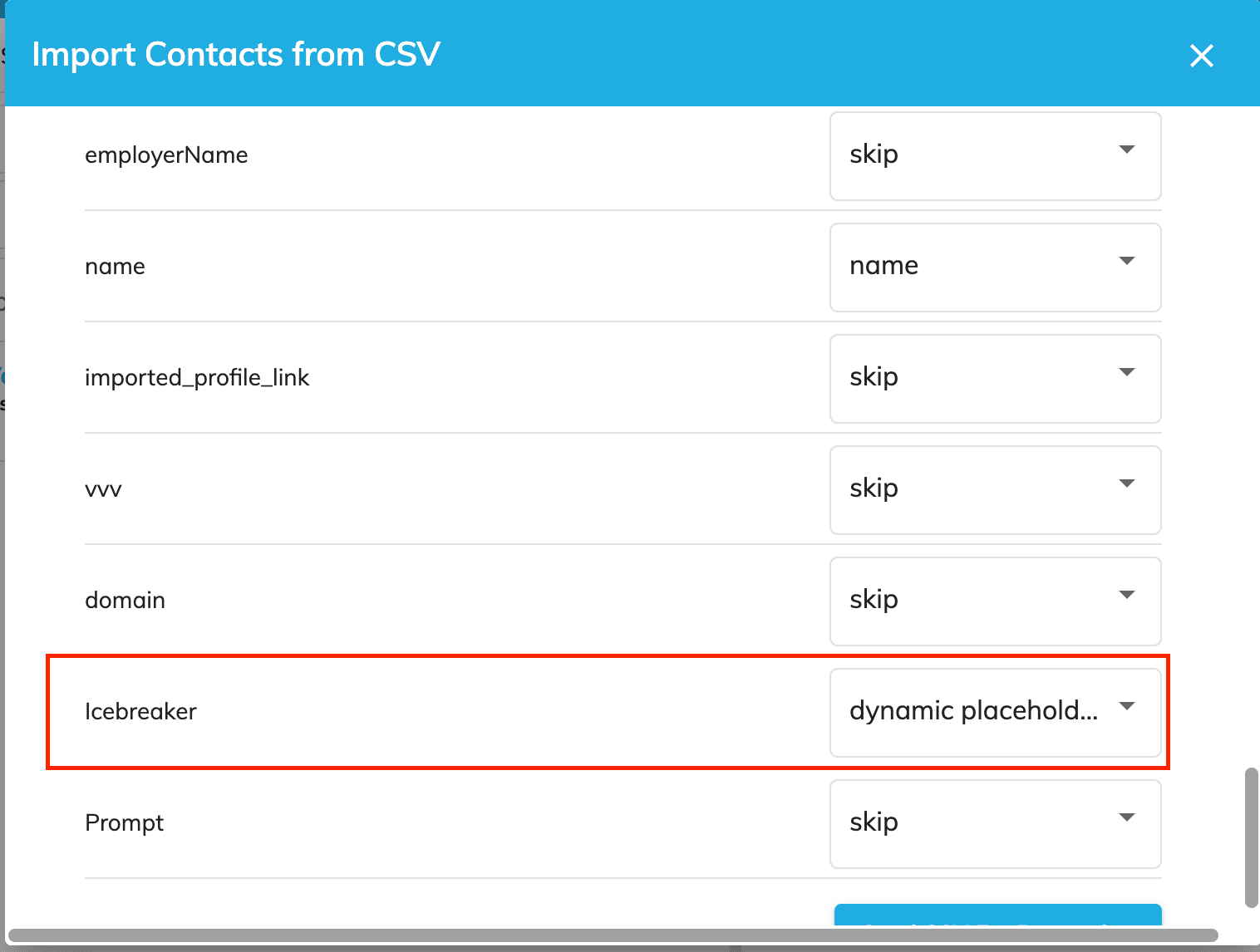
To add this Icebreaker, click on “Dynamic Placeholder”
Choose Icebreaker:
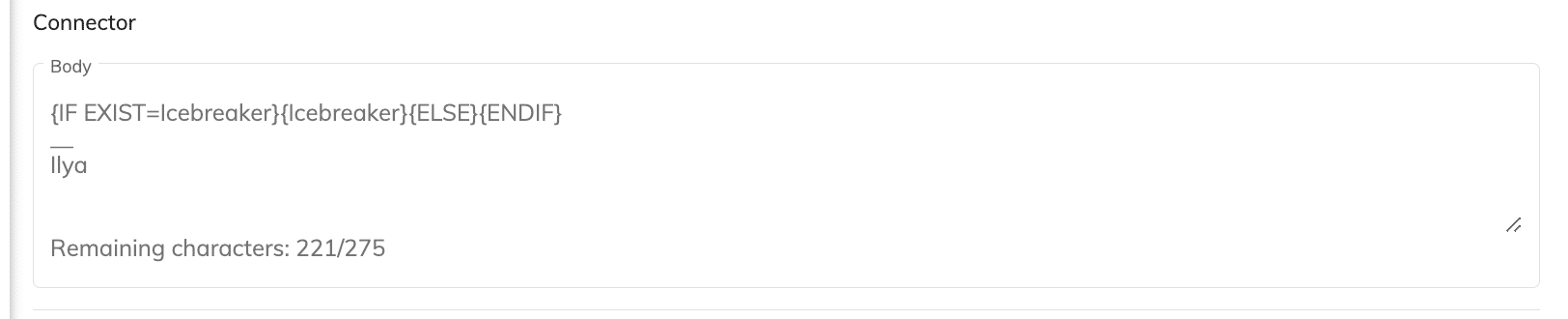
So your message will look like this:
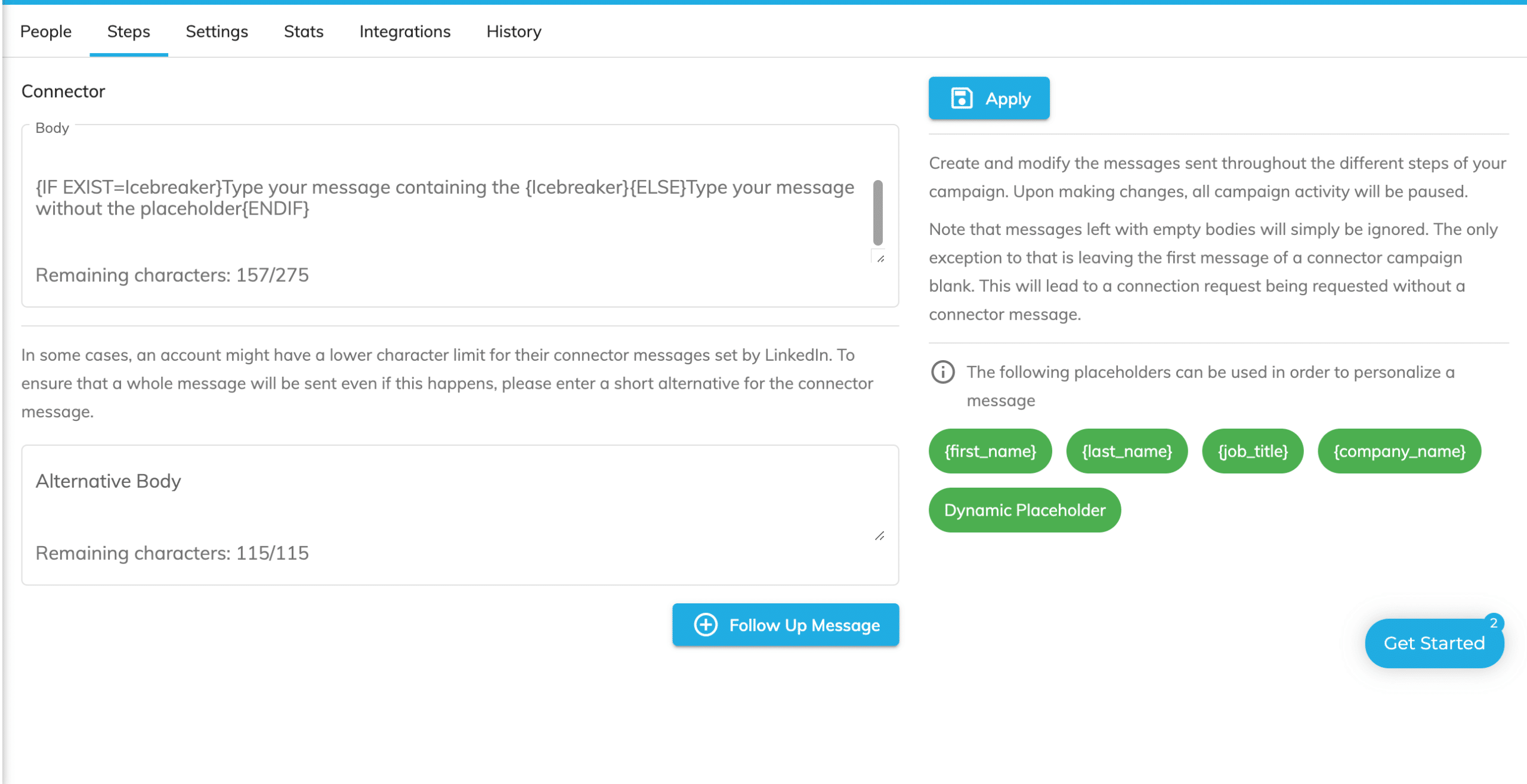
Now feel free to start the campaign!
#2- Personalise based on LinkedIn profile
In the ChatGPT Growth Hackers community, Denys Dinkevych shared his approach to personalise LinkedIn/Email messages based on a Github profile:
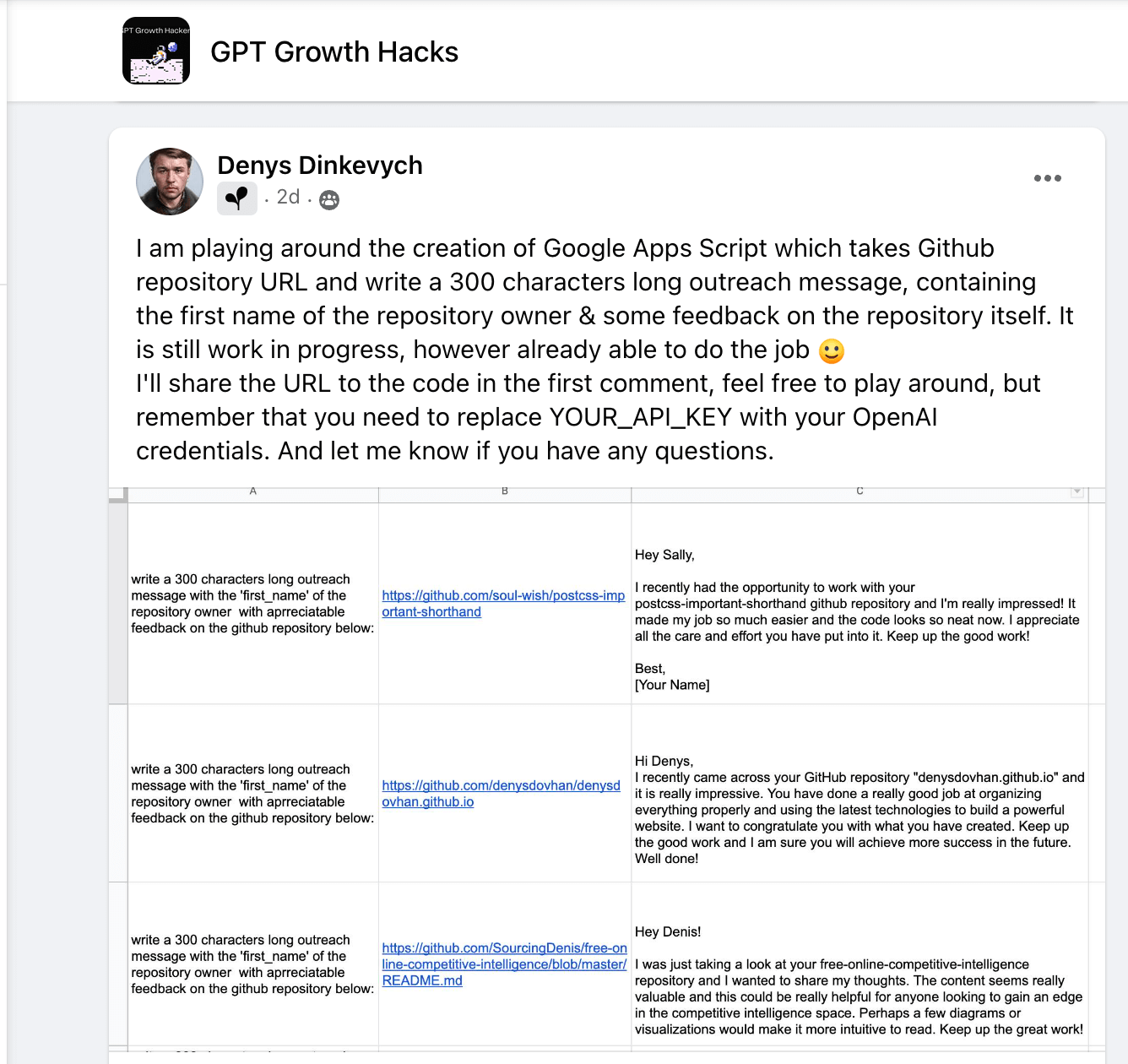
And we started discussing whether it’s possible to use the same approach but personalise messages based on LinkedIn:
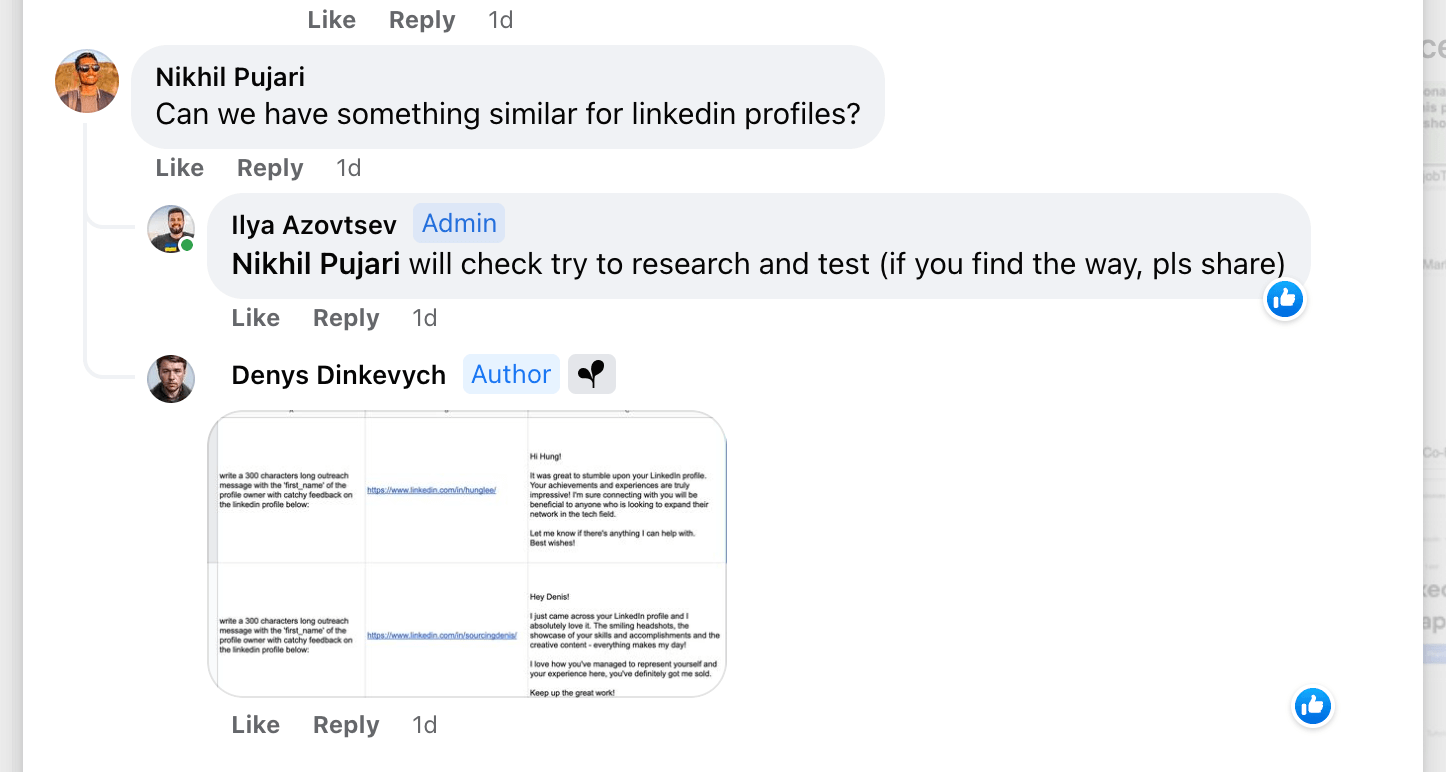
Just imagine, how cool it might be to reach out to people with an automated messages that is 100% personalised based on their LinkedIn profile. For example, if you’re reaching out to people from Italy, you say “Ciao” instead of “Hi” and then make a reference to the mutual connections and to the industry this person is working on.
Too good to be true?
We found the way to do it!
Now Chat GPT can make it a reality!
For this you need to:
- Have the details of the LinkedIn profile
- If you don’t have it, use Phantombuster to scrape the LinkedIn profile details
- Use Chat GPT to personalise text
So, let’s start! If you have all the info below, you can skip this step.
We need to find a lot of valuable information about people’s LinkedIn profile, to do this, we’ll use Phantombuster:
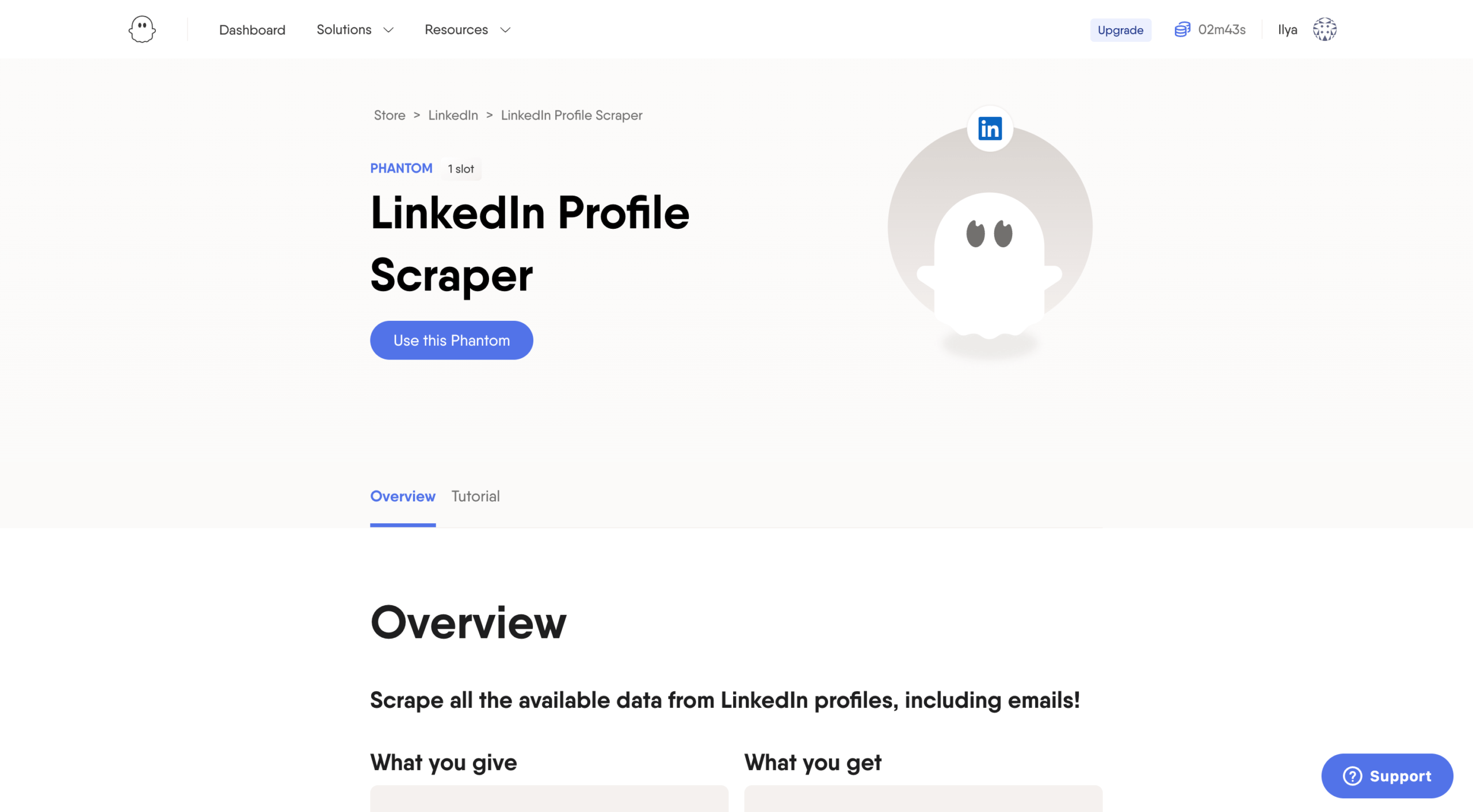
Connect your LinkedIn account (you can do it via PhantomBuster Chrome Extension):
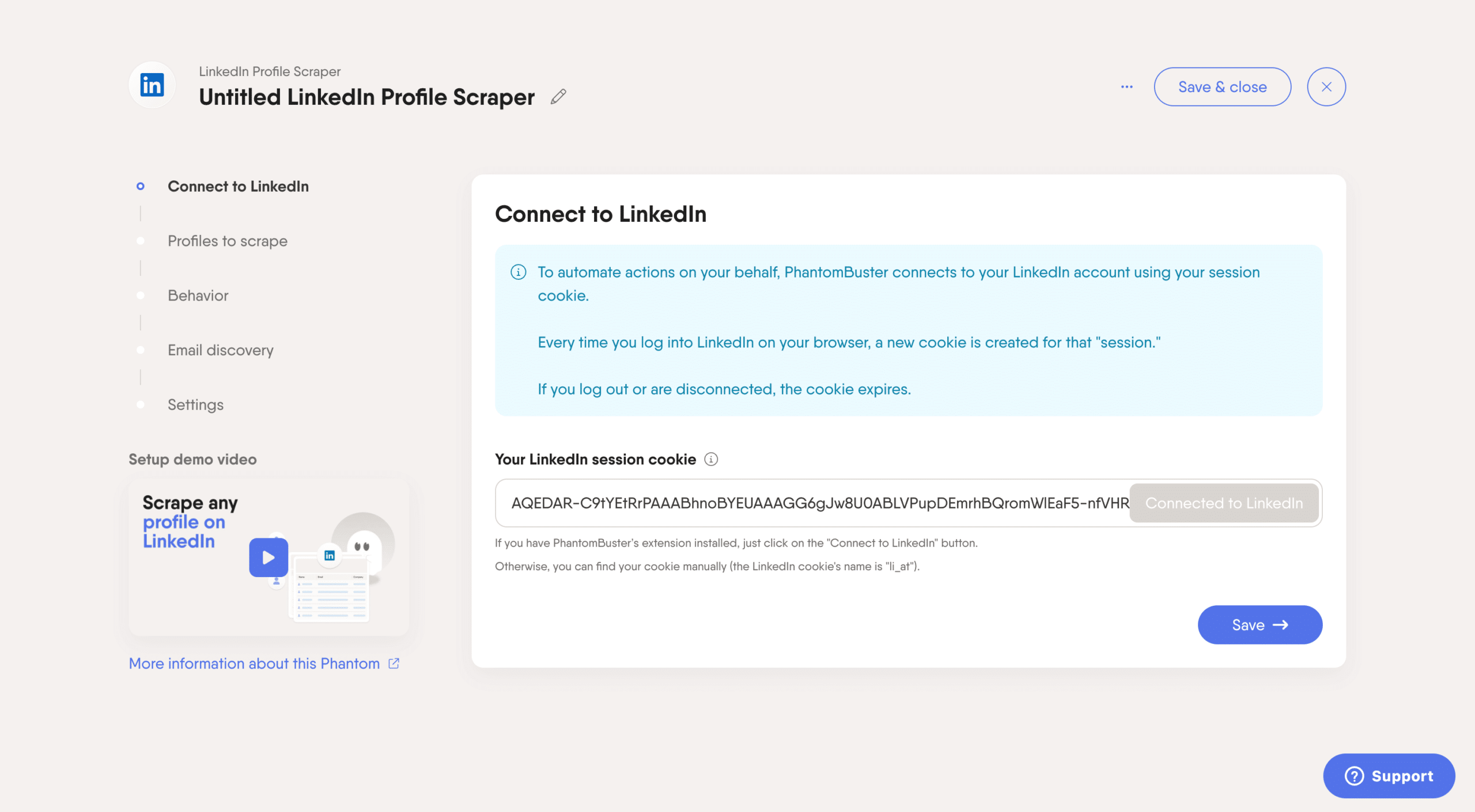
Add Google Sheet with LinkedIn accounts that you want to enrich:
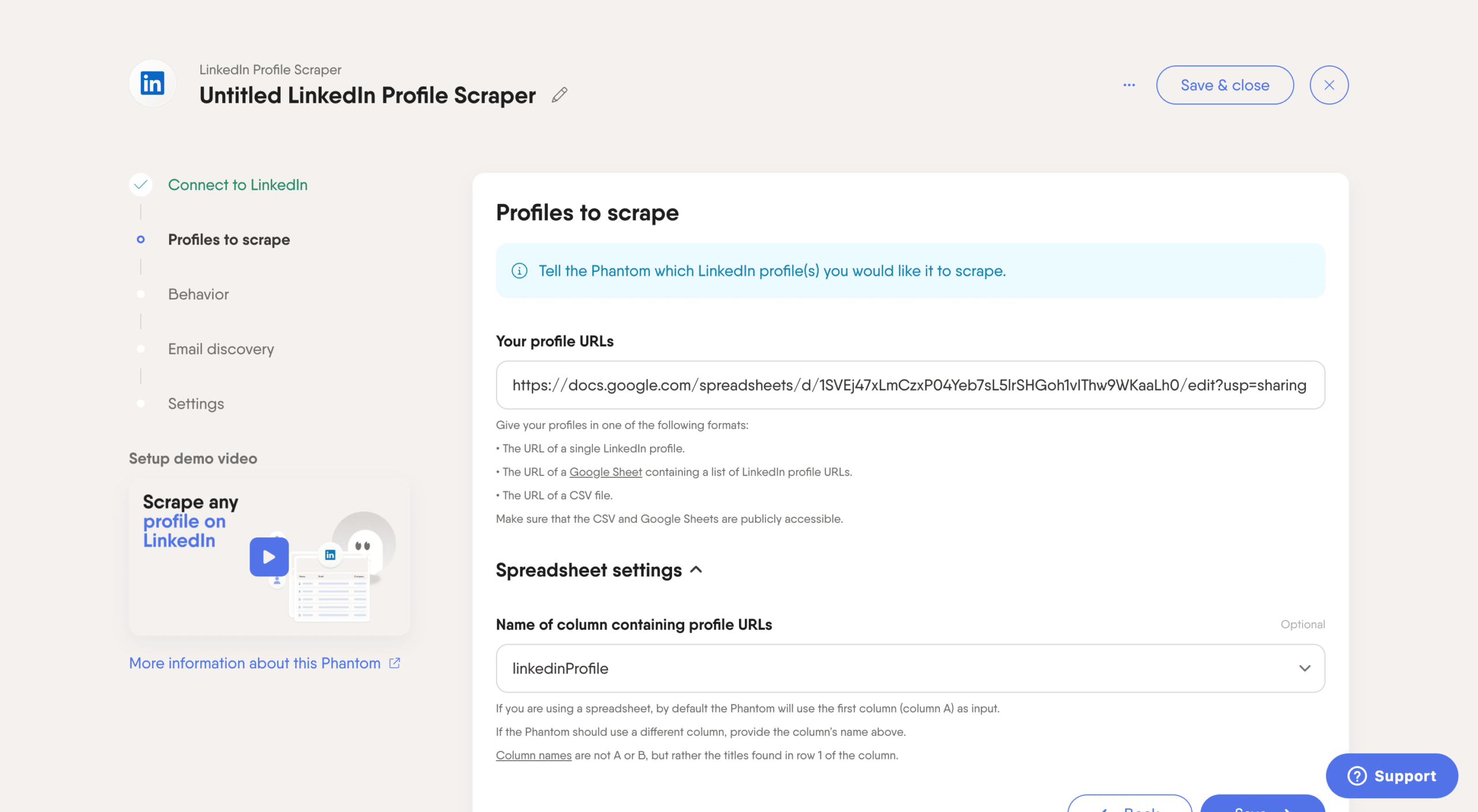
Click “Launch” to start the automation and in a few mins just click on “Download results” and choose “CSV” file:
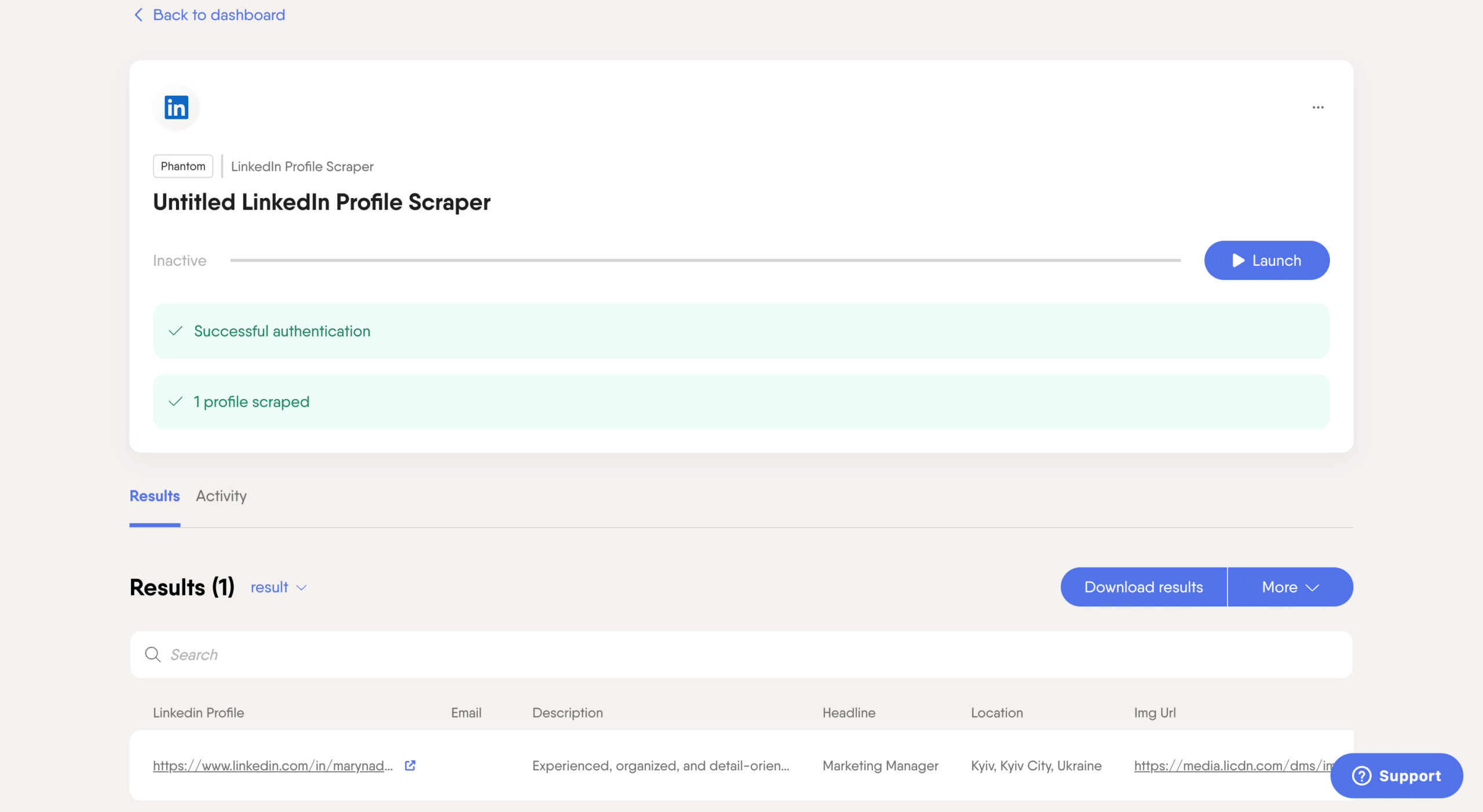
Open CSV file in Google Sheets:
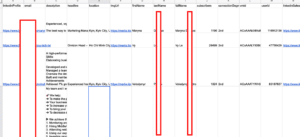
Now we keep only useful columns:
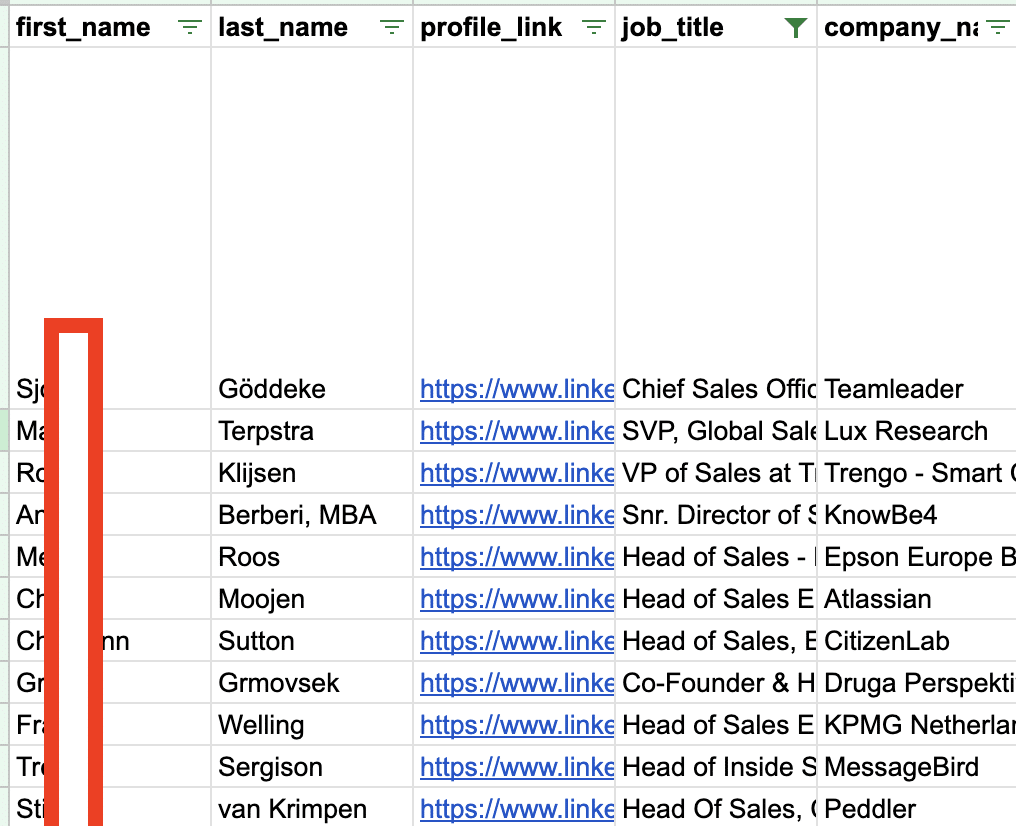
We use this prompt:
I give you the information about LinkedIn profile. Please create a personalised outreach icebreaker (max 250 characters). It should start with "Hi" but in the language that is common in the location of this person (for example if Ukraine hi = Привіт, Italy hi= ciao and so on), the whole text after it should be in English. The outreach should use "Common connection the real Person's Name" as a reference to the reason why I'm reaching out to
And from use GPT integration (shared more on how to install it in the Growth Hack #1)
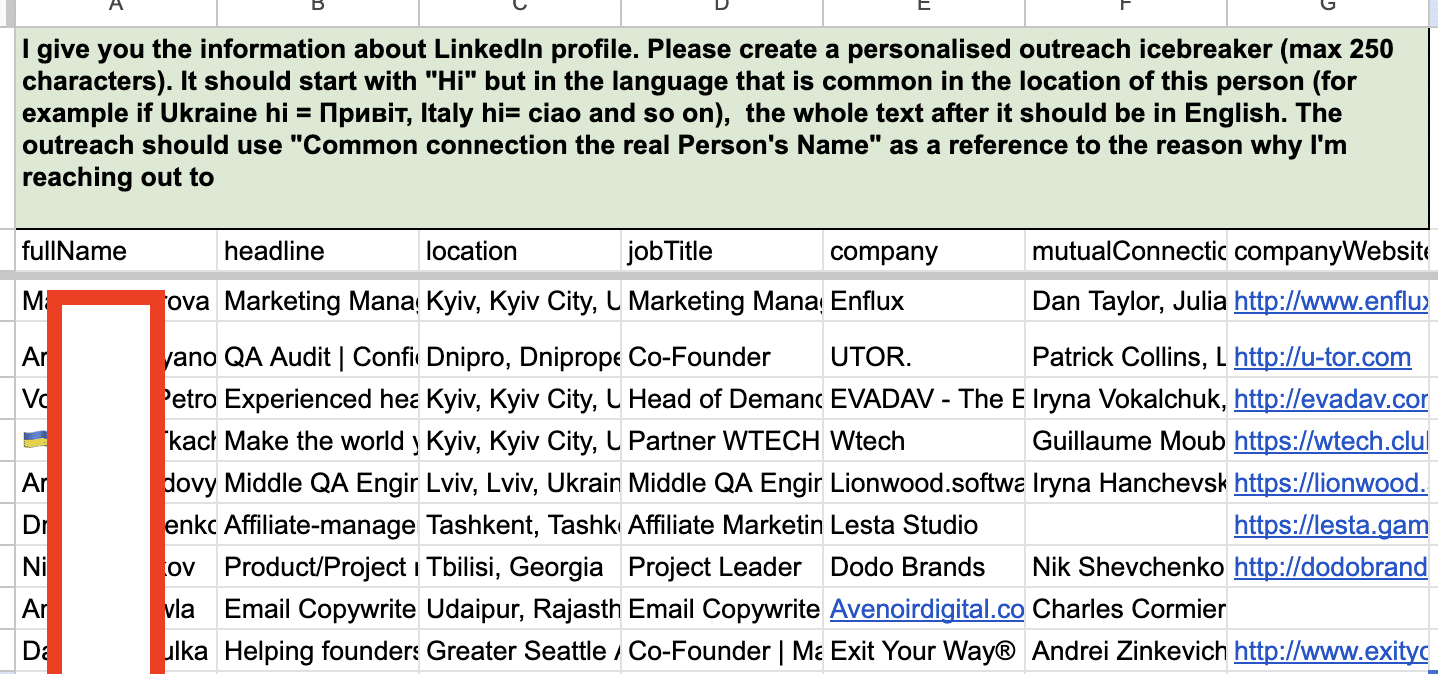
We insert this formula:

And as a result we get a personalised outreach message:
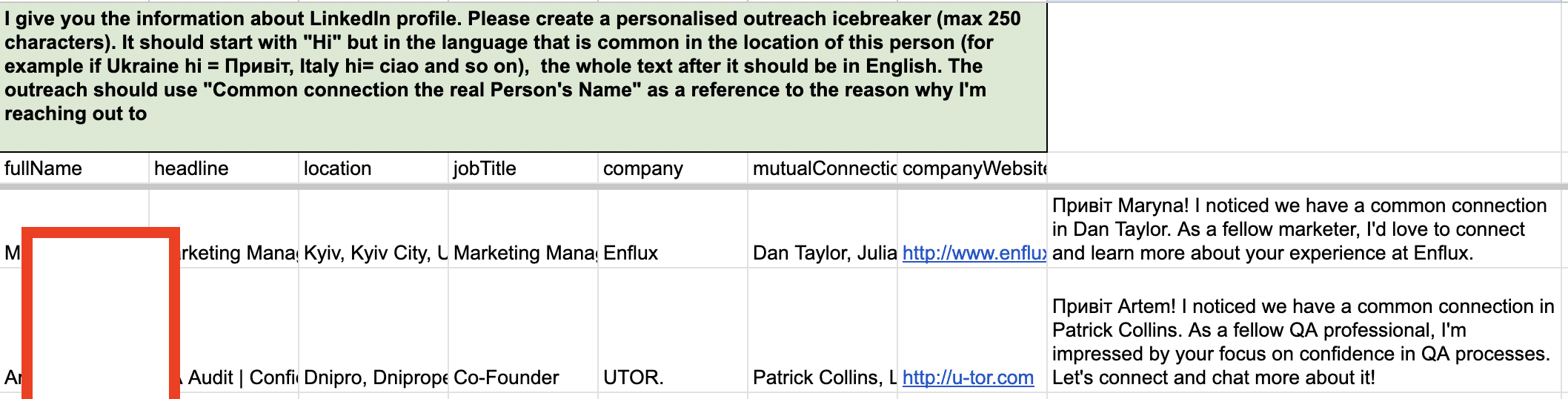
To start LinkedIn automation, just follow the steps I shared in the #1 Growth Hack here.
#3- Personalise based on Tweets
This is the growth hack from our client – **Oleh Voronko from Drafter AI. Let me share a quick story behind it.
Again, I asked our clients in the LinkedIn Outreach Family about how they use Chat GPT. And Oleh as a pioneer in AI shared his approach.
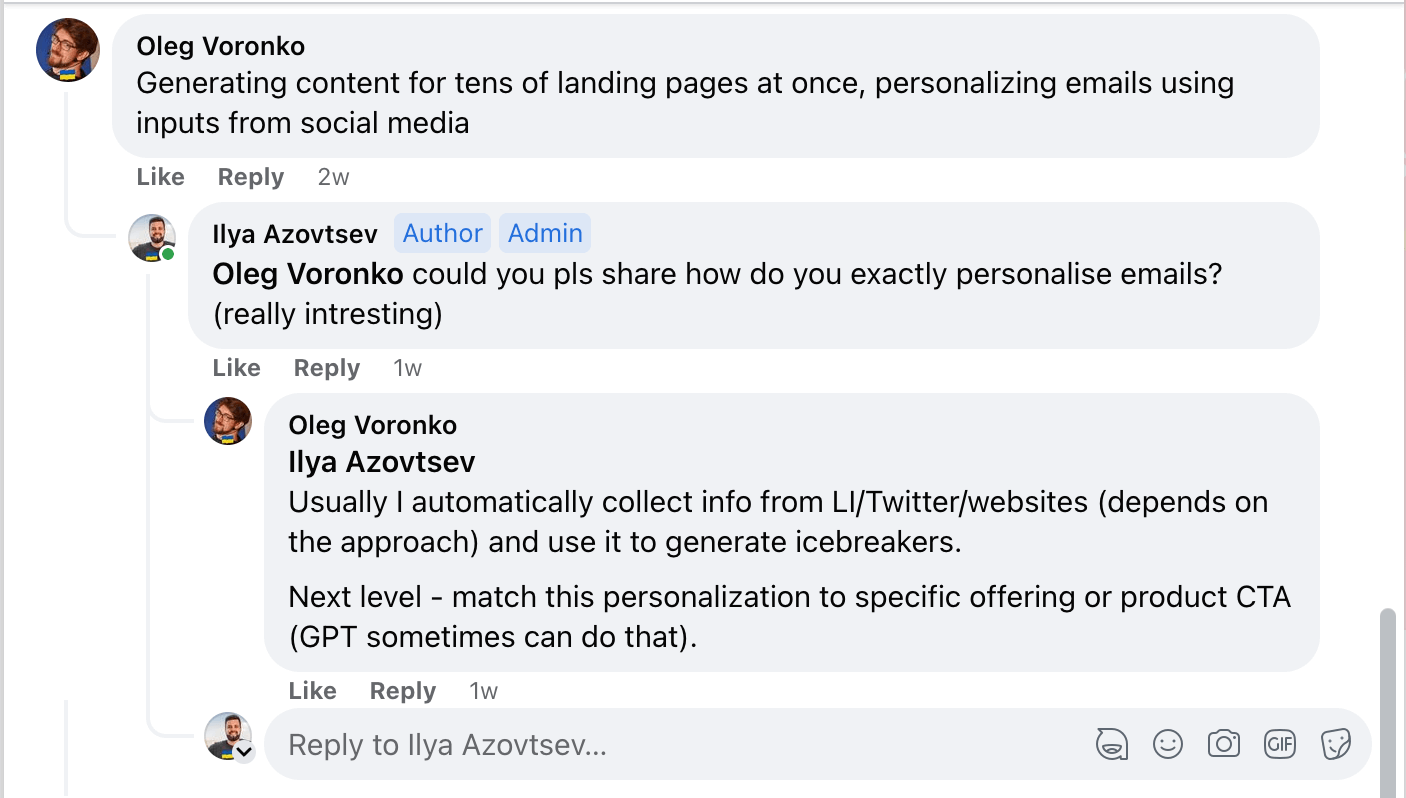
I reached out to him directly to find out the details and Oleh shared a quick video of how he is leveraging GPT for outreach personalisation:
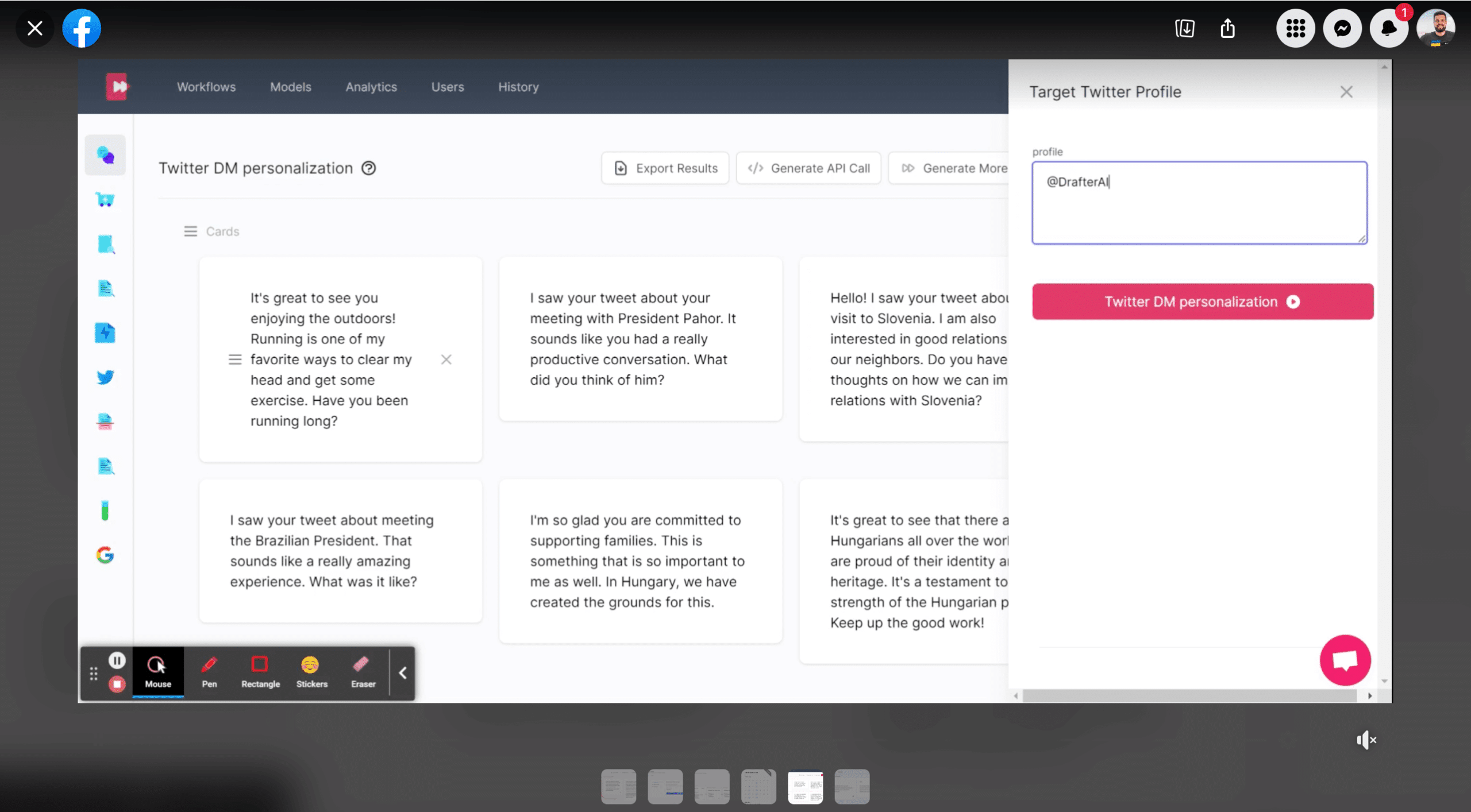
So let me share with you this approach! Oleh takes Twitter profile of the lead and scrapes recent Tweets from this account. And based on this information he personalises the outreach.
Let me share with you the step-by-step flow:
- Find people’s Twitter accounts
- Use DrafterAI to find recent Tweets and generate a text based on the recent Tweets
- Use Expandi to reach out to people
So let’s start with a first step → finding Twitter account.
To do this, we’ll use Phantombuster’s Twitter Finder Script:
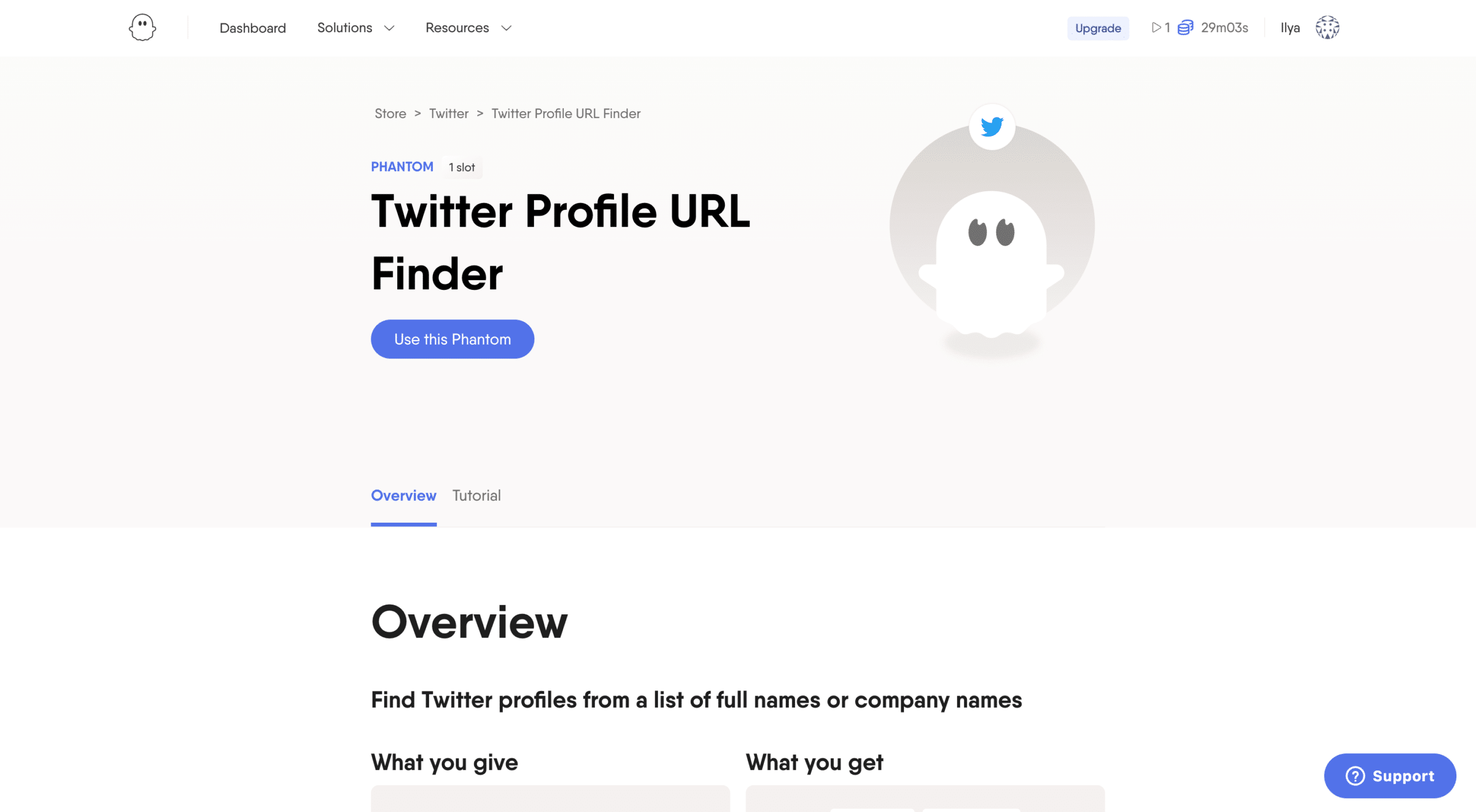
Add a Google Sheet with a list of people we want to enrich:
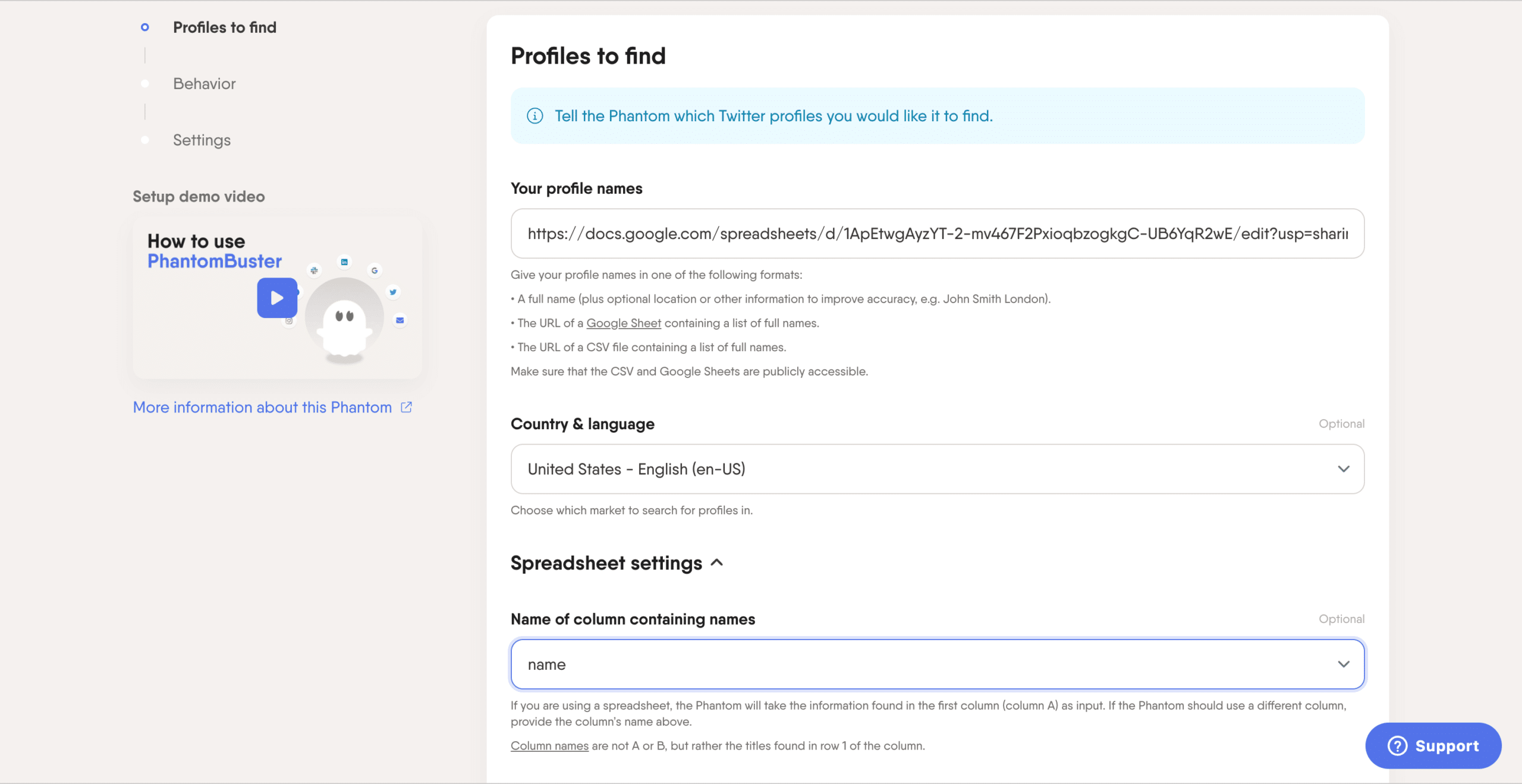
Once done, click on “Launch”:
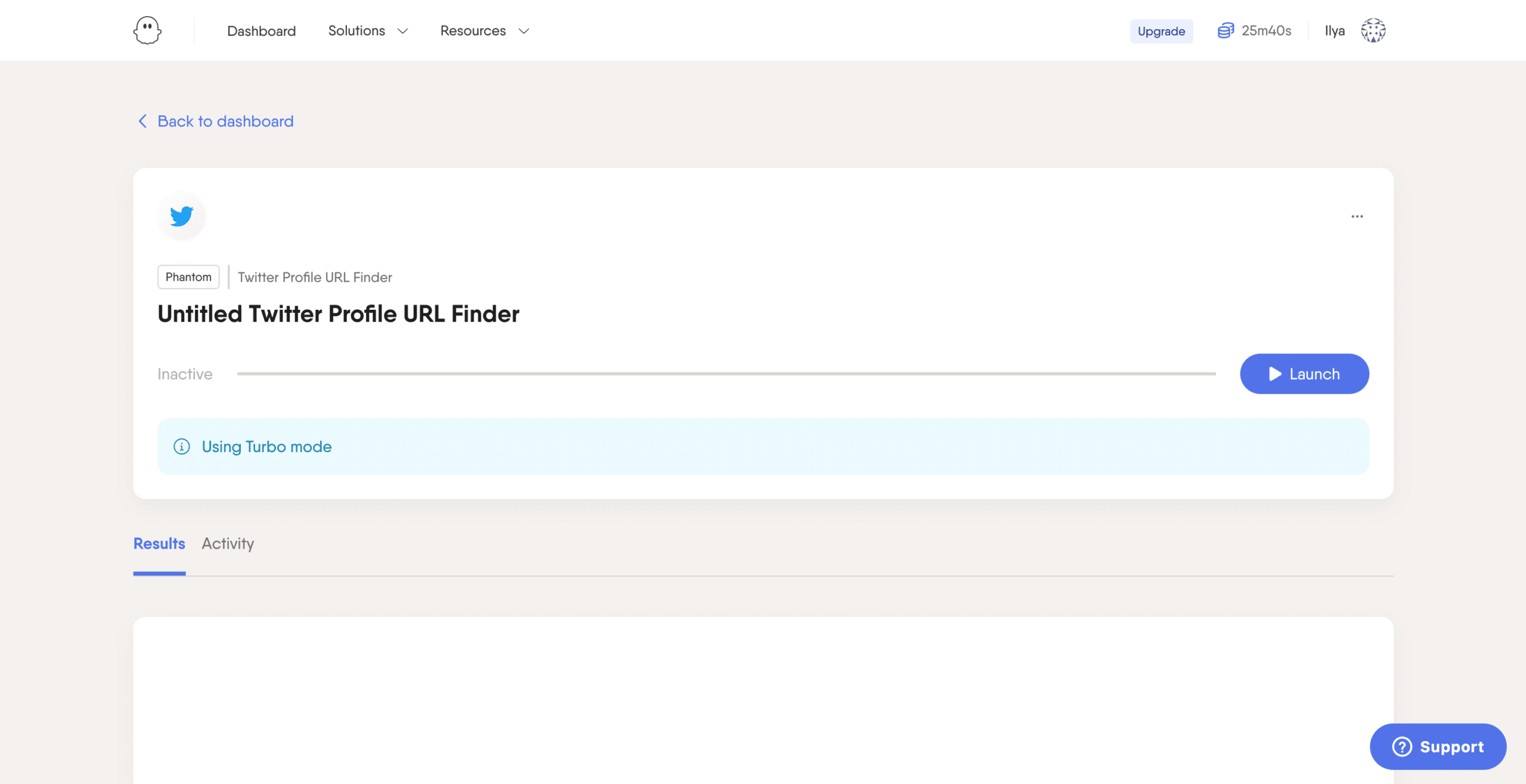
In a few minutes click on “Download results” and download it as CSV:
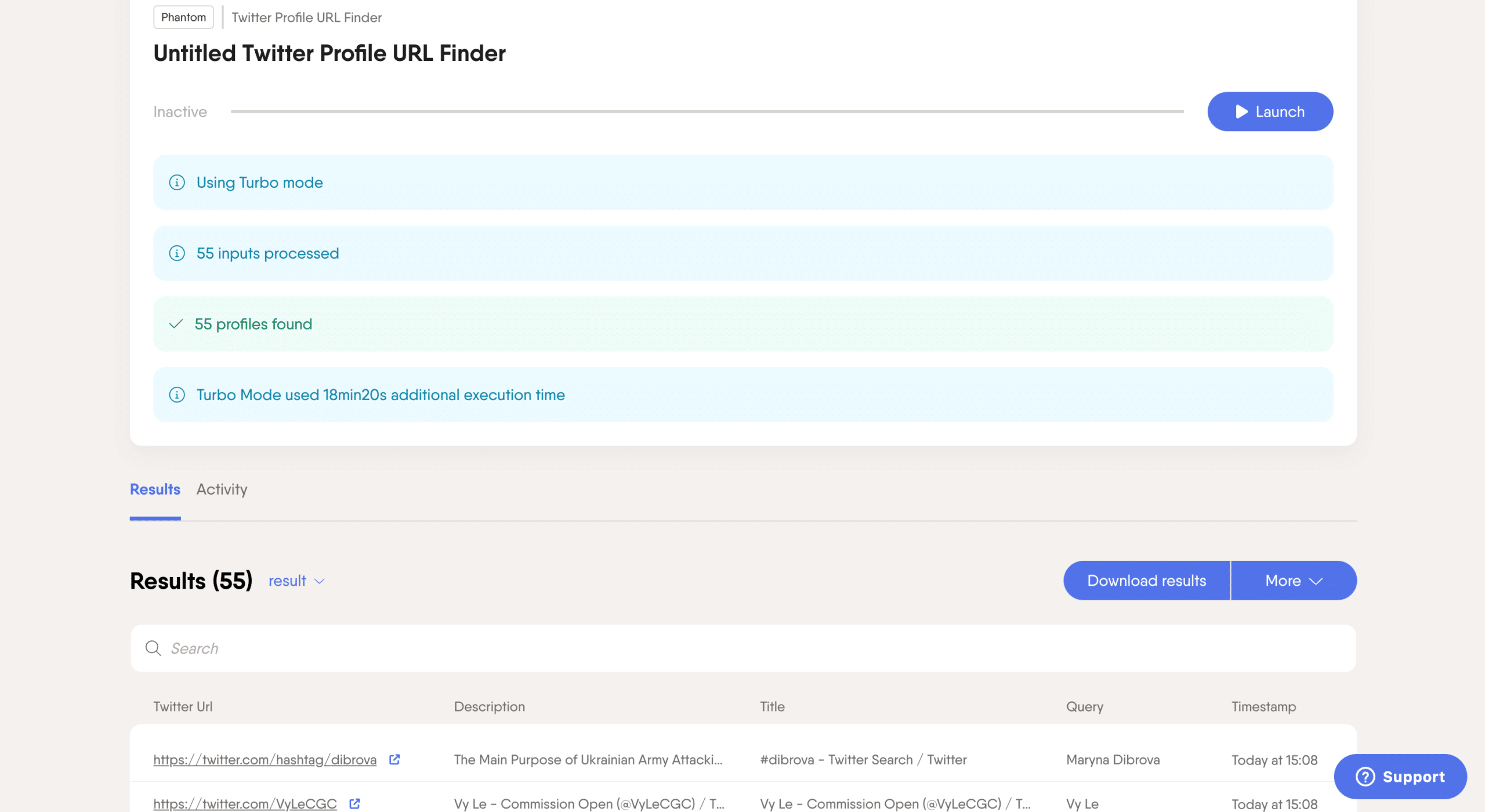
Open CSV file in Google Sheets:
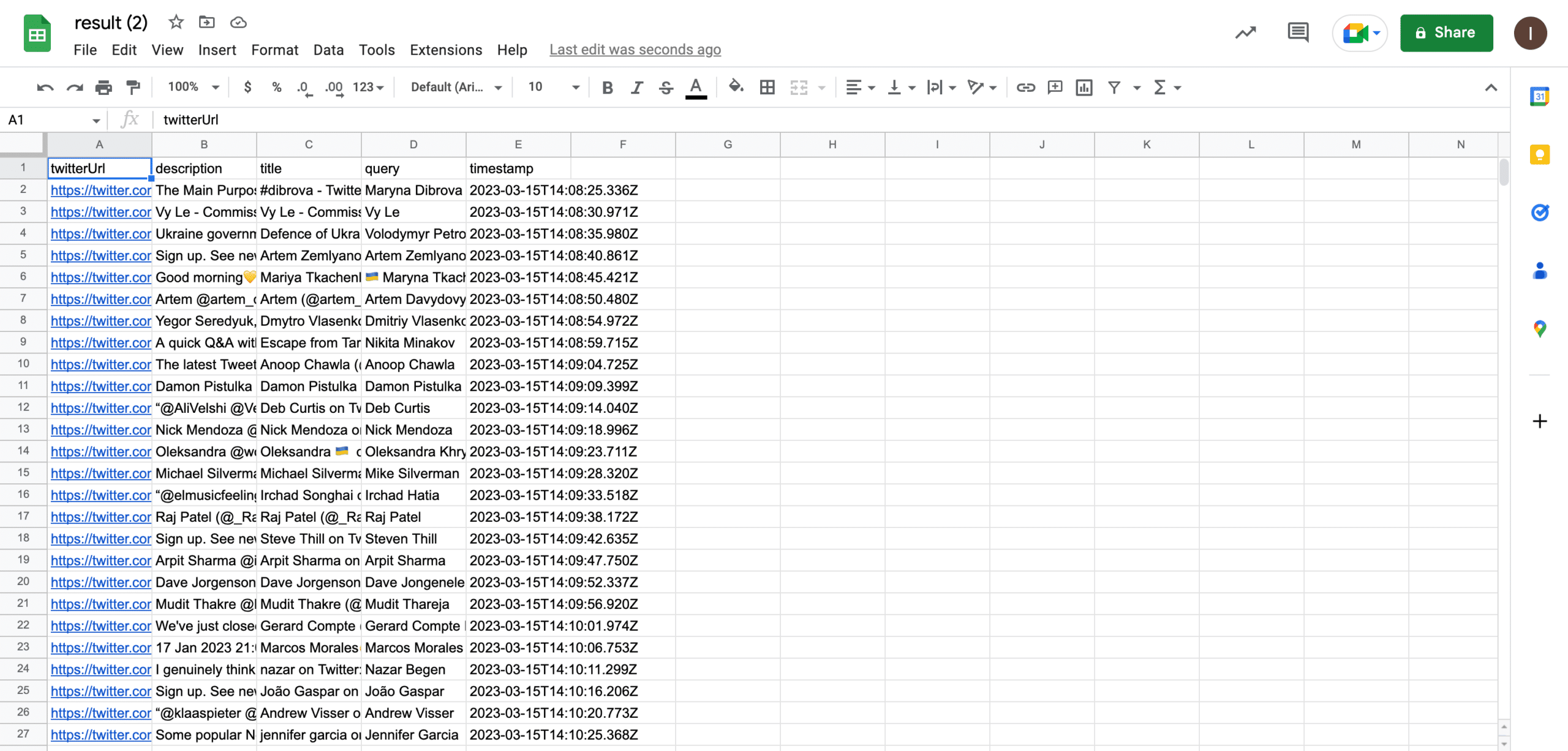
After we open Drafter.AI and create this flow, and upload that Google Sheet:
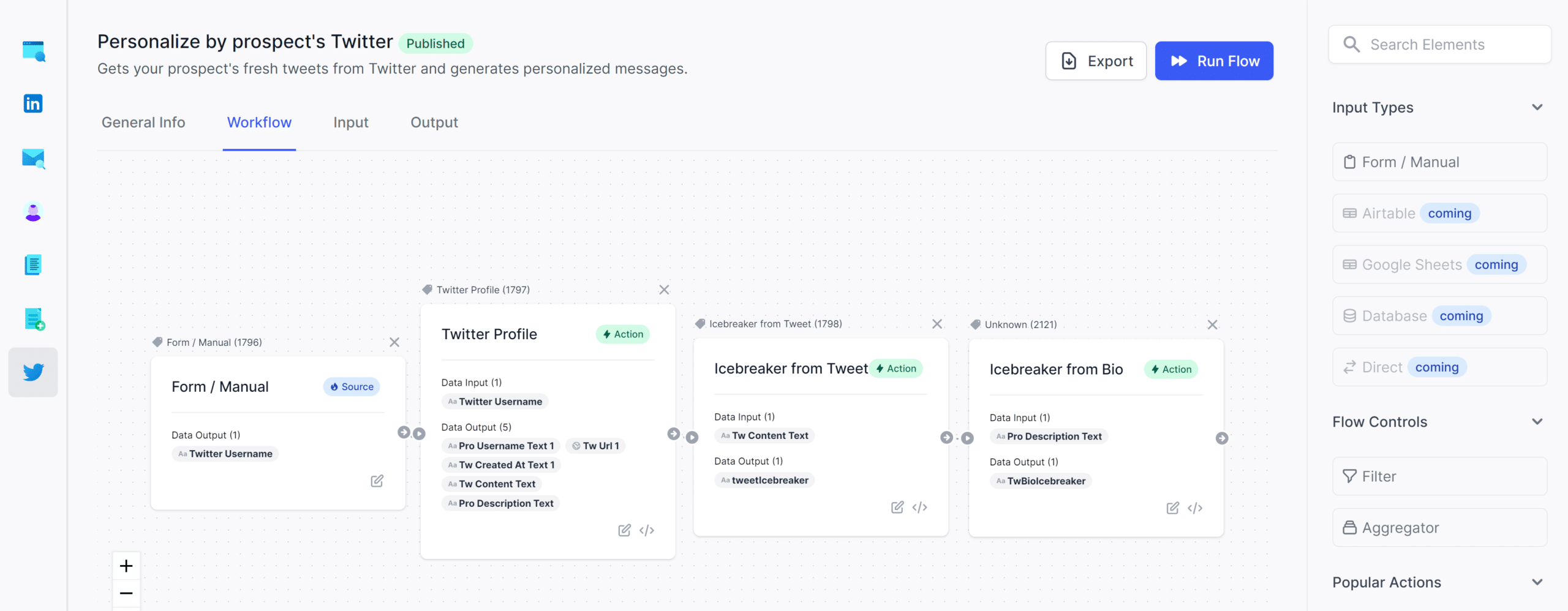
We need to upload the list of Twitter accounts we got from step #1 to Drafter.AI and click on “Get Results”:
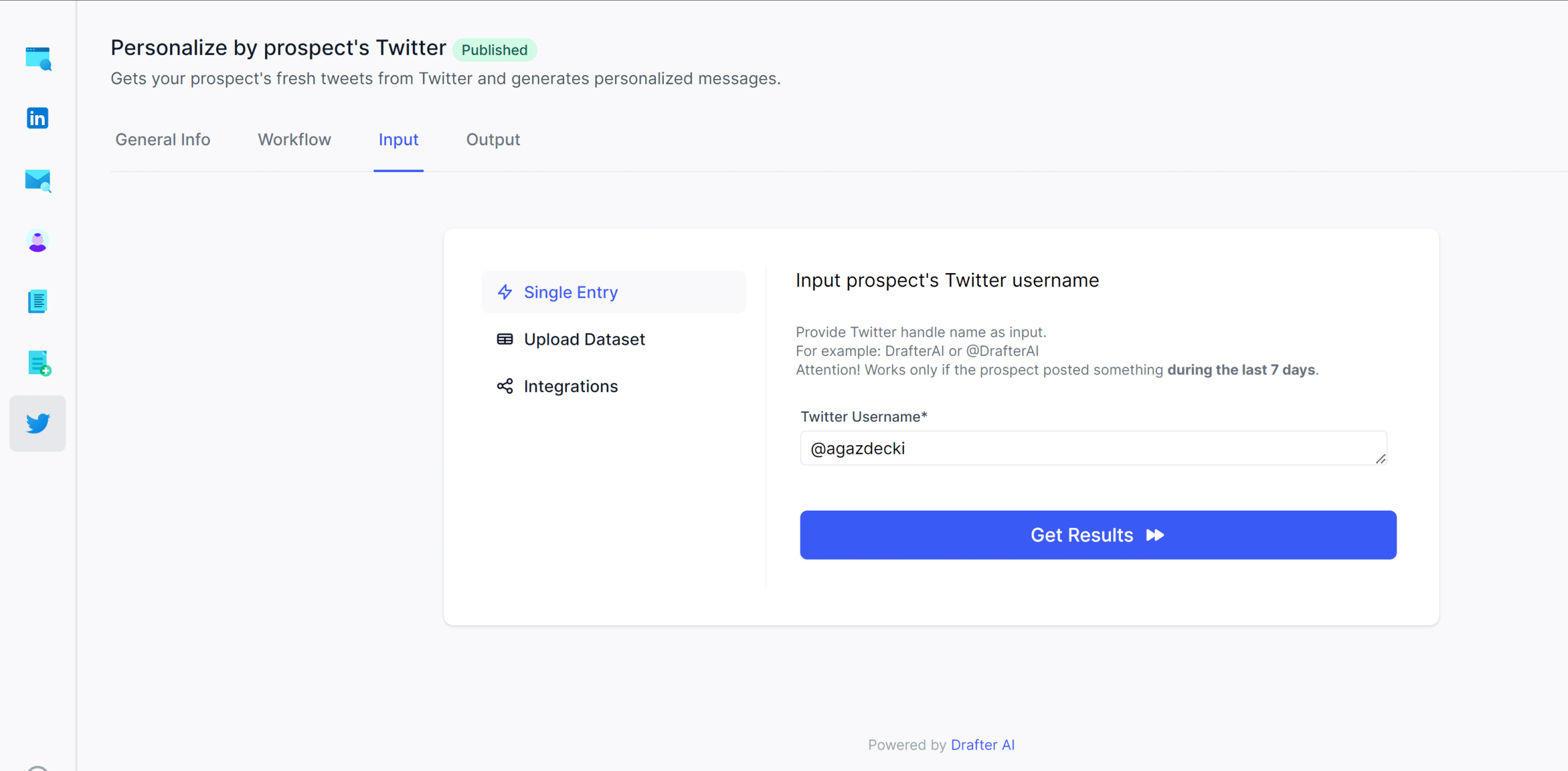
In a few moments we have a personalised outreach text based on the recent Tweets of this profile:
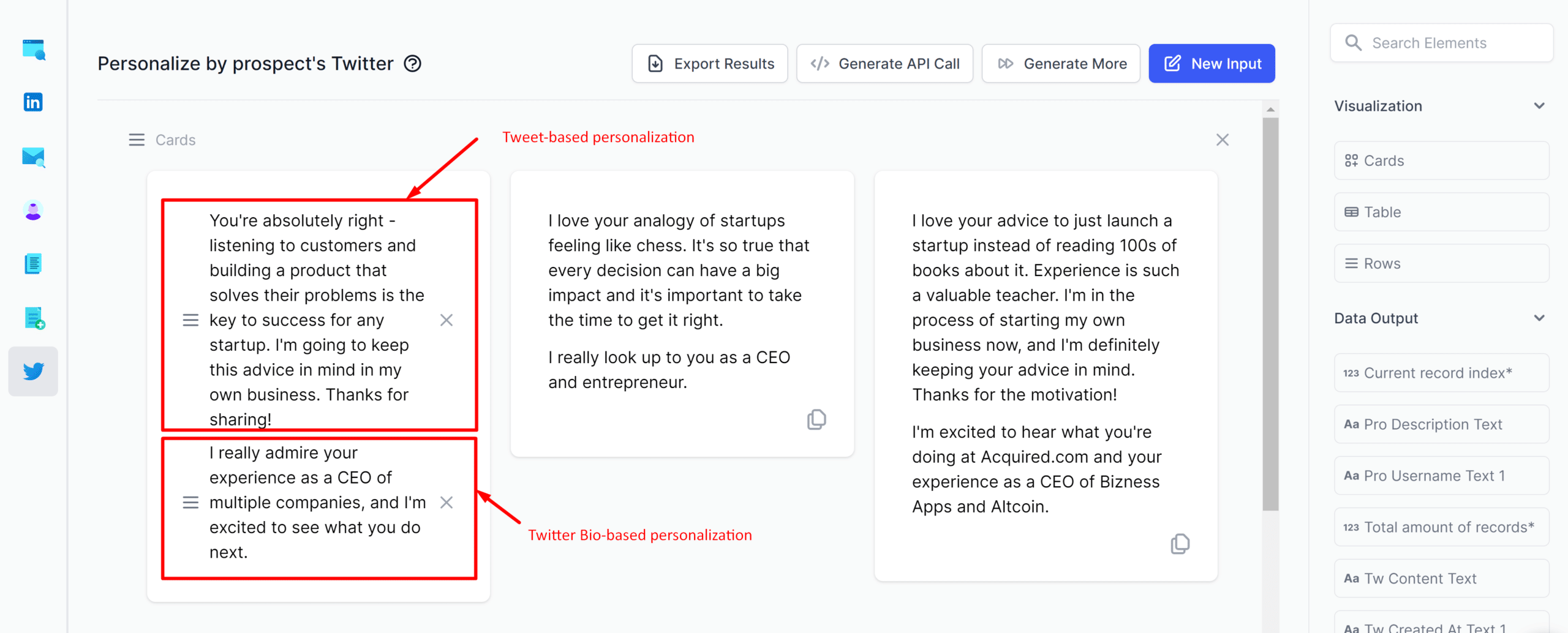
To start LinkedIn automation, just follow the steps I shared in the #1 Growth Hack here.
#4- Personalise based on Psychological AI
Imagine, you can personalise your message based on the personality type of the person. You can use words and the ways to express your thoughts in a most common and usual for this person way.
This is where Psychological AI can help! Jasmina showed me this growth hack! After my post on LinkedIn Outreach Family:
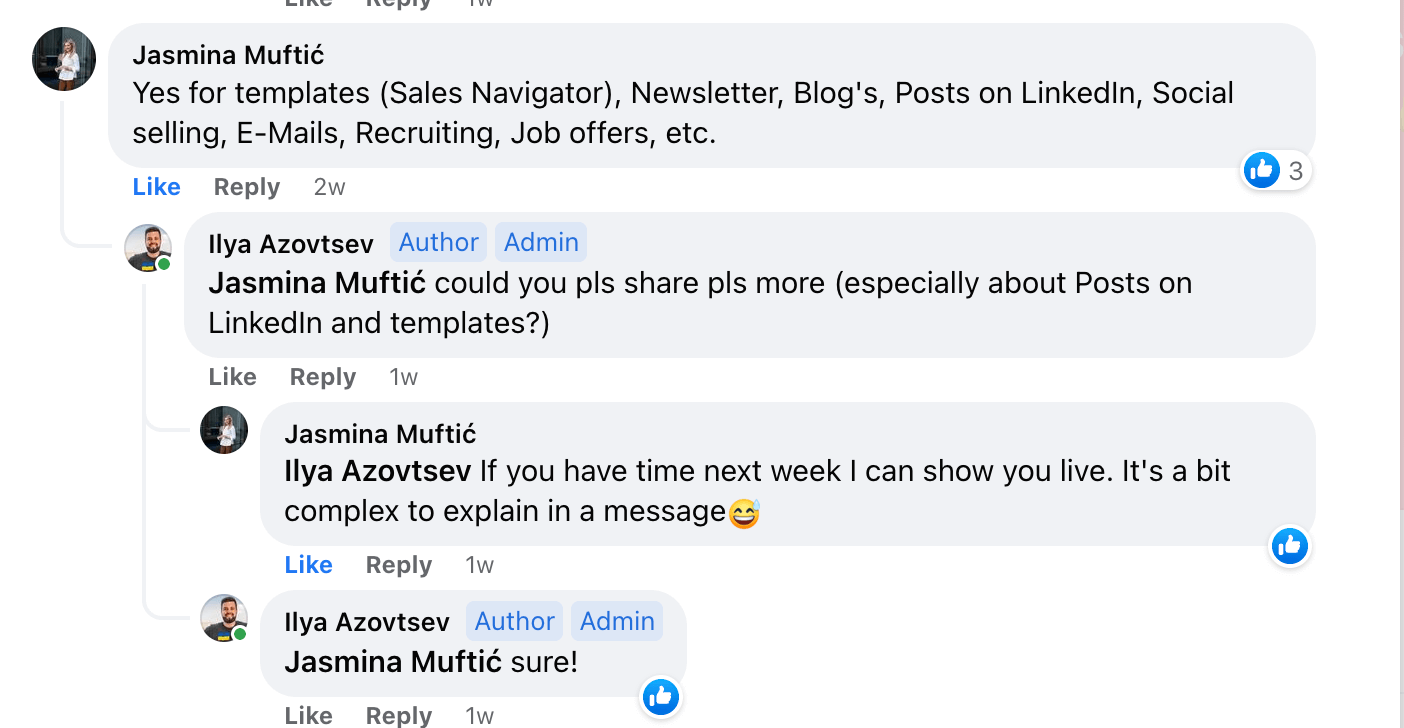
I reached out to her directly:
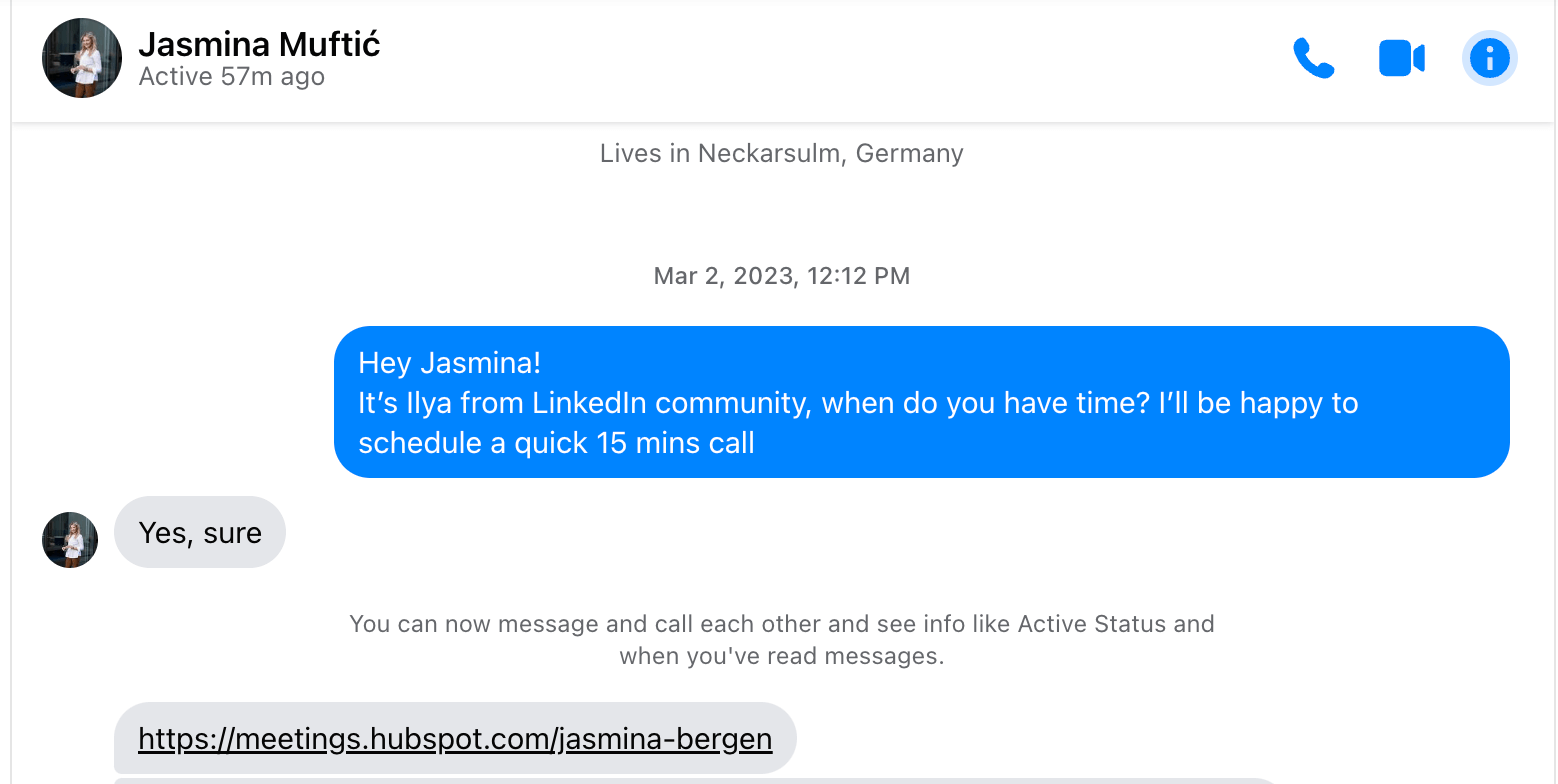
And she & Simon Tschuertz showed me this Growth Hack
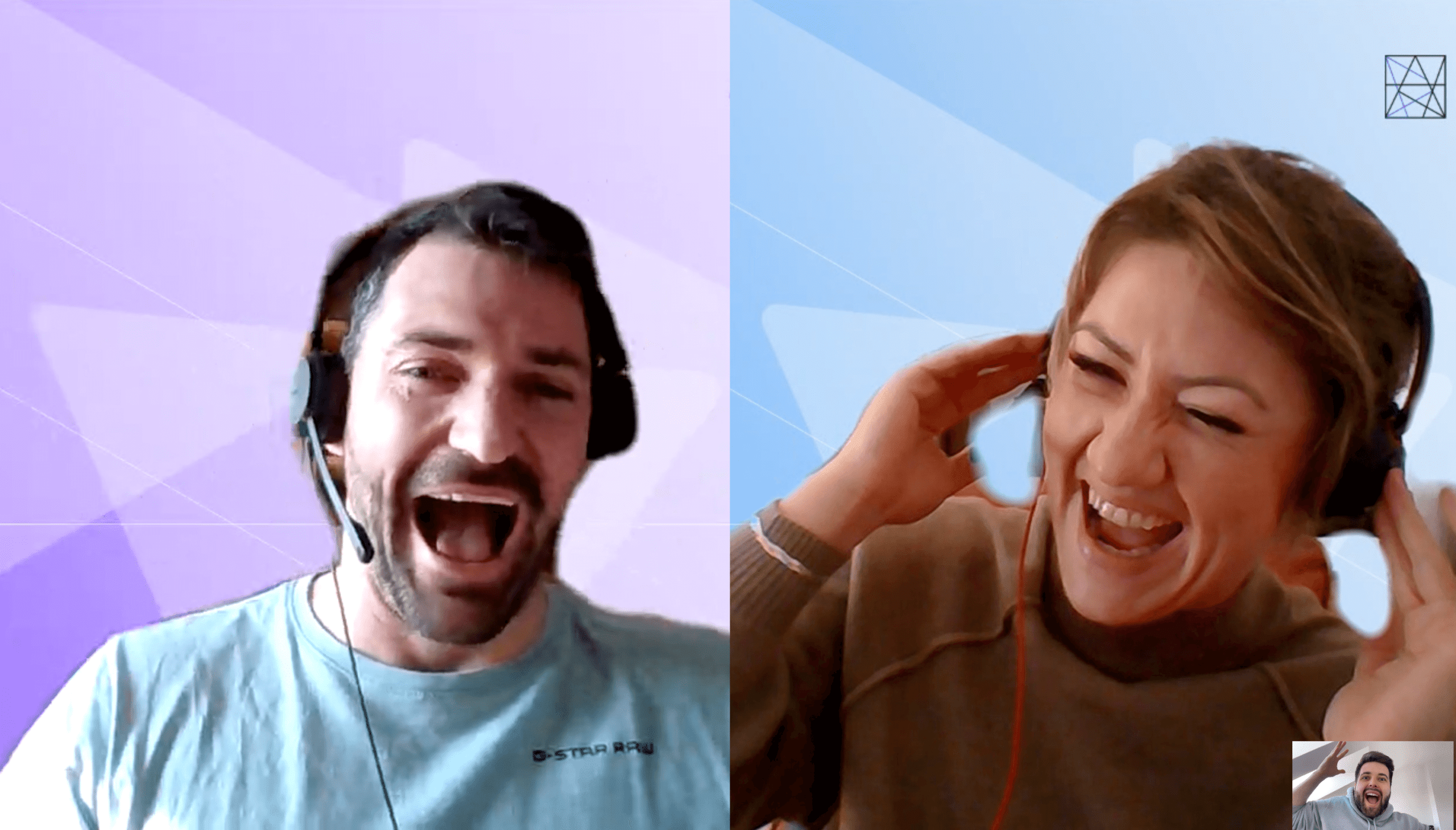
So, you install Psychological AI extension:
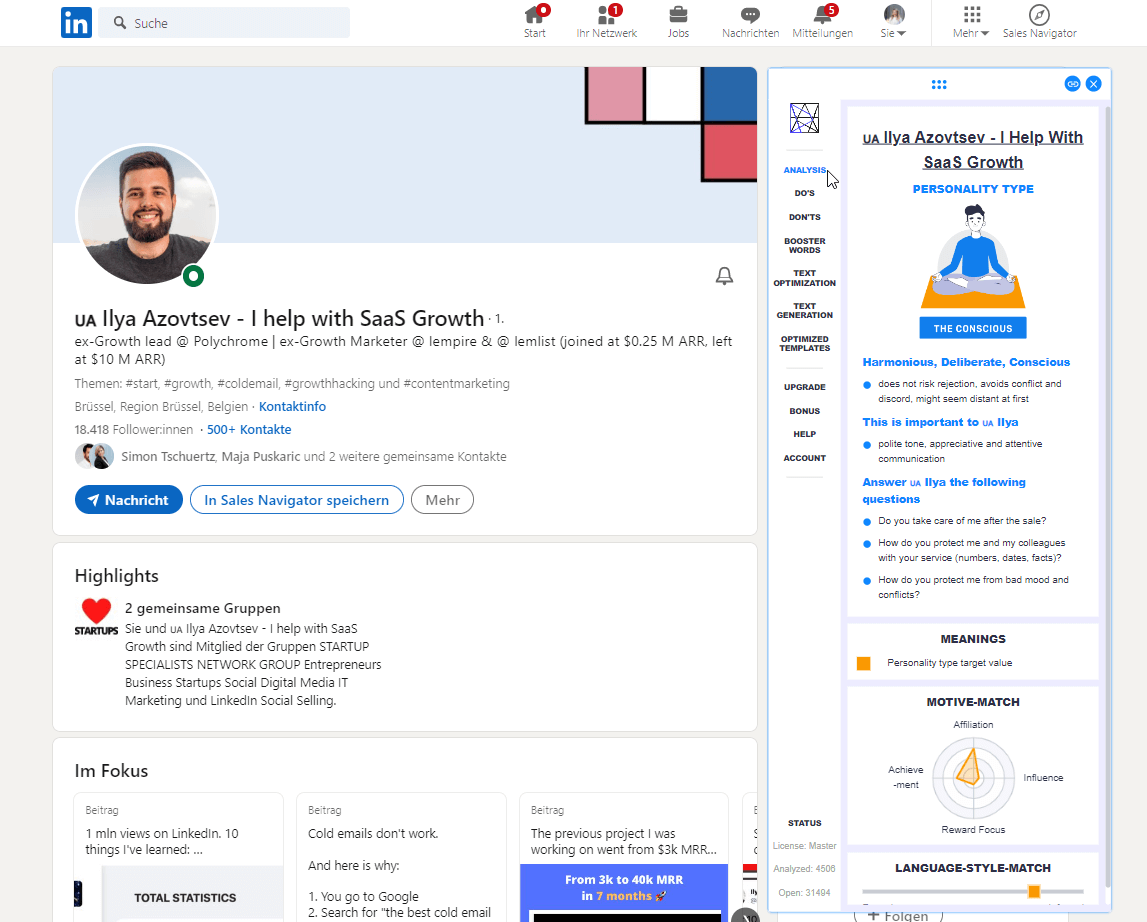
It analyses the LinkedIn profile of the person (in this case, it’s my LinkedIn profile):
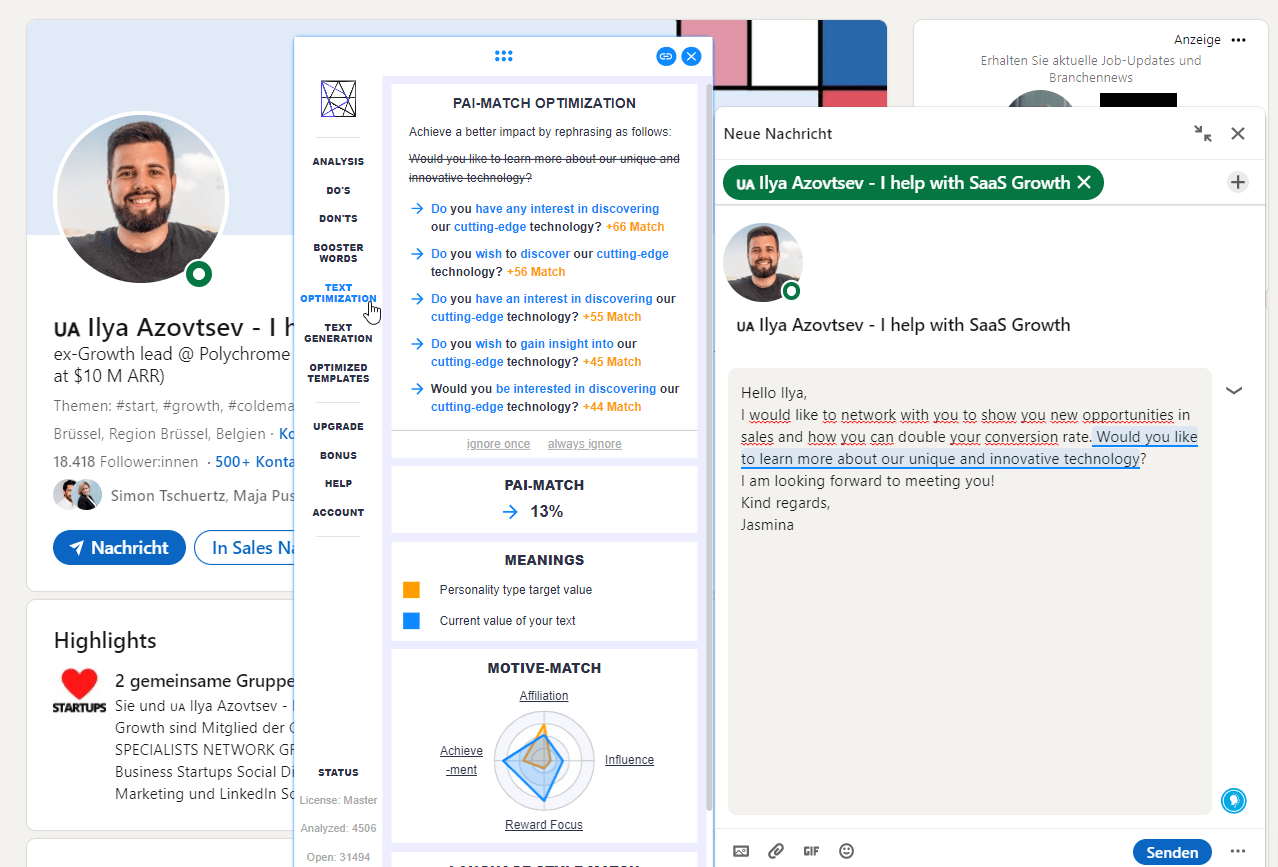
And suggests the best wording and communication style to use for this specific person:
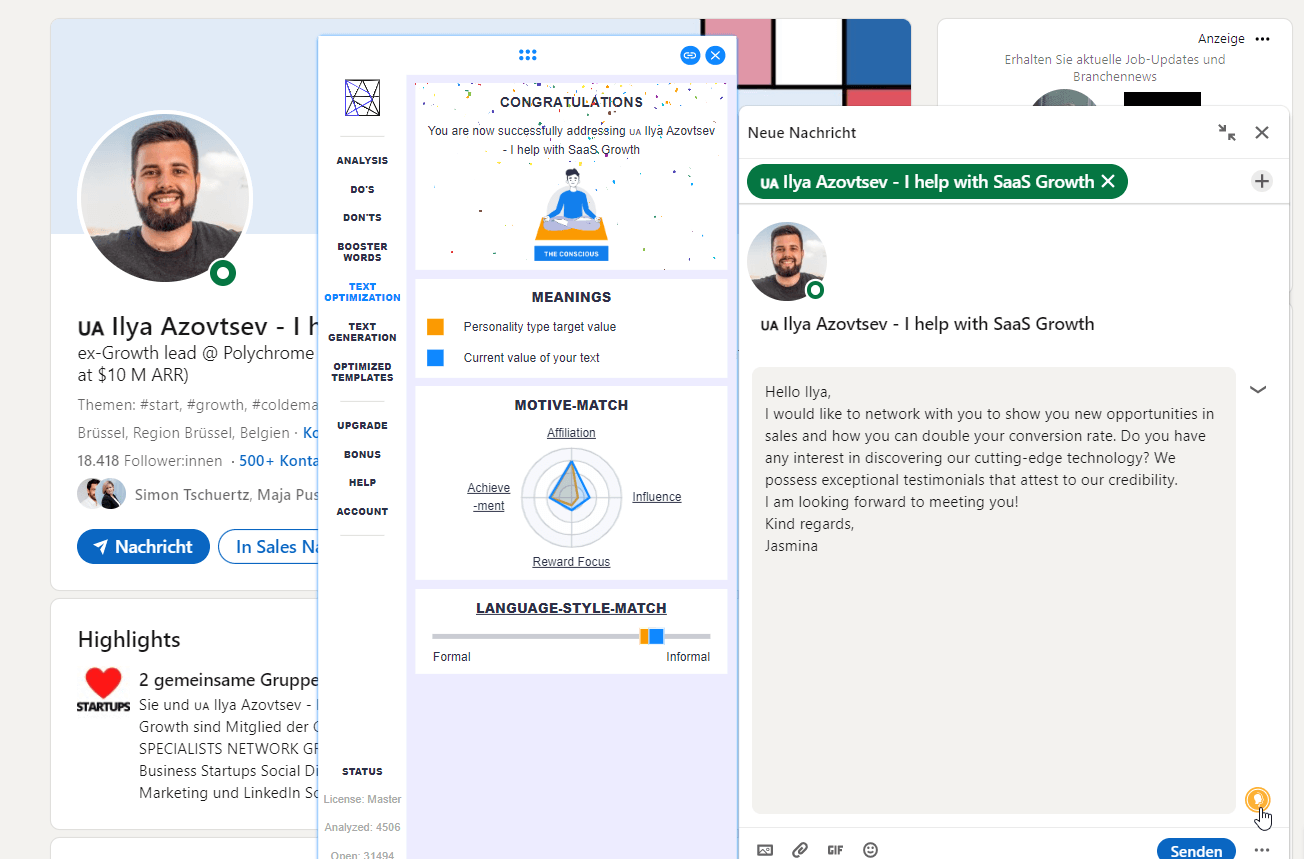
It uses Chat GPT in a synergy with Psychological type of the person!
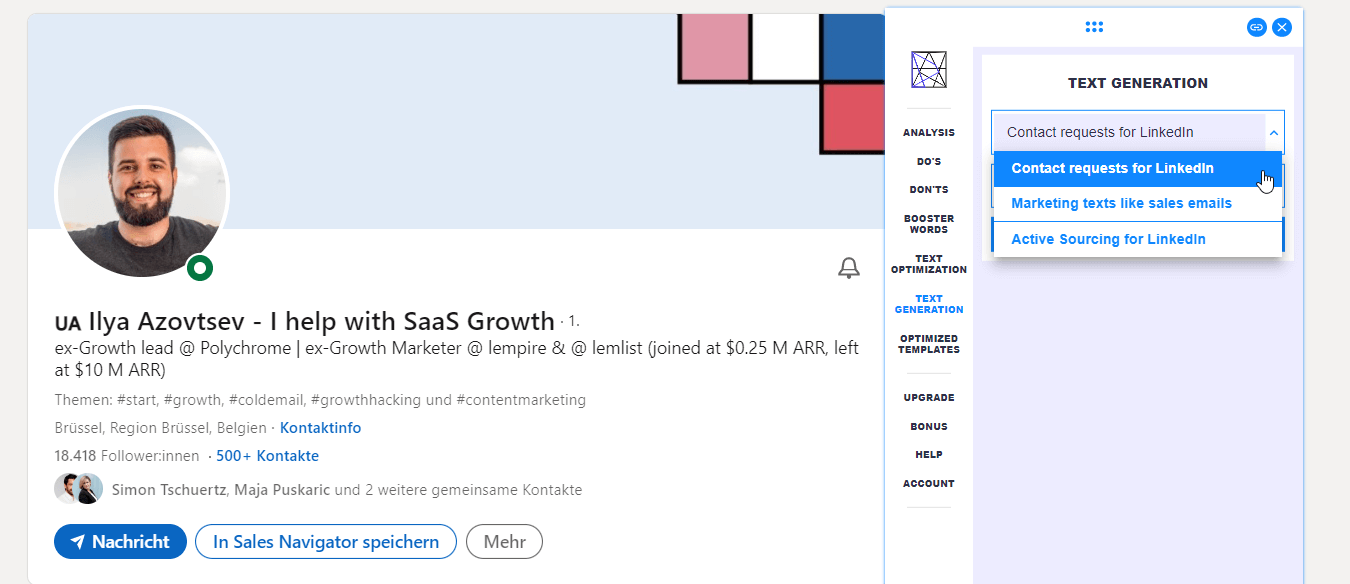
As a result you have the whole text prepared specifically for this person (in this case, myself ):
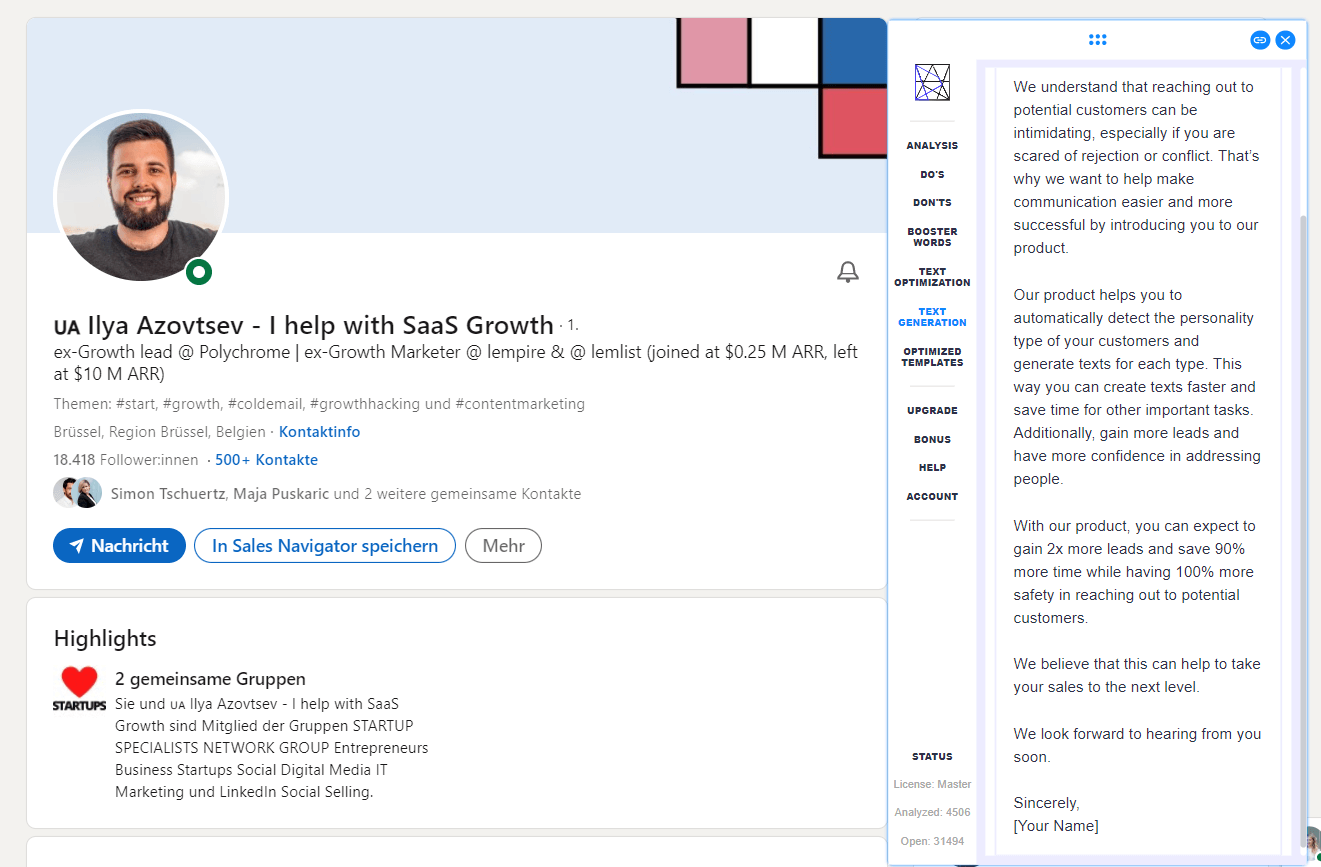
#5- Personalise based on the post engagement
Now, I’ll reveal the tactic that gave us 79% Acceptance Rate on LinkedIn!
This is a Post Engagement growth hack.
Our goal is to find influencers our target audience is following. Find relevant LinkedIn post made by this LinkedIn influencer. And reach out to everyone who engaged with it!
For example, here is Pedro Cortes’ post about Landing Page design for SaaS business:
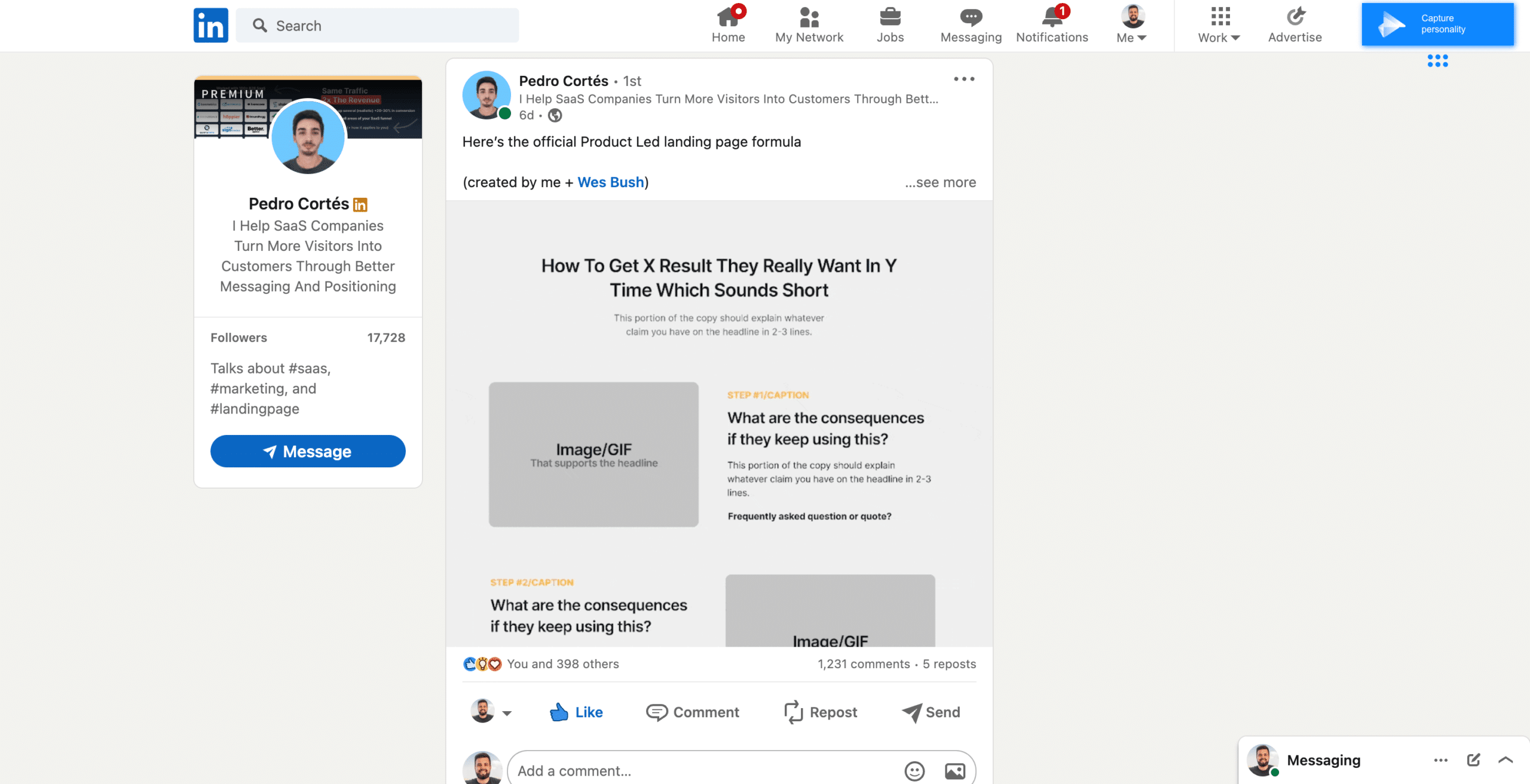
Imagine, if you’re a design agency, you can leverage this post! For example, ask GPT to create a personalised text for you based on this LinkedIn post:
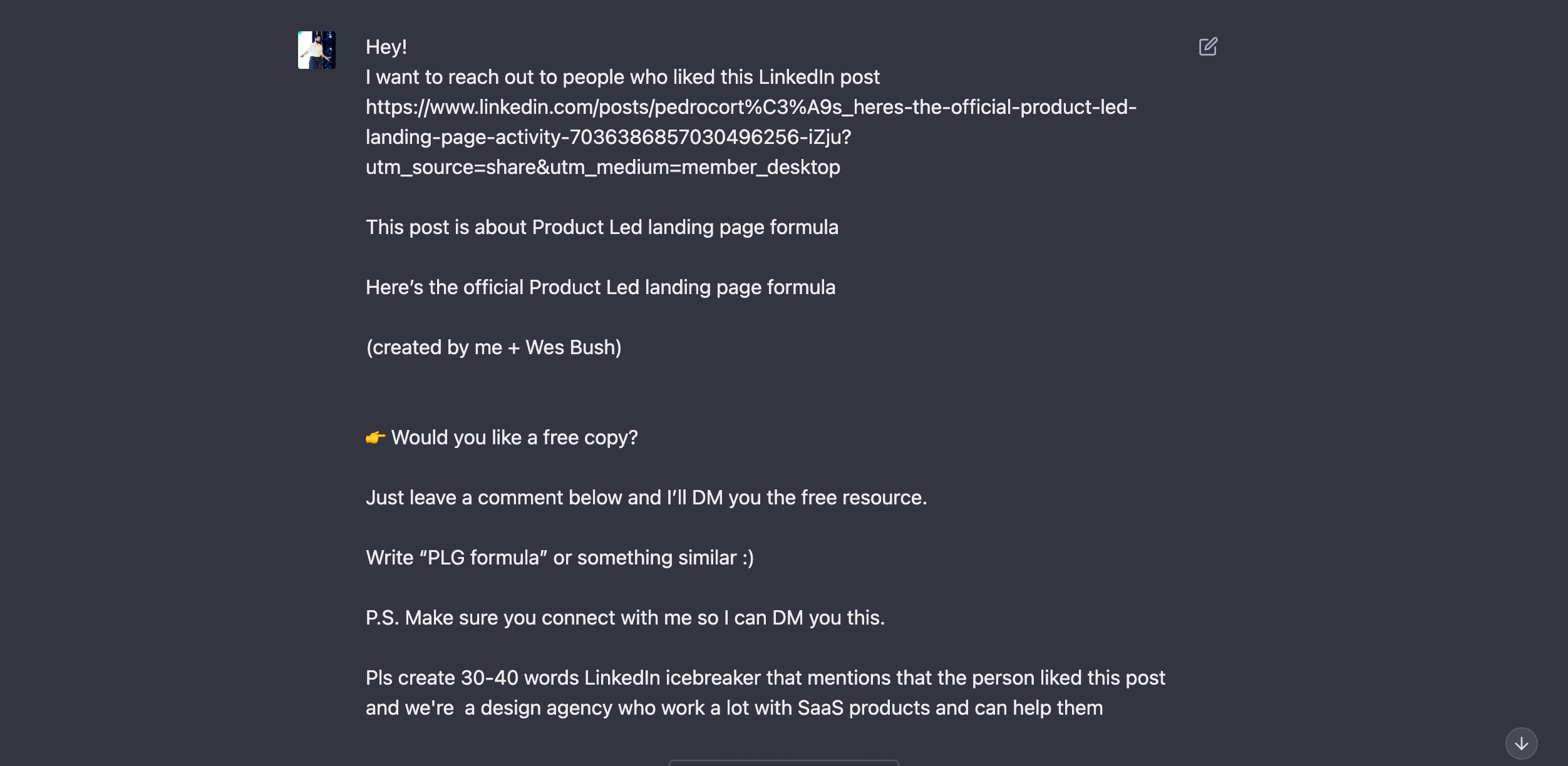
Once GPT create it for you, you can reach out to people who engaged with that LinkedIn post.
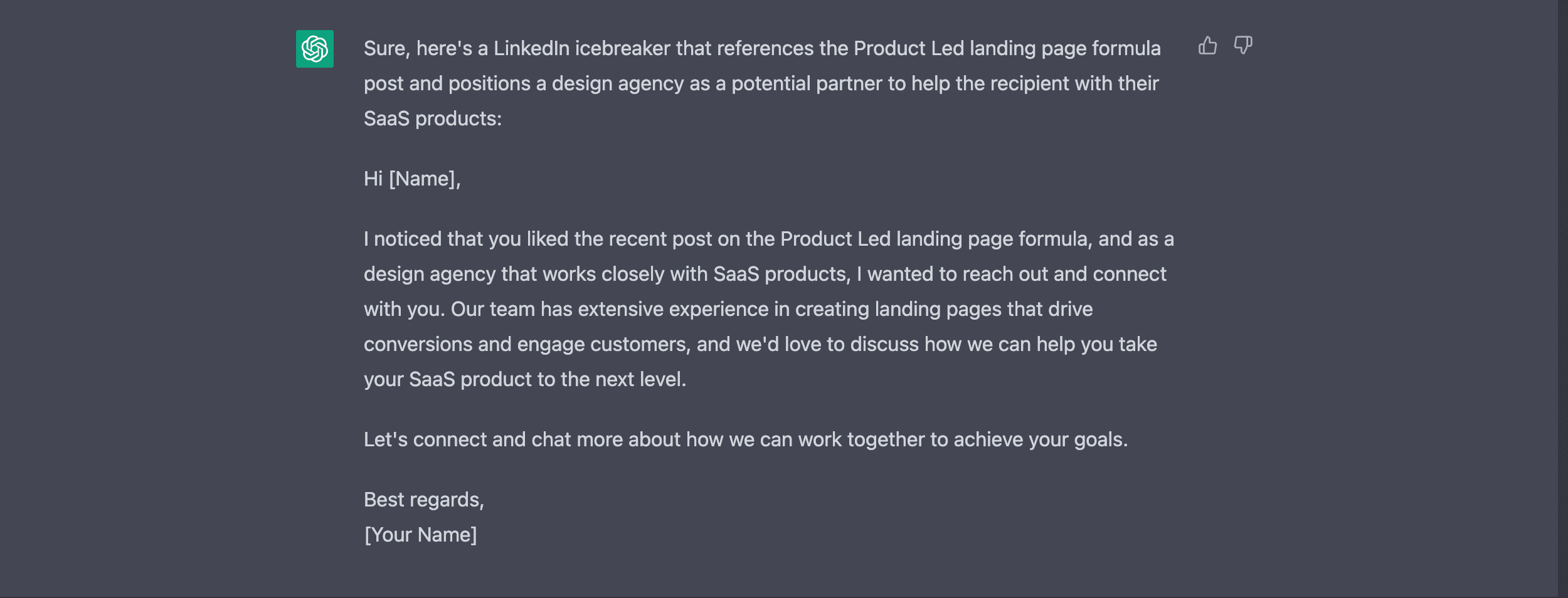
Here is how to do it in details:
Open LinkedIn post, click on 3 dots and click on Copy link to post:
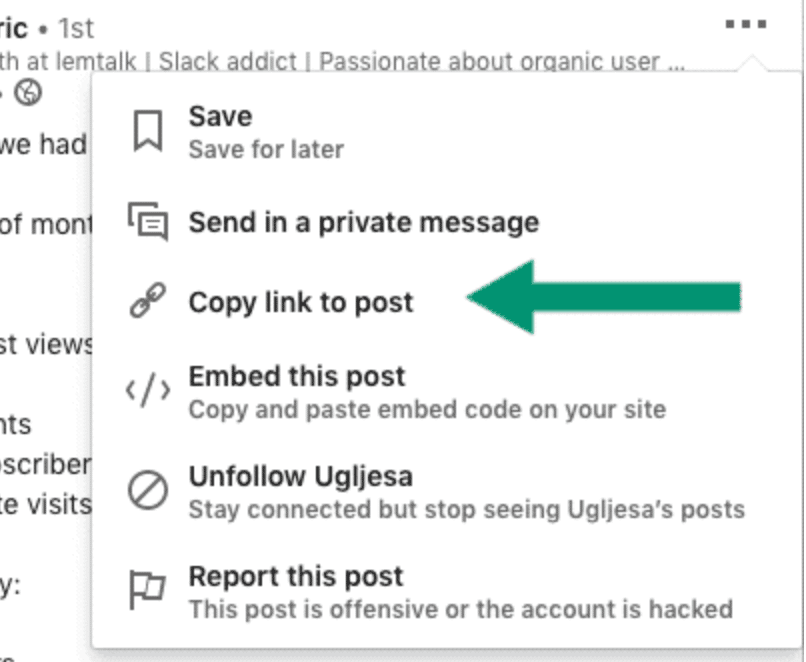
Open Expandi (if you don’t have an account, just create it for Free):
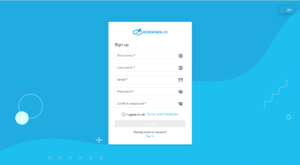
Go to “Search” and choose “Post engagement” type:
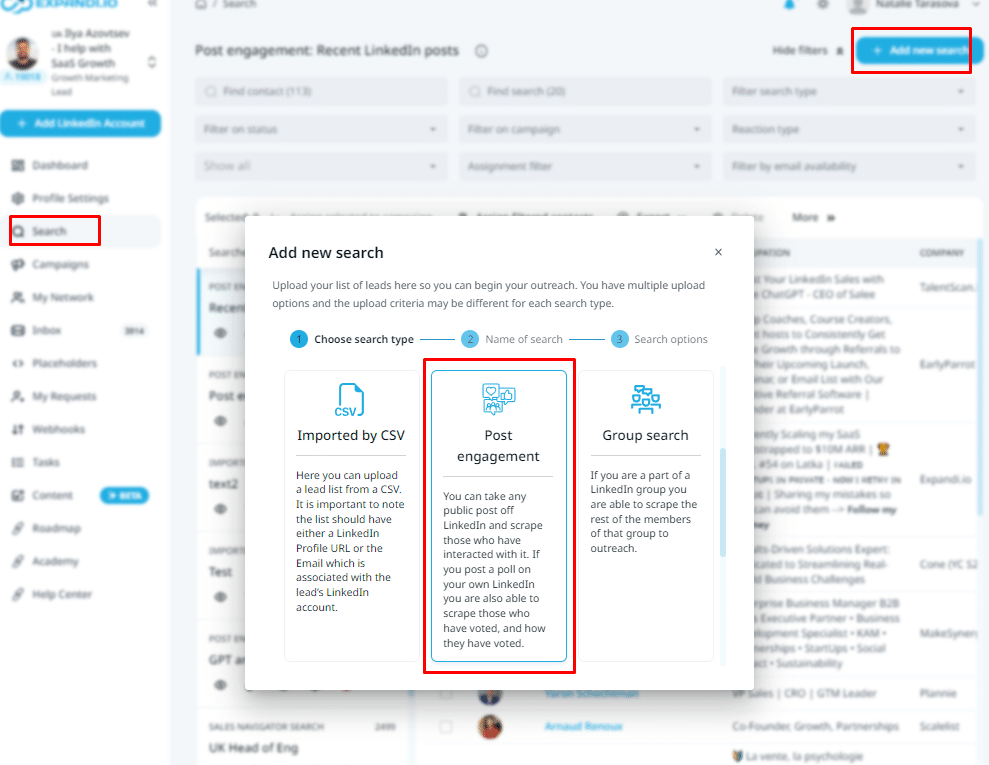
Add the URL to the LinkedIn post and post ID, here is how:
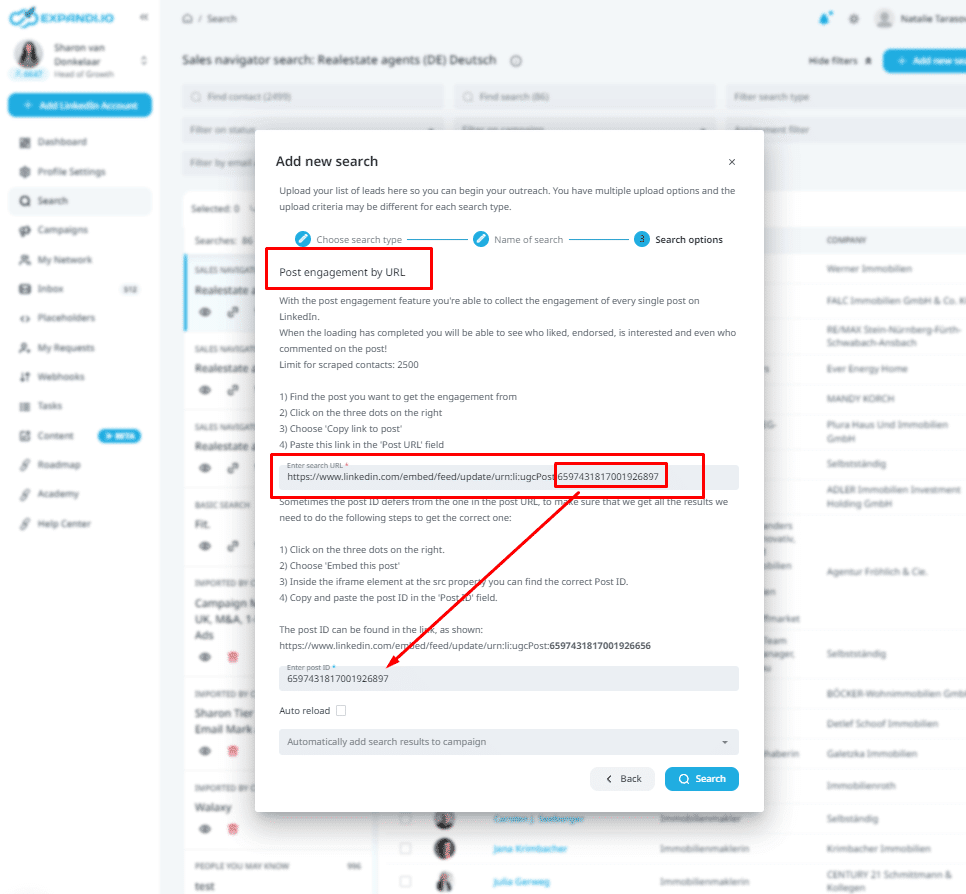
Now, go to “Campaigns” and create a new campaign:
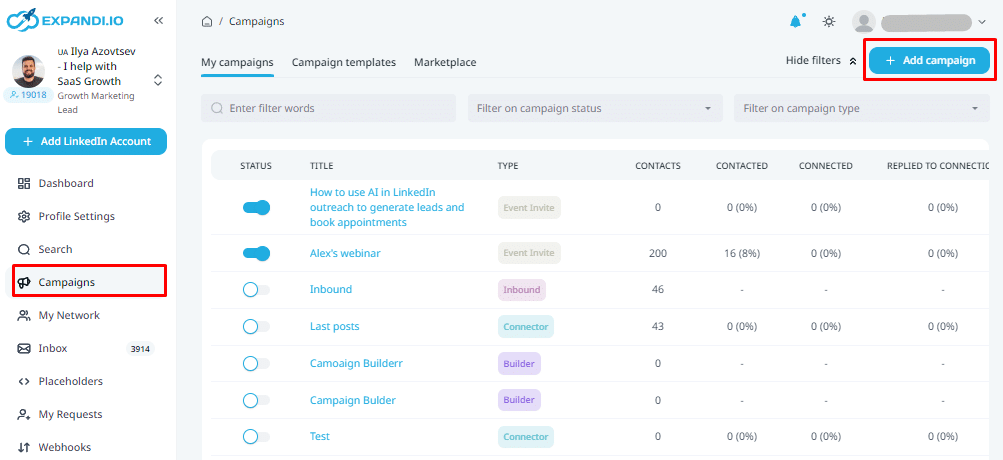
Choose connector campaign
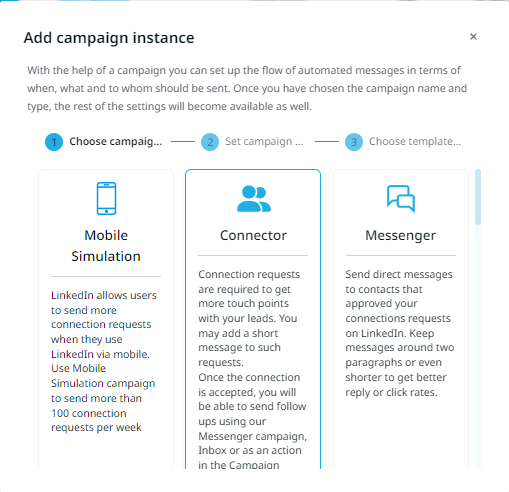
Summary
Thanks a lot for reading the article!
Feel free to join or closed community and start using Expandi for your LinkedIn outreach!
You’ve made it all the way down here, take the final step