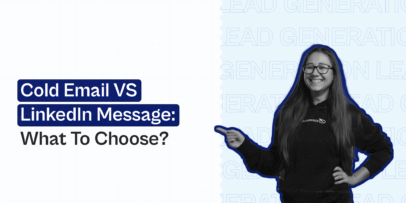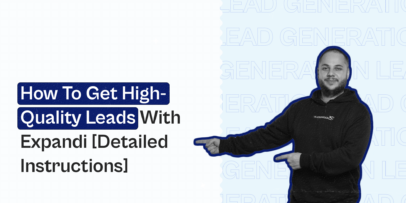What are placeholders in LinkedIn outreach? Learn everything about using them effectively with Expandi
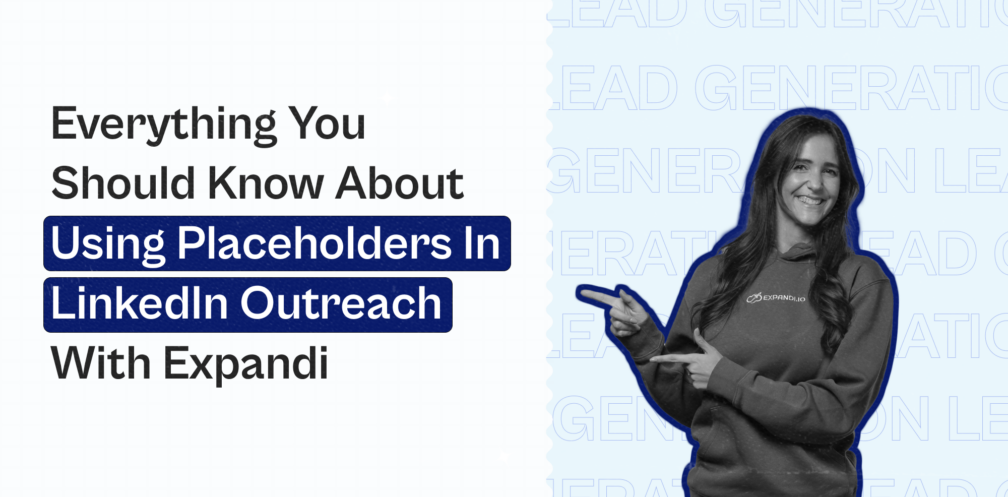
Personalization in cold outreach makes every email or message seem like a personal letter unique to each recipient’s interests and needs.
Does this message seem personal?
“Hey Jimmy, Congratulations on a great Seed round. Your platform Examplify has always been on the cutting edge. I look forward to seeing what the future holds for you. Wish you good luck. Let’s connect! Stefan”
You might agree that it feels personal because we mentioned the person’s name, the product’s name, and the round the startup recently raised.
Do you think we can send this message in bulk? Sure thing, we can do it using placeholders:
“Hey {First_Name}, Congratulations on a great {Round_name} round. Your platform {Product_name} has always been on the cutting edge. I look forward to seeing what the future holds for you. Wish you good luck. Let’s connect! Stefan”
Placeholders help to create just one message and send it to many recipients by auto-replacing the designated values.
Placeholders enable personalization in cold outreach at scale. They make LinkedIn outreach so much easier and quicker, as you write just one message, add placeholders, and each recipient gets the message that’s automatically personalized.
This guide explains how to use placeholders in LinkedIn outreach with an automation tool like Expandi.
What do placeholders mean?
Placeholders, also known as variables, are used to temporarily fill in areas where the actual content is added later.
Placeholders are automatically customized to match each recipient’s custom variables, such as company names, product names, location, university, etc.
For salespeople, placeholders within LinkedIn connection request templates give the possibility to automate the personalization of connection messages.
Now let’s discuss the two types of placeholders you’ll come across while automating your LinkedIn cold outreach campaign with Expandi.
Default placeholders in Expandi
The default placeholders are pre-made variables for quicker message compilation.
You can simply click on one of the default placeholders to add it to your message body without additional configuration.
In Expandi, you can find these default placeholders when composing a message for your LinkedIn outreach campaign:
- First name
- Last name
- Job title
- Company name
- Dynamic placeholders (explained in the next section)
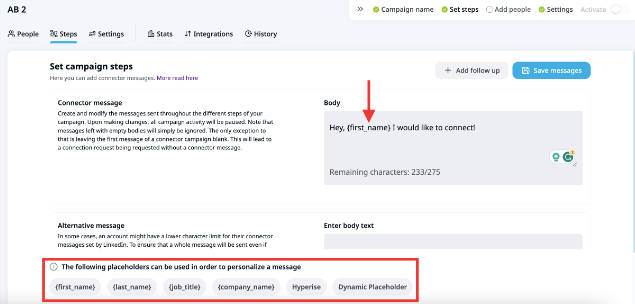
Dynamic placeholders in Expandi
Dynamic placeholders get replaced by your own custom values. These add a unique personality to each of your LinkedIn outreach messages. Some examples include location, images, and product names.
Looking to enhance your message personalization beyond default placeholders like first or last name? Then dynamic placeholders are for you.
Let’s revisit out outreach example:
“Hey {First_Name}, Congratulations on a great {Round_name} round. Your platform {Product_name} has always been on the cutting edge. I look forward to seeing what the future holds for you. Wish you good luck. Let’s connect! Stefan.”
Here, you can spot two dynamic placeholders – {Product_name} and {Round_name} and one default placeholder – {First_name}.
What’s the use of the dynamic placeholder? Our use case is to reach out to recently funded startups, so hyper-personalizing with the “round name” the startup was funded for is the best way to get responses. Adding the round name shows prospects that you’ve done the groundwork learning about their company before reaching out to them.
We found the list of recently funded startups by scraping data about such companies using platforms like Crunchbase, Apollo, and others.
You can learn more about scraping funded startups here.
Before we dig into how Expandi helps you personalize outreach with placeholders, sign up for the free trial if you haven’t yet.
Dynamic placeholders for images (Expandi & Hyperise integration)
If you’re looking to make your LinkedIn text message more captivating, you could try adding images or visuals relevant to the message’s context as dynamic content.
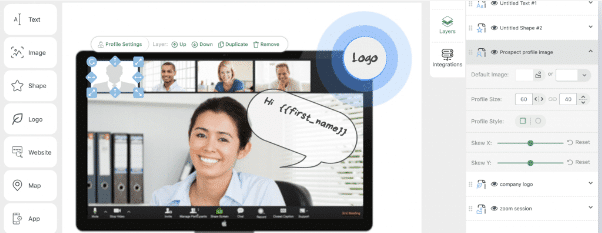
Expandi integrates with Hyperise to personalize your LinkedIn outreach with dynamic images. With Hyperise, you can add dynamic text placeholders or visuals, such as the company logo, your LinkedIn avatar, website background, etc., to images or GIFs.
With a majority of content being text-based, adding images or GIFs to your LinkedIn outreach increases response and conversion rates as recipients are more likely to respond to unique messaging.
Check out this guide to learn how to set up Expandi and Hyperise integration.
Dynamic placeholders for videos (Expandi & Sendspark integration)
Take your LinkedIn outreach up a notch with personalized videos. Expandi and Sendspark make this possible.
Videos are best to form a deep connection with prospects. They give a personal touch to your outreach messages and prospects will appreciate the effort and return the favor by connecting with you.
Integrate Expandi with Sendspark to send videos within your automated LinkedIn outreach campaigns. Sendspark lets your personalize your introduction videos and auto-generate thumbnails to increase the chances of LinkedIn request acceptance and response.
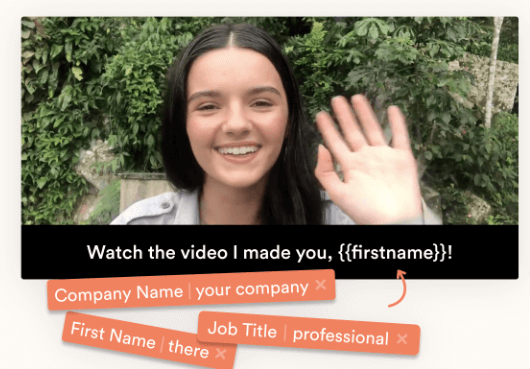
All you must do is create a custom video on Sendspark and paste the share link into an Expandi LinkedIn outreach campaign. And once you run your campaign, these video placeholders are personalized with your prospect data, such as the first name, company name, and CTA.
How to add a dynamic placeholder to your LinkedIn outreach campaign
Going back to our personalization example below, let’s see how to create and add the below placeholders with Expandi through a simple 4-step guide:
“Hey {First_Name}, Congratulations on a great {Round_name} round. Your platform {Product_name} has always been on the cutting edge. I look forward to seeing what the future holds for you. Wish you good luck. Let’s connect! Stefan”
Step 1: Create a dynamic placeholder in Expandi
So the first step is to create the dynamic placeholder in Expandi before uploading the CSV file with prospect details for outreach.
For this, select Placeholders on the left pane of your Expandi account:
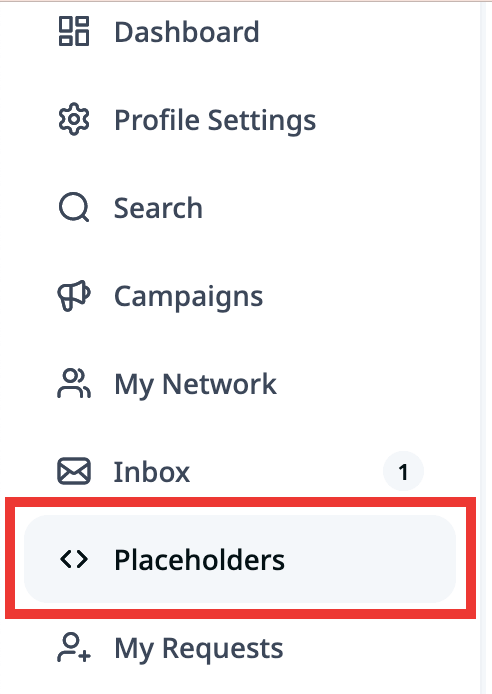
Click on the “Create/Edit” button in the right top corner
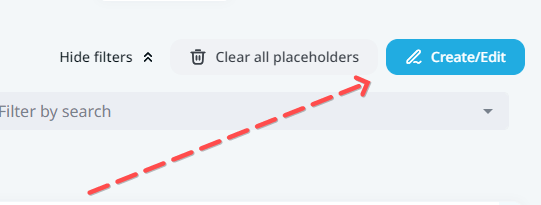
Enter the “Round_name” placeholder and save it.
Step 2: Scrape all the data you need for good personalization
Since our example campaign aims to reach recently-funded startups, you must find companies that have raised funds (such as Seed, Series A to F, etc.).
To do this, you can use tools like Apollo or Crunchbase.
We’ll be using Apollo to illustrate our outreach example.
Once you’ve logged in to Apollo, select the Funding filter. Under it, select “Seed” and the Timeframe as “90 days ago” and click Apply.
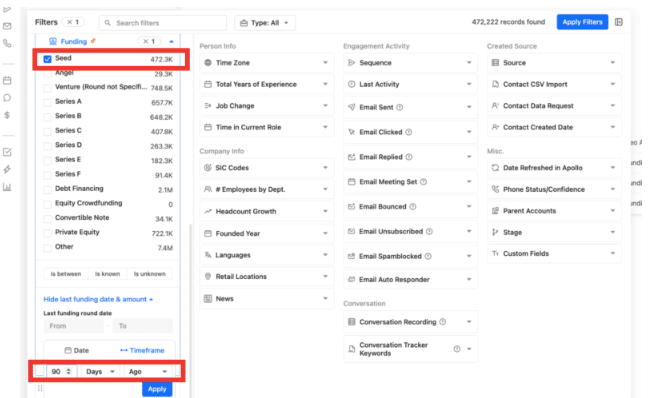
Once Apollo filters relevant rows, under “Management Level” select founders, C-level executives, and VPs to ensure you reach out to only key decision makers at these startups.
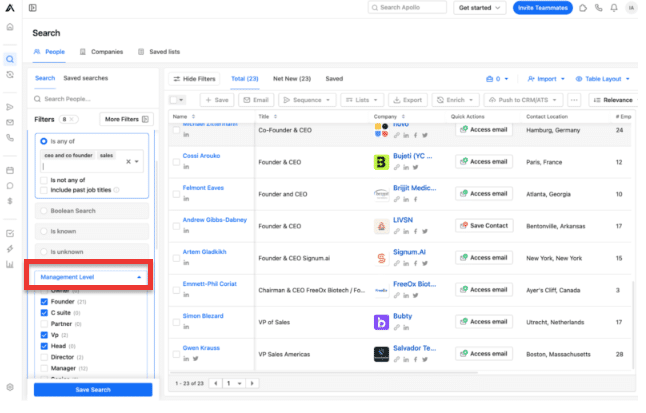
Save this new search and select every row from the results and click Export to finish scraping. Your filtered list will be downloaded as a CSV file.

Step 3: Update the column name in the CSV file you are going to upload to Expandi (The placeholder name and column name in the CSV should be identical)
Now for the most important part. Your exported CSV file must contain the right columns to match future placeholders in Expandi.
So rename the “Company” column to “product_name” and rename the corresponding column indicating the funding round to “Round_name” and save the file to prepare it for upload.
Step 4: Create a campaign and message including placeholders
Follow the steps in this guide to create an Expandi Connector campaign.
Add your message and then insert the Dynamic placeholders to the places where you want to have dynamic changing of the text, by clicking on the relevant placeholders:
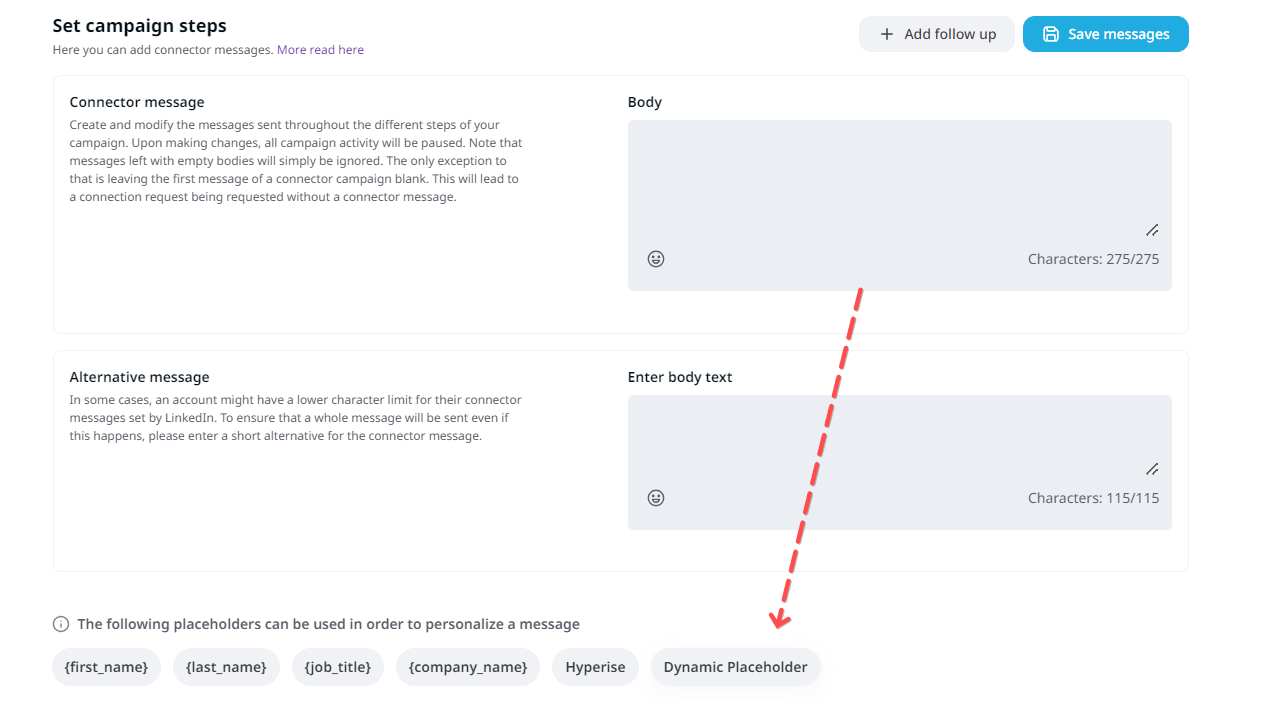
Then in the first field, you should add the name of the placeholder (that you previously created).
In the second field, you should add the word that should be used in the case when it’s not possible to insert the text for this placeholder. In our case, we want to add just a space sign:

This is what the message will look like after adding all placeholders:
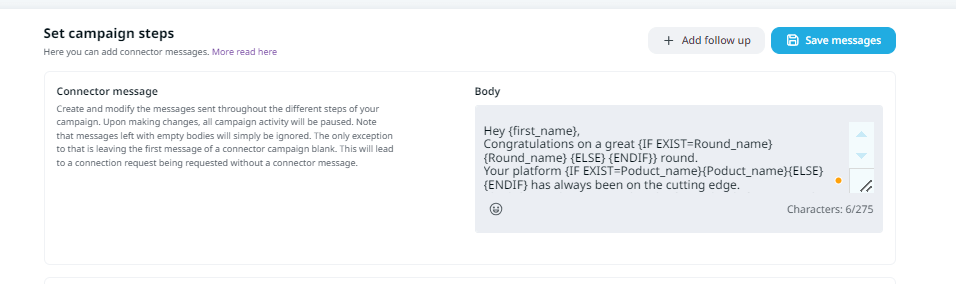
The first message is the initial LinkedIn connect request message that starts with an icebreaker – “Congratulations on a great {round_name} round,” followed by the rest of the message and ending with a common CTA – “Let’s connect!”
Step 5: Upload CSV and map columns to fields
Next, it’s time to upload the CSV file for processing:
- Select Search on Expandi and click Add new search
- Select and click Upload CSV from the list
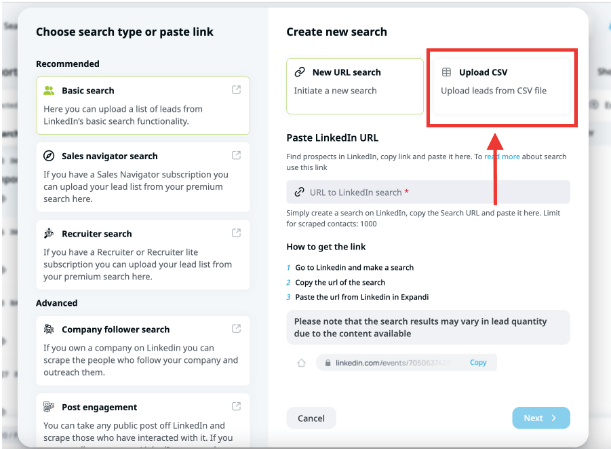
- Drag and drop your CSV file
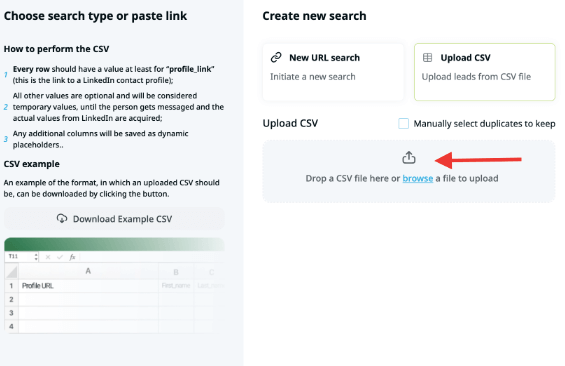
- Map the CSV columns (as shown below) and click Send CSV for processing
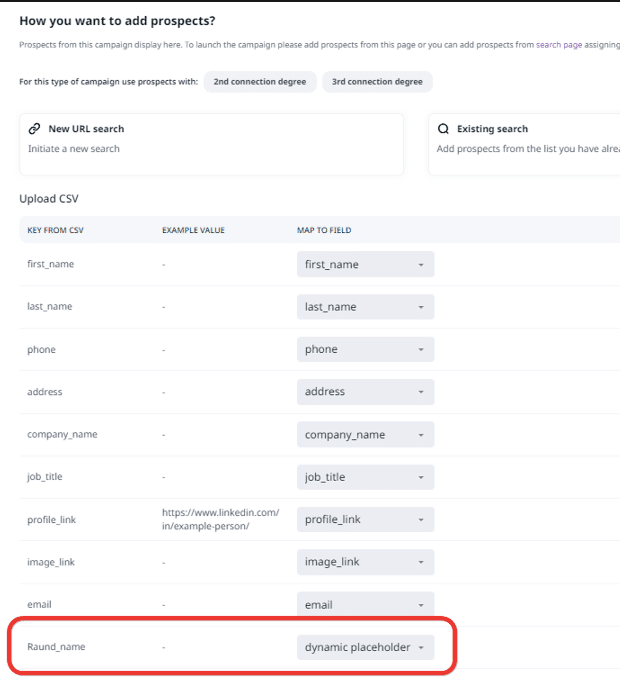
Double-check the CSV column “Round_name” as it should be selected as the dynamic placeholder.
Step 5 (optional): Create a personalized image or video in partner products (Hyperise or Sendspark) and add them to the Expandi campaign in just two clicks
Expandi integrates seamlessly with image and video personalization platforms like Hyperise and Sendspark.
You can personalize your messages further and make them more attractive by adding GIFs, introduction videos, and captivating images via dynamic placeholders like so:
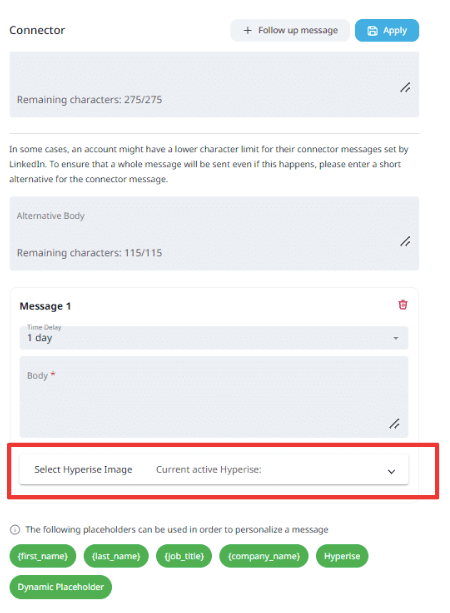
Read this guide to explore how to leverage the Hyperise and Expandi integration. And this guide on integrating Sendspark and Expandi.
Wrapping up
That was all about using placeholders in LinkedIn outreach using Expandi’s automation capabilities. Placeholders are a godsend for creating custom messages automatically while cutting down the time taken to manually write each connection message.
Did you know you can try your hand at placeholders in automated LinkedIn outreach with Expandi for free?
Sign up for Expandi’s 7-day free trial and test your campaigns today!
You’ve made it all the way down here, take the final step