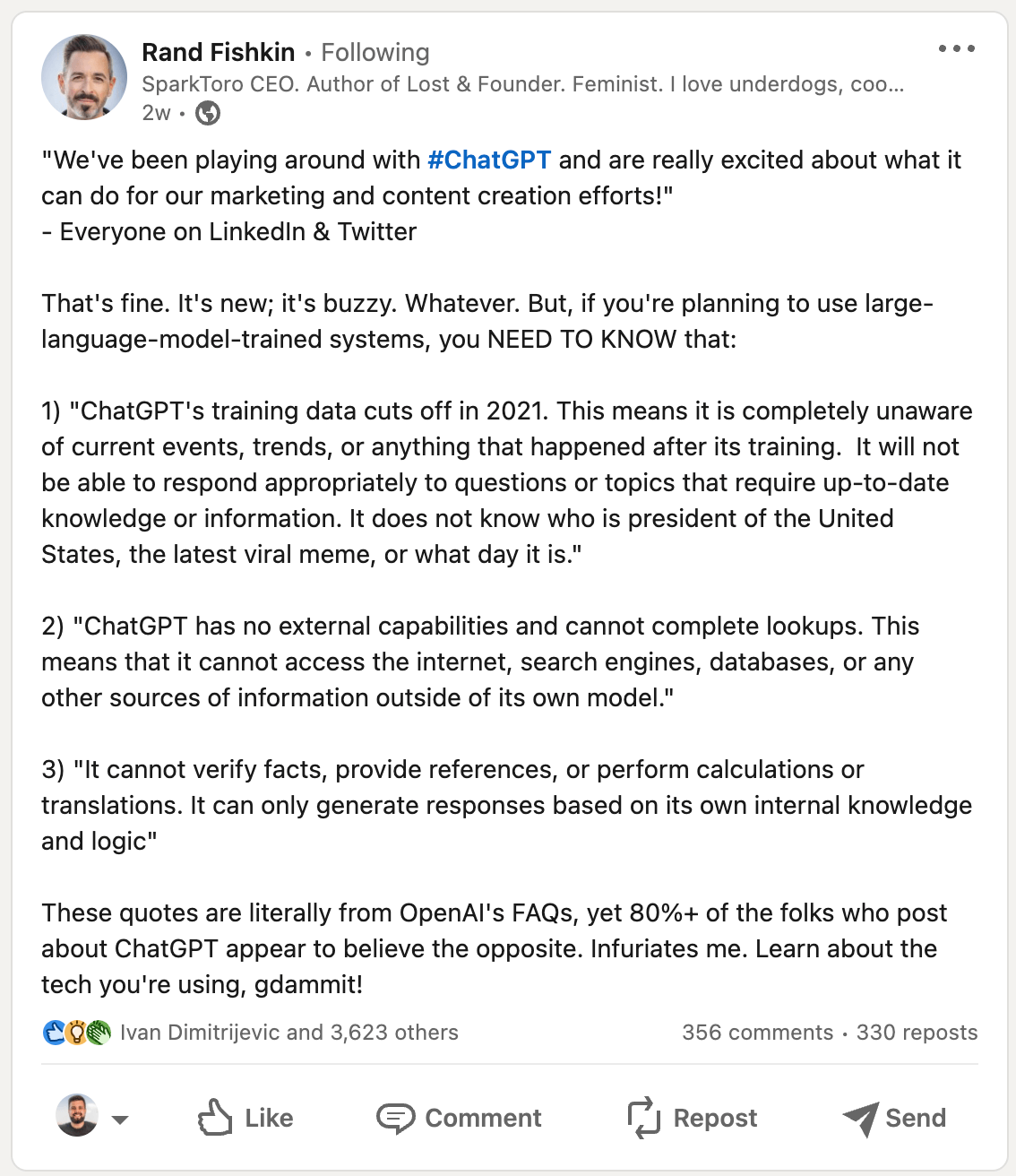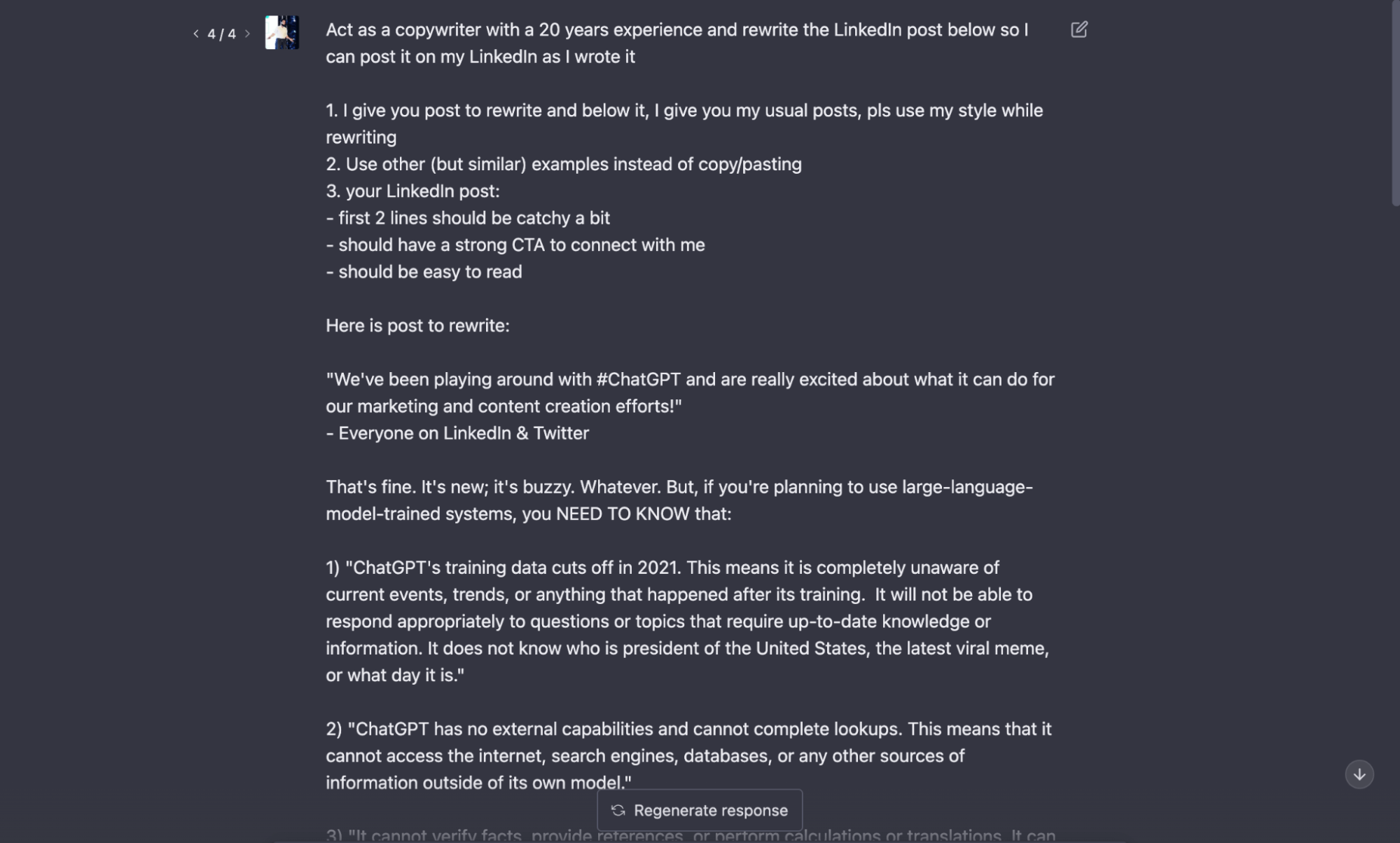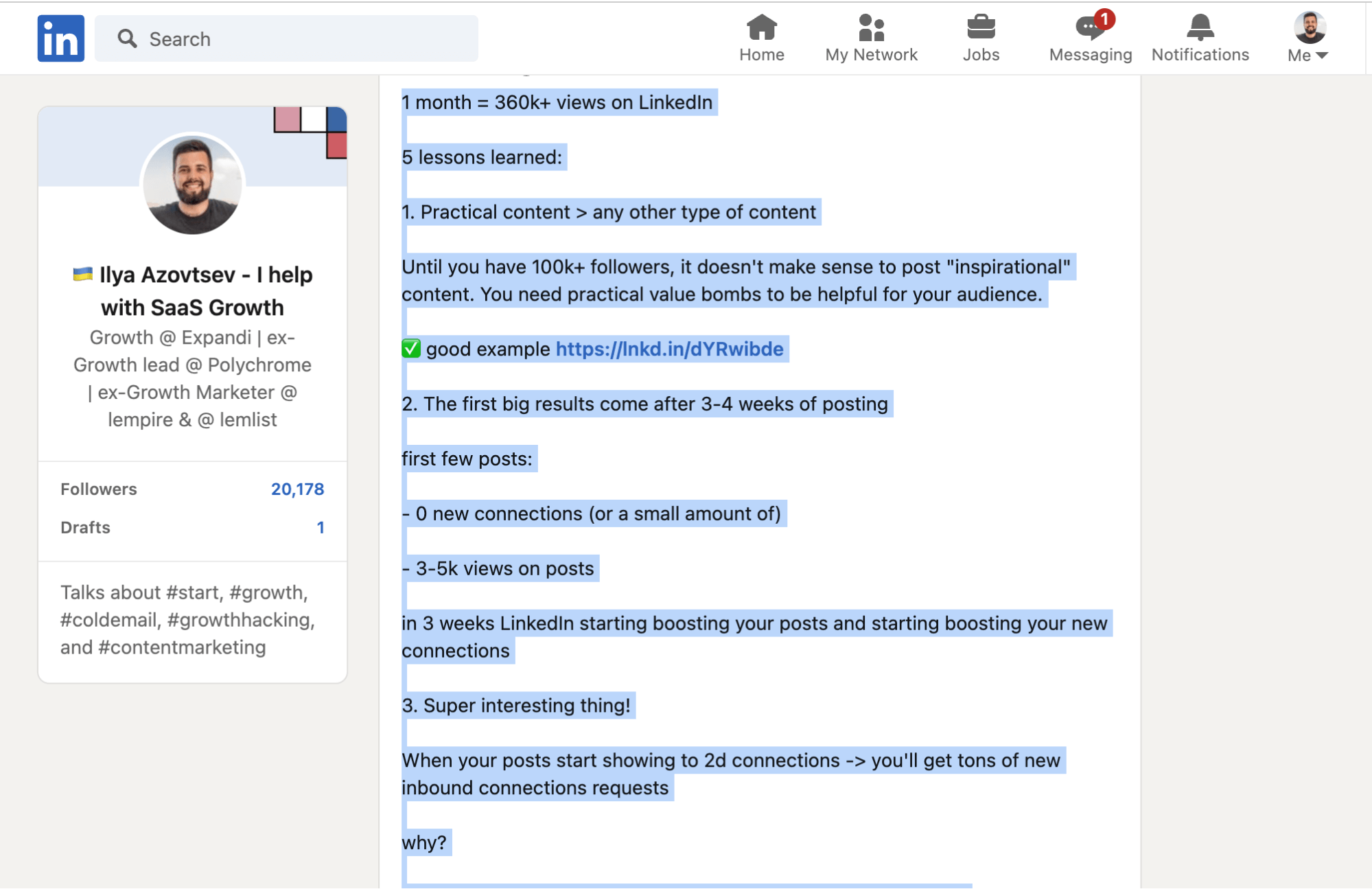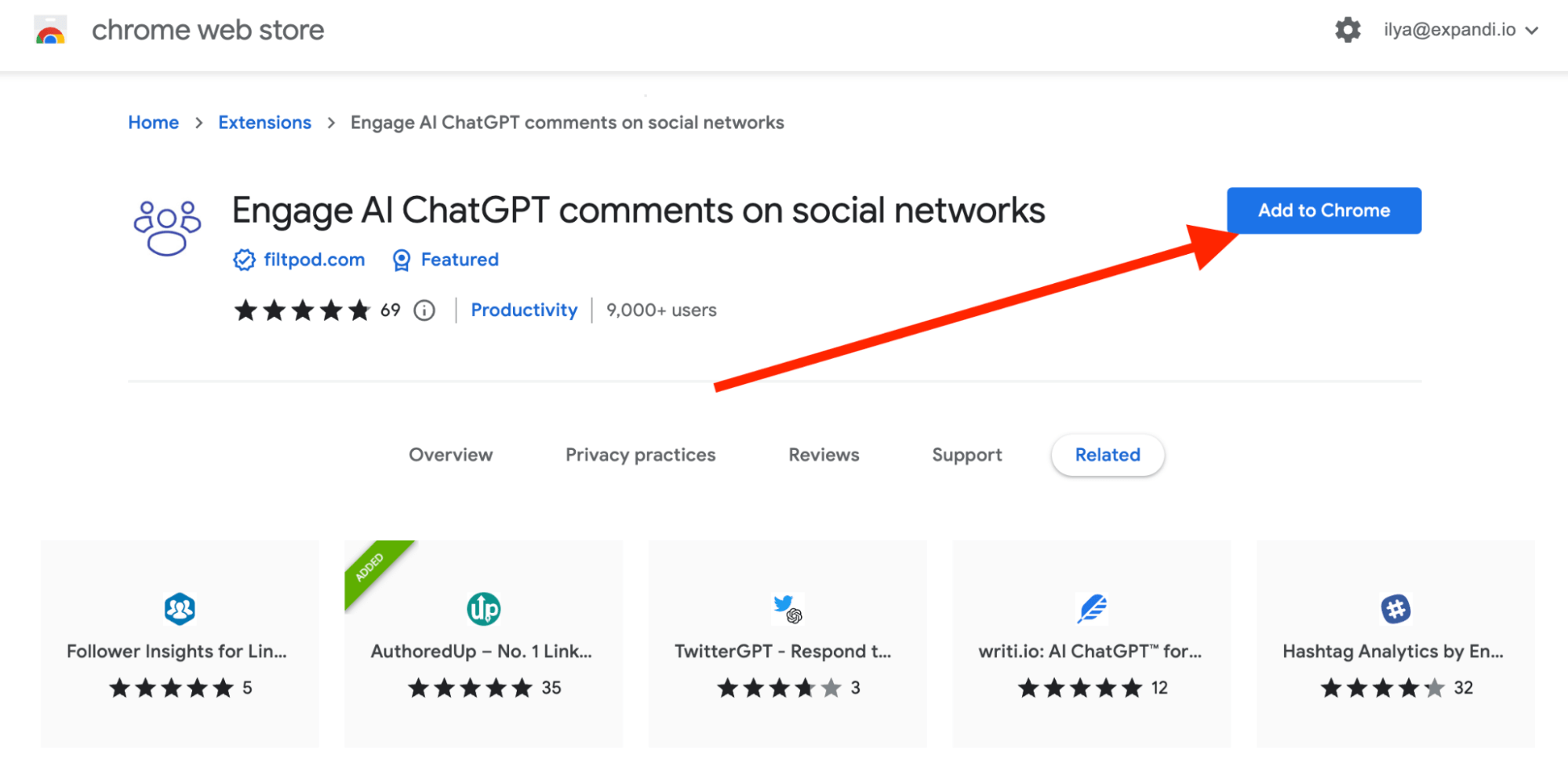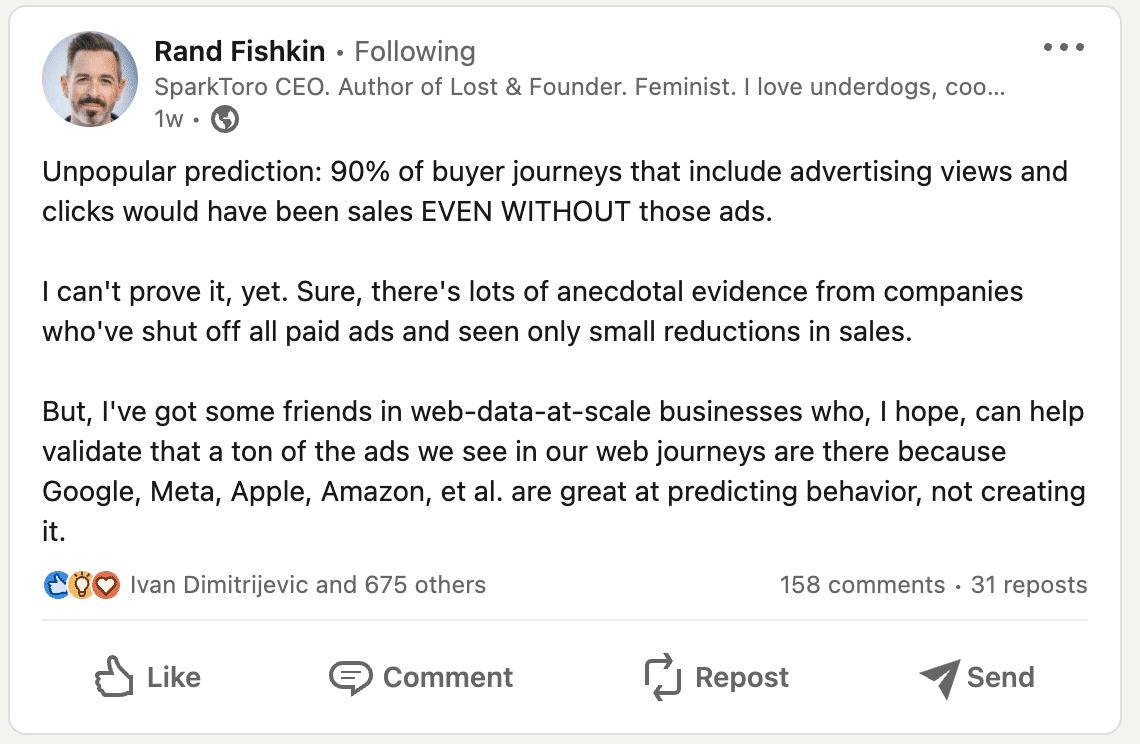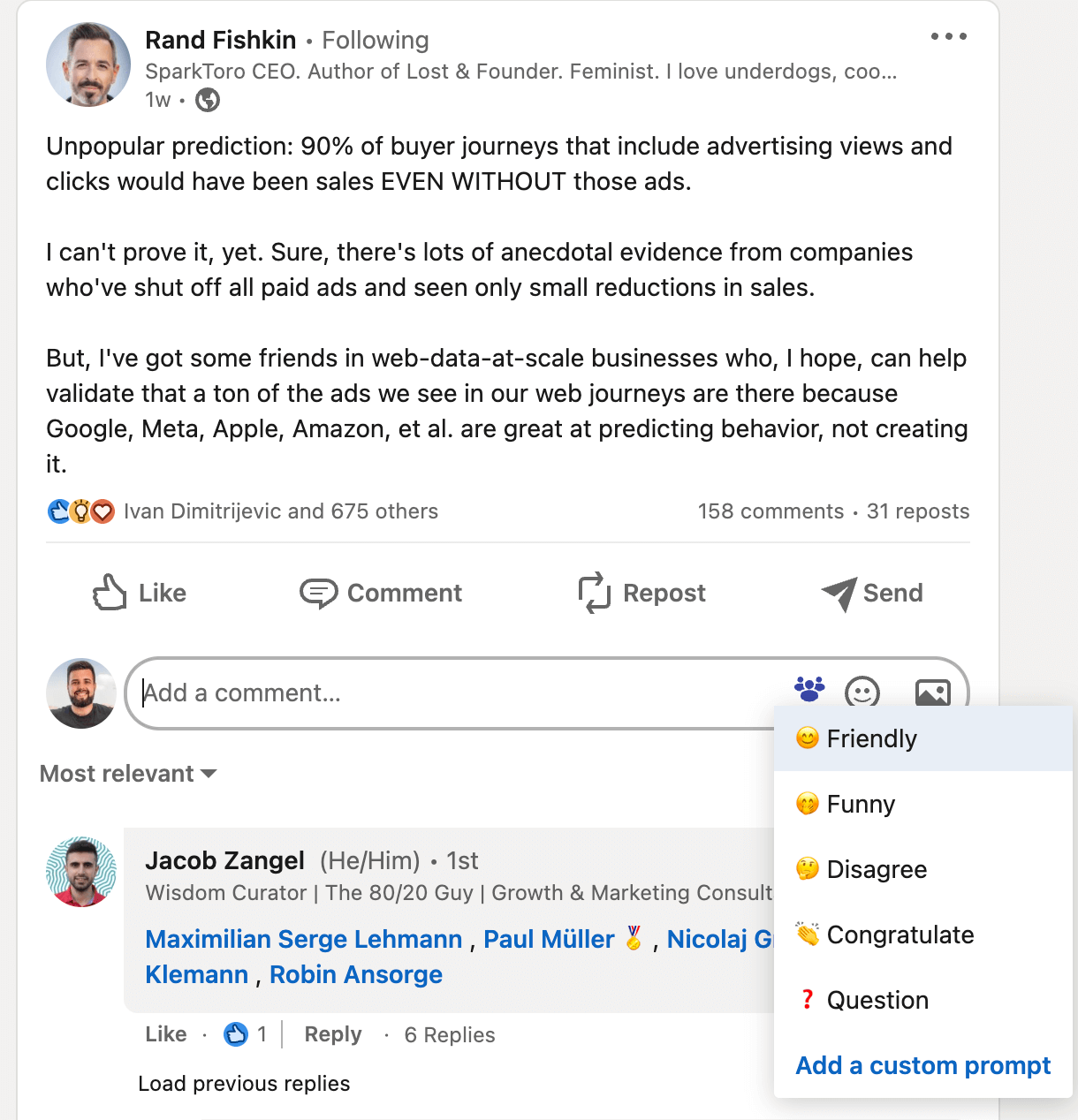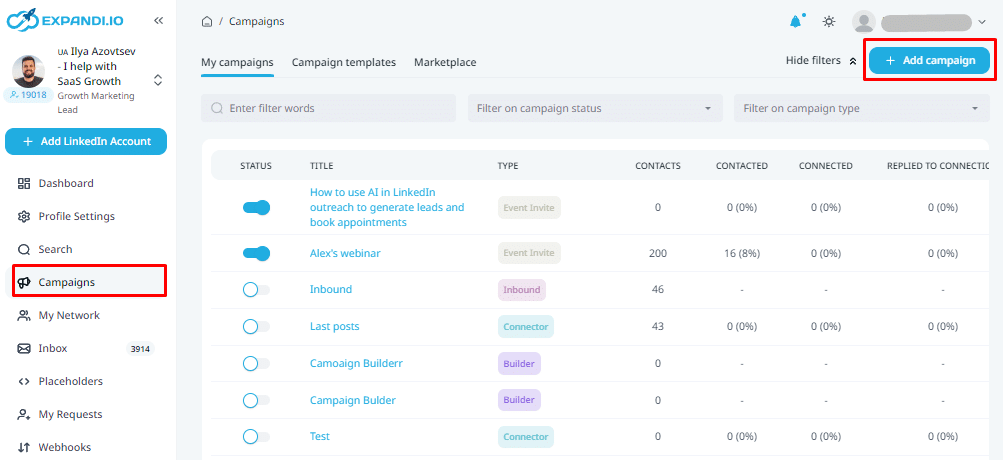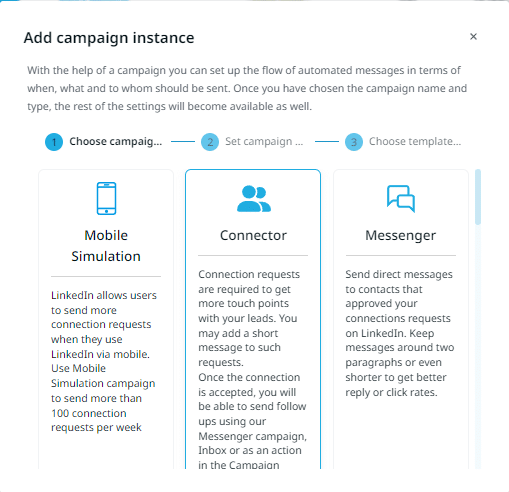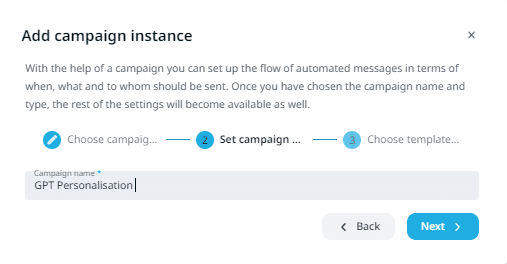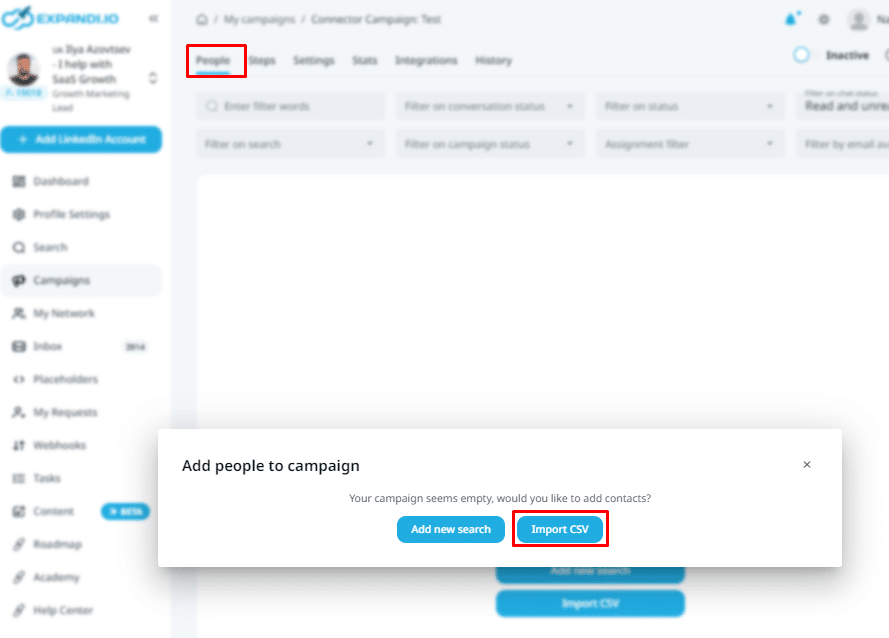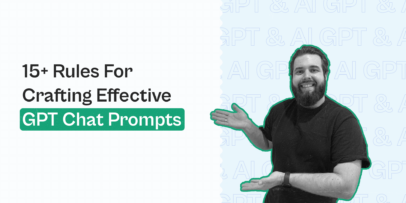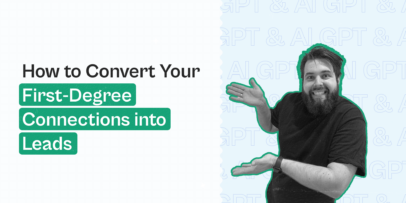How to use GPT & AI tools on LinkedIn to generate 3x more leads
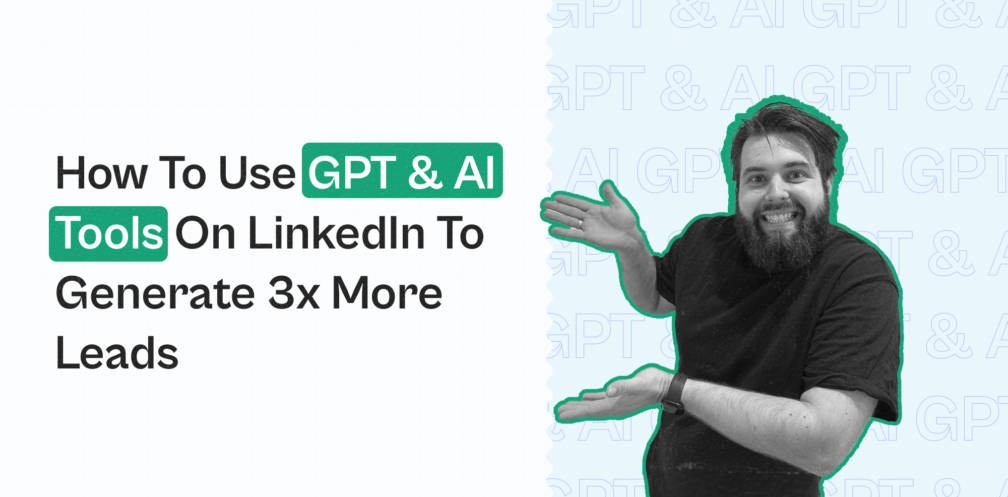
AI is everywhere. GPT changed our lives and there is no doubt that it’ll change our lives even more!
But even though GPT is so powerful – the majority of salespeople don’t know how to use it. At the same time, lots of people don’t know how to use LinkedIn for building a personal brand and generating leads through connections and outreach.
During the last 4 months, we’ve been testing different ways to use GPT (and GPT-related products) on LinkedIn. So we’ve decided to share all our findings with you!
So take a look at the list of the best growth tactics on how to use GPT to empower your LinkedIn game (starting from creating or optimizing your profile, creating content, engaging with others, connecting with personalized messages, and analyzing results)!
GPT Helps you optimize your LinkedIn profile
Your LinkedIn profile is your landing page on this social media platform. This is the very first thing that people take a look at when they think about connecting with you.
If your profile isn’t clear enough or doesn’t catch the attention of your potential clients -> you’re losing a lot!
But how to check whether your LinkedIn profile is clear and catchy? And there is a much more important question – how to make it clearer and catchier after all?
Here is where GPT can help you!
GPT can estimate each block of your LinkedIn profile from your potential client’s perspective and give feedback. Even more, GPT can give you suggestions based on best use cases on how to make your profile better.
Let’s dive deeper into it!
First of all, we need to download your LinkedIn profile as a PDF.
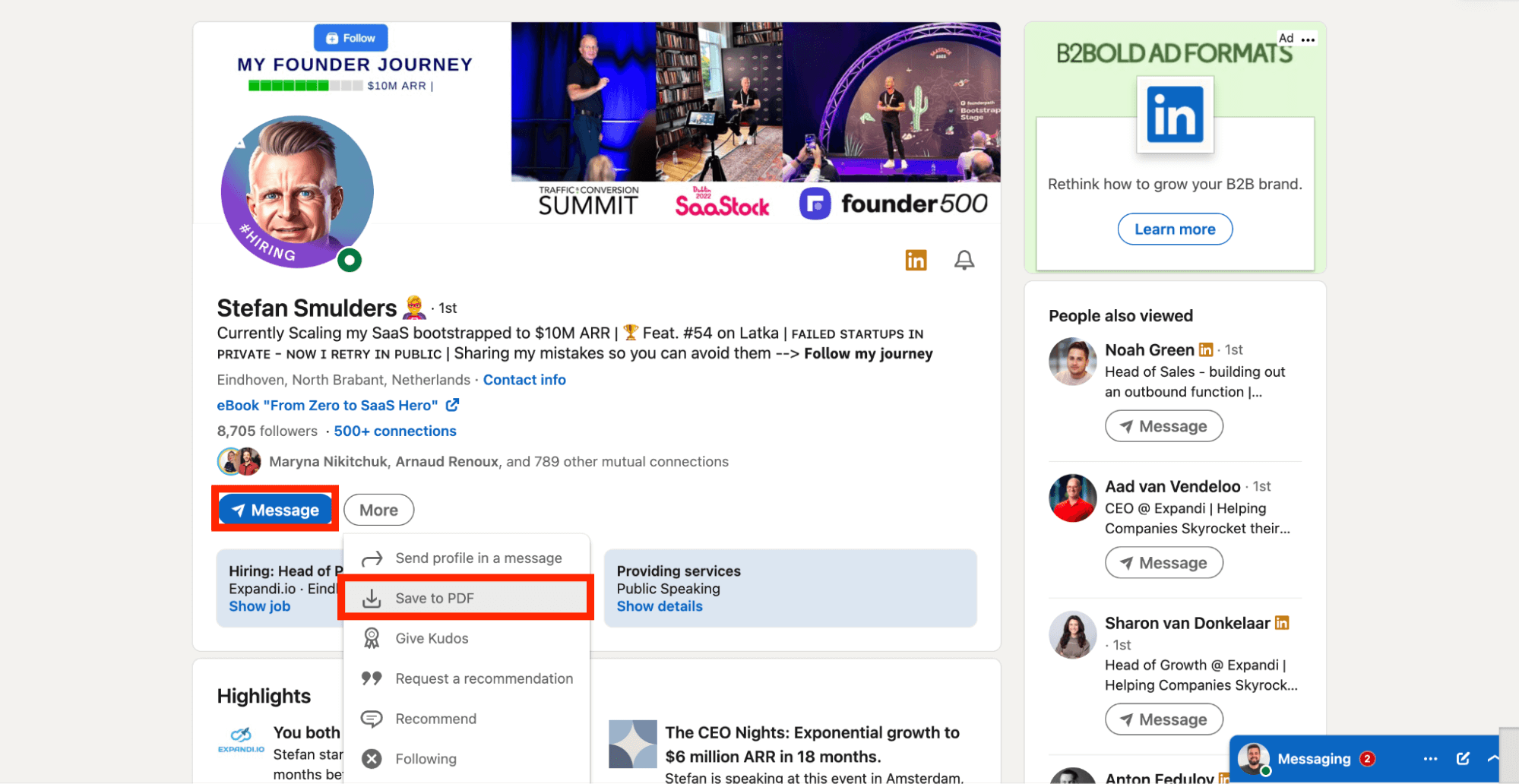
The reason is – GPT isn’t a scraping platform and doesn’t have access to the web, so if we give just a link -> it’ll say totally crazy and unreal things.
Now we need to open it and copy & paste all the information from this PDF.
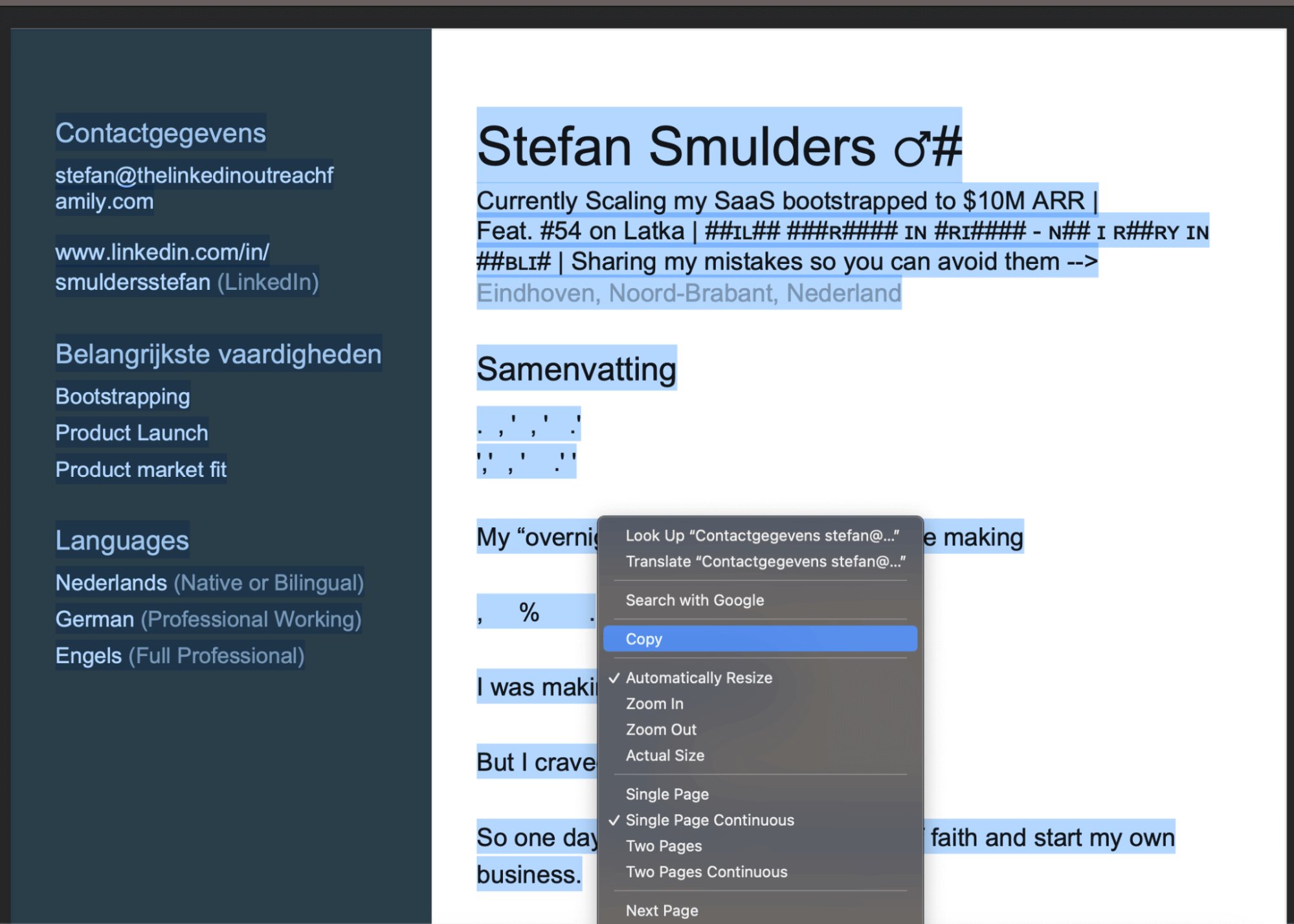
Let’s open Chat GPT new dialog and put the whole info we have about a LinkedIn profile into it.
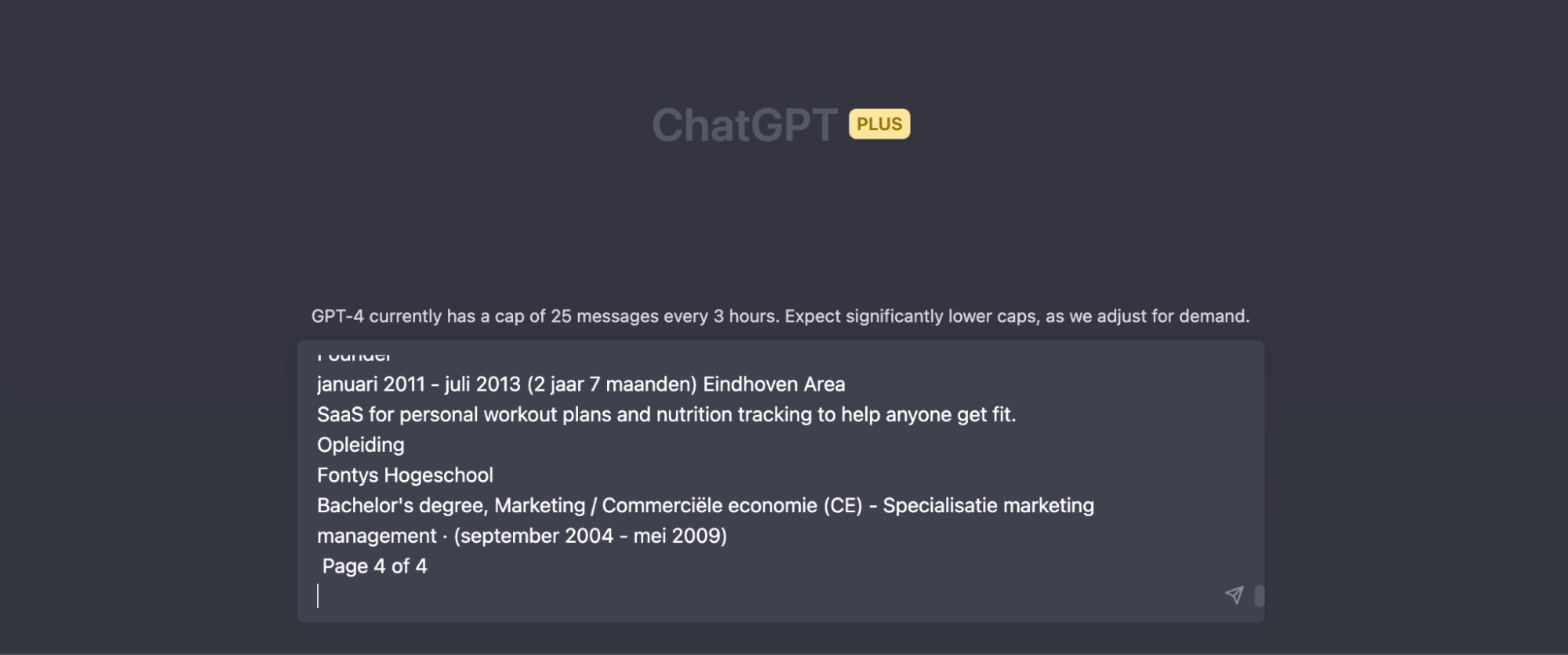
Below it put the “rate my profile & suggest improvements” prompt:
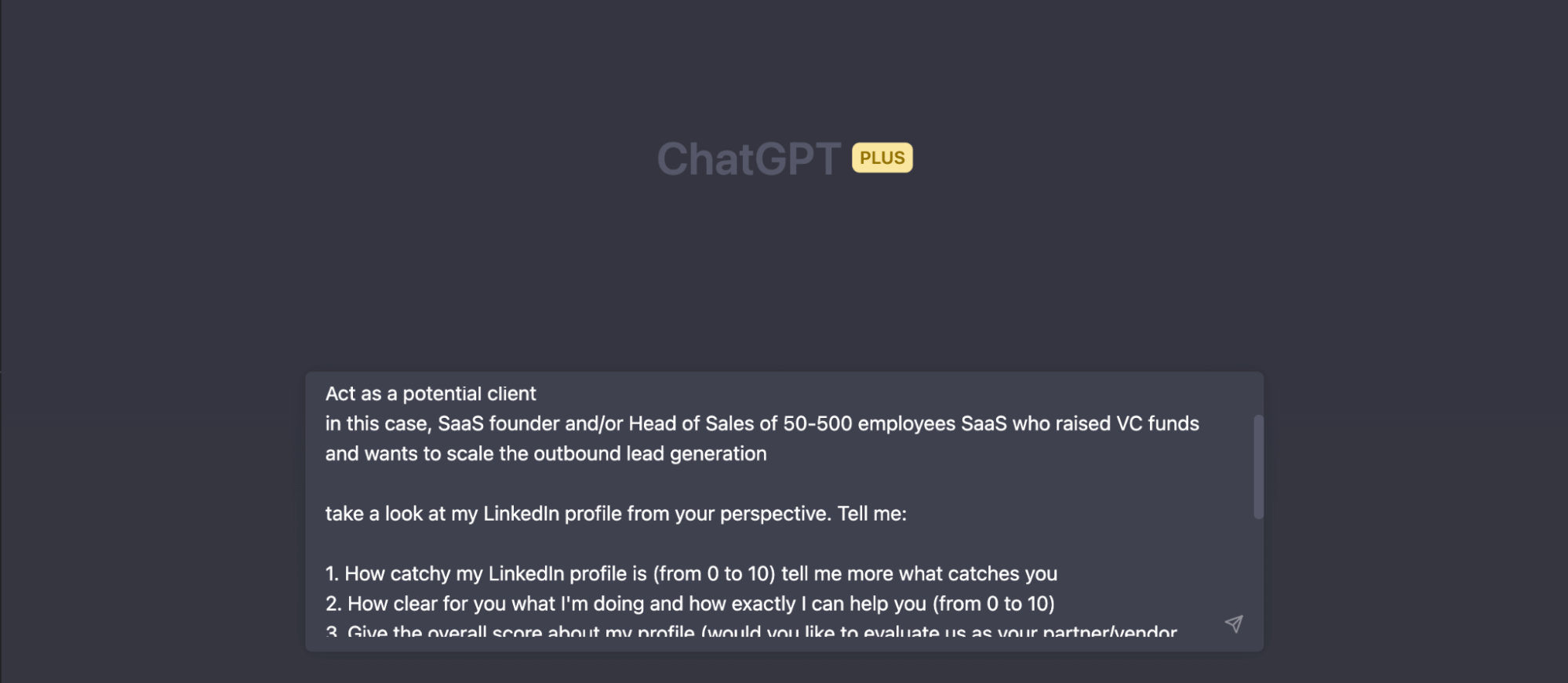
Here is that “rate my profile & suggest improvements” prompt in our case:
Act as a potential client, in this case, SaaS founder and/or Head of Sales of 50-500 employees SaaS who raised VC funds and wants to scale the outbound lead generation take a look at my LinkedIn profile from your perspective. Tell me: 1. How catchy my LinkedIn profile is (from 0 to 10) tell me more about what catches you. 2. How clear for you what I'm doing and how exactly I can help you (from 0 to 10). 3. Give the overall score about my profile (would you like to evaluate us as your partner/vendor based on my profile). After it, based on your suggestions and ideas, update my LinkedIn profile (Headline, Summary, Work Experience, etc) Follow several important rules: - use LinkedIn SEO words (how would you search and use these keywords in the LinkedIn profile) - first lines should be always catchy (extremely) - follow my style of writing (don't create a style from scratch -> try to write as I'd write)
To re-use this prompt, you need to update the “potential client” block!
Here are the results:
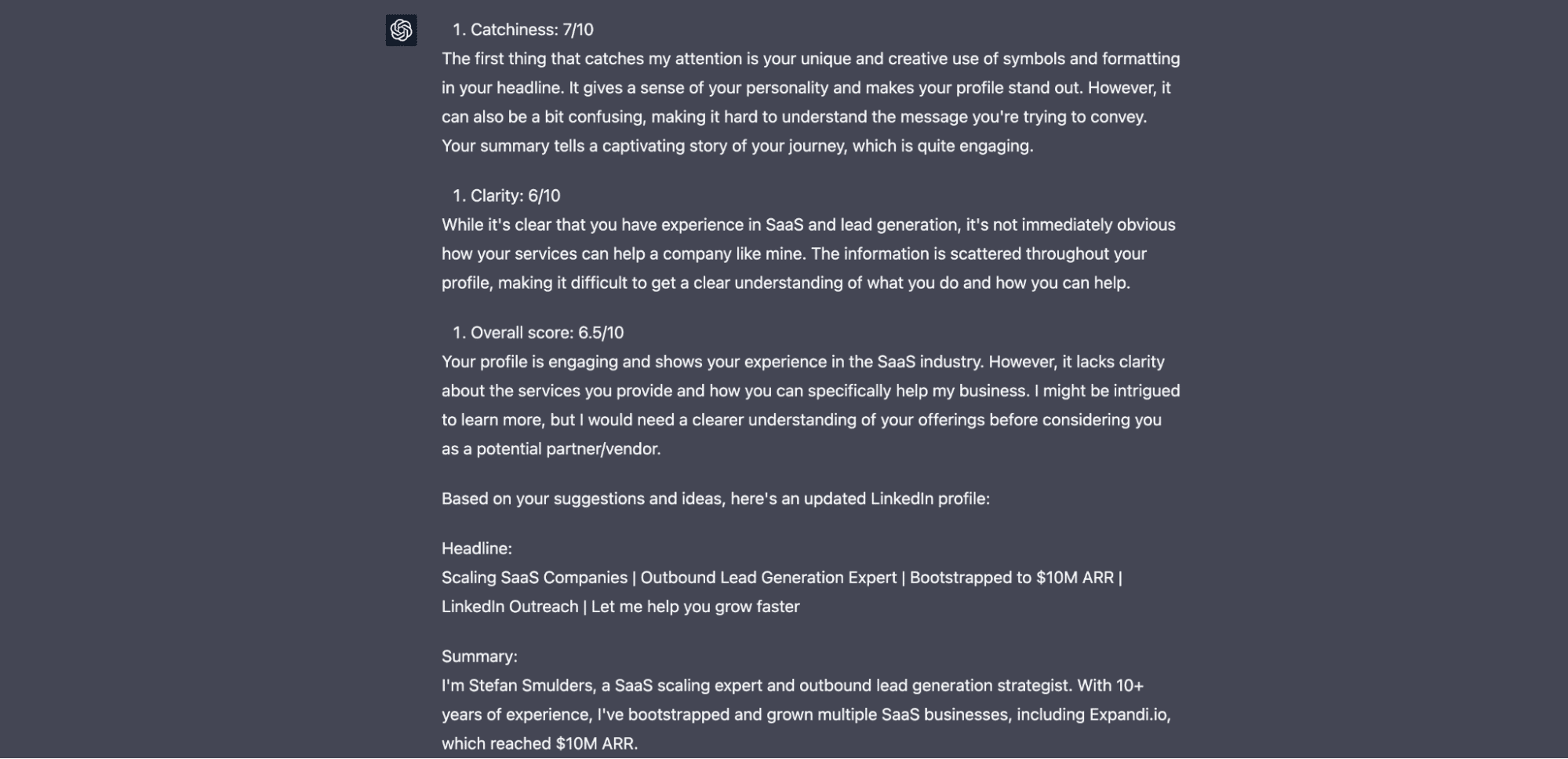
Here is the link to our dialogue so you can take a look at the whole response GPT gave to me.
Now you just need to update your LinkedIn profile with the suggestions GPT gave to you!
You can find 60+ useful prompts that will make your outbound lead generation 5x better!
Chat GPT tool helps you create LinkedIn posts
LinkedIn isn’t about sending messages only games anymore. It’s a perfect platform to start publishing content. You can reach hundreds of thousands of potential clients with just 1 post!
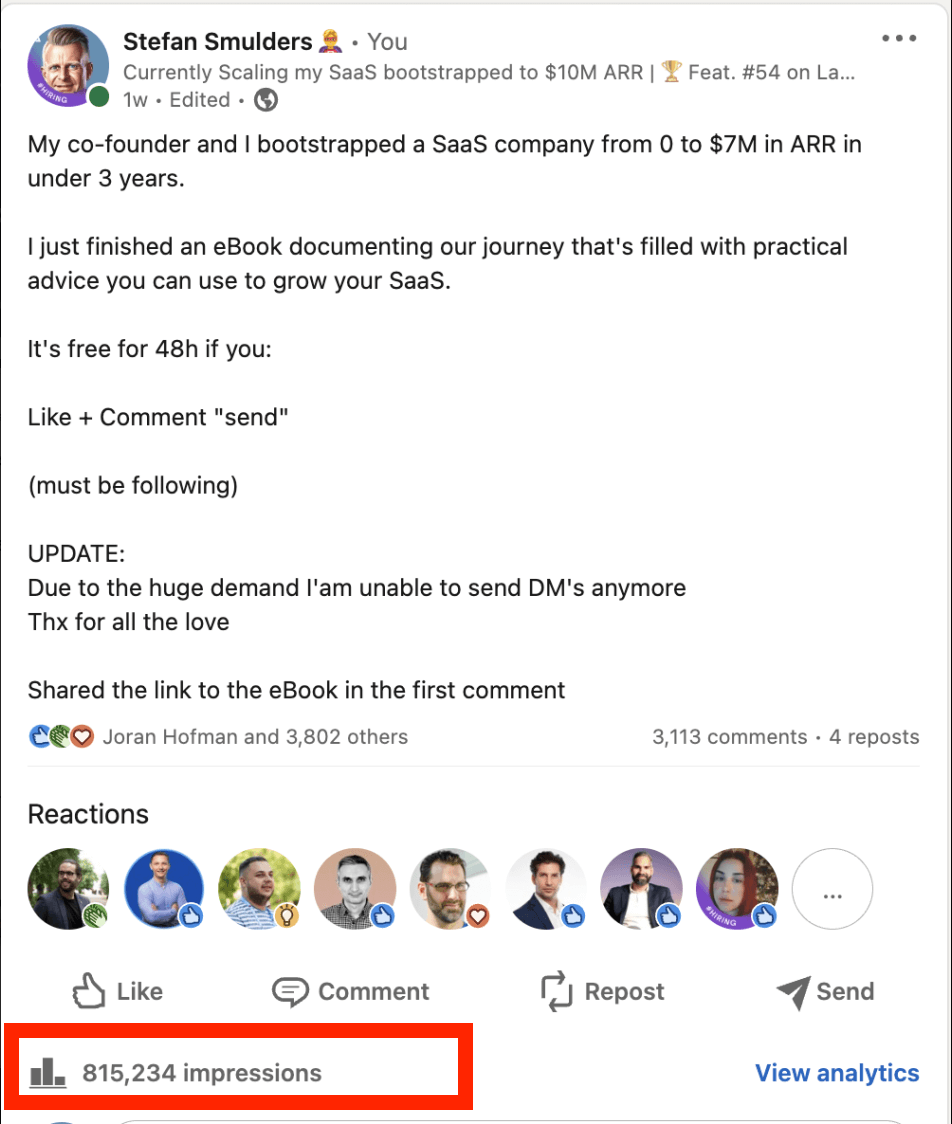
LinkedIn content is a perfect source of inbound connections and as a result, sales leads.
But there are usually 3 problems that people face when it comes to content creation:
- It’s hard to keep it consistent
- It’s hard to come up with ideas for posts
- It’s hard to write posts in minutes not days
Now I’ll show you 3 approaches on how Chat GPT can help you with creating your content!
1. Prepare LinkedIn post ideas
Since in the first block about Linkedin optimization, we told GPT who we are and what’s our target audience, let’s use the same dialogue to continue the conversation:
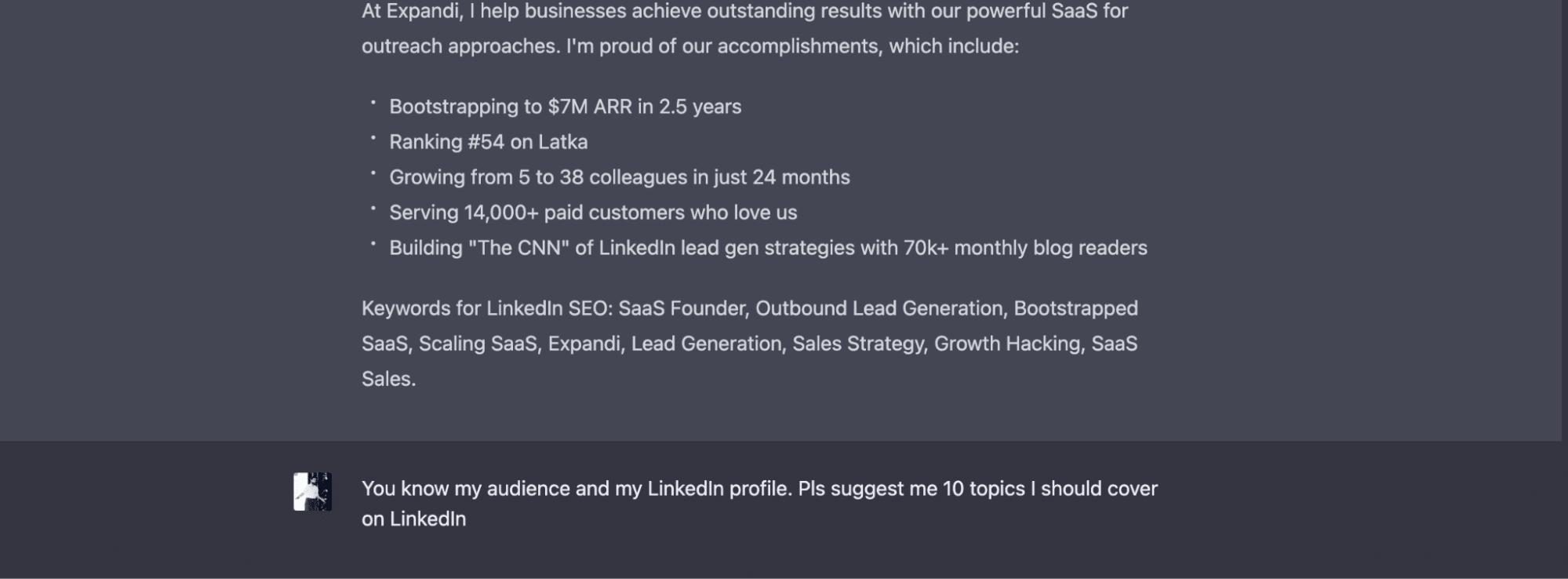
Now we get the results:
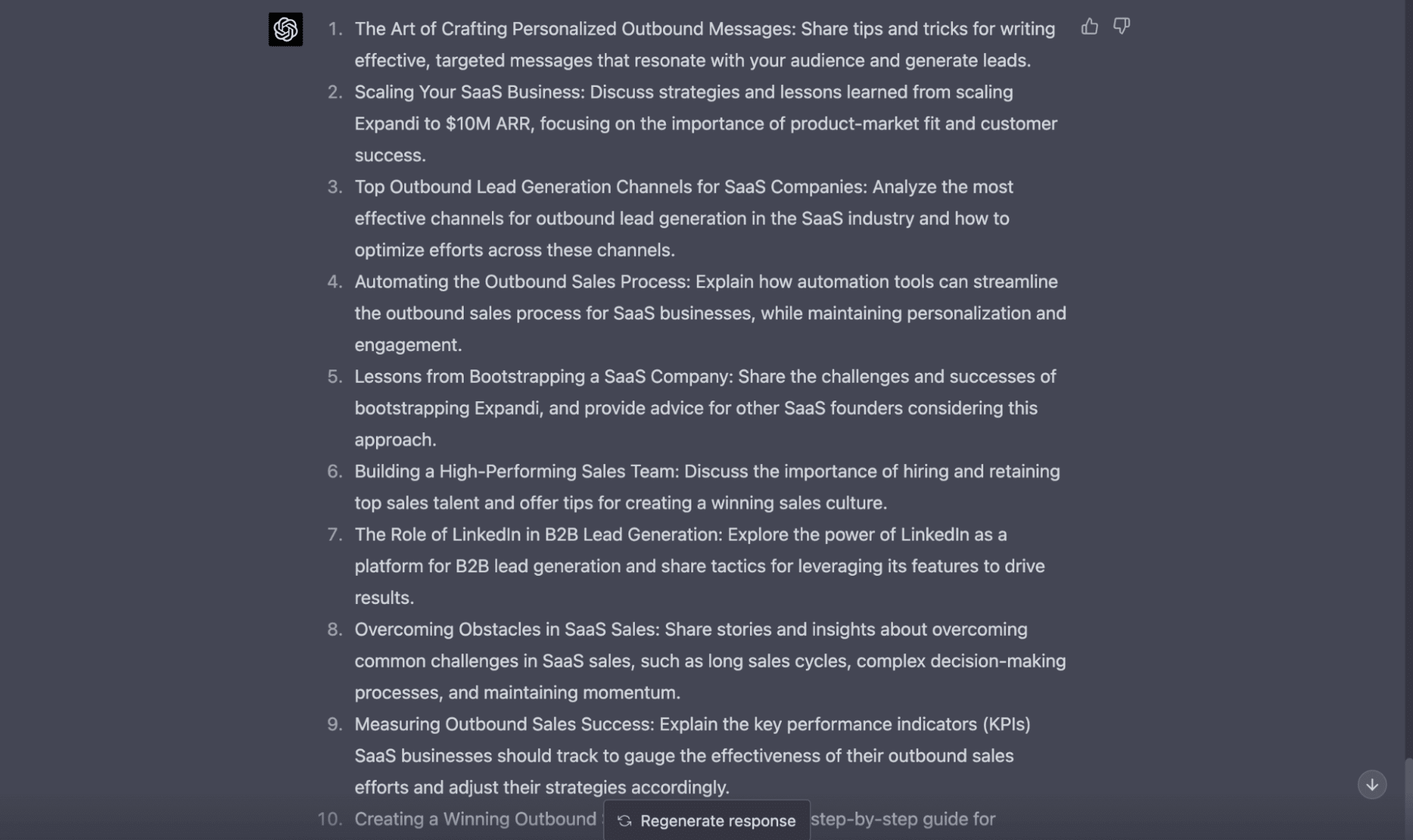
2. Rewrite the best LinkedIn posts
You open LinkedIn, see someone’s really good post and start thinking “Yeah, I’d like to write on the same topic, but if I start, it’ll be just a copy-paste. I don’t want it!”.
You got inspiration, but you didn’t do anything. Here is the GPT prompt that can solve it!
Act as a copywriter with 20 years of experience and rewrite the LinkedIn post below so I can post it on my LinkedIn as I wrote it: 1. I give you a post to rewrite and below it, I give you my usual posts, pls use my style while rewriting. 2. Use other (but similar) examples instead of copying/pasting. 3. your LinkedIn post: - first 2 lines should be catchy a bit - should have a strong CTA to connect with me - should be easy to read LinkedIn post to rewrite: … Your LinkedIn posts: …
Here is a practical example:
- I found a cool Rand’s LinkedIn post and thought – it totally makes sense to write on the same topic!
- I put it into my GPT prompt
- I also, copy and past my previous LinkedIn posts, so GPT can write my post as I’d write it
As a result, it created a totally unique post on the same topic but with a totally different style (and even the hook is different).
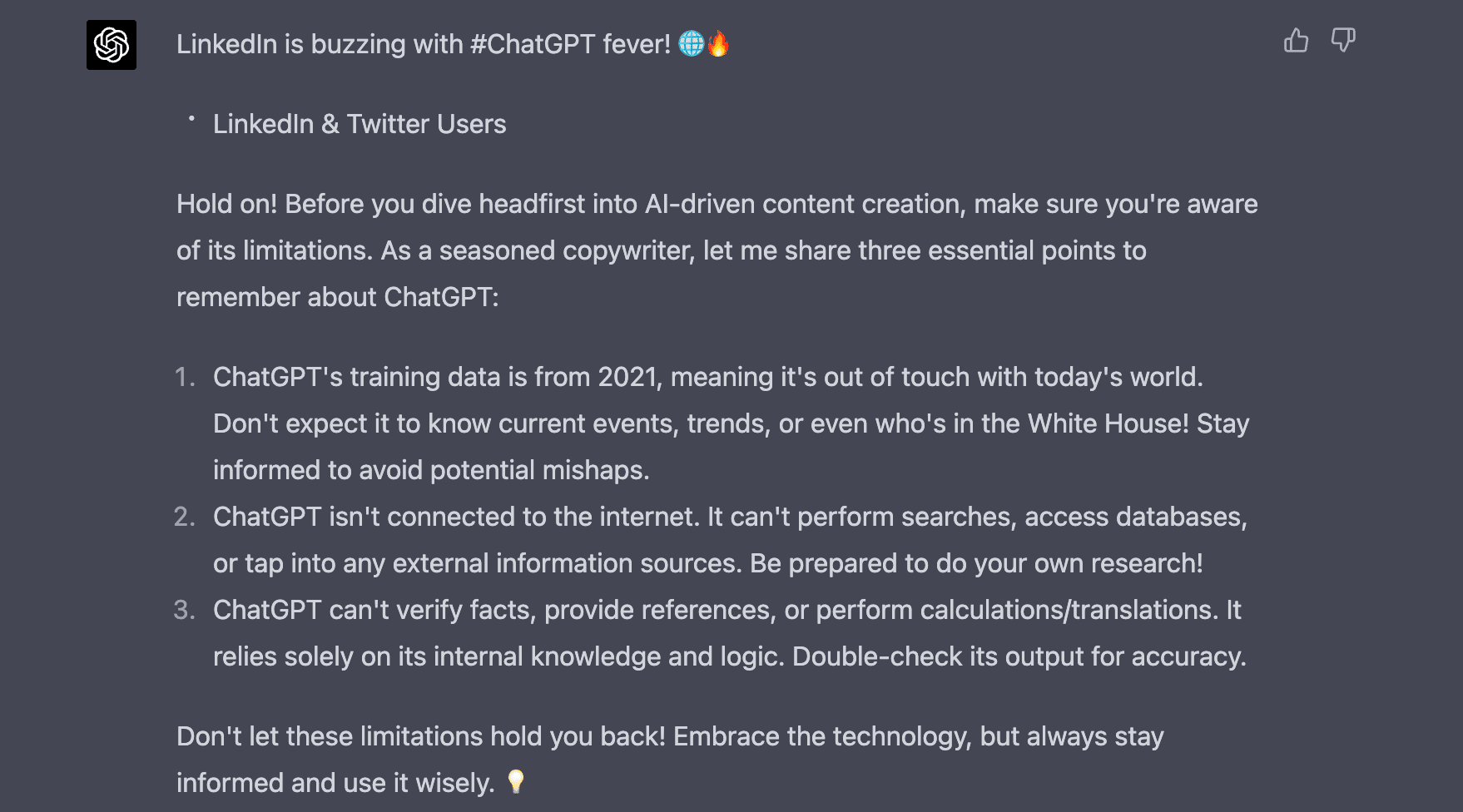
3. Create LinkedIn carousels easily
One of the best LinkedIn post formats is a LinkedIn carousel. Why? Because for LinkedIn there are several types of engagement that might happen with this post:
- Like (as usual)
- Comment (as usual)
- Repost (as usual)
- Swipe (unique for this type of post)
Whenever you swipe a carousel, for LinkedIn it counts as +1 engagement. So after all, LinkedIn carousel posts usually get more engagement and as a result more views.
That’s why there are tons of LinkedIn carousels in your newsfeed.
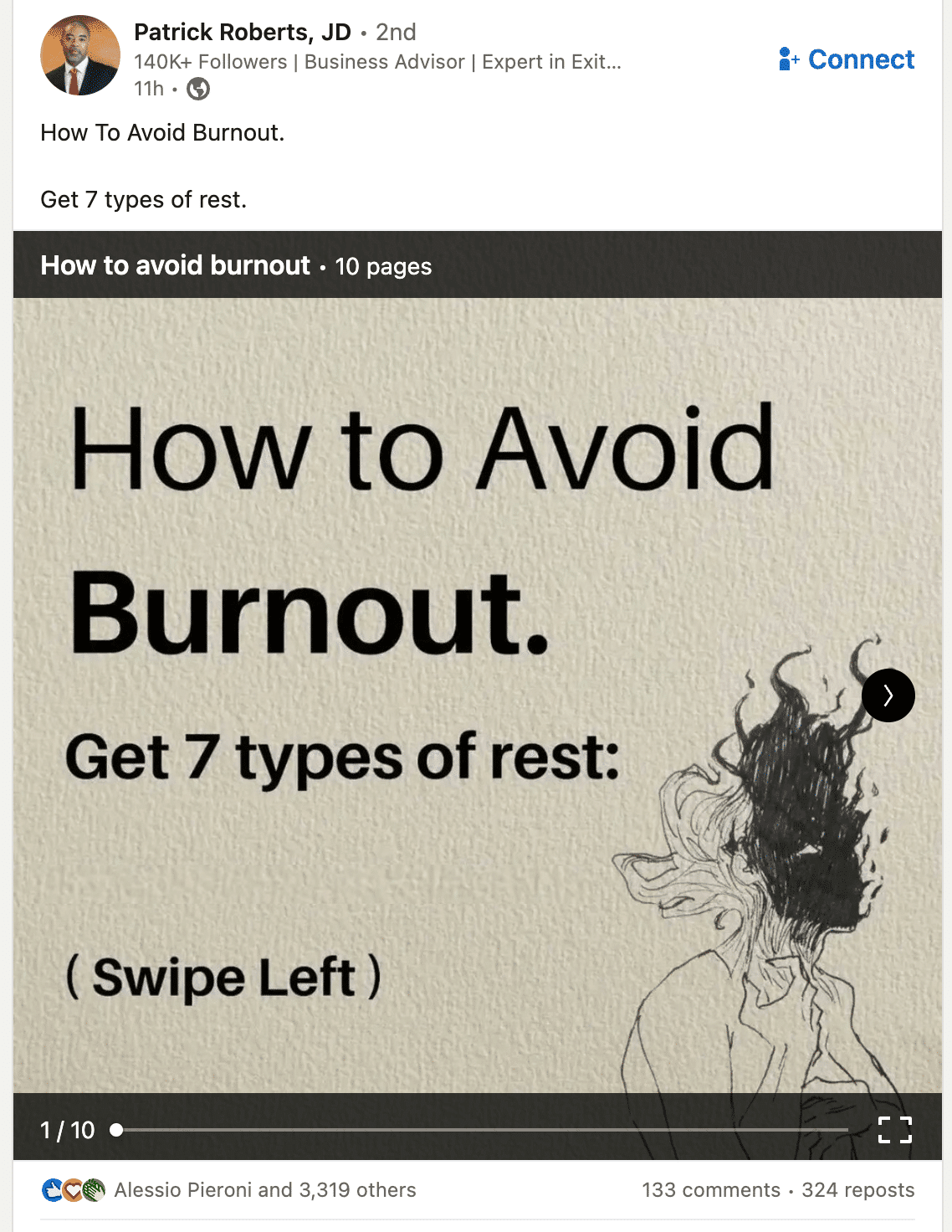
Let me show you how you can create this type of post using GPT much faster.
- Since we already have LinkedIn post ideas, we can leverage them. We need to choose one topic, in this example, it’d be “Lessons from Bootstrapping a SaaS company”:
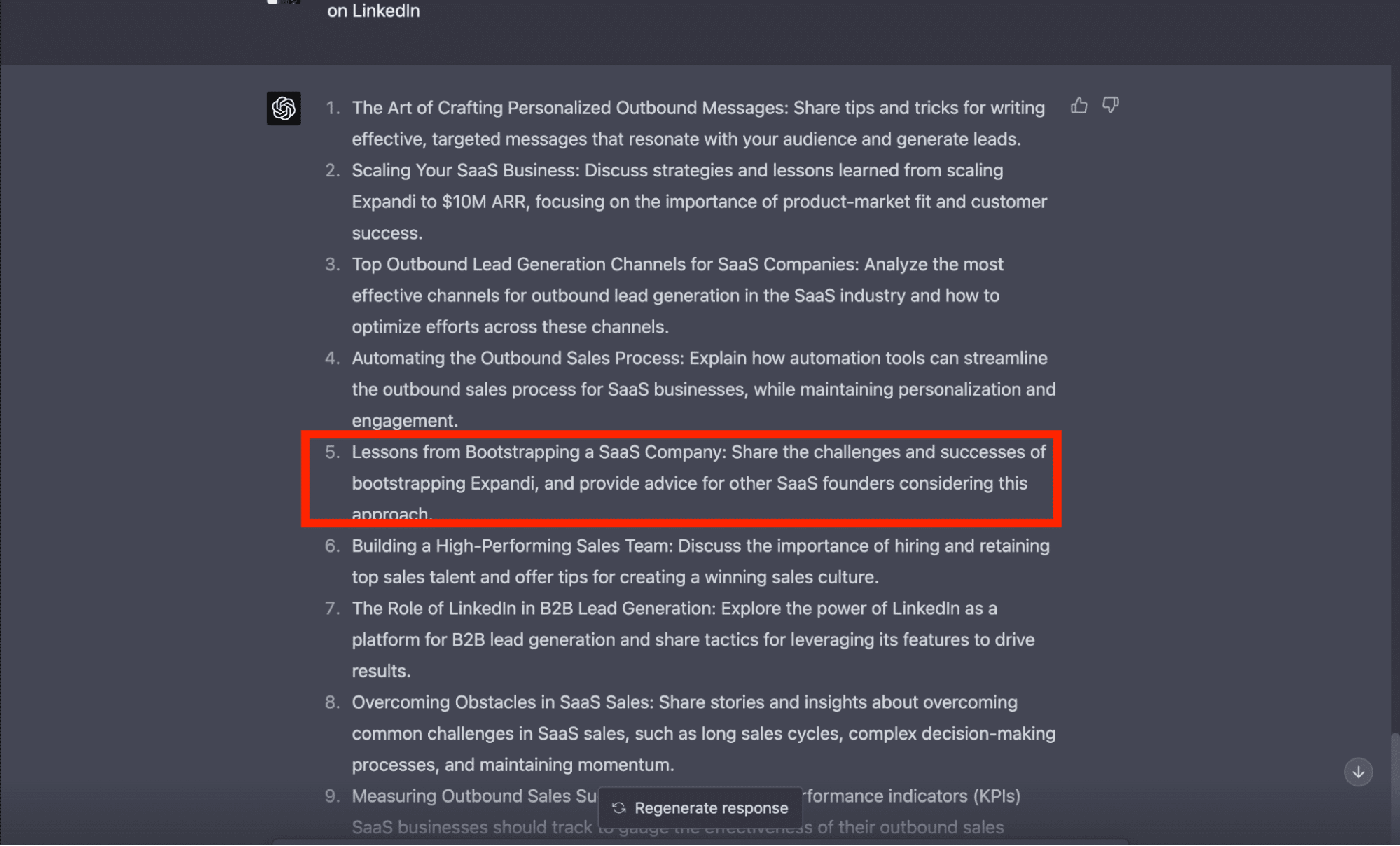
2. Now let’s ask GPT to create a list of something (in our case a list of Bootstrapping startups):
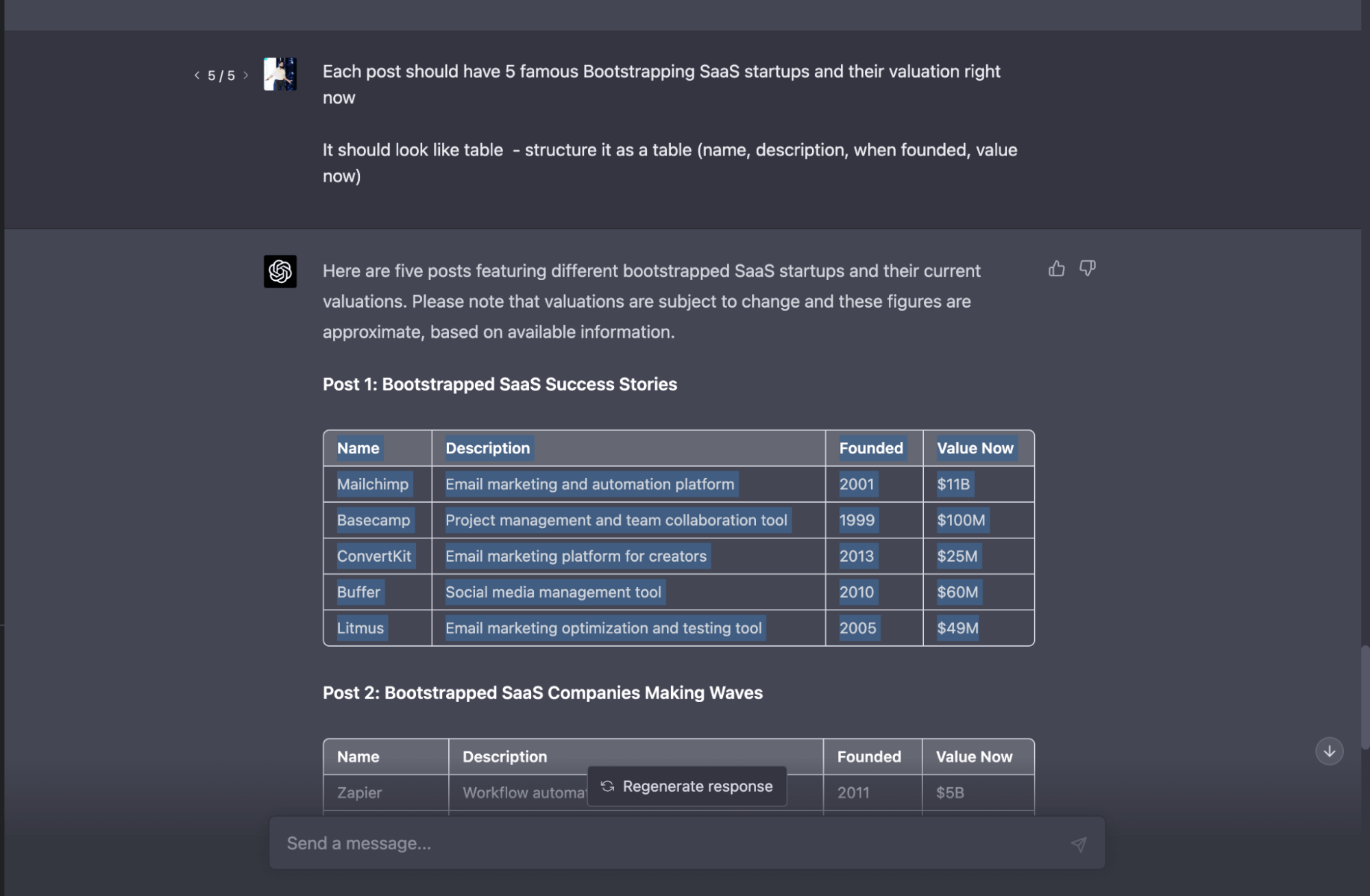
3. Just copy and paste it into Google Sheets:
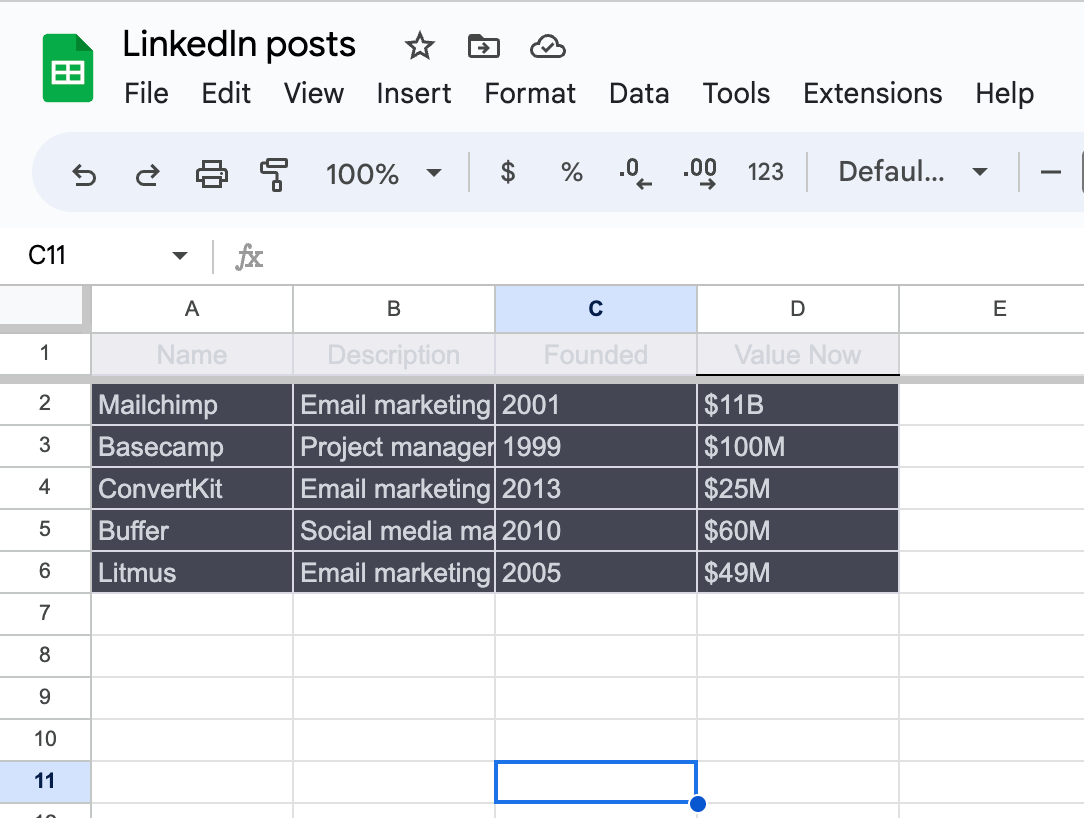
4. Now we need to download it into the CSV file
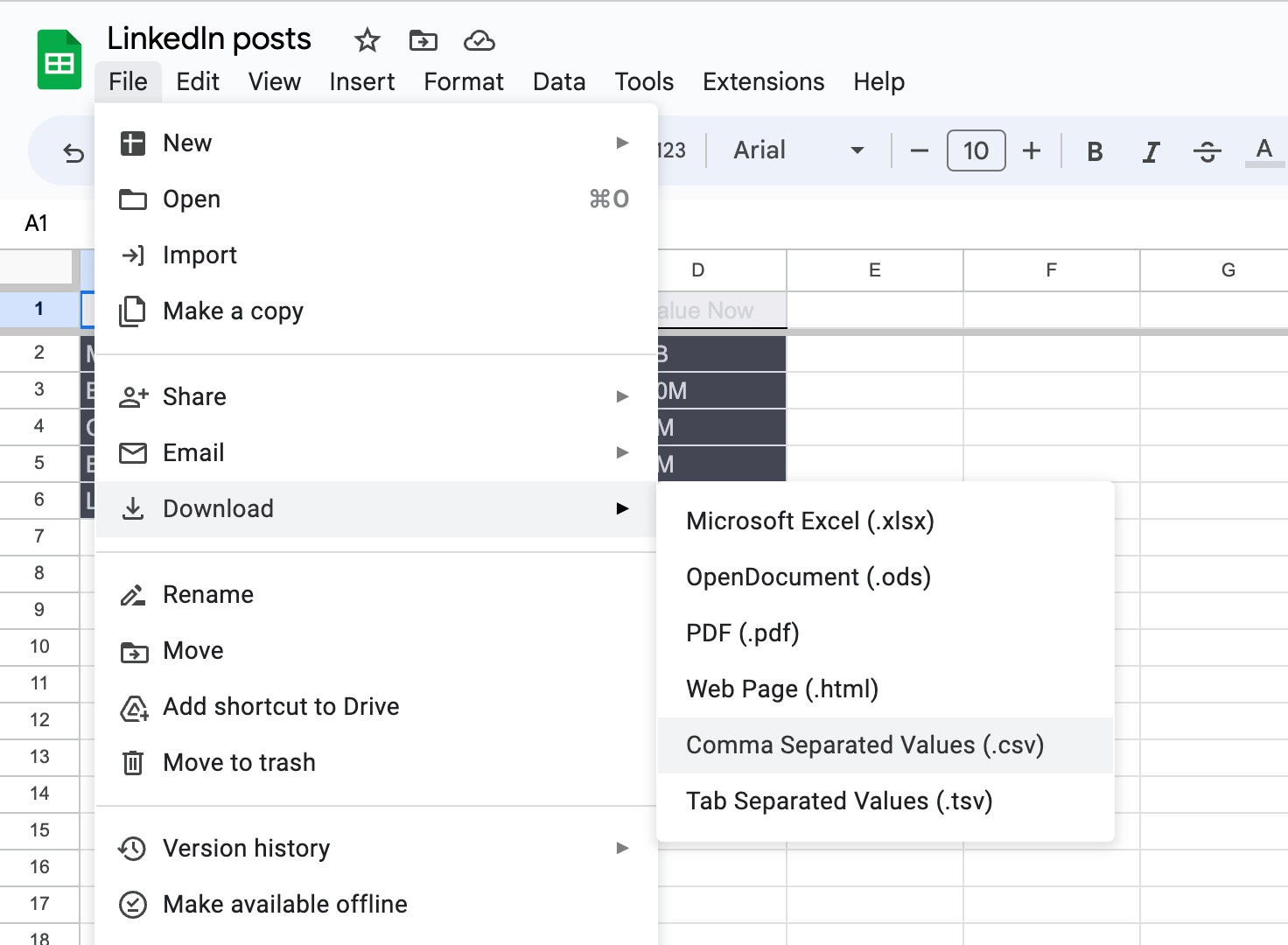
5. We need to open Canva and search for LinkedIn carousel templates:
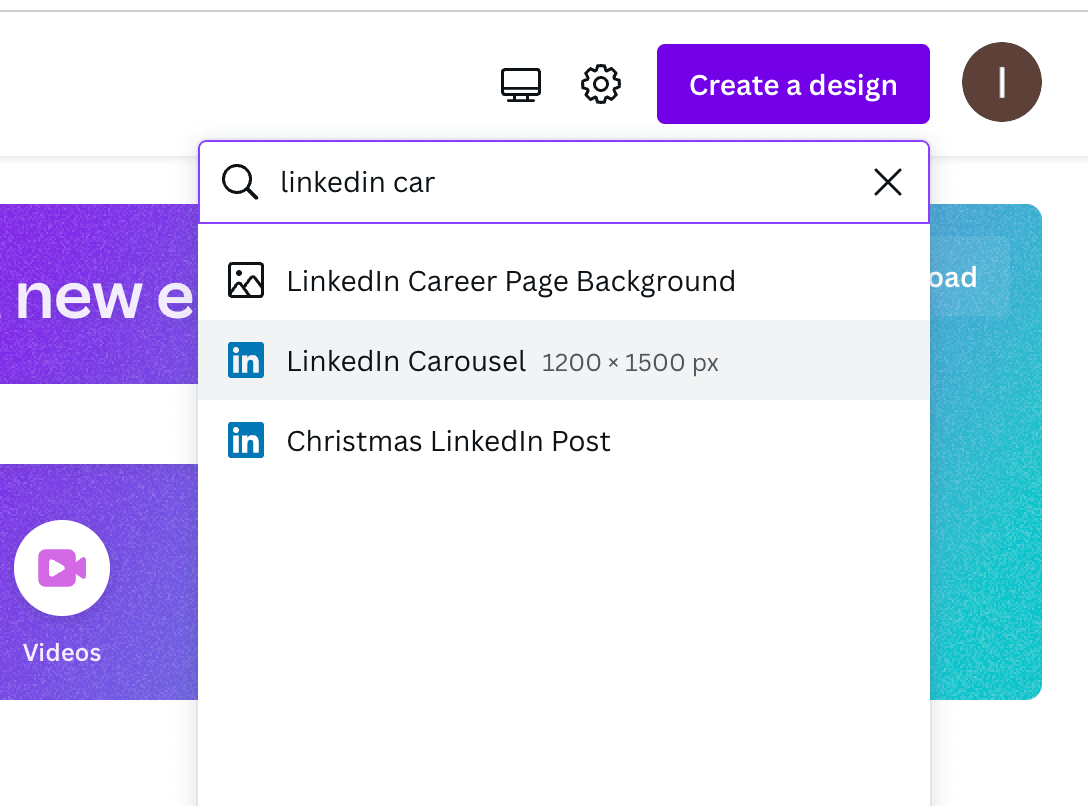
6. Now we need to choose the template
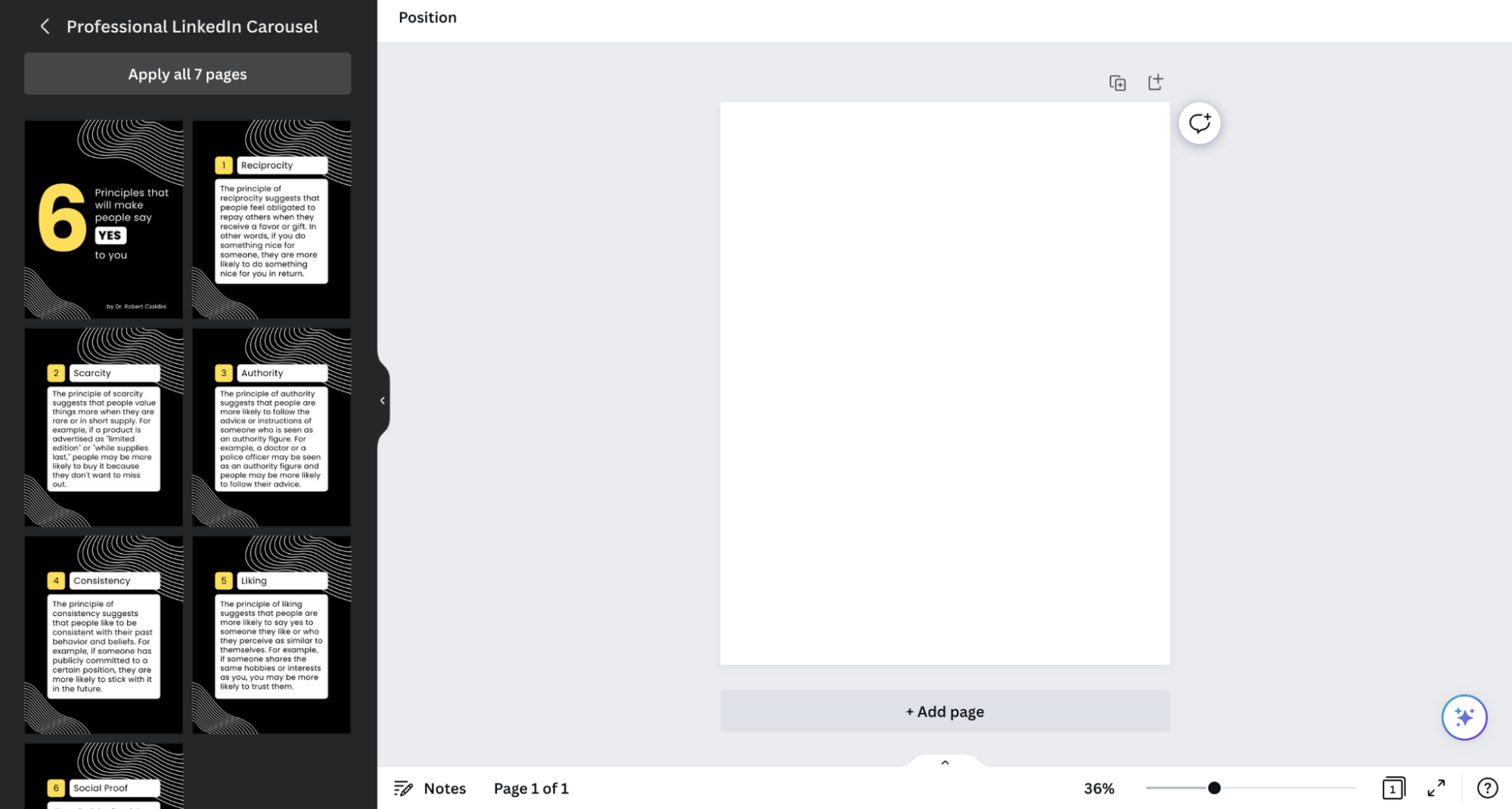
7. And now we need to update the first page:
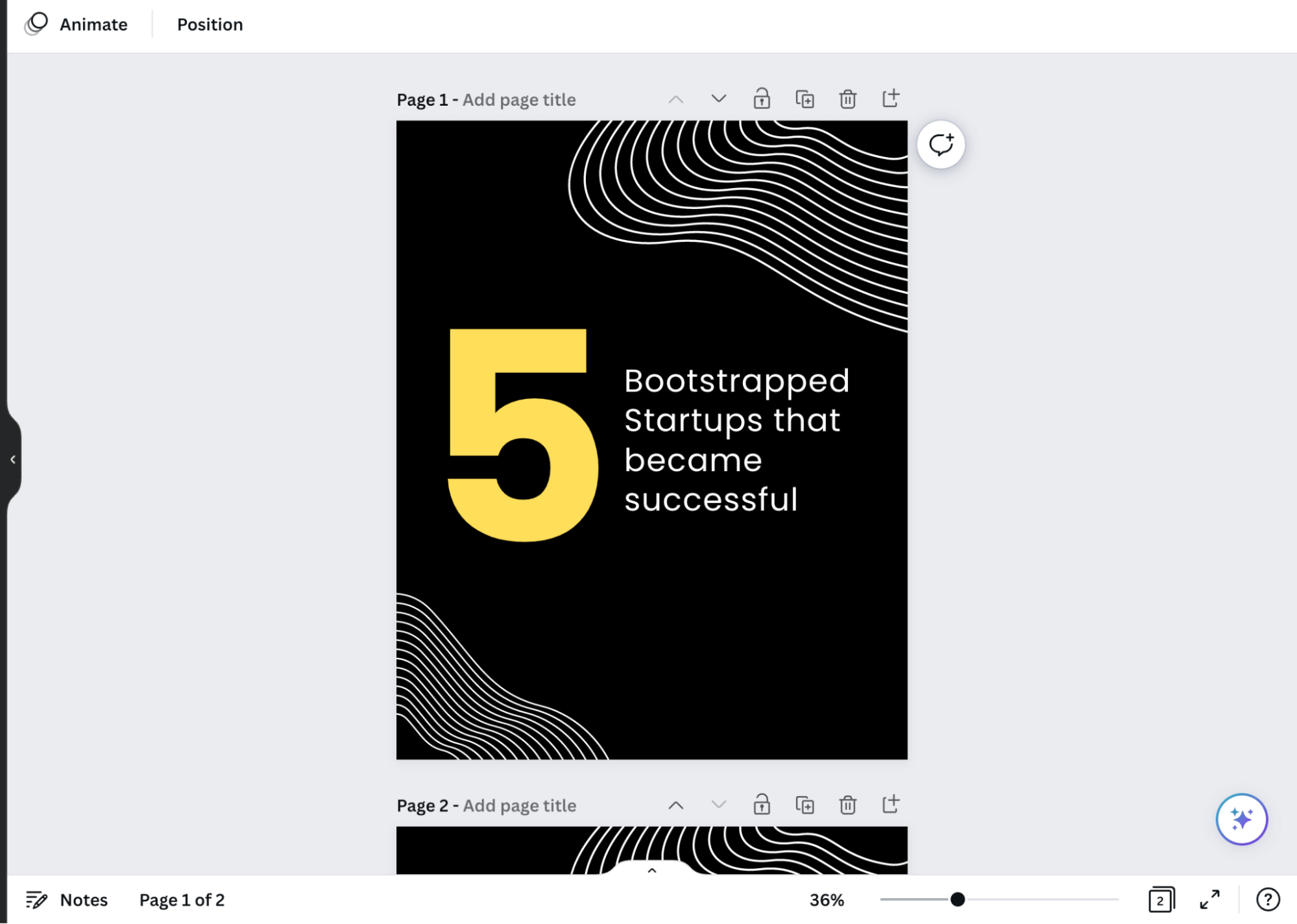
8. Now we need to add “variables” to our Canva template and click on “Bulk upload”:
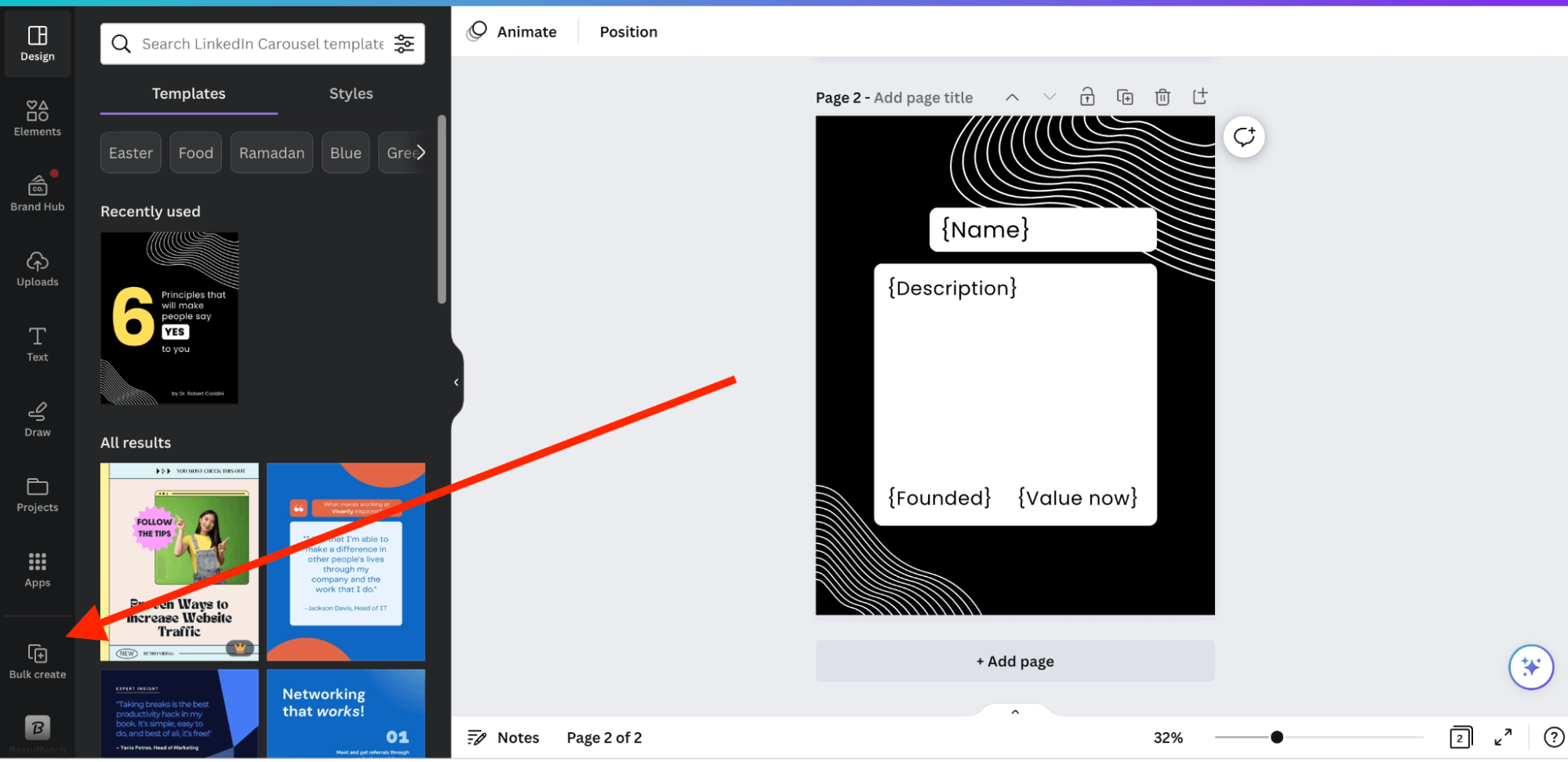
9. Click on “Upload” via CSV:
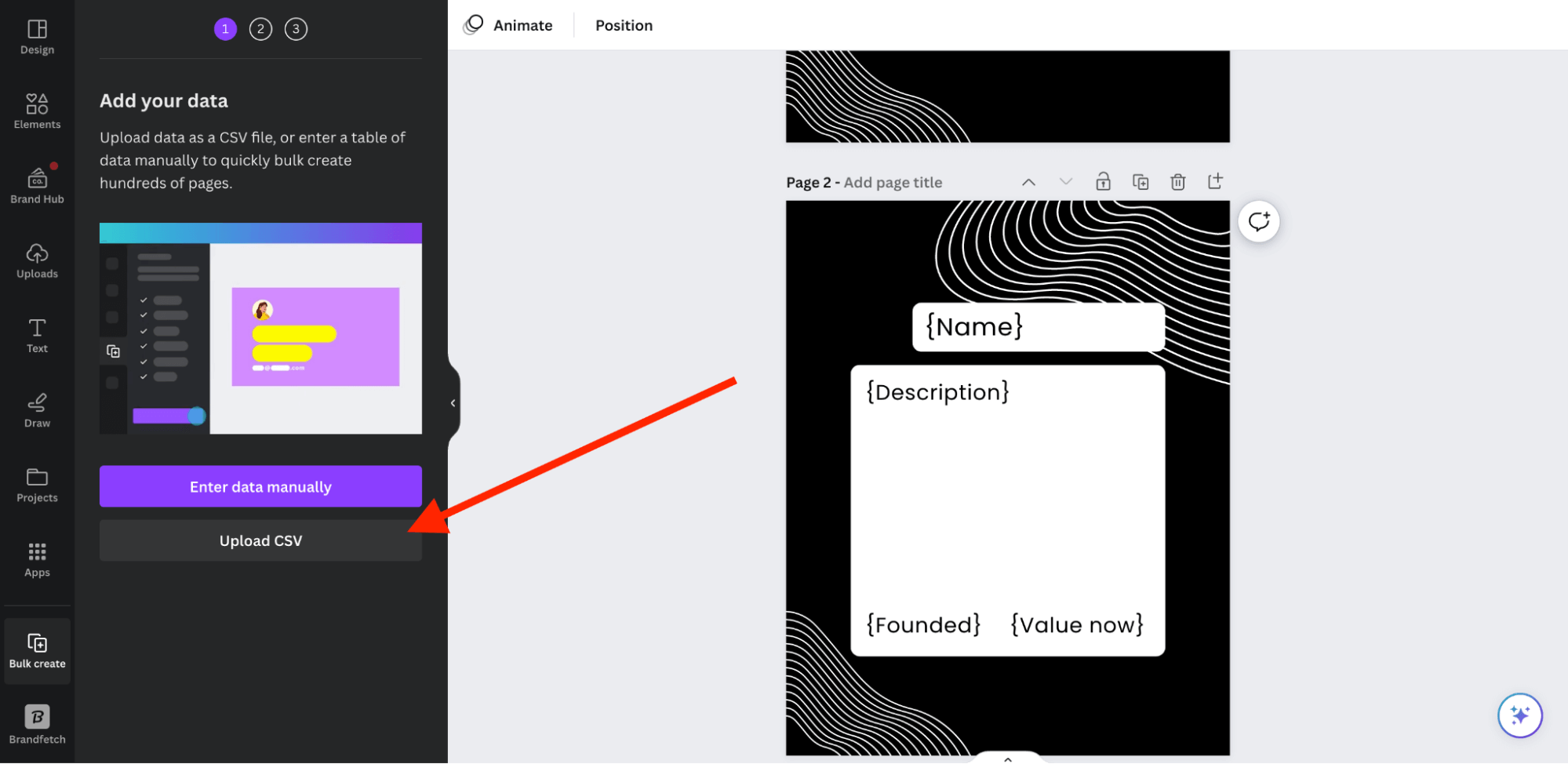
10. And match text parts from your document with the Canvas template:
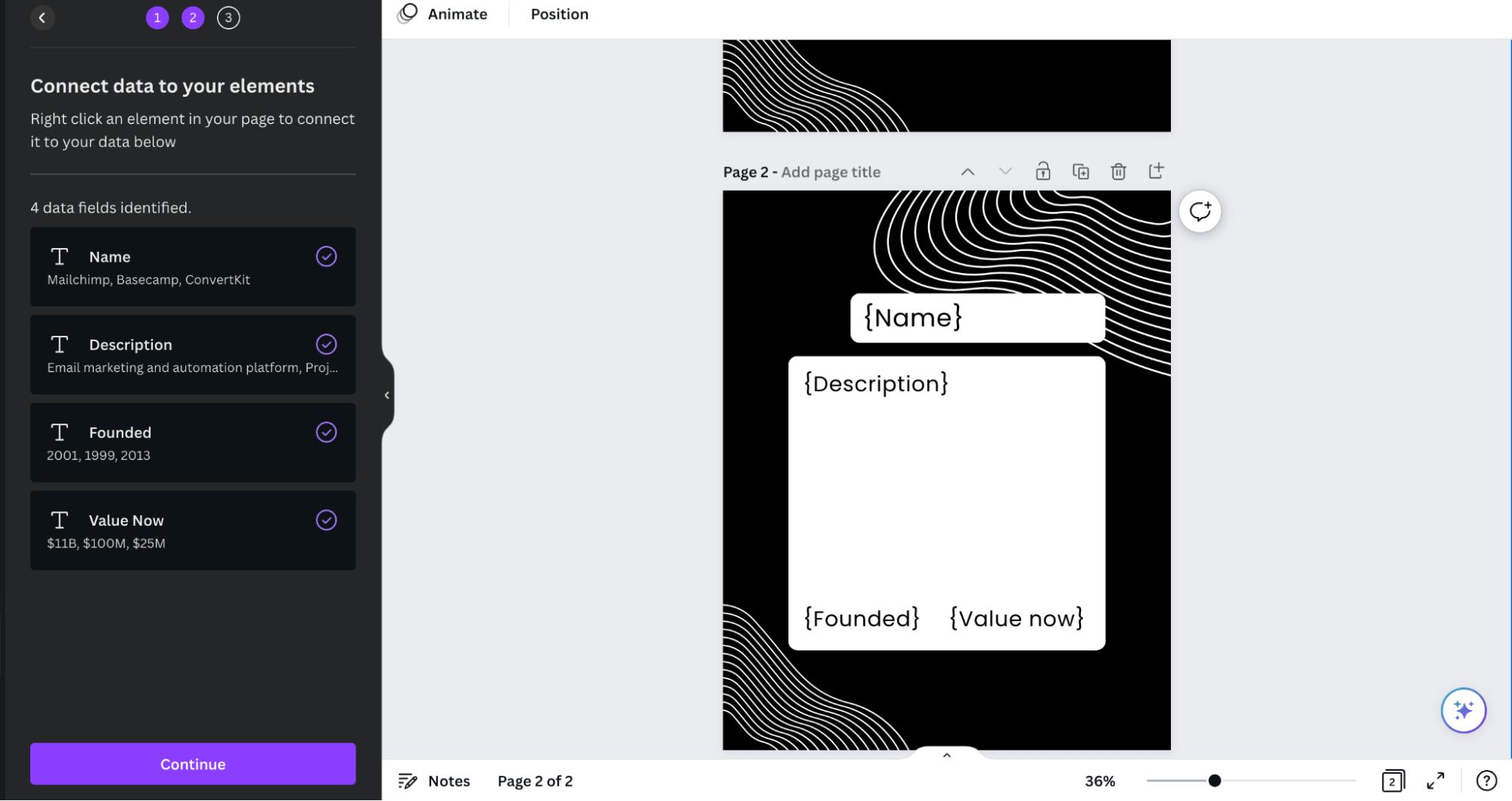
11. Click “Continue”
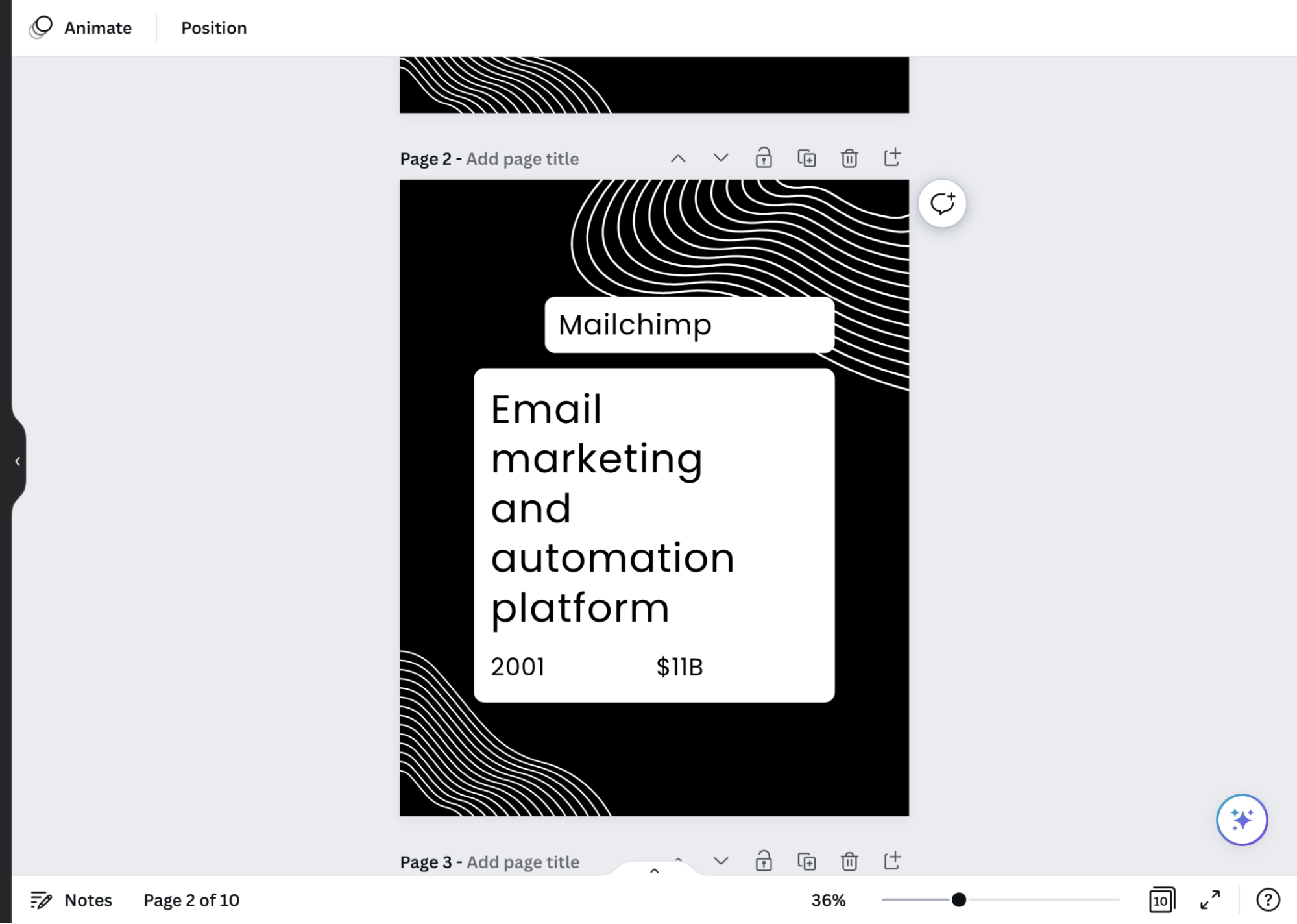
12. And a LinkedIn Carousel is ready! Now just save it as PDF and you’re ready to post it!
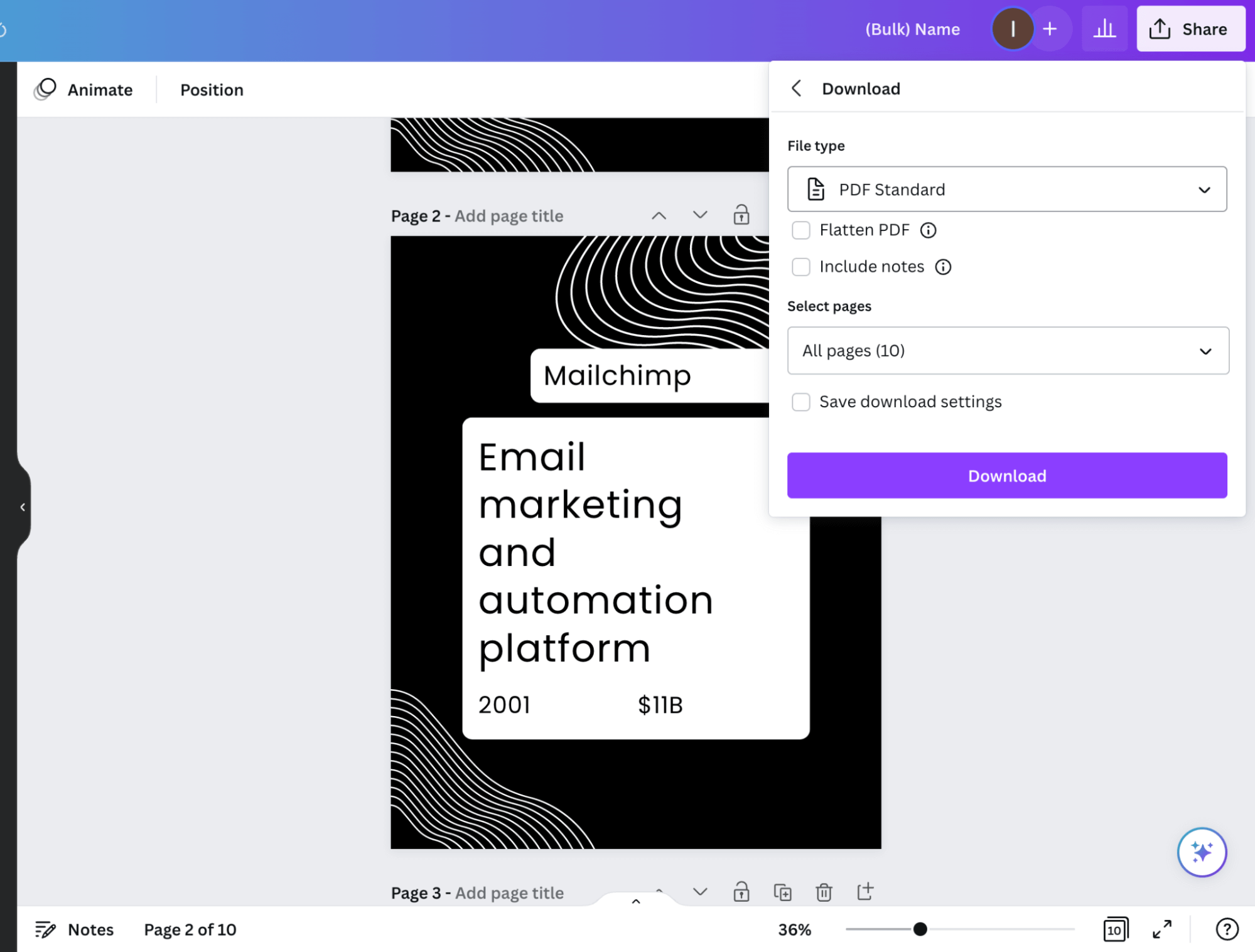
13. Now you can go to LinkedIn and just click “Post document”:
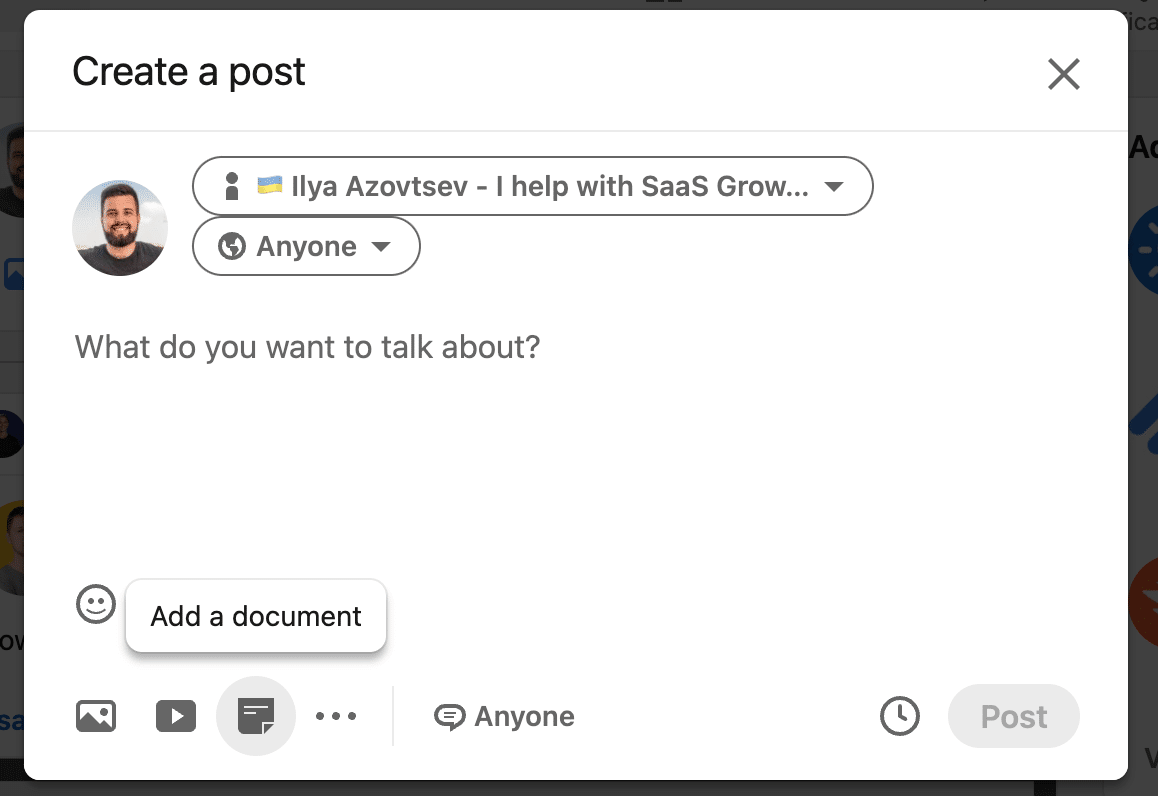
Engage with others using GPT
It’s also important to engage with others’ content to catch their attention. For example, you have a list of potential big clients or partners -> if you start sending messages to them directly, it won’t be easy to be in front of their eyes because you’ll be “just another Joe or Helen”.
But if you engage with their content (like and leave meaningful comments) they will remember you. This is the best way to start a conversation.
But commenting usually takes too much time. Yes, that was like this in the pre-GPT era. Here is how to engage with anyone’s LinkedIn post in seconds!
For this, we’ll use Engage AI (Free Chrome Extension).
- Install Engage AI
- Open any LinkedIn post we want to engage with (let’s take Rand’s other post):
- Click on “Comment” and the new “Engage AI” button:
Now we need to choose the style of our comment and in 20 seconds the comment is ready
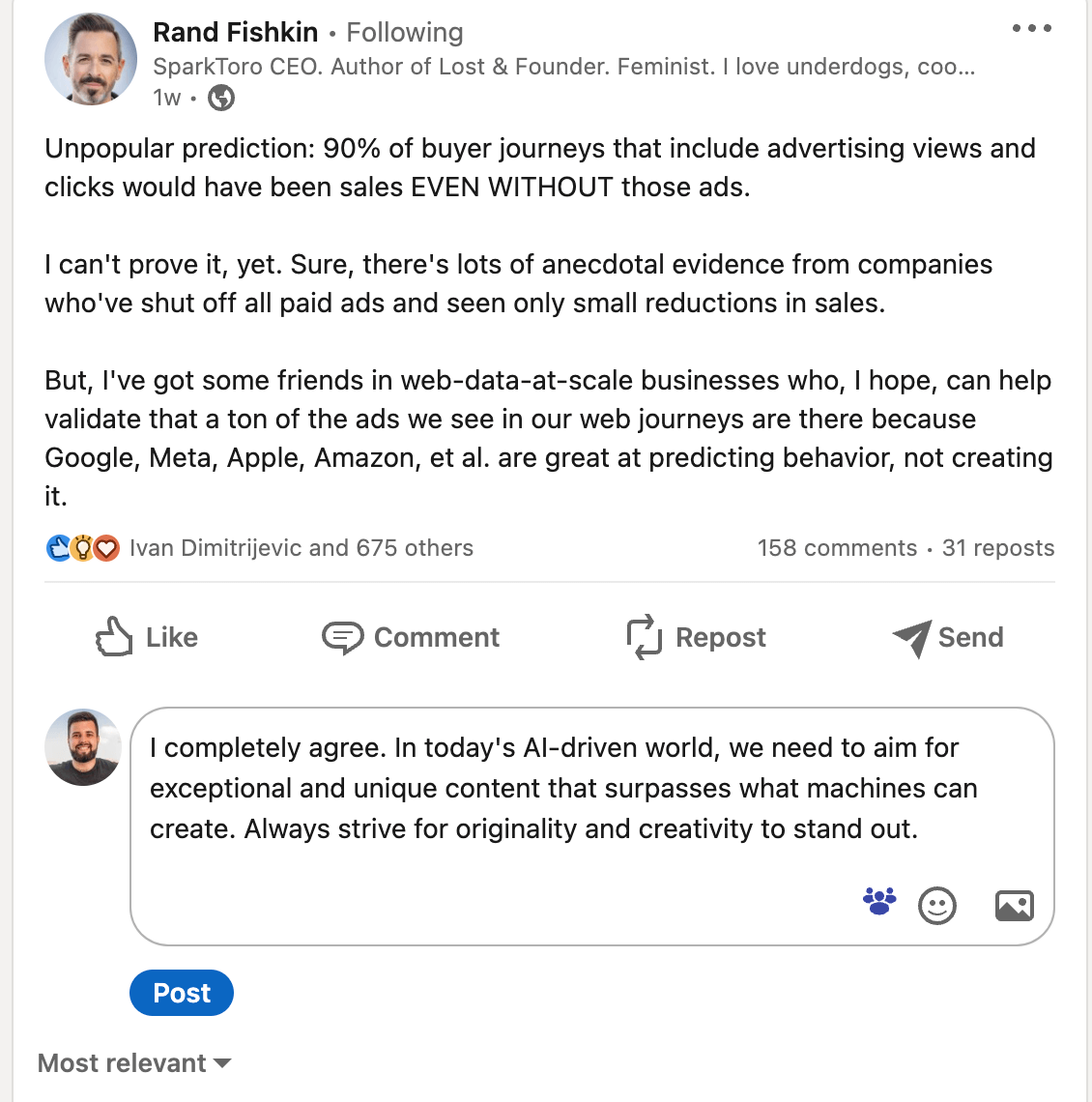
I usually recommend mentioning the authors of the post to catch their attention – you can do the same:
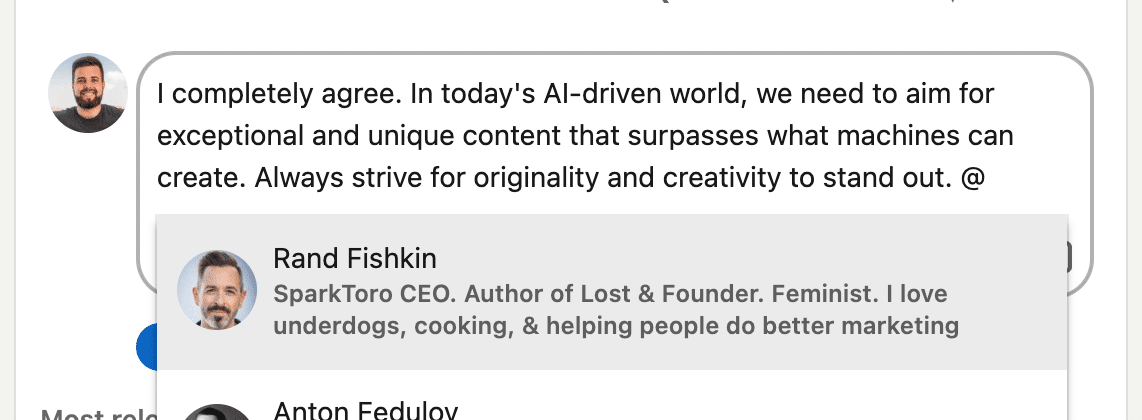
That’s it!
Choose the filters for the LinkedIn sales nav
We’re writing content, we’re engaging with people’s posts. Now it’s time to reach out to our target audience using LinkedIn automation.
Chat GPT can help you with finding the best LinkedIn Sales Navigator filters. For this, you just need to explain who you are and who you’re looking for.
Here is the example:
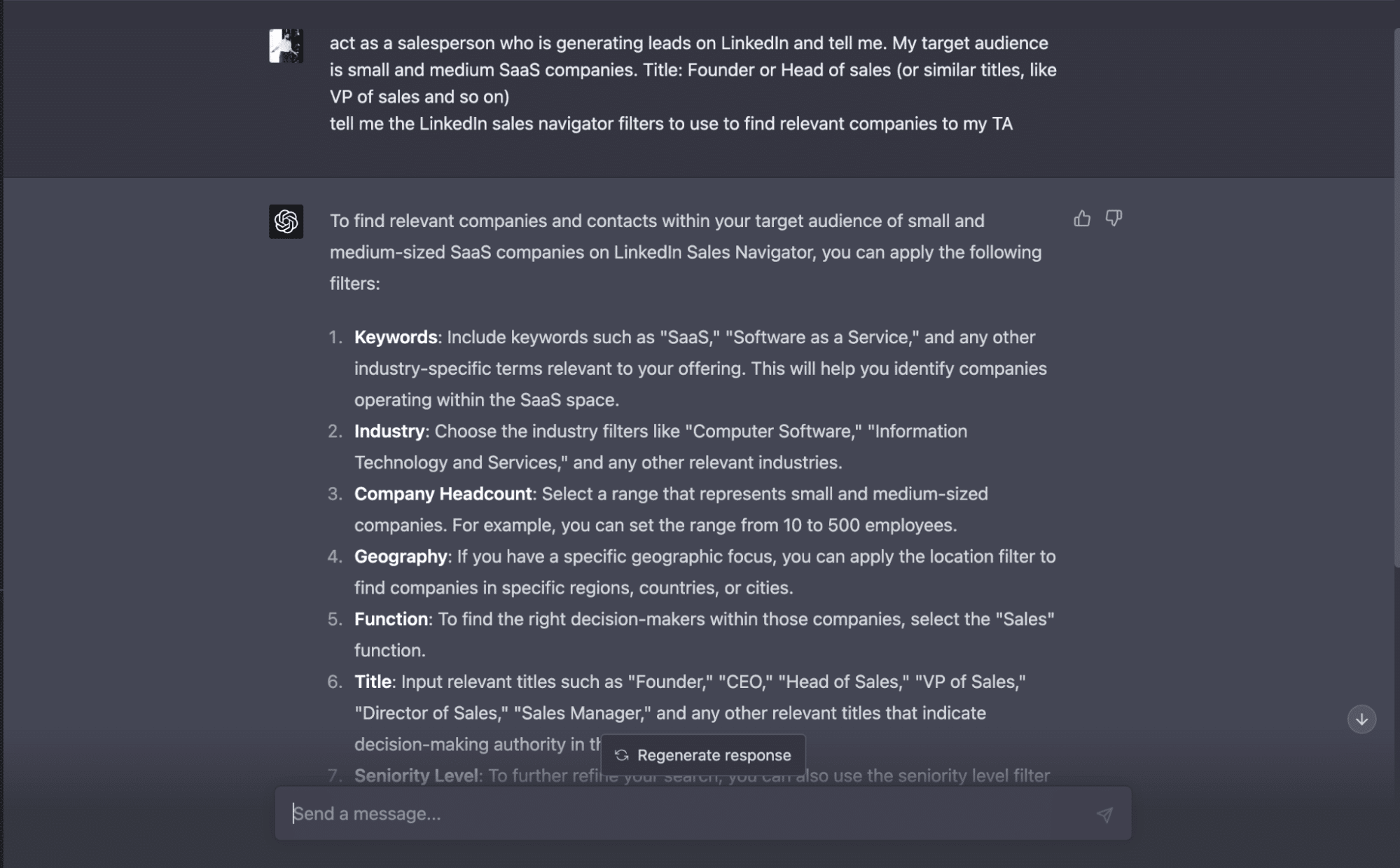
Craft LinkedIn Messages using GPT
We shared a lot of information about GPT message personalization here. We covered different approaches and ways to personalize your cold emails and LinkedIn messages using GPT.
But let me focus on cold message copywriting.
First of all, I highly recommend you use “Act as a VP of Sales” at the very beginning of the GPT conversation. Also, suggest GPT ask you about the info it needs to craft a good copy:

We provide GPT with answers:
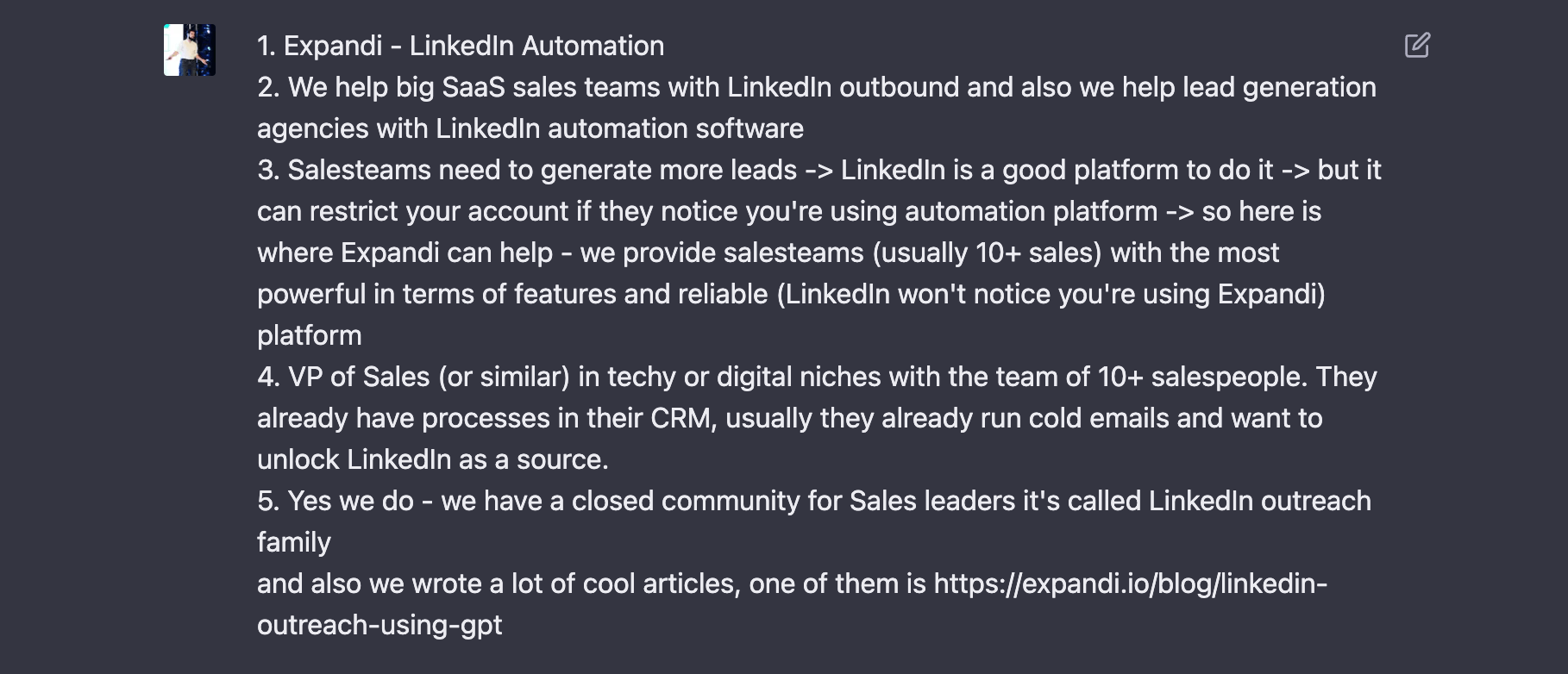
And it’ll give you results (like this one):
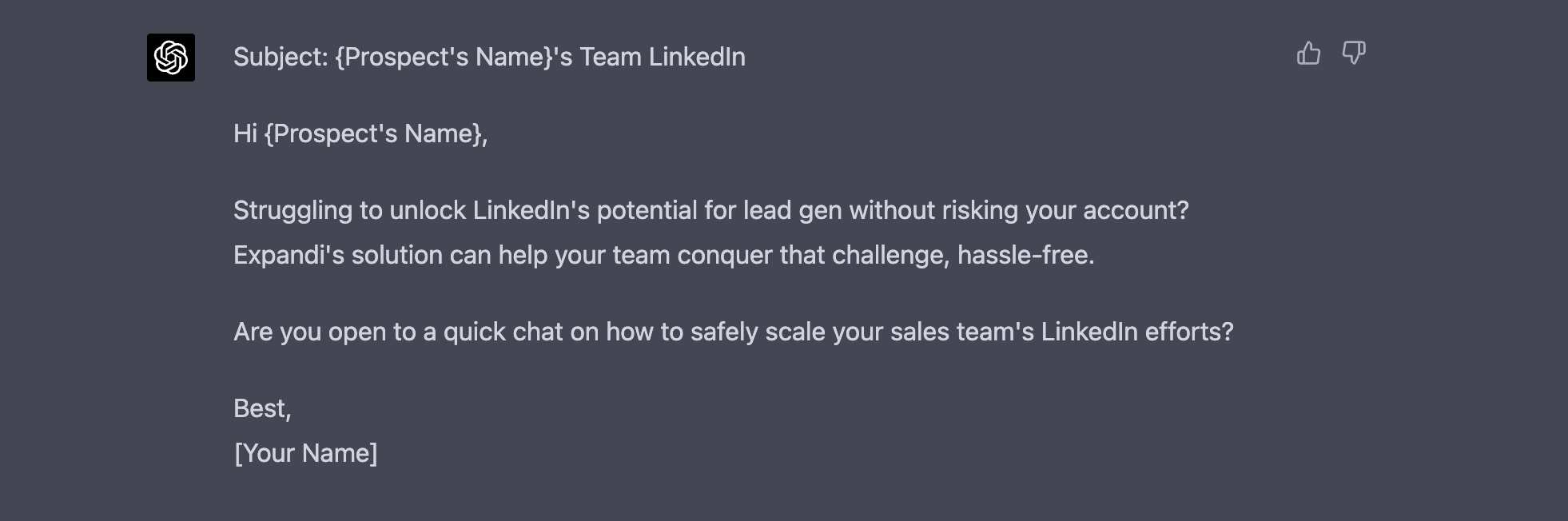
Adapt it to your style and test-test-test!
Run campaigns (using Expandi)
To do this, you need to install Expandi — the safest and most powerful LinkedIn automation platform.
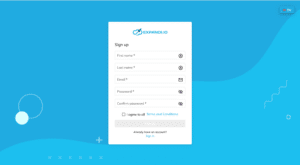
- Once you connect your LinkedIn account, let’s create a campaign (go to campaigns → Add Campaign)
- Choose “Connector”:
- Choose the name for the campaign:
- Go to “People” and click on “Import CSV”:
- Upload the document you got previously and Map the fields:
- Once you do this, go to “Steps” and create a message.
Use the one that GPT created for you
Don’t forget to add follow-ups:
- Turn on the campaign! Wait a bit and come back to LinkedIn to start seeing messages like this:
Add only hot leads to your CRM
If you start the outreach and connect Expandi to your CRM, you’ll need to spend too much time filtering and cleaning leads who replied to you but were not interested. The reason for this is that Expandi adds all people who replied to your CRM.
Now you can ask GPT to evaluate contacts who replied to you and add only hot leads to your CRM.
For this we’ll use Zapier:
We need to go to Zapier and create a new Trigger – Catch Hook
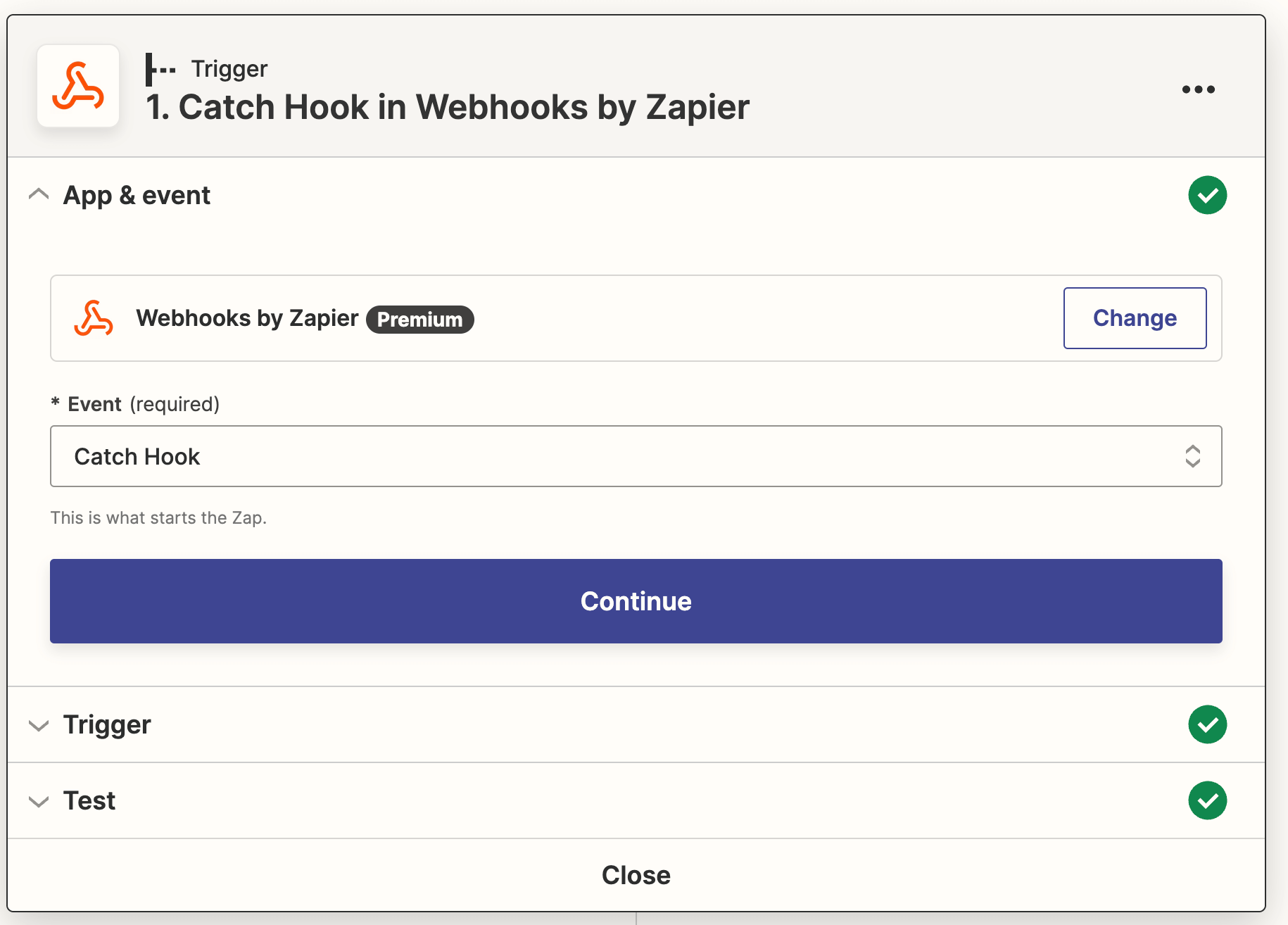
After it, we need to go to Webhooks in Expandi and create a new hook there:
- Choose “Contact replied to a Campaign Message”
- And put the link from Zapier
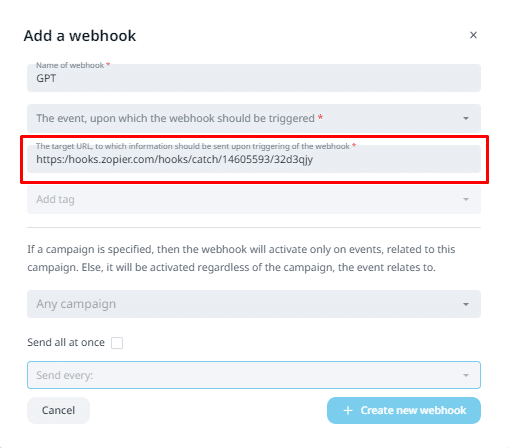
- After we create an action in Zapier -> Connect GPT dialogue
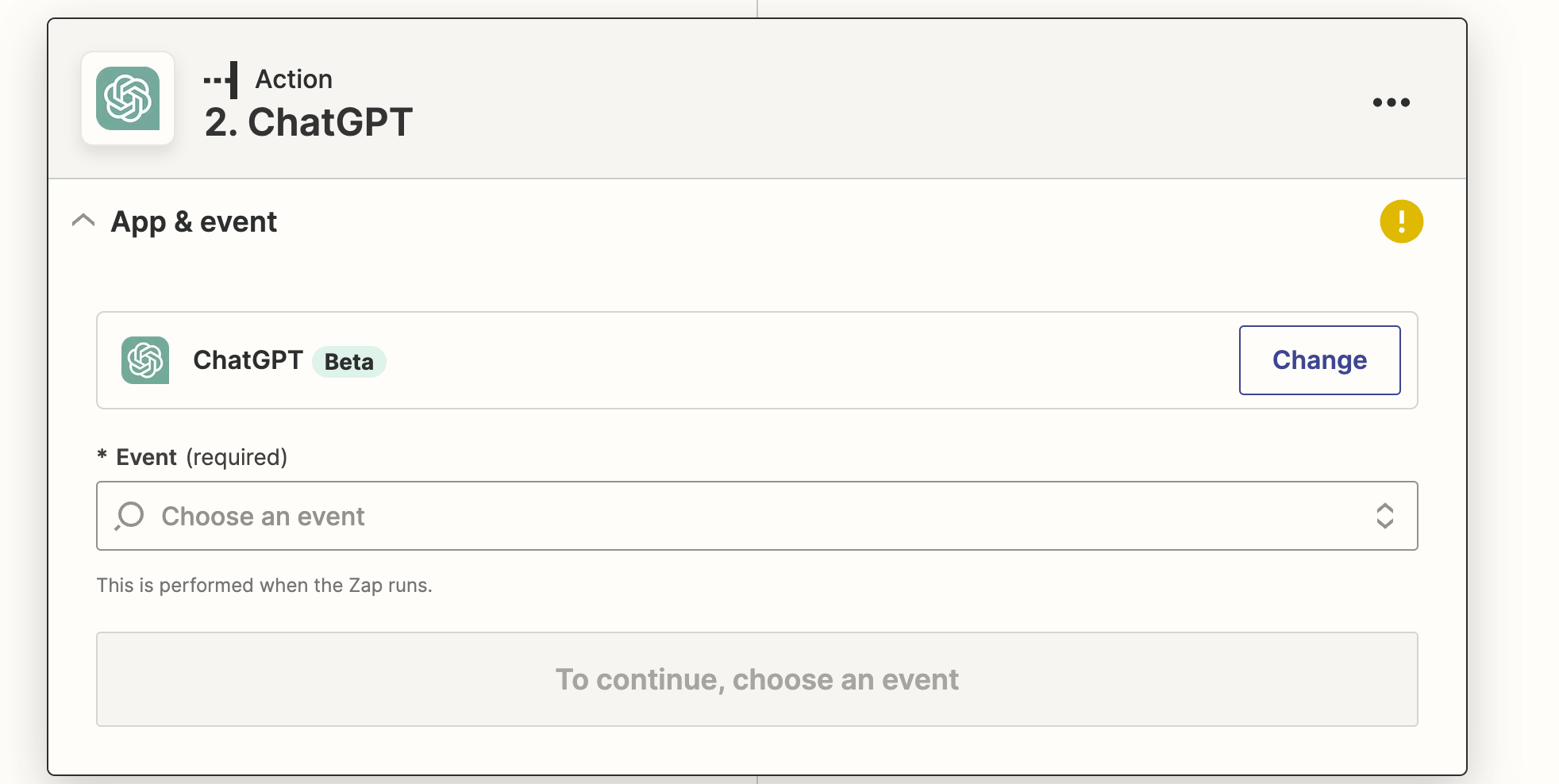
- Connect your ChatGPT account by putting the API key here.
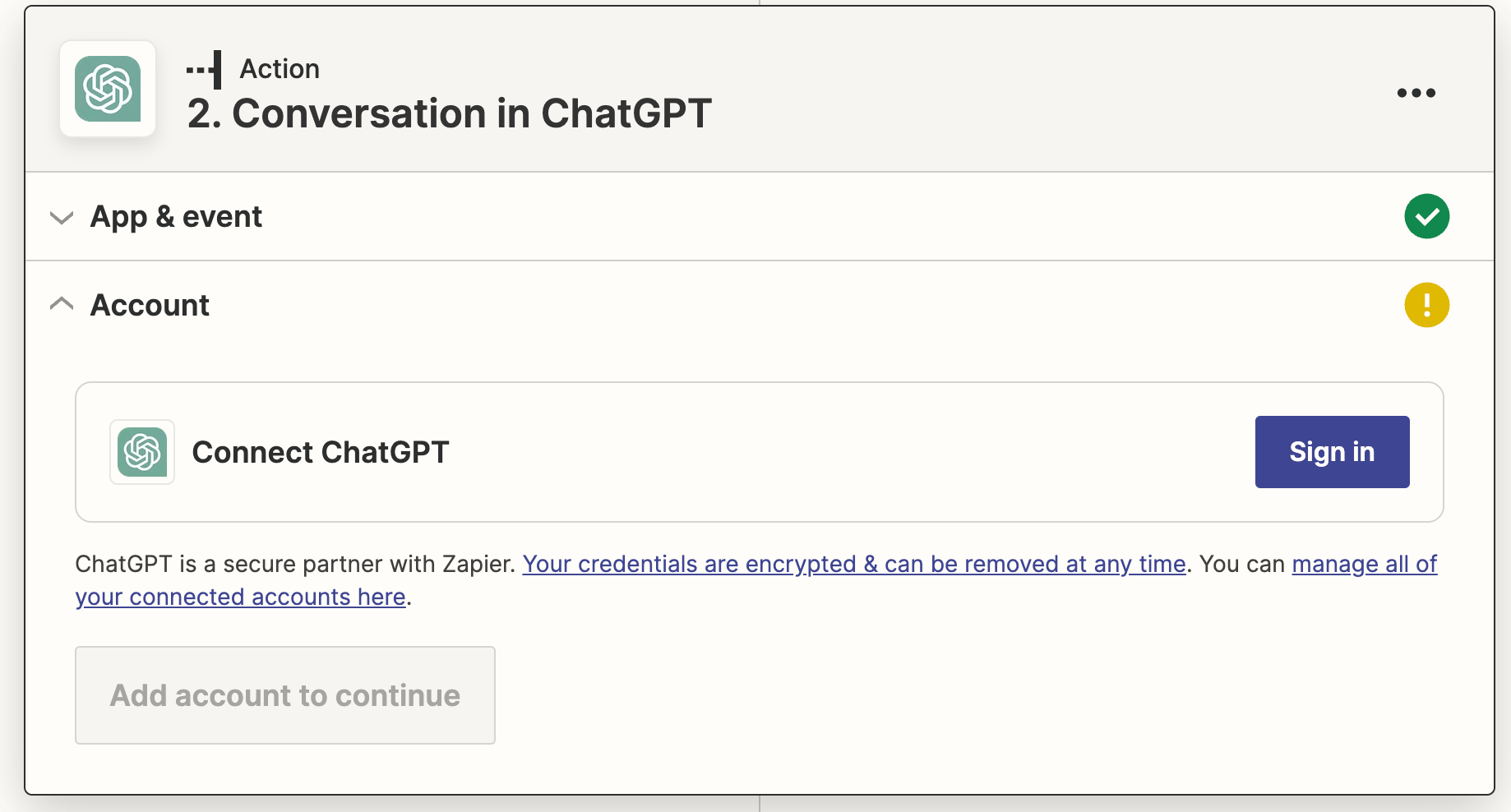
- Create the action in Zapier -> “If”. So we’ll filter only “Hot leads”:
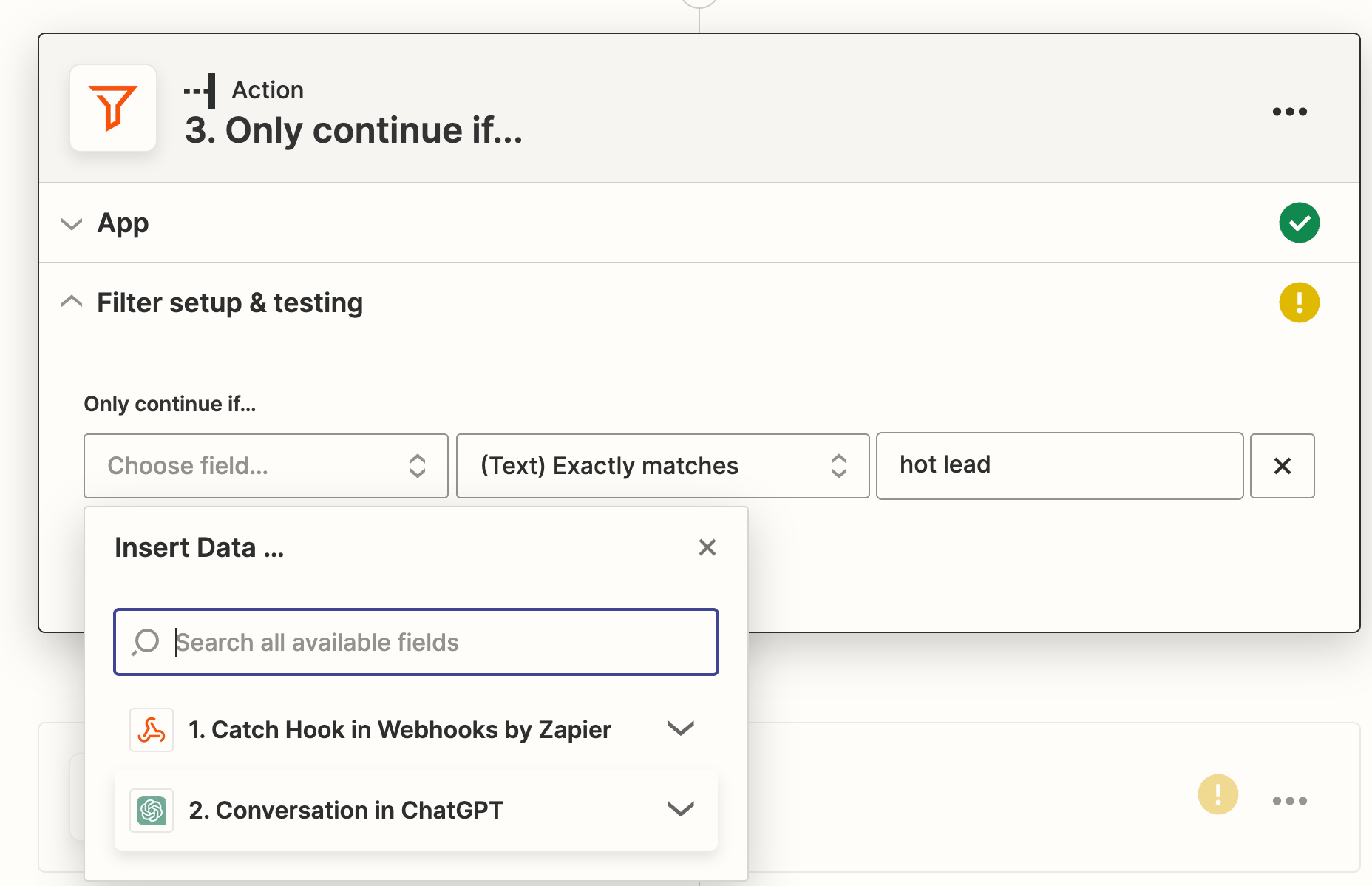
- After it, we should create an action “Create deal” in Pipedrive (or any other CRM):
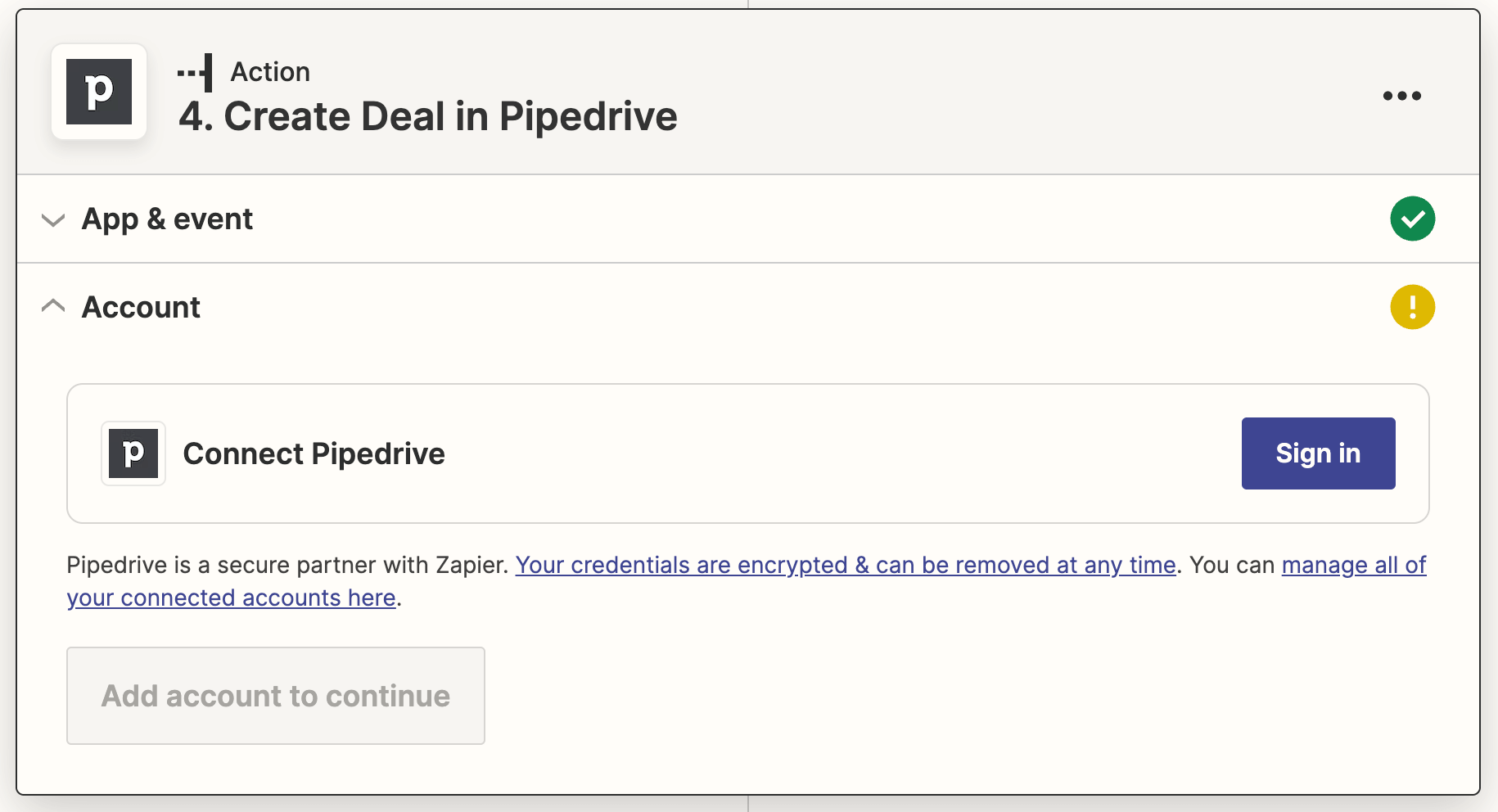
Summary
Thanks a lot for reading the article!
Feel free to join our closed community and start using Expandi for your LinkedIn outreach!
You’ve made it all the way down here, take the final step