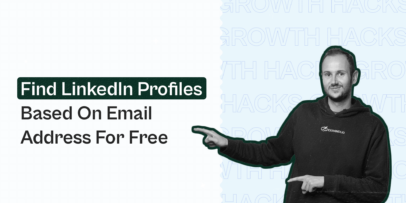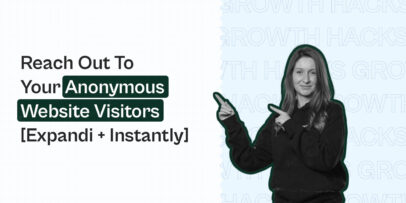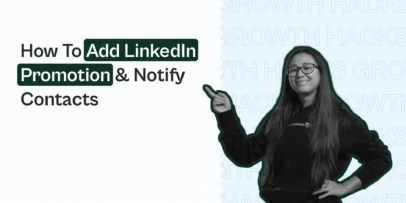How to personalize video for LinkedIn outreach
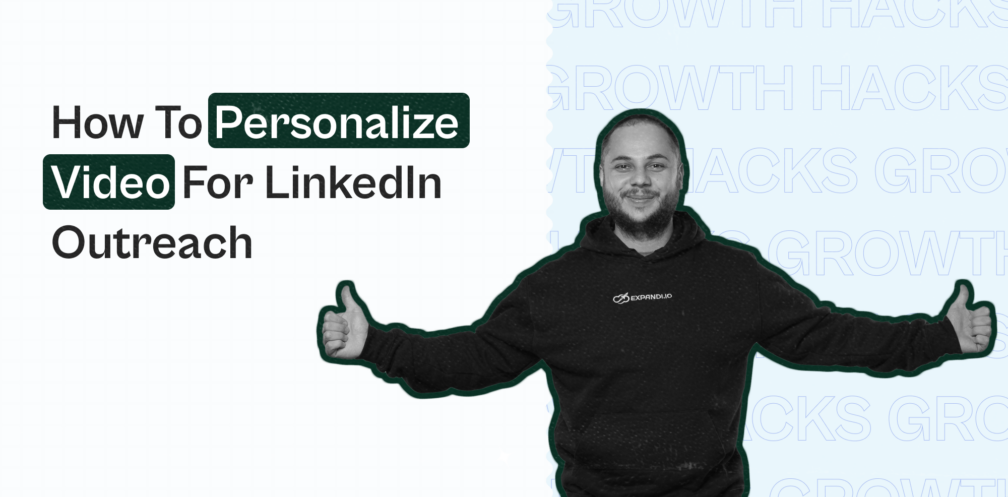
Personalization is the key thing in your outreach. And everyone tries to personalize only the text part of the outreach sequence.
But what if I tell you, you can personalize videos on scale?
So your contacts will get a loom-type of the video directly on LinkedIn?
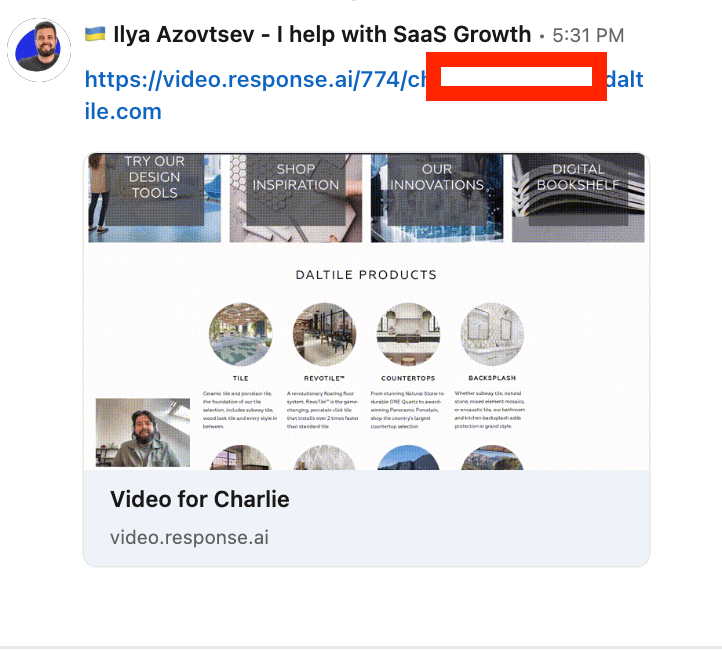
So you can send them via LinkedIn to:
-
- Stand out of the crowd
- Show an extreme level of personalization
And what if I tell you, you can do this in just 2 minutes?
Let’s dive deeper into it!
Step #1 – Record a video.
To personalize videos on a scale for your outreach, we’ll use Response.ai. Note, that the video part (your face talking) will be the same for each person, but the background will be changed based on their website.
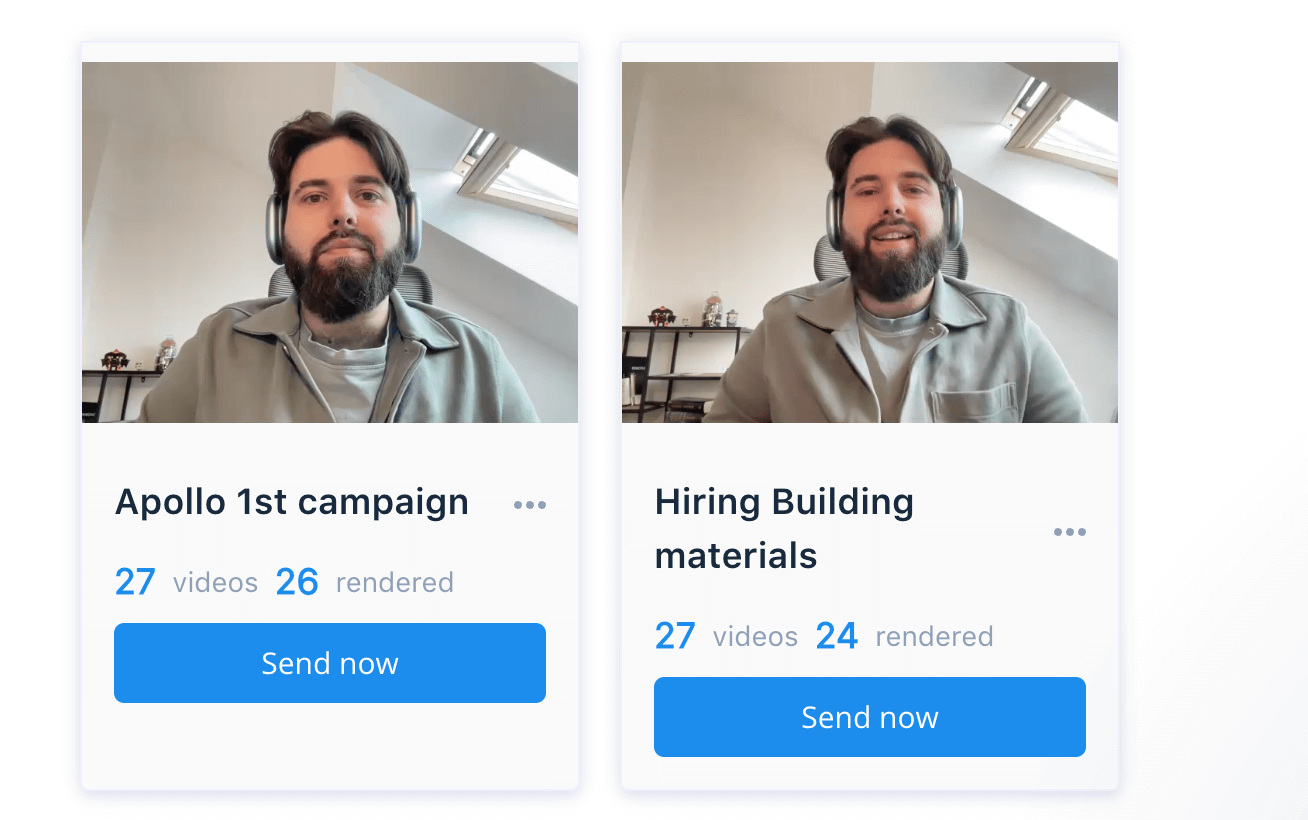
No worries, it provides a Free trial.
Once you create the account, click on the “Create campaign” button:
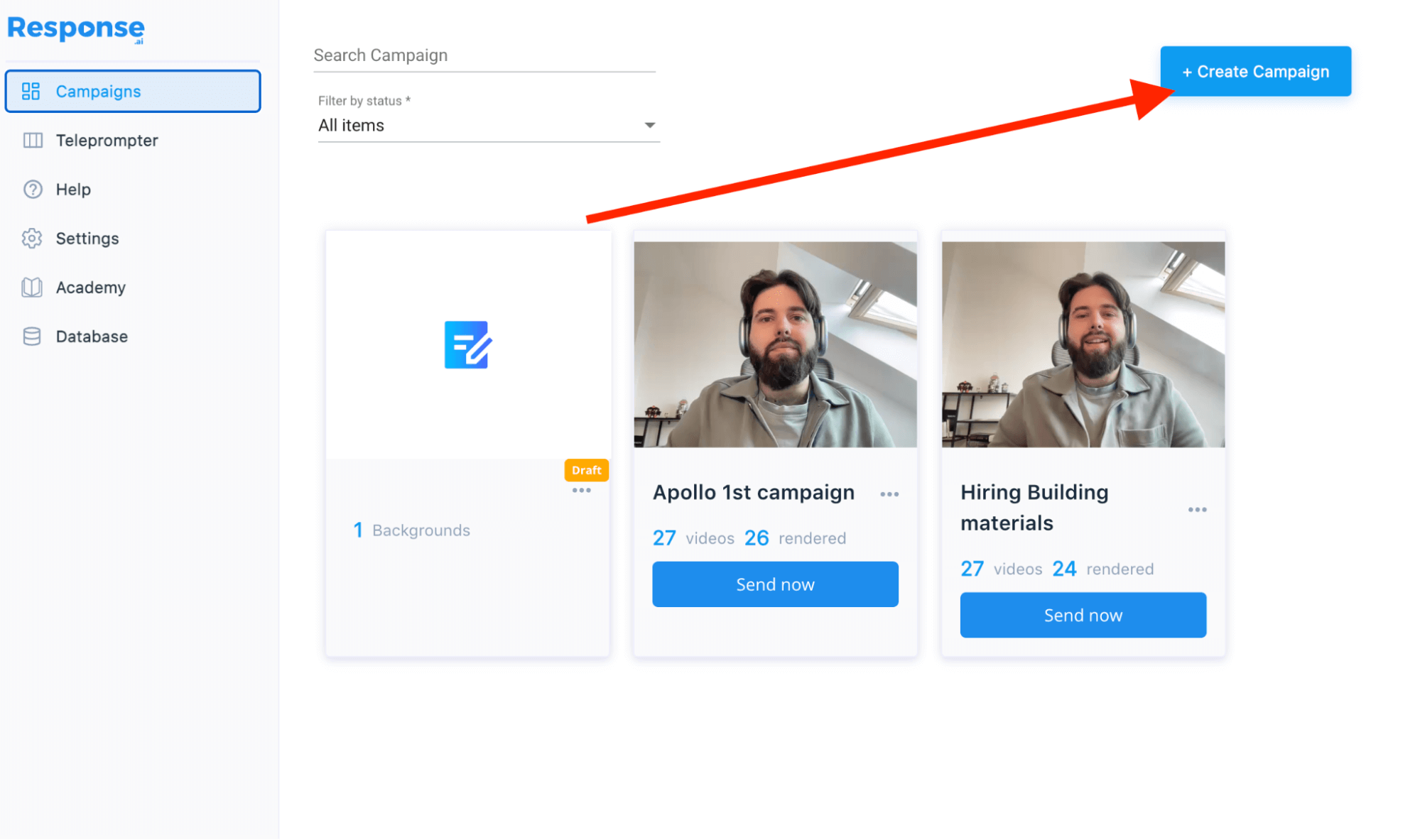
Response.ai will make a “loom” type of video and in the background put the prospect’s website.
If we go with a simple solution, we will use a 1-background video, so on the background people will see only their website’s homepage:
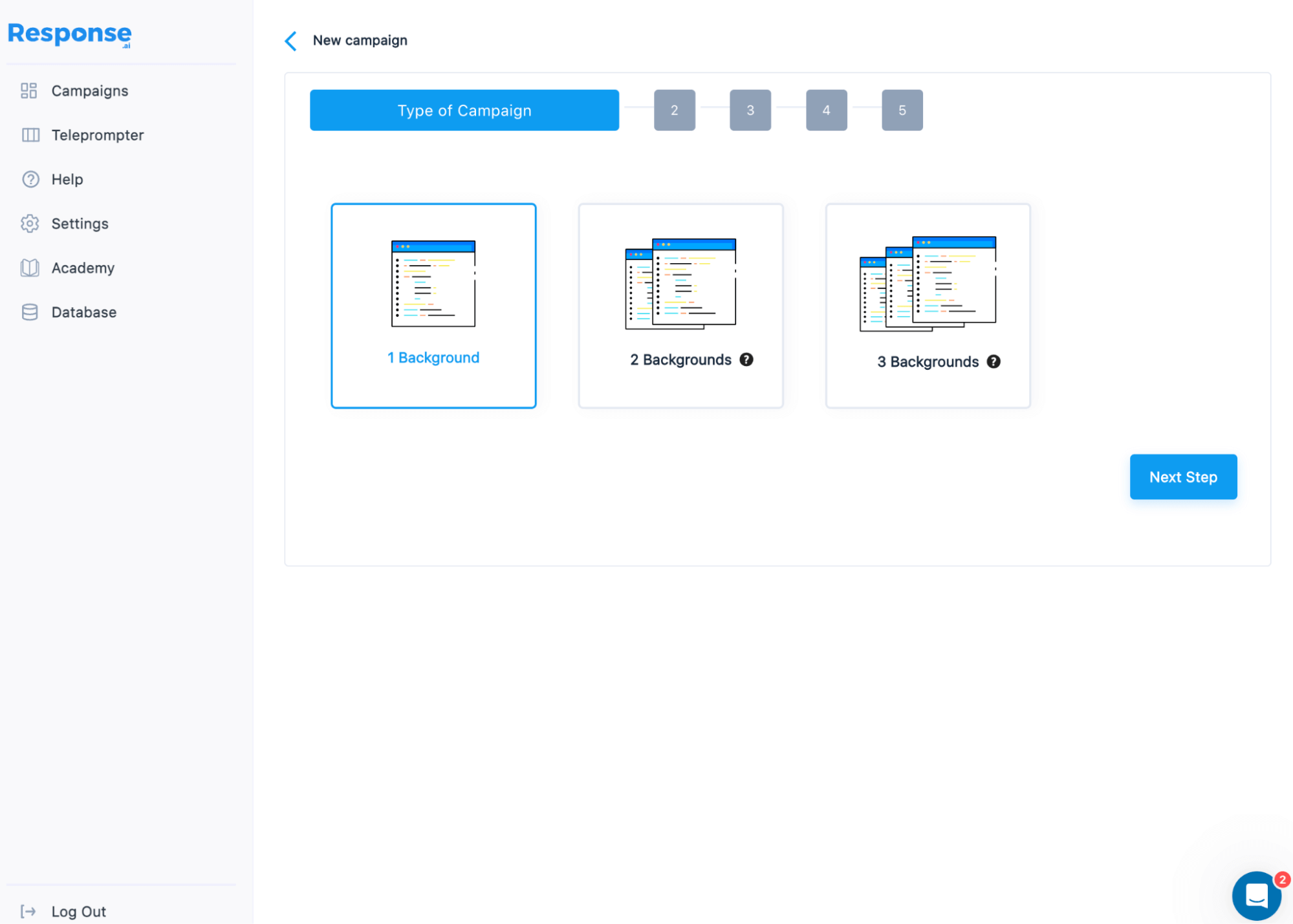
Now it’s time to record a quick 30-second video.
The video you’re recording should be applicable to all contacts you’ll send it, and refer to the fact that you’ve visited their website.
For example, I say:
“Hey! I recently came across your website and thought that there might be a good fit between what you do and what we do. So we can {your pitch} …”
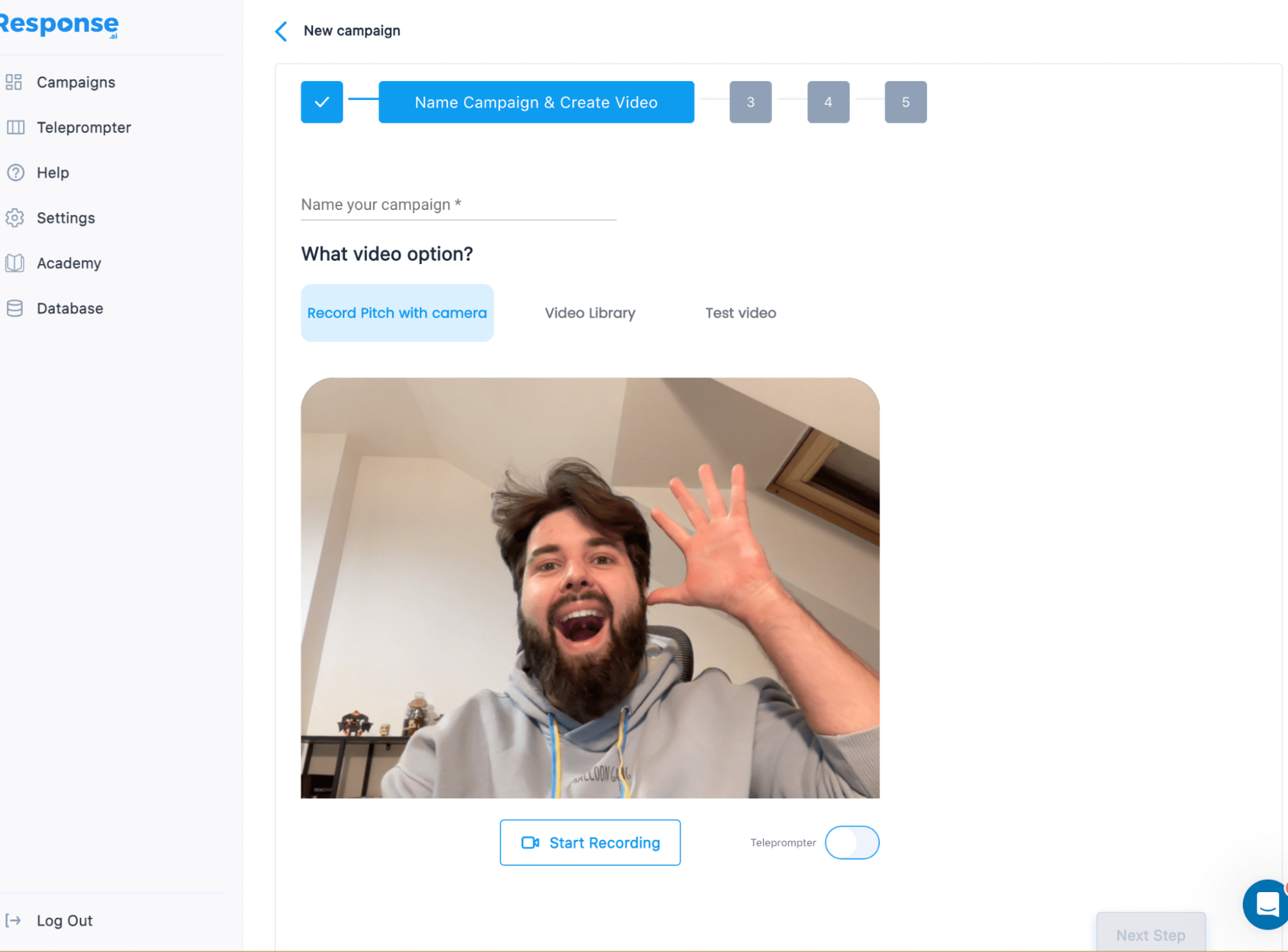
Step #2 – Personalise videos on the scale
Once it’s done, it’s time to upload the CSV of contacts we want to reach out to match the video with their website (it might be a screenshot or a scrolling gif) in the background.
It’s key to have several elements:
-
- FirstName,
- Email,
- LinkedIn profile
- Website
It’s important to have both Email & Website for this use case.
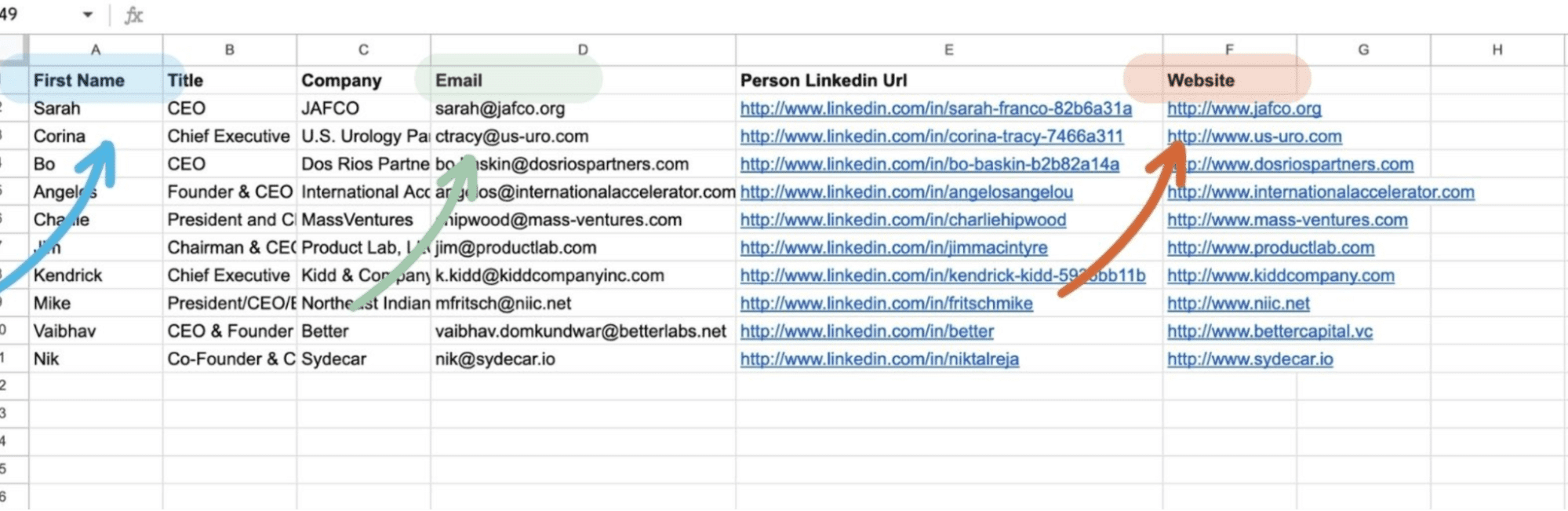
Just upload this list via CSV file:
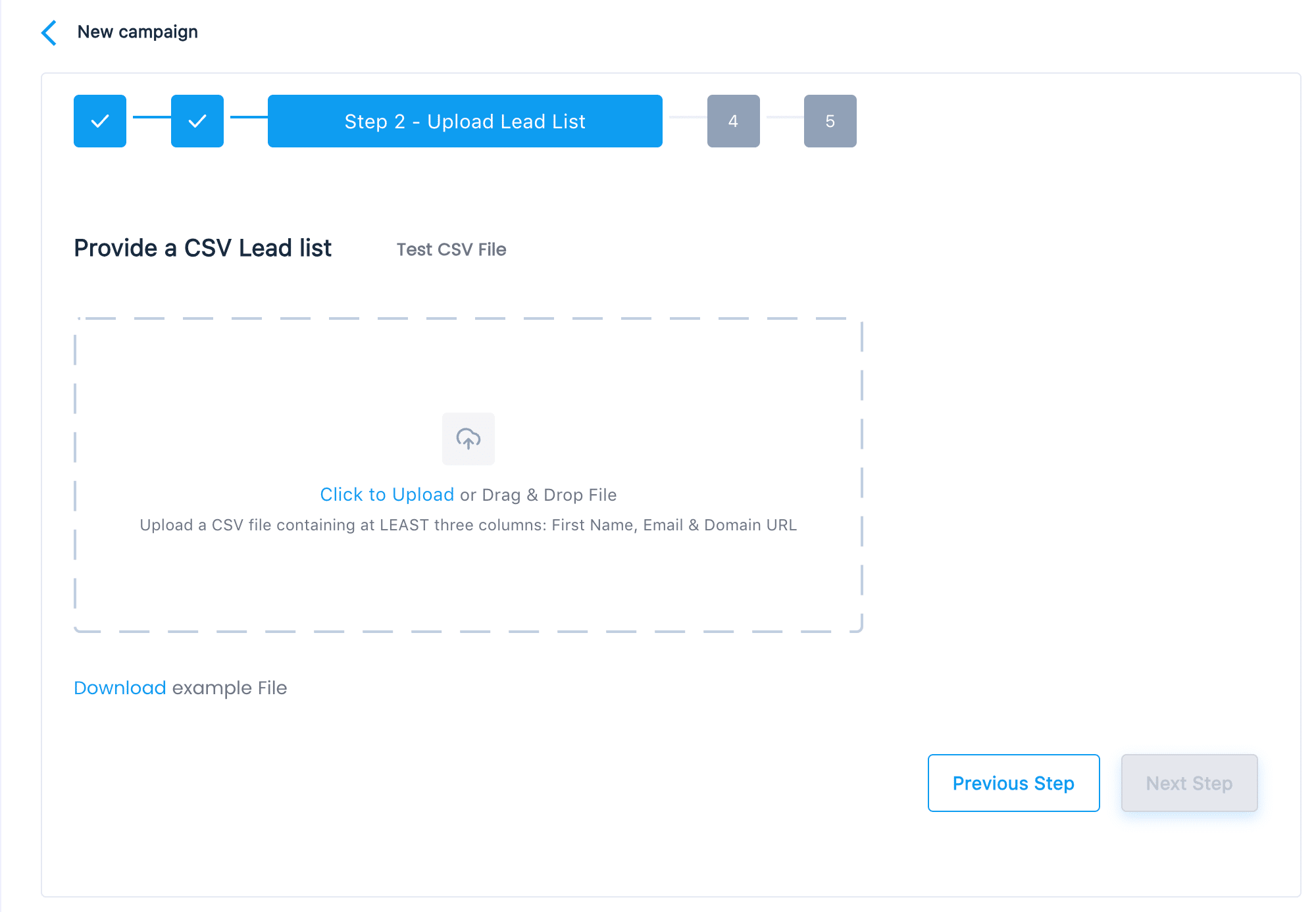
And in 5-7 minutes, Response.ai will create a list of personalized videos:
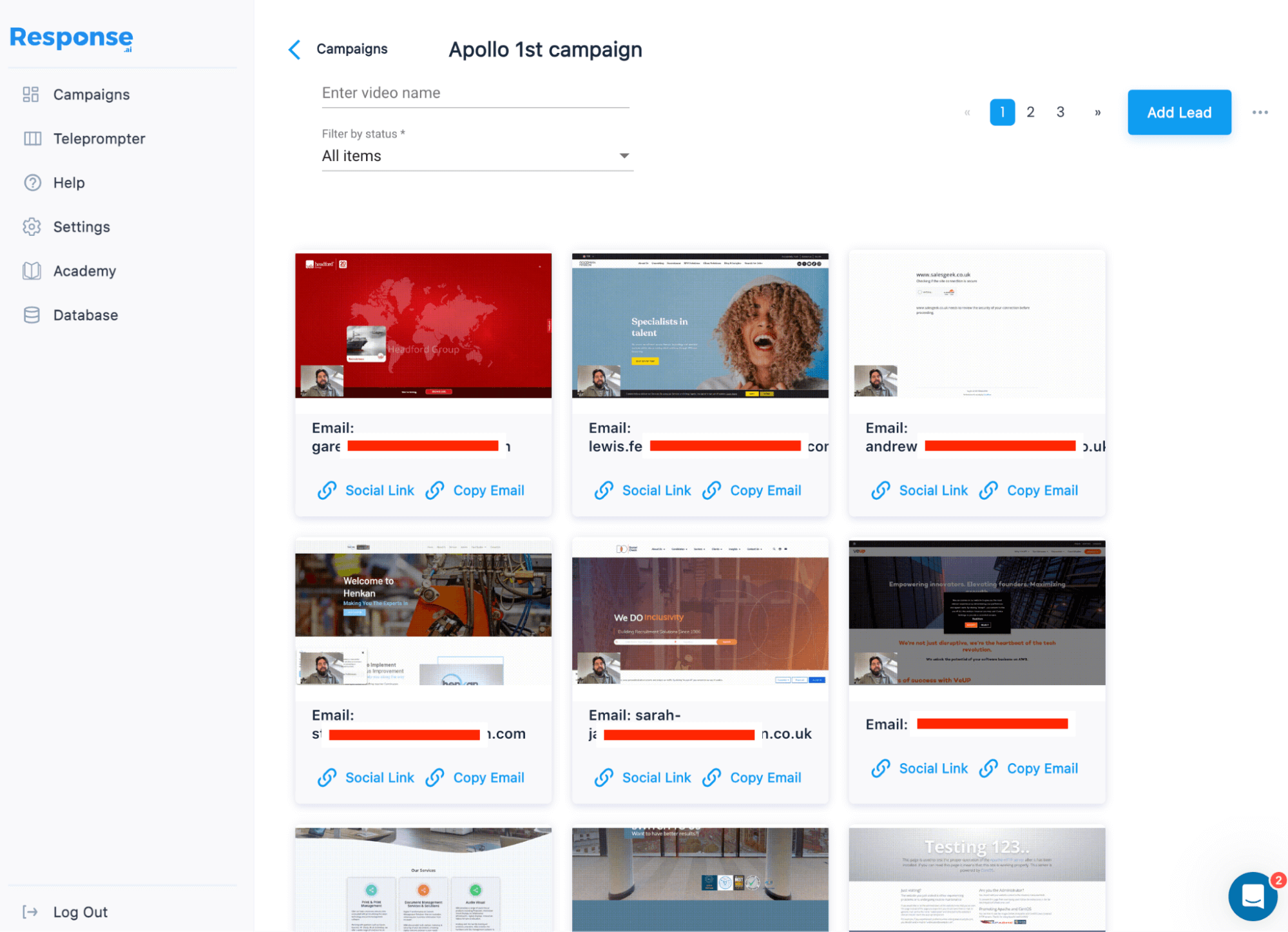
So each contact will have its own personalised landing page with the video:
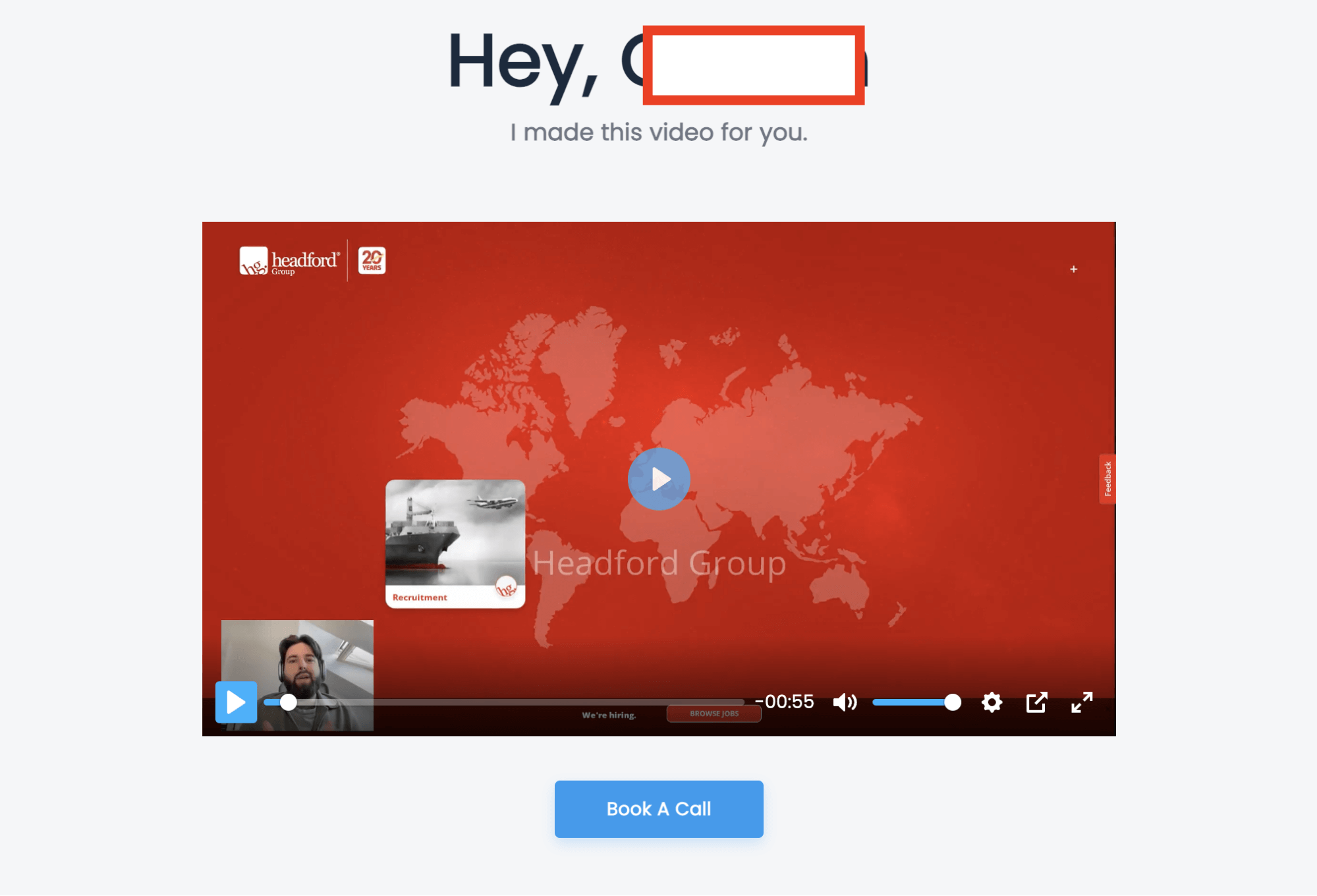
Now it’s time to send all of these videos via LinkedIn!
Step #3 – Send personalized videos on LinkedIn
To send personalised videos on scale we’ll use Expandi (the safest & most advanced tools for LinkedIn outreach). Once you sign up for Expandi.io, you need to create a “Campaign”:
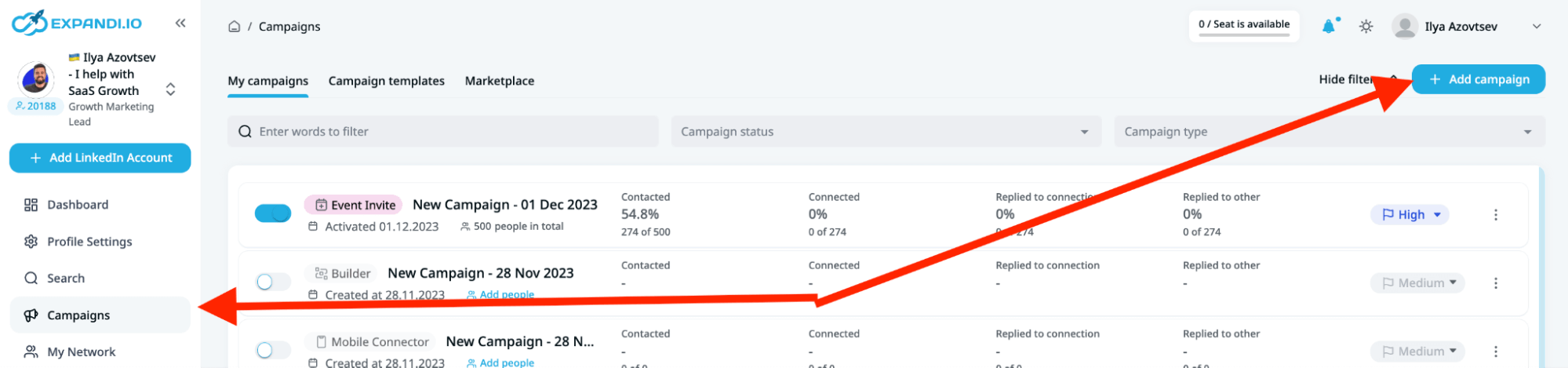
And choose “Connector campaign”, so you’ll connect with 2d & 3d-degree connections on LinkedIn:
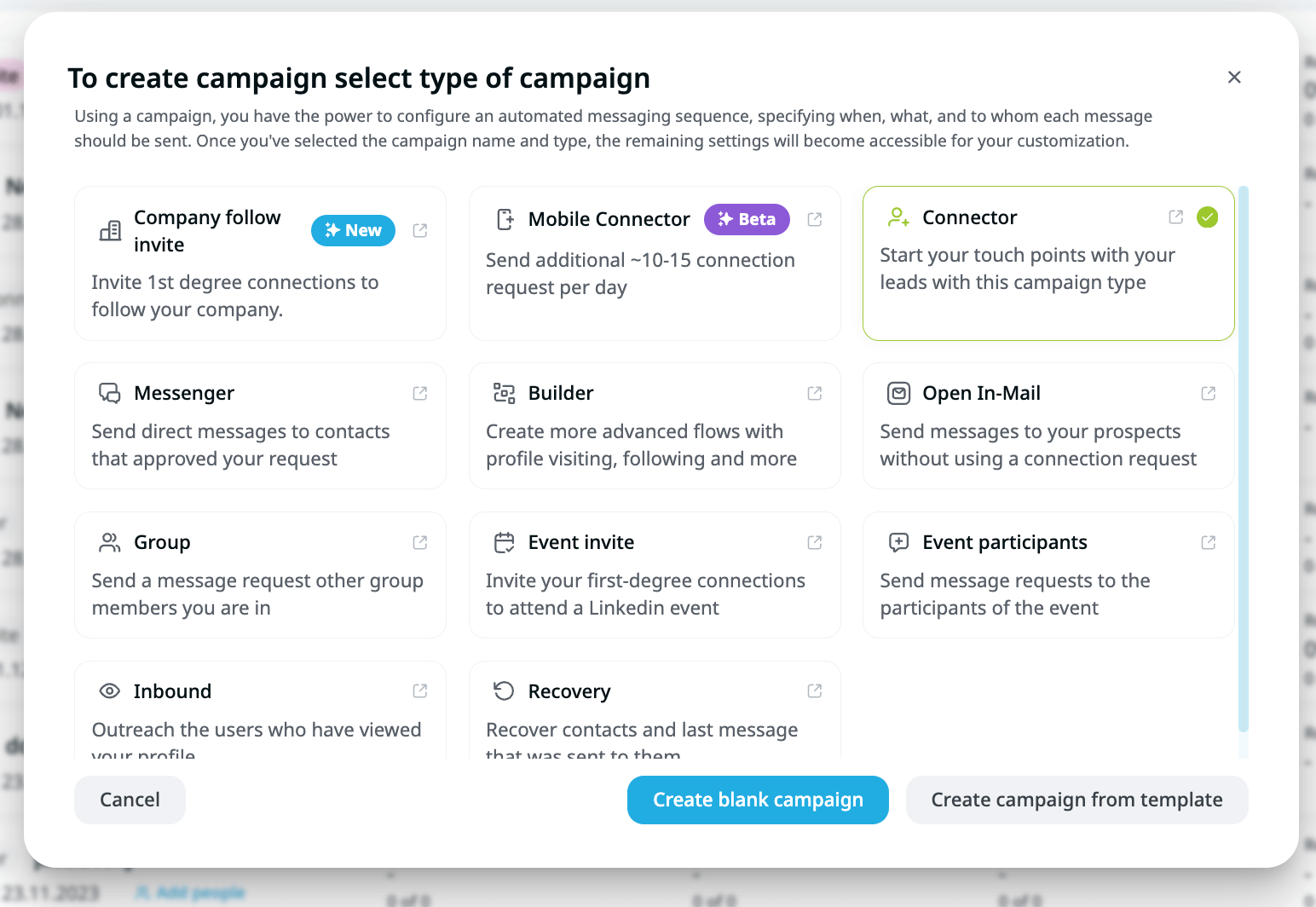
Now we need to upload the CSV file with the people we have:
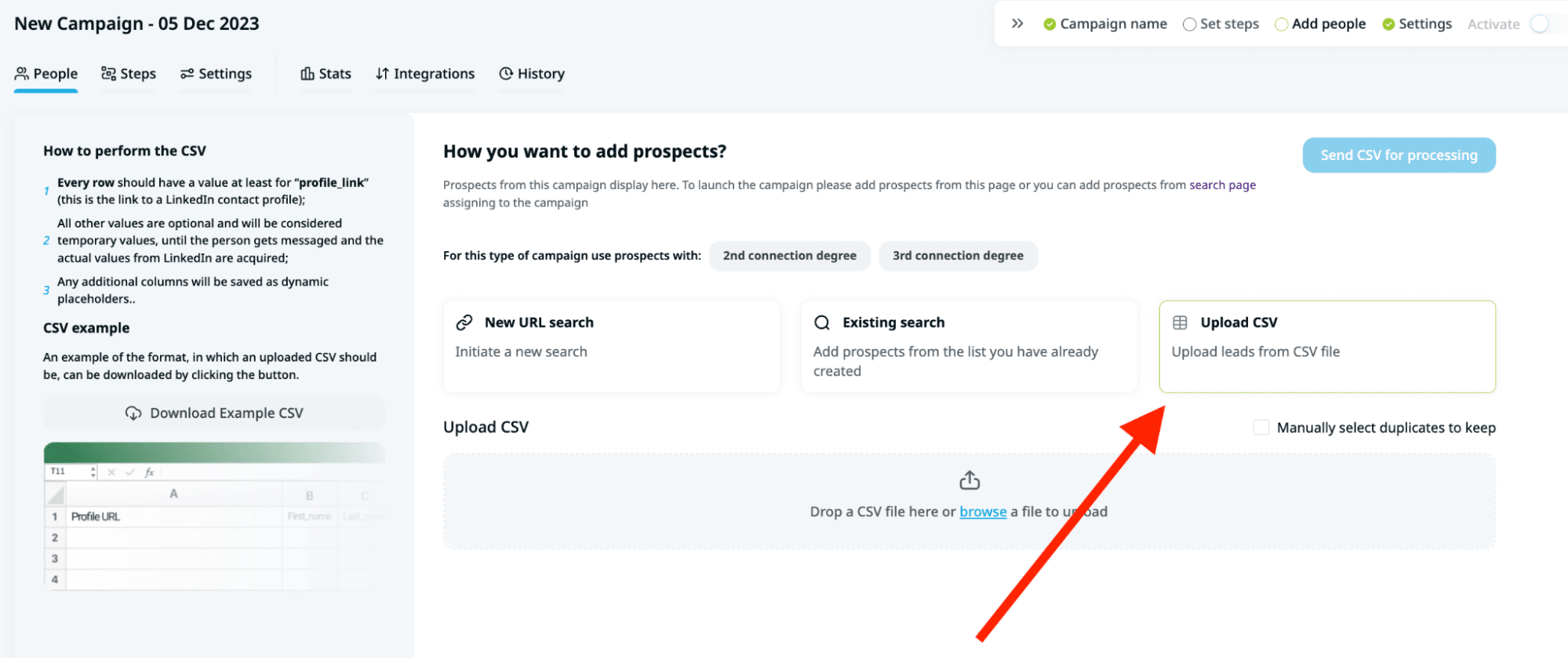
When you need to match columns you have in the CSV file with Expandi’s placeholders, it’s important to match Email:
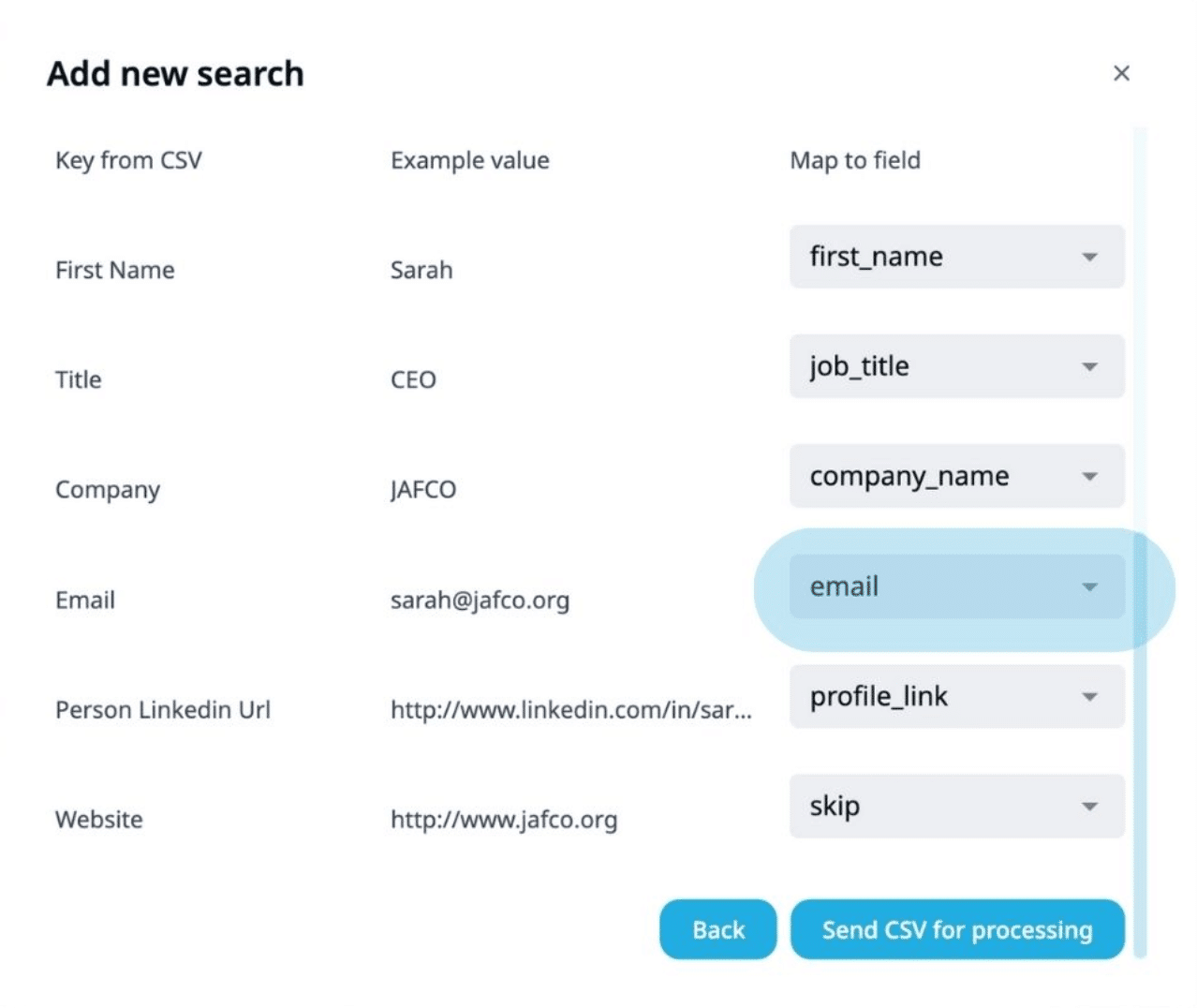
Now we need to create the sequence. It’s important, we won’t send personalized videos in the first connection message. Instead, we’ll be sending it in follow-up stages once a contact accepts our connection request.
The reason is: everyone has its own limit of characters for the initial “connection request”, and the video will be added as a link, so to avoid the situation where the personalised link to the video will be added partially, we’ll send personalised videos only in a follow-ups steps (where there is no limit for characters).
So the connection request message might be a general text, something like this:
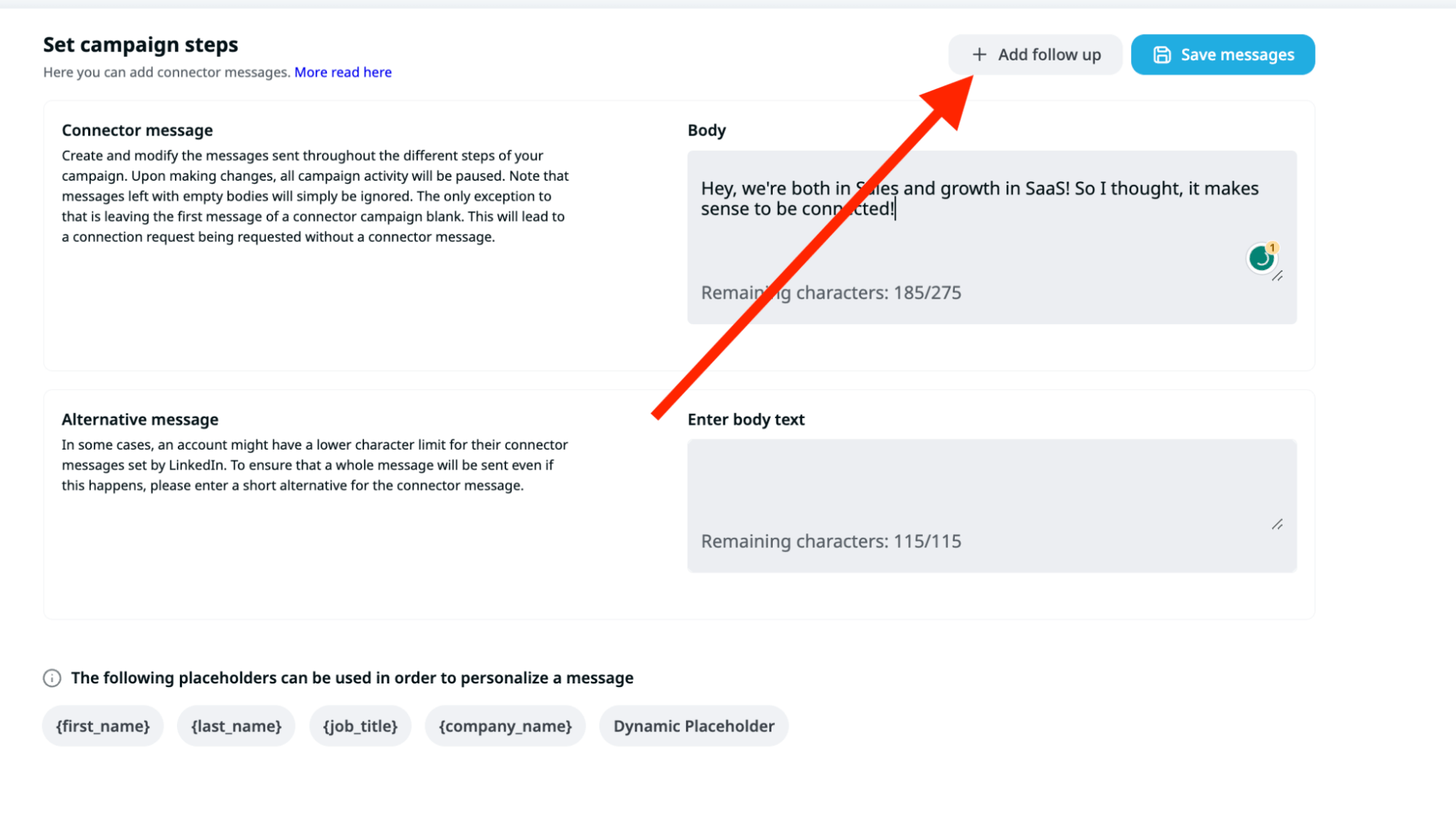
Now in a follow-up section we need to add a Dynamic Placeholder that is actually a link to the personalised video:
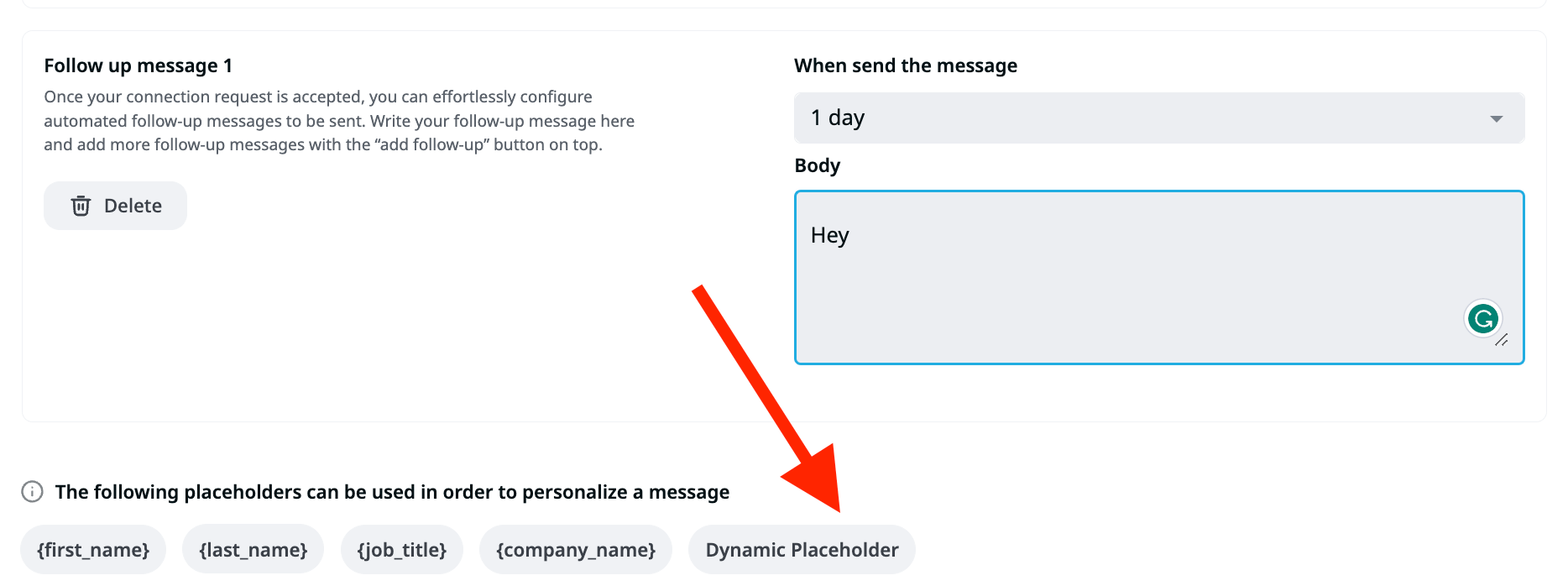
Now we need to come back to Response.ai and get a sharable link, so we need to click on three dots and click “Publick link”:
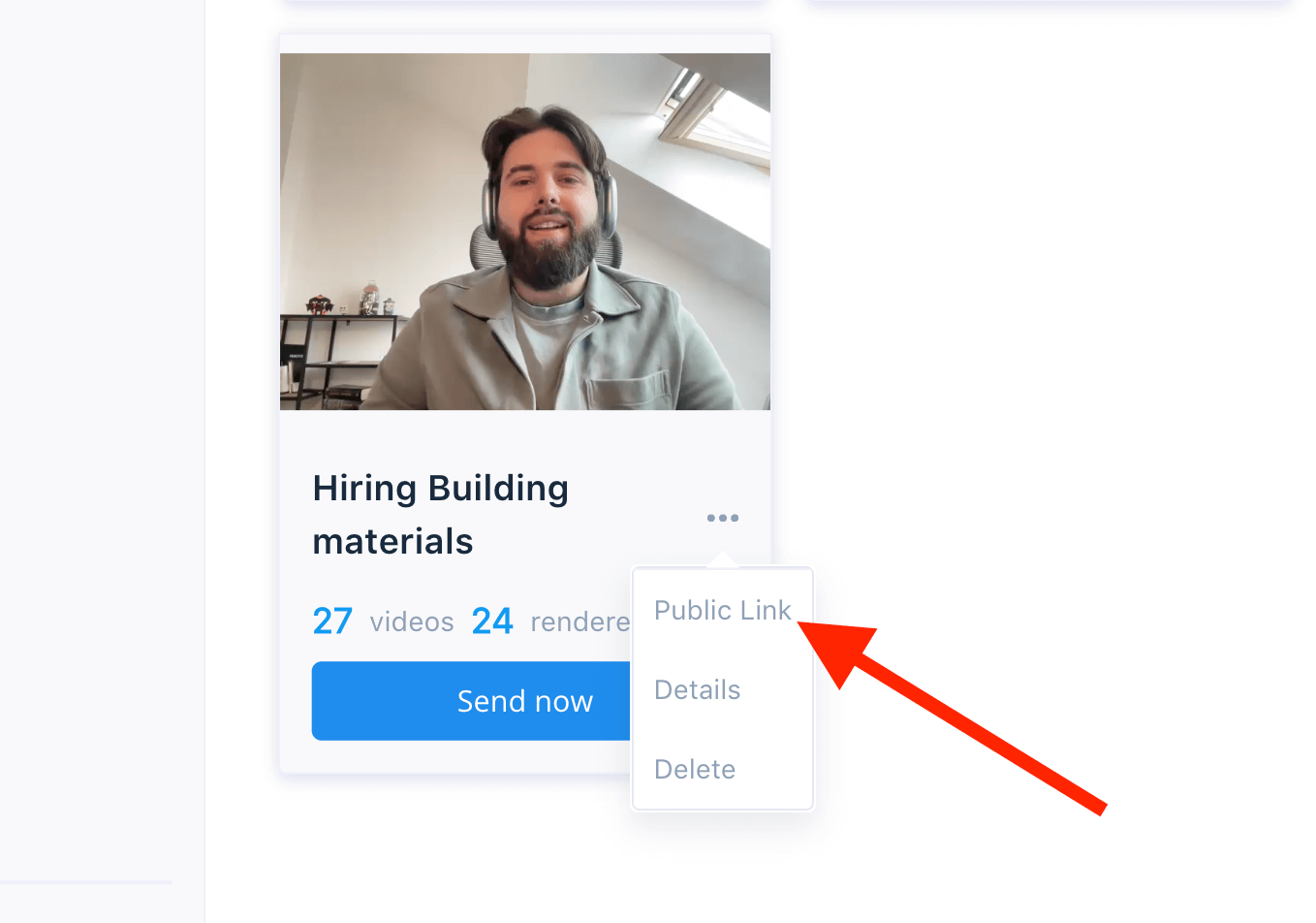
Copy the link:
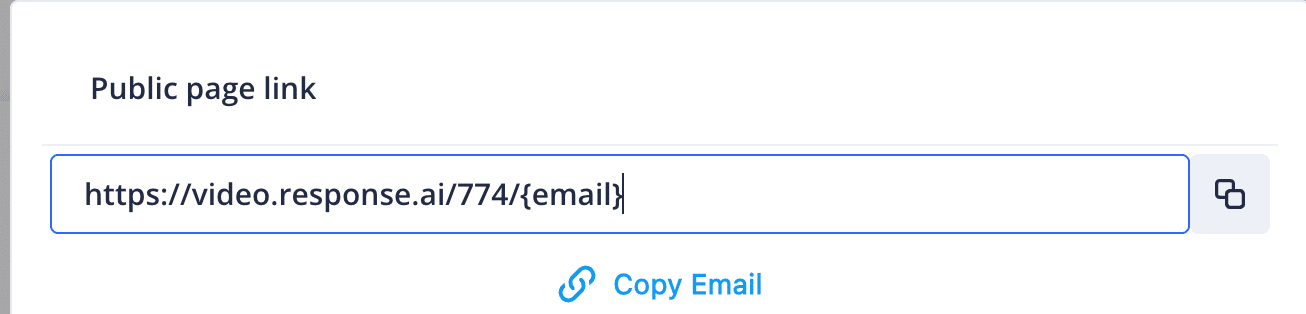
Now we come back to Expandi and add this link to the Dynamic Placeholder. Please make sure, you have only this part here and no other:
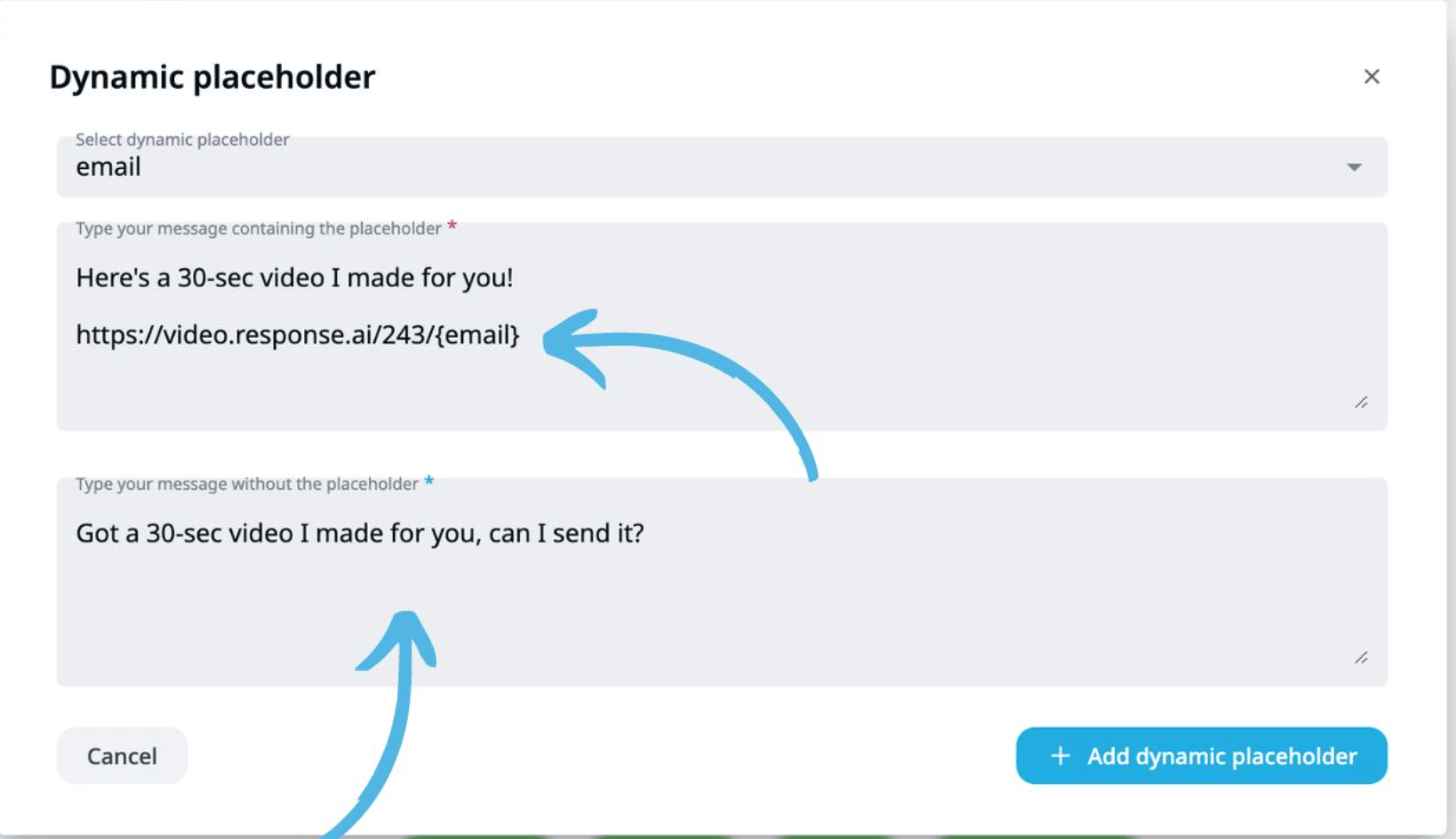
And save it!
Now all the contacts you have in CSV file will get a personalised video in their LinkedIn:
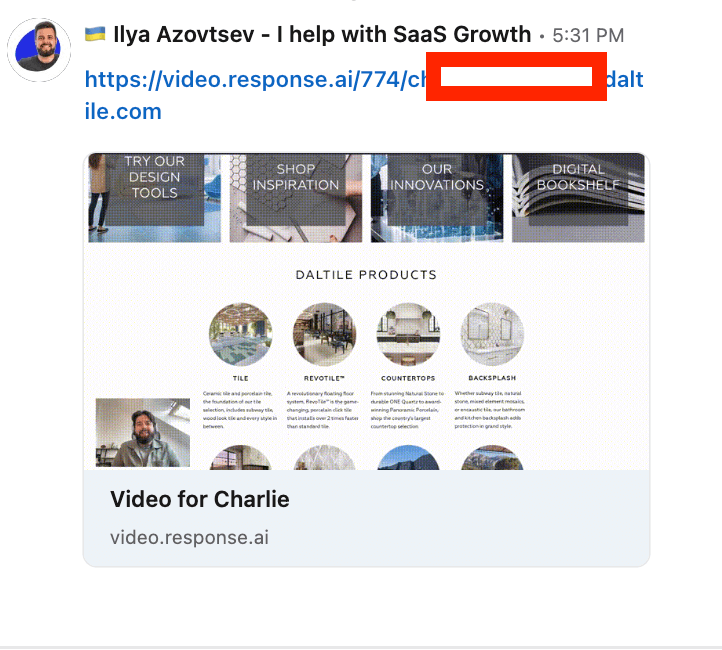
Summary
If you’re reading this, here are a few more useful things:
-
- Sign up for Expandi Free Trial
- Connect with me on LinkedIn
- Join our LinkedIn Outreach Family community (we share a lot of exclusive things here)
You’ve made it all the way down here, take the final step