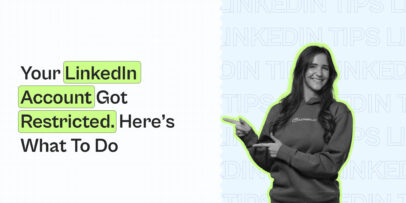How To Create A LinkedIn Carousel In 2025 [Examples + Tutorials]
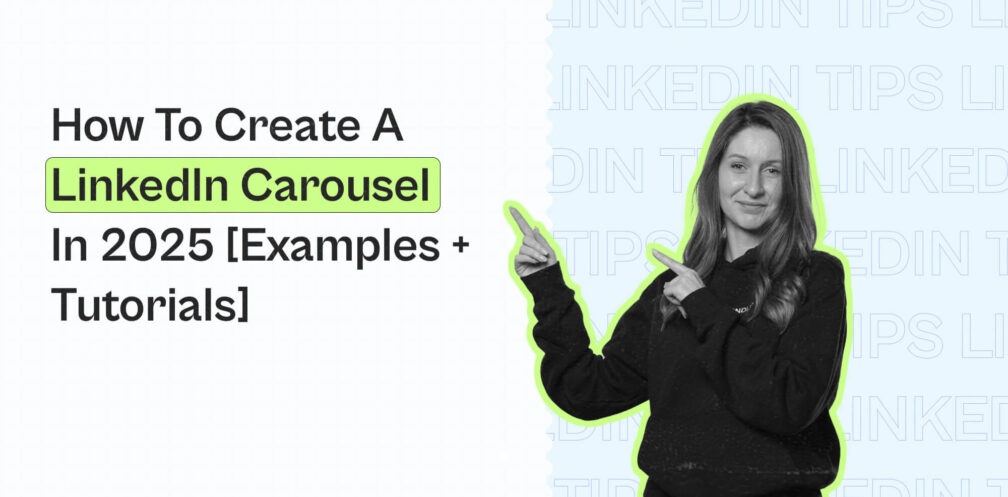
If you’re looking for a fresh way to boost engagement and connect with your audience, LinkedIn carousels are your secret weapon.
These swipeable slides let you break down complex topics, share stunning visuals, or showcase step-by-step guides – all while keeping your audience glued to the screen.
But LinkedIn’s carousel situation has shifted.
Starting December 14th, 2023, LinkedIn removed all organic carousel posts.
What does this mean for you?
While you can’t directly upload a carousel like before, the workaround with PDF slides still lets you create captivating, swipe-friendly content that stands out.
And this is one of the best ways to get your content out there and boost your engagement.
If anything, LinkedIn carousels often gain better engagement than regular text posts.
In this guide, we’ll walk you through everything you need to know about LinkedIn carousels in 2025. Including proven best practices, examples, and more.
- What is a LinkedIn carousel post and how does it work?
- Do LinkedIn carousels still exist in 2024?
- Are LinkedIn carousels right for you?
- LinkedIn carousel requirements to keep in mind before posting.
- How to create a LinkedIn carousel post step-by-step.
- Top 7 best practices for creating LinkedIn carousels.
- Top 3 tools you need to start creating LinkedIn carousels in 2025.
Key Takeaways
To create a LinkedIn carousel, follow these steps:
- Start a post and select ‘add document’.
- Choose a PDF file to upload as a carousel.
- Then, add a title and you’re good to go!
If you want to make sure your carousels stand out:
- Start with a hook.
- Focus on visual consistency and branding. Use tools like Canva if you’re not a graphic design pro.
- Tell an engaging story.
- Remember the slide counts.
- Keep it human and relatable.
- Keep your posting consistent.
- End with a call-to-action.
What Is A LinkedIn Carousel And How Do They Work? (With Examples)
A LinkedIn carousel is a swipeable, multi-slide post designed to present information in a visually engaging and digestible format.
Whether you’re telling a story, sharing insights, or breaking down complex concepts, carousels are a great way to capture attention on LinkedIn’s busy feed.
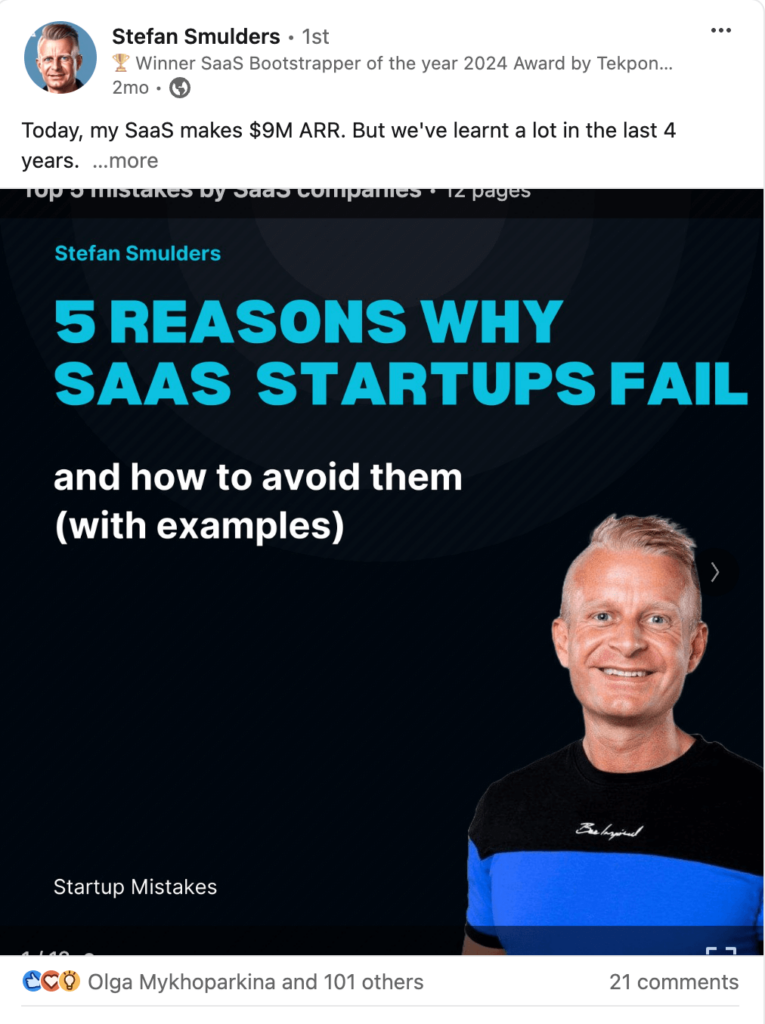
Think about it:
The average person on LinkedIn is scrolling through their timeline until they see something that captures their attention and is worth reading.
If all they see is text posts or low-quality carousels, your branded carousel post might be more likely to stand out.
We’ll cover more examples below as well as how to create and upload a carousel.
But first, let’s take a look at the kind of carousel posts you can create.
What kind of LinkedIn carousels perform well?
LinkedIn carousels are ideal for communicating information visually when posting on LinkedIn.
As such, the best kinds of LinkedIn carousels that usually do well include:
- Storytelling carousels (before and after results, success stories, personal branding).
- Step-by-step guides (your processes, how-to tutorials, best practices).
- Data and insights (sharing latest trends and statistics, visualizing key takeaways).
- Lists and tips (best practices, checklists, examples).
- And more.
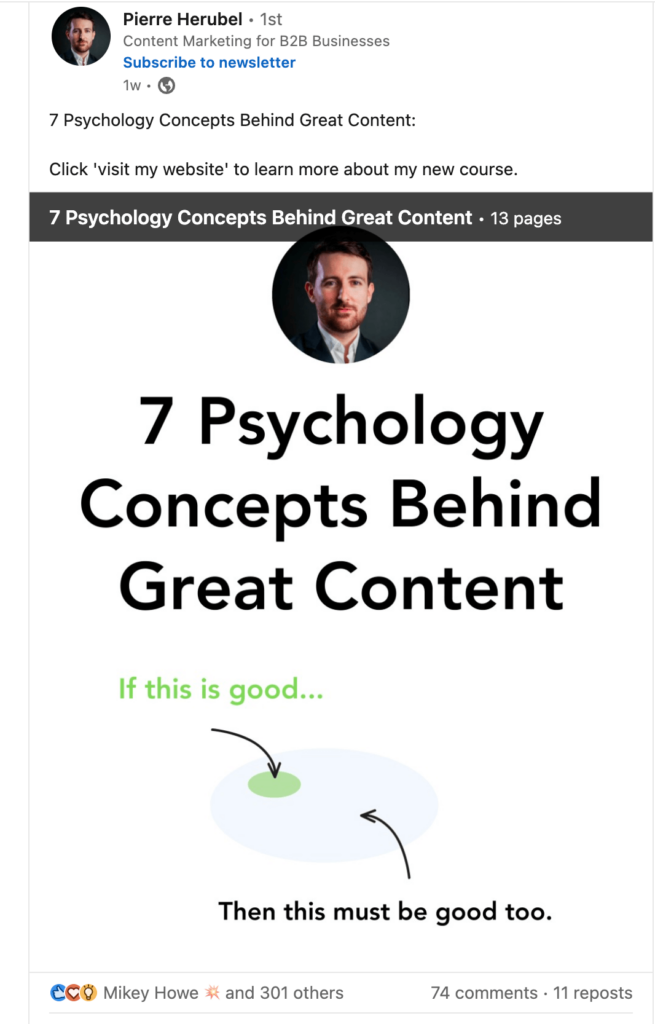
If you’re looking for live examples of LinkedIn carousels or inspiration, here are some people you should follow:
- Stefan Smulders – B2B, SaaS, marketing, business.
- Pierre Herubel – B2B content marketing.
- Houston Golden – LinkedIn marketing.
- Peep Laja – Marketing, business, entrepreneurship.
- Ilya Azovtsev – LinkedIn marketing, growth-hacking, outreach.
Do Linkedin Carusels Still Exist In 2024?
This is a common question when it comes to LinkedIn carousels.
And the answer is yes, LinkedIn carousels still exist in 2024.
On December 14, 2023, LinkedIn removed all carousels from the platform.
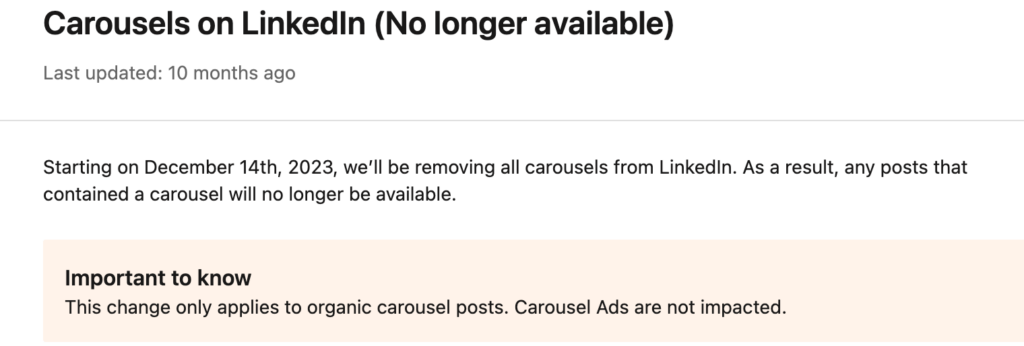
However:
- This change applies only to organic carousel posts.
- Carousel ads are NOT impacted.
- LinkedIn did NOT remove PDF slides (documents) that creators are uploading on the platform daily.
So, the answer is yes, LinkedIn carousels still exist in 2024 and will continue to do so in 2025 as well.
Who Should Use LinkedIn Carousels?
At first, it might seem time-consuming and too much effort to use LinkedIn carousels.
Since you’ll need to design and upload a PDF document.
But this might be well worth the effort.
According to Contentdrips research, carousel posts generated an engagement of 24.42% on average (compared to 6.67% of text posts).
After posting LinkedIn carousels for a week as an experiment, a creator at Buffer found:
- The combination of visuals with concise but insightful text performed the best.
- The payoff in engagement and visibility justified the investment.
- The carousels fostered in-depth discussions and personal stories shared by the audience.
If you’re looking to establish yourself as an authority in your niche, carousels are ideal way to do so.
LinkedIn Carousels Specs And Requirements
You can’t just upload any PDF and make it a carousel.
Here’s quick rule of thumb info to keep in mind for your documents:
- The maximum LinkedIn carousel file size is 10MB.
- The image dimension should be around 4320×4320 pixels.
- You can use JPG and PNG for images embedded in the PDF.
- Aim for around 3-10 slides per carousel post.
How To Create A LinkedIn Carousel Post
The main thing with LinkedIn carousels is that they’re seen as document posts, not regular posts.
So, to create a LinkedIn carousel post, you’ll need to:
- Start a post.
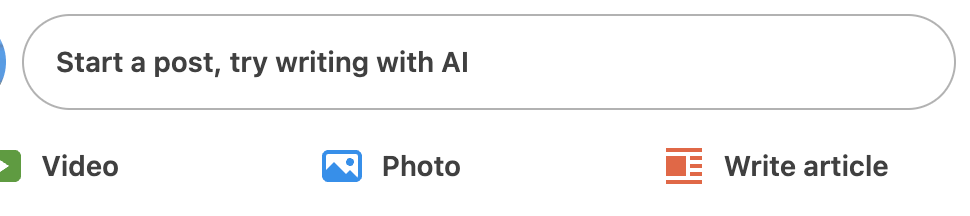
- Select add document.
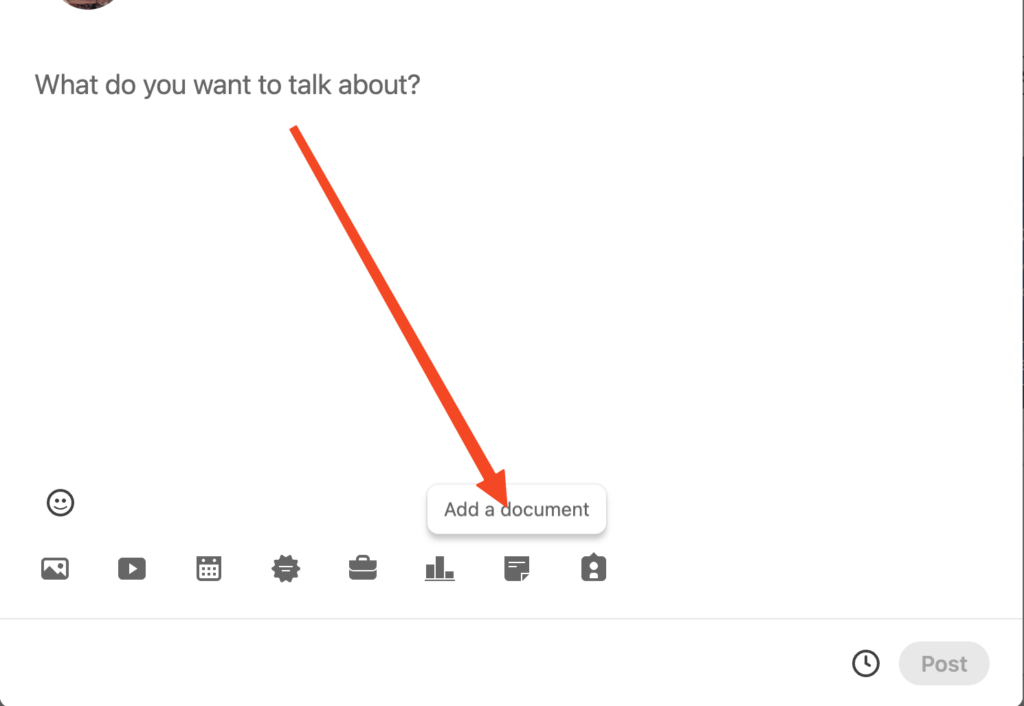
- Choose a PDF file to upload as a carousel.
- From there, add a title and you’re good to go!
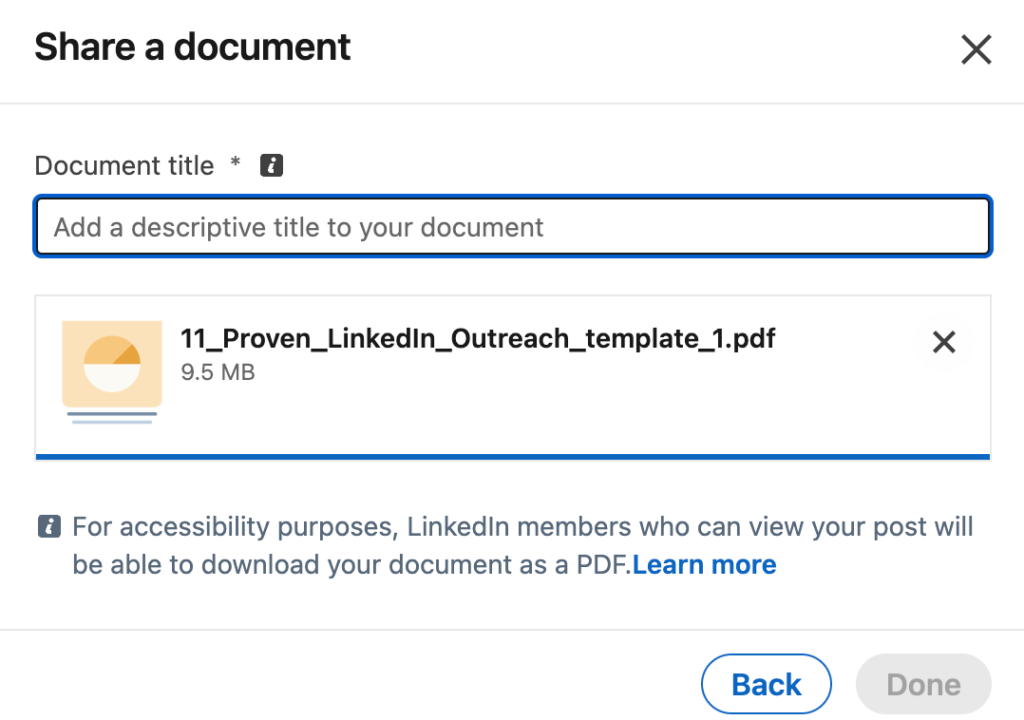
Creating a LinkedIn carousel post in 2025 is very straightforward, even with the changes LinkedIn implemented.
The key is to understand that carousels function as document posts, where you upload a PDF to mimic the swipeable carousel effect.
So, let’s cover some best practices to help you with this process.
Top 7 Best Practices For Creating LinkedIn Carousel
A well-designed LinkedIn carousel can boost your engagement. But to truly stand out, here are some proven tips and tricks for you to follow.
If you want to capture attention and deliver value, you need to:
- Start with a hook.
- Focus on visual simplicity.
- Tell an engaging story.
- Remember the slide counts.
- Keep it human and relatable.
- Keep your posting consistent.
- End with a call-to-action.
- Start with a hook slide
Your first slide is the most critical. It needs to stop the scroll and grab attention.
While visuals help, you also need to have text that gets your audience to continue reading.
This is where principles of copywriting come in:
- Use bold, clear headlines.
- Add an intriguing question or promise value.
- Incorporate eye-catching visuals or colors.
Example: “Want to [outcome] in [timeline] or less? Try one of these # [things]”
- Focus on visual simplicity
It’s easy to get carried away when designing your LinkedIn carousel.
But keep in mind, less is more.
Cluttered slides with many elements overwhelm the reader.
You don’t need to be an expert graphic designer for this.
But keep in mind what your branding looks like when designing carousels (see how below).
- Use large fonts and limit text to a few words per slide.
- Stick to one main point per slide to maintain clarity.
- Use consistent branding (colors, fonts, and logos). Define what your branding looks like in termes of main colors.
Once you have a template, the process becomes much more straightforward.
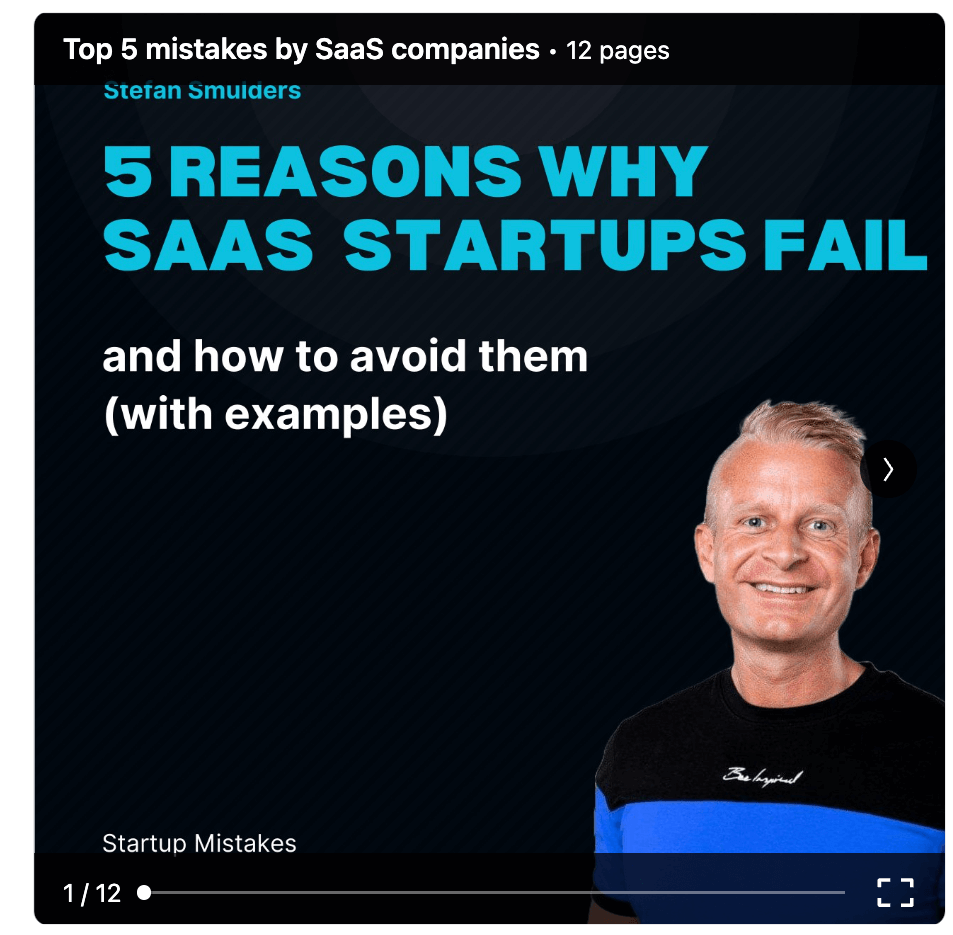
- Tell a Story
Structure your carousel like a mini-narrative:
- Problem Slide: Introduce a pain point or question.
- Value Slides: Present actionable tips or insights.
- CTA Slide: End with a clear call-to-action (comment, share, or visit a link).
Example Flow:
Slide 1: “Why Most LinkedIn Posts Fail 💡”
Slide 2: “Tip 1: Keep It Short”
Slide 3: “Tip 2: Use Visuals”
Slide 10: “Which Tip Was Your Favorite? Comment Below!”
Example hook:
“My X-step checklist for creating LinkedIn posts.
(I’ve tripled my engagement once I started doing this)
- Don’t forget the slide count
While LinkedIn allows up to 300 pages per document, carousels perform best when concise.
Aim for 3-10 slides and include visual elements that guide the reader through other pages.
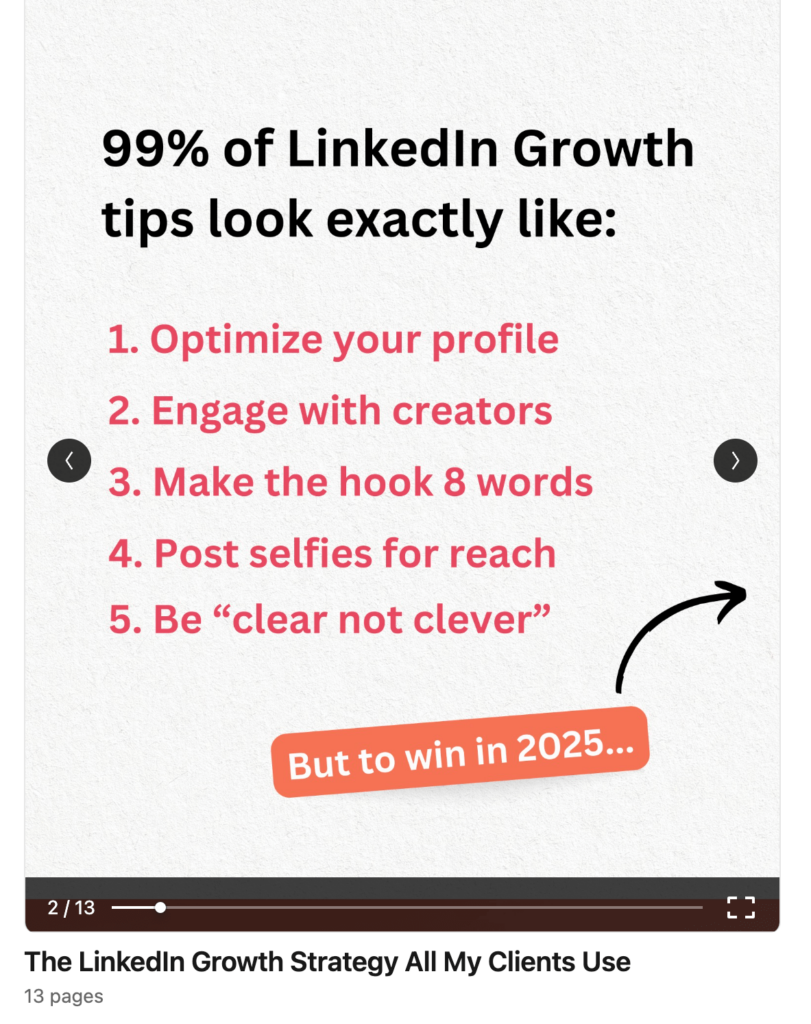
- Keep it human and relatable
LinkedIn is a B2B platform.
But that doesn’t mean your audience is faceless entities.
So, you need to keep your carousel relatable and human.
- Speak their language: Use conversational tone and simple words.
- Tap into emotions: Address their challenges or desires directly.
- Use anecdotes: Stories about personal wins or lessons learned can hook your audience and build trust.
You can also use real images of yourself so that people can immediately tell who it’s from.
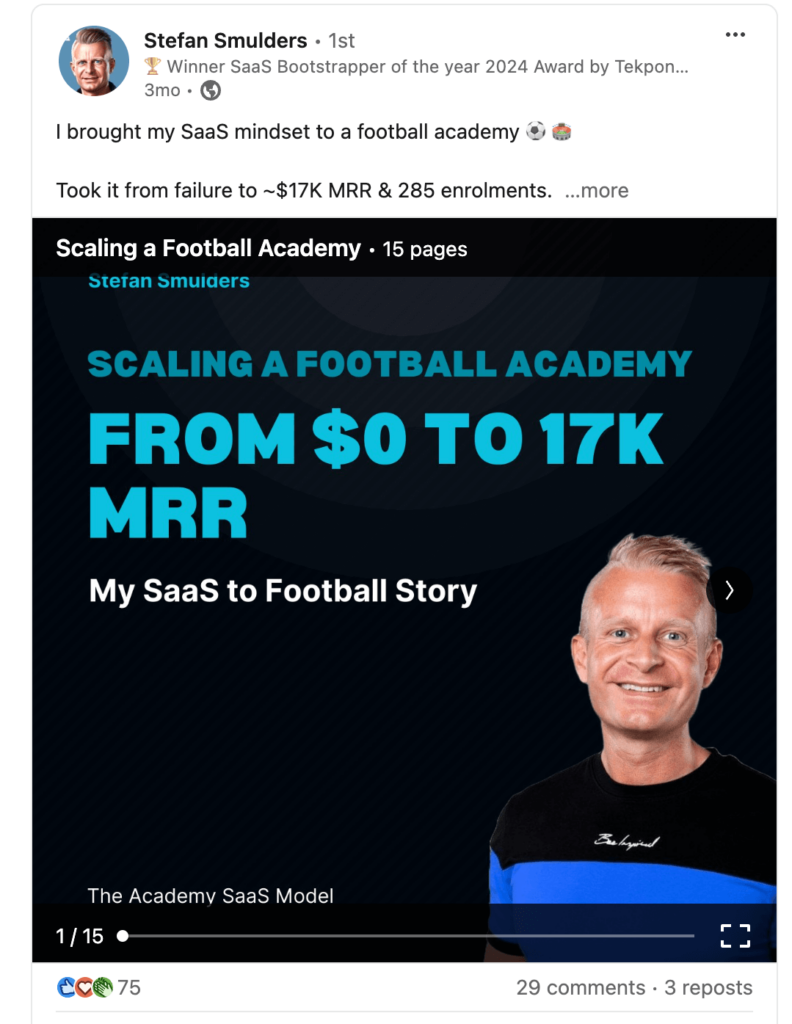
- Keep it consistent
Don’t expect to post one carousel and watch your engagement skyrocket.
You should also:
- Create and share other forms of content (text posts, videos, GIFs).
- Experiment with other content strategies based on your audience’s pain points and awareness)
- Leverage analytics to see what’s working and what isn’t (if something didn’t work, compare it to what did and see what was different).
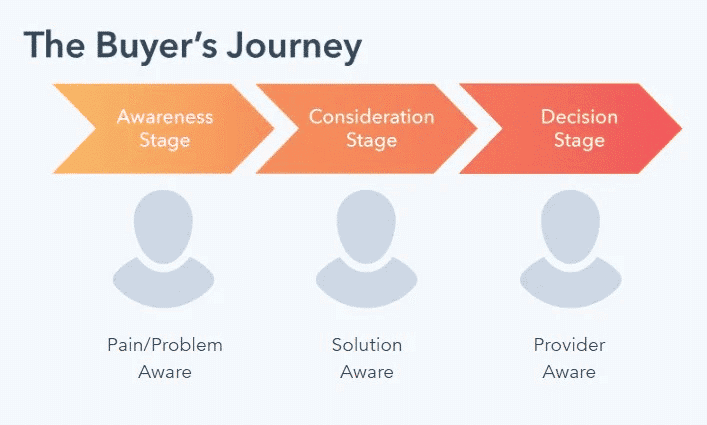
- End with a CTA (call-to-action)
Finally, every LinkedIn carousel should guide your audience towards a next step.
Without a clear CTA, you miss the chance to turn engagement into meaningful interactions.
Some examples of effective CTAs include:
- Encourage discussion: “Which tip are you trying first? Comment below!”
- Prompt sharing: “Found this helpful? Share it with your network!”
- Invite exploration: “Want to dive deeper? DM me for more info!”
- Drive action: “Need help implementing this? Let’s connect!”
3 Top Tools To Make LinkedIn Carousels In 2025
Creating a LinkedIn carousel doesn’t require advanced design skills or expensive software.
You don’t need to be a graphic designer either.
Here are some accessible tools that make the process simple and efficient, depending on your skill level.
Canva
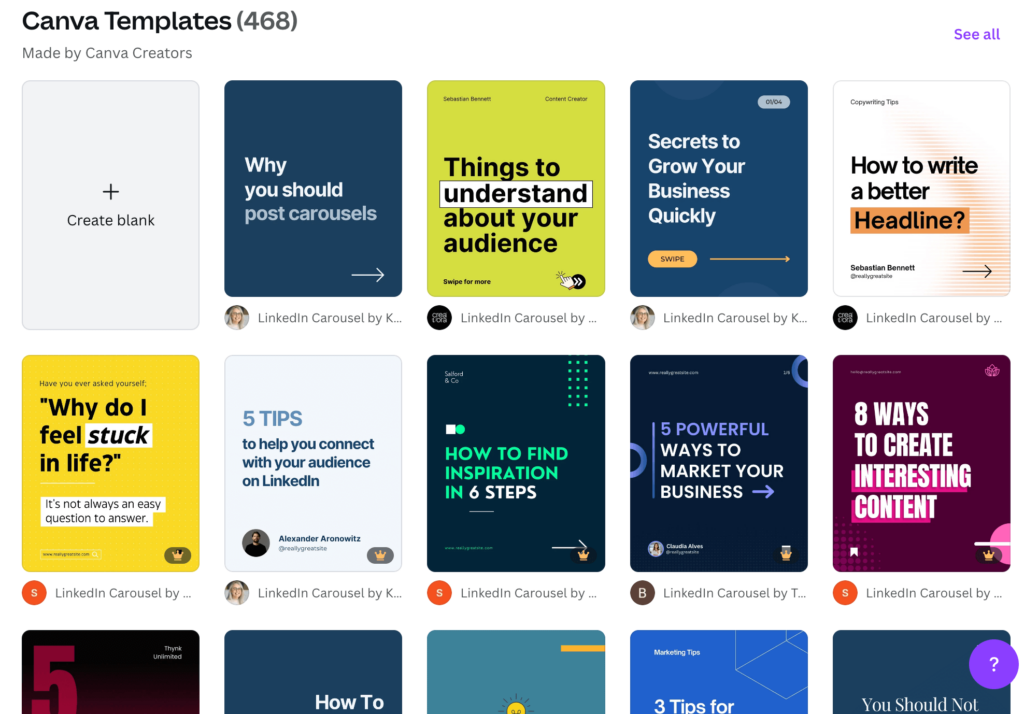
Canva is a versatile design platform with pre-built templates, ideal for creating professional-looking slides.
- Features: Drag-and-drop design, branding kits, animations.
- Who is it for: Ideal if you’re not a designer yourself and/or you’re managing a team since everyone can log in and use your templates.
- Pricing: Free plan available; Pro starts at $12.99/month.
Figma

Figma is a collaborative design tool great for creating branded and pixel-perfect carousels.
- Features: Vector editing, team collaboration, prototyping. Not just for carousels.
- Who is it for: Ideal if you have a team or a designer to collaborate with. More powerful than Canva but easy to get the hang of.
- Pricing: Free for individual use; Professional plan starts at $12/month.
ChatGPT
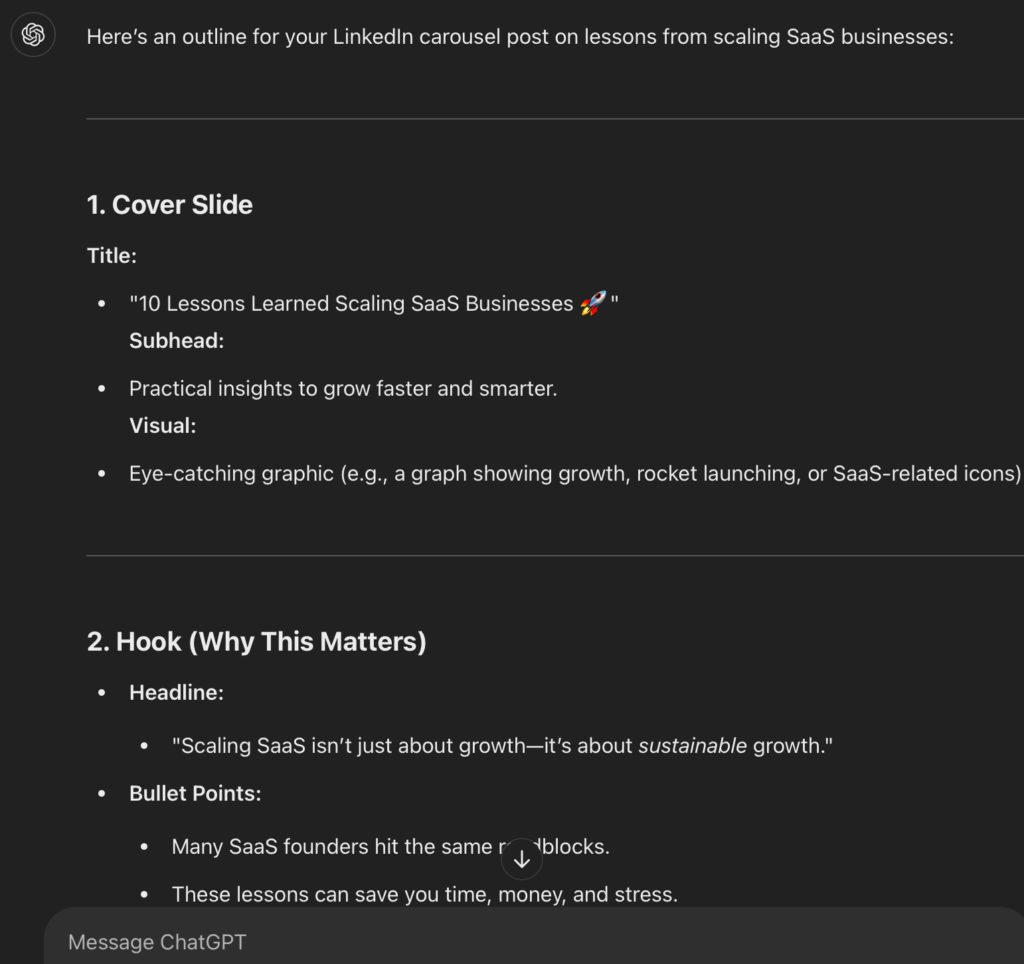
ChatGPT is a versatile AI tool you can use for just about anything.
When it comes to LinkedIn, it’s ideal for brainstorming ideas, creating content, editing, refining carousels, and more.
- Features: Generate engaging copy, brainstorm hooks, outline slide flows, and polish your messaging.
- Who is it for: Ideal for marketers, creators, and professionals who need assistance with content creation but want to maintain a conversational tone.
- Pricing: Free tier available; Pro plans (with GPT-4 access) start at $20/month.
For more info on using this AI for LinkedIn, see our full guide on ChatGPT tool use cases.
Wrapping Up
LinkedIn carousels continue to be an effective way to engage your audience, even with the platform’s algorithm changes.
With visually captivating PDF documents, you can easily capture attention and drive interaction.
While carousels can be a great way to drive engagement, don’t forget to experiment with other content types too. Whether it’s text posts, videos, or other forms of carousels.
To succeed on LinkedIn, you need to be constantly experimenting with other tactics and strategies.
This also includes outreach, growing and nurturing your network. After all, if someone knows about you, they’re more likely to engage with your content.
For this, tools like Expandi are ideal.
With it, you can fully automate your outreach and grow your network.
You can:
- Scrape LinkedIn search results to connect with people.
- Automatically reach out to anyone who liked your post.
- Retarget people via email.
- And more.
Ready to take your LinkedIn to the next level?
You’ve made it all the way down here, take the final step