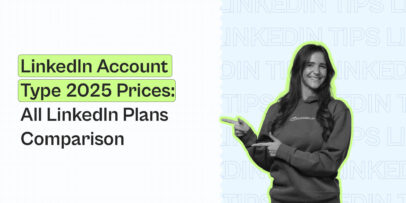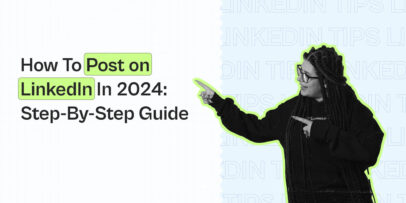Formatting LinkedIn Posts, Texts: Bold, Italics, Underline – Expandi
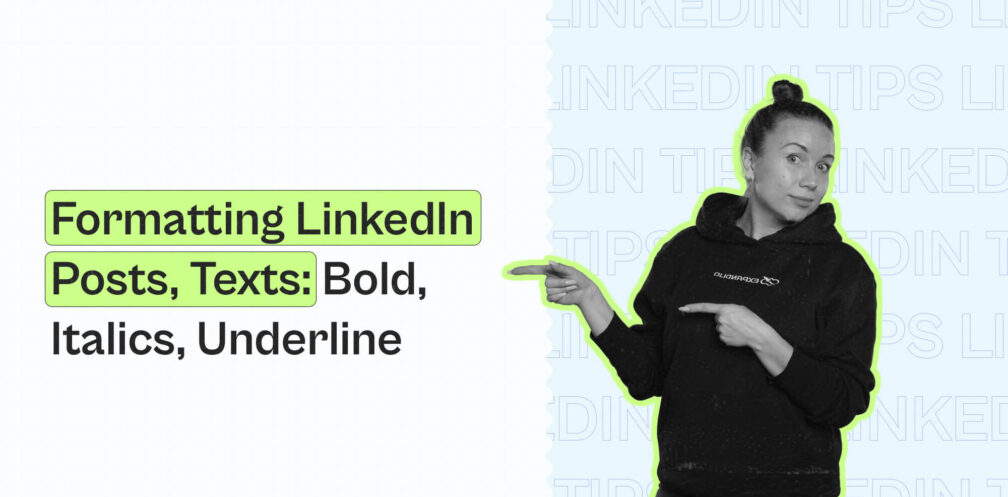
Did you know formatting LinkedIn posts can boost engagement rates?
Not only do well-formatted posts look great, but knowing how to bold text in LinkedIn posts means better readability.
And not just bold or italic texts.
Rich text formatting and the right copywriting techniques make your content extra professional and catch your target audience’s attention better.
So, if you’re wondering how to make text bold on LinkedIn, use italics, underlined text, and more…
Below, we’ll be covering everything you need to know about LinkedIn formatting:
- 7 Different Rich Text Formatting For LinkedIn and When to Use Each
- How to Bold Text in LinkedIn Post and Use Rich Formatting
- When can you bold text in LinkedIn post
- 8 Best LinkedIn Post Text Writing Practices To Communicate Your Message
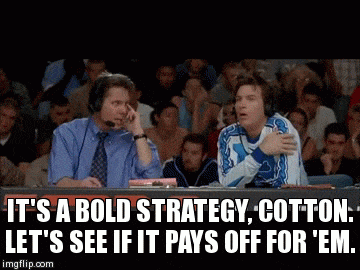
Why Format Your LinkedIn Text Posts?
According to LinkedIn, 2.7M businesses post at least weekly on the platform. And the number is even higher for individuals.
However, the downside is that it’s harder than ever to stand out when creating content.
Also, keep in mind people scroll aimlessly. So, your posts need to be correctly formatted (see how to bold text on LinkedIn post below), if you want to attract attention.
Done right, the benefits of formatting LinkedIn posts include:
- Improve visibility – When creating a LinkedIn post, you’ll want the first sentence to be a strong hook so the reader has a reason to continue reading.
- Easier readability – It’s easier to read text that’s bolded and with perfect spacing.
- Emphasizing key messages as part of your communication – By splitting up your text, your audience is more likely to notice or remember important information.
- Build a brand identity – Using similar formatting throughout your LinkedIn posts gives them a unique touch and makes you easily identifiable to others. This trick can work in your favor when actively performing LinkedIn outreach.
Keep in mind, as important as knowing how to make text bold on LinkedIn is. It’s also essential to know when you SHOULD bold text and when you should NOT.
Now, before we cover how can you bold text on LinkedIn, let’s first take a look at all the different types of LinkedIn posts formats.
What Are The 8 Different Types Of LinkedIn Posts Format?
If you’re planning to create a lot of content on LinkedIn, it’s important to know the different types of LinkedIn formatting.
This is different from the LinkedIn posts format we’ll cover below.
So, if you’re wondering how to make bold text in LinkedIn posts, you can skip ahead to the next section.
First, knowing the different kinds of LinkedIn posts you can create is important in knowing how to format each appropriately.
The different kinds of LinkedIn posts you can create are as follows:
- Text only posts – Probably the most popular type of LinkedIn posts. This is where you’ll be using bold font in LinkedIn posts the most, as well as other types of formatting (italics, emojis, etc.)
- Single image posts – There are many different ways you can use images on LinkedIn. You could share an example of what you’re talking about or use a more personal image to stand out.
- Multiple image posts – Whether you want to show multiple examples or highlight a narrative, you can also use multiple images in one post.
- LinkedIn carousels – Carousels are a great way to tell a story. There are also many opportunities for LinkedIn formatting. Though, keep in mind, LinkedIn carousels are based on a PDF, which you can create with Canva or any other LinkedIn post formatter tool.
- Video posts – Videos also allow you to come across as more personal in your content. Keep in mind, if you’re posting a video, you’ll want to grab attention within the first few seconds so people watching don’t scroll away.
- LinkedIn articles – LinkedIn articles are different than regular text posts. But they come with a built-in LinkedIn post formatter that lets you bold and italicize text, use bulletpoints, quotes, and more – for a smoother editing and publishing experience.
- Celebrations – Celebrations can also be a great way to show your personal side on LinkedIn. This probably won’t get you leads, but you can use it to update your network about a new project you’re working on.
- LinkedIn polls – Polls are tricky. They might not seem very important at first, but the idea is that you can use them as a conversation starter by messaging people who voted for a certain option.
As a rule of thumb, the very first sentence of your LinkedIn post should act as a hook. It should draw in the reader and give them a reason to click on “see more”. This is why LinkedIn post formatting is so important.
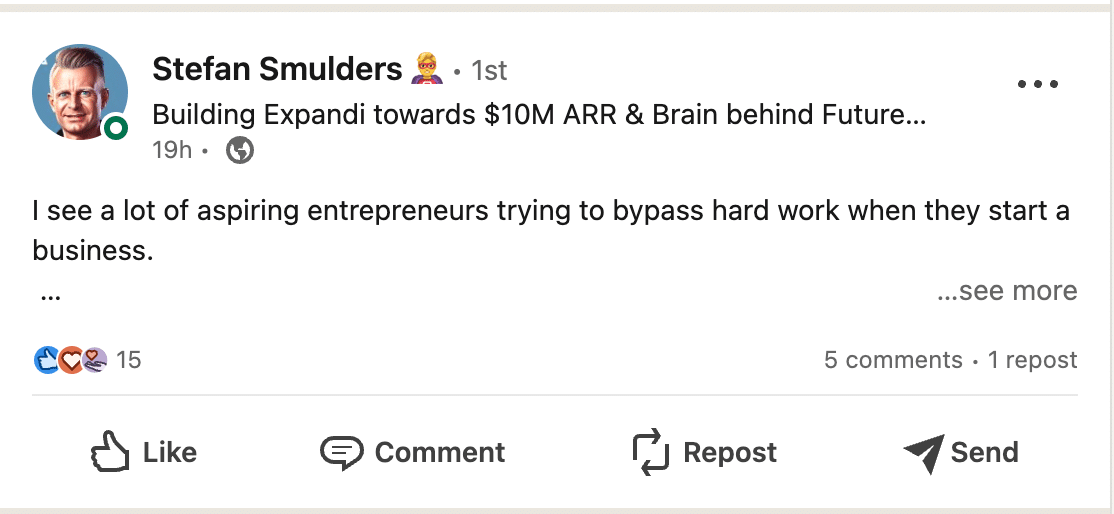
Now, let’s take a look at how to make bold in LinkedIn posts and the other kinds of rich text formatting you can use (and when to use each).
7 Rich Text Formatting Types For LinkedIn and When to Use Each
Everyone can write great content and LinkedIn posts.
But with nearly 800 million users across LinkedIn worldwide, capturing attention can be challenging.
You may only have a couple of seconds at most if you want to capture their attention.
Before we cover how to format text in your LinkedIn content, let’s take a look at the different kinds of rich text, what they represent, and when to use them.
Then, we’ll show you how to use them on LinkedIn.
The different LinkedIn posts format options you have are as follows:
- How to make text bold in LinkedIn posts.
- How to use italics.
- How and when to use underlined text.
- WHEN TO USE UPPERCASE TEXT.
- When to use emojis.
- When should scripts be added for a handwritten feel
- And more.
How to bold text in LinkedIn post
Bold font in LinkedIn posts is mainly used for emphasis.
It’s used to capture your audience’s attention, highlighting main keywords and essential phrases.
You should use bold text whenever you feel like you want to emphasize something.
As you might have noticed from this article, we’re using bold to highlight important phrases or keywords.
Some people have a habit of over-using bold font in LinkedIn posts though. Which does more harm than good.
After all, your LinkedIn post shouldn’t be an eyesore.
Rather, it should be easy to skim through.
In short, use your LinkedIn post bold text sparingly. Most people will be skimming your text, so you should use bold to make sure they see at a glance what’s important.
Steps To Bold Text In LinkedIn Posts And Use Rich Formatting
There is no option to use rich formatting natively from LinkedIn.
The classic shortcuts like CTRL+B to bold text LinkedIn don’t work. You can, meanwhile, use rich formatting when you’re creating a LinkedIn article though.
So, if you’re wondering how to bold text in LinkedIn posts, i.e., long-form articles, here’s what you need to know:
Step 1: Select “Write article” under the share box on your home page

Step 2: You can upload an image or create your own design for the article’s cover photo

Step 3: Under the article’s menu, select the text style (heading, subheading, or normal font)
Step 4: You can now start writing long LinkedIn posts. To bold the required text, just select it and click “B” from the article’s menu:

Now, that was for LinkedIn long posts or articles. Below, we’ll be covering how to bold text on LinkedIn post using an external tool.
Essentially, you must format your text using external tools and paste it to LinkedIn.
Simply look up text font generators to copy and paste, or use this free LinkedIn text font generator tool.
Then, write your text within the tool and select the type of font you want to copy.

Then, open LinkedIn and paste in the text within your post.
LinkedIn bold text in post example:

The same applies to using bold text (or any other formatting) within your LinkedIn posts, LinkedIn headline, summary, and so on.
For example:

Now, before you format your LinkedIn profile to be more aesthetic, there are a few important things you should keep in mind.
When to NOT use bold font in LinkedIn posts
While rich formatting might brighten up your profile, there are a few downsides to them.
Here are some common problems with formatting text like this on LinkedIn:
- The customer characters can be hard to read. This means they’re not good for accessibility.
- They might not be displayed correctly on old devices and they may appear as rectangles instead.
- The text might be unsearchable and cause some important parts of your profile to not be indexed properly which affects profile searchability. E.g. if your headline is with custom upside down, underlined text, LinkedIn’s search engine might not be able to render it.
Finally, it can look unprofessional. This will depend entirely on your audience, but as a general rule of thumb, you should never overdo bold text.
How to use italics for emphasis in LinkedIn posts
Italics are often used in a conversational type of sentences, dialogues, quotes, or names.
They’re a bit trickier than bold, and also rare. Because bold text in LinkedIn post is highlighted and easier to spot, you can treat italics as weaker emphasis or to communicate what the reader might be thinking or feeling.
For example:
- “It is recommended to NOT use LinkedIn automation without first warming up your account.”
- “In our latest LinkedIn webinar Ian Naylor and Stefan Smulders covered the essentials of using hyper-personalization.”
- “Wait, this seems counter-intuitive, you might be thinking…”
And so on.
You get the point.
How to use underlined text on LinkedIn
Underlined text must be used sparingly.
That’s because it often stands out as a link to an external source, like so:
- This is a link to our blog.
This is a piece of sample text that’s underlined.
So, it’s not all too common on the web. It’s mainly used in text books or newspapers.
In the case of web writing, we recommend keeping this to a minimum.
For the most part, italic or bold LinkedIn text will get the message across better.
When to use (and avoid) CAPITAL LETTERS on LinkedIn
CAPS LOCK text, or all uppercase letters usually mean shouting or screaming.
Even if you want to communicate some kind of extreme emotion, there are better ways to do this than making your text all uppercase letters.
You should only ever use this in the case of writing out acronyms. For example:
- “SEO – Search Engine Optimization.”
- “CR – Conversion Rate.”
How to use bullet points on LinkedIn
Bullet points are highly recommended for LinkedIn posts. Bullets make your posts appear scannable, clean, and precise.
So, the next time you’re formatting lengthy posts, remember to break big blocks of text into bullet points. You can also use numbers as points, like so:

How to use emojis appropriately on LinkedIn
Emojis are a great way to convey emotion.
But here’s what you must follow:
As long as you don’t overuse emojis, they can be a great way to capture attention, stand out, and improve the flow of your content.
For example, consider replacing your bullet points with emojis and see how your text would look like.
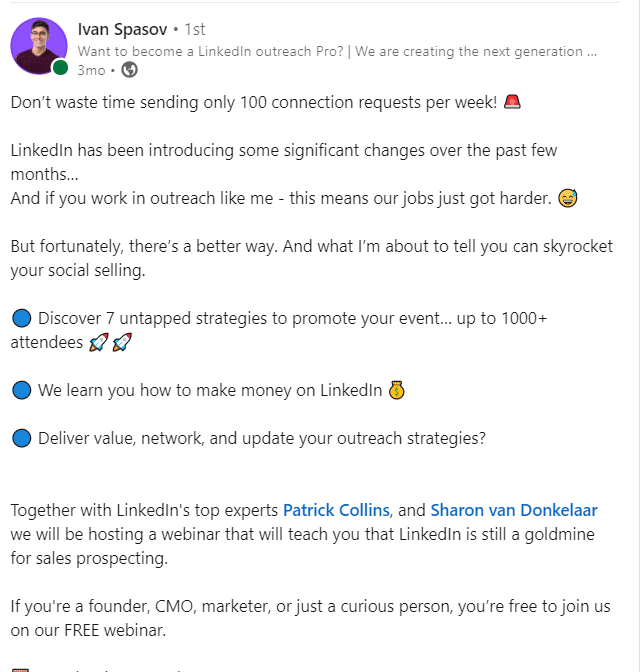
This method not only makes your LinkedIn posts visually appealing but can also break up text and catch the reader’s attention while they scroll.

Here’s how to insert emojis on LinkedIn:
- Mac: Press control + command + space bar keys on the keyboard at the same time.
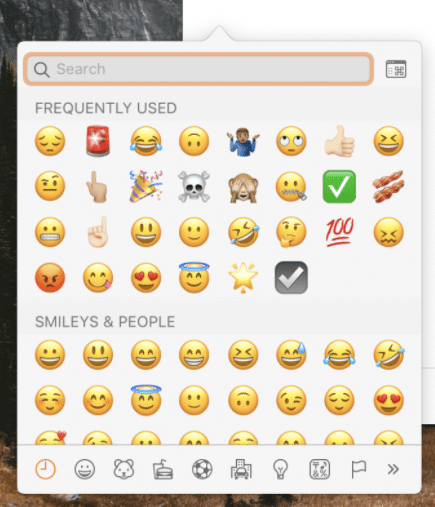
- Windows: Press windows and “.” (period) keys together. Or right click and select emojis.
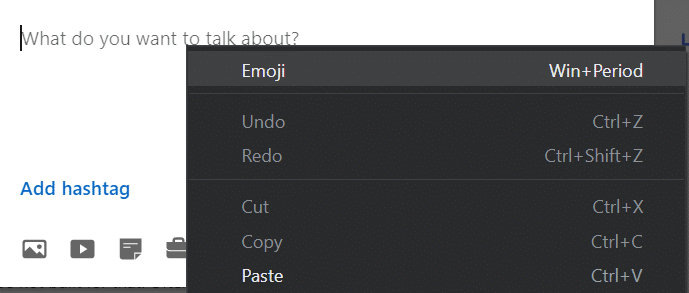
How to use special characters on LinkedIn
Special characters can make your LinkedIn posts stand out. However, you must use them sparingly.
It’s safe to use them in the below cases:
- When you want your LinkedIn posts’s headline, CTA, or the opening hook to pop. For example, “→ Click this link to join the webinar”
- Use check marks or downward arrows “↳” to create a flow to your LinkedIn posts, like so:

8 Best LinkedIn Formatting Practices To Better Communicate Your Message
It’s important to know when and how to bold text on LinkedIn.
Rich formatting and LinkedIn post formatter tools are great ways to add personality or make your content stand out.
But if you’re serious about your content strategy, you should also be following general best writing practices for LinkedIn.
Whether you’re creating regular text posts or LinkedIn carousels to generate leads and grow your network, you should always be following best LinkedIn formatting practices such as:
- Starting with a strong hook to grab attention.
- Using AIDA to make sure your post has a logical flow.
- Structuring your paragraphs in a way that’s easy to skim.
- Using emojis appropriately.
- Writing for a specific audience in mind.
- Using the PAS formula to structure your posts.
- Keeping things simple.
- Ending with a strong CTA.
Now, let’s take a look at each LinkedIn posts format best practice with examples in detail.
1 . Start with a strong hook
The hook is probably one of the most important parts of your LinkedIn posts.
People use that first one or two lines to decide if the rest of your post is actually worth reading.
Some of the hooks you can try include starting your post with shocking statistics that will scare them or make them think.
Another great tactic is to start with a thought provoking question or a fact that will cause a strong emotional reaction.

2. Use AIDA
AIDA is a classic copywriting formula that stands for:
- Attention.
- Interest.
- Desire.
- Action.
And you’ll find that this formula is ideal for regular LinkedIn posts as well!
Here’s an example from Sharon promoting one of our webinars that follows the above formula to a T:
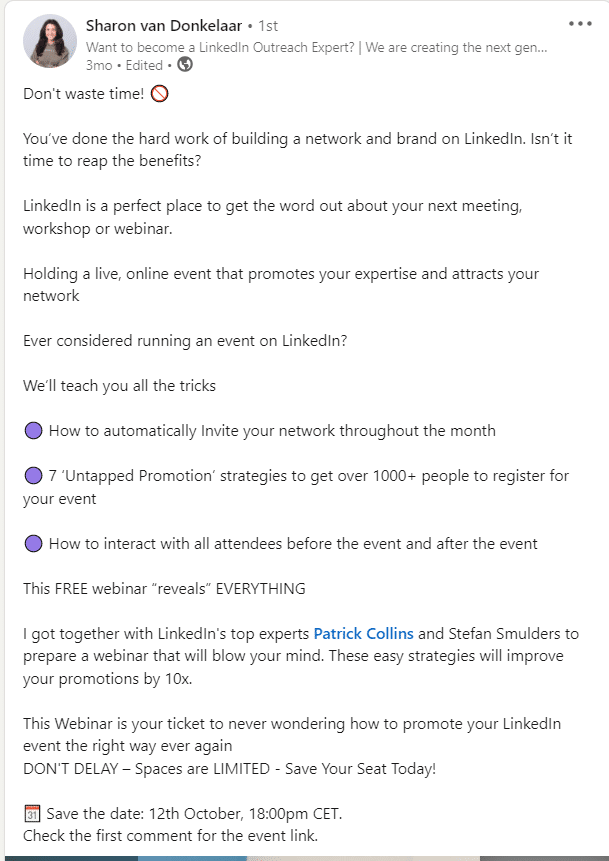
Let’s break the post down:
- Attention– “Don’t waste time!” and the post also has an attached video of her talking to the camera.
- Interest – “You’ve done the hard work of building a network… Ever considered running an event on LinkedIn?”
- Desire – “Untapped promotion strategies, 1000+ people to register for your event, improve promotions by 10x”, etc.
- Action – “Spaces are limited, save your seat, sign up now!”
3. Structure your paragraphs and use white space
Another great way to format your text is by following this best user-experience practice of making your text skimmable.
This is something you might have noticed in this article, but it applies to LinkedIn content just as well.
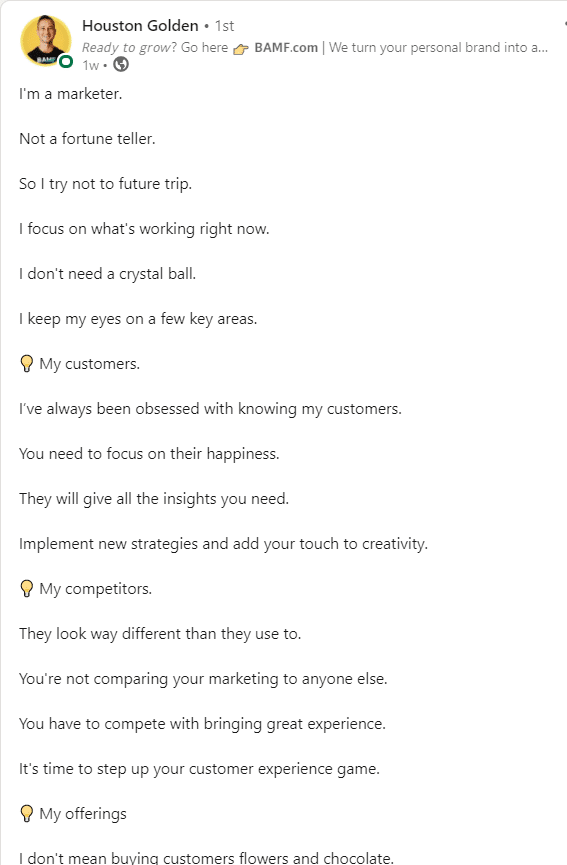
Essentially, the goal is to use plenty of white space and paragraph breaks and optimize for readability.
This is something that many LinkedIn influencers do quite often as well. Sometimes going as far to use only 1-2 lines per paragraph at most. And this works especially well with storytelling content.
As mentioned above, you can also use bold font in LinkedIn posts for emphasis.
4. Use emojis the right way
Overdoing emojis makes your posts stand out in the wrong way.
Emojis are noticeable. But if you overdo them, they’re just going to stand out like a sore thumb.
LinkedIn is a professional channel after all, but that doesn’t mean your post can’t have some personality.
Most people use them to replace bullet points when listing multiple things. Though, just make sure you stick to one emoji and you’re using them sparingly, like so:

5. Write for your audience
Grabbing attention alone isn’t the goal of LinkedIn posts. You must drive action by speaking directly to your target audience.
So, define who your target audience is before writing each post. Are they job seekers? Are they potential clients? Or peers?
When in doubt, remember this: write like you’re talking to a friend in a cafe. Keep the tone friendly, conversational, and relatable.
6. Use PAS formula
Everybody says that you should focus on your clients’ problems and pain points, but they don’t explain how to do that.
Here’s a simple formula that works every time, no matter what your niche is.
Problem
The first line should be all about describing the problem of your target audience, in a way that makes them relate to you. You want them to feel like you understand them on a deep level.
Agitate
The second line is crucial. We want to use emotional words to make the problem seem bigger and more urgent.
You can do so by focusing on the future and mentioning negative consequences they’d have if they don’t solve this issue now.
Because you know – there are many people that are aware of the problem and looking for a solution, but it’s not yet a priority for them. They need that final push and we’re here to give it to them.
Solve
Now that you’ve got their attention, it’s time to explain how you can help them and share your solution to their problem.
See how this strategy is much more effective than starting the post talking about the solution you offer.
Nobody cares about your solution at first. You first have to gain their trust and then they’ll care about it.
Here’s Expandi applying the PAS formula:

7. Keep it simple
LinkedIn may be a business network, but at the end of the day, it’s still a social media platform.
So, do not overcomplicate things.
Write as you speak. Keep your sentences simple and concise. To the point.
Remember that the goal is not to sound smarter than your audience and show off your knowledge.
The goal is to present it in a way that everyone can understand and read without difficulties.
And no one wants to use the Oxford English Dictionary just to be able to understand your post.
8. Don’t forget a CTA
People often get stuck with creating LinkedIn content that doesn’t seem to convert.
They’ve done everything right: started with a hook, grabbed the attention of their audience, talked about their pain points, etc.
And yet, nothing happens.
That’s because you didn’t tell your audience what to do next.
That’s because you didn’t tell your audience what you want them to do next.
Here are some calls to action or CTAs that perform best:
- Secret and Mystery
This CTA trick leaves readers guessing, and at the same time intrigued, as to what they can look forward to.
Let’s say you’re a graphic designer and you’ve created an online course.
So, the next time instead of finishing your post with a generic “Sign up for my graphic design course” write: “Unlock top secrets of graphic design” and observe what happens.
We guarantee you’ll get more sign ups!
- What’s in it for me?
You have to give something to get something. Even in your CTA.
Add a little bonus or a giveaway.
Instead of finishing your post with “Buy now” write: “Order today and get 20% off”. This subtle change will dramatically increase your conversion rate.
Pro tip: Always use just one CTA as too many can confuse readers. Also, remember to not always direct a CTA towards a sale. LinkedIn is a place to build your community and connect with people, before anything else. That’s why one of the best CTAs is inviting your followers to comment and share their thoughts with you.
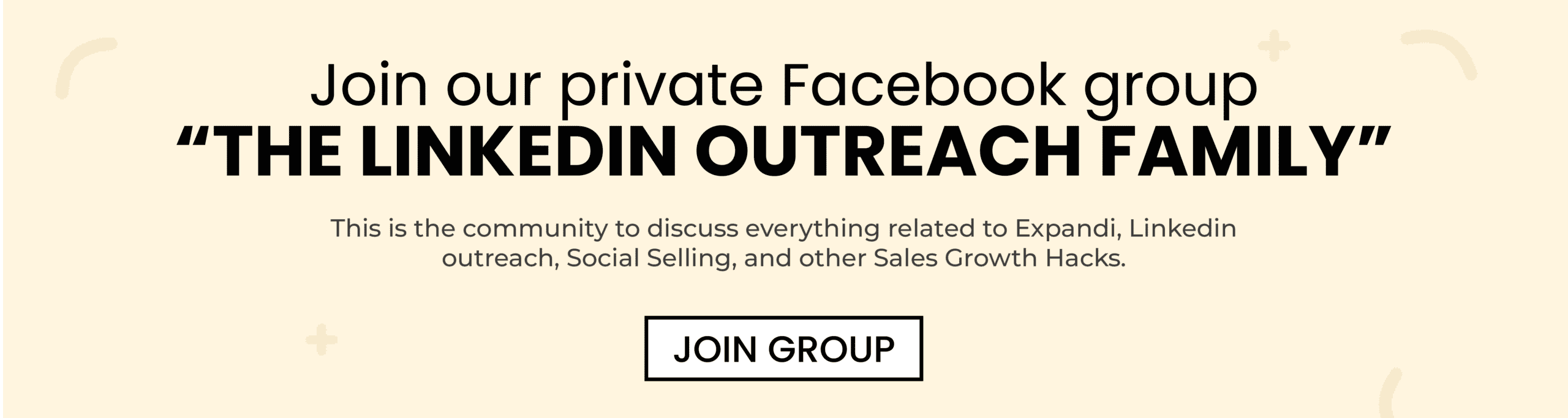
Conclusion
So, hopefully you know how to bold text on LinkedIn by now.
On its own, bolding text on the platform is very easy.
But as you might have guessed, you should also consider your LinkedIn post formatting, communication, and styling if you want to get noticed.
Now, to recap, let’s go over some of the most frequently asked questions about formatting LinkedIn posts:
- How to make bold text in LinkedIn posts?
Through LinkedIn, you can’t add rich-text formatting in your posts or profile such as bold, italics, or underlines. You can, however, work around this by using LinkedIn text font generator or some other online tool as covered above.
- Can you bold text in a LinkedIn post?
Yes, you can bold text in a LinkedIn post. However, you can’t to it natively through the platform. Instead, you can use any free online tool that bolds your text. Then, you can simply copy and paste it to LinkedIn to bold text on the platform.
- How can you change up your LinkedIn posts format?
If you want your posts to stand out more and gather more engagement, proper text formatting is a must. Here are some best practices you should keep in mind when formatting text:
- Start with a strong hook.
- Use AIDA.
- Structure your paragraphs and use white space.
- Use emojis the right way.
- Write for your audience.
Now, if you’re looking to generate leads with your LinkedIn content marketing, you should know that lead generation and outreach are just as important.
You can automate your connection requests, follow-ups, and more.
Alternatively, you can also scrape all the people who commented on or liked your post with Expandi.
All this, on autopilot while following the best LinkedIn account safety practices.
Learn how and get started with a free, 7-day Expandi trial now! Or check out the live demo here!
You’ve made it all the way down here, take the final step