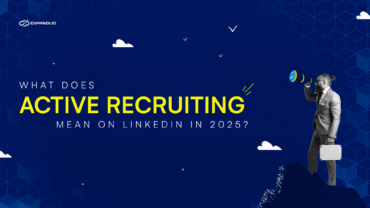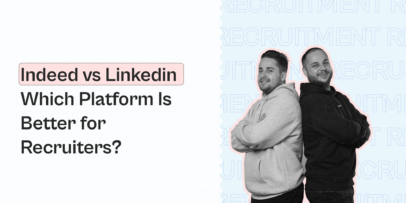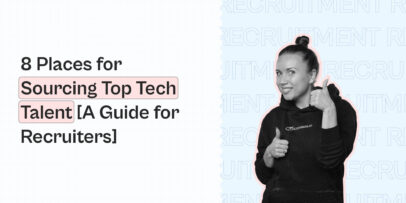Hire On Linkedin: Get 74.2% Reply Rate From Candidates With Expandi
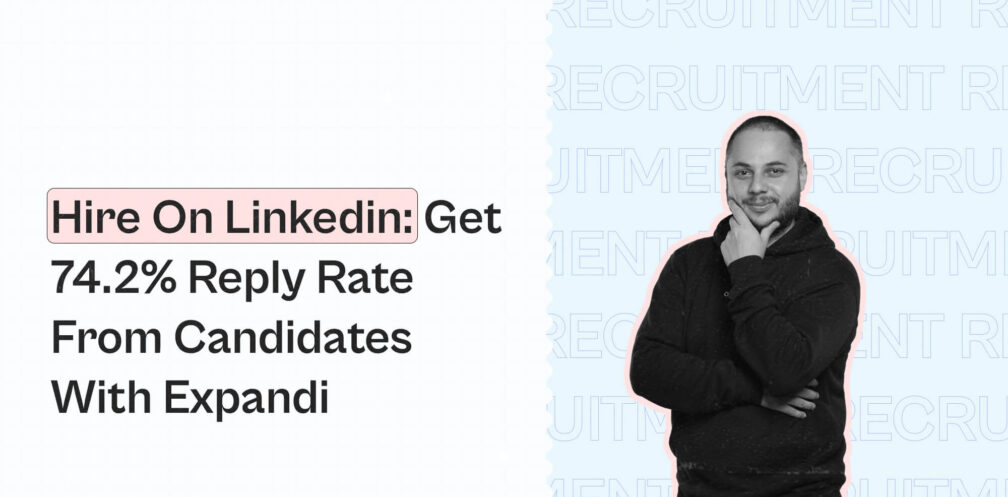
What makes LinkedIn the world’s largest, most dependable hiring platform? For starters, it’s the high ratio of passive over active prospects.
Ordinary hiring platforms only have prospects actively looking for a job, while that’s not the case with LinkedIn. So, you’re left with plenty of talent to reach out and communicate with.
It’s safe to say LinkedIn can double or triple the regular response rates (20%). And data is proof. According to Jonathan Campbell, the CEO of Social Talent, a 65% or higher response rate is optimal when hiring on LinkedIn!
So, how can you get there and beyond?
We’re here to break down the exact steps to get a 70%+ reply rate when reaching out to potential candidates on LinkedIn without using LinkedIn Recruiter.
Instead, we’ll use Expandi (a more affordable and feature-rich alternative) to uncover the best growth hacks to source and hire candidates on LinkedIn. Here are our results:
- New connections achieved by sending connection requests – 74%
- Total candidate responses post-connecting – 74.2%
- Total connected candidate responses to follow-ups: 72.4%
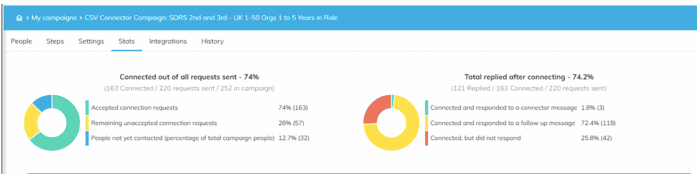
We’ll be covering:
- Why you should be using LinkedIn for recruitment.
- How to source candidates on LinkedIn.
- How to hire on LinkedIn: A step-wise guide and an example of hiring 3 new SDRs with Expandi’s LinkedIn automation and outreach campaigns.
- LinkedIn hiring do’s and don’ts.
Planning LinkedIn outreach?
Join our private Facebook group – the LinkedIn Outreach Family, for spam-free, results-driven advice from industry professionals about outreach, social selling, lead generation, sales, and a ton of free templates.
Why hire on LinkedIn?
LinkedIn is a breeding ground for job opportunities, and rightfully so. It hosts 58 million companies, and over 52 million people use it to search for jobs each week.
And how many recruiters use LinkedIn?
Recent surveys suggest that 87% of recruiters use LinkedIn to scout new employees.
LinkedIn also highlights the importance of networking on the platform, resulting in filling up about 85% of job positions.
Studies also show recruiters hardly take six seconds to scan a resume received through LinkedIn.
However, LinkedIn for recruitment is no cakewalk. Higher success rates are guaranteed for those harnessing the power of LinkedIn through automation and planned outreach.
We’ll cover the exact roadmap to make the most out of LinkedIn, so stay put!
Before that, let’s discuss the benefits of hiring on LinkedIn.
What are the benefits of hiring on LinkedIn?
Aside from being the go-to networking and business platform, LinkedIn offers many other benefits to human resources and hiring managers.
Here are some:
- There’s something for everyone. LinkedIn offers various methods to find your ideal employee. For example, the free LinkedIn Limited Listings, LinkedIn Recruiter benefits, job slots, the InMail feature, and more.
- Advanced search and filter options to find and scrape your dream candidates and fasten decision-making.
- It’s cost-effective and efficient compared to traditional job boards like Indeed or Google Jobs.
- Instant access to a vast pool of 930 million and counting professionals.
- Cuts hiring time by making it simple to search through top talent and share updates with candidates and internal teams.
Step-by-step guide on how to get a 74.2% response rate from candidates on Linkedin [Expandi use case]
Our hiring backstory: We wanted to expand our outreach sales team and set out to hire three awesome SDRs to help us with lead nurturing, qualification, building buyer personas, and evaluating prospects.
So, was our hunt for SDRs on LinkedIn fruitful? Absolutely!
Let’s cover the exact steps we followed to gain a 74.2% hiring campaign response rate that led us to hire three amazing SDRs – Vira Osadchuk, Lieke Tilburgs, and Kristy Pistun.
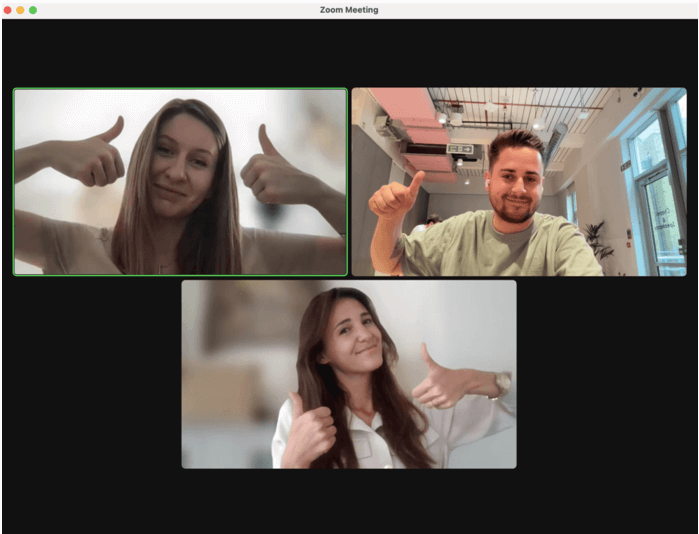
Step 1. Flesh out your ideal candidates
Note down what makes an “ideal” candidate for you. It may be their education, skills, work experience, testimonials, or a combination of two or more of these.
For a starting point, look for sample job posts by others in your industry to know what they’re looking for in a candidate.
Just enter the position name into LinkedIn’s search and select Jobs, in our case, a Sales development representative:
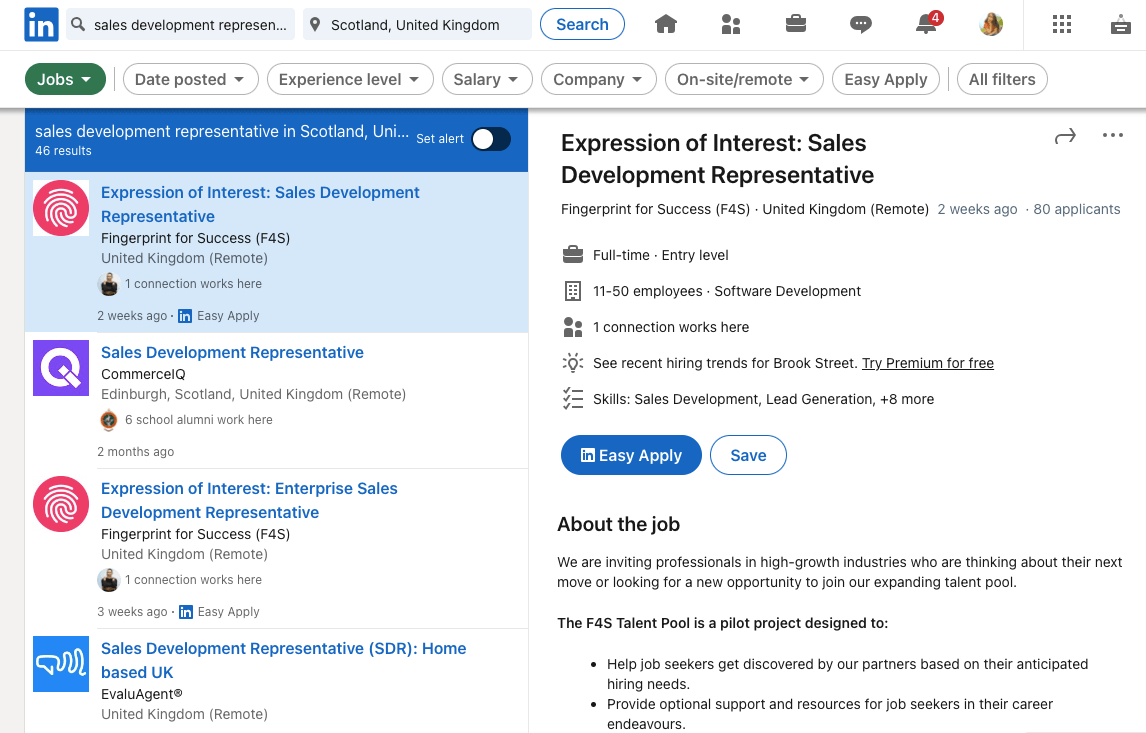
Explore each and every section of job posts to learn how companies describe the role, job qualifications, job benefits, etc.
Next, change the Jobs filter to People.
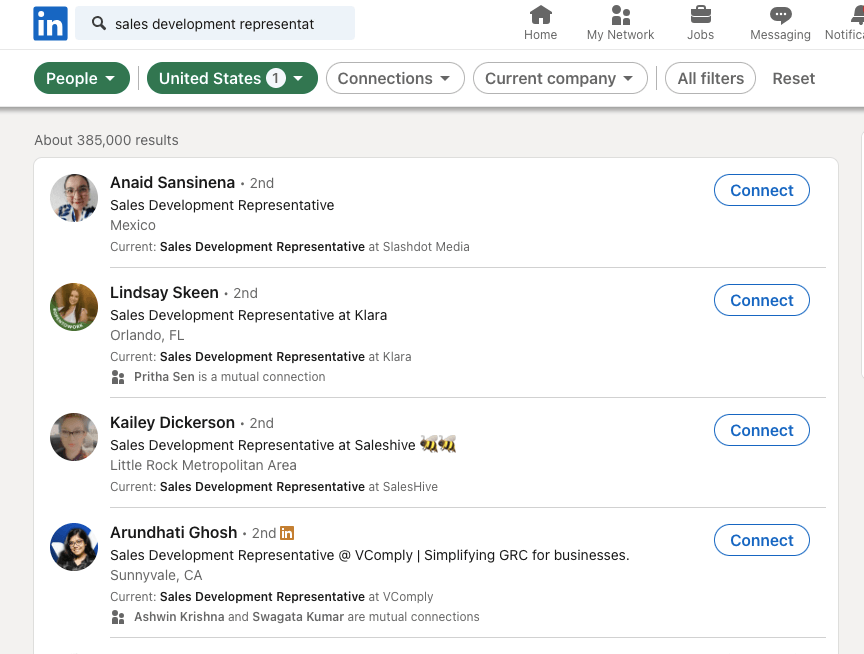
The results will help you find different SDR profiles of real people on LinkedIn who are potential examples of your “ideal” candidates.
Bonus tip: Consider looking at roles with transferable skills, too. For example, a customer support specialist might have relevant skills to move into an SDR position. So, consider looking at other roles that interact with customers and potential leads and add them to your campaigns.
Step 2. Create a detailed search on LinkedIn for your ideal candidate
In step one, you had a basic overview of what your ideal candidate may look like. In this step, we get into the cracks of building a detailed search to guide further steps.
LinkedIn Sales Navigator helps here, but it’s not an absolute necessity.
Here’s the filtered, detailed search we used on LinkedIn to set you on the right foot:
- Job title: Search with the exact title – “Sales development representative” or other similar titles like Sales development associate, Pre-sales representative, etc.
- Location: LinkedIn will auto-suggest jobs and people in your current location–you can change this filter. Ensure to stick to one location at a time.
- Industry/Vertical: Select a specific industry to look for suitable candidates. For example, SaaS, Media, Retail, IT, etc. Remember, this filter is only if you need them to have industry-specific experience.
- Time in the role: We filtered for people with 1-5 years in the same position so that we could cherry-pick good talent with experience but might be looking for a change.
- Company headcount: Try focusing on company sizes that align with your company’s growth stage. Say you have only 10 employees. Ensure not to target someone working with a 1000+ sized company.
- Keywords: Keywords help you drill down candidates with hyper-specific details. For Expandi, we used SaaS and Marketing as our keywords to find the right folks.
Step 3. Scrape the LinkedIn search results with Expandi to create a list of potential candidates
This step prepares our outreach campaign with a ready-to-go list of high-quality potential candidates.
Did you know you can automate this step using Expandi? All you need is an account and five minutes of your time! Sign up for Expandi’s 7-day free trial.
To scrape your LinkedIn search results and export them using Expandi, you must:
- Copy your LinkedIn search URL or the Sales Navigator URL.
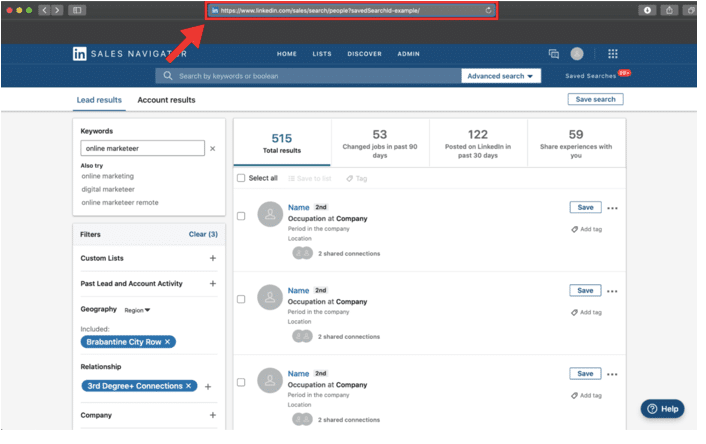
- On your Expandi account’s left pane, click Search.
- Click an Add New Search and choose the Sales Navigator or Basic search. We went with the former.
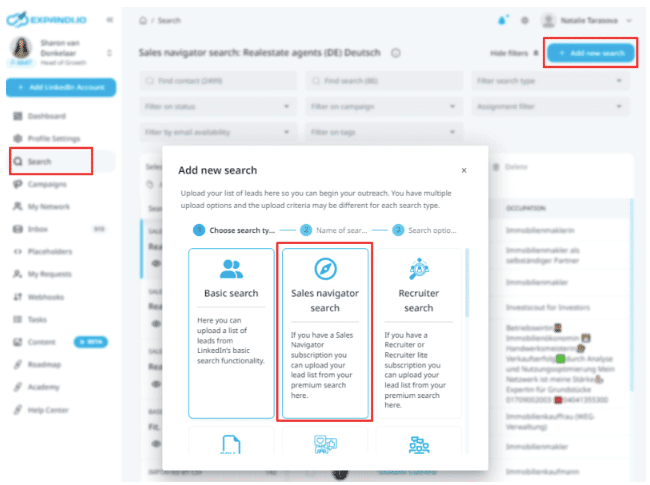
- Enter a name for your campaign and click Next.
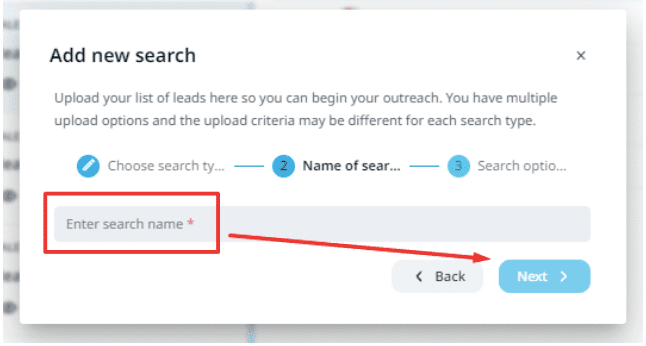
- Paste the search URL as shown below. Remember, LinkedIn limits you to importing only 2500 people at once.
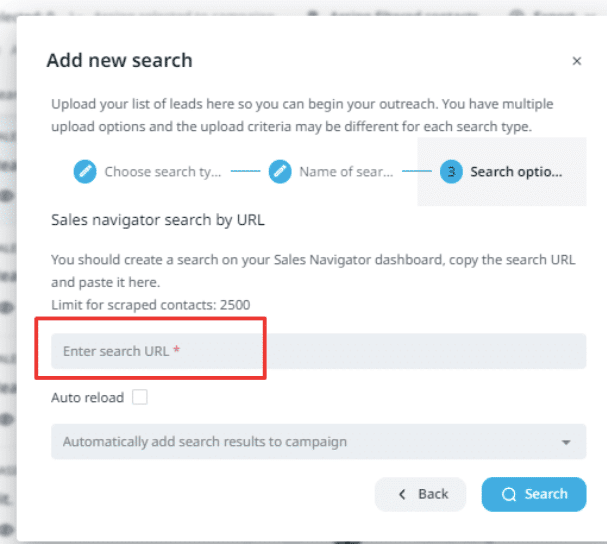
- Click Search and wait for all LinkedIn accounts to get auto-scraped and sorted. Finally, click Export and Mail all filtered contacts as CSV.
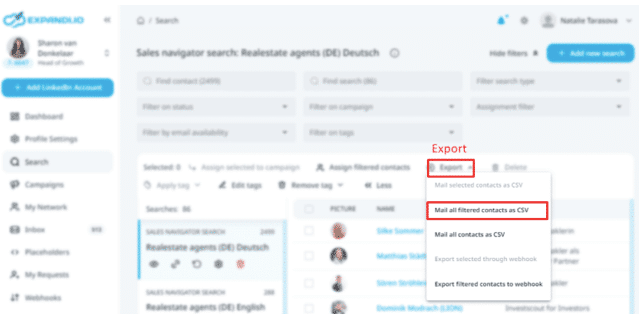
You’re almost done! Enter your email ID to receive a scraped and filtered list of candidates as a spreadsheet.
Step 4. Prepare your spreadsheet for a LinkedIn CSV connector campaign
In this step, we clean up the scraped list to get it extra ready for our hiring outreach campaign.
Firstly, let’s split the CSV spreadsheet using two filters:
- Candidate contacts with emails.
- Blank cells.
Once these are ready, you can filter out blank cells and add personalization to the rest for upcoming outreach. For example, their recent achievement, a thoughtful article they shared, etc. This is a fairly time-consuming task, but it can improve your response rates significantly.
Once you’ve deleted blank cells, you have a cleaner list of prospects with names, job titles, locations, emails, etc.
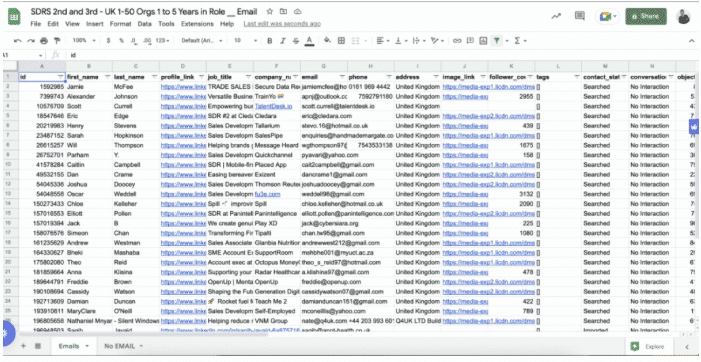
But before you start using this file, there’s an additional step you need to clean up your list further.
Most of the data in LinkedIn profiles is stored in unprepared forms. So, we can’t efficiently use them as personalization placeholders for outreach campaigns.
Start by checking the most frequently used personalization placeholders, like the first name field, job title, and company name.
Why is this extra step necessary, you ask?
Imagine if a recipient, for example, Bob, gets your hiring connection message with a first name as Bob F, Bob Ford, or bob. It won’t take them long to mark your company and message as spam.
Here’s what we mean:
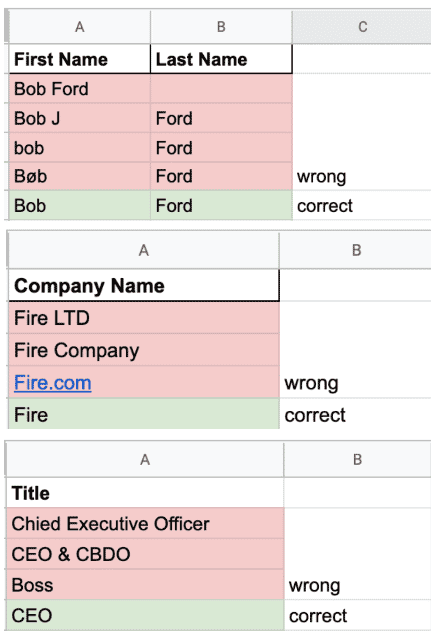
We also want to fix the formatting so it’s ready for outreach.
So, take the extra minute here to delete all entries of LinkedIn profiles without an email.
We can proceed to create a LinkedIn outreach campaign for the profiles with an email in the following steps.
Step 5. Plan candidate communication and messaging flow
Here, we set up an outreach campaign to connect with our LinkedIn candidates.
Let’s begin:
- Go to Expandi.
- Go to the Campaigns tab.
- Select the CSV Connector to start your upload.
- Enter a campaign name.
- Continue with a template.
- Create your message sequence (check out our examples below).
- Import the cleaned-up CSV file from the previous step.
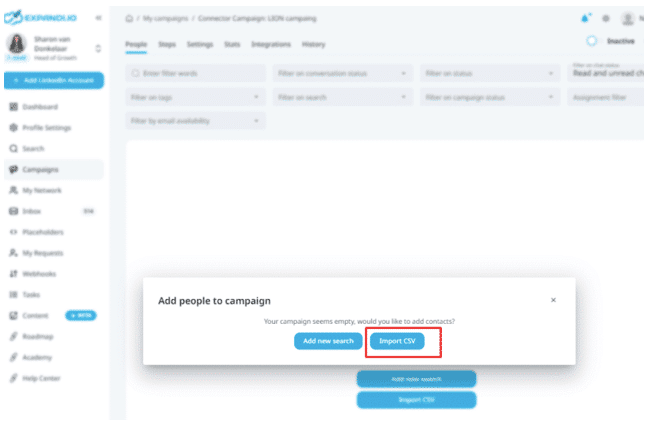
You will see your prospects in your new Expandi LinkedIn outreach campaign once your file is successfully imported.
Now to the critical part: Crafting a personalized messaging sequence to boost responses.
Here are some Expandi tips from our experience:
- Always open with a strong hook to grab candidates’ attention instantly. For example:
“Hey {first_name}, we have Zoom parties in {company} on Fridays!”
- Add why you think they may fit into your company’s work culture.
- Move them towards a clear call to action. For example, “Can we talk for a minute?” or to fill up a form.
- Write conversationally, not like robots. Inject humor, be friendly, and have a two-way conversation.
- Talk about them, not just about your company.
- Show off a little personality, and don’t worry about not sounding unprofessional, as people love friendly conversations.
- Always and always follow up!
Here are the exact outreach messaging templates we used for our SDR hiring campaign:
Message #1: 1-hour post-connecting
Lovely to connect with you, {first_name}!
I noticed you work as a {job_title}. Are you interested in a new opportunity?
I’m building out our Sales Team at Expandi – and we’re looking for a Sales Development Representative. Let me know if you’re interested in learning more about the role.
We’ve been on an insane journey bootstrapping to $8M ARR in just 18 months exclusively inbound. Over 2024 our goal is to grow to $10M in ARR, and our outbound sales team will be a big driver to help us achieve that!
We would love to have you on this journey!
Look forward to hearing from you – {Signature}
Message #2: Follow up after two days
Hey {first_name}, a quick bump – Thought I’d send you a quick ping to see if you caught my last note?
The goal is to bump up your offer in case the prospect missed reading your message.
Message #3: Follow up after 5 days
Did we not make the mark? Signing off after this {first_name} – Don’t worry if you’re not interested in a new opportunity!
Out of interest, let me know if you have any references.
Keep in touch – {Signature}
We end the campaign here on a friendly note since they’re uninterested. However, end it by asking for a referral as there’s a heavy chance they may refer a friend or a colleague.
Step 6. Announce that you’re hiring
Announcing you’re hiring on LinkedIn can attract passive candidates who may be willing to explore new opportunities.
There’s how to add hiring on LinkedIn:
- Use the “Hiring” purple banner on your LinkedIn profile picture to let your current and potential connections know.
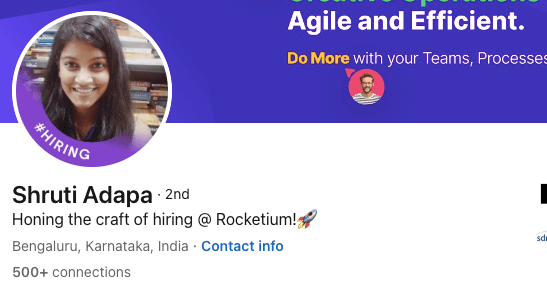
- Use the #hiring hashtag on all your LinkedIn company and personal profile content and profile headlines. This way, active candidates can search LinkedIn using hashtags and land on your page.
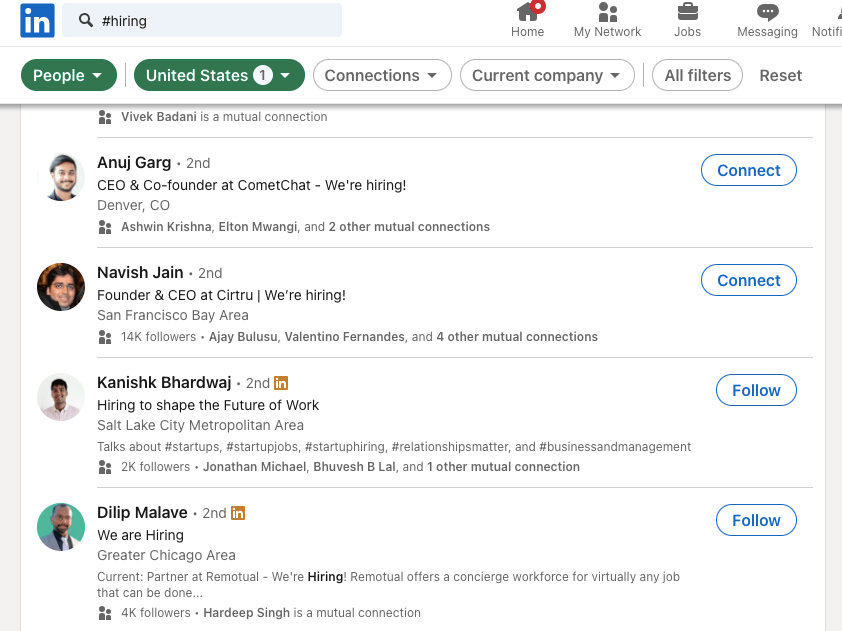
But how does announcing you’re hiring boost LinkedIn response rates?
Picture this. You send a connection request with a personalized message to a potential candidate, as in Step 5. Since you’re using the “Hiring” banner on your picture and headline, the candidate instantly knows what the connection would lead to and is more likely to open your message and connect and respond.
Step 7. Promote your open job positions
You now know outreach is undeniably powerful. However, your inbound recruiting need not take a backseat.
Along with outreach, allot some time to promote your job positions to stay active on LinkedIn so potential candidates know how serious you are with filling up your roles.
Here are some ways to promote:
- Share your company’s employee success stories as posts and end them with CTAs about your open roles.
- Interact and engage in your industry’s LinkedIn groups.
- If you’ve created LinkedIn Limited Listings or Job ads, share them on your company page and website.
- Utilize LinkedIn Live to host hiring Q&As and network with professionals in your industry.
Step 8. Check hiring campaign results and analytics
Expandi achieved a 74% connection acceptance rate and a 74.2% reply rate for our SDR LinkedIn hiring campaign (London GEO)
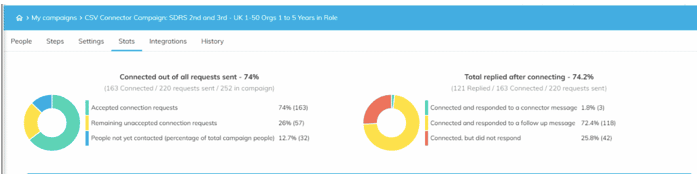
Then, we replicated the exact steps for the Netherlands region and generated equally high results – a 65% connection acceptance rate and a 58.5% reply rate.
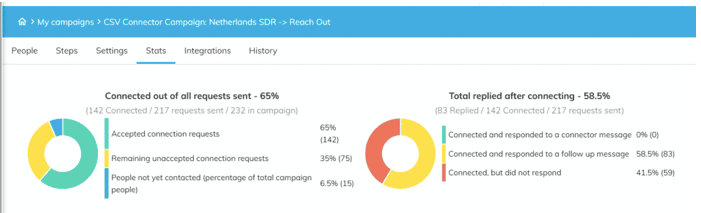
In spite of targeting a smaller geographic location and a smaller sample size, we saw similar results and challenged the regular LinkedIn acceptance rate of barely 20%.
And the best part? The campaign can be easily replicated across industries and roles.
Analyze your campaign metrics to learn what needs optimization or a complete re-do. We suggest you A/B test your campaign steps this way:
- Send two different LinkedIn connector campaigns with different personalized request messages. For example, add a GIF, a different CTA, etc.
- Send two different follow-up messages.
- Play around with timings and messaging frequency (two or three follow-ups).
- And more.
Fortunately, you can do these with Expandi:
- Create hiring campaigns.
- Complete a thorough LinkedIn search for best-suited candidates.
- From the Search tab, select Assign all results. Likewise, you could select all the users and select the tab Assign to the campaign.
- Select the type of campaign you wish to add users to.
- Select the campaigns you wish to use from the pop-down menu.
LinkedIn hiring do’s and don’ts
Before you go, we have a quick checklist of LinkedIn hiring do’s and don’ts to make the most of the platform and do it right:
The do’s:
✔️ Do personalize your LinkedIn connection requests.
✔️ Do optimize your company and personal profiles.
✔️ Do promote and announce your jobs.
✔️ Do network in LinkedIn groups.
✔️ Do post relevant content.
✔️ Do a thorough search of candidates and clean up lists before outreach.
✔️ Do clearly state job requirements.
✔️ Do ask for referrals.
✔️ Do A/B test campaigns.
✔️ Do follow-up.
The don’ts:
❌ Don’t sound like a robot when sending connection requests.
❌ Don’t spam new and potential connections.
❌ Don’t overlook list cleaning before outreach.
❌ Don’t underplay follow-ups.
❌ Don’t trigger LinkedIn spam filters by going overboard with connection requests.
Wrapping up
LinkedIn is undoubtedly the best platform for hiring your dream candidate. And what makes it more awesome are automation tools that let you sit back and do the hiring for you.
And Expandi is one such feature-rich LinkedIn outreach and automation tool.
The best part is that you can execute this whole campaign within the time frame of the free trial.
You’ve made it all the way down here, take the final step