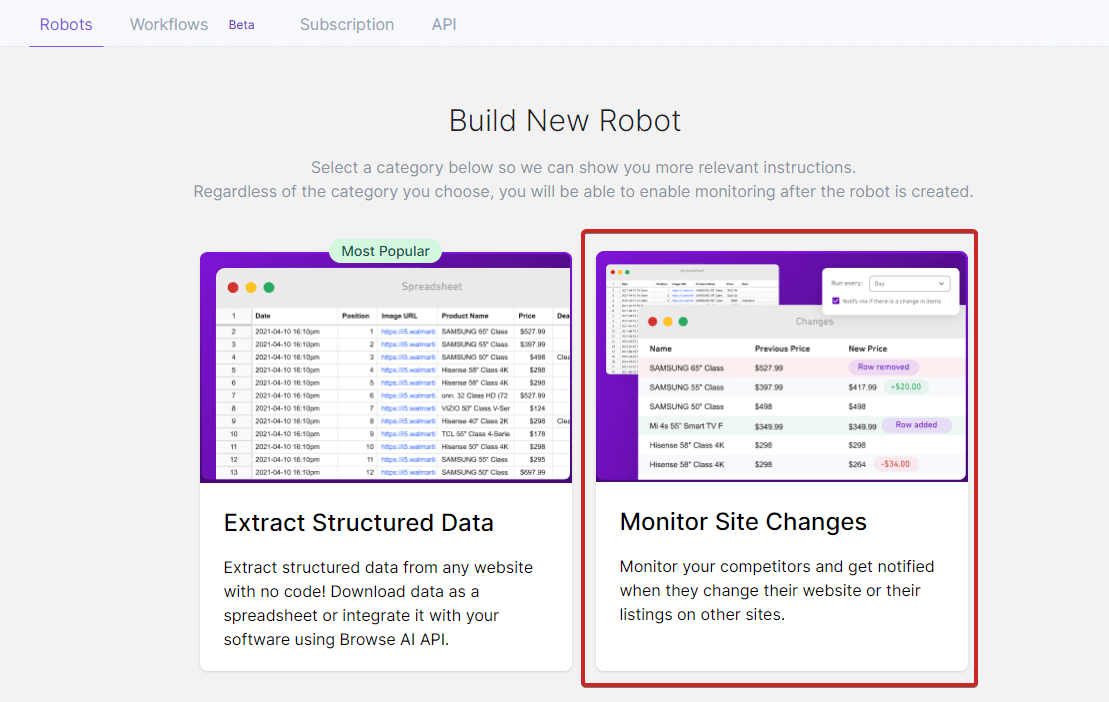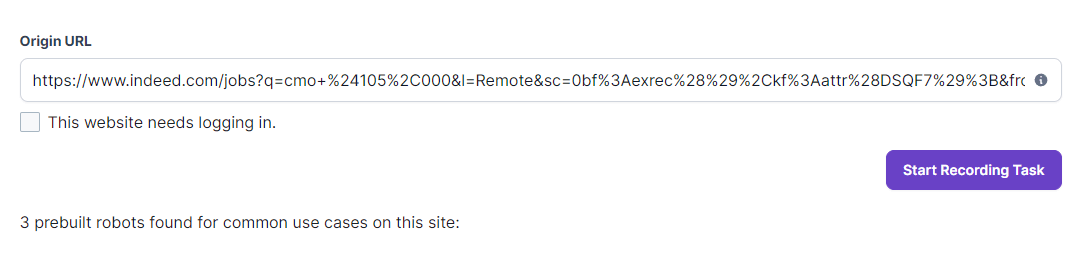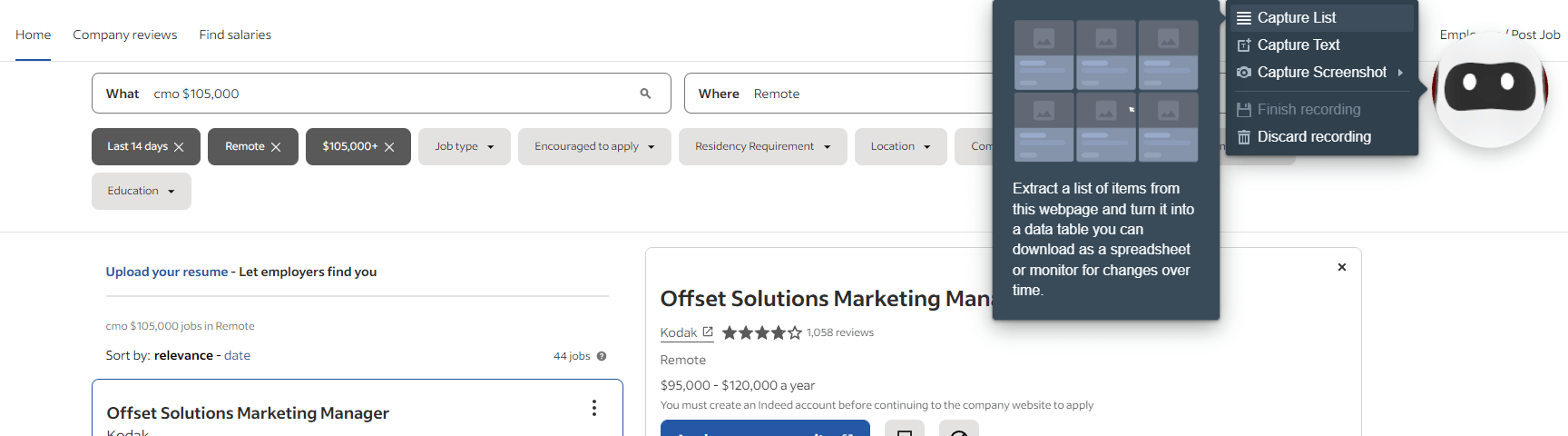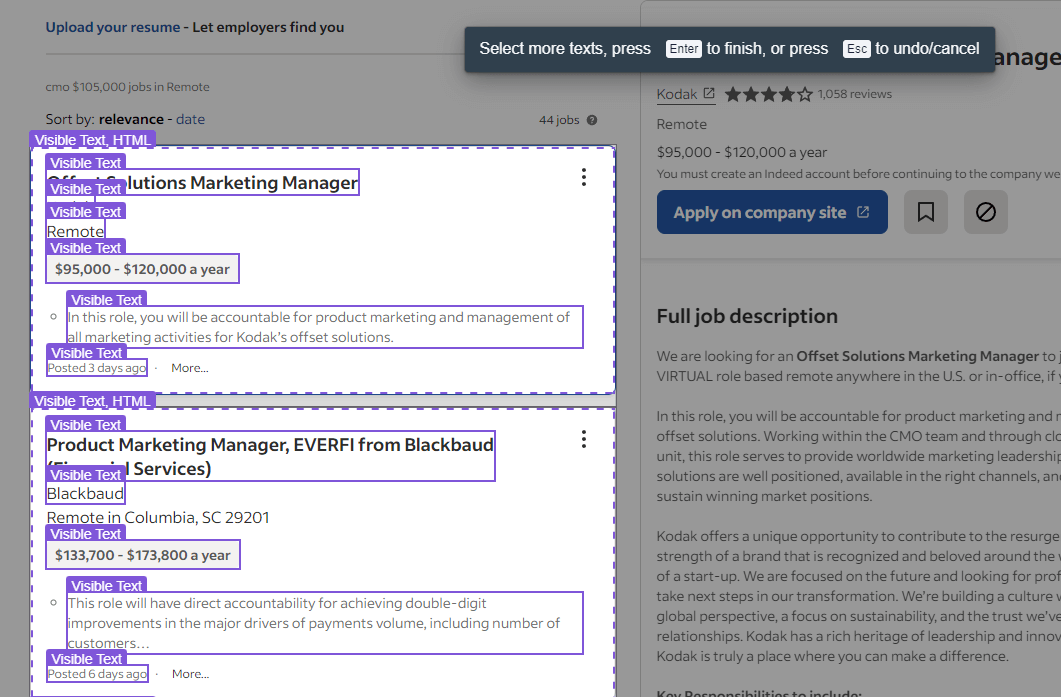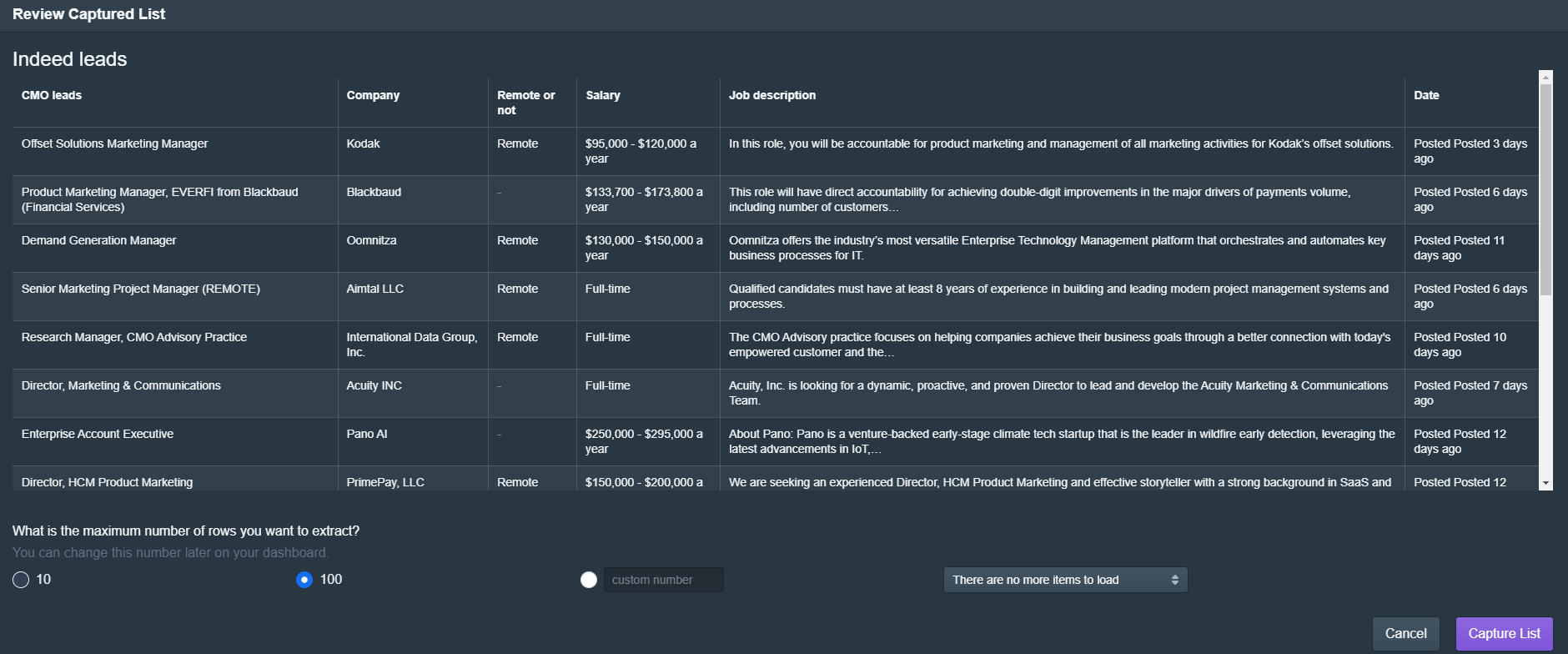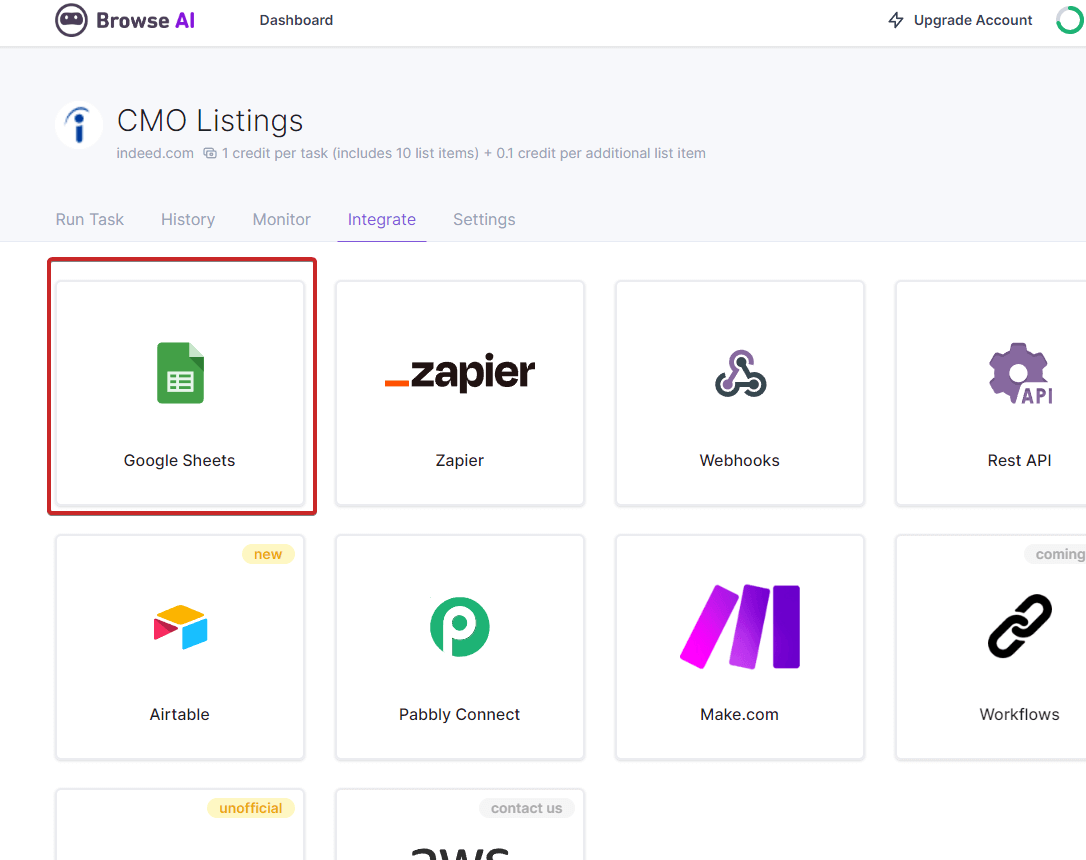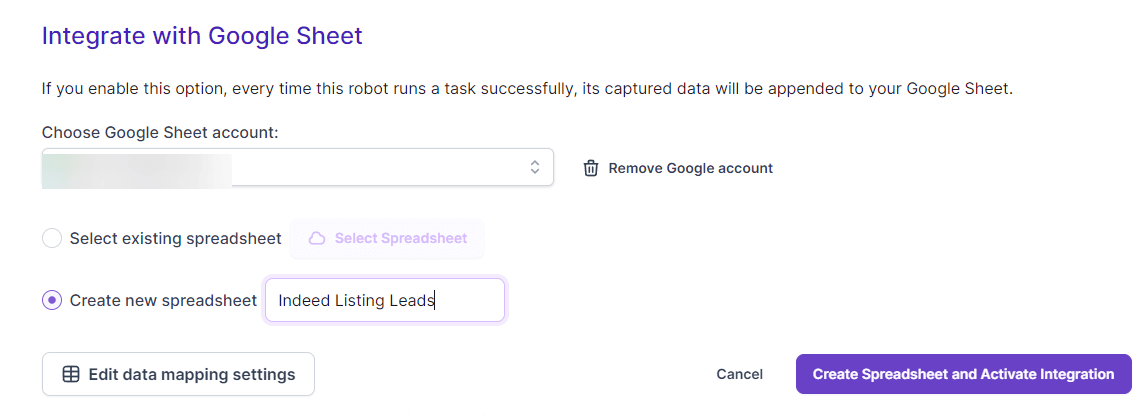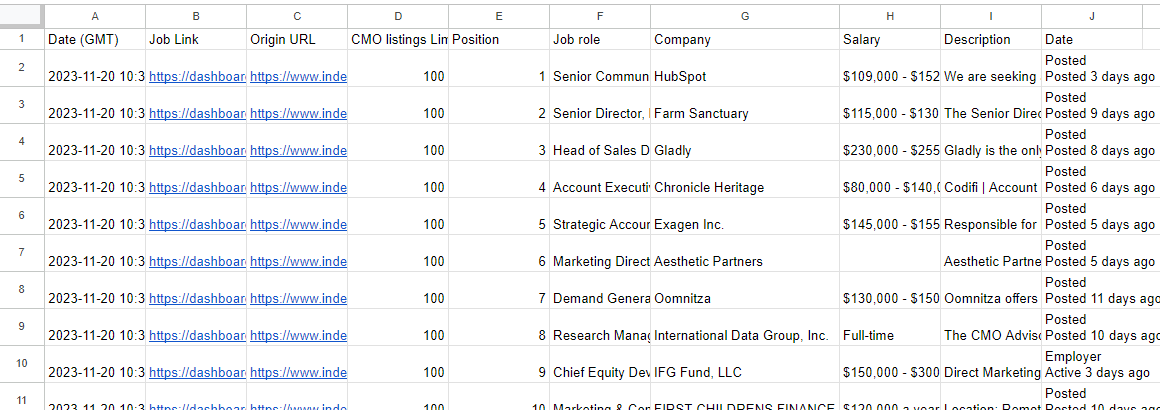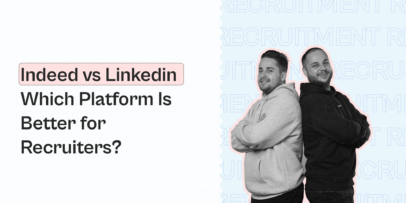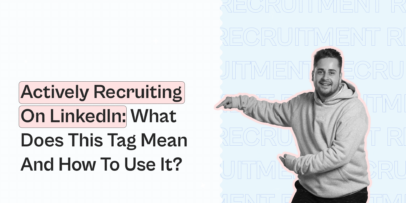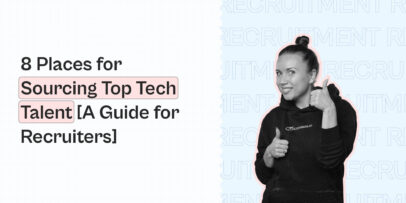How to Automate Client Acquisition From Indeed For A Staffing Agency
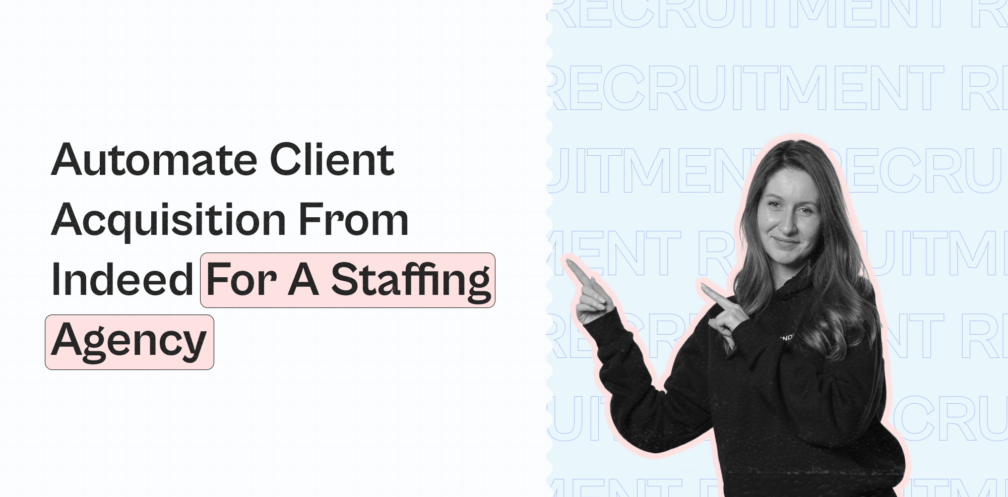
As a staffing agency, your success depends on how well you connect businesses with the right employees.
And to do that, you first need to find clients to work with.
Now, there are a lot of different ways to go about this.
Yes, you can filter for people on LinkedIn and start sending connection requests, cold messages, email follow-ups, and so on.
But here’s something better, if you’re a staffing agency, you can just automate client acquisition from Indeed.
If you own a recruitment agency, people who are hiring right now can make ideal clients for you.
And guess what?
Indeed is the ideal place to find those clients!
Thanks to clever filters and smart growth hacks, you can fully automate this and start acquiring clients on autopilot.
And below, you’ll learn:
- Why you should consider using Indeed as a lead generation channel if you own a staffing or recruiting agency
- 5-step overview on how to scrape Indeed postings and automate your client acquisition outreach
But first…
Need help automating your outreach?
Be sure to join our private community The LinkedIn Outreach Family for more proven client acquisition strategies, templates, sequences, and more.
Why Use Indeed For Client Acquisition For Staffing Agencies
First things first, why are we using Indeed for this guide?
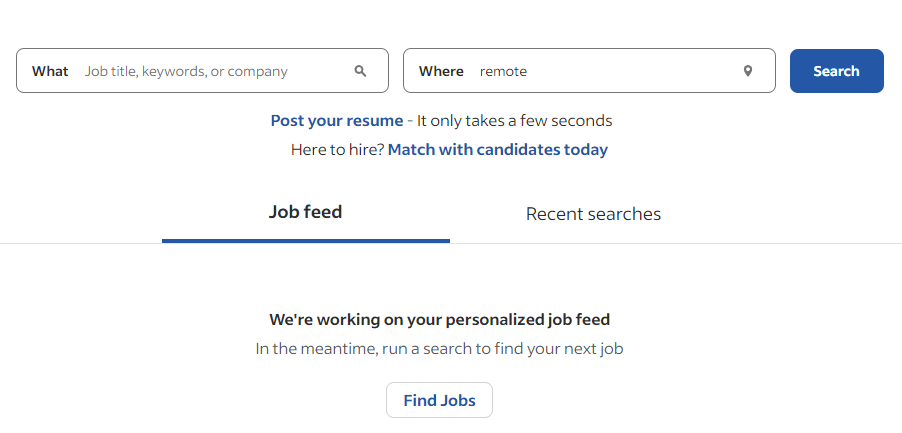
The job search website can actually be a great source for leads.
Whether you’re a staffing agency, marketer, CMO, or something else.
Because, if a company is looking to hire a CMO, you can safely assume what challenges they’re facing. And if you’re an experienced CMO, how you can solve those problems.
Additionally, if a company is hiring for multiple roles, you can also safely assume they:
- Have the appropriate budget.
- Are ready to scale.
- Might be open to hearing your pitch, as long as it’s relevant.
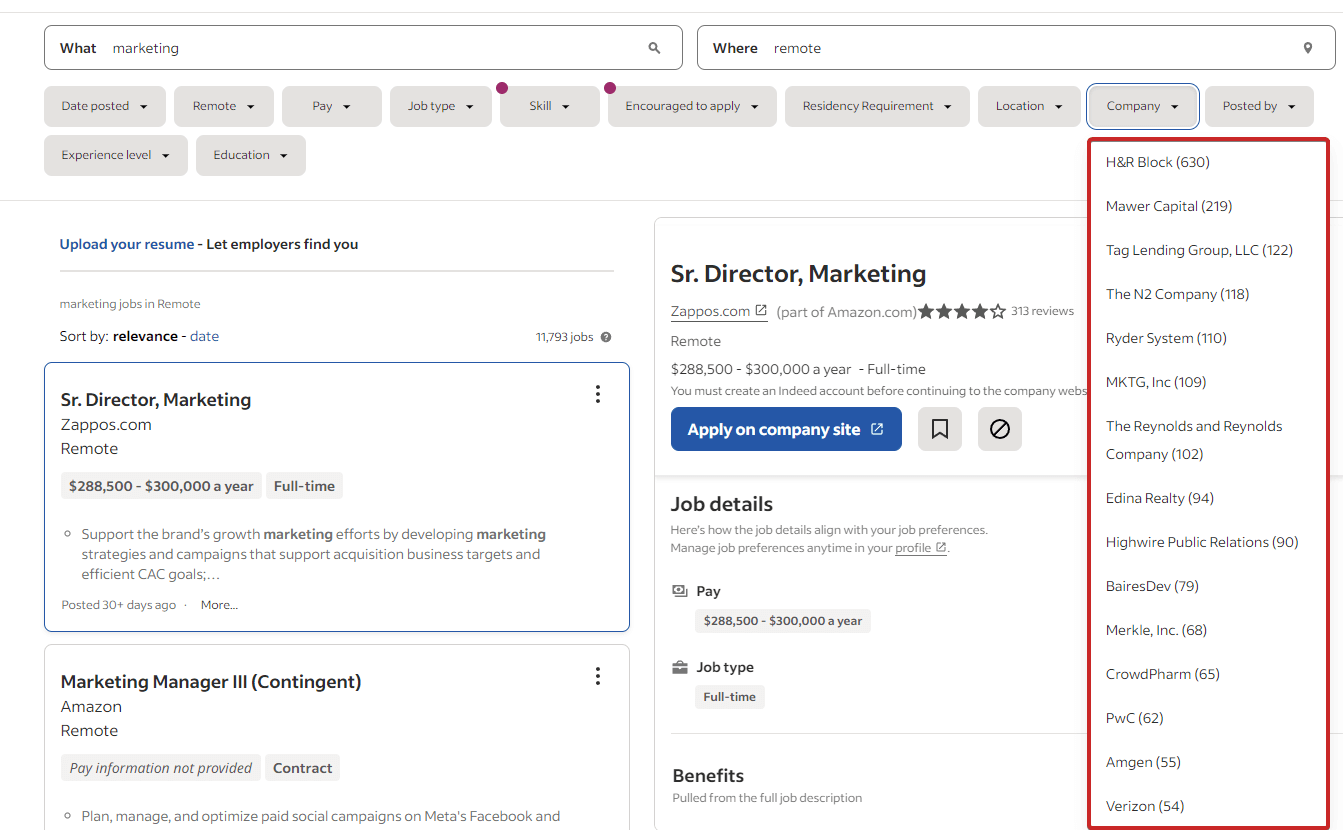
Here’s also why the site is likely to be relevant for client acquisition staffing agencies, according to research:
- There are over 350M+ unique visitors every month.
- The job search site is available in more than 60 countries.
- Indeed delivers 2.5x more hires than any other branded site jobs combined.
- And there are over 3M employers using Indeed to find and hire new employees, making it the largest job site in the US, Canada, and the world.
We’ll cover how to get the most out of Indeed for client acquisition as a staffing agency below, but for now, what you need to know is that the job search site offers the following search filters:
- What and where – filter for job titles, keywords, or company based on location (can be remote).
- Date posted.
- Remote.
- Pay.
- Skill.
- Job type.
- Encouraged to apply.
- Residency requirements.
- Location.
- Company name.
- Posted by
- Experience level.
- Education.
Now, let’s take a look at how to find, scrape, and automate your outreach to potential clients from Indeed.
Step #1: Finding Relevant Companies For Client Acquisition On Indeed
In this stage, we’re going to find companies who are hiring for certain specialists on Indeed.
Now, this will depend on your business ICP, so, the below example might be different from your outreach targeting.
Feel free to adjust the search filters, but in this guide for staffing agencies, we’re using the following ones.
We’re looking for CMO-related job postings which are:
- Posted in the last 14 days.
- Remote.
- 6-figures and above (typically companies paying will have a higher budget and also more likely to be open to exploring alternative solutions).
- Posted by employers and not a staffing agency.
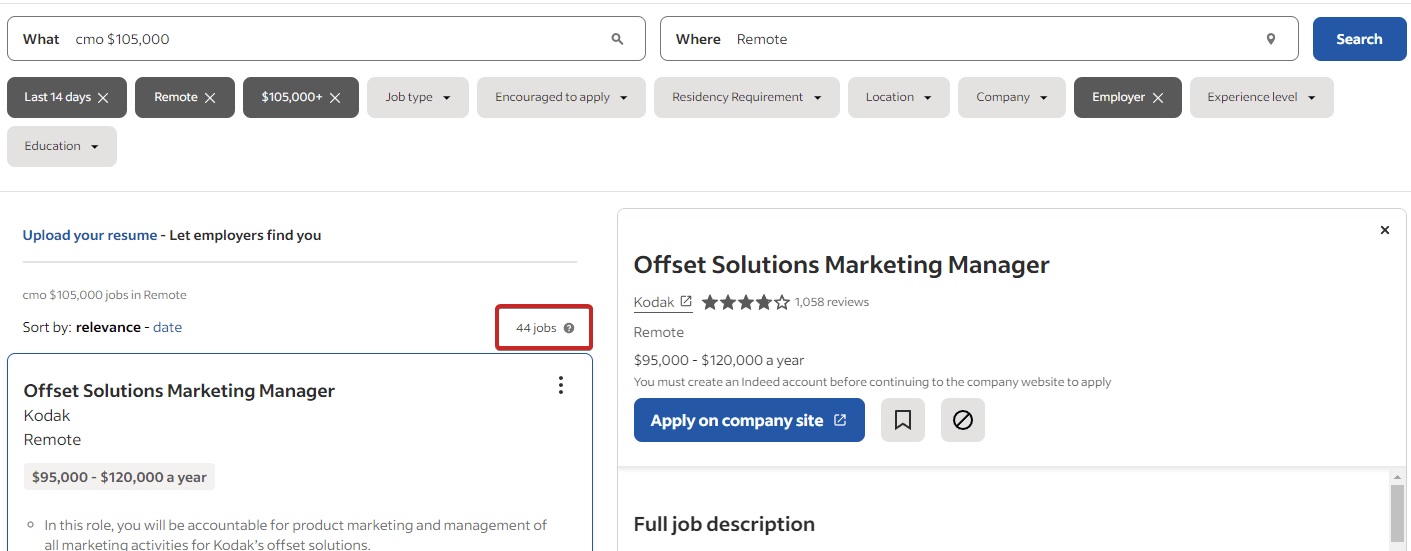
Now, just copy the search URL and move on to the next step.
Step #2: Scrape Your Indeed Search Results With Browse AI
In this step, we’ll be scraping the search results from Indeed with an AI tool to get ready for outreach.
Now, there are many different tools to do this, but for convenience, we’ll be using Browse AI since it’s easy and you can get started for free.
- Create an account and install the extension.
- Select “Monitor site changes“. We want to reach out to every new company that is starting to hire and also get new leads in the future.
- Input the URL for your search results from step #1 and start recording task.
- Browse AI will open a new tab, click on the robot and select capture list.
- Then, you need to choose what information to scrape. In this case, we want to know the title of the person they’re looking for (CMO related), company name, and other details. So, select the listing accordingly.
- Select capture visible text and capture relevant categories (e.g. position name, company, salary, date, etc.)., enter a name, and then, review your captured list.
Since we want Browse AI to constantly monitor Indeed, we then set up a schedule for future scraping actions.
Here, we want the AI to automatically scrape new job listings every day.
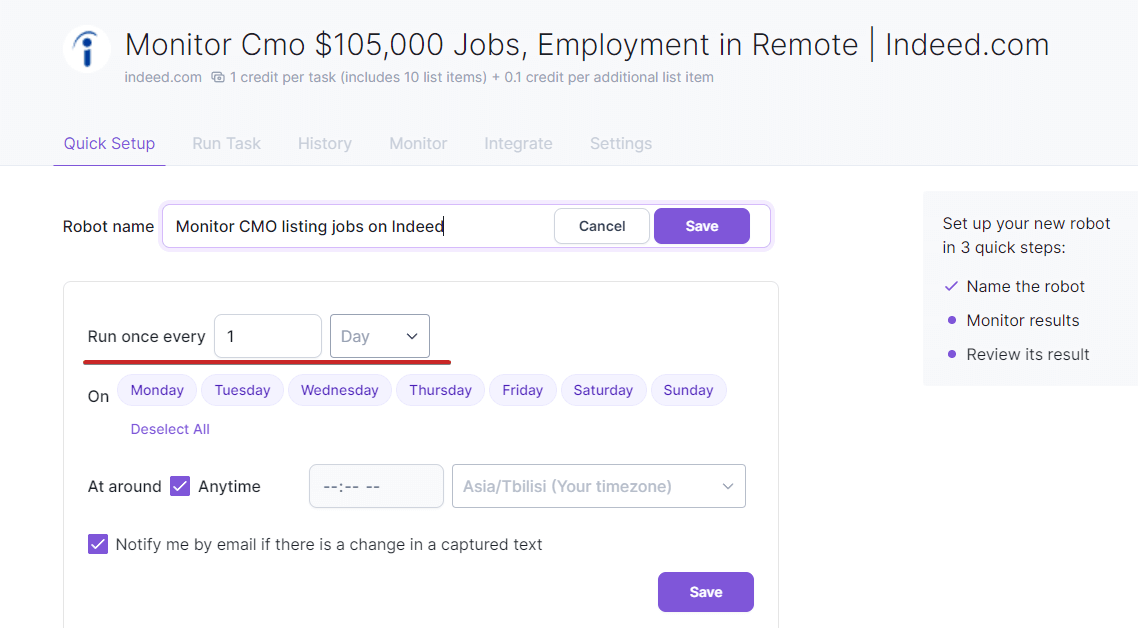
Once you save this, Browse AI will give you the list of scraped data that you can download as a CSV file.
From there, you can delete irrelevant listings because Indeed is not always accurate with its search filters.
And then, move to the next step.
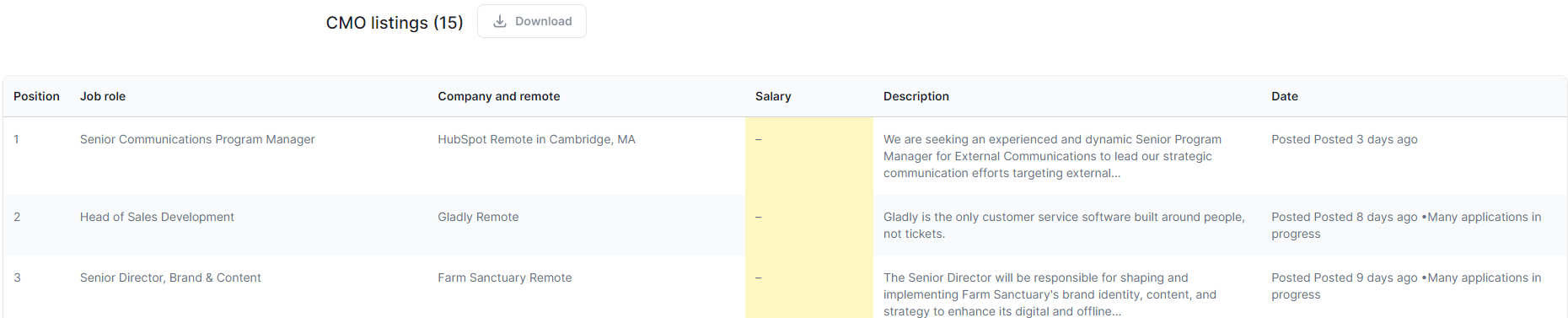
Step #3: Integrate Browse AI With Google Sheets
Now, we need to move all of our data and info to Google Sheets.
Here’s how:
- Go to the Integrate section and select Google Sheets.
- Choose your Google Account and create a new sheet for this.
- Then, your Google Sheet should look like this.
Step #4: Finding Decision-Makers For Client Acquisition
Now that we have a list of leads in Google Sheet, which is updated dynamically, we need to decide who to target.
For example, if the job application is by the company CMO looking for a growth marketer, your decision-maker here would be the CMO. And you’d reach out to them directly.
If a company is hiring a CMO, the decision-maker would be the CEO.
Adjust your targeting accordingly.
If you haven’t done so yet, be sure to check out our guide on ideal customer profile vs buyer personas as it’s going to help you narrow down your outreach targeting.
Now, it’s time to prepare for outreach.
For this step, you’ll want to find the decision-makers in the company and their contact info.
Now, there are a few different ways to go about this.
But to get the most out of this client acquisition outreach, we’ll need their LinkedIn profile and contact info, to target them on both channels.
You could:
- Find someone’s email address one-by-one manually (time-consuming) or get a VA to do it for you (can be expensive).
- Or, automatically find everyone’s contacts in your sheet for free!
Here’s how to do the latter:
1. Add 2 more columns in your sheet: CEO and LinkedIn profile.
2. Click on “Extensions” → “App Script”. Delete everything you have here, so it’s blank.
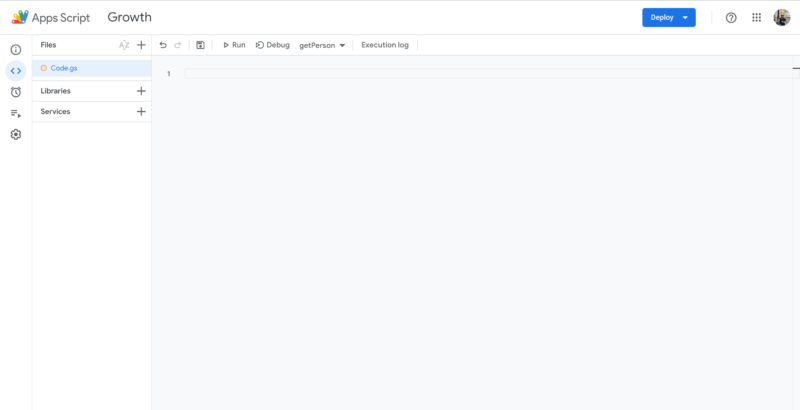
3. Copy and paste the following code:
Note: You will need to change the “YOUR API” & “YOUR KEY” parameters to yours (I’ll show how to do that):
/**
* Find a LinkedIn profile from company name and job title
*
* @param {string} companyName company where your prospect is working
* @param {string} [jobTitle] job you are targeting, default value is "CEO"
* @return if found the LinkedIn URL and name of the prospect
* @customfunction
*/
function getPerson(companyName, jobTitle = "CEO") {
// Get a Custom Search API Key
// Follow this link to get it https://developers.google.com/custom-search/v1/overview
var key = "YOUR API";
// Create a Programmable Search Engine
// Follow this link to create it -> https://programmablesearchengine.google.com/
let searchEngineId = "YOUR KEY";
// Save your project and it's ready to use
let search = "site:linkedin.com/in intitle:" + jobTitle + " " + companyName;
// Call Google Custom Search API
var options = {
method: "get",
contentType: "application/json",
};
var response = UrlFetchApp.fetch(
"https://www.googleapis.com/customsearch/v1?key=" +
key +
"&q=" +
search +
"&cx=" +
searchEngineId,
options
);
// Parse LinkedIn URL and name
var url = JSON.parse(response).items[0].formattedUrl;
var title = JSON.parse(response).items[0].title.split("-")[0];
// Return the results in a 2D array
return [[title, url]];
}
So far, it should look like this:
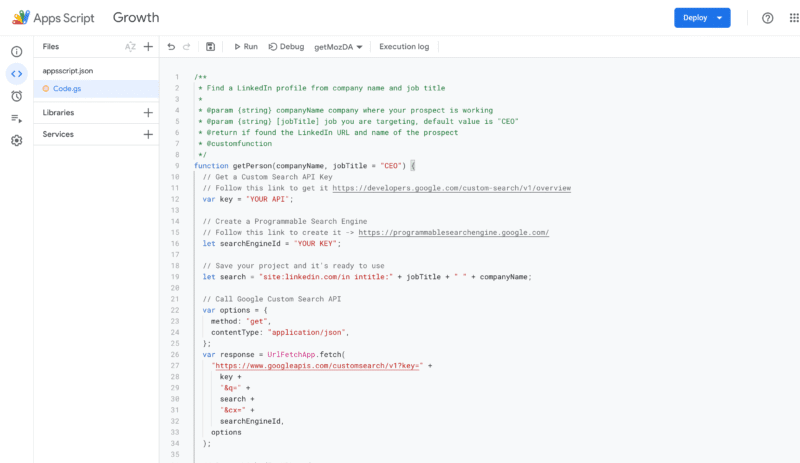
4. Now you need to add “YOUR API” & “YOUR KEY”.
This is easy!
- For “YOUR API” go here: https://developers.google.com/custom-search/v1/overview
Click on “Get a key” to generate a new API. If you need to create a project, do it.
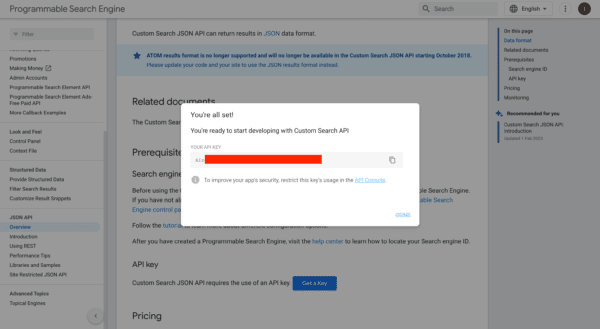
- For “YOUR API” go here: https://developers.google.com/custom-search/v1/overview
Then:
- Create a new Search Engine.
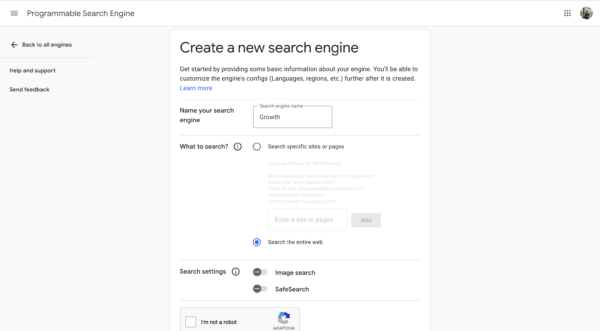
- Click on “Basic” on the left menu and copy Search Engine ID. This will be “YOUR KEY”.
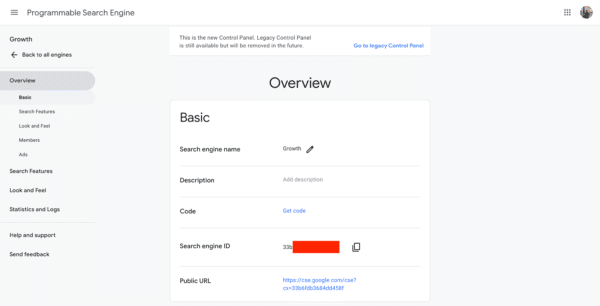
- Now, update this code with your API and Search Engine KEY, and click Save.

Now, go back to the Sheet and add the formula: “getPerson(NameOfTheCompany)”.
In a few seconds, you should have the CEO’s name and LinkedIn profile URL.
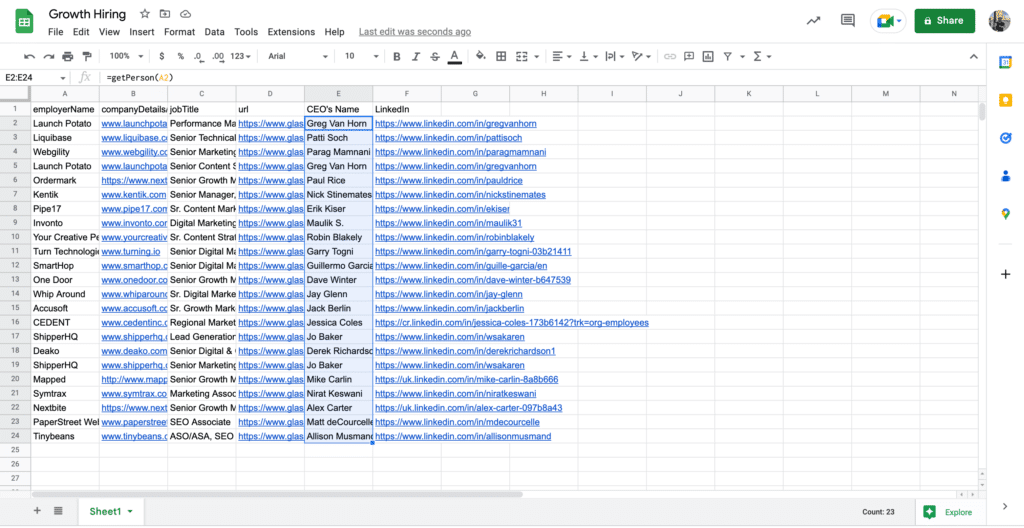
Now, we get ready for outreach!
Step #5: Creating A Client Acquisition Outreach Campaign With Expandi (For Staffing Agencies)
Finally, this is the part where magic happens!
For this, we’ll be using Expandi to set up an omnichannel outreach campaign for client acquisition.
Meaning, this is the only tool you’ll need to automate:
- Visiting LinkedIn profiles.
- Sending connection requests.
- Sending cold messages on LinkedIn.
- Sending email messages and follow-ups.
- Campaign data and performance reporting.
- And so on.
All this, based on actions and conditions.
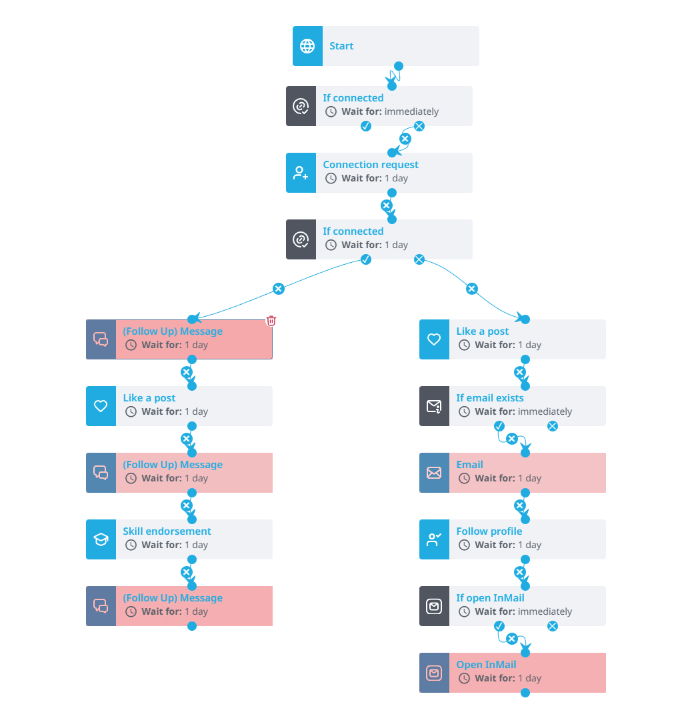
So, if you haven’t done so yet, be sure to grab the free, 7-day Expandi trial as you’ll need it for this step.
If you’re following along, you can do all of the steps in this guide for free!
From here, there are few different types of outreach campaigns you can set up with Expandi for client acquisition.
But for simplicity, let’s focus on the Mobile Connector one, which will help you send more connection requests than usual.
Note that you can’t use a connection request with this type of campaign, but you can send more of them than the current LinkedIn limits.
So, in this case, we’ll be targeting them only on LinkedIn. But you can also include emails into the outreach strategy.
See our guide on multichannel sales for more info on that.
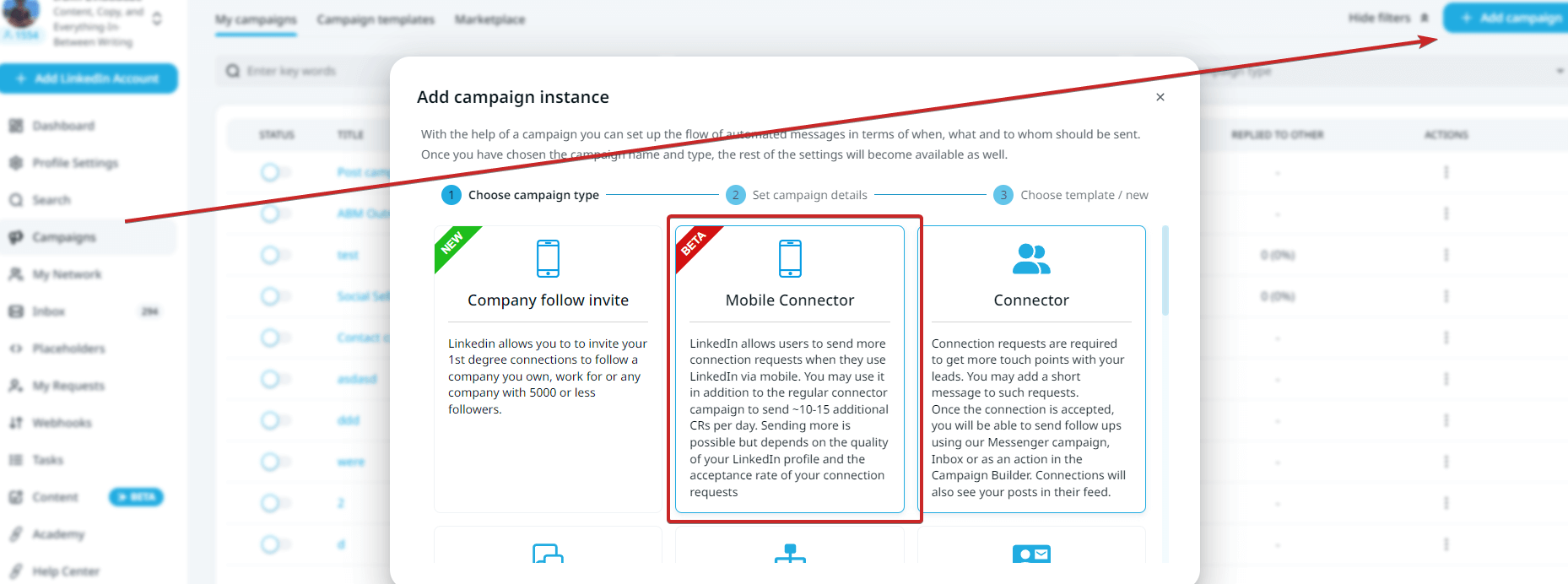
This campaign is very simple.
We’ll be sending connection requests and then follow-up messages 8 hours after.
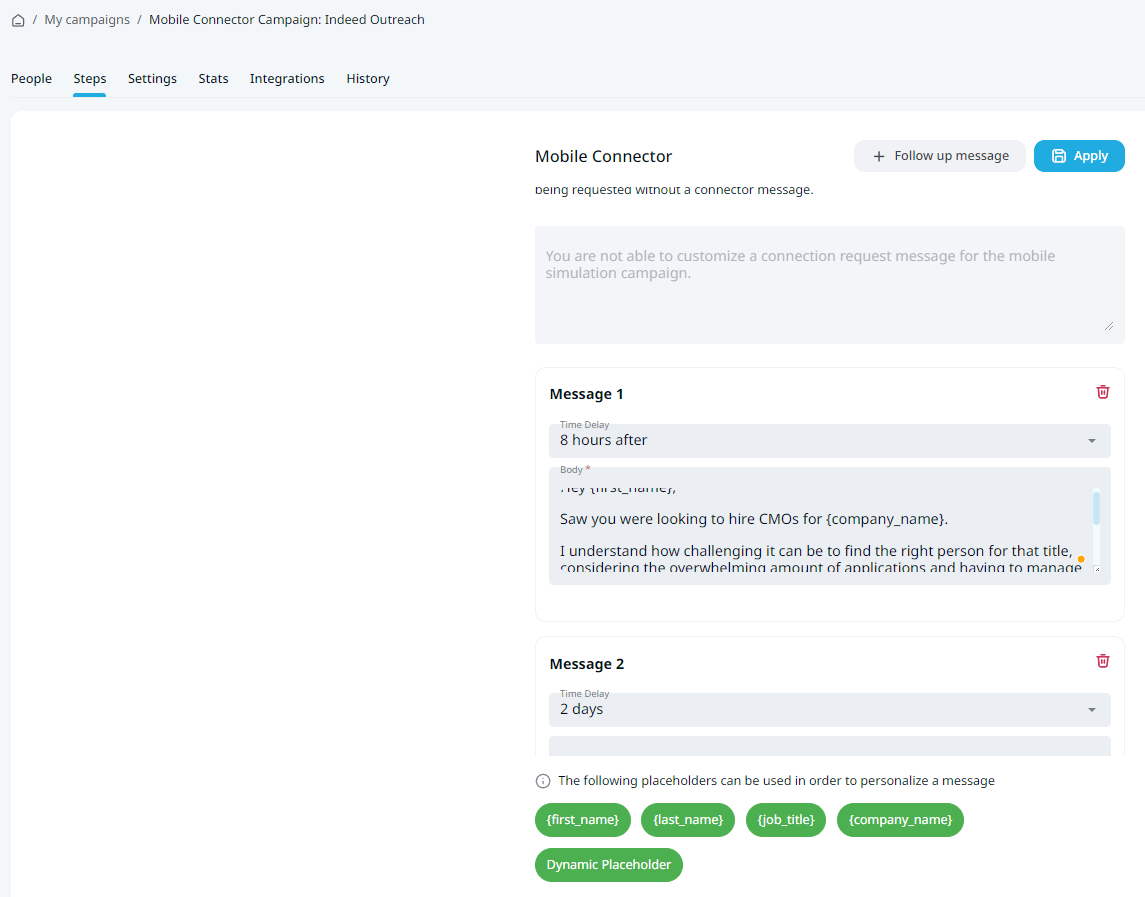
Feel free to modify your follow-ups, but as a starting point, it should sound something like this.
Follow up #1, 8 hours after connecting
“Hey {first_name},
Came across your job posting on Indeed looking for a (job role).
I understand how challenging it can be to find the right person for that title, considering (pain points).
If you’re looking to streamline the process, I’d love to share my experience. We leveraged LinkedIn outreach to 3 new employees in under a month, with an average ~74.2% reply rate from candidates.
Glad to send over more info if you’re interested?”
Follow up #2, 2 days after
“Does this sound interesting enough to justify a short conversation? Let me know what you think, {first_name}?”
Follow up #3, 5 days after
“I assume you’re not interested then, {first_name}?
Just reply “hiring” and I’ll send over a 4-minute Loom going over the process.
Otherwise, you’ll never hear from me again!”
Finally, here are the results of this campaign:

Summary
So, if you own a staffing agency, hopefully, you’ve learned how to automate your client acquisition now.
To recap the steps:
- Filter for potential leads on Indeed.
- Use Browse AI to automatically scrape relevant information (company name, job role, etc.)
- Integrate Browse AI with Google Sheets to transfer the info there.
- Find decision-makers and their contact information, and add it to the sheet.
- Use Expandi to automate your outreach.
Now, if you haven’t done so yet, be sure to grab the free, 7-day Expandi trial.
Or, if you have any questions on lead generation and LinkedIn outreach, join our private group called The LinkedIn Outreach Family.
You’ve made it all the way down here, take the final step