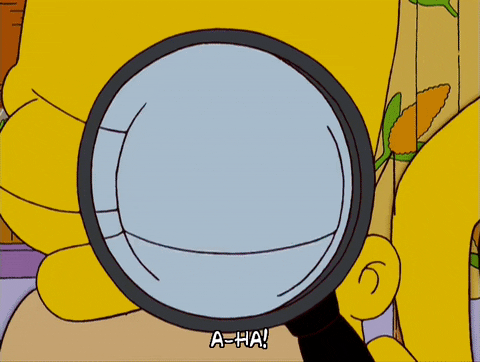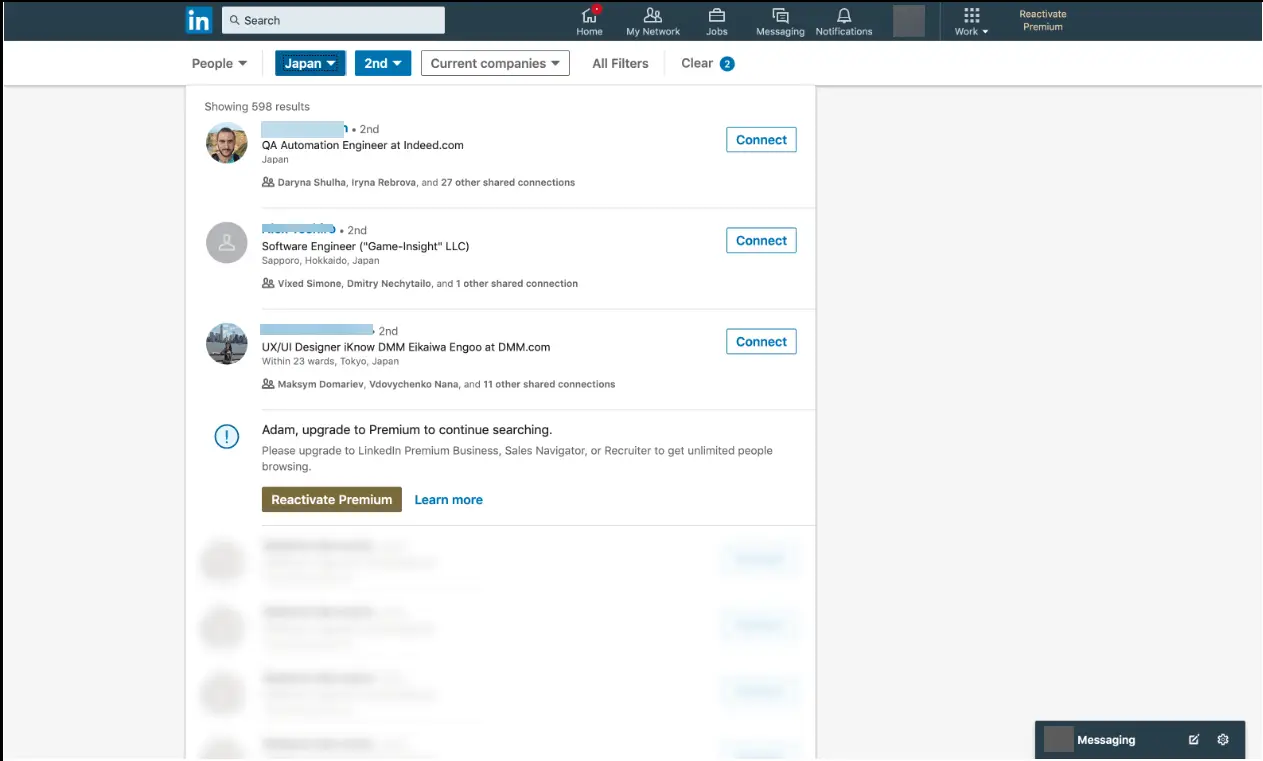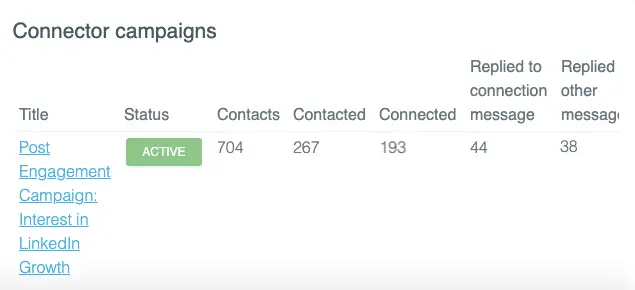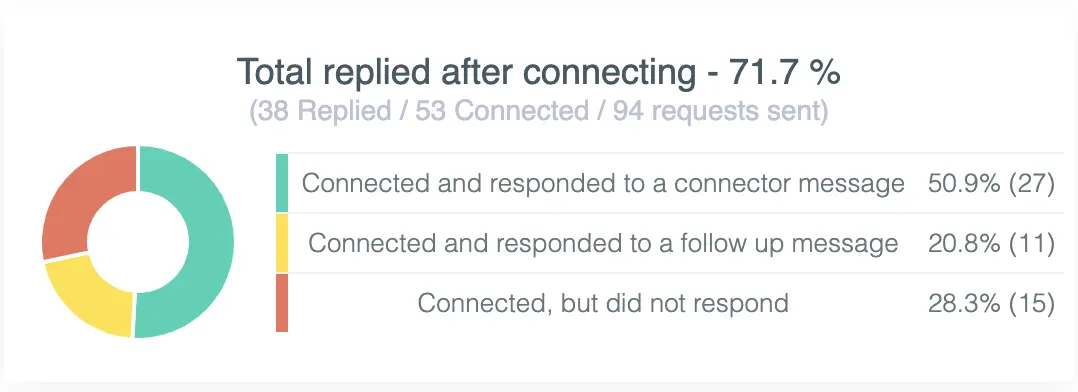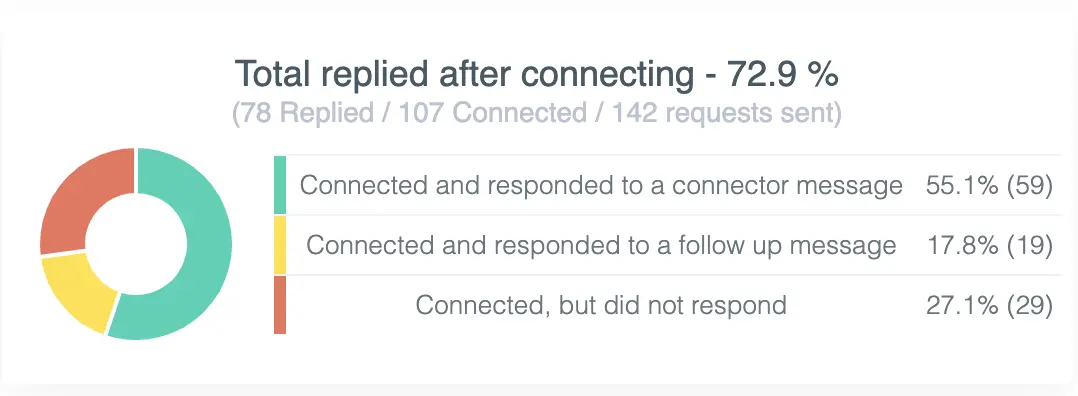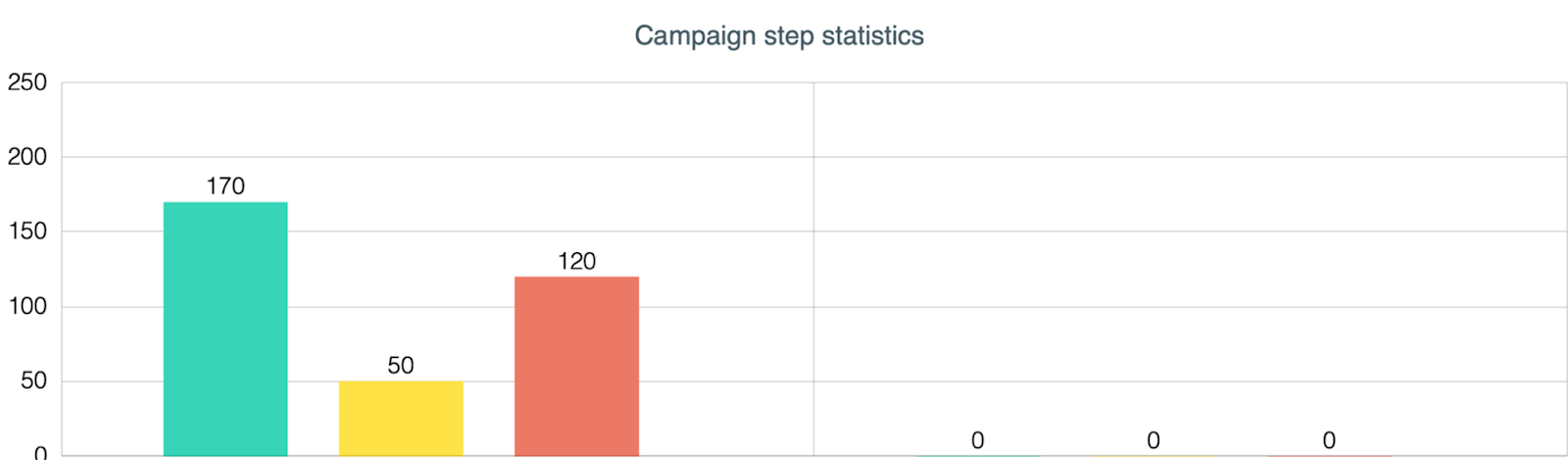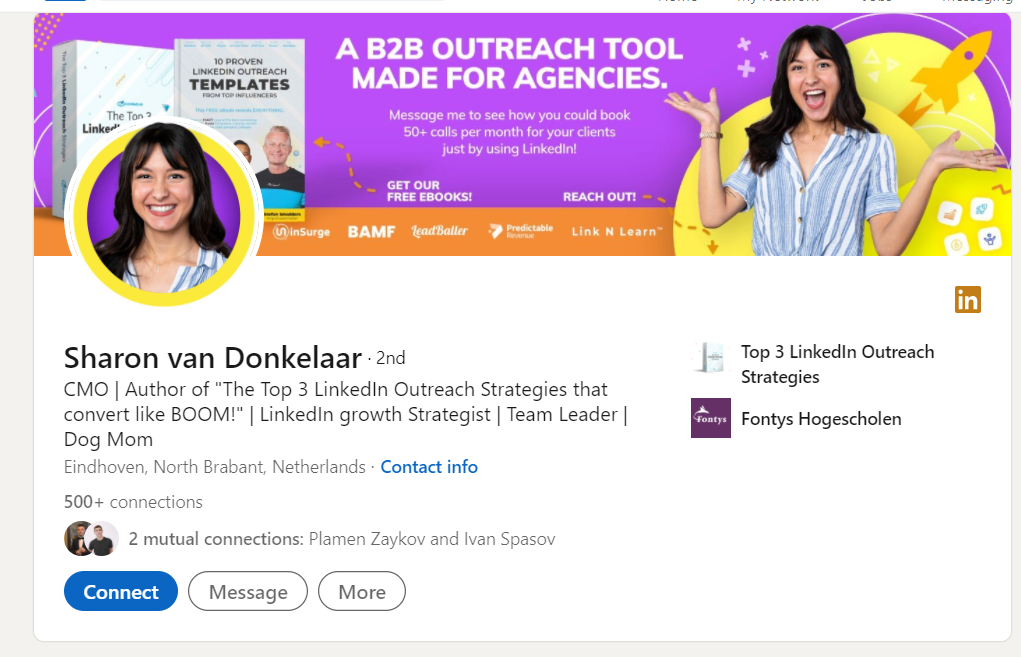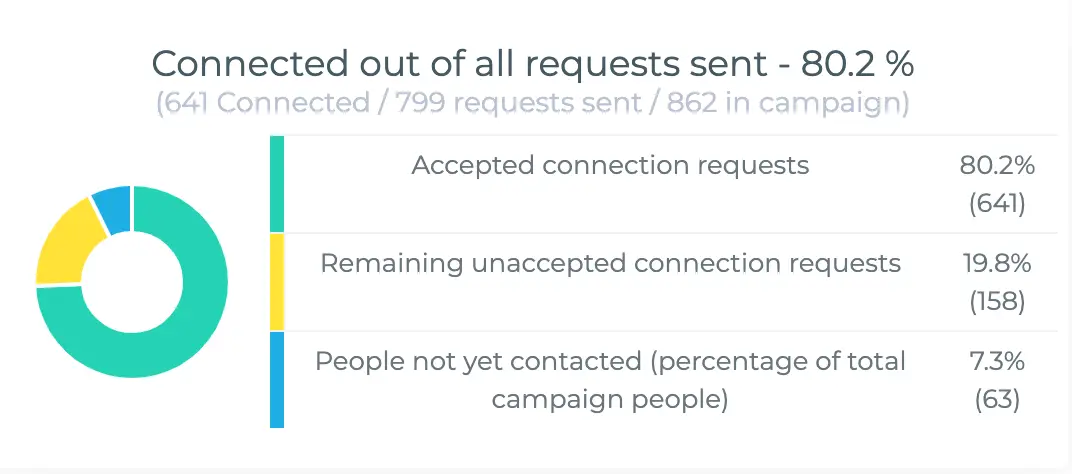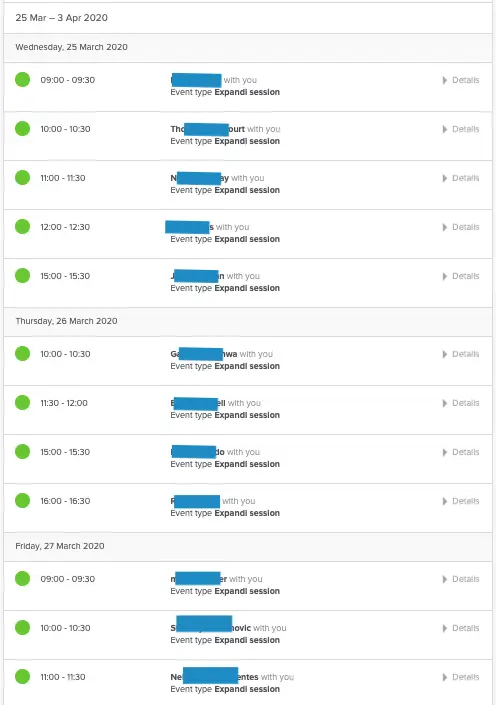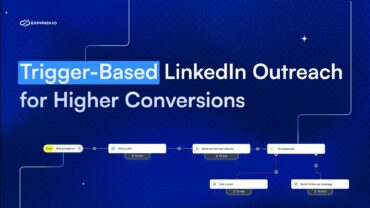New LinkedIn Limits – The What, The How and What’s Next (Up to Date)
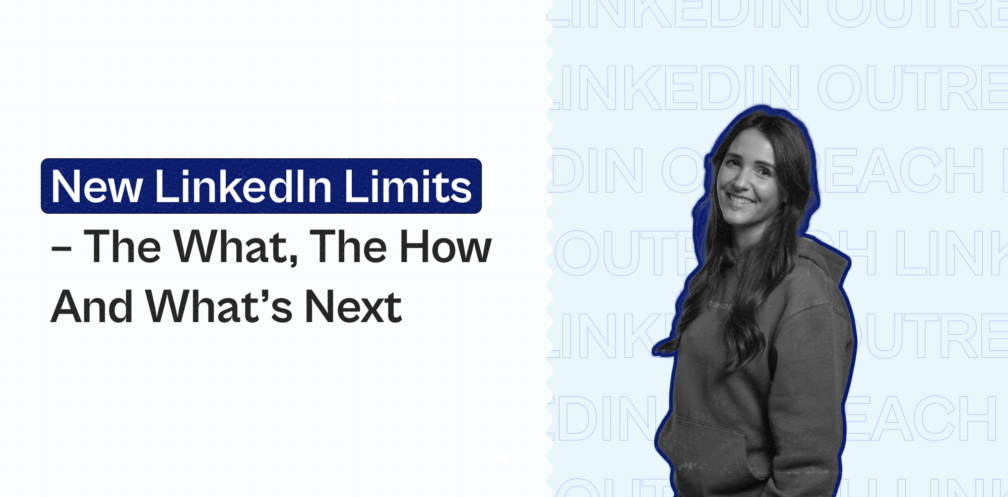
Today, we’ll be covering everything you need to know about the new LinkedIn connection request limit – what it is, how it works, and what’s next (or how to avoid the filter).
If you’ve been paying attention lately, you might have noticed that LinkedIn is changing its rules on the platform.
They’re actively experimenting with new LinkedIn limits that restrict the number of connection requests you can send out weekly.
For most people, it’s only 100 invites per week or approximately 20-25 connection requests per day.
People have reported getting this limit regardless if they have LinkedIn Sales Navigator or not. Though, having Sales Navigator and a warmed-up LinkedIn account helps, as we’ll cover below.
It’s hard to say currently how this new LinkedIn limit algorithm works or what’s causing it.
But we can assume that LinkedIn wants more people on the platform to connect with users they know personally.
So, even if you’re following the best LinkedIn outreach practices, LinkedIn can STILL limit your connection requests.
Many people are uncertain about what this means for the future of LinkedIn lead generation, as connecting with people is usually the ‘step #1’ of most outreach campaigns.
To help you play around with the new LinkedIn limit and get back to generating leads on autopilot, here’s what we’re going to cover today:
- New LinkedIn Limits: Re-Optimizing Your Account and Campaigns For the Fuse Limit
- Top 3 LinkedIn Campaigns to Boost Your Acceptance Rate
- Avoiding the New LinkedIn Connection Limit (What You Should Do)
New LinkedIn Limits: Re-Optimizing Your Account and Campaigns For the Fuse Limit
When unsure, it’s best to start from scratch.
Here are some common patterns from people who reported their accounts were affected by the new LinkedIn connection limit algorithm:
- Connection request acceptance rate on average was less than 70%.
- LinkedIn account was not warmed up properly or their personal brand was not optimized for social selling. See how to boost your LinkedIn SSI based on the 4 elements of social selling and what you can do to improve your public persona.
- Too many pending connection invites and you need to withdraw your requests. We recommend keeping your pending requests under 700, withdraw them if it’s over that number.
- Or something else, consider these 7 LinkedIn safety tips if you’re still missing something.
But here’s the thing:
You could be following the best LinkedIn practices only for LinkedIn to limit your reach anyway.
So, it’s best to take a step back and re-optimize your outreach campaigns to see if you’re missing something along the way.
Let’s start from the top.
Getting the most out of your LinkedIn profile
All LinkedIn outreach campaigns start with your profile.
At this point, you probably already know it needs to be optimized for your target audience so that your prospects can tell at a glance:
- What you do.
- Why they should connect with you.
- How your solution or offer helps them.
But is your LinkedIn profile thoroughly optimized?
We decided to look at profiles top-to-bottom to optimize each and every section, down to the small details.
We found 11 profile sections we recommend re-optimizing to show your LinkedIn account is real and relevant to your target audience:
- LinkedIn URL.
- Background photo (banner).
- Profile picture.
- Headline.
- LinkedIn summary.
- Work experience.
- Education.
- License & certifications.
- Skills & endorsements.
- Recommendations.
- Interests.
Learn how to improve each section and how to get the most out of your profile in our full LinkedIn profile tips article for examples.
Because people keep creating new profiles to avoid the new LinkedIn limit, it’s a good idea to thoroughly optimize all of your LinkedIn sections to show you’re a real person and that the account belongs to you.
Once your profile is optimized, your account is next.
Warming up your LinkedIn account
Even if your LinkedIn account is old and you already warmed it up in the past, we recommend warming it up again just in case.
Because we don’t know what’s causing the new LinkedIn limit exactly, it’s best to take most safety precautions. This includes warming up your LinkedIn account once again.
If you slowly start increasing the number of connection requests you send daily, LinkedIn might allow you to go over the 100 connection per week limit.
But if you’re getting more negative signals (not many people accepting your requests, low reply rate, etc.), LinkedIn might trigger the limit faster.
So, you’ll have to follow your intuition and adjust your outreach campaigns accordingly. Fortunately, A/B testing your campaigns can help with this.
We recommend warming up your account and sending connections the following way:
- 1-5 days – 5 connection requests per day.
- 5-10 days – 10 connection requests per day.
From thereon, keep the connection requests at a maximum of 19 per day and continue watching your campaigns carefully.
Here’s how you can warm up your LinkedIn account through Expandi:
1. From the dashboard, click on Profile Settings.
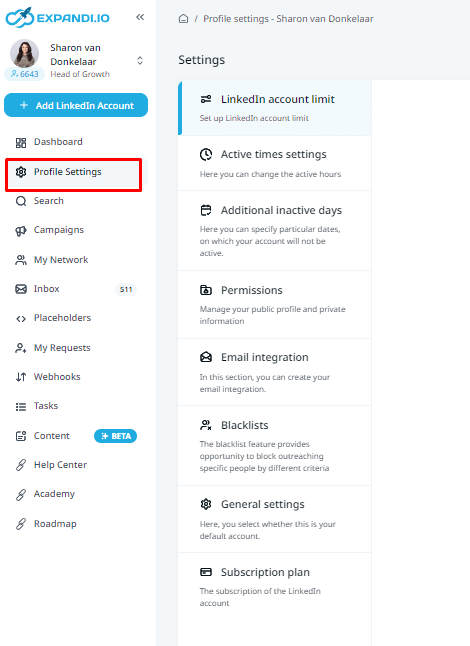
2. Scroll down to the Interaction settings section, switch on account warmup, and set your daily limits.
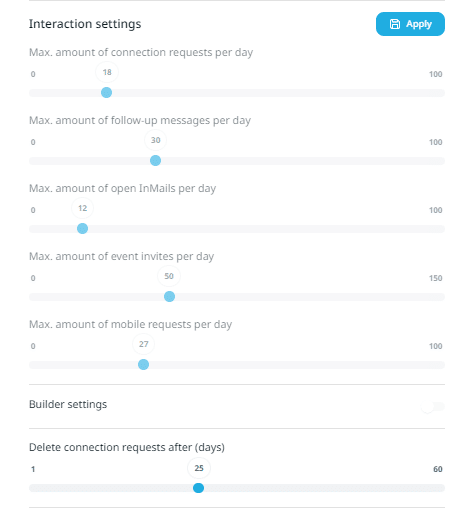
This will automatically increase your daily limits by 2 every 1-3 days.
Generally, we recommend warming up your account like this for 1-2 weeks.
But in this case with the new LinkedIn limit, we recommend carefully monitoring your connection requests and campaign analytics.
Fuse limit
Based on our current understanding, this is how the new LinkedIn limit works.
If LinkedIn detects suspicious activity from your account, they’ll be monitoring even more closely.
So, if your account gets a weekly limit and you still continue with “suspicious” activity, LinkedIn will be more likely to add more restrictions to your account.
Then, the number of connection requests you’re allowed to send before getting another fuse limit will become less and less.
In other words, the more you spam – the longer the punishment.
So, you should always limit your connection requests to the number of accepted requests after getting the fuse limit.
For example, let’s say you send 20 connection requests, and LinkedIn limits your reach. When someone accepts your request, then you can send 1 more connection.
If you already got the LinkedIn connection limit, the number of possible requests you can send is equal to the number of people who accept your request.
Try to always send connection requests under the new limit LinkedIn gives you.
Once LinkedIn sees you’re well-behaved, you can slowly start increasing the number of connection requests you’re sending. Maximum around 20 requests 5 days a week. And we recommend turning off your outreach activity for the weekends.
Of course, all this, while carefully monitoring your outreach campaigns.
LinkedIn Sales Navigator
While having LinkedIn Sales Navigator won’t protect you from the new connection limit, it can still help you improve your targeting and therefore, your connection acceptance rate.
Another point to consider is your monthly people search usage.
If you’ve exhausted your free searches with a basic account, LinkedIn will most likely think you’re using the platform for recruiting or generating leads.
Your people search limit is based on your activity on LinkedIn.
According to LinkedIn, activity that indicates recruiting or lead generation includes:
- Viewing many profiles that are not 1st-degree connections.
- Searching for specific companies or employees of specific a company.
- Searching outside your network for 3rd-degree connections.
A warning will be displayed if you approach your free monthly search limit and your usage resets at midnight PST on the 1st of each calendar month.
So, in short, you can use Sales Navigator to improve your outreach campaigns and boost your acceptance rate, but you can STILL be stuck with the new filter.
However, Sales Navigator can improve your campaign targeting. And if you’re targeting the right people with the right messages, you can boost your acceptance rate and replies.
If LinkedIn thinks your account activity is legit and you’re getting plenty of replies, then you’re probably not spamming anyone. Therefore, you’ll be less likely to get hit with the new LinkedIn limit.
Check out some of our top 15+ LinkedIn cold messages you can use to boost your reply rate to 49%+.
Now, if you’re wondering what are some other ways to boost your acceptance rate, consider these tried-and-tested LinkedIn outreach campaigns that successfully worked for us.
Top 3 LinkedIn Campaigns to Boost Your Acceptance Rate
We’ve tried many different LinkedIn outreach and lead generation strategies.
So, if you’re not sure where to start with outreach, consider these top 3 campaigns that are focused on boosting your acceptance rate.
1. Facebook group scraping strategy
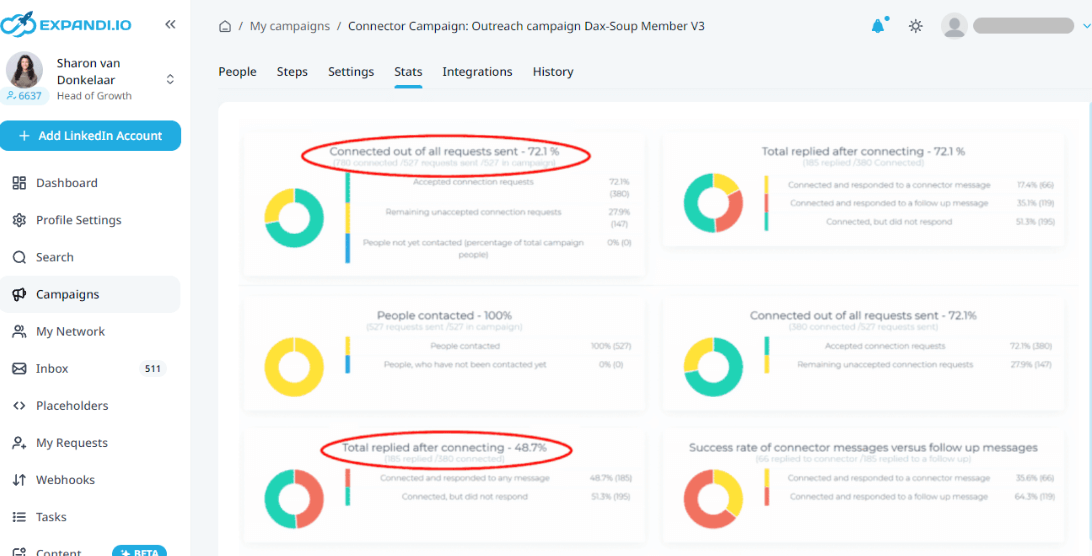
This is a classic outreach strategy that we tested a lot and still works to date.
In fact, the reason it still works so well is that it’s based on a simple strategy for building rapport of having something in common.
Namely, a Facebook group.
Here’s how this works:
- Find a Facebook group where your target audience hangs out (e.g. marketing groups, competitor’s group, etc.).
- Use Phantombuster’s Facebook group extractor to scrape the group.
- Use Phantombuster’s LinkedIn URL finder to find the LinkedIn profiles of the members from the group.
- Use Expandi to reach out and connect with your leads.
Read the full growth-hack guide for a more detailed explanation and the exact templates we used.
2. Content retargeting outreach strategy
This is another strategy that relies on having something in common with your prospect for outreach.
More specifically, we’ll be scraping and reaching out to people who engaged with a particular LinkedIn post.
This means, in your outreach message, you can say you also follow the same influencer and like the same type of content.
Here’s how we achieved a 72% acceptance rate and 40% reply to follow-ups with this outreach strategy:
- Find a post from a LinkedIn influencer with a high engagement rate.
- Copy the post URL from LinkedIn.
- Log into Expandi. Create a new search, select ‘Post engagement’ and paste the copied link.
- Create a connector campaign, reach out to your list of leads and mention the name of the influencer or the content category.
See an example and the type of outreach templates you should use for this outreach strategy here.
3. Safest LinkedIn personalization outreach guide with dynamic GIFs to get your prospects to reply
Using dynamic GIFs is a guaranteed way to boost your reply rate.
When most LinkedIn follow-up messages fail because of how sales-y they sound, using dynamic GIFs, you can stand out in your prospect’s inbox and give them a reason to reply.
Here’s how:
- Integrate Expandi with Hyperise to start using their hyper-personalized image editor.
- Create a personalized GIF to edit from Hyperise dashboard. We just shot a quick video from my phone, but you can use any visual content you want. Including online memes or free illustrations.
- Create an outreach campaign in Expandi, paste in the Hyperise API key, sync from Hyperise and that’s it! Your dynamic GIFs will start showing up in your follow-ups.
See the full guide to the safest LinkedIn personalization outreach guide for more info on how to set this up.
Avoiding the New LinkedIn Connection Limit (What You Should Do)
So far, the campaigns we covered above focused on getting high connection acceptance rate and reply rates.
But this is not the only way to bypass the new LinkedIn limits.
For this next step, we’re going to be taking a look at the bigger picture for lead generation and show you some other outreach campaigns that avoid the new connection limit altogether.
LinkedIn open InMails
- Contacted 170 leads on LinkedIn.
- 50 people replied.
- 14+ calls booked (so far).
According to LinkedIn, more than 50% of prospects open up InMails and if you lack a common connection with a prospect, a well-crafted and personalized InMail gives you a great shot at starting conversations.
If you have a premium LinkedIn Sales Navigator subscription, you can send up to 800 open InMails in 1 month to accounts that are also open.
We recommend starting low and warming up your open InMail to max 25 per day, though.
Here’s how we book 14+ calls per week through automated open InMail outreach:
- Scrape a LinkedIn event where the attendees are members of your target audience.
- Enrich the scraped spreadsheet of leads with Lyne.ai to write AI-driven personalized first lines based on their profiles.
- Create a connector campaign on Expandi and add your leads to the campaign from the ‘Search’ option. Select ‘Show open InMail’ to filter those accounts that can receive open InMails, which you can then select and assign into the campaign.
- Start sending free, cold, open LinkedIn InMails that bypass the new connection filter.
This way, since you’re sending InMails instead of connection requests, you don’t have to worry about the 100 connection requests per week limit!
Check out our full LinkedIn InMails outreach playbook for more info on this and how to start booking 14+ calls per through open InMails.
Ultimate omnichannel growth hacker with hyper-personalization
This outreach strategy connects with leads on LinkedIn first and then sends cold email follow-ups for a true omnichannel outreach.
To bypass the new LinkedIn connection limit, you can start sending cold emails so that the limit doesn’t apply to you!
Here’s how:
- Create a relevant lead magnet (e.g. Top 3 LinkedIn Outreach Strategies PDF) and make a post about it on LinkedIn telling people to comment if they want to receive it.
- Endorse the post via Lempod to increase its views, reach, and comments.
- Create 2 outreach campaigns on Expandi: Connector campaign (if you’re not yet connected with people who comment) and Messenger campaign (if already connected).
- Create 2 email outreach campaigns with an email outreach tool (one with your lead magnet PDF attached, and a follow-up 1 day later once they click on PDF).
- Create webhooks on Zapier to connect everything together (Expandi to Zapier and Lemlist).
This is another omnichannel outreach strategy that works well because you’re establishing multiple touchpoints with your leads on different channels.
First you connect on LinkedIn, and then, follow-up via email.
And because most people already commented or liked your post, they’ll be ok with connecting and in most cases, will reply too!
See the full guide on how to set up this omnichannel growth hack with hyper-personalization outreach flow for more info.
PS – we’ll soon be releasing Expandi v2, which will have email campaigns included. Meaning, you’ll be able to do all of the above through Expandi natively without Zapier or an email tools necessary! Stay tuned!
Facebook ads retargeting brand reach strategy
Last but not least, in this campaign, we’ll be using LinkedIn to connect with our prospects and Facebook ads to retarget our leads and book demo calls!
Because most people don’t like being pitched or sold to, we’ll be focusing on brand awareness and visibility. And then, use Facebook ads to retarget to our warm leads.
- Create a connector campaign on Expandi focused on connecting with people to give away your value magnet for free.
- Connect Expandi to Zapier via webhooks (which we’ll need for the next steps).
- Retrieve contact information of your leads via Hunter (add to Zapier as ‘Find email’ action).
- Create and connect a custom Facebook audience, and add it to the Zap.
This guide might seem a bit more complex than others, but if done well, it can really boost your reach with an out-of-the-box marketing strategy.
To learn how to set up the whole flow, check out the full post on how to increase your brand reach and awareness with a PDF lead magnet.
What’s Next
So, what’s next?
From here on out, there’s going to be a lot of A/B testing to see what works within the new LinkedIn limits and what doesn’t.
If anything new comes out on the connection limit filter, we’ll be sure to share our insights and the latest growth hacks on what works!
To recap, let’s answer some of the top questions regarding the new LinkedIn connection limit:
Is there a limit to how many LinkedIn invitations you can send?
With the new LinkedIn weekly invitation limit, most people on the platform can send only 100 invites per week. Before this, the maximum number of invites you could send out was dependent on the algorithm of your invitation acceptance rate.
What is the LinkedIn connection limit?
The LinkedIn connection limit says you can have a maximum number of 30,000 1st-degree connections on LinkedIn. According to LinkedIn, it’s best to connect with individuals you know personally and can bring the highest relationship value to.
What is the monthly search limit on LinkedIn?
The monthly search limit is the maximum number of searches you’re allowed on a basic LinkedIn account. The number of searches you’re allowed to make depends on your activity on LinkedIn and the search limit number resets to zero each month. To continue searching and avoid the monthly limit, you’ll need to upgrade to LinkedIn Premium.
What happens when you get 5000 connections on LinkedIn?
Nothing! Having 5,000+ connections on LinkedIn simply means you have a bigger channel to network to and more opportunities. The maximum number of LinkedIn connections you can have is 30,000.
What is a Linkedin post character limit?
A LinkedIn post limit is up to 4,000 characters. You can use this space to create lengthy content, or you can break it up into sections. The character limit includes the spaces between words!
Now that you have a solid understanding of the new LinkedIn connection limit, are you ready to start generating LinkedIn leads with the best safety outreach practices, with the safest LinkedIn automation tool?
Get started with the Expandi 7-day free trial now and start generating leads on autopilot!
You’ve made it all the way down here, take the final step