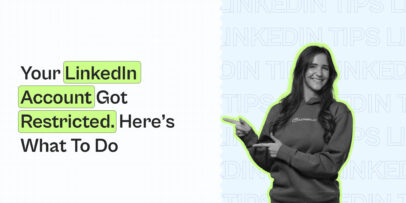LinkedIn Post Inspector: What It Is And How To Use It
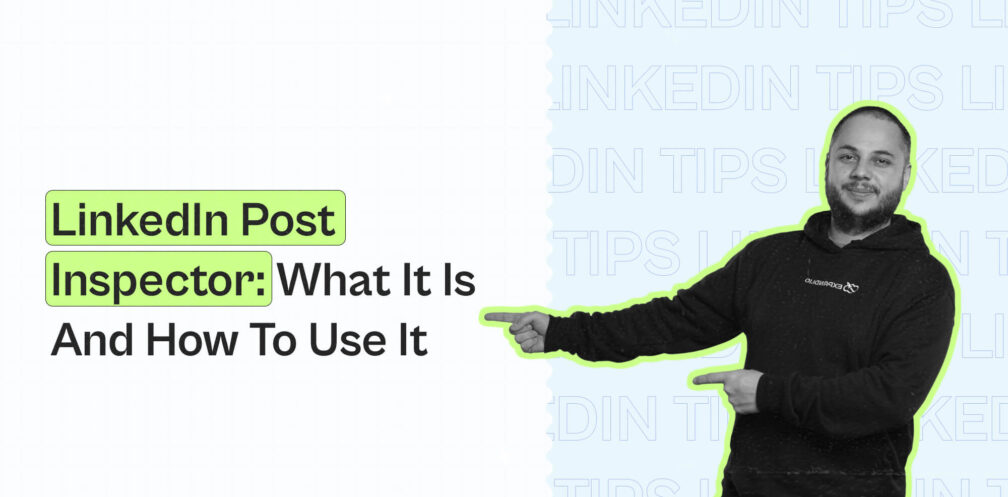
On LinkedIn and in general, the last thing you want to do is make the wrong impression.
There’s nothing worse than publishing a post only for it to have typos or display the wrong image thumbnail or preview text, when it’s already bringing in comments.
This would just be a waste of your post and end up hurting your brand credibility.
What’s the solution?
LinkedIn post inspector – a powerful, free tool that helps ensure your posts are optimized for success.
With it, you can generate preview posts to ensure everything looks polished and proper.
In this guide, we’ll go over how the post inspector tool works and how to get the most out of it.
Here’s what you’ll learn:
- What is the LinkedIn Post Inspector and how does it work
- What kind of links does LinkedIn Inspector accept?
- Why and when to use LinkedIn post inspector
- Practical application of LinkedIn Post Inspector
PS – if you’re publishing a lot of content on LinkedIn, then be sure to join our Facebook group The LinkedIn Outreach Family. You’ll find a lot of proven lead generation strategies in there, both for inbound and outreach LinkedIn marketing.
What Is The LinkedIn Post Inspector (LinkedIn Debugging Tool)?
Surprisingly, not many people are aware of this. But the LinkedIn post-Inspector is a free tool on the platform that can help you ensure your posts are optimized for success.
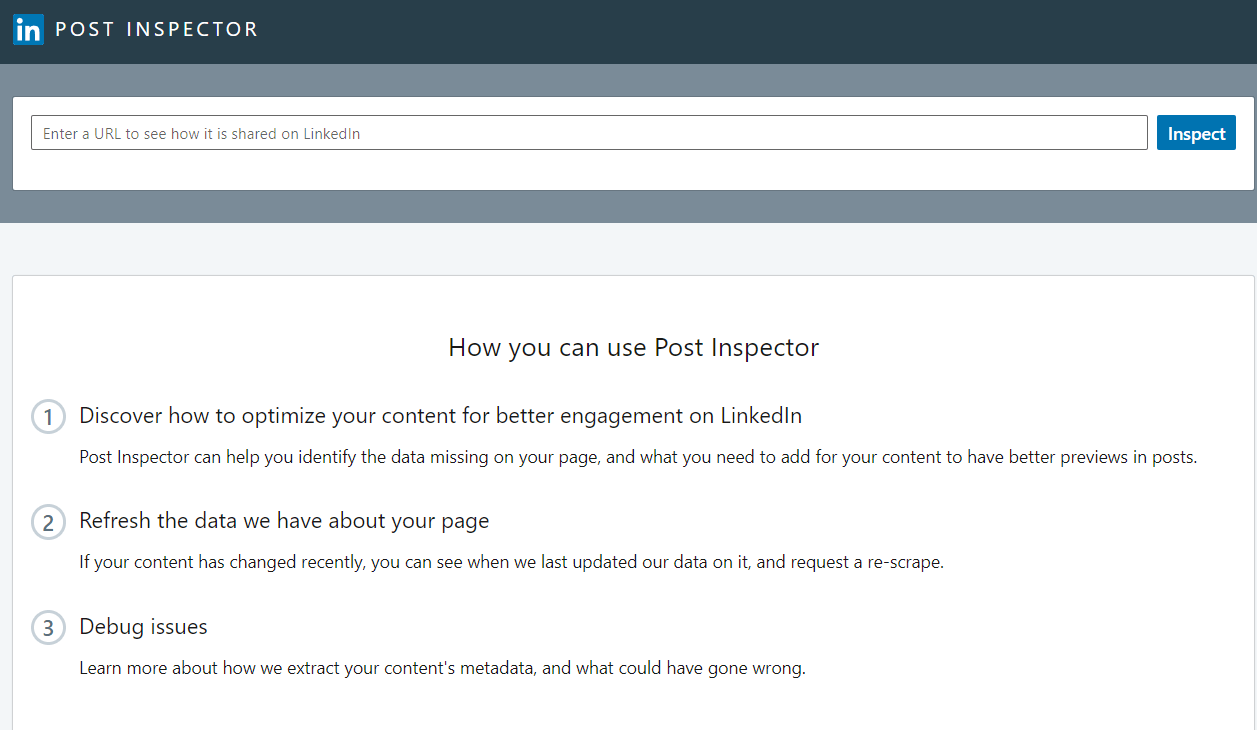
If you’re creating a lot of content on LinkedIn (also see our content strategy guide), this tool should be an essential part of your arsenal.
With it, you can generate correct content previews when sharing links on LinkedIn. This includes:
- Preview image associated with your link.
- Post title.
- Meta data.
- And more.
Doing so, you ensure your post elements work properly to capture the attention of your audience.
Additionally, it also allows you to debug your posts. This means, you can also check for errors with LinkedIn post Inspector to look out for broken links or images.
Overall, by catching these errors early on, you’re more likely to avoid embarrassing mistakes and ensure your posts are functioning as intended.
To recap, how you can use LinkedIn Post Inspector includes:
- Optimizing your content for better LinkedIn engagement by identifying missing data on your page and what to add in your content for better preview.
- Refreshing the data about your page. In case your content has changed recently, you can see when LinkedIn last updated their data on it, and request a re-scrape.
- Debugging issues and learning more about how LinkedIn extracts your current content’s metadata.
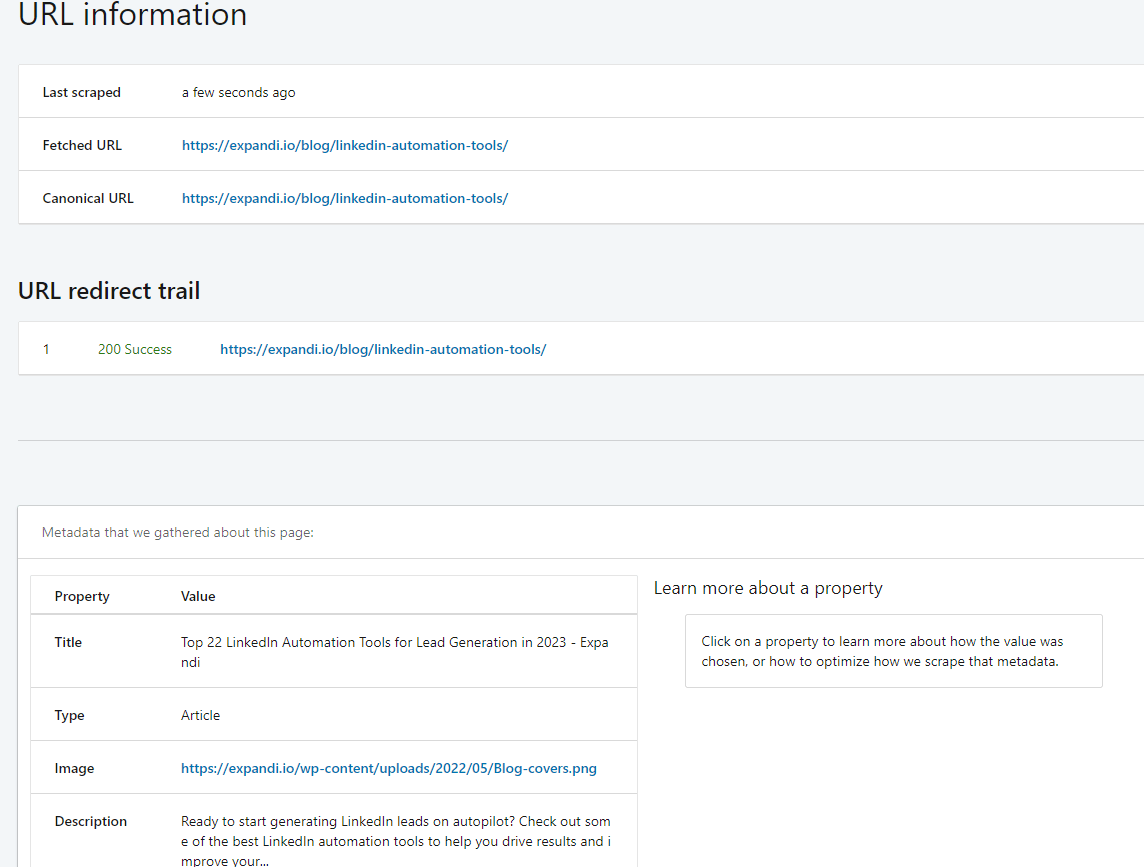
Does LinkedIn Inspector Accept Any Links?
Yes, LinkedIn Post Inspector accepts any kind of links you can share on the platform.
Including links to your blog, other LinkedIn posts, your website, YouTube videos, and more.
Here’s an example when sharing a homepage URL.
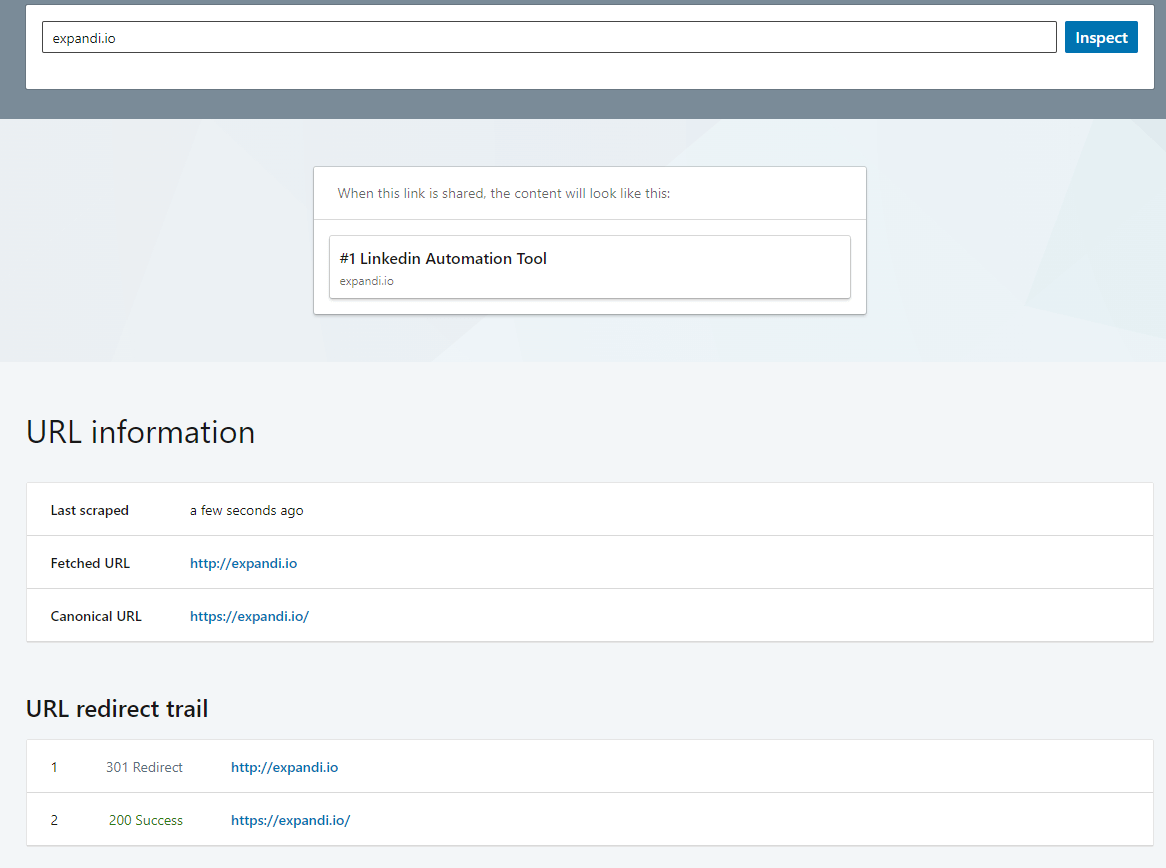
And for a YouTube video.
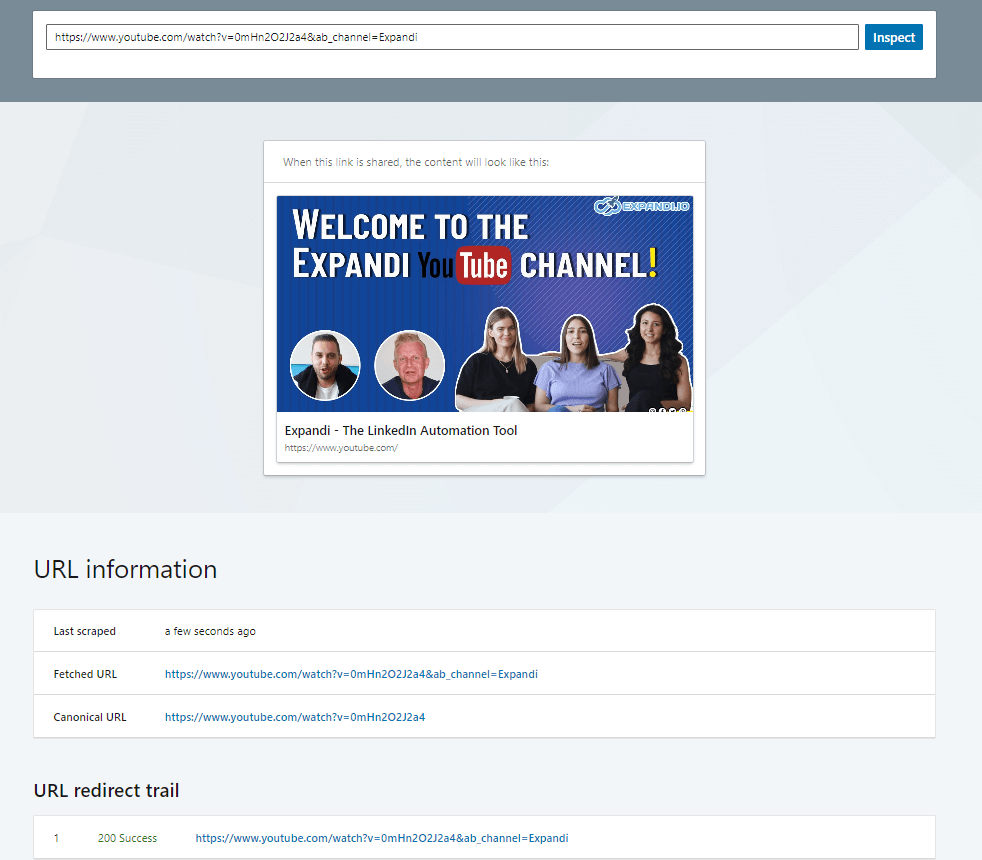
As you can see this previews the video thumbnail and other info below, such as:
- Video title.
- Type of content.
- Image used for the thumbnail.
- Author.
- Publish date.
- Description.
- And more.
You can even do a post inspection for someone else’s LinkedIn post, in case you’re sharing to repost it). Another example:
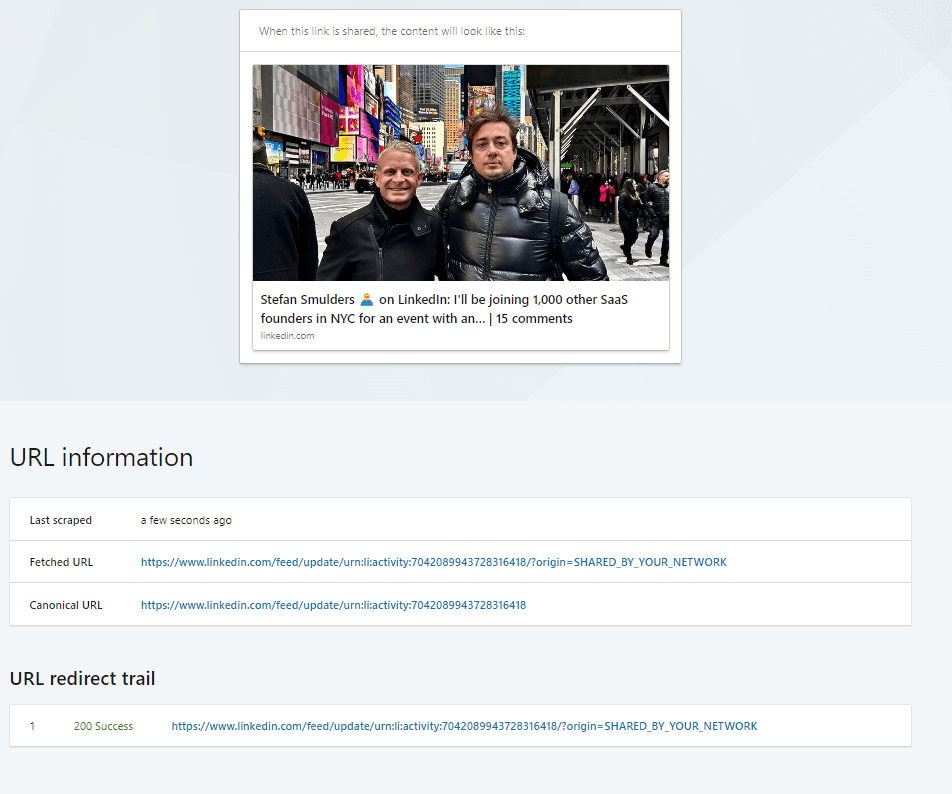
Why Use LinkedIn Post Inspector?
Why use LinkedIn post inspector in the first place?
If you’ve recently made changes to your content (e.g. update your listicle post), LinkedIn Post Inspector can quickly show you when the latest data update happened on your content.
For example, if you recently added new information in your blog post, you’ll want to make sure LinkedIn is sharing the final update.
Additionally, you can even request a re-scrape to update your content’s metadata.
You can even click on a post property to learn more about how the value was chosen, or how to optimize how LinkedIn scrapes that metadata.
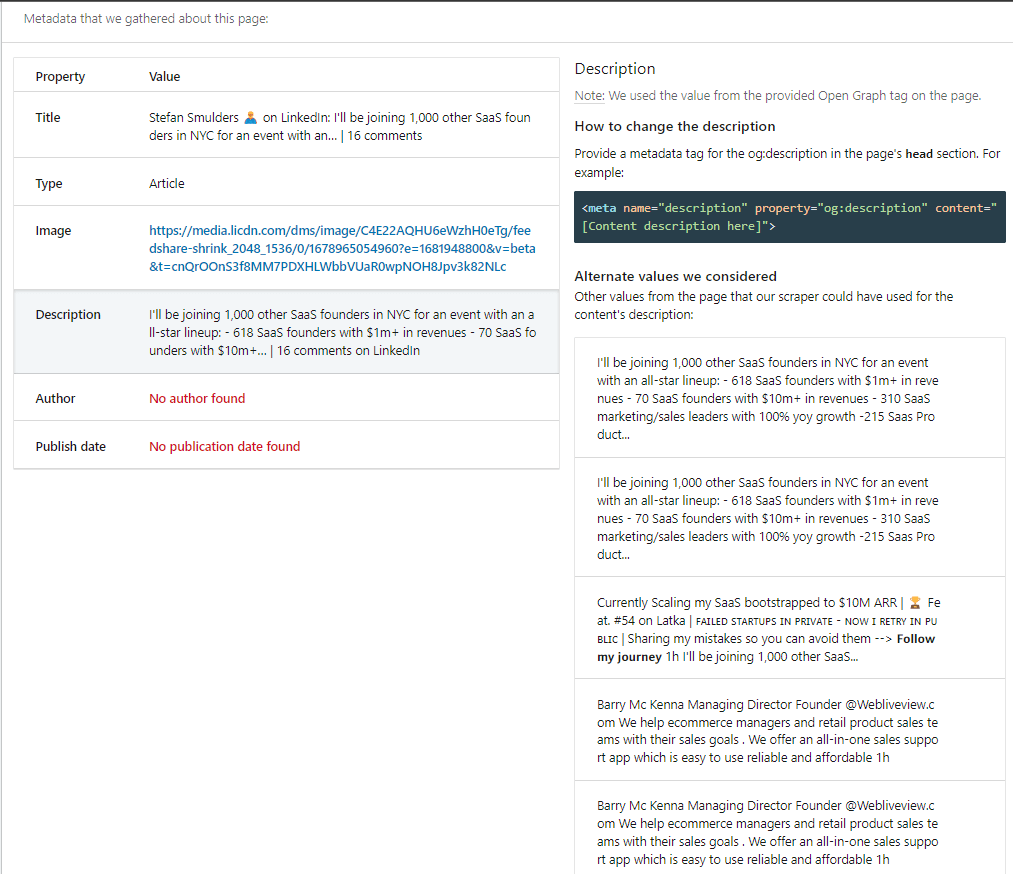
How To Use LinkedIn Post Inspector
Finally, let’s go over how to use the LinkedIn Post Inspector practically speaking.
The process is fairly simple, but it’s worth covering the real case breakdown of how to utilize this free, but powerful LinkedIn tool.
- Go to LinkedIn Post Inspector.
- Enter any link URL in the box and click Inspect.
- Then, you’ll get a detailed breakdown of your post share preview – down to each section.
Let’s assume we’re sharing this article on LinkedIn.
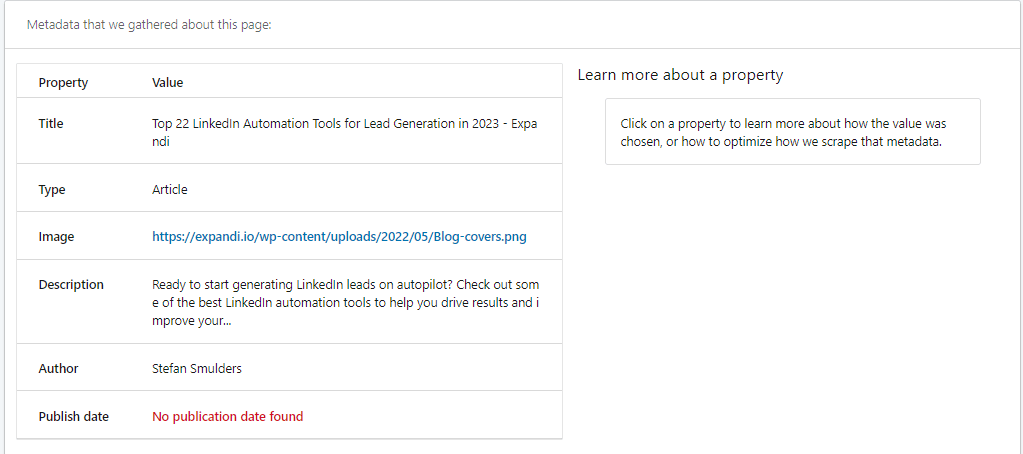
Here’s the full breakdown by the Post Inspector of this article.
- The post’s preview thumbnail is missing.
- It was last scraped a few seconds ago.
- The URL redirect trail is a success.
- All the metadata is accurate (headline, description text, etc.).
- And no publication date was found.
Then, the 3 may ways you can use the tool are as follows:
- You discover how to optimize your LinkedIn content for better engagement. If your article has missing data, you should fix and optimize that so that your readers on LinkedIn get the correct preview text.
- You refresh the data LinkedIn has about your webpage by re-scraping the webpage for updated metadata after you updated your content.
- You debug any issues your content might have by understanding how LinkedIn extracts your content’s metadata.
Then, once you’ve checked all the boxes, your URL will be ready to share on LinkedIn!
Conclusion
To recap, LinkedIn Post Inspector should be an essential tool for marketers and content creators to make sure their posts are ready to be shared.
The free tool inspects the metadata and allows you to debug it so your content looks professional on LinkedIn.
It takes a few seconds to analyze your URL with the Post Inspector. And if you’re serious about growing your audience on LinkedIn, it’s highly recommended you run your content through the LinkedIn tool first.
Once again, you can find the Post Inspector here to preview your text.
If you want to generate leads via LinkedIn content, previewing your posts is a must.
On that note, be sure to check out our LinkedIn Outreach Family group too if you want to generate leads on LinkedIn.
And if you want to save your time when doing outreach, you can get started with a free, 7-day Expandi trial and automate your lead generation actions now!
You’ve made it all the way down here, take the final step