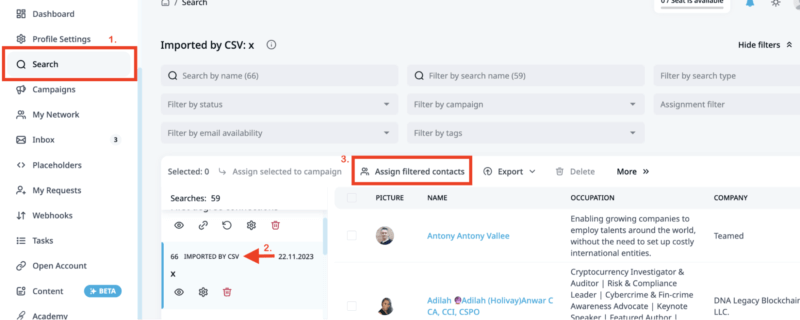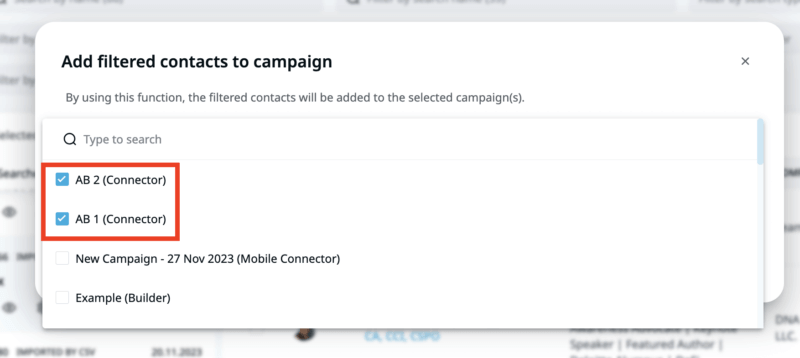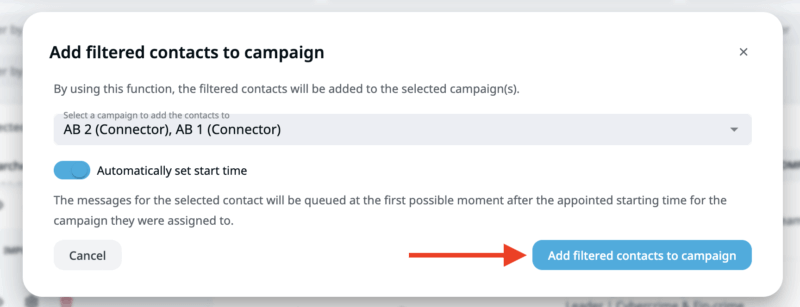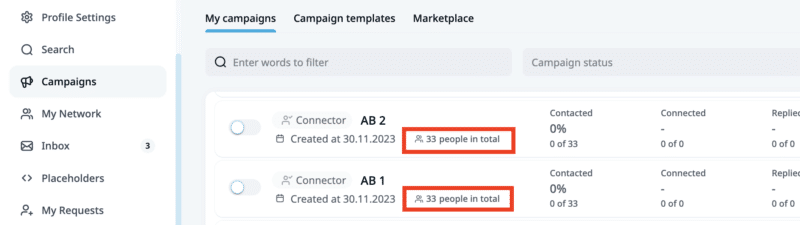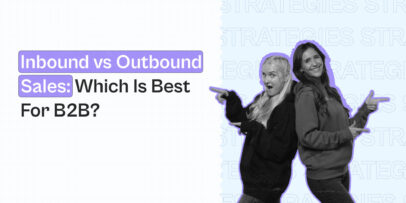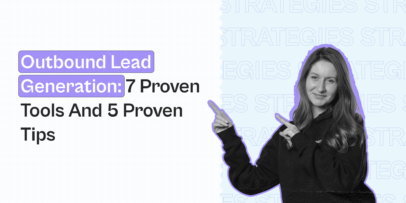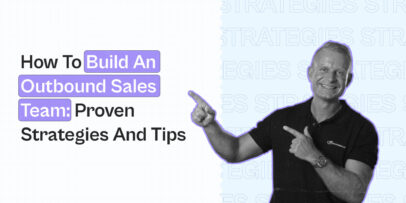How To Send Mass Messages On LinkedIn (Fully Automated)
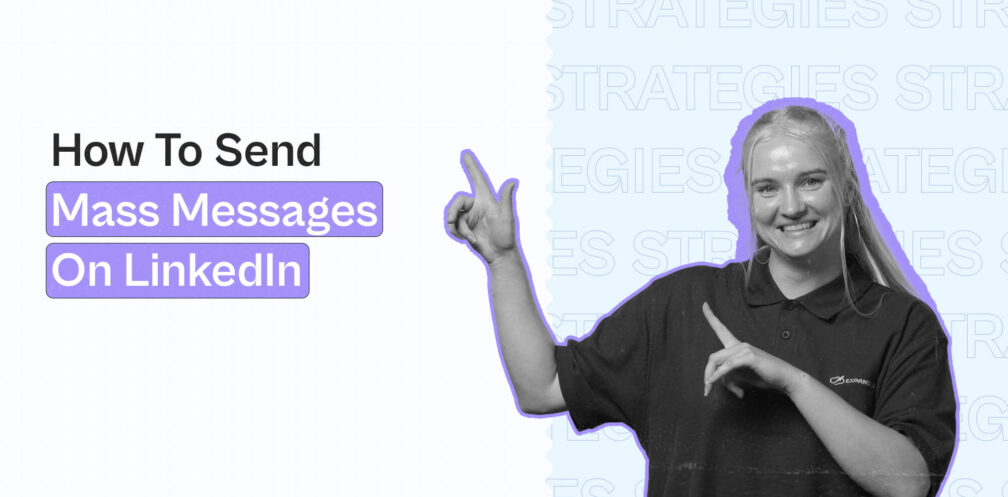
The best way to scale your LinkedIn outreach is to automate sending mass messages.
Instead of:
- Looking for prospects on LinkedIn via search filters.
- Manually going through their profile to decide if they’re a qualified or relevant lead.
- Sending connection requests with the same template one by one…
You can just send mass messages targeting a specific LinkedIn audience, fully automated.
This way, you can start sending mass messages that land you meetings with qualified leads, while you work on something else.
The number of messages you send per day is the main difference between reaching your sales targets or getting lost in the inbox.
Which is why sending mass messages is a great way to take your LinkedIn outreach to the next level.
If you’re wondering how to do just that, here’s what we’ll cover:
- How mass messages on LinkedIn work and how to do this natively or through a LinkedIn mass messaging tool.
- 7 best practices to keep in mind when sending mass messages on LinkedIn.
By the end of this guide, you’ll learn how to start sending mass messages at scale, real-life examples of campaigns you can launch, and what’s possible with LinkedIn automation.
Need more info on how to leverage LinkedIn outreach?
Join our community group The LinkedIn Outreach Family for more proven outreach sequences, best practices, and templates for mass messaging.
How Does Sending Mass Messages On LinkedIn Work?
A mass message is one that’s sent to multiple recipients.
This can be LinkedIn connection requests, InMails, follow-ups, and more.
On LinkedIn, you can send mass messages in 2 different ways:
- Natively without the use of automation tools.
- Through LinkedIn mass messaging tools or automation tools like Expandi.
Let’s take a look at both approaches below.
How to send mass messages on LinkedIn without automation
- Go to your LinkedIn messaging section.
- Click the pencil icon to craft a new message.
- Enter multiple names you’d like to send mass messages to.
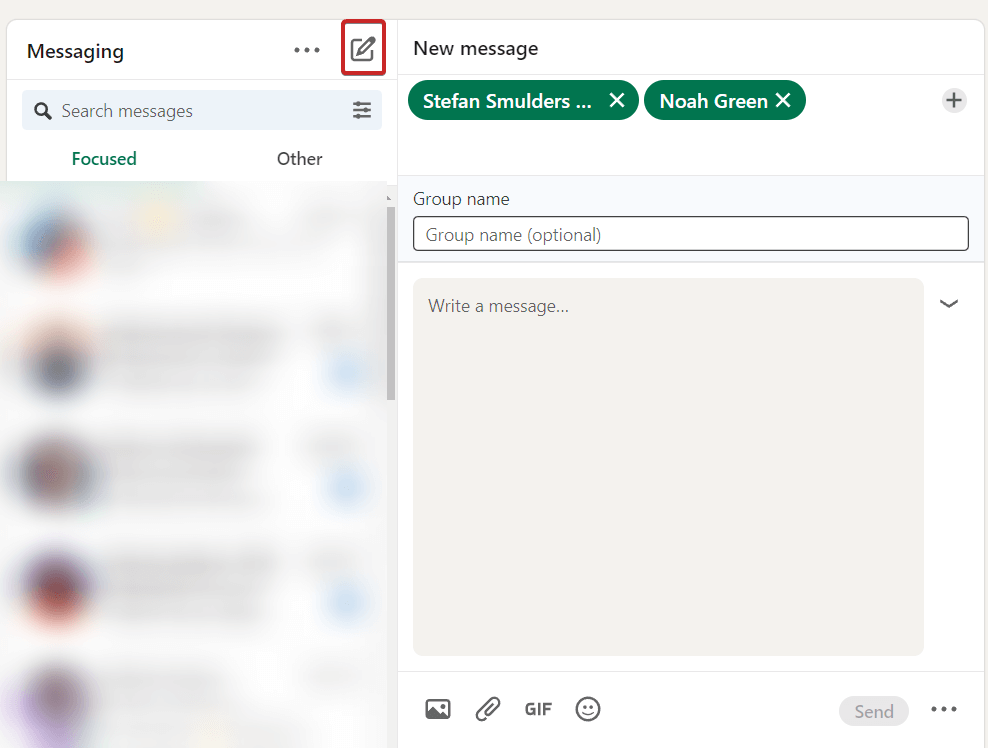
Technically, this adds the recipients in one location where both of them will see your message.
So, this works best if you’re already connected with them and they know you.
Unfortunately, you can’t send LinkedIn connection requests and other kinds of messages natively through the platform though. But we’ll cover how to automate that instead below.
How to automate sending mass messages on LinkedIn
To automate sending mass messages on the platform, you’ll have to use LinkedIn message automation.
This means using automation software like Expandi to set up smart outreach sequences, based on actions and conditions.
The process is simple.
When sending mass messages, you’ll typically need the following:
- Target audience or the people you’ll be contacting.
- Smart sequence steps (i.e. actions you’ll be automating).
- Outreach templates with personalization tags.
First, you start with LinkedIn prospecting to find your target audience (whether it’s through LinkedIn search, groups, Sales Navigator, etc.).
Here’s an example.
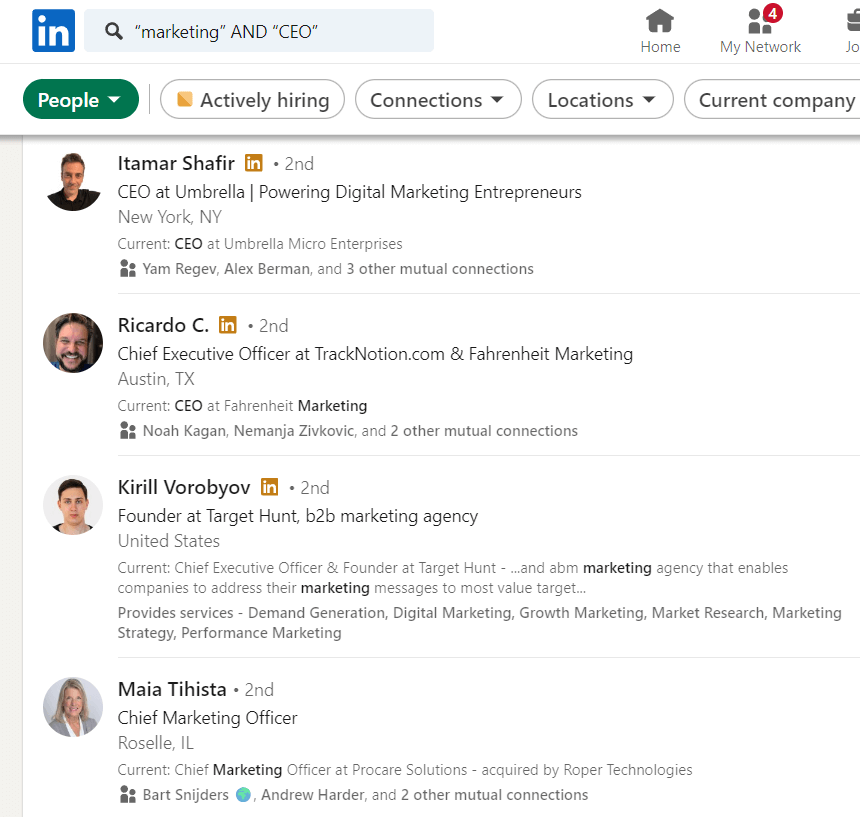
Then, you would export the LinkedIn search into your automation and outreach software (in this case, Expandi) simply by pasting the URL.
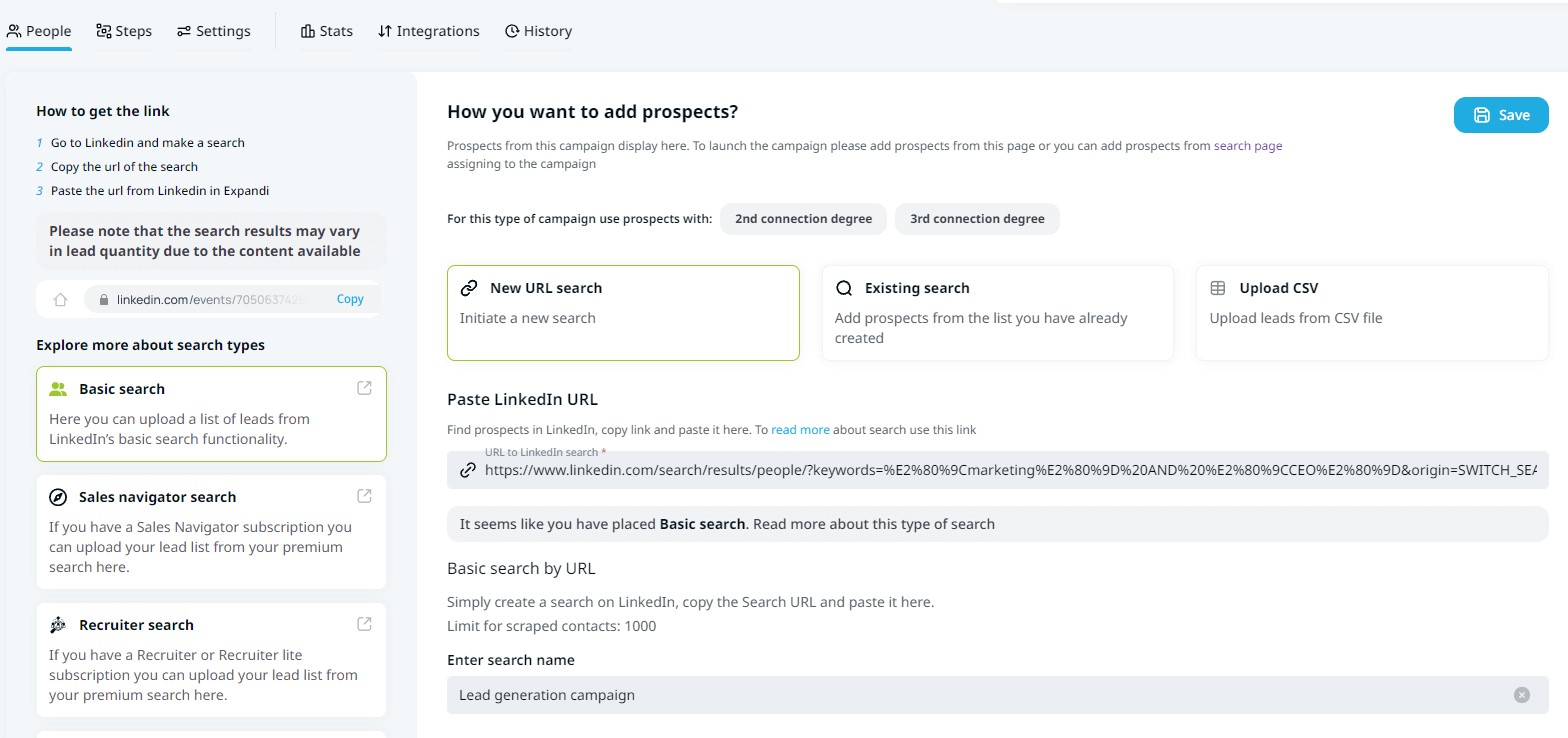
From there, you should see the target group of people you’ll be sending mass messages to.
You can filter down or manage those people as needed. For example, you could disqualify people who don’t fit your ideal customer persona.
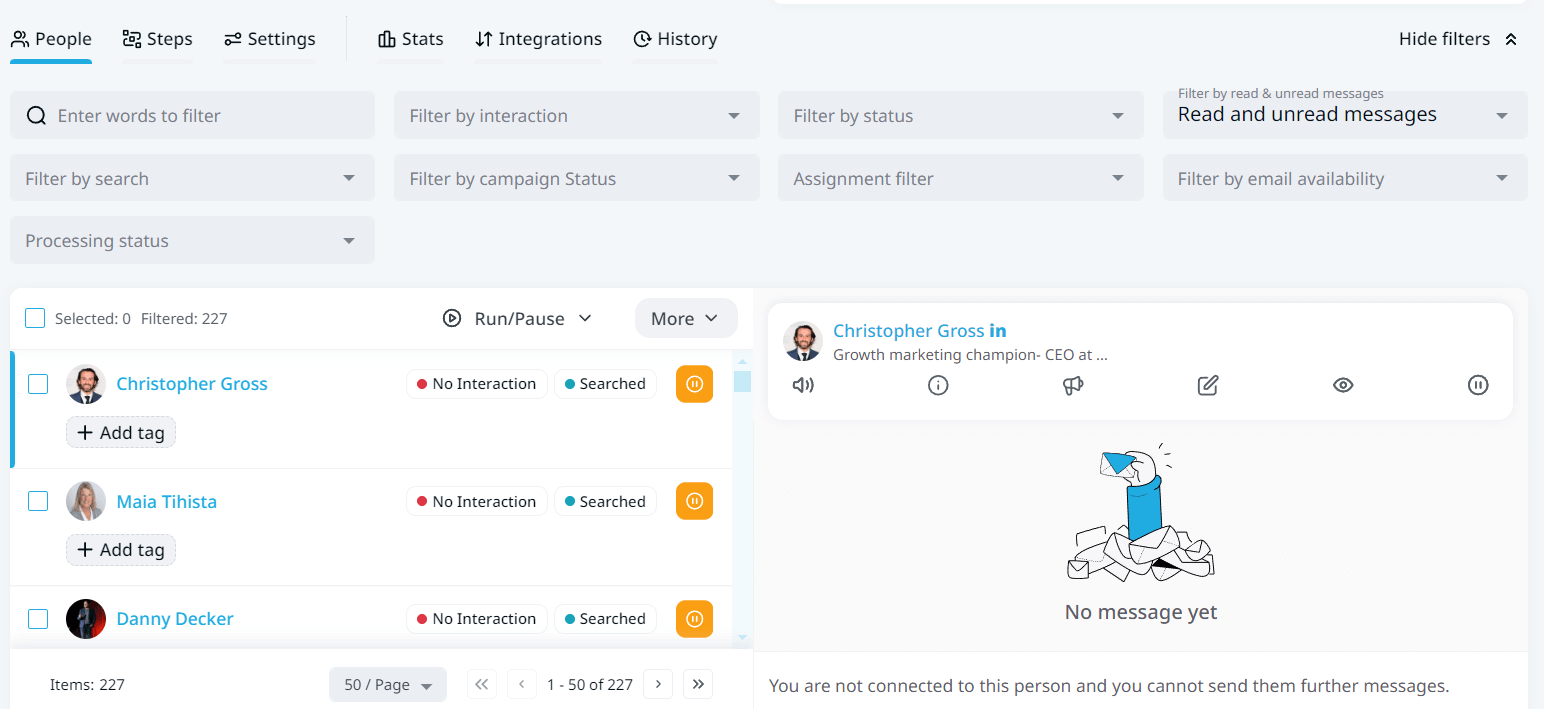
After that, you set up your steps to send mass messages.
In this case, you’d set up a connection request template to use. But you could also set up additional steps after that as well, in any other outreach campaign.
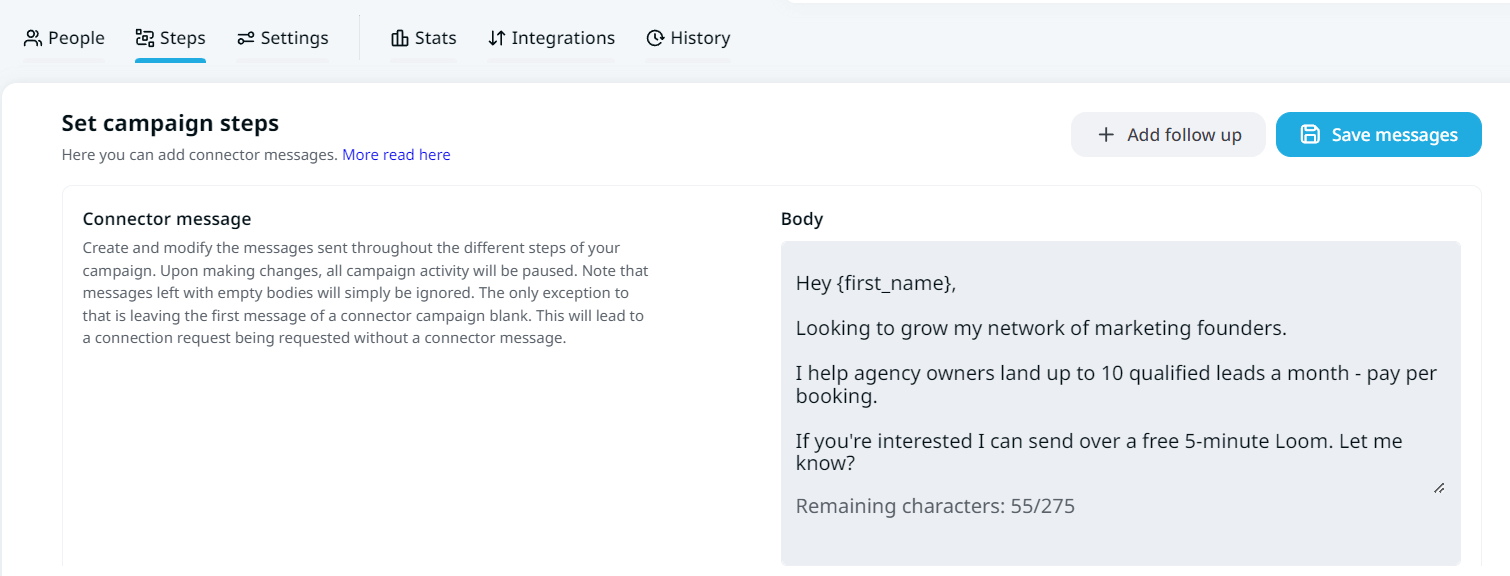
Finally, you confirm your template and you’re good to go!
Once your campaign is live, you start to gain access to how your campaigns are performing, in the form of connection acceptance rate, reply rates, daily statistics, and more.
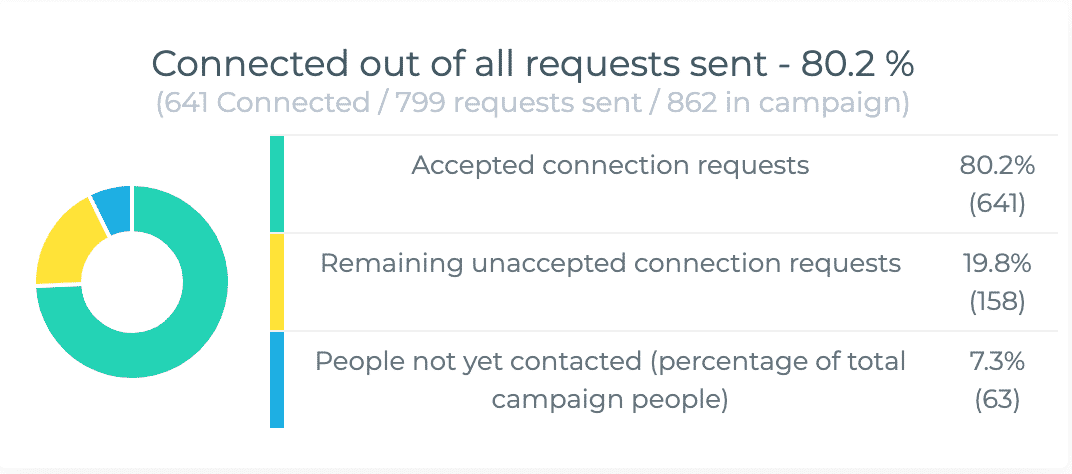
That’s the gist of it when it comes to sending mass messages on LinkedIn.
As you see, setting up these campaigns is very straightforward.
But if you want to create campaigns that people respond to and get you leads, here are some best practices you should keep in mind.
We’ll show the exact steps on how to start sending LinkedIn mass messages below.
But first, let’s take a look at why you should be sending them in the first place and some real-life examples.
How do LinkedIn mass messages work?
When setting up smart sequences for your mass messages with Expandi, you can customize the following elements as part of your outreach.
Actions:
- Visit profile.
- Follow profile.
- Follow company.
- Invite to follow company.
- Endorse skill.
- Send a connection request.
- Mobile connection request.
- Send a follow-up message.
- Send an Open InMail.
- Send an Email.
- Like a post.
- Like a company post.
Conditions:
- Custom condition.
- If connected.
- If followed you.
- If visited your profile.
- If Email opened.
- If Email bounced.
- If Email clicked.
- If email exists.
- If Open InMail.
- If post liked.
Here’s a simple example flow of how this would work with a LinkedIn campaign to grow your network.
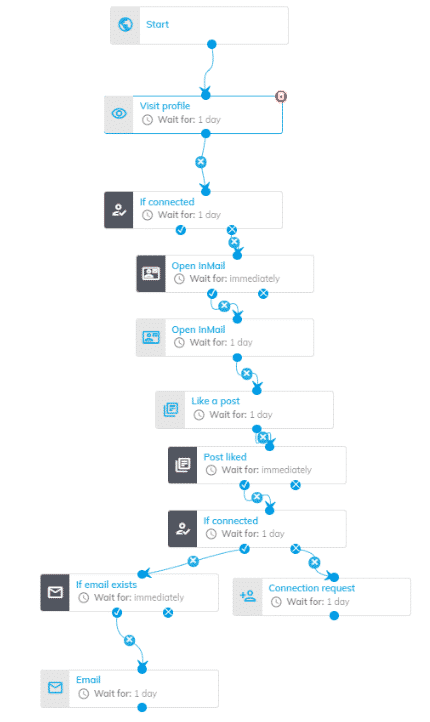
It’s also worth mentioning that you can set up different kinds of outreach campaigns when sending mass messages, depending on your goals.
With a Connector Campaign, for example, your main objective is to simply automate sending connection requests at scale.
Some other examples of sending mass messages on LinkedIn include:
- Sending connection requests to potential leads.
- Sending follow-up messages to people you’re connected with.
- Automatically personalizing your follow-ups based on lead profile.
- Scraping LinkedIn search results into a spreadsheet file to manage, qualify, and organize lead data as needed.
We’ll take a look at what this looks like in practice below with examples, but first, let’s take a look at why you should be sending mass messages.
Why send mass messages on LinkedIn
LinkedIn outreach is simple, right?
You find your prospects on the platform, send them a connection request, wait until they accept or reply, and try to book an appointment, depending on your goals.
While that might be the case, the issue with this kind of outreach is that it’s extremely time-consuming.
You have to:
- Keep track of leads you’re contacting.
- Personalize each message based on the specific lead, which is also time-consuming.
- Keep track of your LinkedIn inbox, each lead status, your connection request and reply rates if you want to improve your outreach, and so much more.
But here’s the thing.
When sending mass messages, all of the above (and more) is done fully automated.
So, the main benefits of sending mass LinkedIn messages are as follows:
- Saving time from having to repeat the same actions (connection requests, typing templates, follow-ups, etc.).
- Instant analytics and reports on how your campaigns are performing.
- Smart sequences to go beyond basic automation (e.g. include InMails, email, etc.).
- And much more.
As mentioned above, mass messages are typically based on actions and conditions.
7 Best Practices To Keep In Mind When Sending Mass Messages On LinkedIn
The reason this matters is because LinkedIn automation is simple, on paper at least.
But if you want to:
- Keep your LinkedIn account and outreach safe.
- Grow your network with the right people.
- Start building relationships with relevant, qualified leads.
Then, you’ll want to follow these best practices when sending mass messages:
- Define your ideal customer persona.
- Use personalization when sending messages.
- Include different follow-ups.
- Offer something of value instead of selling yourself directly.
- A/B test different outreach messages.
- Keep LinkedIn limits in mind so that your account doesn’t get suspended.
- Use LinkedIn Sales Navigator to make sure you’re targeting the right people.
1. Define your ideal customer persona
When sending mass messages, it’s essential to know who you’re targeting.
And this goes beyond what your leads do at a basic level.
To make sure people are connecting with you and replying to you, make sure you know their:
- Real pain points based on their position.
- What tools they’re using.
- What kind of a solution they’re looking for.
- How you can pitch yourself based on the above.
When sending mass messages, it’s important you make each message count.
Here’s an example of an outreach campaign we launched, based on our Expandi vs Dux-Soup landing page.
- Dux-soup is a LinkedIn automation web extension (our competitor).
- We wanted to reach their users to get them to try out Expandi instead.
- So, we scraped their Facebook group of 4,200+ members, found their LinkedIn, and reached out with a message saying how we found them in that group.

The results?
- 72% acceptance rate.
- 49% reply rate.
- 40+ booked demos.
See our guide on LinkedIn lead generation strategy for more info on this specific campaign.
2. Use personalization
According to Instapage, personalized outreach leads to an increase in reply rate, open rate, as well as overall conversion rate.
How do you personalized mass messages you send automatically at scale?
It’s simple.
With Expandi, you can include the following personalization tags as part of your outreach:
- {first_name}.
- {last_name}.
- {job_title}.
- {company_name}.
- {dynamic_placeholder}.
Using these, you can craft templates for your mass messages which might look like this:
“Hey {first_name},
Looking to grow my network of agency owners living in Germany.
Saw you working at {company_name} and thought I’d reach out.”
Mentioning the prospect’s name in your outreach is nothing new though.
If you want to take your personalization to the next level, consider using dynamic, visual personalization which looks like this.
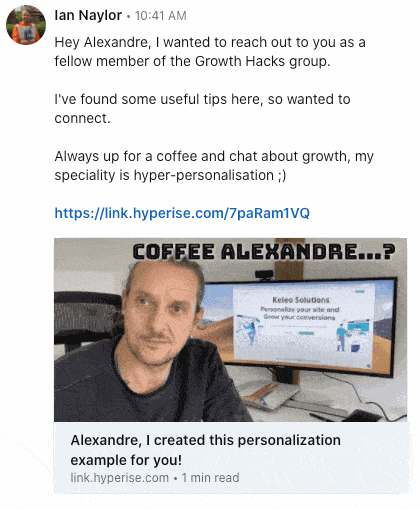
This kind of personalization can use the prospect’s:
- Profile picture.
- Website landing page or logo.
- Business logo.
- Personalized QR codes, and more.
For more info on this kind of outreach, see how we used hyper-personalization to skyrocket our reply rate up to 55%.
3. Include follow-ups
According to Salesblink, simply including a follow-up message can increase your reply rate from 9% to 13%+.
Not all leads will make the purchase right after receiving your first message.
So, it’s always logical to include a follow up message as part of your outreach.
With Expandi, this is as simple as adding a follow-up message step, with a relevant template.
Though, another way to approach this is to include a LinkedIn AND email follow up.
So, if you want to increase your reply rate when sending mass messages, your outreach could look like this:
- Send a LinkedIn connection request.
- Follow up via LinkedIn once connected.
- Follow up again via email, in case the prospect prefers email.
4. Offer something of value
Whether you want to increase your reply rate or conversion, you can sweeten the pot by including something relevant and valuable.
Keep in mind, the prospect doesn’t know you.
So, you could focus on focus on giving value first, instead of selling yourself or getting them on a call.
For example, you could:
- Offer to send over an eBook.
- Create a personalized Loom video.
- Creating something valuable for free and send it to them.
Keep in mind, the prospect doesn’t know or care about you.
So, you need to position your messages in a way that’s valuable for them.
5. A/B test your messages
When sending messages at scale, it’s a good thing to know what’s performing better than others.
And the best way to A/B test your campaigns is to change only one thing at a time. For example:
- Different connection requests to see which one causes more people to connect with you.
- Different follow-up messages and CTAs.
- Different sales pitches, and so on.
With Expandi, you can easily A/B test different campaigns and audience messages.
- Create outreach campaigns you want to A/B test.
- Create a search you want to use for the campaigns (different audience verticals)
- Then, evenly split the prospects from your Search. Click on created search, and select Assign filtered contacts.
- Select both of the A/B testing campaigns from the drop-down menu and click Add filtered contacts to campaign.
- Finally, the leads are evenly split and assigned to your outreach campaigns. Now you can activate the campaigns and start testing.
6. Keep LinkedIn limits in mind
When using LinkedIn automation of any kind to send messages, you should also keep the platform limits in mind.
According to the new LinkedIn limits:
- Most people can send only 100 connection requests per week (or 20-25 per day).
- And you’re allowed to perform around 250 LinkedIn actions per day (which includes connection requests, messages, and more).
Depending on your account and overall activity, LinkedIn might go as far as to suspend your account or pause it temporarily.
So, better to play it safe.
Fortunately, with Expandi, you can adjust your outreach and messaging limits at the click of a button.
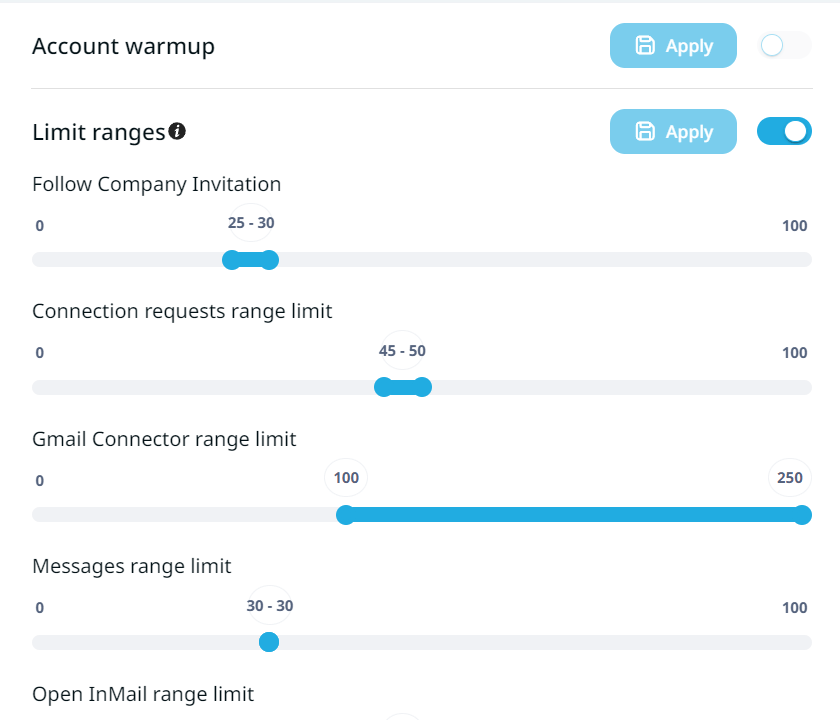
7. Use LinkedIn Sales Navigator to improve your targeting
When sending mass messages, the success of your outreach will depend entirely on who you’re targeting an with what.
For the first part, Sales Navigator is one of the best ways to reach the right people on the platform.
According to LinkedIn, when professionals use the premium version to send mass messages, they see:
- +17% higher win rates when saving leads on Sales Navigator.
- +42% larger deals when connecting with decision-makers.
- 15% more pipeline when finding customers.
All this, by targeting the right people and making LinkedIn outreach more personalized.
Another thing to keep in mind is that LinkedIn limits your searches if you’re using the free version of the platform.
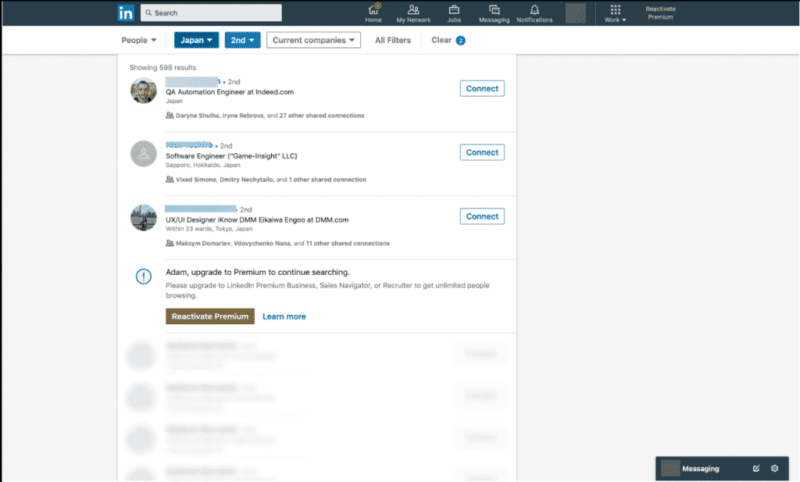
That is not the case with Sales Navigator.
Instead, you gain access to the following benefits:
- Unlimited LinkedIn searches.
- Custom profile button with a unique call-to-action.
- Saved searches you can then export or send different messages to different people.
- Take advantage of 40+ search filters.
- Create searches targeting specific LinkedIn groups.
- Gain access to advanced profile analytics.
- View similar leads.
- Find relevant decision-makers.
- And more.
All these features essentially help you find the right people so that your mass messages perform better.
And the best part is that Sales Navigator and automation go hand-in-hand.
For example, you can use advanced search filters, scrape the results, and send mass messages to convert recipients into paying customers.
Conclusion
So, to recap, sending mass messages on LinkedIn is easy.
You can even do it natively through the platform.
But that option comes with a ton of limitations. And it’s not ideal when targeting recipients at scale (i.e. 100+ people).
Instead, the better option is to leverage automation.
This way:
- Mass messages are automatically sent in the background while you work on other topics. It’s like having a group of SDRs working for you, landing you meetings.
- You save time by not having to send follow-ups and requests one by one.
- You gain access to instant analytics, to see how your mass messages are working. For example, based on your reply rate, you could experiment with a different template to increase the number of people replying to you.
Ready to start generating leads automatically on LinkedIn?
Start sending mass messages with Expandi!
Launch your first campaign in 15 minutes and start seeing results in under 24 hours.
You’ve made it all the way down here, take the final step