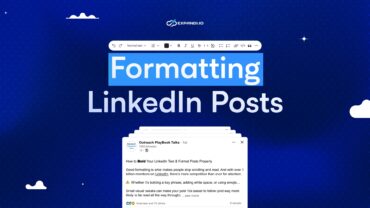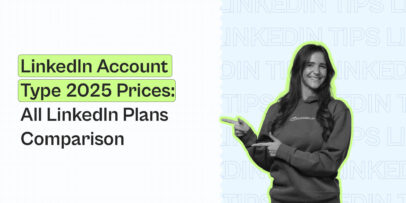Going Live On LinkedIn – Everything You Wanted to Ask
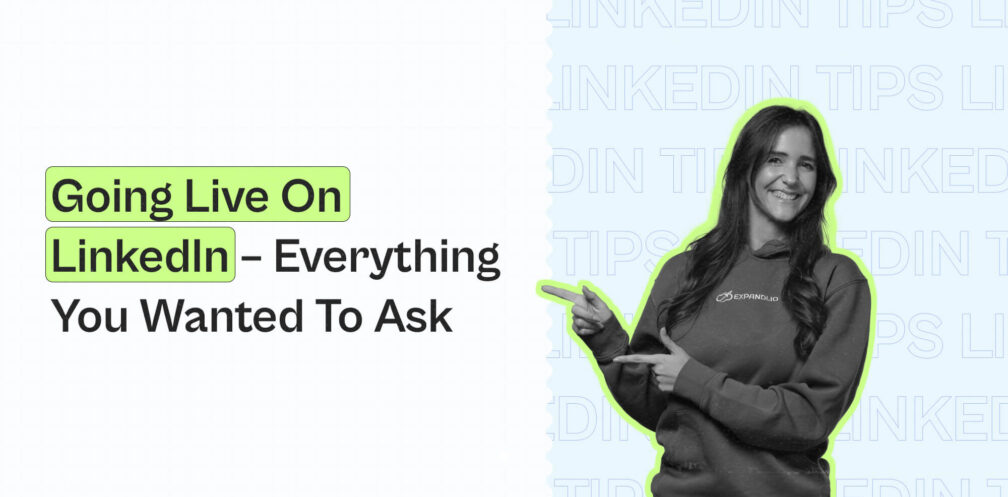
Want to go live on LinkedIn?
On average, LinkedIn live videos get 7x more reactions and 24x more comments than native videos produced by the same broadcasters.
LinkedIn live videos allow approved members and pages to broadcast live video content to their profiles, LinkedIn page, or event.
But not everyone is eligible to become a LinkedIn live broadcaster.
So, if you’re ready to hit the ground running with LinkedIn live or simply want to prepare your brand for takeoff, you’ve come to the right place.
In this ultimate guide to LinkedIn live, we’ll cover everything you want to ask, including the best practices and some content ideas to get you started.
Here’s what we’ll cover:
- LinkedIn Live Broadcast Overview And How It Works
- How to Go Live on LinkedIn
- LinkedIn Live: Top 5 Best Practices to Keep In Mind
Ready?
Let’s get started!
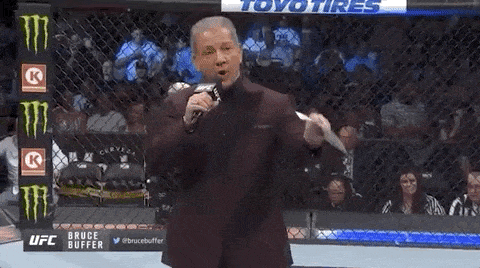
LinkedIn Live Broadcast Overview And How It Works
LinkedIn live is an exclusive tool to stream live video content to your audience and it is the platform’s one of the leading Marketing Solutions.
Since launching the native video feature in 2017, LinkedIn video has taken off and according to the platform, it’s one of their fastest-growing content types.
But it’s not for everyone.
One important thing to note about going live on LinkedIn is that selling or promoting an offer during a stream is prohibited.
There are also a couple of best practices that we’ll cover below that you should also keep in mind before going live.
But first of all – can you go live in the first place?
Let’s take a look.
Who qualifies for LinkedIn live?
To maintain a safe and trusted environment on LinkedIn, they grant permission to members or pages based on a set of criteria.
The said criteria are as follows:
- Audience Base – Members and pages need to have at least 150 followers or connections to be eligible to be evaluated.
- Recent share of original content (any type) – LinkedIn looks for and prioritizes brands with experience creating original content (e.g., different types of content – text posts, images, video, articles, etc.).
- History of abiding by their community policies – Self-explanatory, no spam or content that goes against their guidelines. Check out their whole professional community policies for more info.
- Geography – LinkedIn Live is not available for members based in China.
Though this criterion isn’t too strict, you still need to fill in a form to see if you qualify for going live on LinkedIn.
Here’s what you need to know.
5 Steps on How to Go Live on LinkedIn
Pass the above criteria?
Congrats!
But we’re not done yet.
There’s one more thing you have to do before you’re eligible to go live on LinkedIn.
Mainly, you’ll have to fill in a form and connect LinkedIn to a third-party tool.
The process looks like this:
- Apply for LinkedIn live.
- Choose a third-party streaming tool.
- Set up your streaming settings.
- Write a title and description.
- Go live.
Let’s take a look at each step in detail.
1. Apply for LinkedIn live
To maintain a safe environment, LinkedIn takes it a step further and makes you fill in a custom form to gain the feature to go live.
Fortunately, this is easy and doesn’t require a lot of effort.
You can find the form here: Submit a request to become a LinkedIn Live Broadcaster.
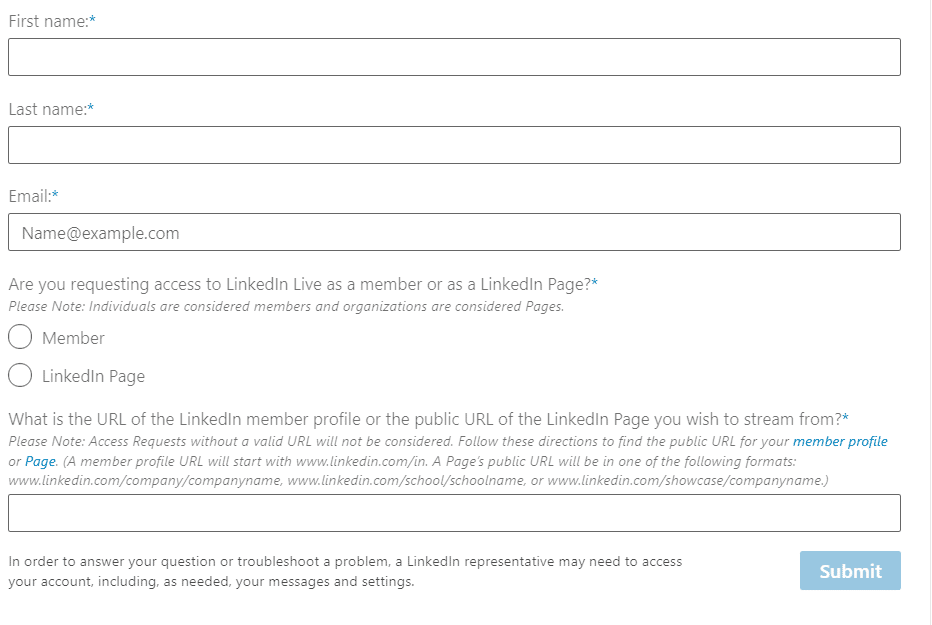
Then, LinkedIn will provide a status update in approximately 3-4 business days.
Received the confirmation?
You’re one step closer to going live!
2. Choose a third-party streaming tool
Once your application has been accepted, you need to prepare and configure your streaming setup.
Depending on your level of expertise with streaming, you can use a third-party streaming tool or use a custom stream (RTMP).
For convenience, though, you can simply go with LinkedIn’s preferred partners for going live:
For the most part, though, the tool you go with doesn’t make that huge of a difference.
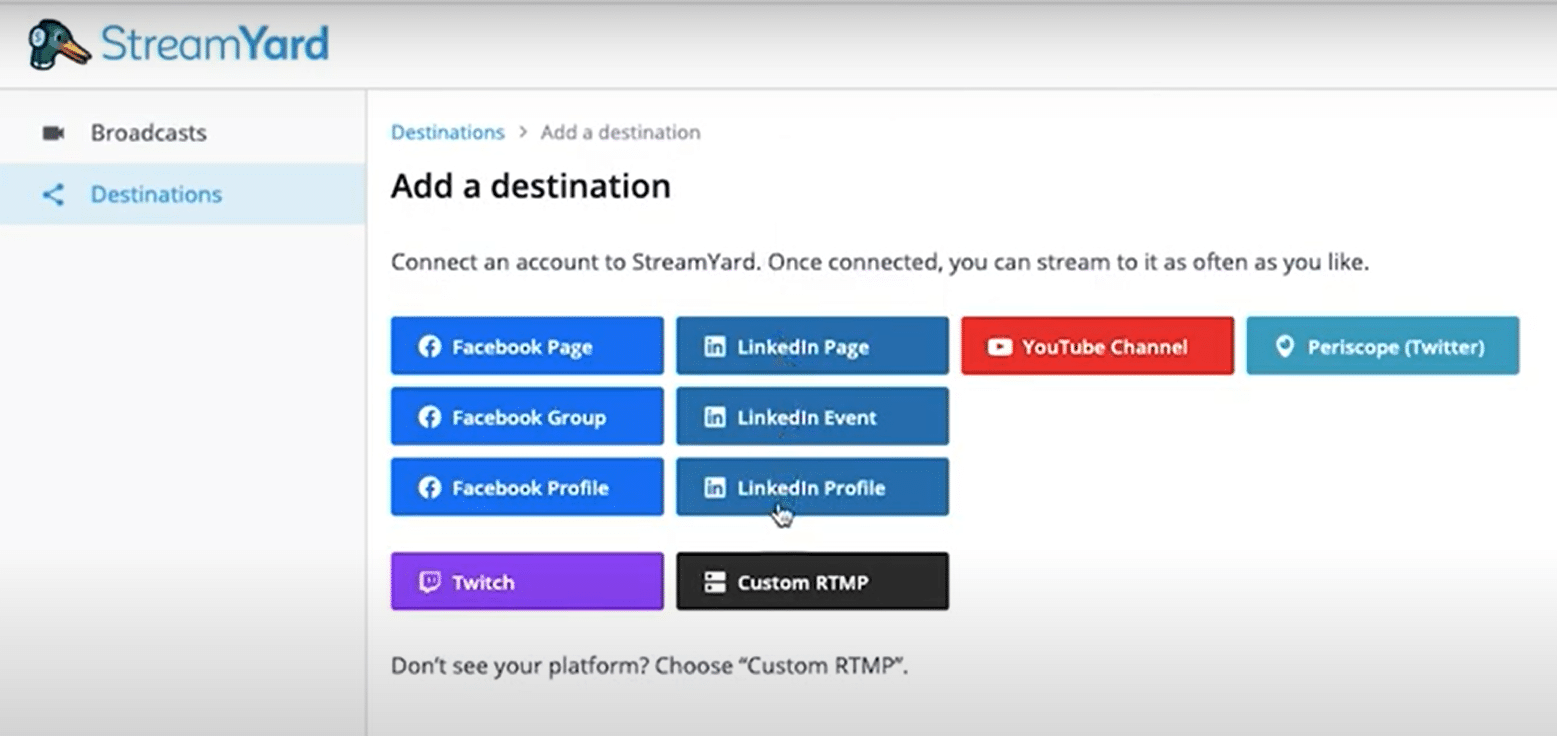
3. Set up your streaming settings
At this point, you can directly go live, but you’ll want to double-check your streaming settings first to make sure your audience gets the smoothest, best-quality experience.
Once you’ve authenticated your tool with LinkedIn, you should:
- Test your internet connection – Aim for at least 3-5 Mbps, or your video won’t stream properly.
- Set up your camera position – Get close, but not too close. You can use a tripod to keep things stable and professional.
- Double-check your tech – There’s nothing worse than technical difficulties while you’re live. Confirm your camera, audio, microphone, and computer are all working fine.
For more info on the technical side, check out the official LinkedIn live troubleshooting guide.
4. Write a title and description for your stream
Once everything is connected, you’re ready to go live.
However, first, you’ll want to write a clear title and description for your stream.
Otherwise, your audience won’t know what your stream is about and why they should join.
You’ll want an eye-catching title (e.g., focusing on the benefit) and a more practical description (what they’ll get out of the stream).
You can fill this in in the third-party streaming tool of your choice.
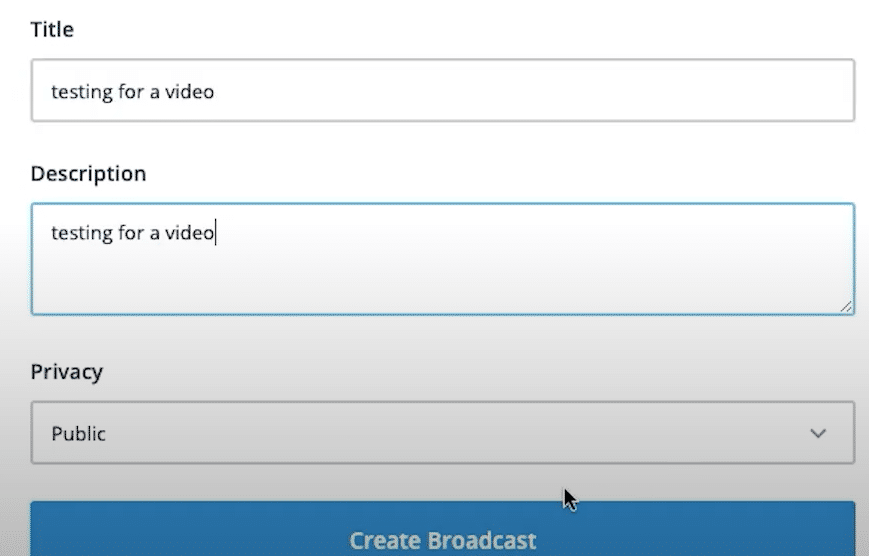
5. Go live!
Finally, you can go live!
Do keep in mind your audience will get a notification when you go live. And they’ll also find your video on the “recent activity” section of your page.
And depending on how many people you connect with, monitoring and keeping up with live comments can be challenging.
So, consider asking a colleague to log into LinkedIn and help you monitor your stream for you (or go live with you!)

Now, here are the exact step-by-steps on how to go live on LinkedIn:
- Log in to LinkedIn.
- Log into the third-party streaming tool of your choice.
- Go to Destinations and click Add a destination (this is in StreamYard, but the same should apply for most tools).

4. Select the destination you want to go live from (LinkedIn page, profile, or event).
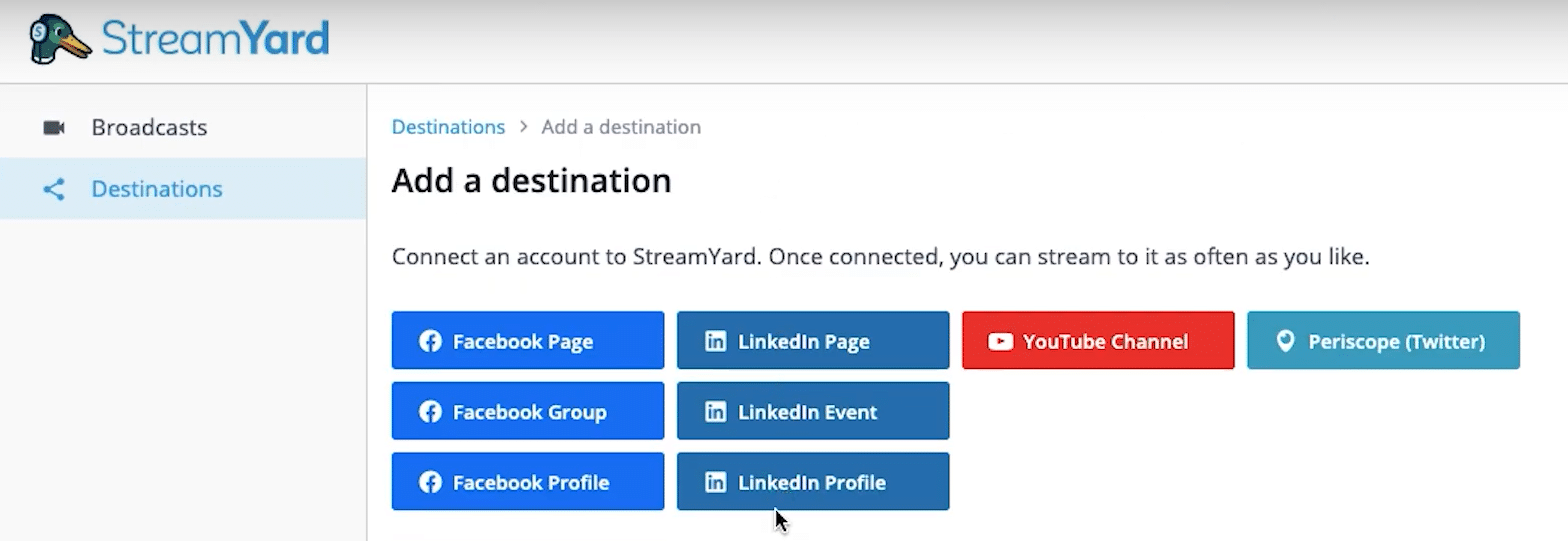
5. Connect LinkedIn (if you haven’t done so yet) and choose your profile.
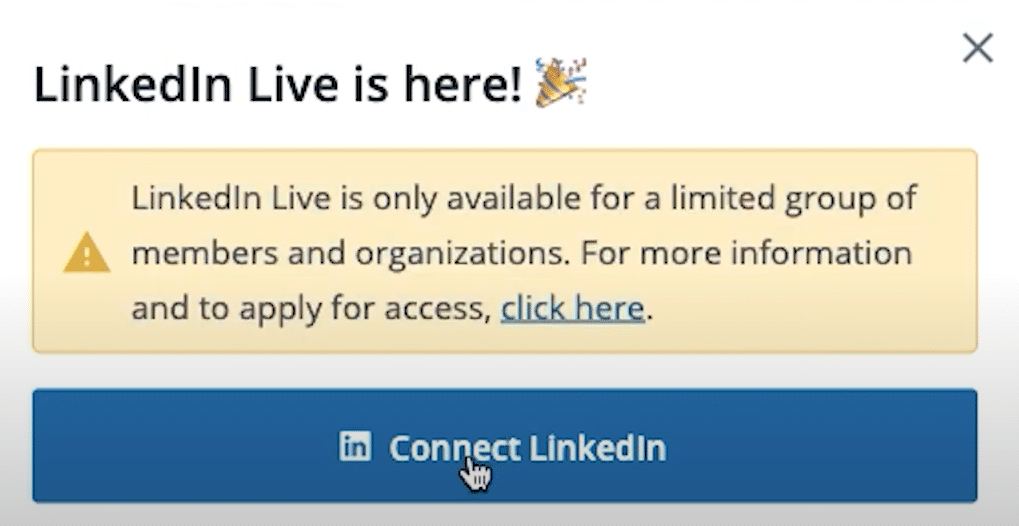
6. Then, go to Broadcasts and click Create a Broadcast. Select your LinkedIn profile you just connected.
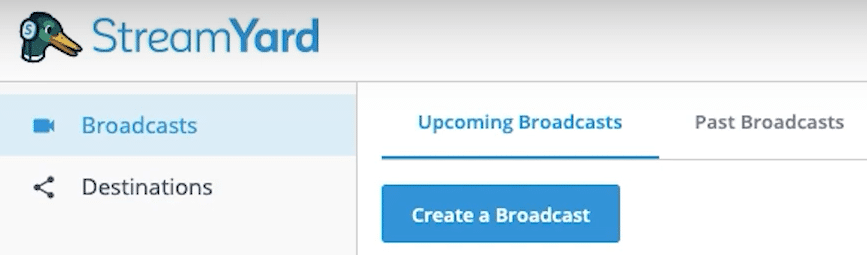
7. Finally, fill in your title, description, and Privacy.
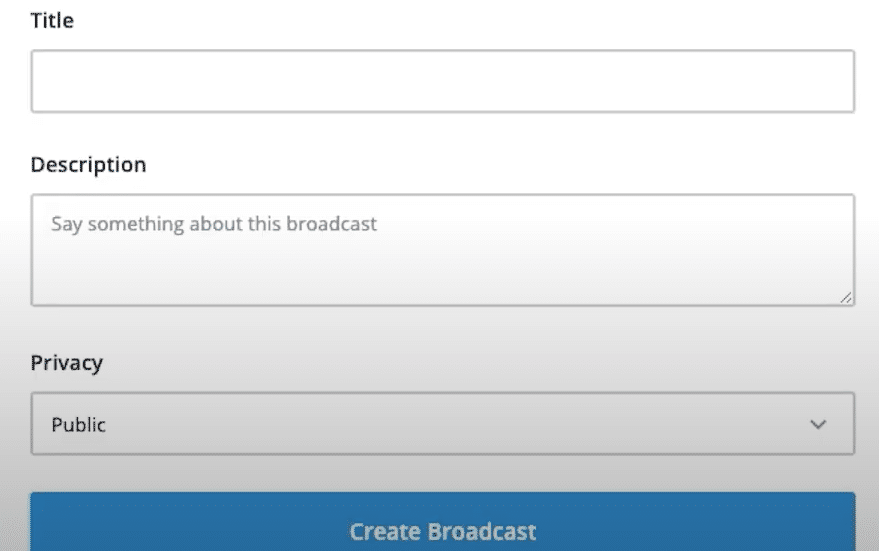
8. Don’t worry, you won’t go live directly. Here, you can double-check your streaming tech and setup.
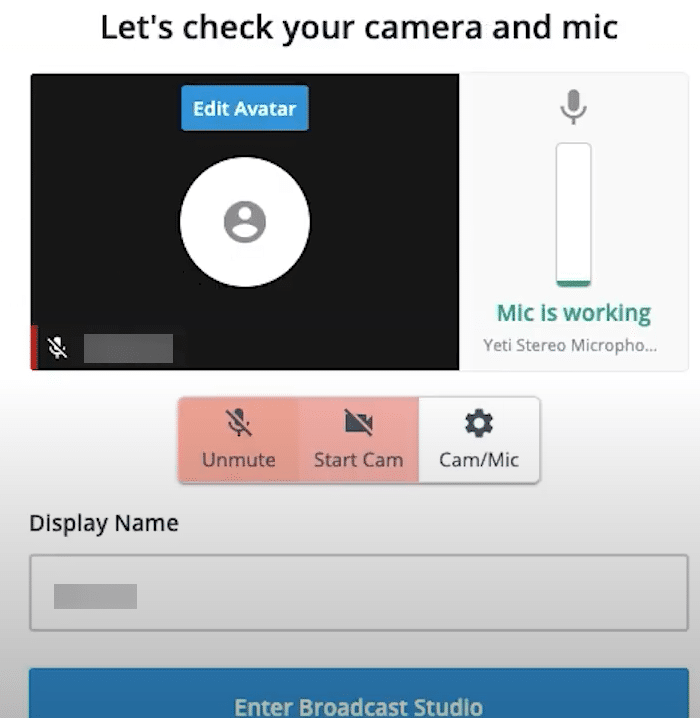
9. And finally, once you’re in the Broadcast Studio, you’ll want to click the Go Live to actually go live.
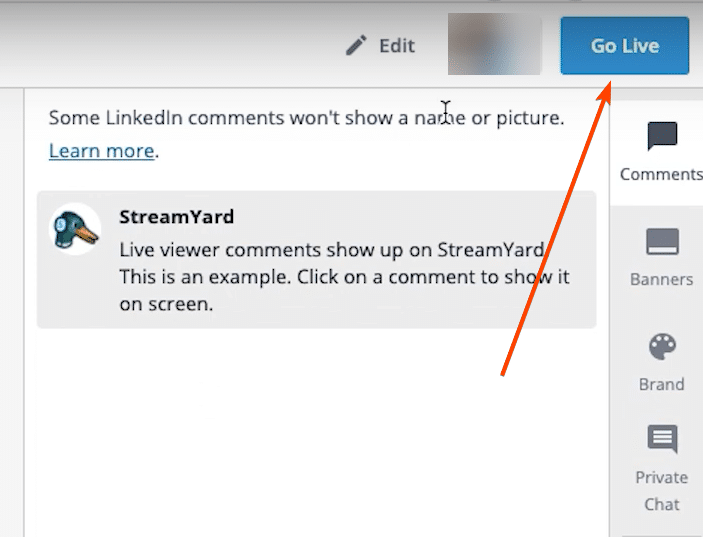
Then, you can end the broadcast, add graphics, and interact with your audience as needed.
And there you go!
That’s how you go live.
But this is just the start of your journey.
Because, ideally, once you go live, you should be well prepared in knowing what you’re going to cover and the kind of content you’ll be creating.
So, let’s take a look at some best practices to make sure you’re getting the most out of LinkedIn live.
LinkedIn Live: Top 5 Best Practices to Keep In Mind
LinkedIn live empowers businesses and content creators to humanize their brand and experiment with long-form content, such as event streaming, live Q&A, talk shows, interviews, live podcasts, and more.
This is a great way to start a dialogue with your audience.
Through live, human interaction, and engagement, your followers will be more likely to remember you and look at you as an authority figure in your niche.
So, here’s what you need to keep in mind when going live on LinkedIn.
1. Choose a relevant topic
Knowing what you’re going to be talking about is the first part of hosting a successful LinkedIn live event.
And knowing your audience is critical for creating any kind of engaging content, whether it’s live or not.
Try to stick to topics that perform well on LinkedIn or some events your audience has expressed interest in.
For example, you can look up events related to your niche and see which ones are more popular.
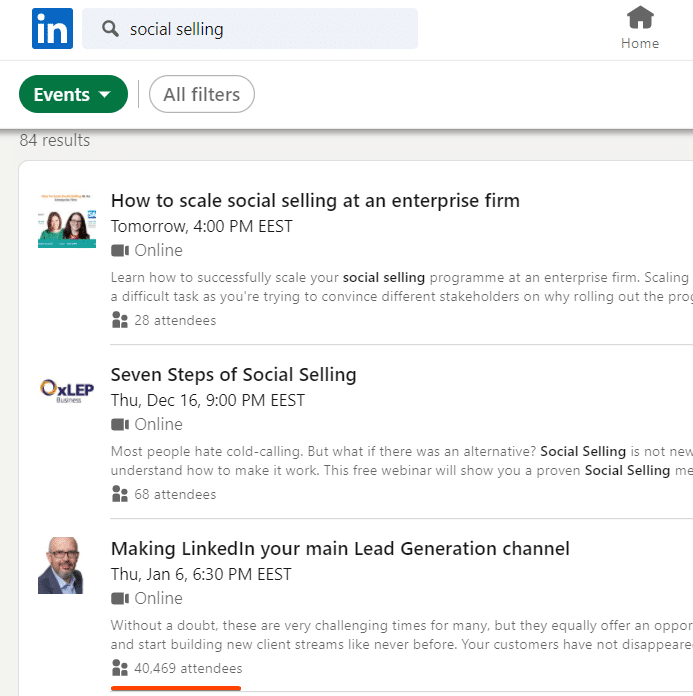
You can also:
- Review your page and previous post analytics.
- Try the community hashtag tools.
- Network on LinkedIn and ask what your audience would be interested in directly.
2. Alternate between different content you’re streaming
LinkedIn live can be used to host different types of streams. And this can be a great way to get creative with what you’re streaming and get to know your audience.
For this, you’ll ideally also need to be consistent and test different formats to see what works best.
Some potential event formats can include:
- Special events.
- Guest interviews.
- Product demos.
- Behind the scenes.
- Audience Q&As.
You must be testing different formats to find what resonates with your audience best.
3. Follow LinkedIn’s guidelines
Want to make the most out of LinkedIn live?
Here’s what LinkedIn recommends in their important guidelines:
- Don’t go live more than once per day.
- Go live within the first 60 days of access.
- Don’t use pre-recorded content.
- Don’t sell or overly promote yourself or your brand in your streams.
- Avoid large sponsorship brand logos.
- No lengthy “starting soon” screens and don’t keep your audience waiting for more than 1-2 minutes.
- Stream longer than 10 minutes. 10-15 minutes don’t allow your audience enough time to grow and interact.
- Avoid unprofessional streams.
- Avoid meta streams talking about LinkedIn or how to use LinkedIn.
4. Repurpose content and hype up your stream
Make sure you get the word out about your LinkedIn live on other platforms too.
Invite employees, followers, and other connections to tune in, create hype posts with hashtags, tag any speakers involved, and promote when you’re going live on your other channels.
You can even use some outreach social selling strategies to let people know about your live webinar.
Then, once all is said and done, you can create a separate article based on your live content.
This is a great way to break down your content into bite-sized chunks and create new promotional pieces without too much effort.
5. Be consistent, test, and optimize
One of the best ways to bring your brand in front of new people is through live LinkedIn event webinars.
You can take this to the next level and host a webinar around your niche topic, invite other LinkedIn influencers, and deliver the kind of content you know your audience wants to learn more about.
This might be more time-consuming, but the returns are going to be well worth it.
And every time you go live on LinkedIn, you’ll be improving each time.
This is something we can say from experience as our latest LinkedIn event got over 1,000+ attendees, using proven, step-by-step strategies we keep re-using for every webinar we host.
Be sure to check out our free LinkedIn events ebook for more info on this.
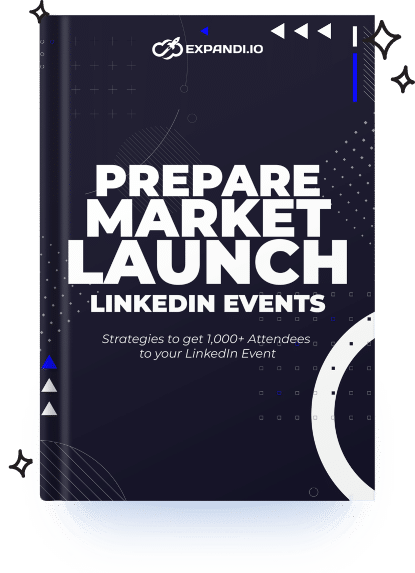
Conclusion
That’s a wrap!
Now that you know how to successfully go live on LinkedIn and what to talk about, let’s go over some of the most frequently asked questions to sump up:
- How do I access LinkedIn live?
It’s important to note not everyone can access LinkedIn live. Here are the criteria you should satisfy before you can access the live:
- You have at least 150 followers or connections.
- You haven’t violated the LinkedIn community policies and you’ve been sharing or creating original content.
- You’ve filled in the LinkedIn request form to become a LinkedIn Live Broadcaster and received a positive response.
- Do you have to pay for LinkedIn live?
No, you don’t have to pay for LinkedIn live. However, you can’t go live natively from LinkedIn and you’ll have to use a third-party streaming tool. Some of which are free or have a free trial you can take advantage of.
- How do I watch a live stream on LinkedIn?
To watch someone’s live stream replay on LinkedIn, you can go to their profile’s recent activity and filter for “posts”. Sometimes, you will receive a notification in your notifications tab that someone from your connections was live a few days ago. Alternatively, you can also find live stream notifications scrolling through your feed.
- How do you get approved for LinkedIn live?
Once you’ve filled in the form to become a LinkedIn live broadcast, it can take up to a week to receive an update from LinkedIn. If you haven’t heard back, likely, you don’t qualify yet. In that case, you’ll want to go through their criteria again and continue strengthening your brand.
- How do you create a live event on LinkedIn?
From the admin view of your LinkedIn Page, click the “Admin tools” menu and find the “Create an event” form. There, change the Organizer to the Page you’re hosting an Event from and fill out the rest of the form there.
- How many followers do you need to go live on LinkedIn?
You need at least 150 followers or connections to be eligible for LinkedIn live evaluation to go live on LinkedIn. Suppose you satisfy those criteria and consistently create original content without violating community policies. In that case, you can fill in the LinkedIn Live Broadcaster request form and receive a response within a week.
Automated LinkedIn outreach is another great way to let people know about your live broadcasts.
With tools like Expandi, you can let your connections and other influencers in your niche know that you’re planning to go live on autopilot. You can automate your messages, connection requests, follow-ups and more, while you focus on creating content and preparing for your live event.
Learn how and get started with a live demo or a free, Expandi 7-day trial now, and learn why Expandi is the go-to LinkedIn lead generation tool.
You’ve made it all the way down here, take the final step