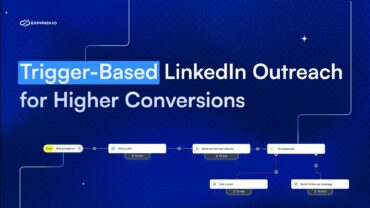LinkedIn Outreach Beginners Guide: 7 Essential Rules – Expandi
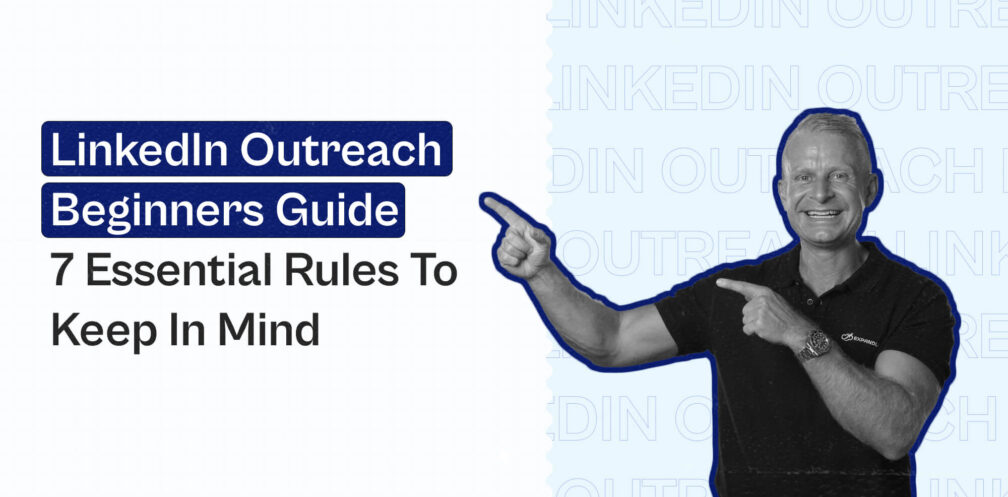
Get this: LinkedIn is BOOMING.
There’s a ton of opportunities to generate leads, skyrocket your social selling, and increase your authority and reach.
But only if you play your cards right.
Get something wrong – and it’s your account on the line.
That’s right. One mistake, and LinkedIn can flag your account and permanently shut it down.
Sounds scary, doesn’t it?
Especially if LinkedIn is one of your primary sources for generating B2B leads – as it is for many marketers.
It certainly is for us, and we often get questions and concerns on what’s the best way to optimize your LinkedIn profile, and other automation practices, so that you don’t get banned.
Is LinkedIn automation really that safe? How many messages should I be sending to avoid getting detected? Should I be using LinkedIn sales navigator? How many daily limits are too many?
These are only some of the many LinkedIn outreach questions we get daily.
But don’t worry. After doing our research and homework, it’s time to answer all of your pressing LinkedIn outreach questions and give back to the community.
So, here are the 7 essential rules to keep in mind when doing LinkedIn outreach that we’ll cover in this guide:
- Warming Up Your LinkedIn Account + Daily Limits + Profile
- Delete Old and Pending Connection Requests
- Use Personalization to Boost Your Connection Requests
- Use a Cloud-Based LinkedIn Tool to Ensure Maximum Safety
- Increase Your Response Rate by Using the Right Templates
- Set up Time-zone and Interaction Settings
Follow those rules and your LinkedIn account will be optimized, tuned for perfect outreach practices, and most of all, safe and secure.
Ready?
Let’s get started!
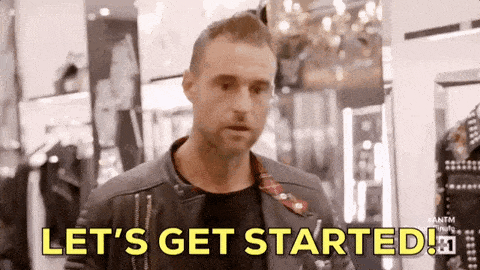
Warming Up Your LinkedIn Account + Daily Limits
What? You thought you could just fire up a new account and get started with mass selling and outreach?
No, that’s not how it works.
Let’s say you create a new LinkedIn account, fire up your favorite LinkedIn social selling tool (is it Expandi by chance? ) and get to work on generating those leads.
Here’s what’s going to happen:
At first, you start connecting to only 1-2 people per day manually, and then, through the power of automation, you shoot up those numbers to 50+ people per day. This will be a HUGE trigger for LinkedIn, and most likely, they will easily detect and flag your account.
Why?
Simply because this does not seem natural and screams non-human behavior.
LinkedIn limits depend greatly on whether or not your account is warmed up and if you have Premium Account or not.
So, to ensure that your account is safe and sound before you get to skyrocketing your social selling and outreach, we’re going to first set some daily limits within your actions.
Let’s take a look:
LinkedIn Connection Requests
To ensure your LinkedIn connection requests are NOT spam-y, we recommend keeping them under a certain number, until your account is warmed up.
Something like…
- 1-5 days – 10 connection requests per day.
- 5-10 days – 20 connection requests per day.
- 15-20 days – 30 connection requests per day.
- 20-25 days – 50 connection requests per day.
And so on, and so on – you get the message.
Keep those suggested settings for about two weeks and monitor your account.
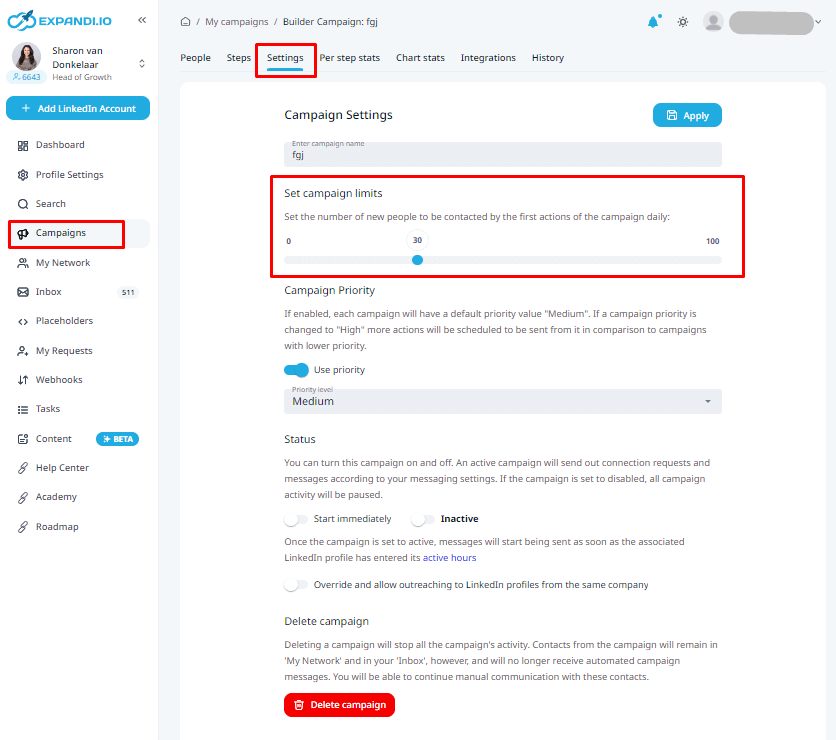
Then, after two weeks or so, you can start increasing the number of connection requests, once your account is warmed up.
As a rule of thumb, we would NOT recommend sending more than 50 connections per day if your acceptance rate is below 60%. To keep things in perspective, try to aim your connection requests for around 3-5% (magic number) of your total LinkedIn connections.
So, let’s say I have around 2,000 connections – I would aim for around 50 connection requests per day.
Remember, safety is a priority here. It’s better to keep things slow and steady thank to risk your account getting banned.
If you’re sending too many requests – you will lose your account. But if you’re not sending enough – you won’t see enough results. It’s all about finding the right balance.
If you have a free LinkedIn account – we recommend sending up to around 30 connection requests per day, once your account is warmed up and you have more than 1.500 connections.
And if you LinkedIn Sales Navigator (Premium Account) – it might be around 50-70 connection requests per day (if you acceptance rate on average is +60%).
LinkedIn Sales Navigator can be a great tool for LinkedIn prospecting and bring better results. You can target the right people, understand key insights, and do better research. See if it’s right for you here: Learn More: LinkedIn Sales Navigator
Direct Messages
These are the messages you send to your 1st-degree connections.
What’s the maximum number of LinkedIn outreach messages you can send daily on LinkedIn?
Also depends, but generally, we’d recommend:
- 30 messages per day – for a slow approach with new/most accounts. ✅
- 50-70 messages per day – spread throughout the day, for warmed up accounts. ✅
- 70-100 messages per day – ONLY if you know what you’re doing and have a premium account. ✅
This is where you’ll really start seeing results. So, you can’t just go about spamming everyone. Make sure your targeting is on point, your LinkedIn outreach messaging is right and that you’re not sending too many messages per day.
And finally, the maximum searches you can do in a month on LinkedIn are:
- 30 searches for cold and new accounts.
- 300 searches maximum for most warmed up and free accounts.
- Unlimited for premium and accounts with Sales Navigator.
That’s about it for your daily limits.
Your Profile
In addition to limiting the number of connection requests, you need to ensure that your profile is looking top-notch.
Because your LinkedIn profile represents you, you need to show your best side. Because of this, make sure you have a proper profile photo. No party pics, no blank pics, or other shenanigans. A nice/looking professional photo will set you on the right track.
In addition to your profile picture, there is also the background one. While some people leave them on LinkedIn’s default one, you shouldn’t do that, having an eye-catching background image will help set your profile apart from the rest.
The same applies to your headline and summary. While yes, you can go with an automatically generated summary and headline, if you put just a little effort into it (here are battle-tested LinkedIn summaries to inspire you), people will notice it, which can help improve your chances when it comes to LinkedIn outreach and you getting a response to your LinkedIn message.
Now, once your account is warmed up and you’re sending connection requests, some of them are going to get lost. Some people just choose to ignore them, instead of accepting or declining.
And that’s OK! But you should still delete those pending requests. Here’s how:
Delete Old and Pending LinkedIn Connection Requests
Here’s a quick, and an effective LinkedIn tip: delete your old pending connection requests.
Just as it pays to have good housekeeping practices in your office to keep it tidy, it pays to have good housekeeping practices online when it comes to automation.
Periodically deleting your old requests that you sent out in the past will help you stay under the radar.
If you’re sending out a ton of connection requests per day, and none of them are getting accepted, LinkedIn will be right to suspect that your account is up to no good.
Now, you can clear up your pending requests on LinkedIn by going to ‘My Network‘, ‘Manage‘, and ‘Sent‘.
Here, you’ll find all of the invitations you sent out.
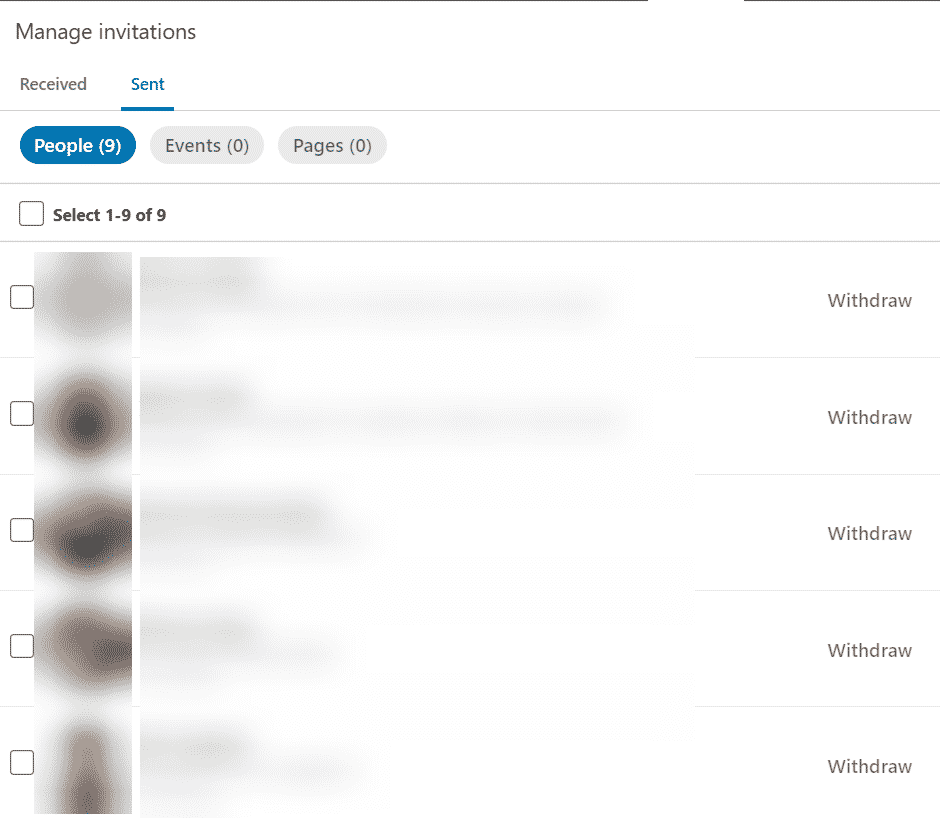
When you’re sending out connection requests on a daily basis, you’ll definitely notice that the number of pending invitations will also increase.
Guess what? LinkedIn will also notice this!
And once that number gets big enough (around 1,000-1,500 pending invites), you might temporarily lose the ability to send more requests. We should strongly recommend to kee them below a total amount of 500!
So, why risk it?
We recommend that you start withdrawing any pending requests that are older than 10-15 days.
Pro tip: If you want to save time, you can withdraw requests in bulk through Expandi with just a single button.
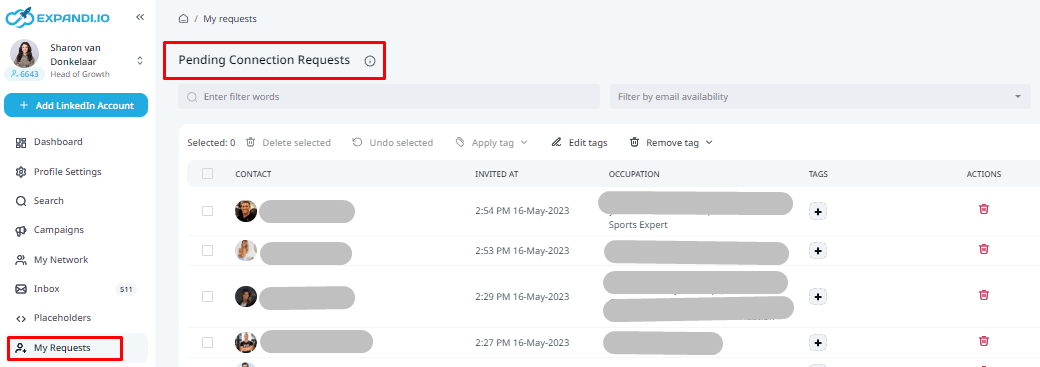
Now, once your account is warmed up and ready to go, here’s what you also need to keep in mind when doing outreach.
Use Personalization to Boost Your LinkedIn Connection Requests
Want to skyrocket your connection request acceptance rate and get answers to any Linkedin message sent? Use personalization!
But not just any personalization. It has to actually work, and be custom tailored to each prospect you’re interacting with.
There are two main reasons as to why you should do this:
- First, if you’re sending the same generic LinkedIn outreach messages to everyone – LinkedIn will think you’re spamming people and probably flag your account.
- And secondly, people in general, respond well to personalized LinkedIn outreach messages. It makes them feel unique and special, making them more likely to respond.
But it’s not that simple!
Here’s a list of all the personalization tags you can use in your LinkedIn sequence messages (at least on Expandi).
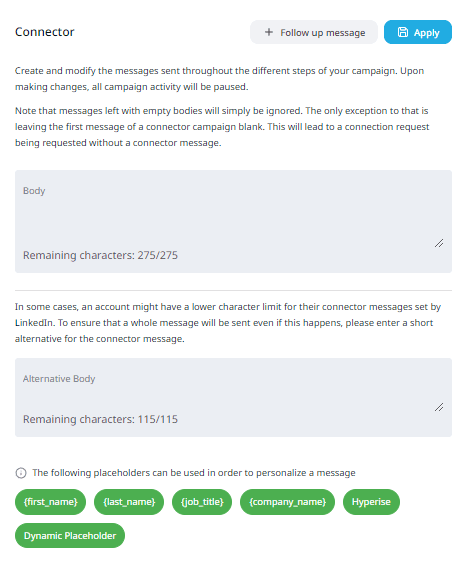
What’s the dynamic placeholder tag you ask?
It’s a unique little feature you won’t find anywhere else, we’ll explain it below so keep on reading!
Now, most people assume personalization only starts and stops at {first_name}, {last_name} and {company_name}.
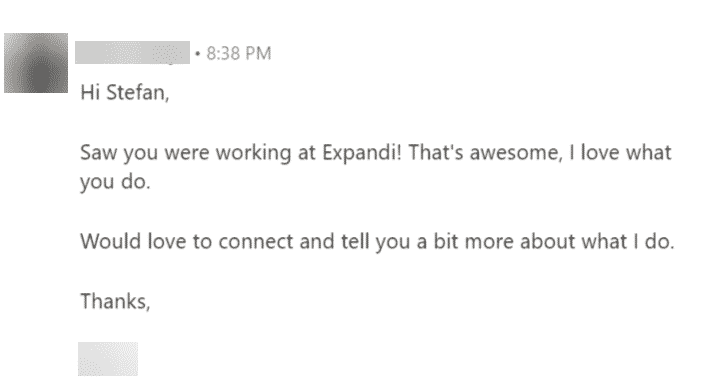
While it’s true that those are some of the main personalization tags people use, almost everyone is used to them at this point. To the point that they sound almost like spam.
So, what’s a LinkedIn marketer to do?
Well, you just need to up your game, use better sequence templates, and even consider how dynamic personalization can help.
With a dynamic variable, you can place the tag within your templates, and the placeholder will come out differently each time, depending to whom it is addressed! You can mentioned your prospect’s website name, mentioned solution and do all sorts of fun stuff with it.
If you have a specific group of people you want to reach out to, dynamic personalization is the go-to method to come across as natural, and boost your connection requests and replies.

Sounds nice, right?
In fact, it’s one of my favorite features as there’s just so much you can do with it.
I even managed to hit a 69% connection request acceptance rate and a 83% response rate to the follow-ups with one of my campaigns, using personalization. Check it out here :
Personalization is essential to effective outreach and prospecting on LinkedIn. Read more about the different types of personalization campaigns (including the dynamic personalization one), and see the exact templates I used here: LinkedIn Personalization Growth Hack Beyond First Name and Last Name
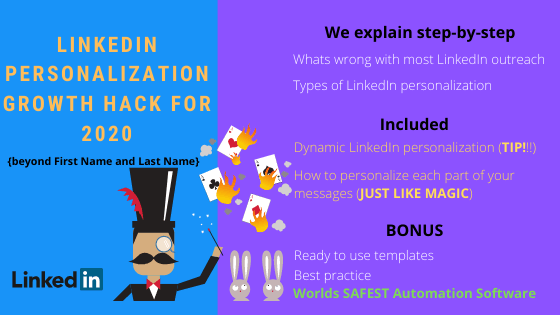
Use a Cloud-Based LinkedIn Tool to Ensure Maximum Safety
Not all LinkedIn automation solutions are created equal.
There are many software programs, chrome extensions (Dux-Soup, for example), bots, browser plug ins, and a myriad of other tools out there.
But not all of them are safe.
Guess what – if you’re using a chrome-based tool, that lives in your browser and changes your LinkedIn behavior from your browser, LinkedIn will be more likely to detect it.
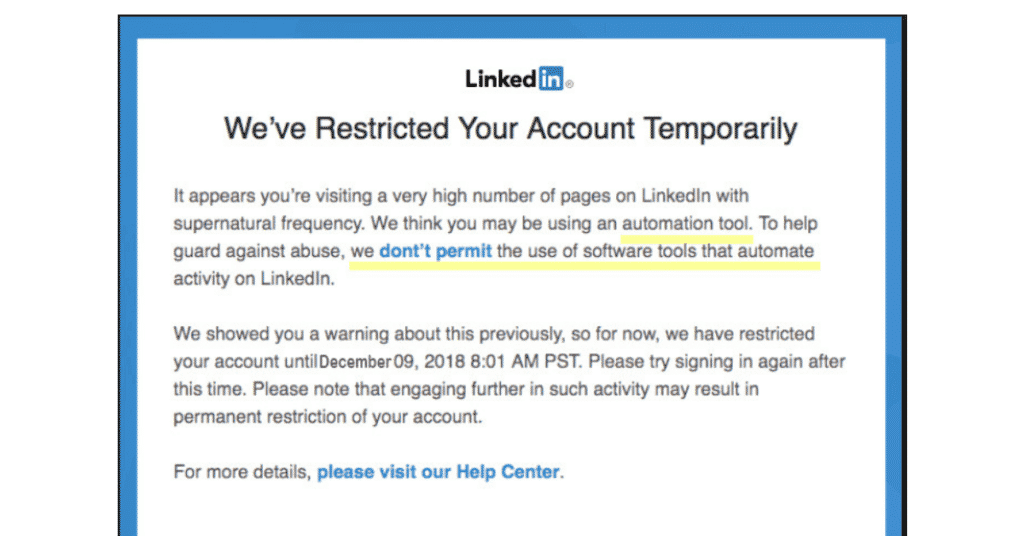
Any tool that can scraper users’ information, is spammy in their outreach, and harms user data, goes against their User Agreement.
Read more about LinkedIn ToS here: LinkedIn Prohibited Software and Extensions
So, if you want to remain undetected, it’s better to use a cloud-based solution.
This simply means tools that live on the web (not in your browser), work 24/7, and are generally, much safer.
Here’s why:
- They live on the web, meaning, they work as if you’re using LinkedIn from another computer, which makes it harder for LinkedIn to detect it.
- Lots of cloud-based tools give you a dedicated IP address, meaning you’ll be logged in your LinkedIn from the same country as before.
- It simulates human behavior and interaction. You can set working hours and days, daily limits, how connections are sent out, and more. All this is done in a natural way that doesn’t make your profile seem automated.
- Some cloud-based tools offer advanced personalization. You can go beyond first name and last name personalization to boost your connection requests, and LinkedIn won’t think of this as spammy either.
There’s a ton to talk about when it comes to LinkedIn safety. To avoid making this article needlessly long, you can read more about generating leads from LinkedIn automation safely here : How to Get More Leads From LinkedIn Automation Tools Without Getting Banned
Increase Your Response Rate by Using the Right Templates
What you say in your connection request and your follow up messages is what determines if your leads will reply or not.
Luckily, most people use the same old boring templates.
Something along the lines of…
“Hi {first_name}, saw you were working at {company_name}.
Thought I’d reach out and tell you a bit more of what I do, and see if there’s any room for collaboration.
X.”
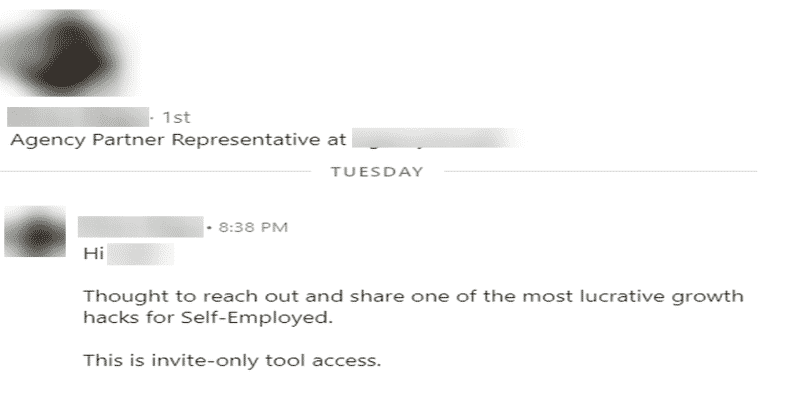
I’ve found that the best LinkedIn outreach sequences have to do with the targeting.
If you’re targeting cold prospects who don’t care about you or your solution, you won’t get far.
But if you’re targeting a laser-specific group of people, with whom you have something in common with – you’re off to a good start!
And here’s where personalization comes into play again.
Let’s take a look at another example.
I wanted to reach out to people who commented or liked a certain LinkedIn post (about growth-hacking).
Here’s the connection request template I used:
“Hi {first_name}, saw you also liked the amazing LinkedIn Growth Hack post by Ugljesa Djuric from Lemtalk. I guess we have growth in common. Love it! Let’s connect,
Stefan”
Yes, I ended up using only the {first_name} personalization, but because the targeting was on point, I still ended up with a 72%(!!!) acceptance rate.
Not bad, right?
Simple, but effective.
From the same campaign, 40% responded to my follow-ups. Read more and see the exact templates I used here: The Best LinkedIn Content Retargeting Growth Hack For 2024
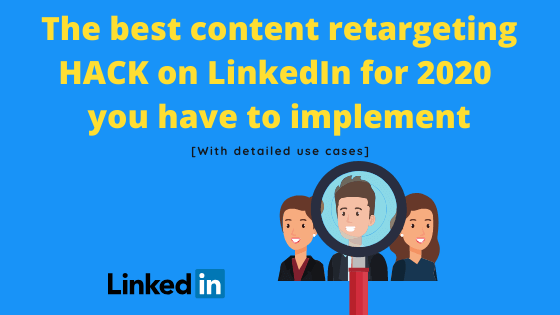
Pro tip: You can use a similar tactic and scrape Facebook groups so that you automatically have something in common with your leads! And before you ask, yes, I’ve done that as well. In fact, my acceptance rate here was 72% and 49% responded to my follow ups. You can learn more about that here: 4 Simple Steps To Generate More Leads On Linkedin In 2024
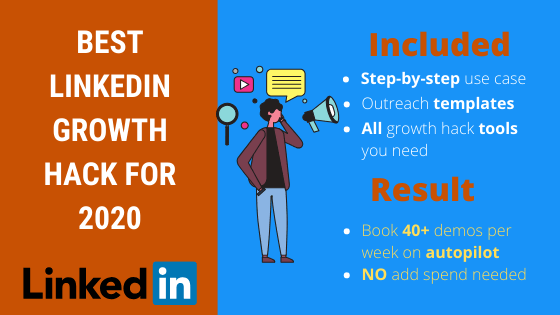
Set up Time-zone and Interaction Settings
LinkedIn’s monitoring also tracks the time your account is active at.
If you’re consistently sending out connection requests and messages every day at the same time, even during holidays and midnight, this could be enough reason for LinkedIn to flag your profile.
The goal here is to use a LinkedIn tool that mimics human behavior.
This way, you can control when your connection requests and messages are being sent out, on what days, hours, and more.
If you’re using LinkedIn at 10AM in the Netherlands, then at 5PM in the United States and 7PM in Berlin, something isn’t adding up and LinkedIn will notice.
The solution? Time-zone settings.
If you’re going to be automating your messages on LinkedIn, it’s a good idea to schedule specific hours and days, with a random delay interval for sending messages.
Like so:
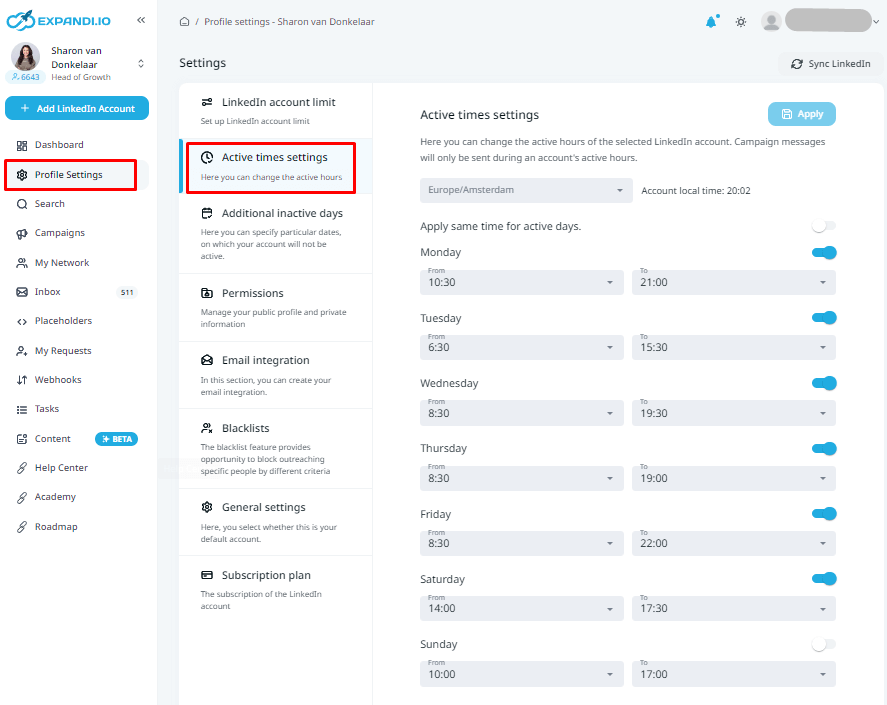
Wait! Before you launch your first LinkedIn campaign, is your profile optimized? Here’s how to prepare: 5 Essential Steps to Prepare Before Launching an Automated LinkedIn Outreach Campaign
Summary
So, are you ready to launch your first campaign now?
By following the above tips, you’re ensuring that your profile stays safe and you’re getting more responses from your leads.
To recap, here are the rules again:
- Warm up your account first before diving into automation so that your account won’t get flagged for spam.
- Set specific daily limits so that you’re not spamming people.
- Delete old pending connection requests (keep them below the amount of 300)
- Use personalization to connect to your prospects and boost your connection request rate.
- Use a cloud-based LinkedIn automation tool for maximum safety and advanced features.
- Make sure you’re using the right sequence templates and targeting the right people.
- Ensure your time-zone settings are correct so that your account mimics human behavior.
And now, you’re ready to go!
Do you think you now have what it takes to launch a killer LinkedIn campaign now?
Why not send me a friend request on my personal Facebook profile, I’ll grant you a free 7-day Expandi trial and you can get started straight away, just let me know!
Recommended reading:
You’ve made it all the way down here, take the final step