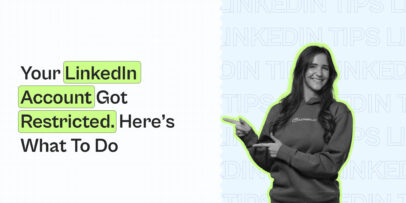How to Make the Most Out of LinkedIn Stories for Your Business
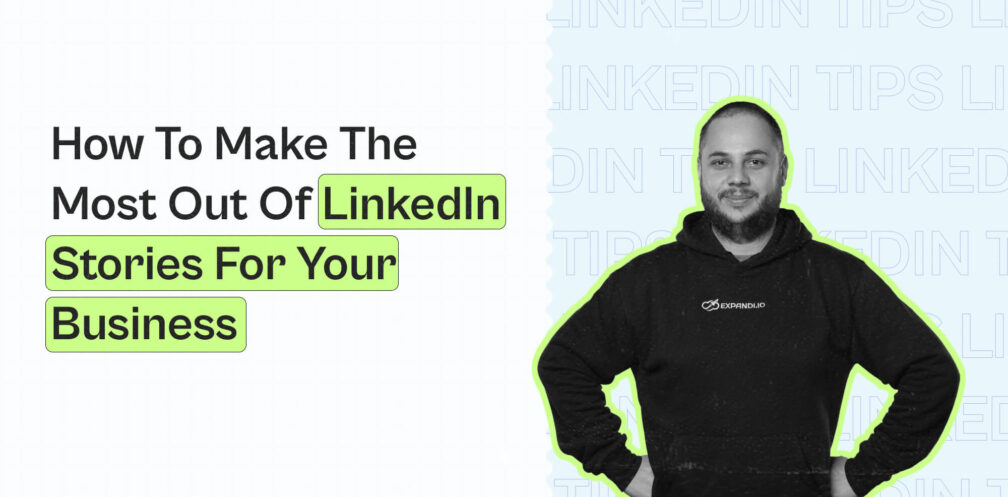
It seems like every social media channel has a Stories feature nowadays. Instagram started it and now Facebook, Snapchat, YouTube, and yes – even LinkedIn are playing around with the format.
But, here is the thing: they work.
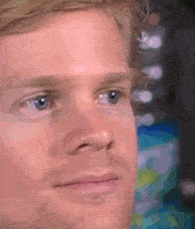
Yes, whichever of these networks you’re using, know that Stories are among the most effective formats to get your audience engaged and instantly get them to visit your website. You can also use them for much more than that: raising brand awareness, getting feedback, increasing your audience, etc.
When it comes to using LinkedIn for sales, you should always be on the lookout for new formats. Stories are a relatively new feature so brands are still figuring out how to use them.
This can only mean that now is your time to shine and get ahead of the competition!
By leveraging stories and learning how to implement a LinkedIn story into your digital marketing strategy, you’ll be one big step closer to achieving your business goals.
In this article, we will cover:
- What are LinkedIn Stories and how do they work?
- How do you create a story on LinkedIn?
- How to use the LinkedIn Story format for your business
- Some useful content ideas for LinkedIn Stories
- How to combine Expandi with LinkedIn Stories and boost your outreach
So, here we go: everything you wanted to know about LinkedIn stories, explained in detail!
What are LinkedIn Stories and how do they work?
Let’s be honest – we all know what Stories are. We’ve seen them on several platforms and we’ve been seeing them for years now on Instagram.
LinkedIn Stories work similarly: they’re posted by users and brands to be seen by their followers and connections.
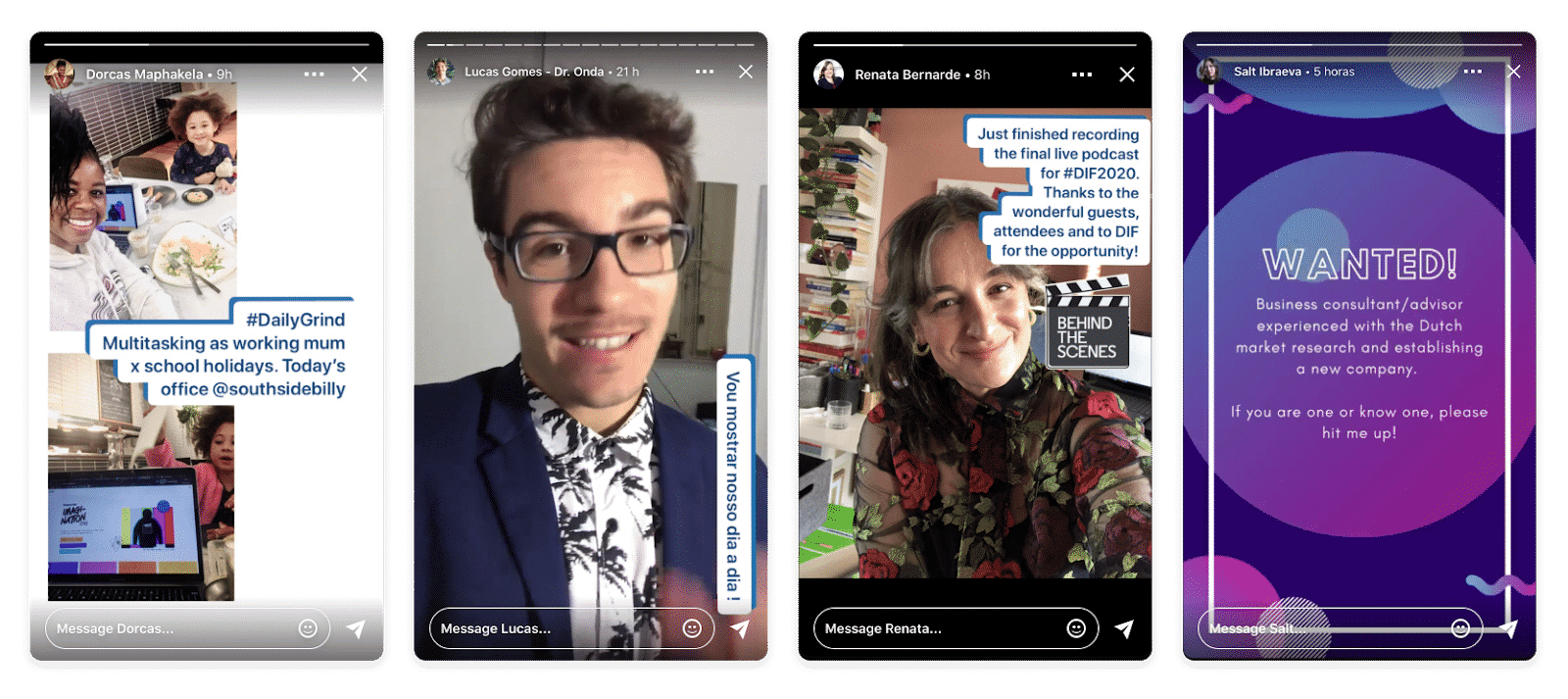
Source: LinkedIn
However, there are some differences between stories on LinkedIn and Instagram.
The first thing you’ll notice is that LinkedIn Stories aren’t available on desktop at the moment. They can only be seen from smartphones while browsing through the News Feed. This shouldn’t be a big worry as most LinkedIn users come from mobile.
Second, you can’t see someone’s story by coming to their profile and clicking their profile image. On Instagram (and Messenger), you can visit a person’s profile and a glowing circle around their profile image indicates that they have a story you haven’t watched.
It doesn’t work this way on LinkedIn, you need to see someone’s story from the Stories section on your News Feed.
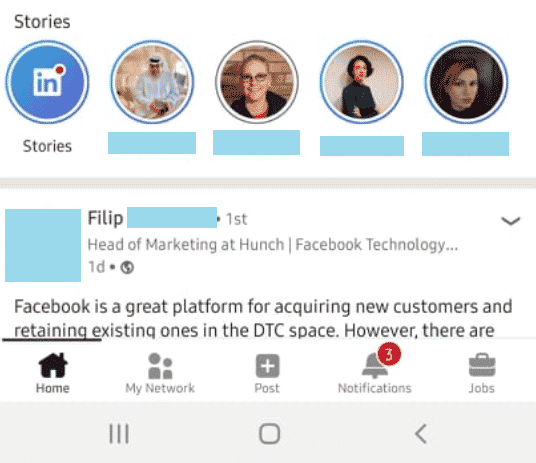
Apart from that, LinkedIn Stories are pretty much the same as stories on other platforms.
Here are quick answers to some questions about this format, to help solve potential confusion:
- Who can see my stories? Only the people that are connected with you or follow you can see your story.
- Can I engage with a story? Yes, just like on Instagram – you can react with an emoji or forward the story as a message to one of your connections.
- Is there a “swipe up” feature for LinkedIn Stories? Yes, and it works just like on Instagram. We’ll cover this later in more detail.
- Can I see the people who viewed my story? Yes, and this is a significant feature that can do wonders for your outreach. At the end of the article, we’ll cover how you can use Expandi to improve your LinkedIn outbound sales by leveraging the “viewed my story” feature!
Creating a Story on LinkedIn
Are you sold on LinkedIn Stories yet?
You might be when you see how easy it is to post them!
First things first: just as you can’t view stories on desktop, you can’t post them there either. LinkedIn had smartphone users in mind when adding this feature.
This tells us another thing – posting ad hoc content might be a good idea for your story. Simply take a picture with your smartphone, add some flair, and post it on LinkedIn!
Here is how you post stories:
1. Like on Instagram, click on your profile picture in the Stories section (you’ll see the plus sign instructing you to post a story).
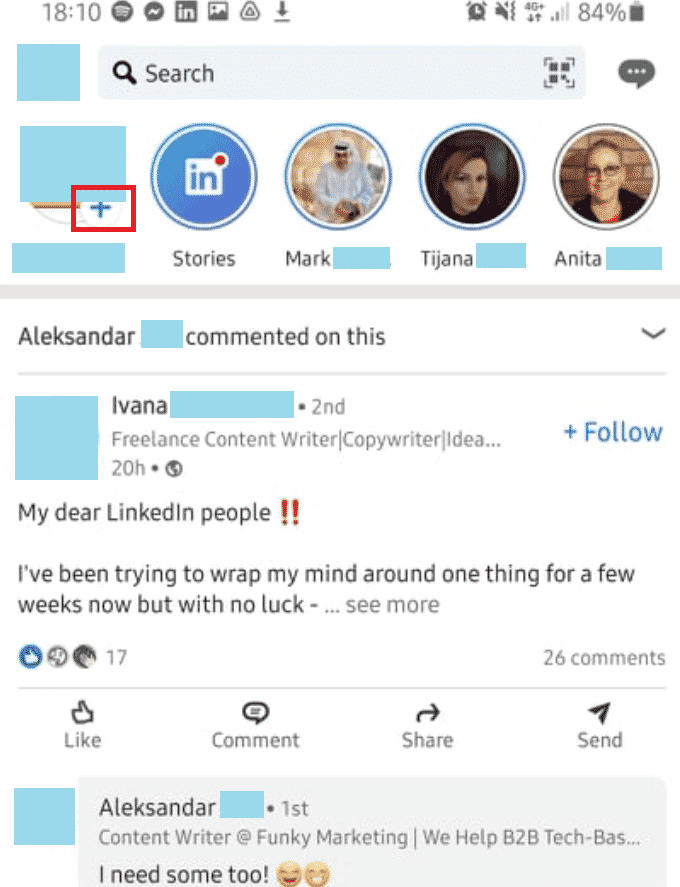
2. This will open up your Camera app and LinkedIn will ask you for permissions. Give permissions and take a picture with your camera or tap the picture icon on the left to upload an image from your phone.
3. Tap the “Share story” button and you’re done! Notice how, next to the “share story” button, you’ll always see a profile picture so you know if the story is being posted on your private profile or a page you manage. A neat little feature that can save lives!
LinkedIn Story dimensions
If you want to create a story on LinkedIn instead of making your own, you’ll need to know a thing or two about LinkedIn formatting.
You need to know the exact dimensions to avoid sharing cropped, zoomed-in, or pixelated images.
Fortunately, you’ll have no problem here since LinkedIn stories have the same dimensions as stories on Instagram: 1080×1920 pixels.
This is great news for all marketers, as keeping track of dimensions for different formats and various social media networks have become increasingly hard. Moreover, you’ll get this format by taking a picture with almost any smartphone (if you’re using default settings) so you can share stories directly from your phone in seconds.
Using LinkedIn Stories for Businesses
Ok, so now we know what Stories look like, what you can do with them, and how you can post them.
But, how about the ways in which LinkedIn Stories can help your business?
Don’t worry – we got you covered.
Promoting website visits with swipe-up
It’s never a bad thing when you can send your social media followers to your website.
Whatever the medium – Instagram clicks-to-website ads, Stories, Facebook link ads – all of these are great opportunities to get website visitors which can easily translate into booked demos!
The same goes for LinkedIn Stories: you can use this format to send your connections and followers to your website through the swipe-up feature, much like on Instagram.
How do you do this? It’s easy:
1. Click on your profile picture in the Stories section to start a new story.
2. Take a picture or upload it from your Gallery.
3. Tap the link icon at the top of your screen.
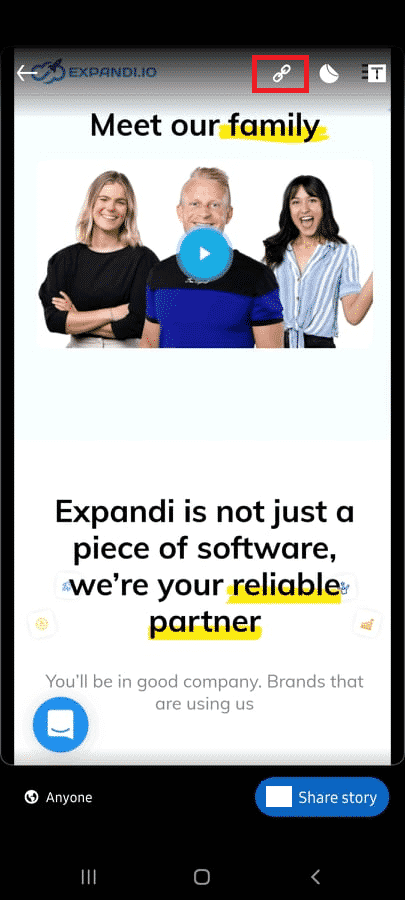
4. Add your website URL in the “Add a link” field
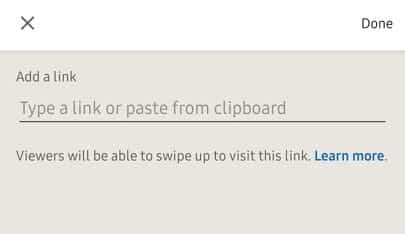
5. Tap “Done” and then “Share Story”
Now, here’s the million-dollar question: can everybody add a LinkedIn link to their story?
Unfortunately, no! This is available only to:
- Individuals with more than 5.000 connections or followers and the primary action on their profile are Follow (not Connect) and
- Company pages.
So if you were wondering how to share a link on LinkedIn, stories won’t be your answer unless you already have a following.
But, hey – that’s just one more reason why you should build up your profile! Reach the 5.000 connection mark and you’ll unlock a powerful feature that will help you get even better results.
Content Ideas for LinkedIn Stories
So let’s say you’re convinced that LinkedIn Stories are the right move for your business and you want to start creating this type of content.
Where do you start and what kind of content can you create?
Here are some ideas.
Post real-time updates and news
One of the best things about stories in almost any medium is their snappy, spontaneous nature.
You can share anything, at any time! It almost sounds too simple but it’s true.
Are you at an industry event – a webinar, conference, festival? Are you rolling out a big new feature? Is your company in the middle of concluding a big partnership?
All of these things can be great reasons to post a LinkedIn Story. Even better: you can create the story with your own smartphone and the news will reach lots of people in your entire network.
Also, just have fun! Show us what’s going on behind the scenes in your company and the latest shenanigans your team is up to.
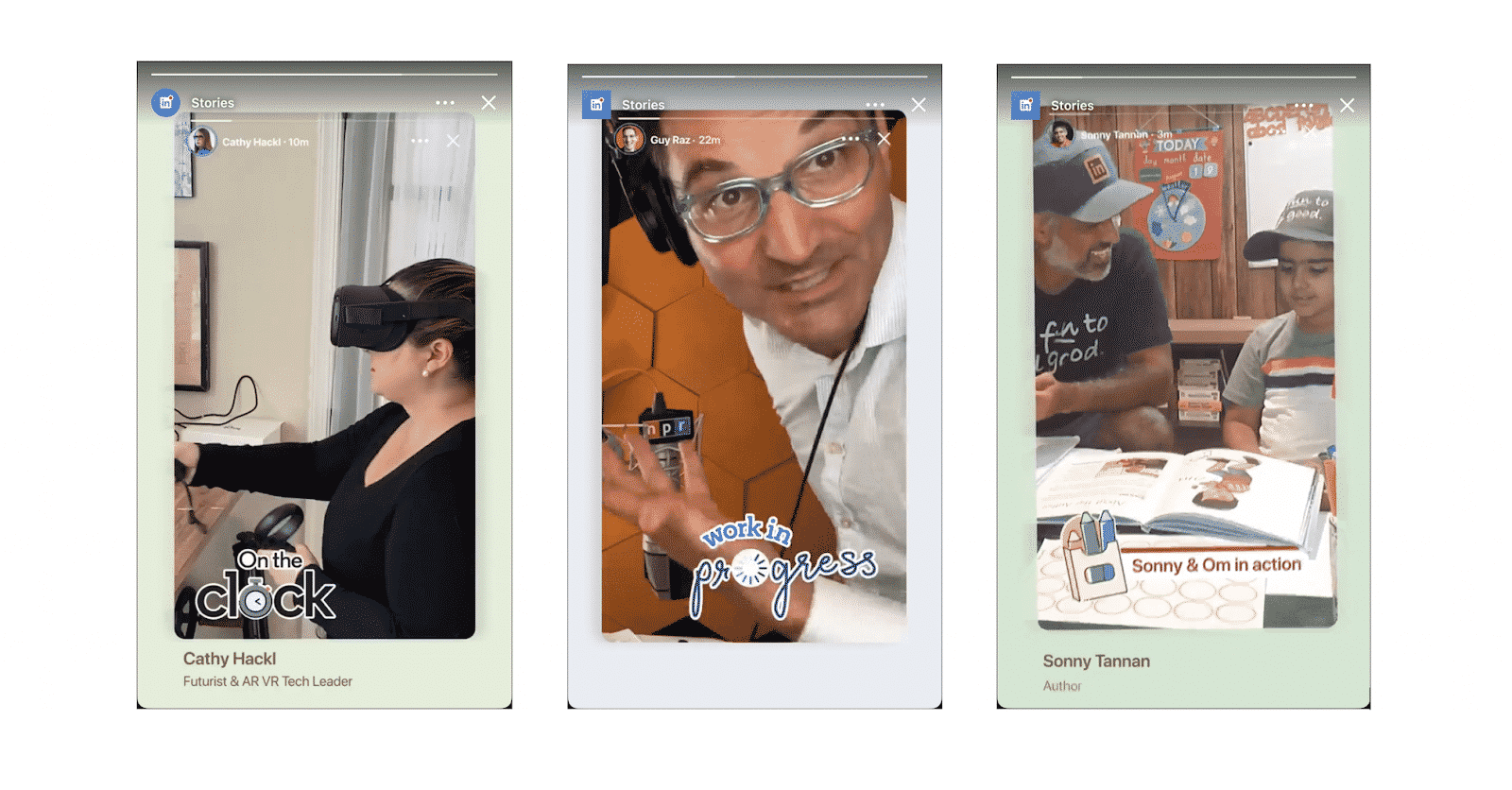
Source: LinkedIn
Share tips and insights
Creating content that provides value to others is always a good thing.
So, why not use some of your experiences to give the people in your network useful advice that will make their lives easier?
Maybe you have the perfect trick for organizing remote work that worked wonders for your company? Maybe you discovered a great marketing hack that gave you great results in a short period?
Don’t be afraid to share those industry tricks with your followers! Then include a LinkedIn hyperlink in your story (if you can) and wait for the relevant content to drive more website visits.
Connect with industry people
A cool thing about LinkedIn Stories is the fact that you can mention people.
Use this to strengthen your relationships with your industry partners. Tag them in your posts with insights that you believe might interest them. Take a screenshot of your video call and tell us how some amazing things are coming!
Have fun with the format and use it to boost engagement.
Get feedback
Finally, you can use LinkedIn Stories to simply ask questions.
And, believe us, it is our experience that asking questions is one of the best things you can do when it comes to growing your business.
Give your users a voice and they’ll surprise you with the level of insight they have. They can point out which features you might need to improve, which parts of the user experience might need some work and a bunch of other things!
On a less serious note, you can always simply ask them for their opinions on current topics. And, that’s nothing to scoff at – it will increase your engagement at the very least.
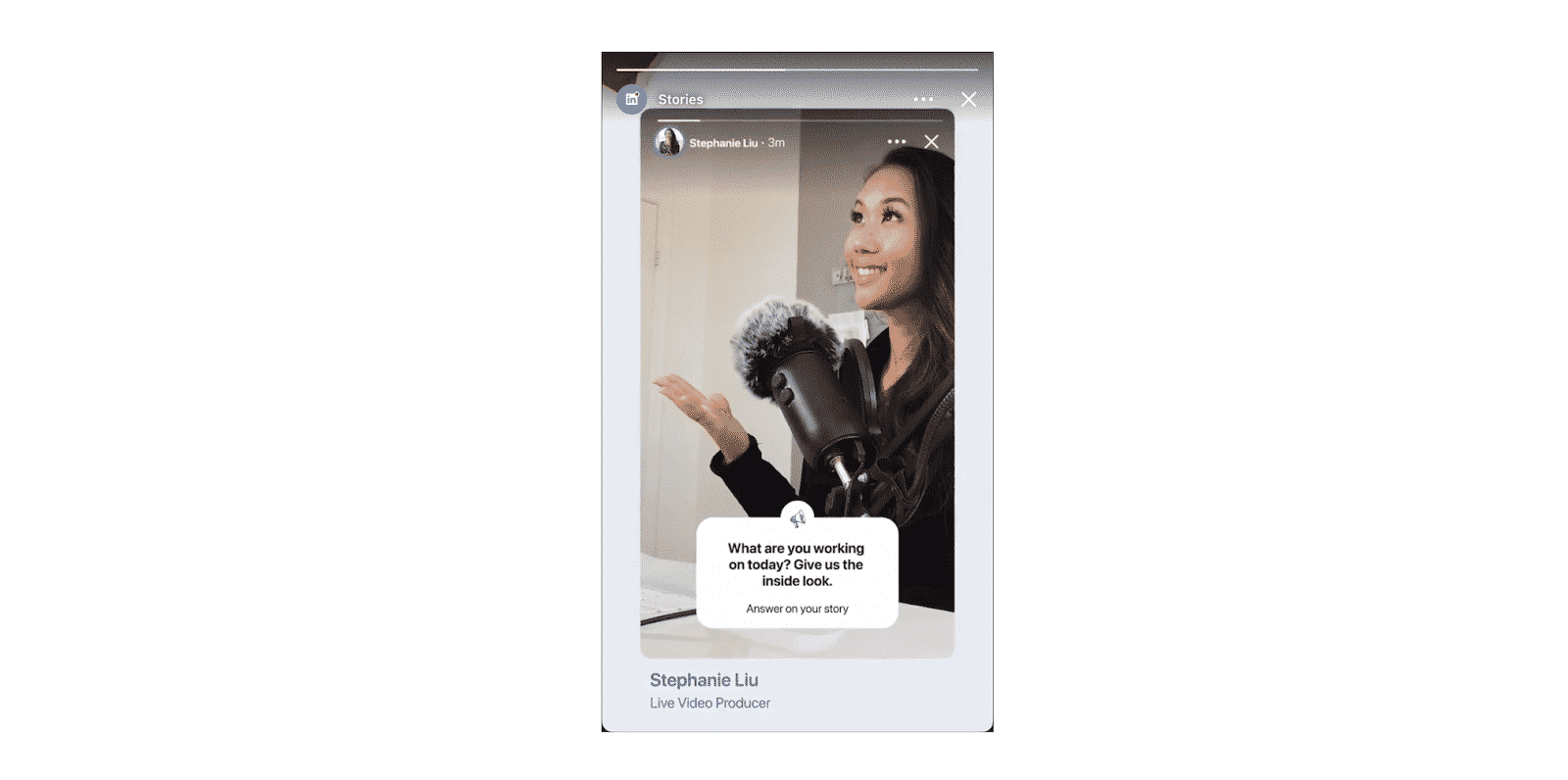
Source: LinkedIn
Use Expandi to engage leads found in Stories
When we first heard about LinkedIn Stories we were excited for a special reason: they allow for direct content engagement.
And, wherever there is engagement, there are leads to be found!
Here is what we mean: people who engage with your content are prime targets from your outreach campaigns. They’re familiar with your industry, they like what you have to say, and they might even know who you are.
We already wrote about how you can engage LinkedIn members that interact with your content in our LinkedIn prospecting articles. And, stories now give us another opportunity to create more content, have more people interact with it, and target these people with good outreach campaigns.
Here is how you do this:
- Go to your LinkedIn homepage on your smartphone.
- Tap your profile photo in the Stories section (to view your Story).
- Tap the “Views” icon located on the bottom left and you’ll see your Insights.
- Tap the Story that you want to see the stats for.
You can see not only who viewed your Story but also who swiped up (if you have the option) – and they will be an even better target audience for an outreach campaign since they’re sure to be interested in our topic!
You can also engage with any viewer by tapping the little icon right next to their name.
But, the only thing we need is a list of all the people who viewed our story. Those people are a perfect audience to reach out to with personalized messages using Expandi.
So, what we do here is combine several things to make sure that we get the most out of our outreach:
- We target people that are interested in particular content (the content we posted on our story);
- We reach all of our story viewers using Expandi much quicker than we would manually (without getting flagged by LinkedIn!);
- And we personalize each message to get the best results.
By the way, when we say “personalization”, we mean hyper-personalization. Yes, our integration with Hyperise gives you a chance to give life to your outreach messages and reach prospects with incredible, dynamic content.
Here’s what we mean:
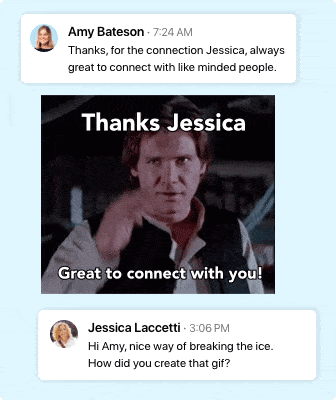
You can have fun with it, break the ice in a completely new way, and intrigue your prospects!
And, the best thing is: you don’t have to use only their name – you can personalize based on their job title, company website, and even profile picture.
That’s what we call “next-level” personalization.
Conclusion
LinkedIn Stories are still a young feature and we’ll likely see some changes to this content format in the years (or months) to come.
But, to be as competitive as possible, we recommend jumping right in and playing around with the format as much as you can. It provides a great opportunity to both engage your audience directly and collect quality leads.
Once you start collecting those leads, it’s time to reach out with smart, personalized messages from Expandi!
Get started with a 7-day free trial and see all the amazing capabilities of smart prospecting.
Read more:
How to Reach Out to Prospects on LinkedIn Without Getting Banned
How to Export LinkedIn Contacts and Re-use Them for Your Email Marketing Campaign
You’ve made it all the way down here, take the final step