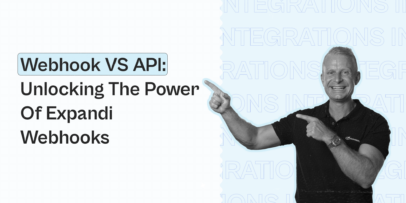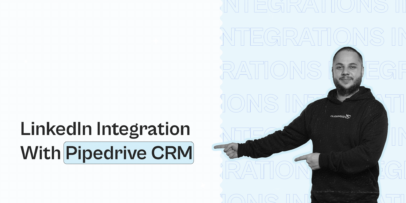How to Use SmartLead and Expandi to Automate Multi-Touch LinkedIn and Email Outreach
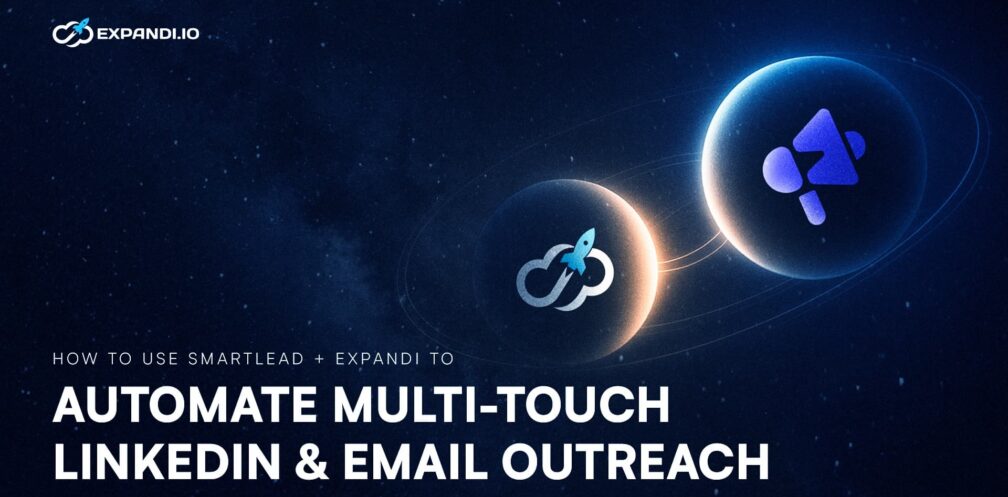
Cold outreach has never been easier. And that’s exactly the problem!
With automation tools flooding the market, everyone’s blasting LinkedIn connection requests, follow-up messages, and InMails at scale. Unfortunately for you, this means standing out is harder.
That means: a single channel for cold outreach is not enough anymore.
Today’s prospects expect relevant and timely touchpoints wherever they’re active, whether it’s their inbox or LinkedIn feed. Even if your connection request is well-written and personalized, it’s landing in an inbox buried under dozens of low-effort, generic invites.
And on the email side? Same story.
Prospects are overloaded with cold pitches.
If you’re using just LinkedIn or just email, you’re leaving leads on the table.
By integrating your LinkedIn and email outreach with SmartLead and Expandi, you can build workflows that coordinate touchpoints across channels. Each message can build on the last if your campaign logic is set up to track engagement and timing across platforms.
That’s where the new Expandi and SmartLead integration for multi-touch outreach campaigns comes in.
In this guide, we’ll show you how to combine SmartLead and Expandi to create smarter outreach sequences that adapt to your leads. So you don’t just send more messages, you send smarter, better ones.
Key Takeaways
- SmartLead handles cold email. Expandi automates LinkedIn outreach. When synced, they create a single, connected workflow where each touchpoint triggers the next.
- Example: A lead opens your cold email, you automatically send a personalized LinkedIn message. If your request isn’t accepted after 3 days, you automatically send an email follow up.
- Set up a SmartLead campaign first and connect it to Expandi.
- Build your multi-channel outreach workflow.
- Copy the templates from this article and launch the campaign. Use cases include:
- Nurturing SmartLead respondents through LinkedIn.
- Emailing warm LinkedIn leads who engaged but didn’t convert.
- Test which outreach order converts best based on data.
- Reconnect with leads whose emails failed to deliver.
- And more.
What’s Broken in Typical Outreach Workflows (And How This Fixes It)
The average cold outreach workflow in 2025 is still fragmented.
Most teams are running parallel campaigns across email and LinkedIn. But the tools don’t talk to each other. So reps either send disjointed messages on both platforms, or manually track opens, clicks, replies, and copy-paste leads between systems. Which is too time-consuming.
This leads to three major issues:
Disconnected messaging across channels
A prospect opens your cold email. Two days later, they get a generic LinkedIn message that doesn’t reference the email at all. Or worse, they reply to your message, only to get hit with another follow-up like nothing happened.
From the recipient’s point of view, this looks sloppy. It shows you’re not paying attention. And it breaks trust before the conversation even starts.
Manual work that kills momentum
Without real-time sync, reps have to rely on CSV exports, manual tagging, and copy-pasting contacts between tools. That slows everything down. By the time you get around to sending that LinkedIn message, the window of opportunity might have already closed.
In fast-moving sales conversations, speed matters.
Poor sequencing logic
Most platforms aren’t built to coordinate across channels. So if someone ignores your LinkedIn message, your email tool has no idea. If they open your email, your LinkedIn system doesn’t know how to engage them.
Instead of building momentum, you end up sending random, one-off messages that fail to compound interest or build familiarity.
Why Expandi + SmartLead Integration is a Game-Changer for Sales Teams
With Expandi + SmartLead, you’re finally running outreach like a system.
You stop sending random messages. And start sending the right ones, at the right time, on the right channel.
But between those two channels?
There’s a gap.
- When a lead opens your email, your LinkedIn tool has no idea.
- When a prospect ignores your LinkedIn message, your email tool doesn’t know how or when to follow up.
That disconnect means wasted signals and missed opportunities. With SmartLead and Expandi integration though, you’re syncing those channels in real time. Here’s what this means:
- If a lead opens your cold email, you automatically send a personalized LinkedIn message.
- If a connection request isn’t accepted after 3 days (for example), you automatically send an email follow up.
- If a lead replies on either channel, you can configure the sequence to pause or notify your SDR to follow up personally. For replies within SmartLead, the email sequence automatically stops by default. However, if you want that reply to also pause your LinkedIn outreach in Expandi, you’ll need to use SmartLead’s webhooks. This detects reply events and passes that data back to Expandi (or vice versa). Once set up, this ensures your sequences stop when a lead replies, avoiding awkward or redundant follow-ups.
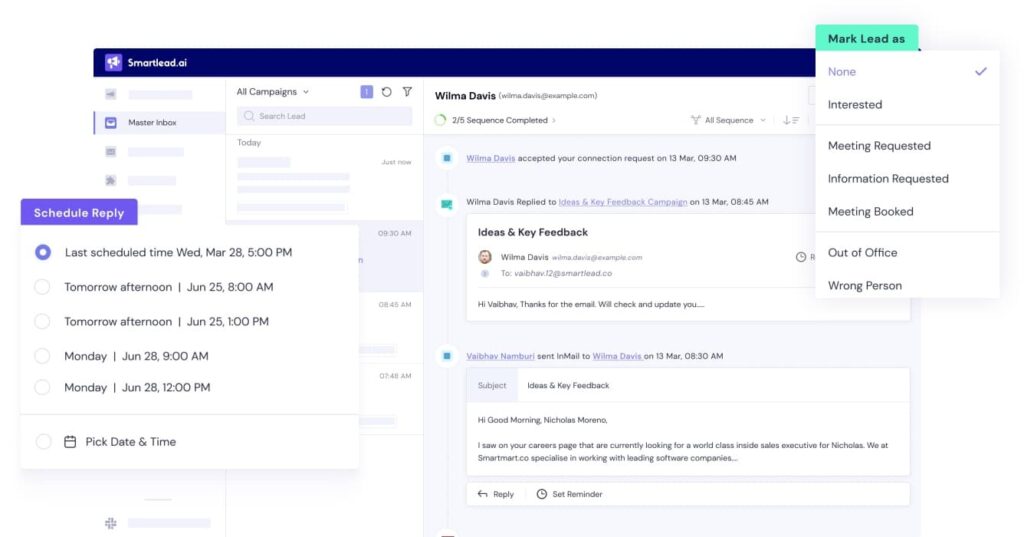
This way, every automatic touchpoint can work together. With SmartLead and Expandi synced, actions in one tool can trigger actions in the other, so your outreach flows like a connected sequence rather than two siloed campaigns.
Beyond automation, credibility is also important to consider here.
When your outreach channels aren’t connected, it just feels operationally inefficient and can be confusing for the prospect. Imagine getting a cold email and then a LinkedIn DM a few days later with no acknowledgment of the email. Or worse, an email follow-up that assumes interest, when you’ve never even replied.
This feels impersonal and signals that you’re not paying attention.
Without a multi-touch outreach, your outreach risks coming across as disjointed and generic. Even if the messages themselves are personalized.
The Expandi x SmartLead integration fixes this by aligning your outreach across both channels. So, your follow-ups feel coordinated, thoughtful, and relevant. Every step flows naturally from the last, as if it’s one conversation, not two disconnected campaigns.
How to Set Up a Workflow Where Email-Openers Get an Automated LinkedIn Message
Instead of waiting for your sales rep to manually check open rates, export CSVs, and message leads one by one, the SmartLead + Expandi integration lets you automate that transition in real time.
For this section, as you might have guessed, we’ll be using:
- Expandi – Claim your free, 7-day trial here.
- And SmartLead – 14-day, free trial.
Here’s the best part: Since both SmartLead and Expandi offer free trials, you can follow along, set up the strategy we’re going to cover, and start sending multi-channel outreach messages in real time. All this, without paying a cent up front.
If you close even one client using this workflow during your free trial, it’s going to pay for itself before you’ve even been charged.
Once you’ve got accounts set up on both platforms, here’s how to connect them and build a workflow where an email open automatically triggers a LinkedIn message.
Step 1: Set up your SmartLead campaign
Before building your outreach workflow in Expandi, you’ll need a live campaign running inside SmartLead. This campaign is what Expandi will reference when syncing data or triggering actions.
You can create a cold email campaign in SmartLead just like you normally would – import your leads, write your email sequence, and launch it.
Once this is live, you’ll connect this campaign inside Expandi’s Builder flow using the “Integration” step (see below).
Here’s how to set up a quick campaign in SmartLead:
- Navigate to the Email Campaign tab from the left-hand navigation and click on “Create Campaign”.
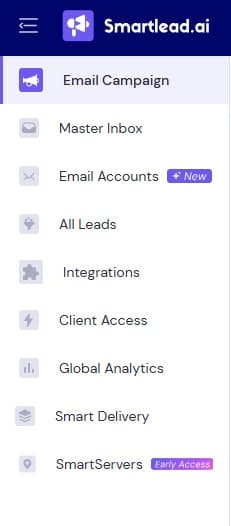
- You’ll be prompted to upload a CSV containing your lead list and their data. You can also drag and drop the CSV.
- This is completely optional. Thanks to the SmartLead x Expandi integration, you can skip manual uploads entirely.
- Below, we’ll show you how to either:
- Pull leads from SmartLead into Expandi (if you’re starting with email).
- Push leads from Expandi into SmartLead (if you’re starting on LinkedIn).
- Either setup works, it just depends on your campaign flow.
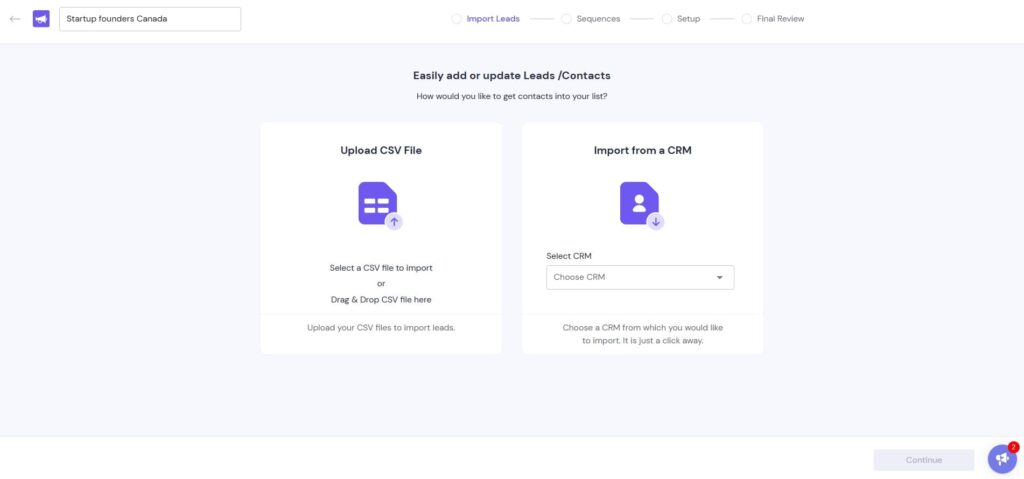
- If you’re uploading leads manually, you’ll get the option to manage import settings.
- Note: If you’re planning to push leads from Expandi into SmartLead (e.g. after a LinkedIn message is ignored), you can create an empty campaign in SmartLead without uploading any leads. Expandi will dynamically fill it with contacts based on your workflow logic.
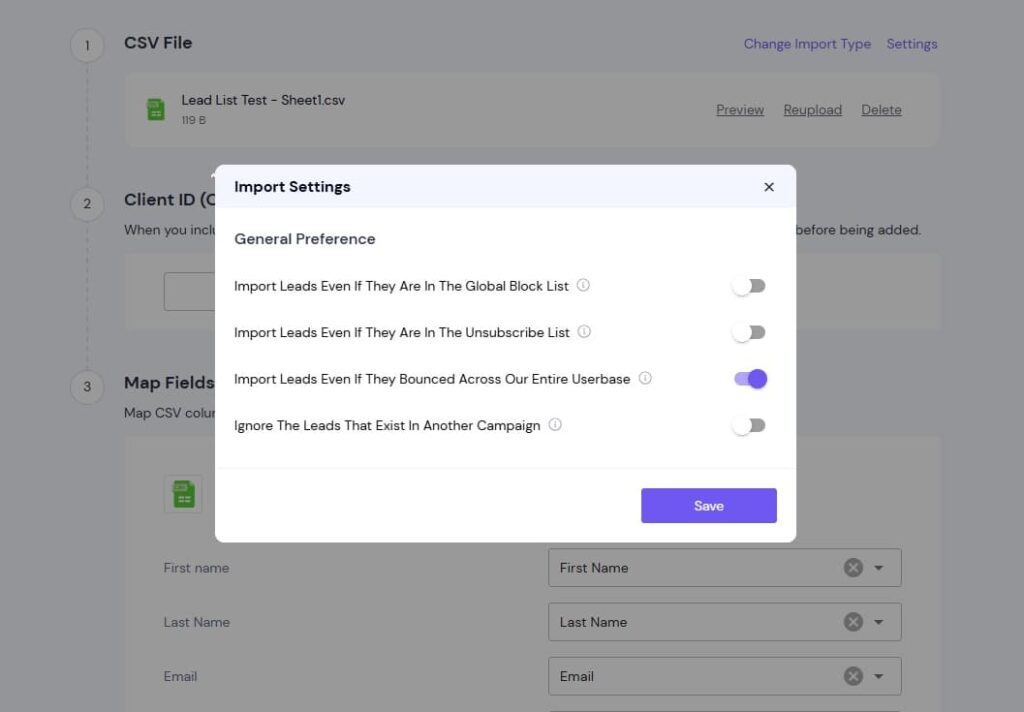
- This is optional, as you can set up your settings based on your campaign objective, but here’s what these mean:
- Import leads even if they are in the global block list – Uploads leads that are globally blocked.
- Import leads even if they are in the unsubscribe list – Includes leads who have unsubscribed.
- Import leads even if they bounced across our entire database – Uploads leads that have bounced in past campaigns.
- Ignore the leads that exist in another campaign – Prevents duplicate leads from being added across different campaigns.
- Then done, click on Save and move on to the rest of the settings.
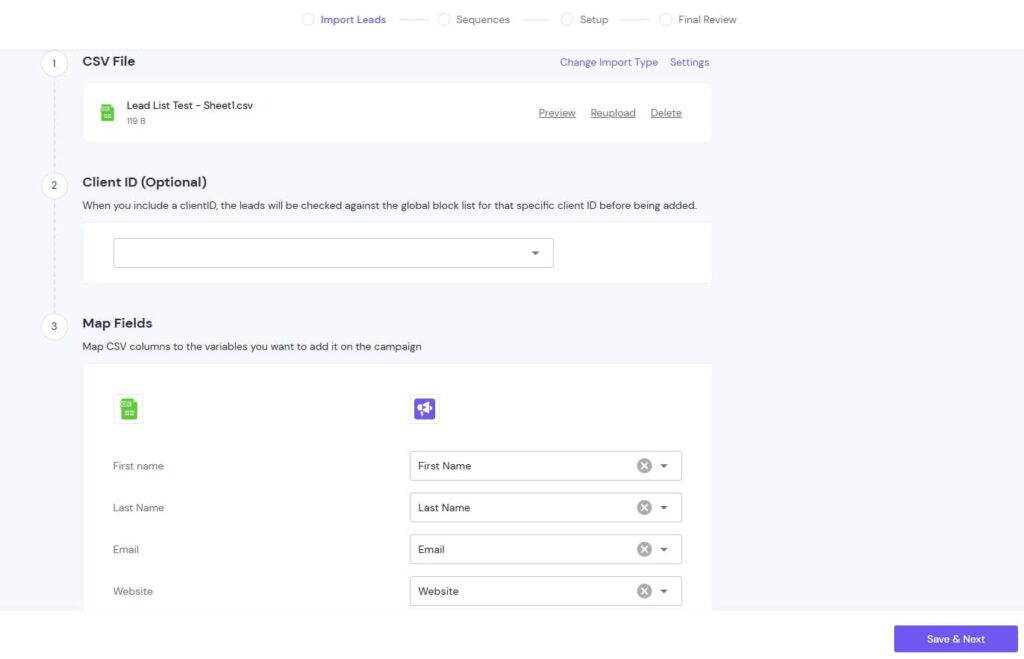
- In the Mail sequence section, you can then start setting up your sequence, templates, and follow-ups.
- To save time, here are 15+ cold email sequences you can use.
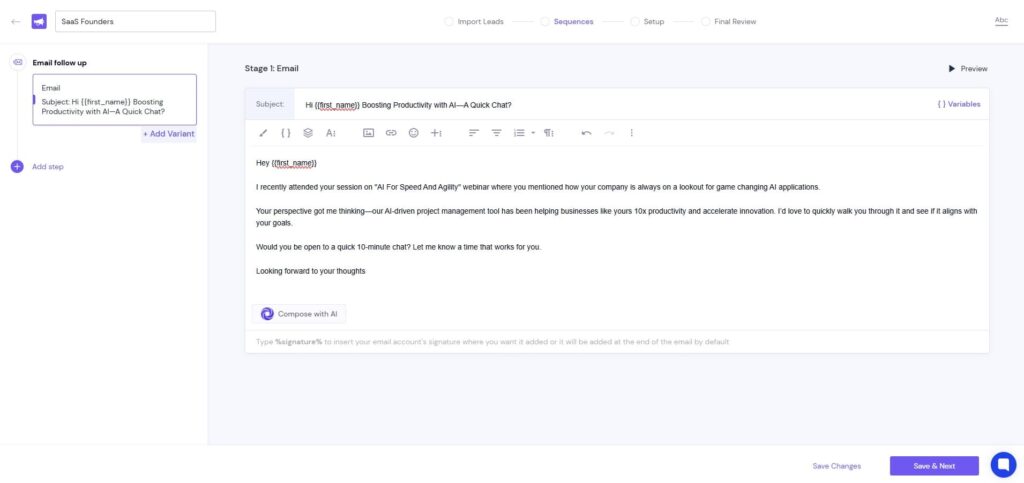
Step 2: Connect SmartLead to Expandi
Then, once you’re set up with SmartLead, you’ll need to connect your account to Expandi.
- Log into your SmartLead account.
- Go to Settings → Your profile.
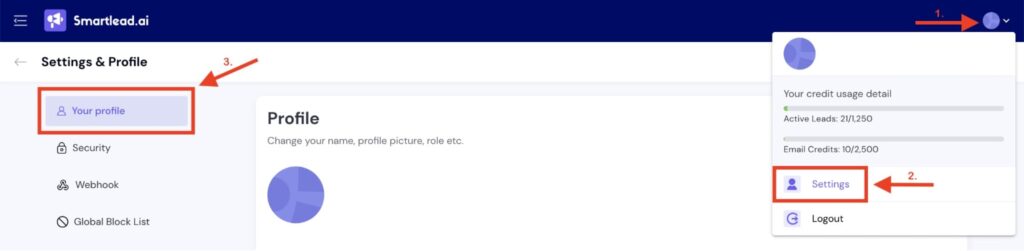
- Scroll down to the SmartLead API key section and copy your key.
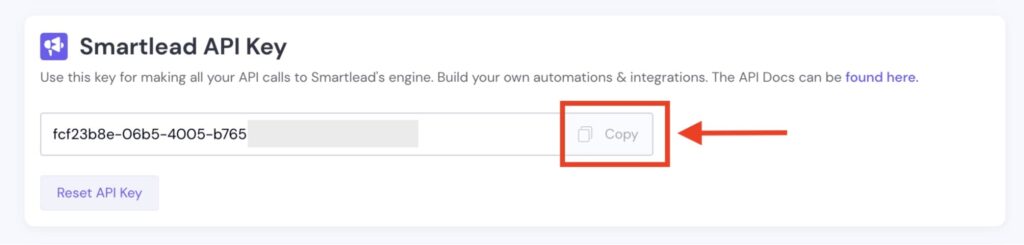
Then, switch over to Expandi:
- Open the LinkedIn account settings for the profile you want to connect.
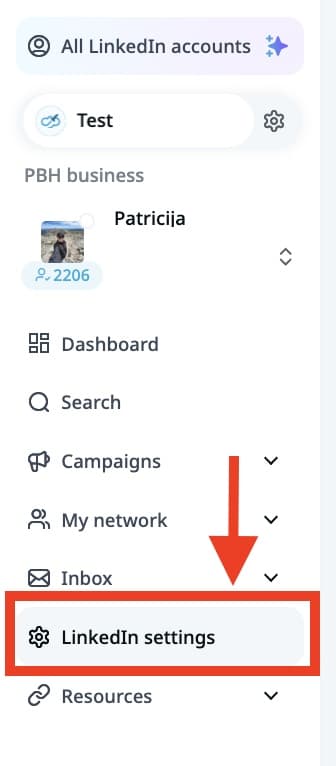
- In the settings, click Integration Apps.
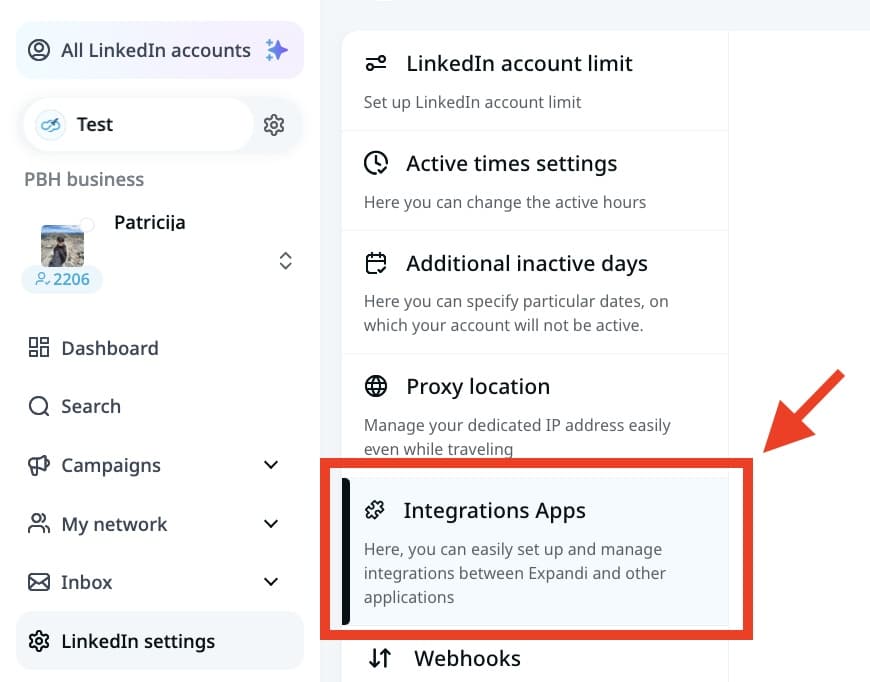
- Find SmartLead integration and click Connect.
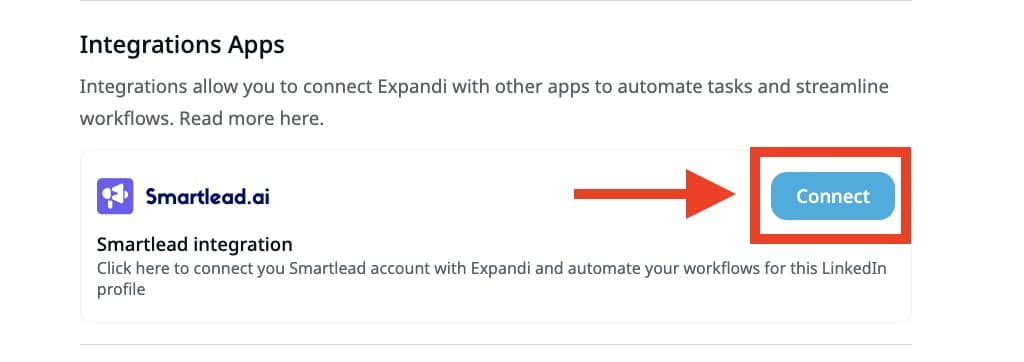
- Then, paste your SmartLead API key and click Continue.
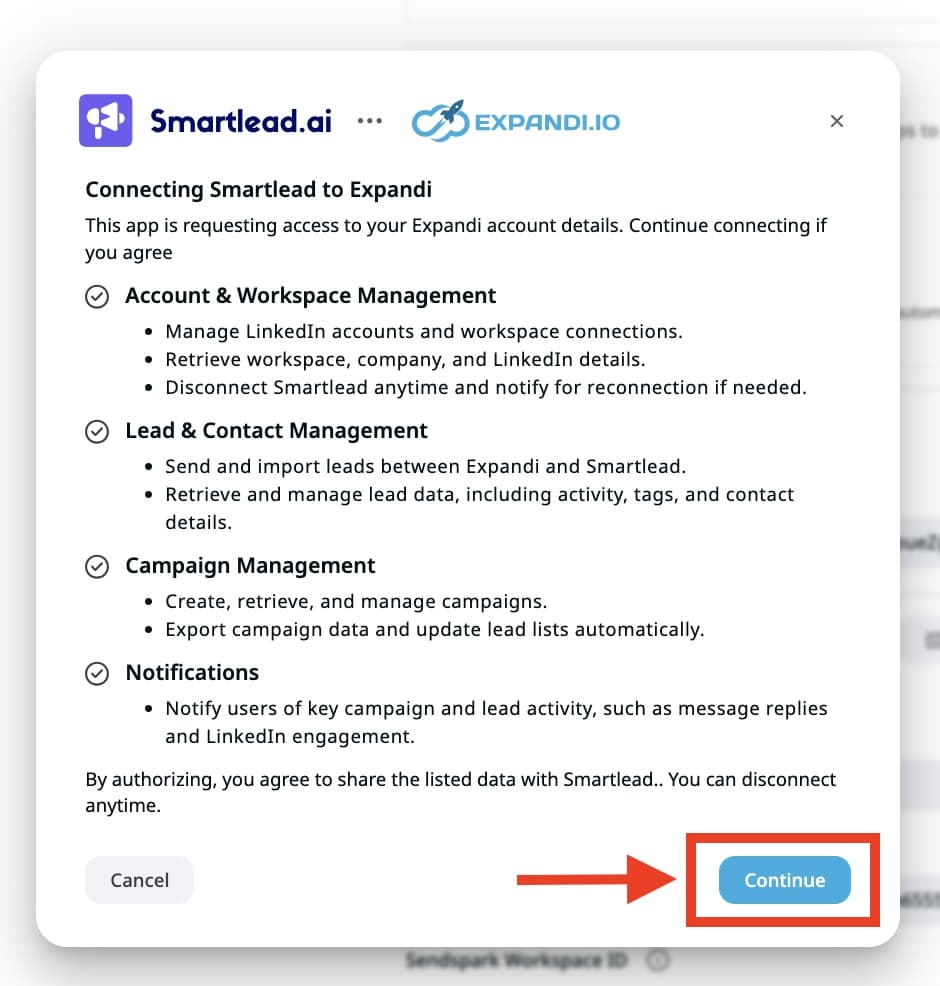
Now, SmartLead should be integrated with Expandi for that LinkedIn account.
This integration lets Expandi pull in data from SmartLead and send leads back the other way. So, both platforms stay synced in real time.
Now, you’re ready to set up your multi-channel outreach campaign.
Step 3: Building the outreach workflow
In Expandi, create a Builder Campaign – a flexible, visual workflow where you can stack actions, triggers, and conditions for your outreach.
Here’s what this specific workflow looks like:
- Go to Campaigns → Create New → Builder Campaign.
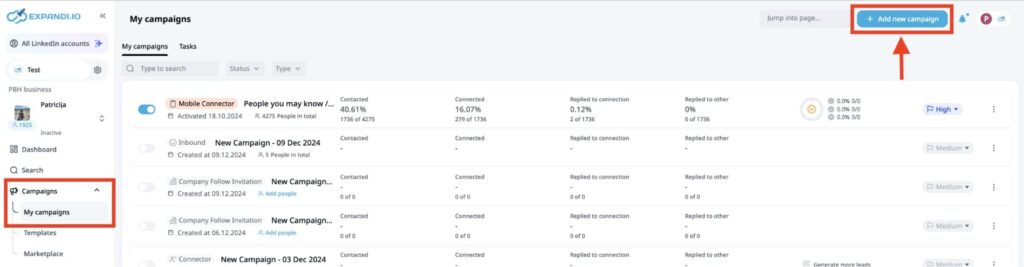
- A pop-up will ask for your campaign goal. You can set a goal now (e.g., “convert email openers into LinkedIn conversations”) or skip and add it later.
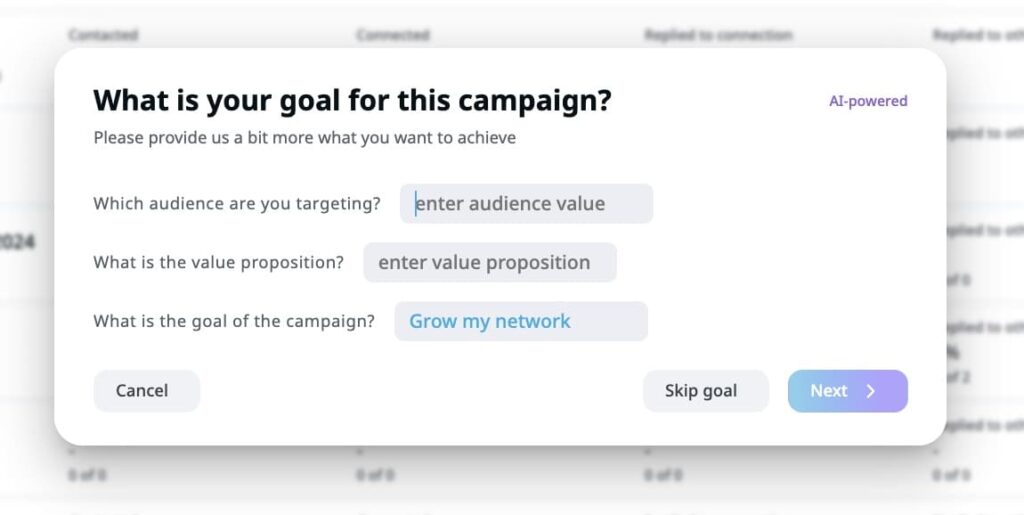
- Next, select Builder → Create a blank campaign. (Skip the template option for this guide, we’re building from scratch here.)
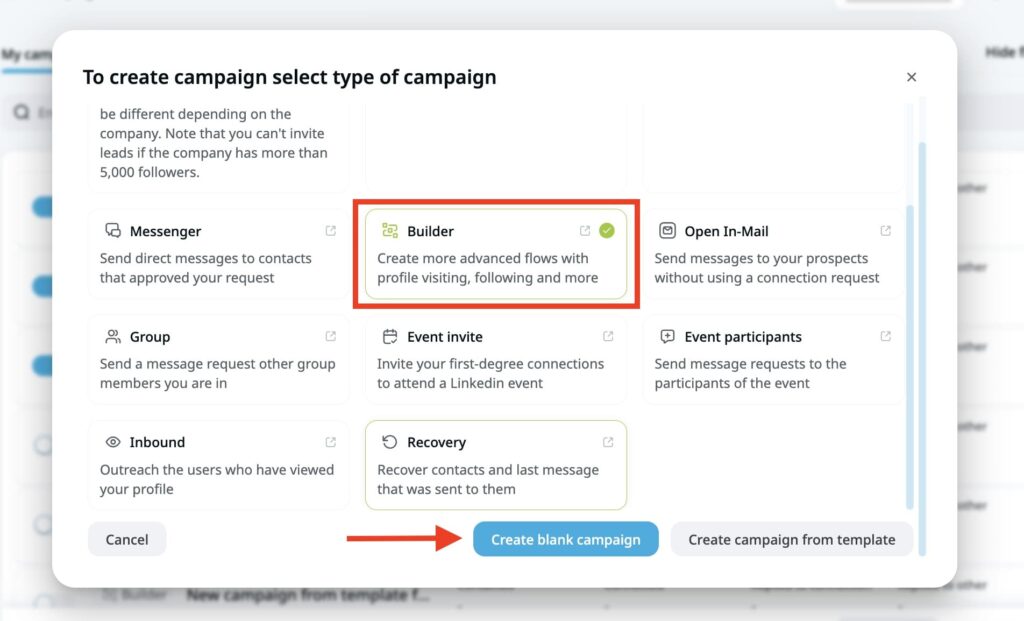
You’ll now be inside the campaign flow builder. This is where you map out each step. For this workflow, we’re connecting SmartLead engagement data (like an email open) to trigger a LinkedIn message. But there are many different ways you can map out your outreach campaigns, depending on your objective.
There are two ways to sync contacts between Expandi and SmartLead, depending on how you want your sequence to flow:
- Pull leads from SmartLead into Expandi – If you’re running an email-first campaign, SmartLead can detect lead activity (like opens or replies) and push those contacts into a search in Expandi to trigger LinkedIn steps.
- Push leads from Expandi into SmartLead – If you’re starting on LinkedIn, Expandi can detect actions like “connection request ignored” or “no reply after X days,” and push those contacts into a SmartLead campaign to trigger cold email outreach.
Now, here’s how to configure your multi-touch outreach campaign.
- First, add a search to import your leads. This can be: A LinkedIn search URL, A Sales Navigator search, A CSV upload (with LinkedIn profile URLs), or something else.
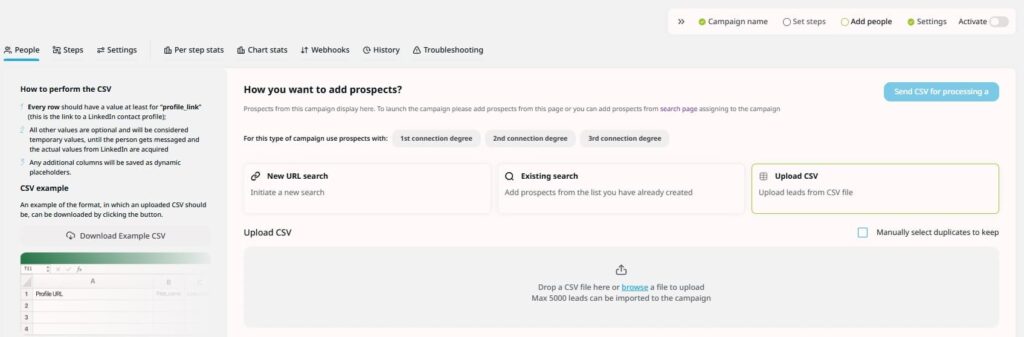
- Once you add the search, click Save and wait for Expandi to process and import the leads into your campaign.
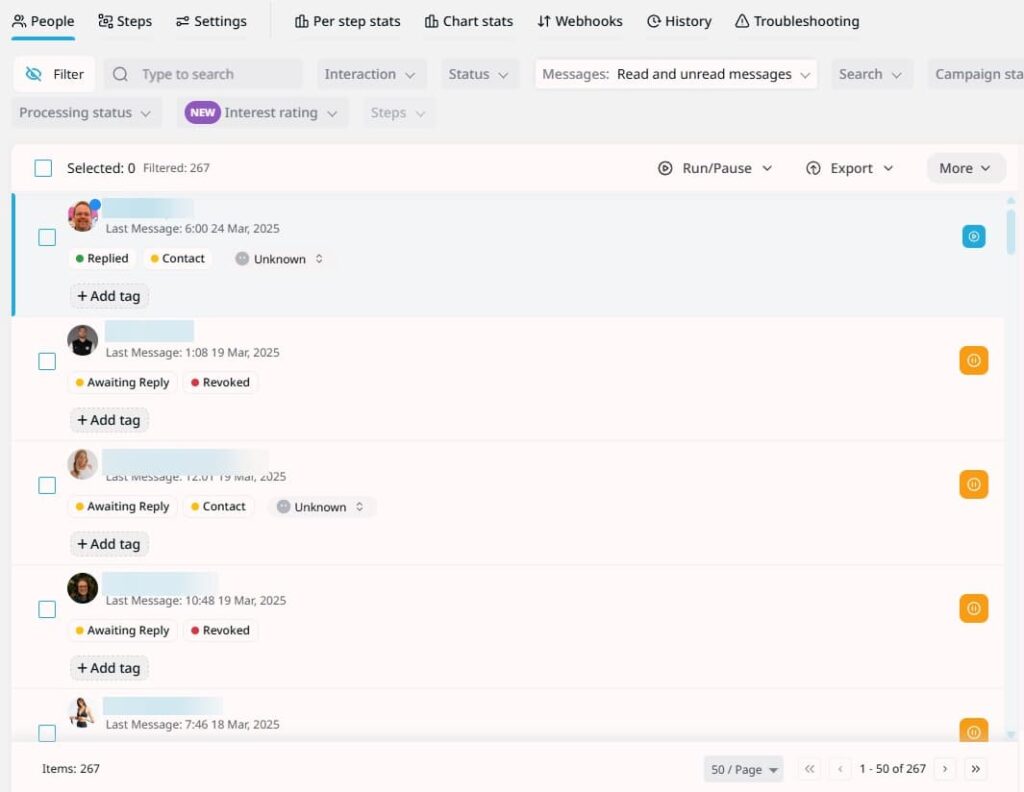
Now, it’s time to add your outreach actions and steps.
- This will depend on your outreach objective and audience. For an overview of what you can do with Expandi though, check out our full guide on marketing funnel automation.
- For example, you can add an “IF connected” condition with two outcomes. If you are NOT connected, send a connection request. If you ARE connected, send a LinkedIn message.
Now here’s where SmartLead comes in.
- The ‘Integrations‘ action can be used anywhere in the campaign; you can add it at the beginning of the sequence, in the middle of it, or at the end.
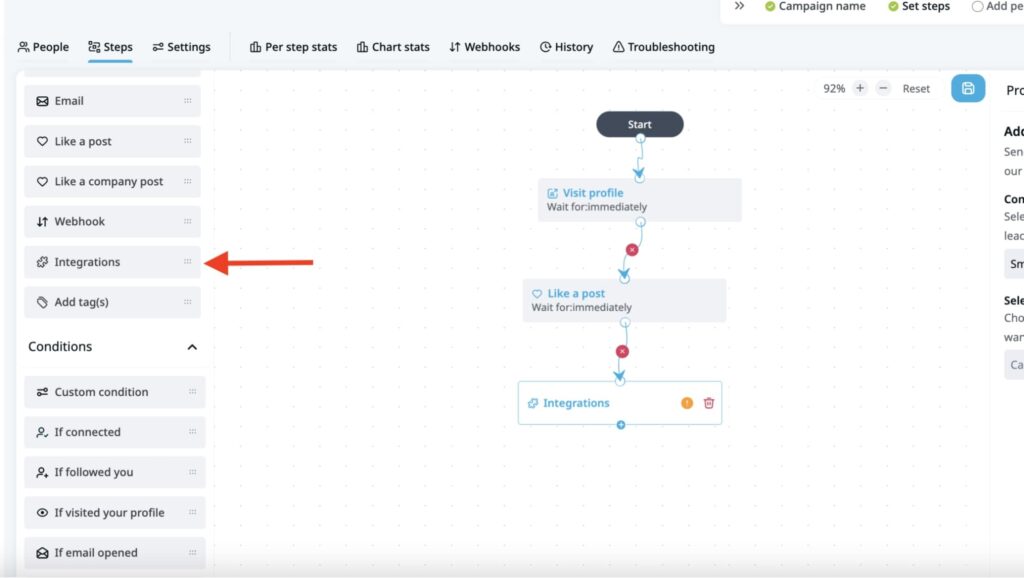
- When you add the ‘Integrations’ action to your builder campaign and click on it, on the right side of the screen, you will see the Properties section:
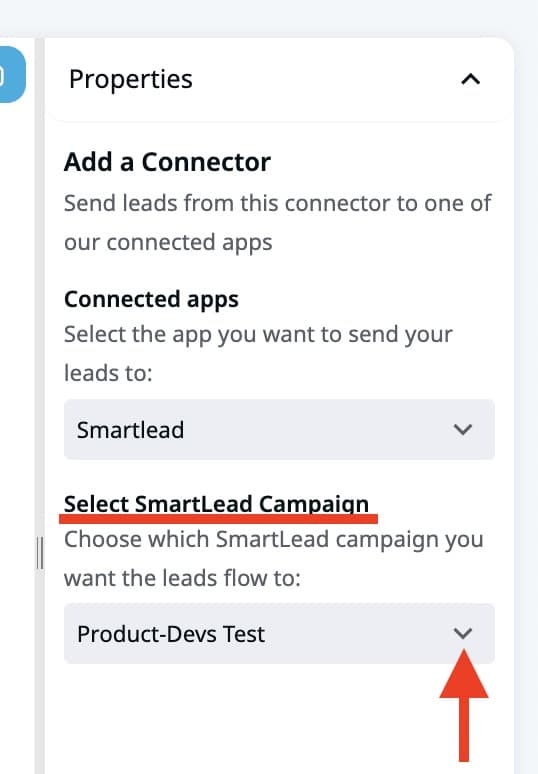
- The most important thing in the ‘Properties‘ is to select a Smartlead campaign where you’d like the lead to be transferred to when they reach the ‘Integrations‘ step in the campaign. To select your SmartLead campaign, navigate to the section called ‘Select SmartLead Campaign‘ and click on the ‘Campaign‘ dropdown menu.
- Select your Smartlead campaign from the list:
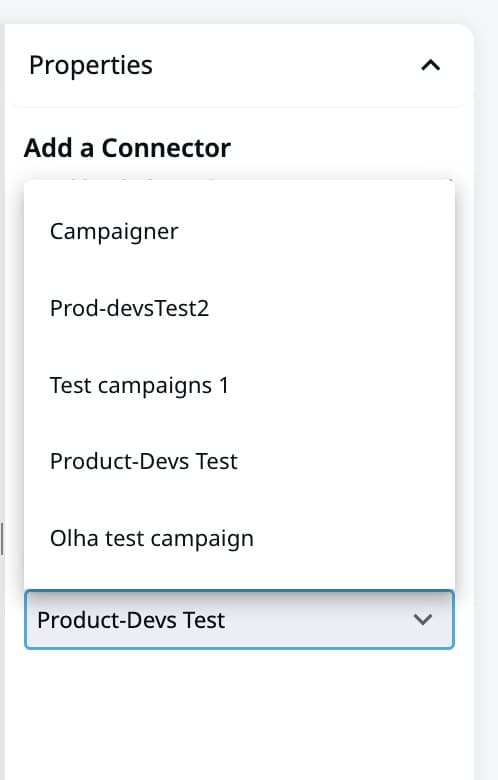
- Once all the steps in your builder campaign are completed and set, make sure to click on the ‘Save’ button to save the flow:
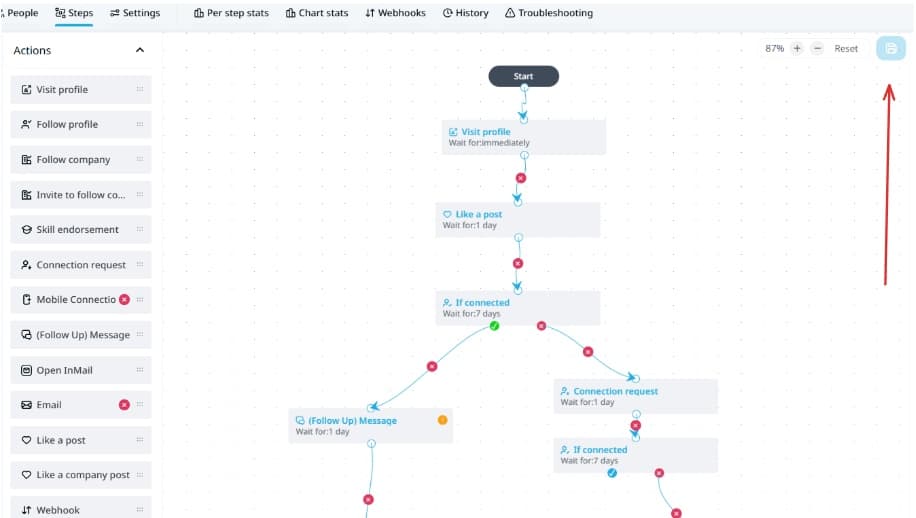
- Finally, once an email is sent → SmartLead tracks open rates. If a lead opens your email, SmartLead can add them to a linked Search in Expandi – if you’ve connected that SmartLead campaign to a specific search. You can then trigger new LinkedIn steps based on this behavior.
- Note: This doesn’t update the original campaign that sent the lead to SmartLead. Instead, it adds the contact to a new Search in Expandi, where you can trigger next steps.
- To follow up with leads who opened your email, you can connect your SmartLead campaign to a Search in Expandi. Then, any time a lead opens the email, they’ll automatically be added to that search. From there, you can trigger LinkedIn steps inside a new Builder Campaign.
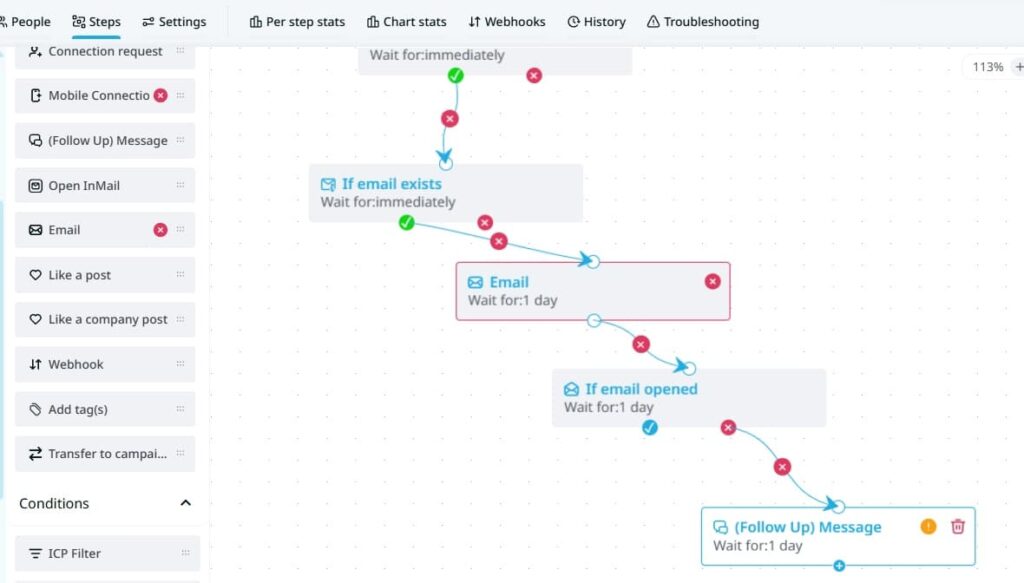
This way, any lead who opens your cold email automatically gets a personalized LinkedIn message shortly after, without manual exports, imports, or follow-ups.
Optional next steps
Depending on your campaign objective, you can set up the following optional steps for better results:
- If no LinkedIn reply after X days → trigger an email follow-up via SmartLead.
- If your LinkedIn connection request isn’t accepted after 3 days → send an email mentioning how you sent a connection request a few days ago.
- If email wasn’t opened → queue for another LinkedIn profile visit or like their latest post to get on their radar.
Once you’ve mapped your flow, don’t forget to save the Builder Campaign.
Then, you can:
- Name your campaign.
- Set daily action limits.
- Choose a start date or schedule.
- Set priority if running multiple campaigns.
- And finally, activate your outreach campaign. Expandi will start processing leads within ~45 minutes of activation.
And just like that, you’ve built a connected, multi-touch campaign where LinkedIn and email work together automatically!
Now, want to make every touchpoint count? Keep reading for real-world use cases and quick tips to boost replies.
Real-World Use Cases to Model Your Multi-touch Campaigns
Whether you’re starting from LinkedIn, email, or running multichannel A/B tests, here are a few proven workflows using Expandi + SmartLead. Steal these for your own sequences or use them as templates to get started fast.
Use Case #1 – Email to LinkedIn
Objective: Nurture SmartLead responders through LinkedIn.
Why it works: Following up on a reply via LinkedIn creates a warmer, more human channel to deepen the conversation.
Workflow:
- Launch a SmartLead cold email campaign.
- Use filters to find “Replied” leads.
- Import them into Expandi (manually or via automation).
- Send a personalized connection request.
- Follow up with a message or enroll them in a Builder Campaign for multi-step LinkedIn touchpoints.
Use Case #2 – LinkedIn to Email
Objective: Email warm LinkedIn leads who engage but don’t convert.
Why it works: If a lead accepts your connection request or engages with your message, email becomes a high-context follow-up channel to continue the conversation.
Workflow:
- Run a LinkedIn campaign in Expandi.
- Add an Integration step in Builder to send leads to SmartLead.
- Filter for “Accepted” or “Replied” leads.
- Launch a SmartLead campaign to follow up by email (e.g. offer, resource, next step).
Use Case #3 – A/B Multichannel Testing
Objective: Test which outreach order converts best
Why it works: Some audiences trust LinkedIn more, others respond better to email. This test helps uncover your best-performing path.
Workflow:
- Split your audience into two groups.
- Group A: SmartLead email → Expandi LinkedIn.
- Group B: Expandi LinkedIn → SmartLead email.
- Track reply rates, connection acceptances, and conversions to compare results.
Use Case #4 – Import Only Hot Leads
Objective: Avoid wasting LinkedIn actions on cold contacts
Why it works: SmartLead filters help you segment for intent, so you only reach out on LinkedIn when there’s a sign of interest, saving time and boosting effectiveness.
Workflow:
- In SmartLead, filter contacts by Replied, Clicked, or Opened.
- Import only those contacts into a Builder Campaign in Expandi.
- Run a LinkedIn sequence tailored for warm prospects.
Use Case #5 – Email Bounce → LinkedIn Rescue
Objective: Reconnect with leads whose emails failed to deliver.
Why it works: Email bounces don’t always mean a bad lead. LinkedIn offers a fallback to still get in touch and update info.
Workflow:
- Use SmartLead to filter for Bounced leads.
- Import into Expandi.
- Send a profile visit, connection request, and a message letting them know you tried emailing but it bounced.
- Ask if there’s a better contact or suggest continuing the convo on LinkedIn.
Optimizing Email And LinkedIn Outreach Sequences for Higher Response Rates
Setting up your campaign is just the first step. If you want more replies and better conversions, these best practices will help you get the most from every touchpoint.
- Personalize beyond first name
It’s 2025. Personalizing isn’t just about dropping “{first_name}” into a message anymore. Use data from LinkedIn and SmartLead to tailor messages around your audience’s:
- Job title or role.
- Company size or industry.
- Recent post they engaged with.
- Pain points based on their ICP.
The more relevant your outreach feels to their situation, the more likely they are to respond. Look for pain points in their recent LinkedIn posts, comments, company news, or job responsibilities and tie your message accordingly.
For example, if your prospects lead a small marketing team, they’re likely juggling content, paid ads, and lead gen. You can tailor your message to solve one of those challenges accordingly.
See our guide on AI lead generation to learn how to personalize your cold messages on autopilot with AI.
- Time your LinkedIn and email touchpoints strategically
Don’t just send messages “whenever”. Be sure to use a natural-feeling conversation flow to get your prospects to reply more.
- If your LinkedIn connection request is ignored, follow up via email 3-4 days later, mentioning that you sent the request.
- Allow 1-2 days between LinkedIn connection requests and the first messages so your outreach feels more organic.
- Trigger a LinkedIn message 6-12 hours after an email open to keep momentum without feeling instant or automated.
Make sure to reference the email (or LinkedIn message, if vice versa) so the prospect immediately understands the context and sees it as a connected conversation.
- Use multi-step sequences, not one-off messages
One message outreach rarely cuts it anymore. Instead, build sequences that layer interactions. For example:
- LinkedIn profile visit so they get the notification → Personalized connection request → Follow up message if they accepted → Email follow-up if no reply.
- Cold email → LinkedIn message if no reply → Like their latest post or comment on it to get on their radar → Send an InMail to cut through the noise.
Each action builds familiarity. Expandi’s Builder Campaign makes it easy to map this out with conditions and actions.
- Monitor engagement and adjust based on behavior
SmartLead tracks opens, clicks, and replies. While Expandi tracks profile views, accepts, and replies. You can use these metrics to tweak your outreach sequence.
- If email open rates are low → test a new subject line or sending time.
- If LinkedIn connection request acceptance rates are low → test a different connection request note.
- If message reply rates stall → adjust messaging or add a value asset (e.g. free resource link).
Looking at the bigger picture, you can see which step of the sequence people fall off and fix that link accordingly.
Pro tip: The SmartLead + Expandi integration directly supports the above best practices. You can automatically personalize messages with enriched SmartLead data, time each step based on real engagement triggers, build multi-step logic visually in Expandi, and optimize based on real-time behavior across both platforms.
- Stay within platform limits to protect deliverability
Don’t send hundreds of messages at once. Both LinkedIn and email providers have limits to avoid spam flags. So, you should aim to:
- Keep LinkedIn connection requests under 100 per week.
- Stick to 50 emails per day (assuming the inbox is warmed up – that includes cold emails and warm-ups).
- Mix up your actions to mimic human behavior. Don’t just send connection requests or messages all day. Make sure your campaign also includes natural LinkedIn activities like visiting profiles, liking posts and comments to avoid triggering LinkedIn’s automation detection.
You can adjust any of these settings within Expandi and SmartLead, respectively.
Where To Go From Here
Remember, standing out in 2025 isn’t about sending more cold messages. It’s about sending smarter, timely messages across multiple channels at the right time.
Using Expandi and SmartLead together, you’re no longer relying on one channel. You’re building a coordinated outreach system where email and LinkedIn work together in sync.
For every message and every follow-up – connected and intentional.
Now that you’ve seen how to set up your first multi-touch outreach campaign and the best practices to boost your replies, it’s time to put them into action:
- Start by launching your first campaign during the free trial. Even closing just one deal can pay for your tools before you’ve spent a dollar.
- Experiment with different sequences and timing. What works for one audience might not work for another. Your Builder Campaign makes it easy to test, tweak, and improve over time.
- Go beyond the basics. Once you’ve nailed LinkedIn → email flow, be sure to layer in profile views, content engagement, InMails, and conditional logic to keep adapting based on lead behavior.
Ready to start building smarter outreach sequences?
Or, if you need help setting all this up, talk to our team about trying Expandi for yourself!
You’ve made it all the way down here, take the final step