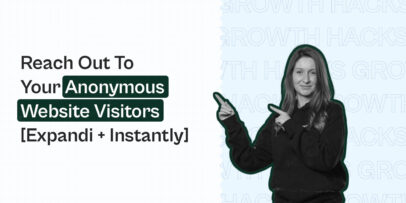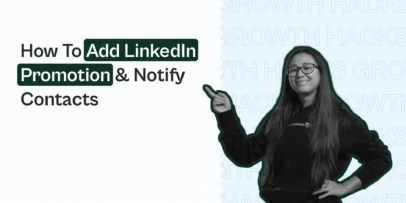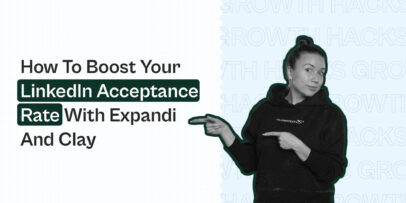How to Set Up Marketing Funnel Automation in Two Clicks With Expandi
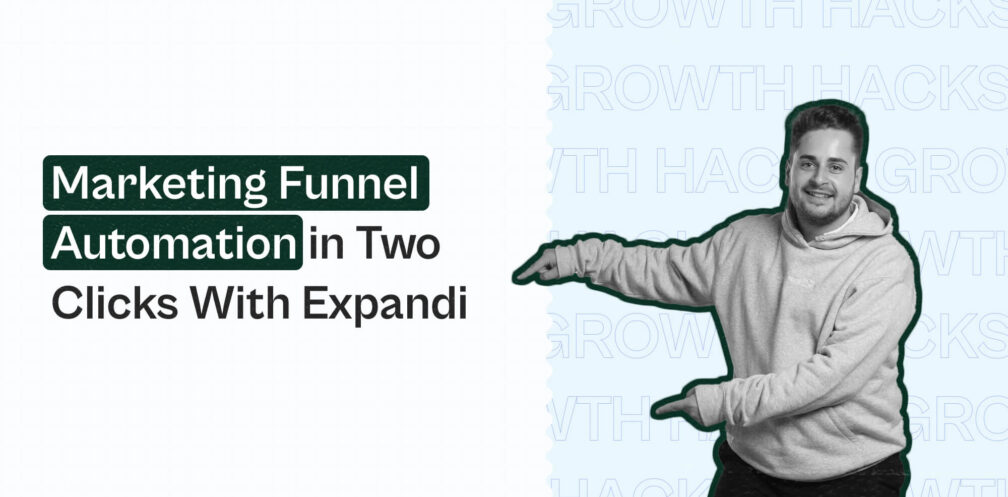
Today, we’ll be discussing all things around marketing funnel automation.
As you might know, with the 100 connection requests per week limit on LinkedIn, generating leads became more complex.
We’ll be showing you how to leverage LinkedIn AND email to generate leads better than ever.
You can set up, edit, save and adjust your outreach campaigns directly from the new and updated Expandi interface.
Or, you can save time and copy our outreach templates directly from the marketplace templates in Expandi!
Below, we’re going to focus on the marketing funnel and outreach templates of Expandi.
Here’s what we’ll cover:
- Expandi: What’s New and Marketing Funnel Overview
- How to Build Your Own Outreach Flows in Expandi
- Expandi Marketplace Templates Overview and Explanation: 10 Flows You Need to Know About
Ready?
Let’s get started!
Expandi: What’s New and Marketing Funnel Overview
With Expandi, you’ll be able to take complete control of your sales process with omnichannel and automation capabilities.
Expandi smart sequences allow you to create different scenarios for your workflows, depending on the prospect behaviors with an easy drag and drop editor.
Before, you had to use external growth-hacking tools with Expandi (like Phantombuster, lemlist, etc.).
But now, that’s no longer necessary.
Instead, you can set up omnichannel email outreach combined with LinkedIn campaigns – find the details below.
The main goal with Expandi is to provide you with a full-scale service to reach out to people, as much as you want, with any channel that you want.
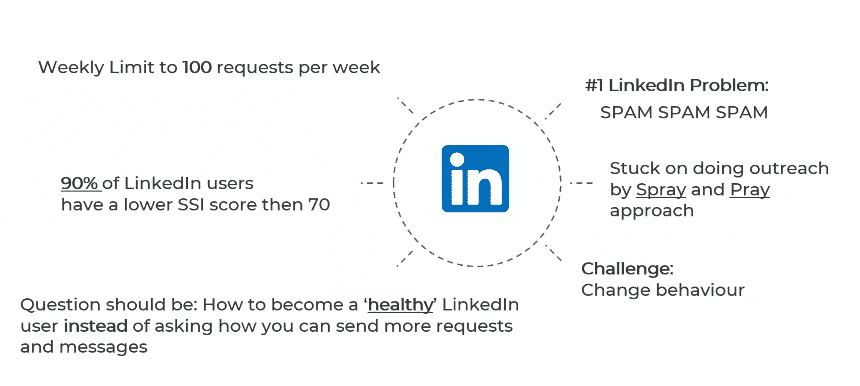
LinkedIn outreach now is entirely different than it was a few years ago.
You need to focus on the bigger picture of lead generation and outreach sales.
It’s not “just” LinkedIn anymore.
Here’s what’s new with Expandi:
- Stable builder.
- Omnichannel growth hacks.
- Email integration.
- Profile SSI overview.
- New builder stats and settings.
- Whole new, intuitive interface.
And some new features:
- Event inviter.
- Event campaign.
- Inbound campaign.
- LinkedIn academy – New, ultimate course for everybody who wants to get up and running with Expandi. Free classes on how to set up new or advanced outreach campaigns in Expandi.
- And more.
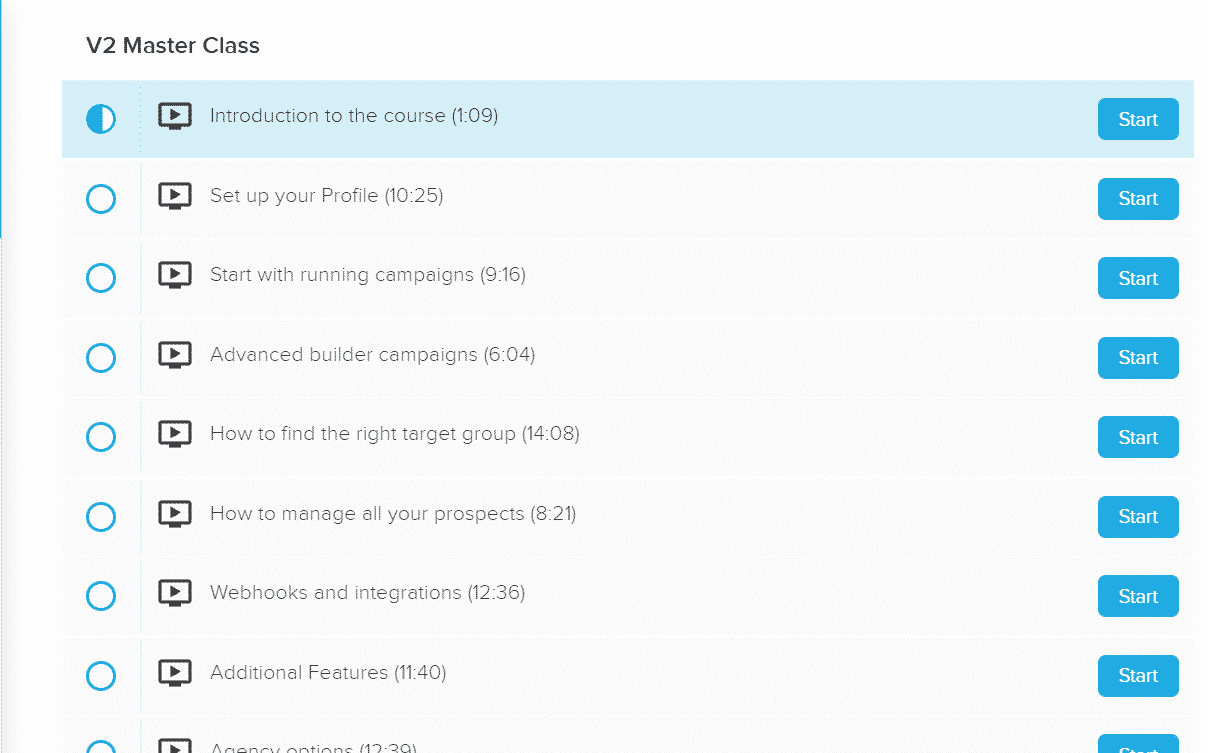
Campaign setup overview
Setting up outreach campaigns on Expandi is easier than ever.
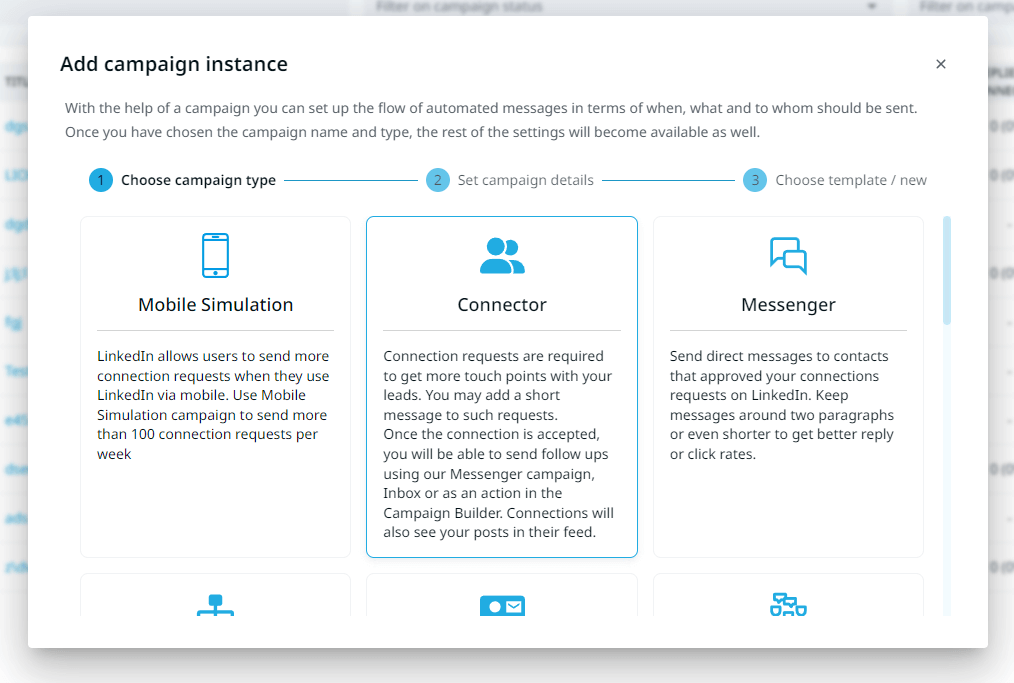
Let’s go over some of the campaign types you can set up in Expandi:
- Connector – Used to extend your list of contacts and connect with 2nd or 3rd-degree connections.
- Messenger – Used to message people you’re already connected with (1st-degree connections)
- Campaign Builder – Use this campaign builder to create more advanced flows like visiting, following, following, or endorsing before sending a connection request or InMailing your prospect.
- Open-InMail Campaign – With a premium LinkedIn account, you can send a direct one-on-one message to a premium open LinkedIn profile using this campaign.
- Group Campaign – Intro to group campaigns.
- Mobile Simulation – LinkedIn allows users to send more connection requests when they use LinkedIn via mobile. Use Mobile Simulation campaign to send more than 100 connection requests per week.
- Event invite – Invite your first-degree connections to attend a Linkedin event you host or participate.
- Event participants – Send message requests to the participants of the event you host or participate. Your message will appear at the very top of their inbox as a request. The lead can either accept your message which would enable you to include them in the follow up campaigns, or ignore/decline the request.
- The Company Follow Invite – this campaign lets you ask your 1st-degree connections to follow any company page on LinkedIn, even if you don’t have admin rights.
- Inbound campaign – Outreach the users who have viewed your profile. Expandi will load the viewers directly into the campaign, and you can build your own flow, based on how you would like to do outreach. Works best with a premium LinkedIn subscription as you will have significantly more profiles scraped.
- Recovery campaign – Recover contacts and last message that was sent to them in case you accidentally removed a campaign or need to scrape really old conversations. You will set a date/time range and the campaign will show everyone who was outreached, and the last message they received.
Or, you could just use our proven campaign outreach templates, which come built-in within the new marketplace templates feature.
Now, in most cases, you’ll be using an omnichannel outreach combined with email.
So, let’s go over how email works with Expandi first before discussing the marketplace templates.
Email integration
To get started with your email integration, you need to click on profile settings in the left-side menu.
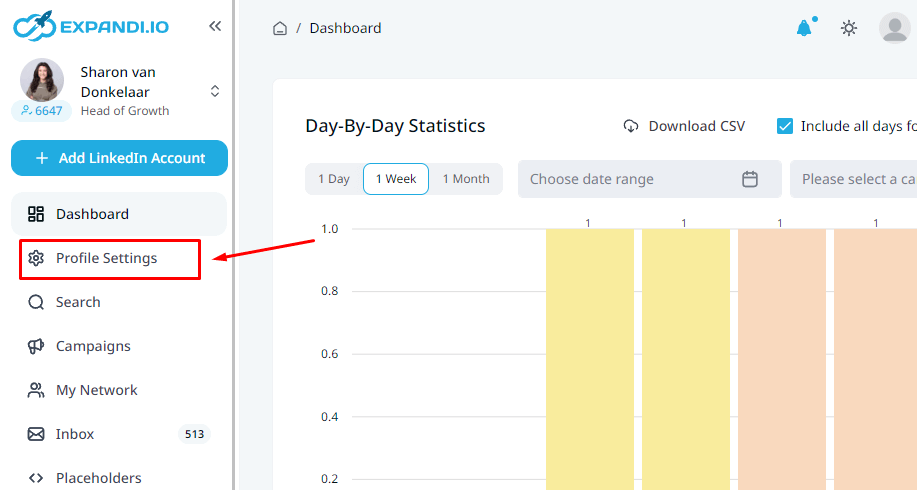
There, you’ll find all the updated settings you can manage.
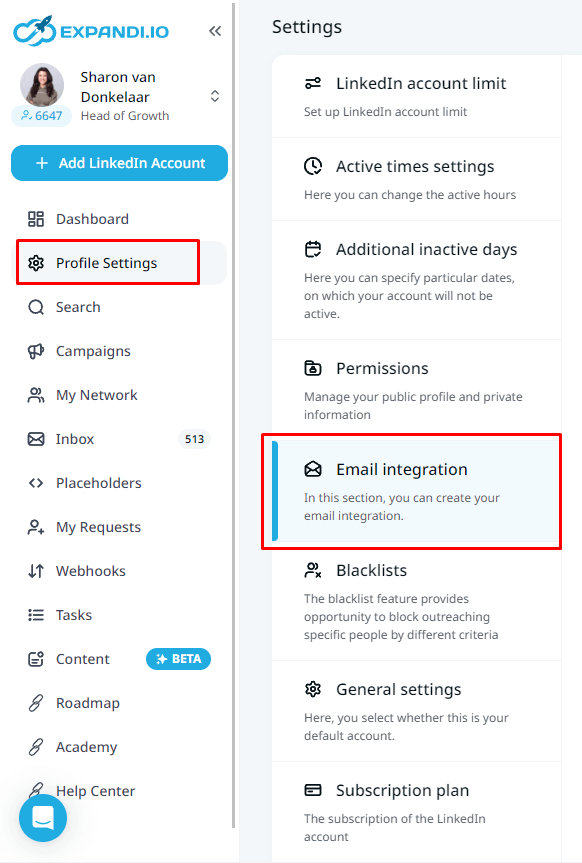
Here, you can really tweak your advanced outreach flows and details.
To prepare for omnichannel email outreach, you’ll need to click on Email integration and Connect.
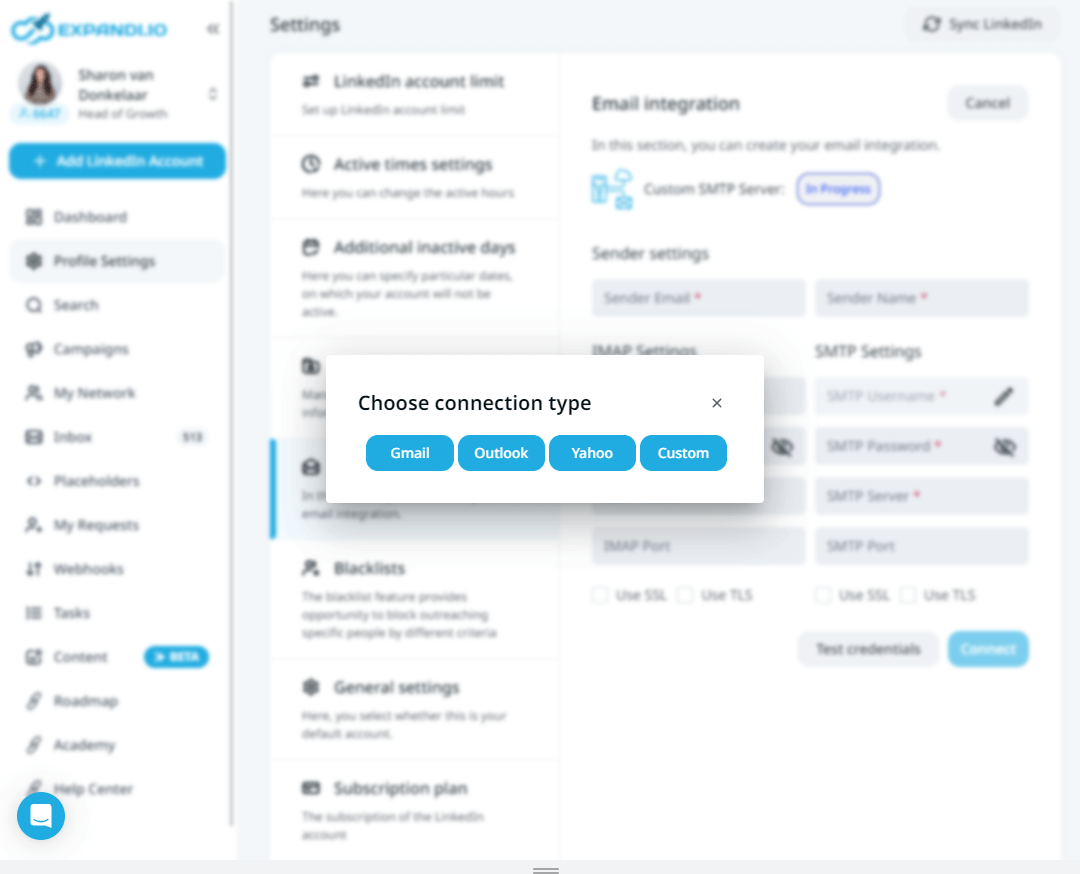
Then, select your connection type and fill in the information accordingly.
Here’s what this looks like.
Gmail integration
If you use GSuite, the data should be filled in for you. But if that doesn’t happen, the settings should be:
- SMTP username: Your Gmail address.
- SMTP password: Your Gmail password.
- SMTP server address: smtp.gmail.com.
- Gmail SMTP port (TLS): 587.
- SMTP port (SSL): 465.
- SMTP TLS/SSL required: yes.
- Enable IMAP (Go to settings of the Gmail profile, see all settings, Forwarding and POP/IMAP, Enabled)
Make sure you have Less secure app access turned on too.
Outlook integration
To sync your Outlook email account, use the following settings:
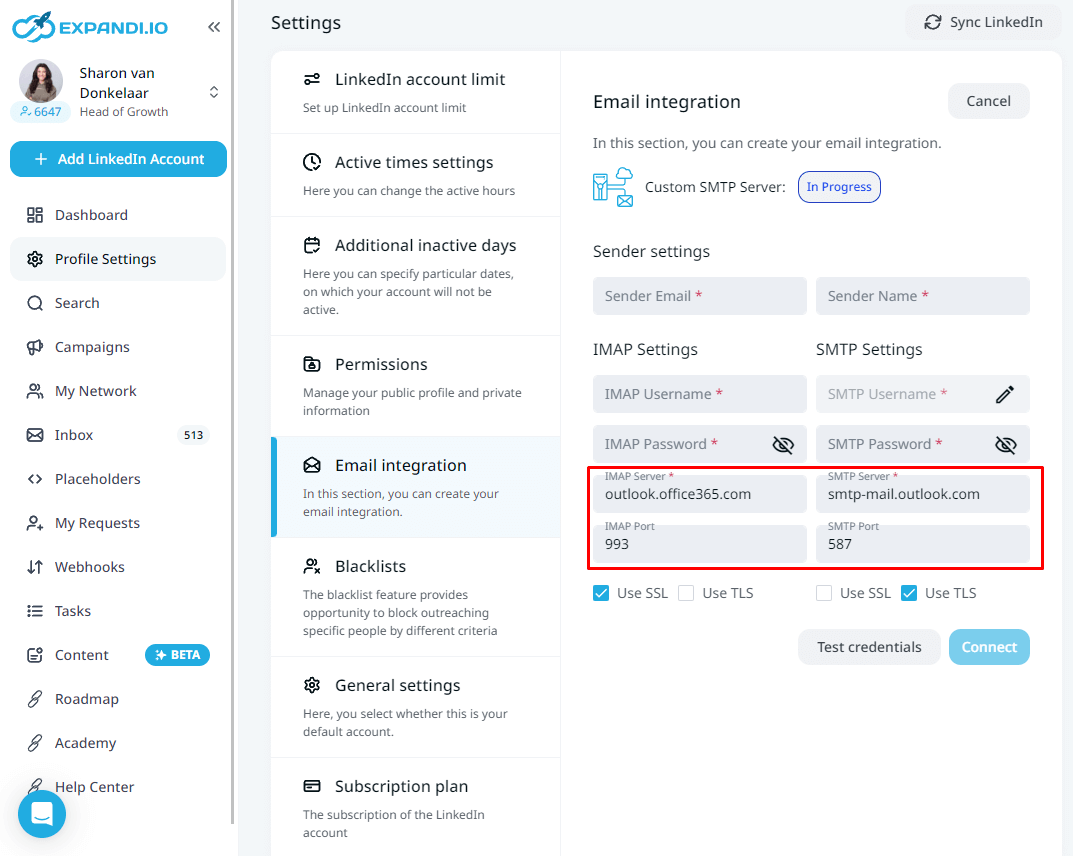
Now, let’s get back on track to setting up your marketing funnel automation.
How to Build Your Own Outreach Flows in Expandi
With Expandi, you can set up your outreach flows with the new intuitive drag-and-drop builder.
This includes new features that you no longer need to use external 3rd party tools anymore!
So, no more complicated Zapier flows or overwhelming growth-hacking tools.
You can use either Actions or Conditions:
Actions:
- Visit profile.
- Follow profile.
- Follow company.
- Skill endorsement.
- Connection request.
- Followup message.
- Open InMail.
- Email.
- Like a post.
Conditions:
- Custom condition – For example, To continue when a person is not connected, check “If connected” and toggle the “If not” slide. If nothing is checked, it will skip this specific condition and will not be taken into account. It is recommended to have at minimal one setting per endpoint; otherwise, it will automatically pass.
- If connected.
- If followed you.
- If visited your profile.
- If email opened.
- Email bounced.
- Email clicked.
- Email exists.
- If Open InMail.
- If post liked.
For example, you could send a connection request – but what if they don’t accept it?
In that case, you could follow up with an email with its own set of conditions.
Then, if you’re connected, you could check for Open InMail.
Here’s an example of one marketing funnel built with the new drag-and-drop flow.
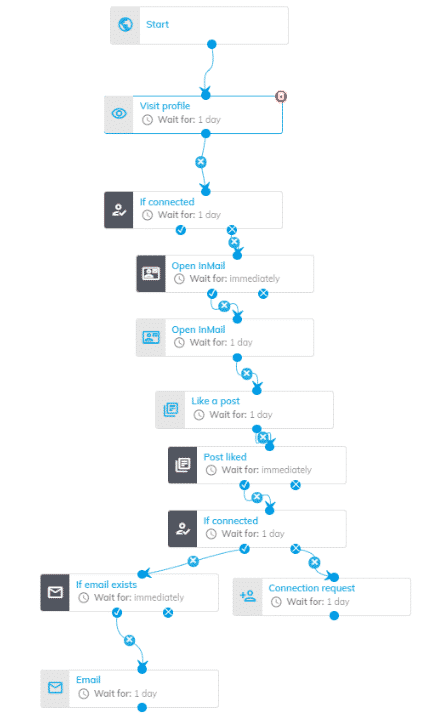
Here’s how this flow works:
- You visit the prospect’s profile.
- Expandi checks if you’re connected.
- Expandi checks if it’s possible to send an open InMail.
- You send an open InMail.
- You like the prospect’s post (can edit time delay, last engagement, minimum post likes, if the post contains a specific keyword).
- Check if connected on LinkedIn. If not, send a connection request.
- Check if it’s possible to scrape their email from LinkedIn.
- Send an email (directly from Expandi).
As mentioned, you would need to have used 2-3 different tools before for a flow like this.
Now, you can do it all within Expandi in under 10 minutes.
While you can spend a lot of time setting up your marketing funnel flows here, you can also take advantage of our marketplace templates to get a running start.
You can even copy, edit, or adjust outreach flows directly from there.
Here’s how that works.
Expandi Marketplace Templates Overview and Explanation: 10 Flows You Need to Know About
In the Expandi Marketplace templates, you can find ten outreach flows done-for-you that you can use, edit, or copy.
To find these templates, go to Campaigns and then Marketplace.
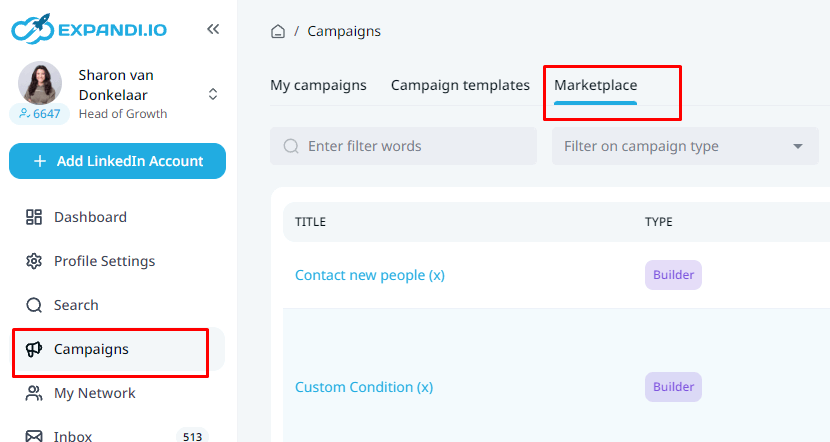
There, you can view or duplicate templates, create new ones, filter campaigns, and more.
They’re meant for you to use and customize as needed, based on your campaign objectives and what you’re trying to achieve.
So, below flows are just examples which you can edit directly from Expandi.
Let’s take a look at each flow and go over how it works.
1. Contact new people (not in your network)
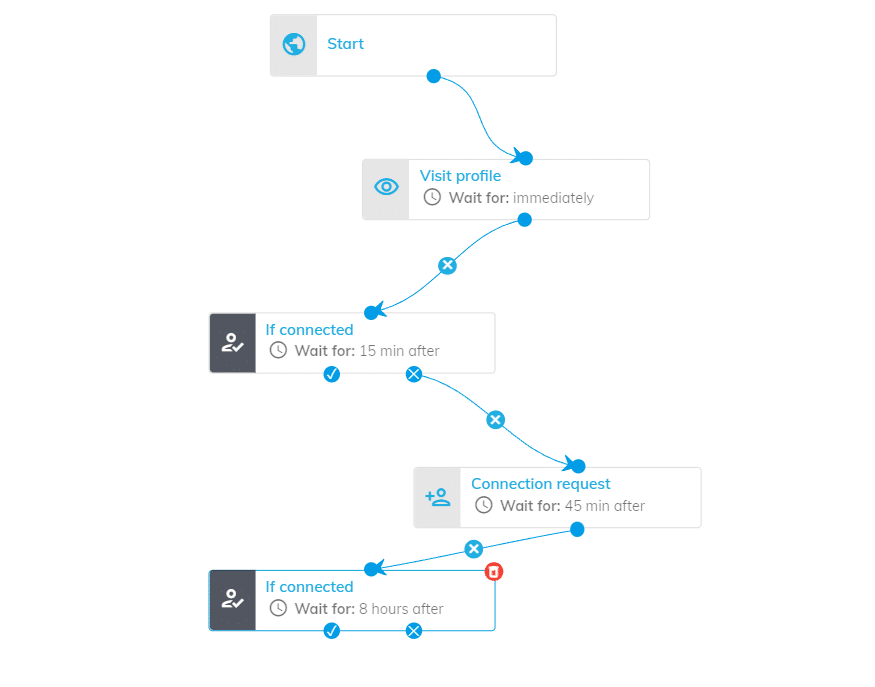
This is the marketplace template you choose if you want to start your campaigns from scratch.
In general, it’s a good idea to visit profiles of the people you want to engage with. So, that’s why it starts with this action.
From there, you can add any actions or conditions based on your campaign goals.
2. CSV upload
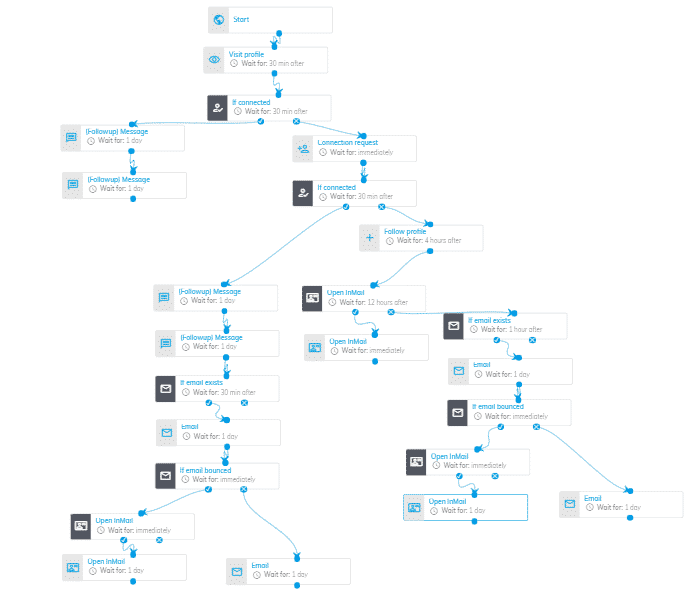
A basic outreach flow that includes both LinkedIn and email outreach.
The target audience here is uploaded via CSV file.
While the flow might seem complicated, at the end of the day, it’s simply considering all possible outcomes for a lead interaction.
If you’re connected, it will send a follow-up message.
If you’re not connected, this template will send a connection request and then follow-ups if they connect with you. Otherwise, it will send an InMail and regular email follow-ups while considering if the emails bounce.
But you can always edit, remove, or add skills as needed.
If you want to take into consideration almost all LinkedIn lead generation actions, you can copy this flow directly.
3. Email flow
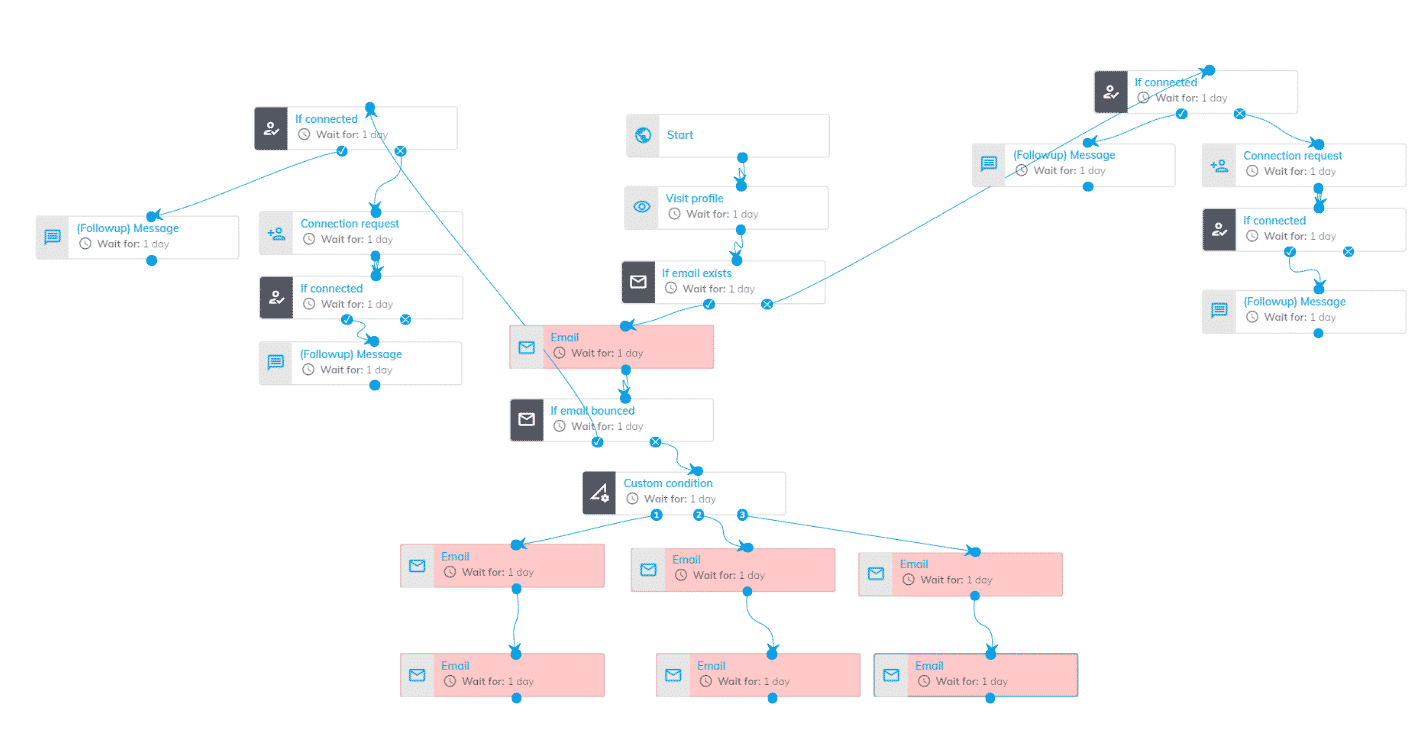
This flow focuses only on receiving replies via emails.
It starts by visiting and checking a prospect’s email on LinkedIn.
If the email can’t be scraped from their profile, it will connect and follow up on LinkedIn.
Otherwise, it will default into a regular email follow-up flow.
The custom condition is based on three endpoints. When setting up outreach flows, you can set your endpoints as the following:
- If connected.
- If followed.
- If visited.
- If email is opened.
- If email is clicked.
- If email is bounced.
- If email exists.
- If there is open InMail.
You can use this flow if you want to reach your leads via email as well as LinkedIn.
Be sure to check out our top 3 LinkedIn outreach strategy if you’re looking for more outreach strategy inspiration.
4. Group campaign (connector request)
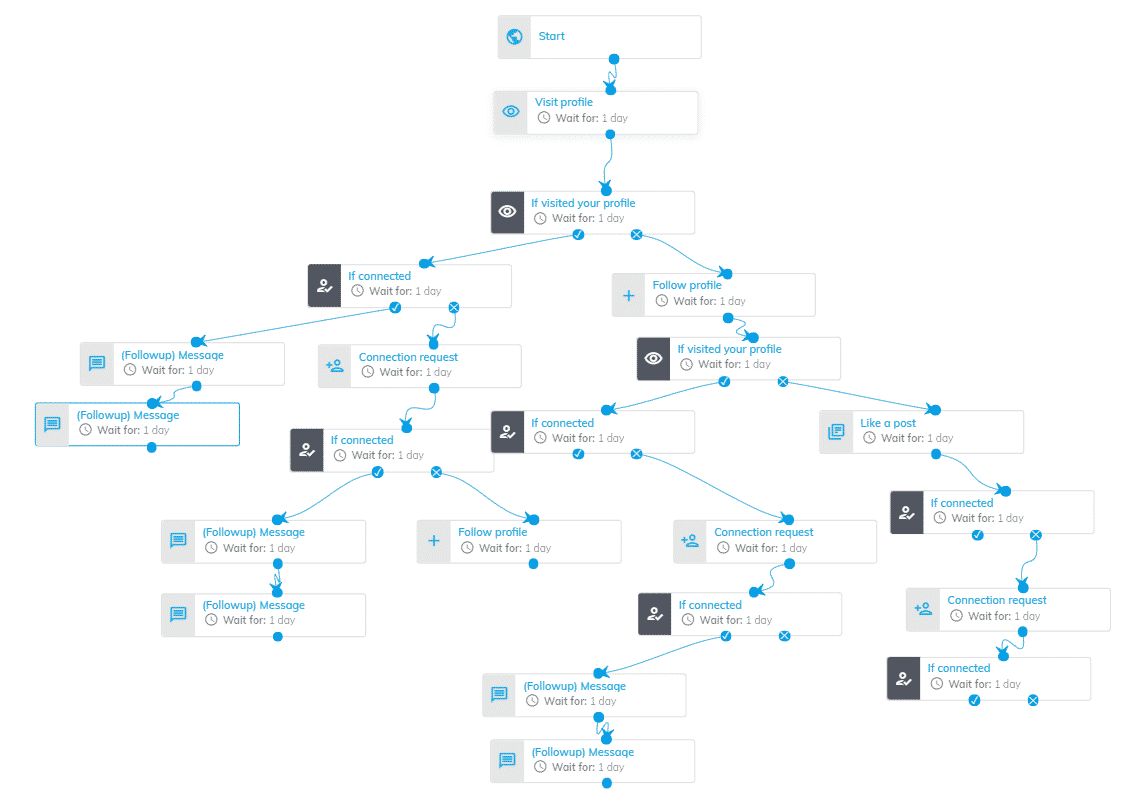
For a group outreach campaign, we are using the group search and connection request.
This flow will visit a prospect’s profile from a LinkedIn group, check if they visited your profile and then continue with a different flow based on that.
If you’re connected, the flow will continue with follow-ups. If not, it’ll send a connection request first.
If the prospect has NOT visited your profile, the flow will follow their profile. Then, if they visit your profile, it’ll continue down the connection request and follow-up thread.
If that’s not the case, it’ll like a specific post from their profile and check again if you’re connected.
All in all, this is a great way to continue following up on people from a LinkedIn group and engaging with them, even if you’re not connected.
5. Group campaign (message request)
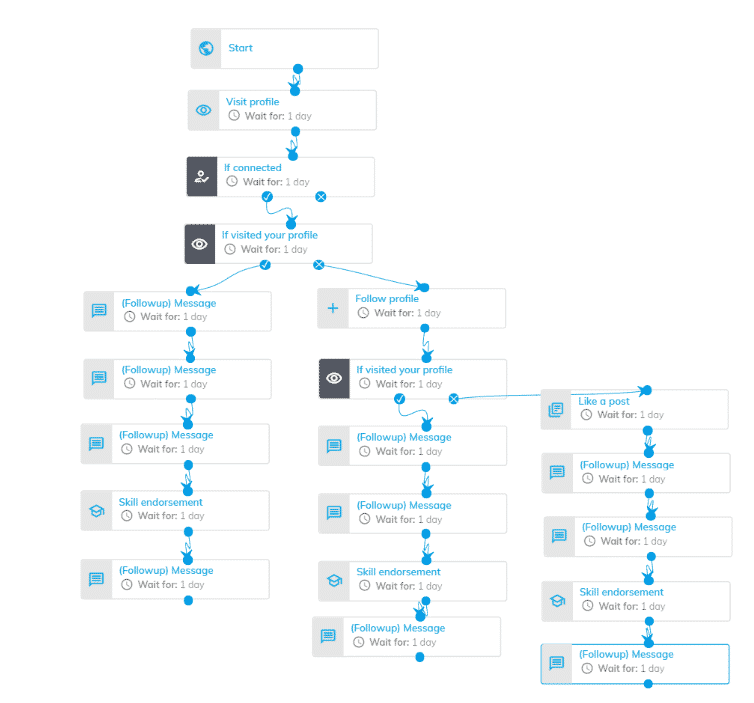
This flow is to reach out to people you’re connected with in a LinkedIn group you’re part of using the group campaign and message requests.
The flow is simple:
- First, it will visit a prospect’s profile, check if you’re connected, and then if they visited your profile back.
- If they did, it would go into a follow-up, skill endorsement, follow-up flow.
- If not, the flow will follow their profile and visit again. Then, the flow will automate follow-ups into skill endorsement or like a post first.
The point of visiting profiles or endorsing skills is to get their attention as they’ll get a notification that someone visited their profile or endorsed them on LinkedIn.
But you can always adjust the follow-ups as needed.
6. Group campaign (message request) 2
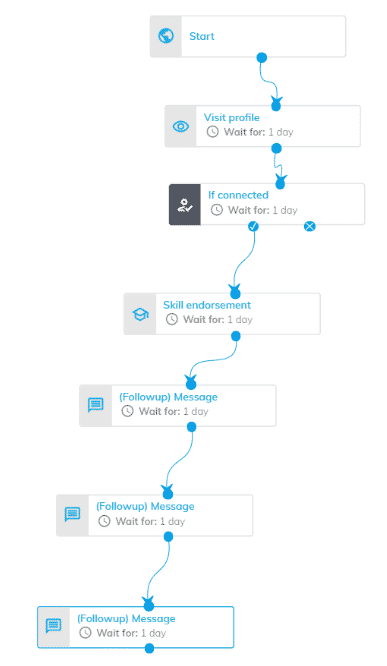
This flow is designed to reach out to people with whom you’re already connected with using message follow-ups and skill endorsements.
Simple outreach flows like this can be a great way to get your prospect’s attention.
Especially with repeating follow-ups and skill endorsements.
7. Outreach current customers (already 1st degree)
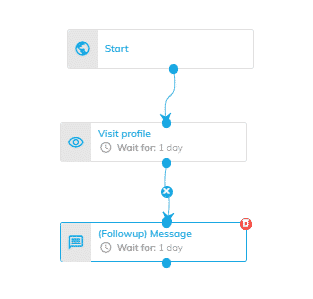
Simple outreach flow to reach your current customers via a messenger campaign for 1st-degree connections.
You can adjust, edit, and add any other actions as needed.
8. Outreach from my own post
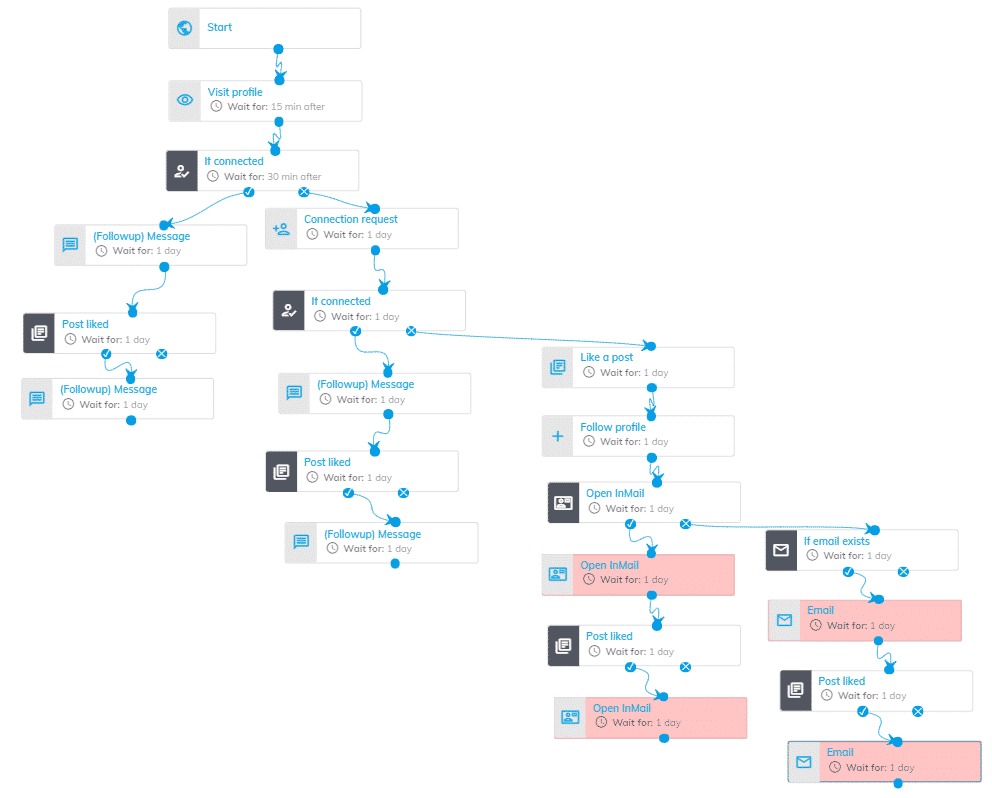
This flow is designed for those who are interacting with your post with the aim of increasing engagement on your posts.
You can use this flow with the content retargeting campaign, targeting people who’ve engaged with your posts.
With this flow, you’ll be able to automatically engage with your followers, with the primary condition being “if post liked”.
9. Recruitment
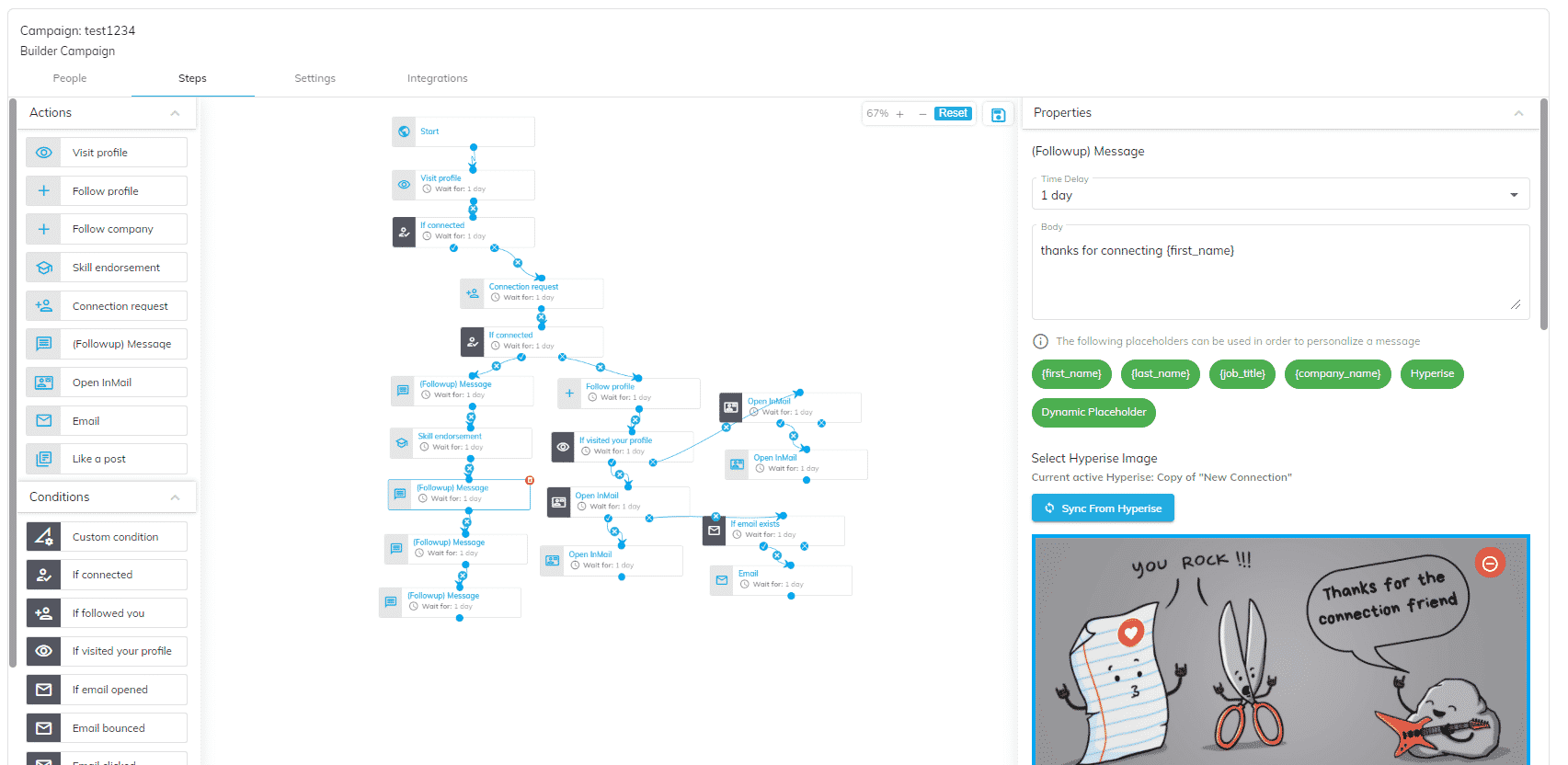
For using recruitment flows, check out our article on using LinkedIn for recruitment.
You can easily combine Expandi with Hyperise. Such a campaign provides you with a hyper-personalized recruitment outreach, all natively within the new interface.
To learn how to integrate Hyperise with Expandi, see here.
10. Reversed webhook
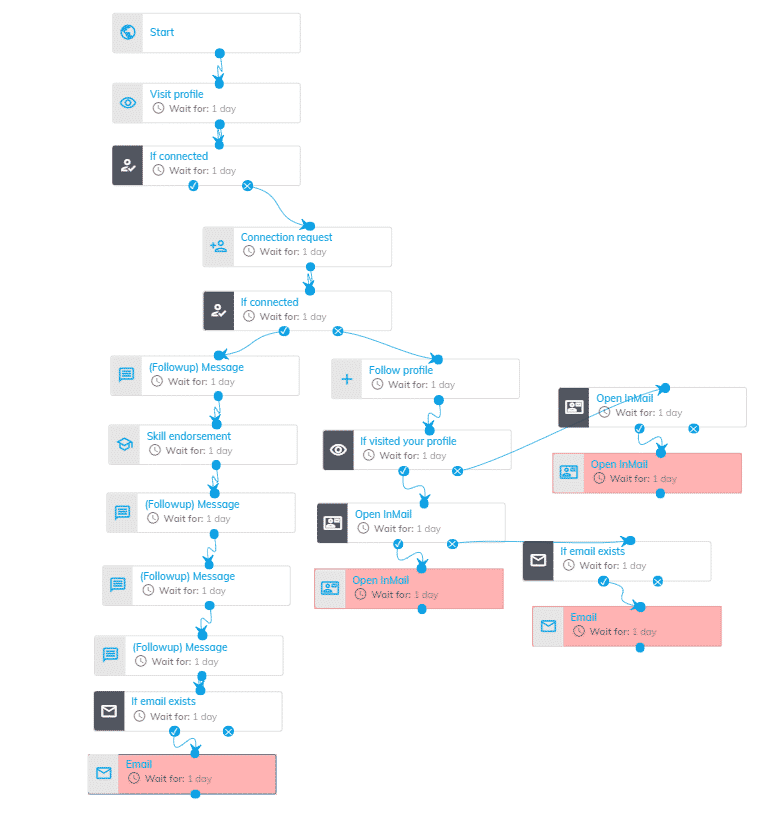
The aim of this campaign is to reach out through reversed webhooks using Gmail sequences, InMails, and connection requests.
One way to add new people into a campaign using webhooks is to create a form on your website where customers can fill in their information including their:
- Name.
- Email address.
- LinkedIn profile URL.
Once a prospect fills in that information, using Zapier, their data will be sent to Expandi and into the campaign you select.
From there, you can connect, follow up, and manipulate your outreach automation as needed.
For more info on this flow, check out our article on LinkedIn webinar attendance to learn how to use reverse webhooks with online web forms.
Conclusion:
And that’s a wrap!
Hopefully, you’ve learned a thing or two on setting up your marketing funnel automation.
The new marketplace templates in Expandi aim to help you hit the ground running with pre-set templates that are 100% customizable.
Meaning, you can just copy the above flows and edit them based on your objectives.
Now, to sum up, let’s go over some of the most frequently asked questions on setting up marketing funnel automation:
- How do you automate a funnel?
Using Expandi, you can automate specific actions in your marketing funnel, such as sending a connection request, following up on LinkedIn or email, and more. These messages are delivered automatically through the platform and drag-and-drop technologies you choose. Usually, marketing funnels are based on actions (e.g., send a connection request) or conditions (if you’re connected with a prospect).
- How does a marketing funnel work?
A marketing funnel is a path your customers go through before converting or taking a specific action. Ideally, your funnel should be based on your customer’s purchase journey. Not everyone is ready to purchase straight away. So, you should meet them based on their intent. Whether it’s engaging them, asking questions regarding the solutions, they’re looking for, and more. With Expandi, you can set up different marketing funnels based on your target audience and customer journey.
- What is an example of marketing automation?
One example of marketing automation is connecting with your target audience on LinkedIn and sending follow-ups automatically. As mentioned above, you can set up different marketing flows and automated outreach automation campaigns based on your needs and who you’re targeting.
- What is funnel analysis marketing?
Funnel analysis marketing is based on mapping and analyzing a series of events that could lead towards a specific goal. For example, by setting up a marketing funnel automation, you can automatically connect with your leads on LinkedIn with the intent of selling your services. Then, to tie in with the rest of your marketing funnel, you can send omnichannel emails, InMail follow-ups, and more.
Ready to set up your marketing funnel with Expandi?
Get started with a free 7-day trial and start using the marketplace templates today!
Or, if you want to learn more about becoming an expert, be sure to check out our free LinkedIn Outreach Academy for more info as well as practical info.
You’ve made it all the way down here, take the final step