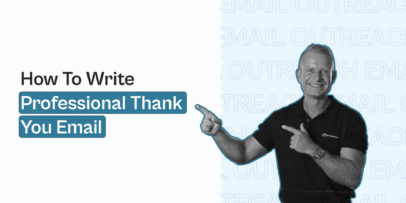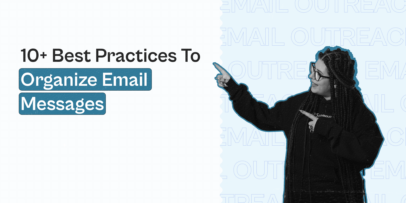How to Warm Up Your Email Account – Make Safe Automated Outreach Campaigns With Email and LinkedIn
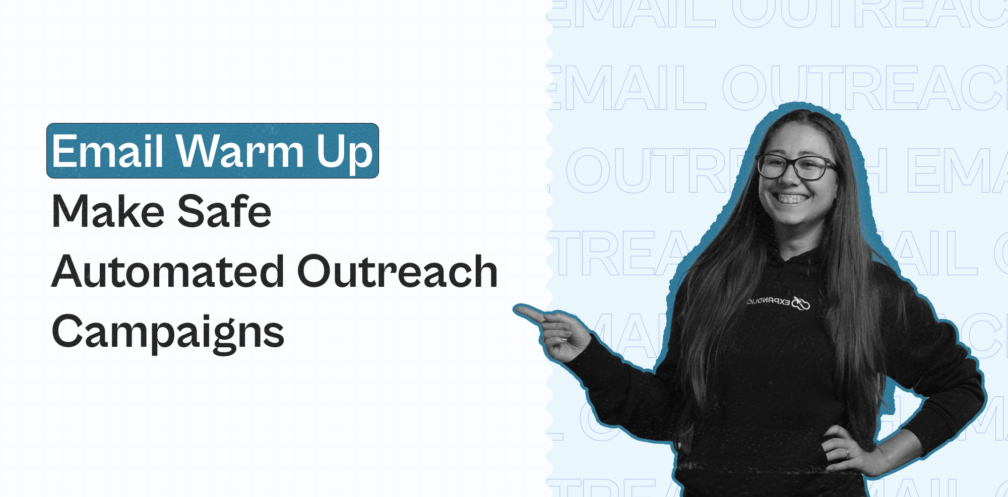
Wondering how to warm up your email account and prepare for outreach?
Think of this guide as a 0 to 100 masterclass guide to warming up your email domain and account. Then, we’ll also show you how to warm up your LinkedIn profile and create omnichannel outreach campaigns that reach your prospects on LinkedIn as well as by email.
Whether you want to know:
How to warm up your email account.
What outreach tools to use for your email and LinkedIn campaigns.
What to write in your emails once your account is warmed up.
We’ll cover it all.
Here’s what you’ll learn:
- What is Email Warmup And Why Is This Important
- How To Warm Up Your Email Account And Start Sending Automated Outreach Campaigns
- 3 Tools To Warm Up Your Email Inbox
- Warming Up Your LinkedIn Account And Automated Outreach Overview
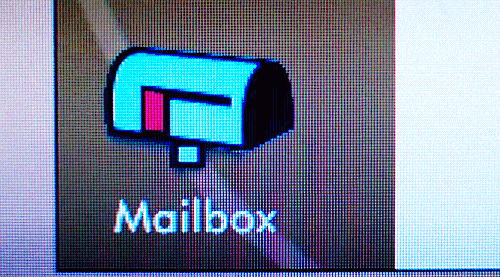
What is Email Warmup And Why Is This Important
So, what is email warmup, exactly?
You might have heard this term before in the context of sending cold emails and doing lead generation.
Essentially, this is a way to establish a reputation for your new email account and increase your daily email sending limit.
In other words, you can’t start sending automated cold emails straight away.
It’s of the utmost importance you warm up your inbox first before launching those cold campaigns.
The process for warming up your email account usually involves sending emails to and from different accounts and then gradually increasing the number of emails each day.
And yes, this can be automated so that you won’t be sending emails manually on your own.
You CAN warm up your email account manually. But it’s going to take a lot of time. So, it’s better to use any of the email inbox warmup tools we’ll cover below.
The whole purpose of warming up your email account is to increase your cold email deliverability.
Here’s how that works.
Increasing email deliverability
Essentially, all those emails you’re sending and receiving when warming up your inbox signals Gmail that this account is real.
Gmail will be looking at your emails’ data and track things like:
- Open rates.
- Clickthrough rates.
- Reply rates.
- And other human-behavior interactions.
Meanwhile, if you were sending malicious or spammy emails, Gmail would be able to tell and they’d restrict your reach. They look at spam trigger words, images, and other email content that might trigger their systems.
Once Gmail sees your emails are legit, they’ll slowly increase your email deliverability and two things will happen:
- They’ll increase the likelihood of your emails hitting your prospects’ primary inbox (and not spam, promotions, etc.).
- They’ll increase the number of emails you can send daily to cold prospects (we’ll cover how this works below).
How many emails can you send from Gmail daily?
To keep email systems healthy and accounts safe, Google limits the number of Gmail messages users can send daily. This is also why warming up your email account and increasing deliverability are essential.
Let’s take a look at some numbers.
According to Gsuite:
- The daily email send limit is 500 emails per 24 hours for individual Gmail accounts.
- For G Suite accounts (Google Workspace), the daily sending limit is 2,000 emails per 24 hours.
That might seem a lot. If you’re one person using one email address, then you’re probably not going to touch the 2,000 emails per day limit.
But if you’re sending bulk email outreach campaigns and doing active lead generation for your target audience, you’ll want to get the most out of your campaigns. That means sending as many quality emails as you can without getting your domain blacklisted.
When you set up a new Gmail account, you can’t start sending the full 500 emails a day straight away. If Google allowed this, spammers would be setting up Gmail accounts all day.
This is why you need to focus on building up your reputation with your new domain.
How long does warming up your email take?
It can take up to 3-4 weeks to properly warm up your email before sending automated outreach campaigns.
Depending on the email volume, the engagement, and the tool you use, the email can get ready faster.
The process for warming up your email also depends on the age of your email.
As a rule of thumb, Lemlist recommends warming up your email like so:
- If the domain is younger than six months – 30 warm-up emails per day with one ramp-up increment value.
- If the domain is older than six months – 40 warm-up emails per day with two ramp-up increment values.
During the initial warmup phase, you should start small – sending 20-50 emails a day during week 1. Then, 50-100 emails in week 2, and so on.
Now that you understand the overview of how warming up your email works let’s look at how to do this more practically.
Then, we’ll also cover what you should do with a warmed-up email, and as an optional step, how to combine it with your LinkedIn account for an omnichannel outreach.
How To Warm Up Your Email Account And Start Sending Automated Outreach Campaigns
Now, let’s get down to brass tacks.
Essentially, this is a quick checklist you’ll want to go through in addition to warming up your email to increase your deliverability.
Authenticating your account makes your email guarded against the spam filter and acts as a general safety best practice.
Let’s take a look at some vital email deliverability concepts.
How to authenticate your email account before outreach (DKIM, SPF record, DMARC
There are three basic email authentications you need to know about:
DKIM
DKIM stands for DomainKeys Identified Mail that helps detect forged sender addresses in email and assists senders to associate a domain name with a message. Essentially, this vouches for your authenticity when sending emails.
If that still sounds confusing, think of it as something you’ll want to do before sending outreach campaigns.
To set up a G Suite DKIM record, you have to get a unique record from Google.
For that, you’ll have to go to:
- Apps.
- G Suite.
- Settings for Gmail.
- Authenticate email.
- Generate a new record and copy the text value.
- Then, go to your DNS.
- Click on add new record.
- Choose TXT record and put DNS hostname in “Name”.
- Finally, put TXT record from Google in “Value”.

For a complete guide on configuring your DKIM records correctly, check out this guide on how to set up your DKIM by Lemlist.
SPF
SPF stands for Sender Policy Framework and it’s another authentication technique that lists all the servers authorized to send emails on behalf of a domain.
Here’s how to set up an SPF record for all domain providers:
- Go to your DNS settings.
- Create a new record.
- Configure and choose TXT.
- Add “@” in name.
- Add “v=spf1 include:_spf.google.com ~all in” in value. Save and publish.
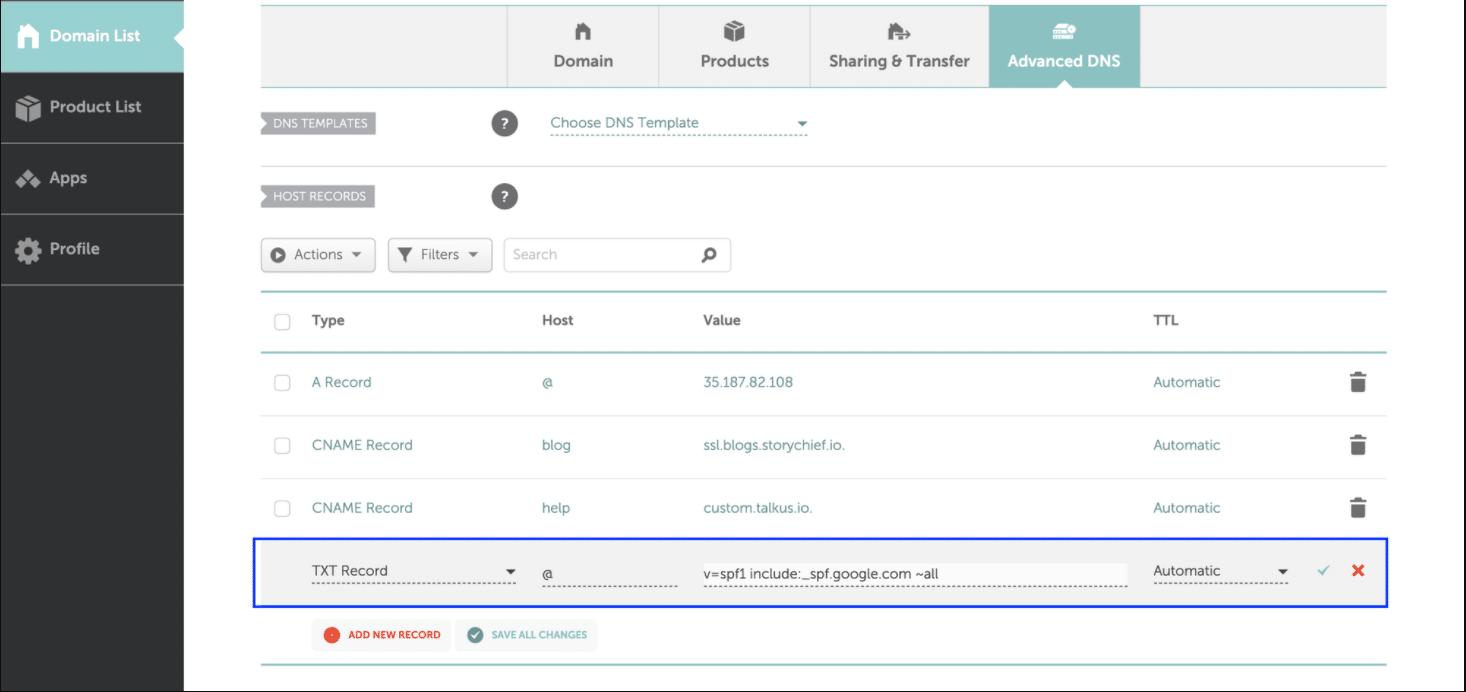
Check out the official About SPF guide from Google for more info.
DMARC
DMARC (Domain-Based Message Authentication, Reporting & Conformance) is another email authentication, policy, and reporting protocol.
A DMARC policy helps senders indicate that their messages are protected by SPF and/or DKIM and tells the recipient what to do if neither of those authentication methods passes (spam or reject the message).
Essentially, it’s another safety authentication policy that helps boost your deliverability and signals that your email is safe.
To set up your DMARC policy:
- Go to your domain administrator’s site.
- Find DNS Management or Settings.
- Add the following text record to your DNS:
- Host Name: _dmarc
- VALUE (with email): v=DMARC1; p=quarantine; rua=mailto:[email protected]; pct=90; sp=none
For a more detailed guide, check out this guide on how to set up DMARC by MXToolBox.
And for a complete, more technical guide, see the full email deliverability checklist from Lemlist.
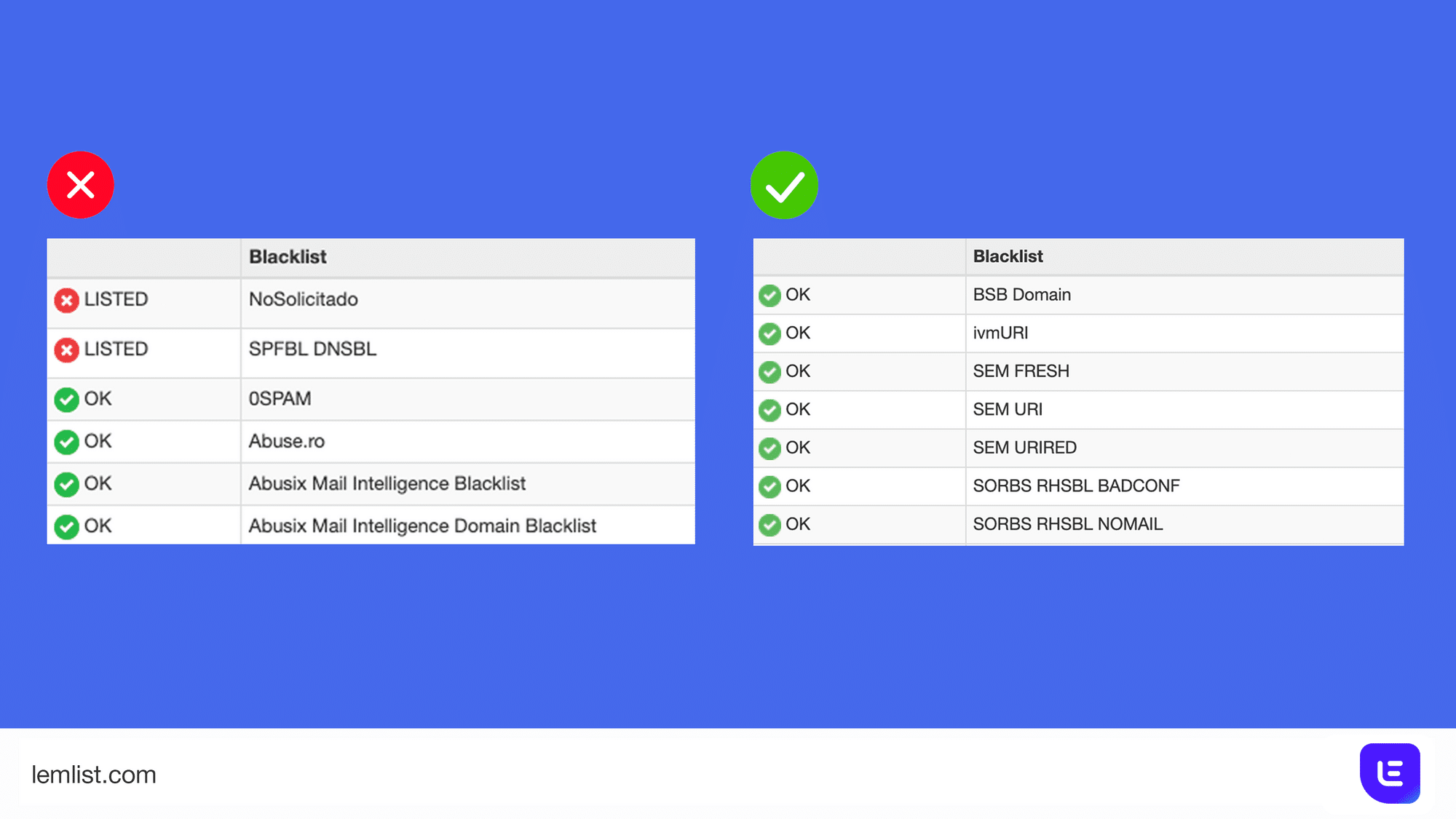
You’ll want to do all this before sending outreach email campaigns.
Another way to prepare, as mentioned above, is by warming up your email inbox.
Here’s how you can do that.
3 Tools To Warm Up Your Email Inbox
1. QuickMail Auto Warmer
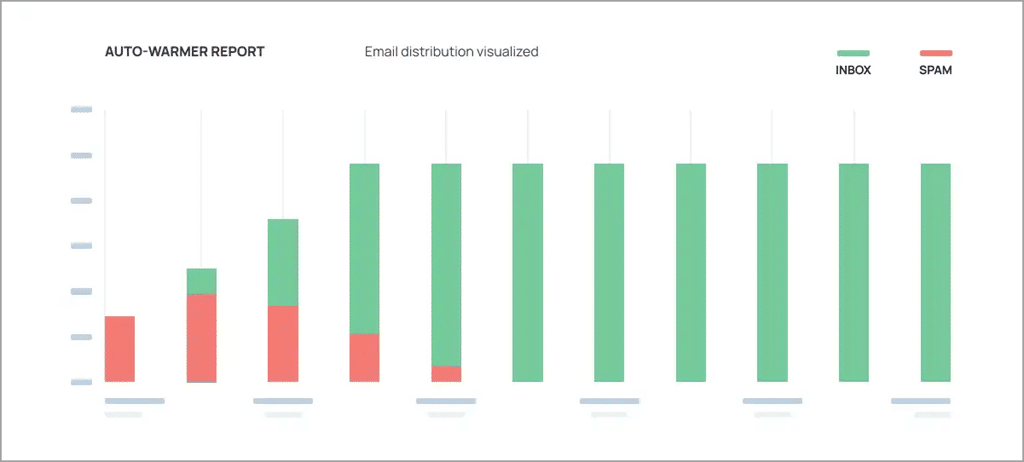
Who is it for: Agencies, sales teams, marketers using cold email for lead generation.
Pricing: Free
Best features: Email warm-up, deliverability reports, engagement group of real people and real email addresses.
2. Lemwarm
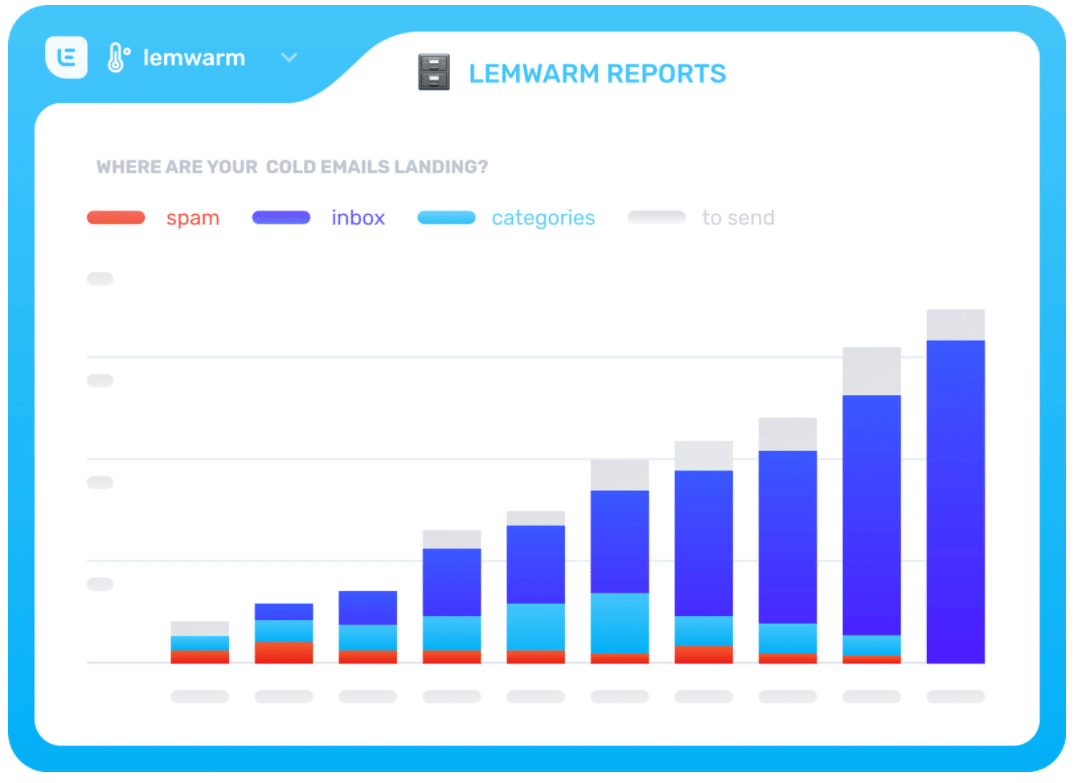
Who is it for: People using Lemlist, marketers, growth-hackers, agencies.
Pricing: $29/mo.
Best features: Connect any email provider, email deliverability booster, real people (no fake accounts), automatically increases the volume of emails sent, very convenient if already using Lemlist.
3. Warmbox
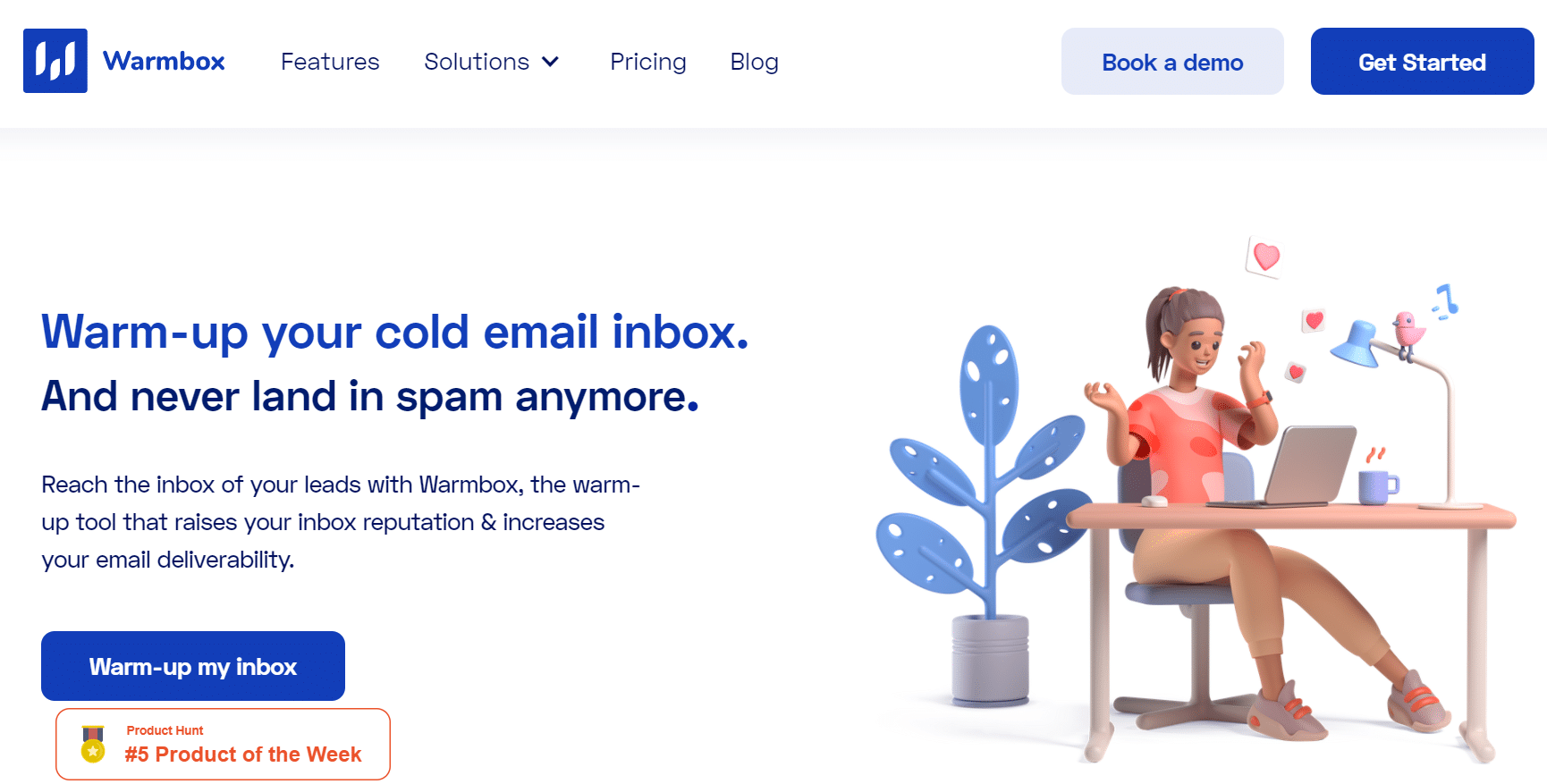
Who is it for: Individuals, marketers, salespeople looking to warm up their inboxes across different platforms.
Pricing: Starts at $15/mo for 1 inbox, $69/mo for 3, $139/mo for 6.
Best features: Ongoing spam score monitoring, different email sending schedules, works with many different inboxes warming up (Google, Outlook, Zoho, Amazon SES, iCloud, etc.).
Any of these tools should do the trick.
If you’re looking to warm up your email specifically, you can get something cheaper. Some tools offer sending email campaigns and warming up your inbox.
If you already know what tool you’re going to use to send automated outreach campaigns, you can use a different tool to warm up your email.
For example, you can use Expandi for sending email and LinkedIn outreach campaigns (at the same time). So, if you use Expandi, you can use a simple email warmup tool separately to save time and money.
So far, the order we’ve covered for sending automated outreach campaigns is :
- Set up your email and buy a custom domain for outreach.
- Warm up your domain and email inbox.
- Decide on an email outreach software.
- Define your target audience (pro tip: LinkedIn Sales Navigator helps with this).
- Start sending emails, track and monitor the data to refine your campaigns.
While you can stop there, we strongly recommend combining email outreach campaigns with LinkedIn.
This is a great way to stand out as your prospects are used to receiving emails and LinkedIn connections daily. Meanwhile, if they see a LinkedIn connection request from you and then an email follow-up a few days later, they’ll be more likely to reply to you.
So, let’s look at how to introduce LinkedIn in your email outreach campaigns.
Warming Up Your LinkedIn Account And Automated Outreach Overview
LinkedIn outreach is similar to the email warmup and outreach campaigns we covered above.
Fortunately, you don’t need to go through any account authentication process.
However, you need to warm up your LinkedIn account for the same reasons as above. If you start sending many connection requests immediately, LinkedIn might suspend your account.
Similarly, you might get your email blacklisted if they see suspicious activity coming from your account.
Then, you can set up simple drag-and-drop LinkedIn outreach campaigns based on simple if-this-then-that flows.
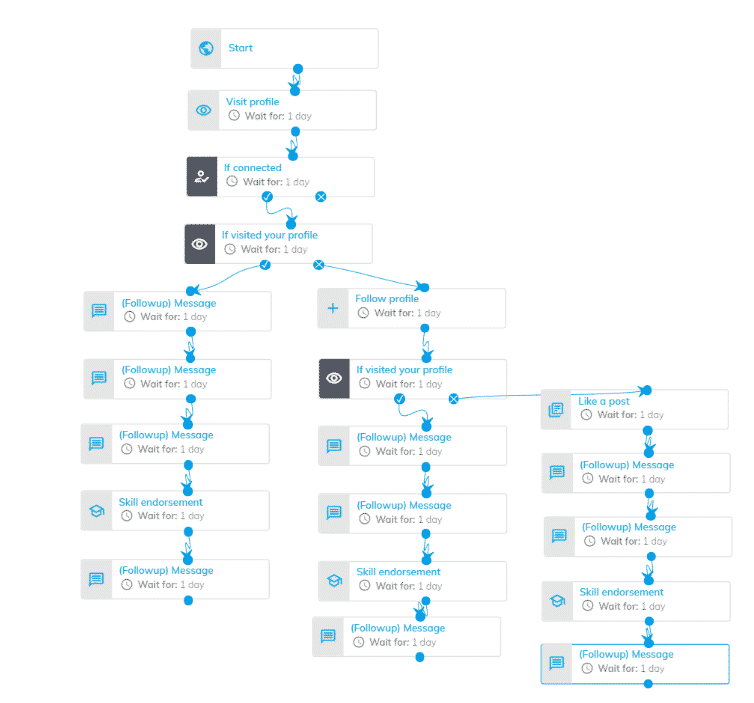
Here’s how to warm up your LinkedIn account to prepare for outreach.
How to warm up your LinkedIn account
Warming up your LinkedIn account is similar to your email.
But to make things easier, you can use Expandi to:
- Warm up your LinkedIn profile.
- Set up your LinkedIn outreach campaigns, automate lead engagement AND your email flows.
- A/B test, track, monitor all the data, and more.
To get back on track, here’s how to warm up your LinkedIn profile for outreach:
-
Click on Profile Settings on the sidebar menu
-
To turn on the Account Warmup press the toggle next to it. If it is blue, it means it is activated
Choose the start limit, end limit, increase by, and step length (in days). Once it’s done, click Apply and Save the changes
Then, your Expandi account will execute the selections and increase the daily limits. In this example, the limit is 15, the end limit is 60, increasing by two every three days.
To ensure your outreach mimics human behavior, we recommend starting slow with your automated tasks, something like:
-
- 1-5 days – 10 connection requests per day.
-
- 5-10 days – 20 connection requests per day.
-
- 15-20 days – 30 connection requests per day.
-
- 20-25 days – 50 connection requests per day.
Keep in mind the new LinkedIn limits have set a limit of 100 invites per week for most LinkedIn users. So, we recommend making approximately 20-25 connections per day and following up with email.
Here’s how to do the latter.
LinkedIn and email omnichannel outreach overview
With the latest version of Expandi, you can do all this natively.
So, you don’t even need to use separate email and LinkedIn tools and then set up complicated Zapier tools to merge actions.
In fact, it’s easier than ever to set up omnichannel outreach campaigns based on marketing funnel automation. You can use Actions or Conditions to set up outreach campaigns like the following:
-
- Visit LinkedIn profile.
- Send a connection request and wait for three days.
- If the connection request is not accepted, then send an email.
- If the email is opened, wait for three more days.
- If the email bounced, follow their LinkedIn profile and like a post from the last week.
And so on.
You can even include hyper-personalized, dynamic GIFs and images in your LinkedIn and email cold messages. Like so:
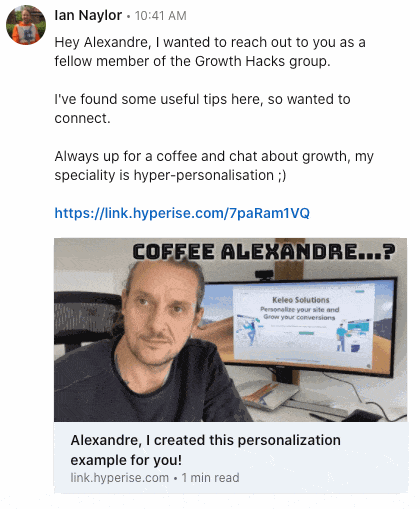
Check out our hyper-personalization LinkedIn automated outreach guide to learn how to create GIFs like this and how we receive reply rates up to 55% in our outreach campaigns.
Conclusion
Hope you found this guide useful and are ready to start sending safe, automated outreach campaigns now!
To recap, let’s go over some of the most frequently asked questions on outreach:
-
- How do I warm up my email domain?
The best way to warm up your email domain is to focus on your domain reputation, configure your email address authentication (DKIM, SPF, DMARC), and use an automation email warmup tool to start sending a handful of emails on autopilot. Start with a couple of emails a day, ensure you’re getting emails back, and that your emails aren’t setting off the spam filter. While this can be done manually, using the email warmup tools we mentioned in this guide will save you a lot of time.
-
- How do I warm up my Gmail?
You can warm up your Gmail account by sending emails to other people to build a conversation. As long as you’re sending emails that get opened and replies, Gmail will allow you to send more over time. You can start sending 10-20 emails manually, subscribe to newsletters, or use an automated warm-up tool to save time.
-
- How do I warm up my LinkedIn account?
To warm up your LinkedIn profile, you’ll want to focus on quality over quantity and building real, meaningful relationships. Start slow, with around ten connection requests a day for the first week. Then, you can double that number as long as you’re getting decent connection acceptance rates and you’re building relationships with your prospects. You can then slowly keep increasing this number if you don’t go over 50 requests per day.
-
- How do you warm up a cold email list?
If you haven’t sent an email in weeks or months even, or you’re not getting reasonable open rates, you’ll want to re-engage your email list. The best way to do this is to start from the basics: Reintroduce yourself and remind why they subscribed in the first place, segment your audience, offer valuable content, and focus on getting replies by asking questions.
-
- How do I create a warm-up mailbox?
To create a warm-up mailbox, you’ll want to raise your email reputation and start sending and receiving emails that look real to your domain. This means emails that don’t trigger the spam filter, newsletter subscriptions that you’re engaging with, maintaining conversation threads, and more. While this can be done manually, we recommend using an email warm-up tool if you want to save time.
Ready to start sending automated email and LinkedIn outreach campaigns natively from one tool with optional hyper-personalization?
Get started with a free, 7-day Expandi live demo trial and discover why Expandi is the go-to lead generation tool.
You’ve made it all the way down here, take the final step