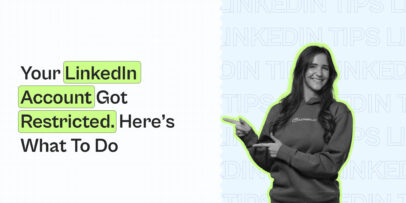How to Bold Your LinkedIn Text & Format Posts Properly
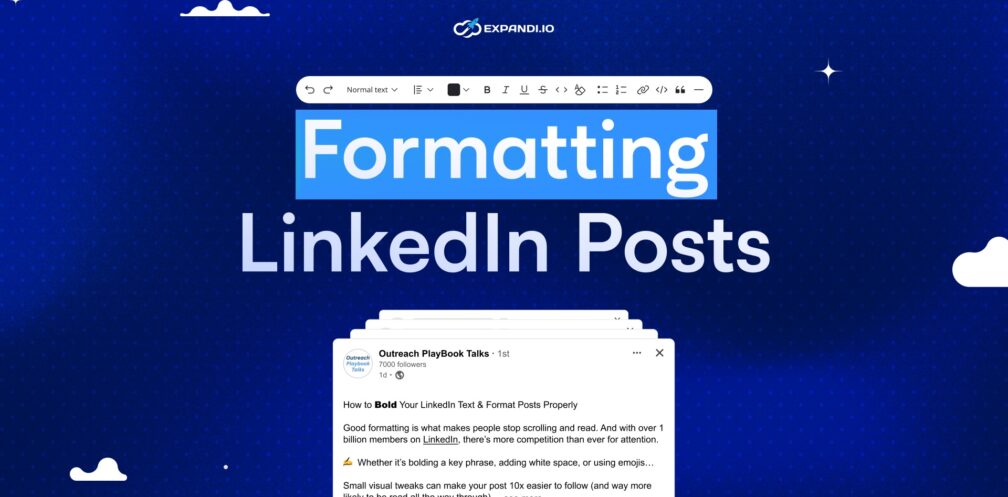
Ever scroll through LinkedIn and hit a massive wall of text?
Just a block of words smushed together that make you instantly scroll past. This is what most posts on LinkedIn still look like. And this is killing engagement.
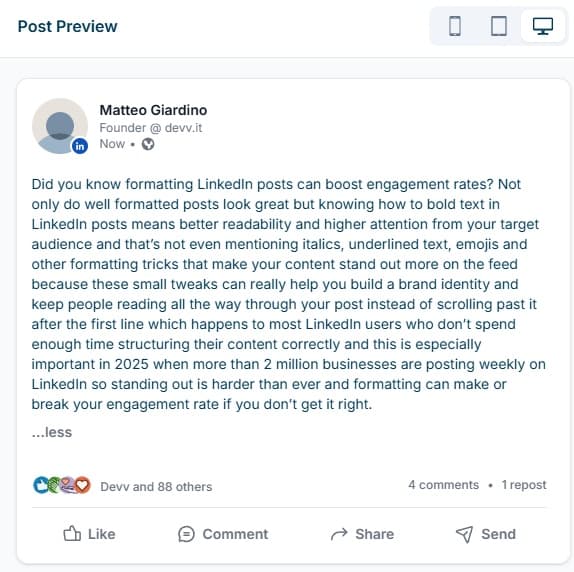
Good formatting is what makes people stop scrolling and read. And with over 1 billion members on LinkedIn, there’s more competition than ever for attention.
Whether it’s bolding a key phrase, adding white space, or using emojis… Small visual tweaks can make your post 10x easier to follow (and way more likely to be read all the way through).
Key Takeaways
- LinkedIn doesn’t support rich text formatting natively.
You can’t bold, italicize, or underline directly in LinkedIn’s post editor. Only through LinkedIn Articles or third-party tools.
- There are 10 official LinkedIn post types.
Each serves a different purpose. These are as follows:
- Text only posts.
- Single-image posts.
- Multi-image posts.
- Native videos.
- Articles.
- Newsletters.
- Documents (carousels).
- Celebrate an occasion.
- Polls.
- Reposts.
3. Use native formatting tricks for readability.
Break up large text blocks, use line spacing, symbols, and add minimal emojis to make posts scannable and easier to follow.
4. Use external formatting tools to optimize your posts.
Tools like Typegrow and Taplio let you preview posts, test bold/italic styles, and optimize where your “see more” cutoff appears.
5. Avoid over-formatting.
Non-native fonts (e.g. circled text) can hurt accessibility and visibility. Stick to 1-2 formatting types per post max. Clean, well-structured posts are easier to read and more likely to keep users reading all the way through.
10 Types of LinkedIn Post Formats
According to LinkedIn’s 2025 official documentation, there are 10 main types of post formats you can publish. Each serves a different purpose and supports unique media types.
Text-only posts
Simple LinkedIn posts written in plain text. Best for storytelling, sharing value, or starting discussions.
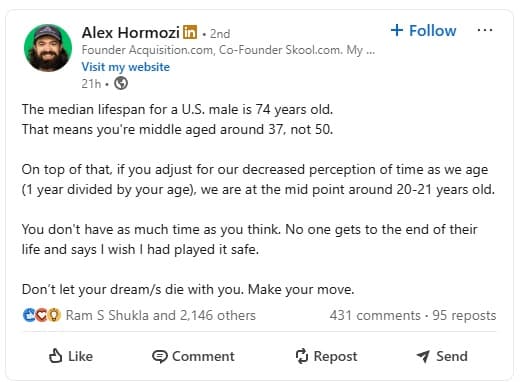
Single-image posts
One photo, infographic, or a visual with supporting text. Ideal for highlighting a single idea or showcasing something visually (real example, results, people, etc.).
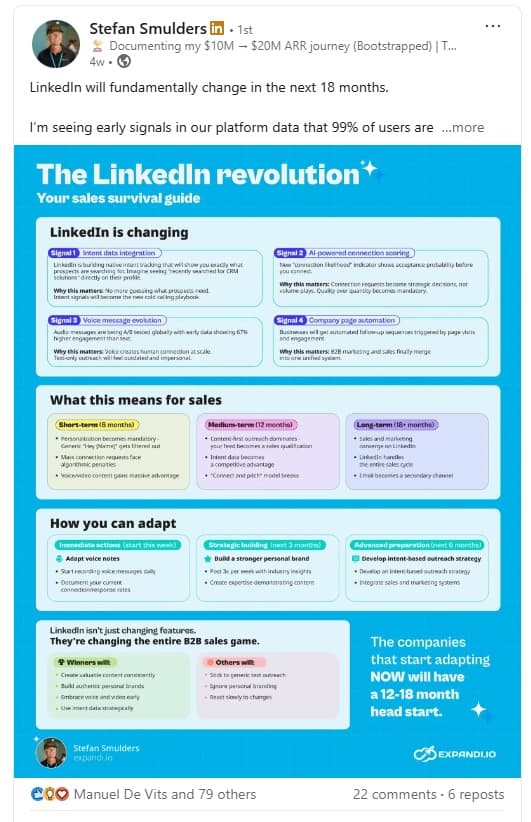
Multi-image posts
Several photos in one post. Ideal for showcasing visual storytelling (e.g. event recaps, before-and-after comparisons, etc.).
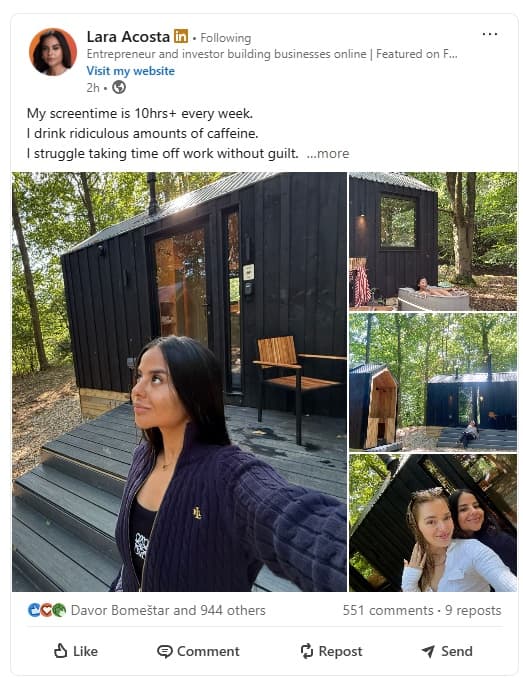
Native video posts
Videos uploaded directly to LinkedIn (not embedded). These autoplay in feeds and perform best between 30-60 seconds.
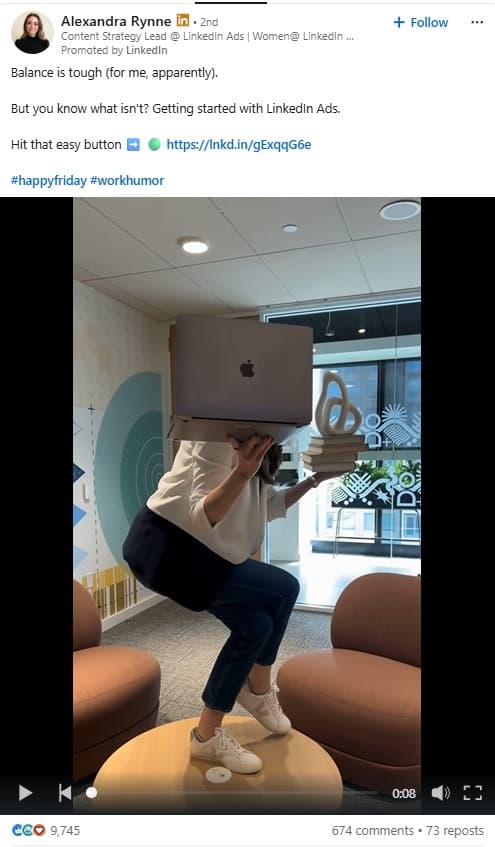
Articles
These are long-form editorial pieces published on your profile or company page. Great for sharing updates or insights on a specific topic.
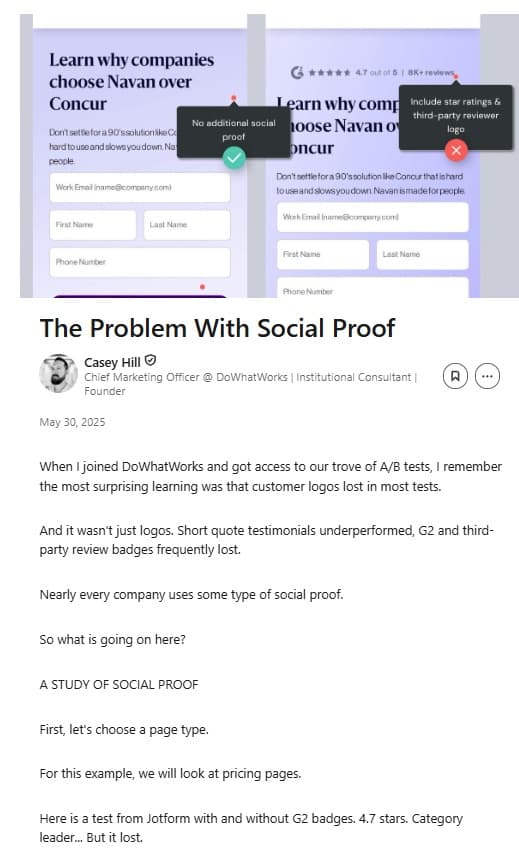
Newsletters
Like email newsletters but natively within LinkedIn. These are recurring LinkedIn publications subscribers can follow. Great for sharing updates or insights on a set schedule.
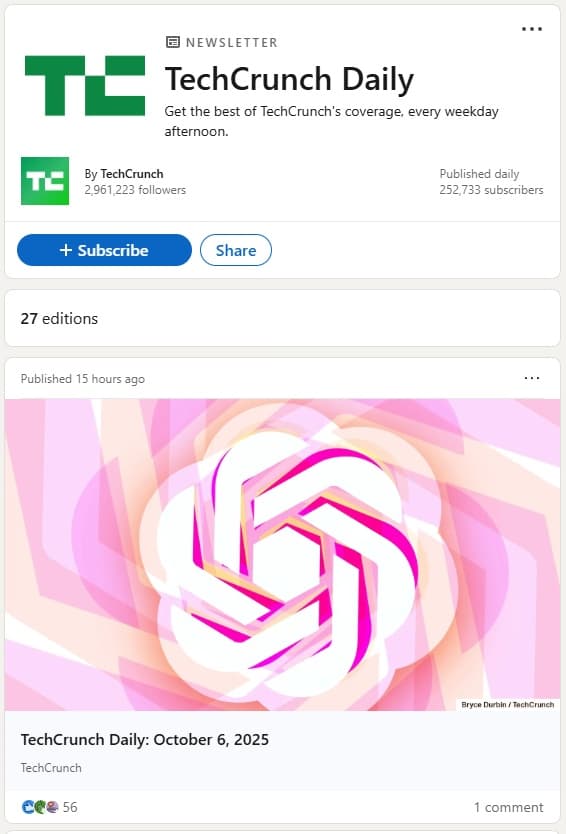
Documents
Upload PDFs, Word files, or slide decks directly into LinkedIn. Perfect for sharing reports, how-to guides, or processes. Most commonly used for LinkedIn carousels.
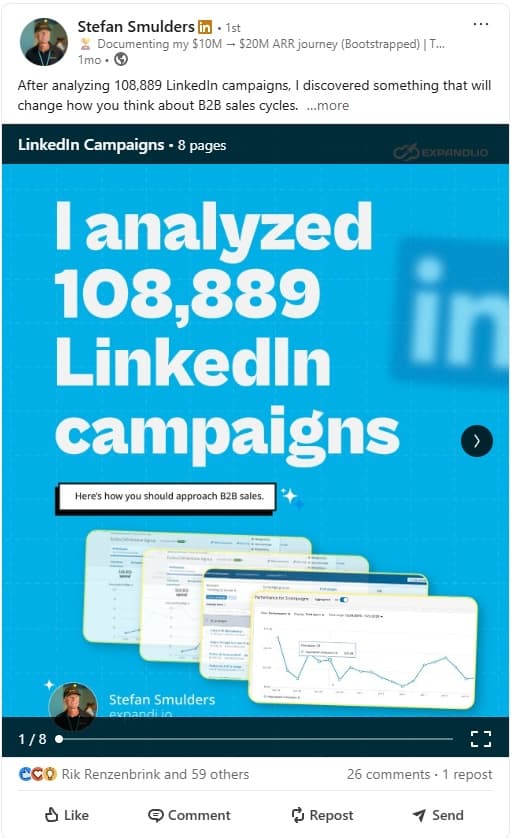
Celebrate an occasion
LinkedIn’s built-in template for milestones, achievements, or internal highlights.
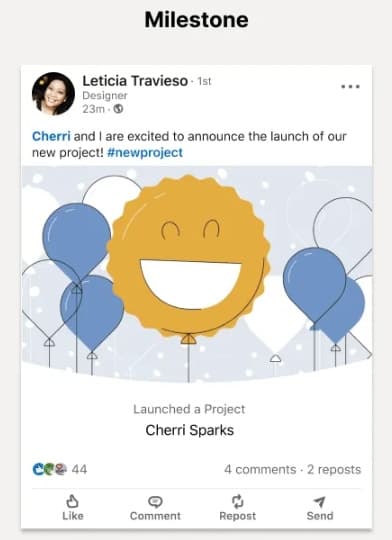
Polls
Quick surveys with up to four options to collect feedback or opinions. Keep your LinkedIn polls short, relevant, and actionable.
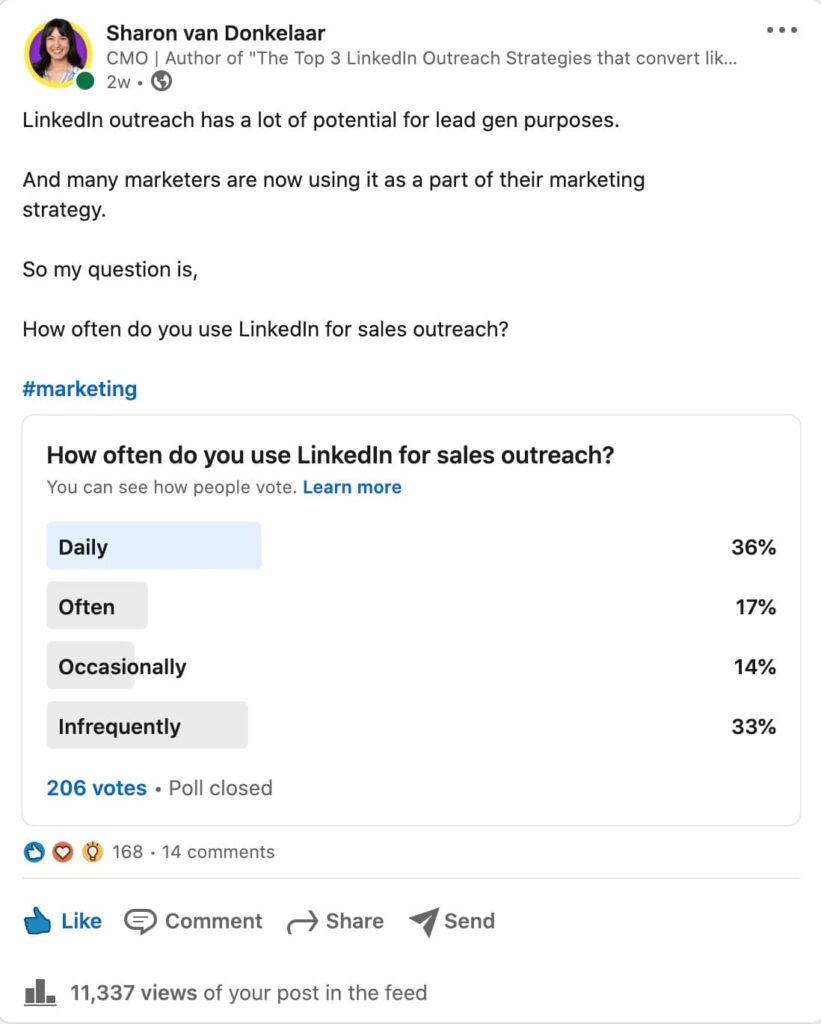
Reposts
Share content from others with added commentary directly to your feed and audience.
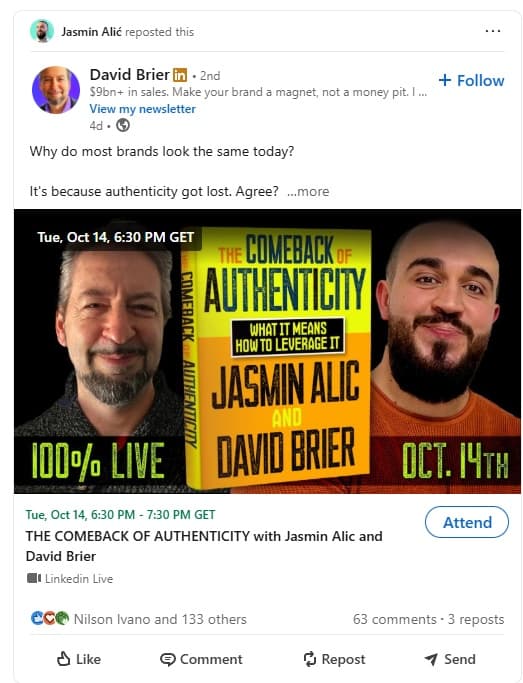
Each post format has a different purpose or objective, depending on what you’re trying to do. And since text remains central to engagement, mastering LinkedIn post formatting is key to keeping readers interested and improving visibility.
4 Different Ways to Format Text in the Native LinkedIn Editor
If you’re wondering how to bold text in LinkedIn post updates without external tools – you technically can’t. But you can still structure posts visually using spacing, symbols, and emojis.
LinkedIn doesn’t offer a built-in way to bold, italicize, underline, or apply any other rich text formatting in the native post editor. Here’s what you can do to format your LinkedIn text natively.
- Use spacing to separate ideas
Big text blocks together kill engagement. They’re clunky, and no one will read them if they can’t skim through it. Instead, use single, double, or even triple line breaks to separate sections, emphasize key points, or make the whole thing easier to read.
Pro tip: You can use three dashes (—) or emojis between sections to make transitions (e.g. into ending or CTA) more visible.
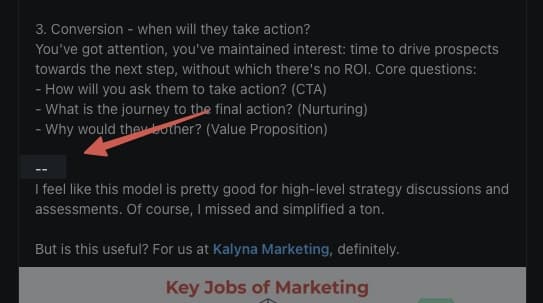
- Use punctuation and symbols for visual structure
Since LinkedIn doesn’t have bullet points or markdown text, you can use basic keyboard symbols to structure your ideas.
For example:
- “→” (arrows) or “-” (dashes) for lists and bullet points
- “=” Equal signs for comparisons
- “~” Tildes to create a pause or rhythm (e.g. “10 tips~~~”)
- “[]” or “{}” – to frame examples or notes
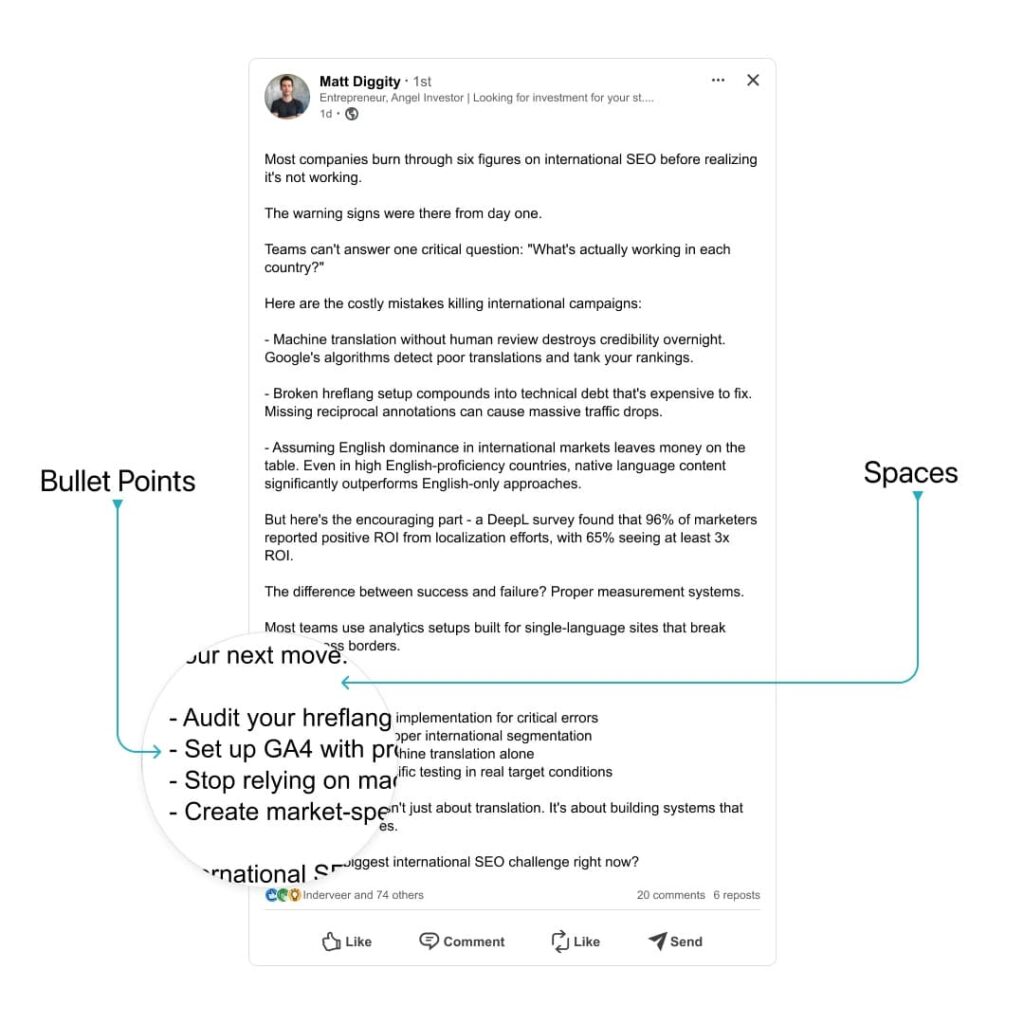
Keep this simple though. Too many symbols can make your posts look messy or unprofessional.
- Write for scannability
The best LinkedIn posts are written like conversations. Short lines, quick rhythms, and a clear hierarchy to guide the reader’s eye.
In short:
– Keep your paragraphs under 3 sentences
– Use colons (“:”) or semicolons (“;”) to introduce lists
– Use ellipses to indicate a pause or silence before a twist (e.g. “I made a mistake…”)
– Plus sign (“+”) to replace “and” sometimes
– Symbols like these to create visual separation:
– “>” or “<” (for example “>>>>” or “<<<<”)
– “*” for emphasis (e.g. “*** DO NOT *** make this mistake”)
– Avoid ALL CAPS unless you’re emphasizing acronyms, otherwise it reads as shouting
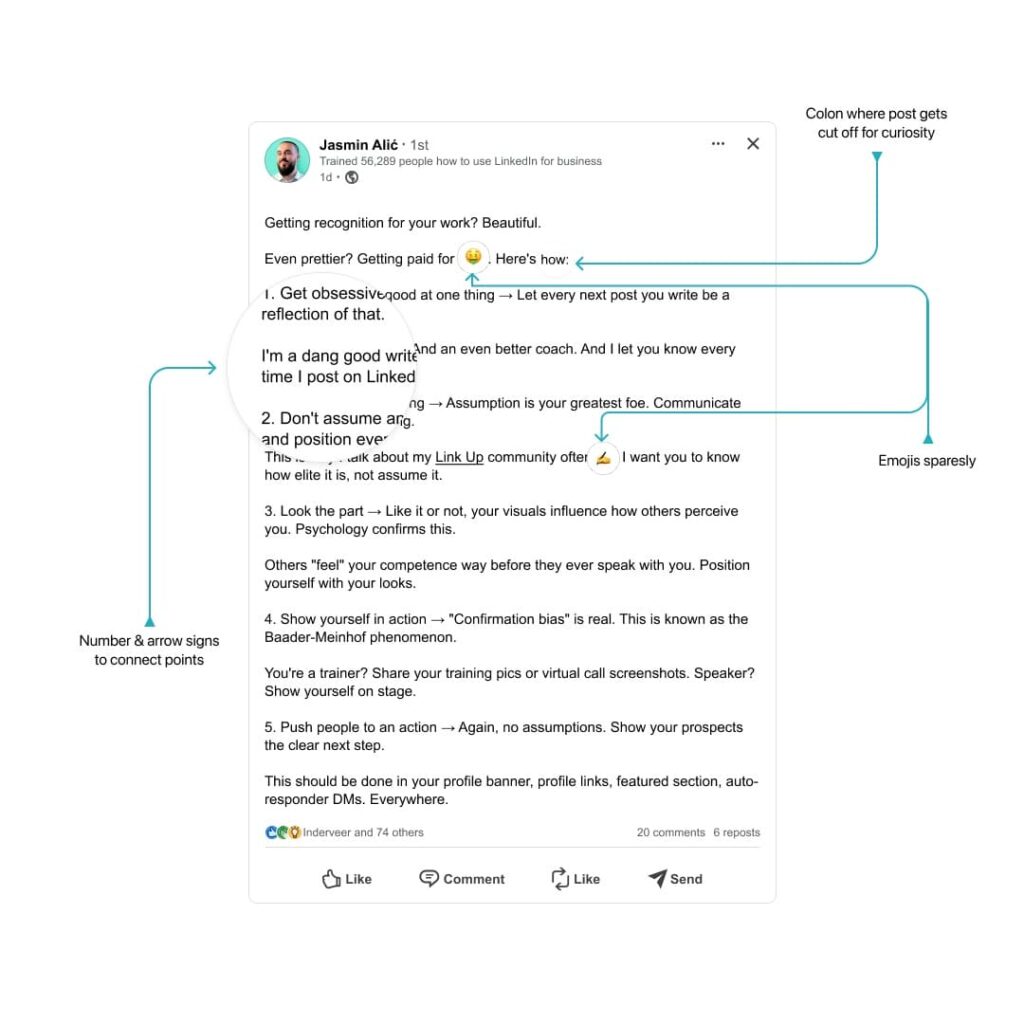
- Use emojis strategically and sparsely
Yes, emojis can work on LinkedIn. But only if you use them strategically to break up text and draw attention.
You can:
- Use them to replace bullet points (e.g. “ ⭐ tip #1”)
- Emphasize endings, transitions, or to looking in the comments (e.g. “comment below 👇”)
- Visually group related ideas or topics
Just don’t use emojis to decorate every line or replace words. That’ll look very out of place, and no one will take the post seriously. This is what most LinkedIn influencers do – relying on spacing, rhythm, and visual cues instead of fancy fonts.
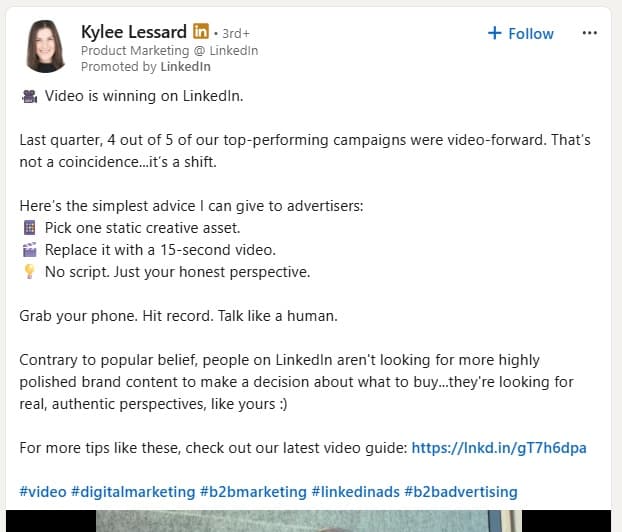
2 Non-Native Text Formatting Methods For LinkedIn
As mentioned above, you can’t use rich text formatting like bold, italics, or underlines directly inside LinkedIn’s native post editor. However, there are two methods you can use to style your text and make your posts stand out more.
Method 1: Using the “Article” feature on LinkedIn
The “write article” feature on LinkedIn is one of the few native ways on how to bold in LinkedIn post content properly. Since it supports formatting like bold, italics, and headings.
Classic shortcuts like “CTRL+B” to bold text don’t work on LinkedIn. But here’s what you can do instead.
- Select “Write article” under the share box on your homepage.
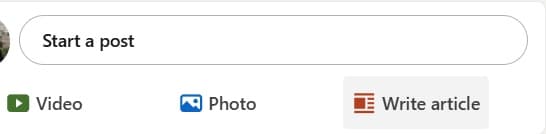
- You can upload an image or create your own design for the article’s cover photo. For now, just keep this blank.
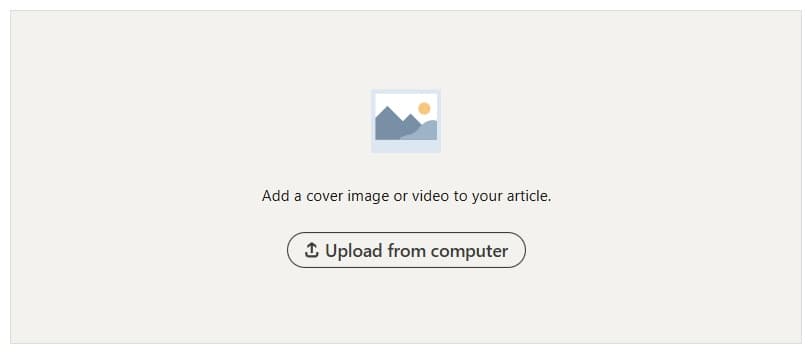
- Under the article’s menu, select the text style (heading, subheading, or normal font). Then, you can:
- Bold or italicize text directly
- Add headings, bullet points, and quotes
- Embed images, videos, or external links
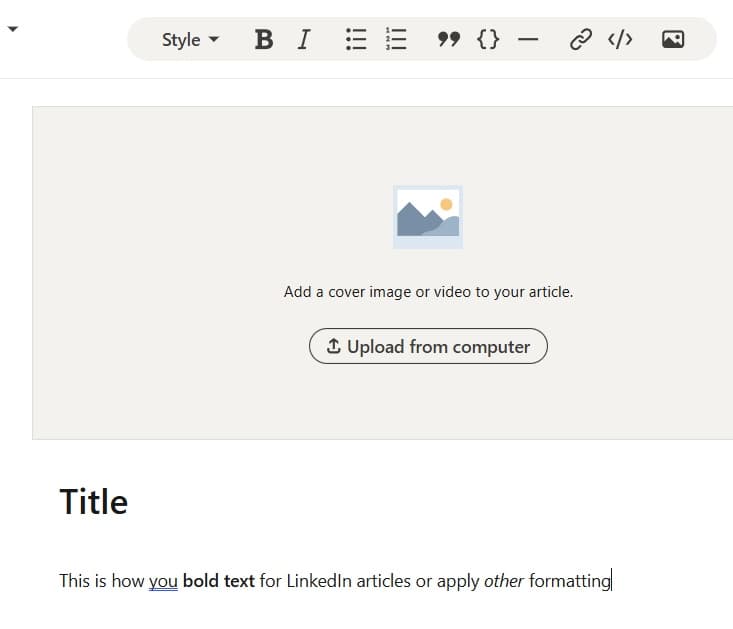
This is best for in-depth pieces like reports, tutorials, or thought-leadership content.
Method 2: Copy and paste from Google Docs or Word
Another method to make text bold in LinkedIn post content is to copy pre-formatted text from Google Docs or Word. Though it doesn’t always carry over perfectly.
This typically works for bold or italic text or bullet points.
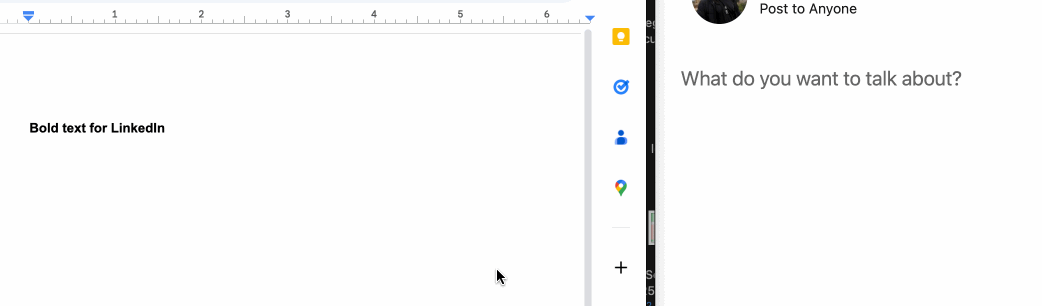
However, underlines, strikethroughs, special font faces, or headings or colors – do NOT transfer to LinkedIn.
6 Free Tools For LinkedIn Text Formatting
Finally, for full rich-text styling (bold, italic, underlines, strikethrough, small caps, etc.), the best option is to use an external LinkedIn text formatter.
These LinkedIn text formatter tools are the easiest solution if you’re asking yourself how to bold text on LinkedIn and make sure your updates look clear and professional.
To see which tools work best (and how they differ), I tried six different text formatting tools to test what they offer for LinkedIn.
- Shield
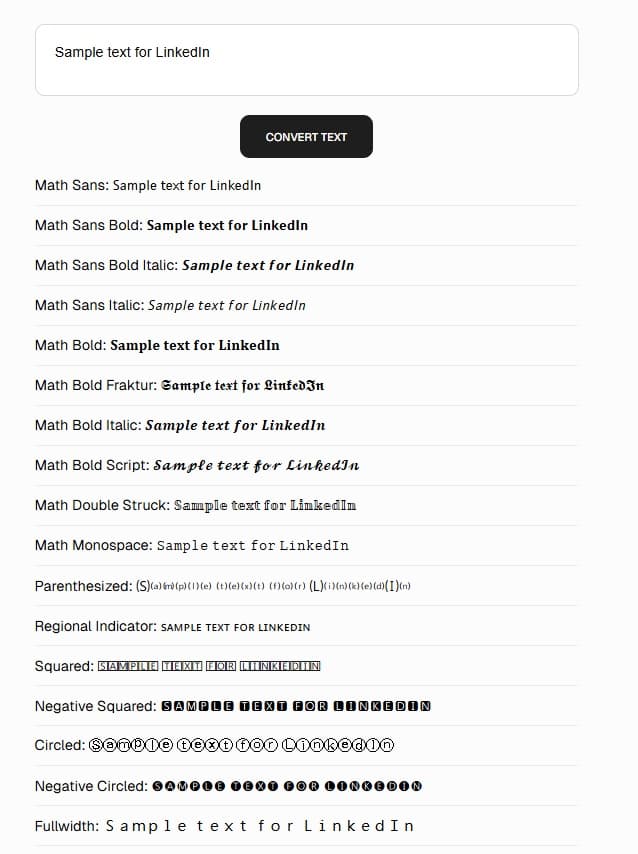
Shield LinkedIn text formatter is a free formatting tool that offers multiple style presets (bold, italic, script, monospace, etc.). The tool is simple to use. You enter the text, copy the style you want, and paste it back to LinkedIn.
It’s quick, clean, and does exactly what it says, without any login or setup required.
However, most of the extra styles (e.g. squared, circled, full-width) are overkill for LinkedIn. And if anything, it will make your posts harder to read.
- Typegrow
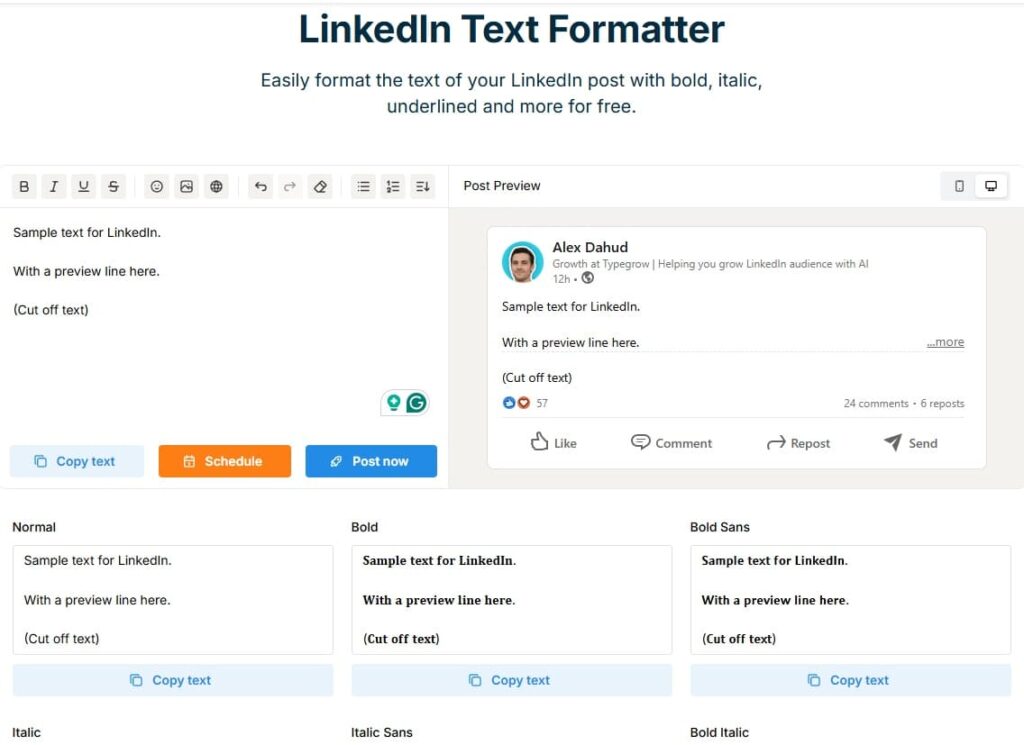
Typegrow’s LinkedIn text formatter is also straightforward. Paste your text, choose your style, and preview exactly how it’ll look on LinkedIn before posting.
The built-in post preview tool is especially useful because it shows exactly where your text will get cut off under the “see more” line on LinkedIn. This means you can adjust your hook, spacing, or sentence length to optimize for clicks and keep the readers curious to expand the post.
Typegrow comes with all the core formatting options (bold, italics, underlines). As well as bullet points and list presets. Plus a few extra styling options which you’ll rarely need.
- Taplio
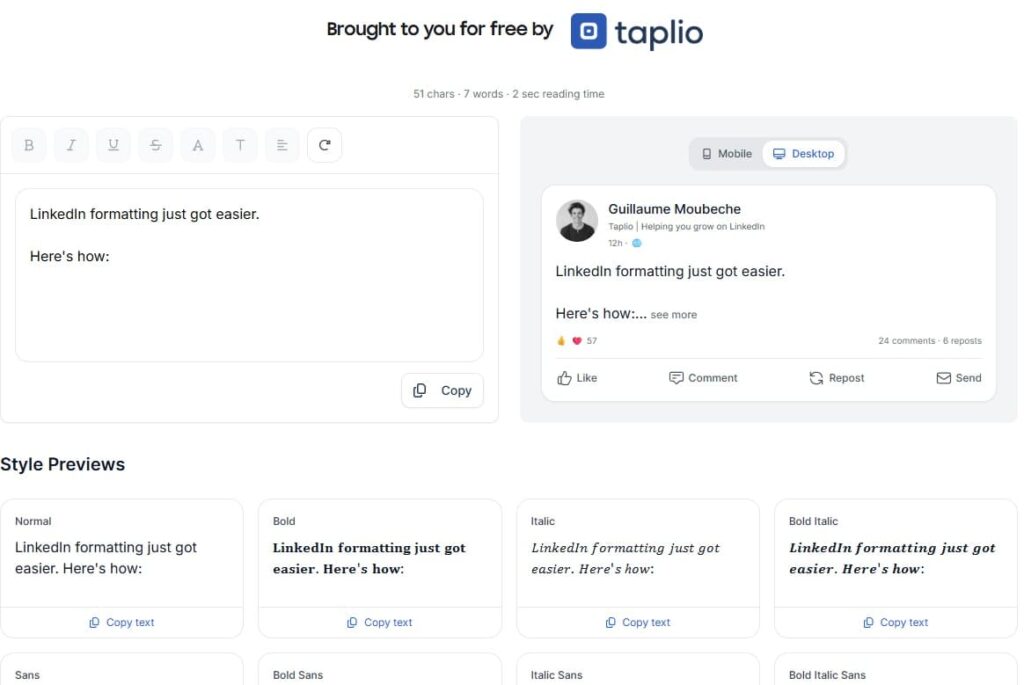
Taplio formatter works almost the same way as the previous LinkedIn text formatter tools. Paste your text, pick a style, and preview how it’ll look before posting.
The preview feature is just as helpful, as you can see where your post will get cut off.
That said, it doesn’t offer as many formatting styles as some other tools. And a few options (e.g. double-struck text) aren’t practical for real posts.
- Poper
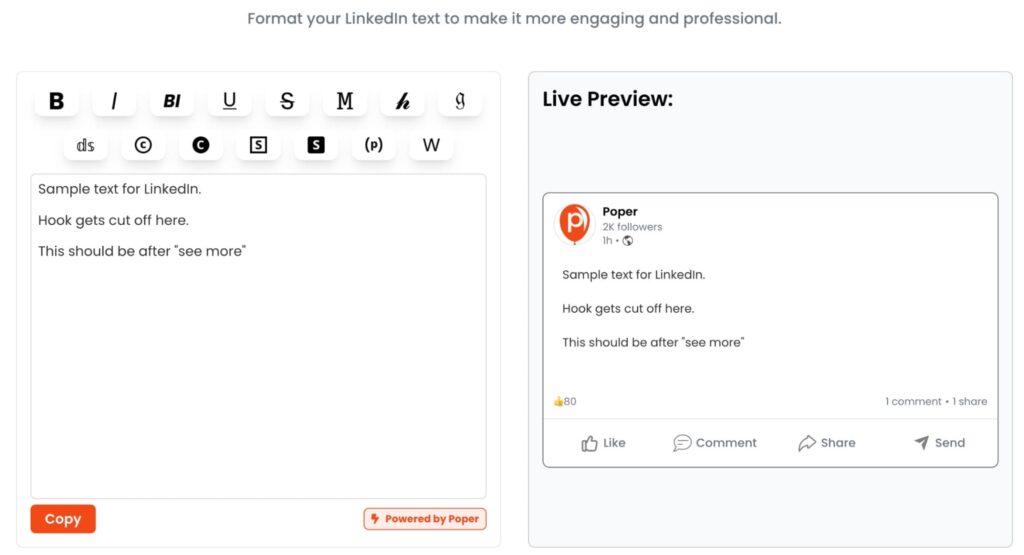
Poper offers all the essential LinkedIn text formatter options – bold, italics, underline, and strikethrough. As well as decorative ones you’ll probably never use (gothic fonts, circled letters, squared text).
The tool is quick and straightforward to use. But unlike Typrgrow or Taplio, there’s no preview feature to show where your post will get cut off by “read more”. Typically, that’s on the third line, but Poper only displays the full post text.
- Publer
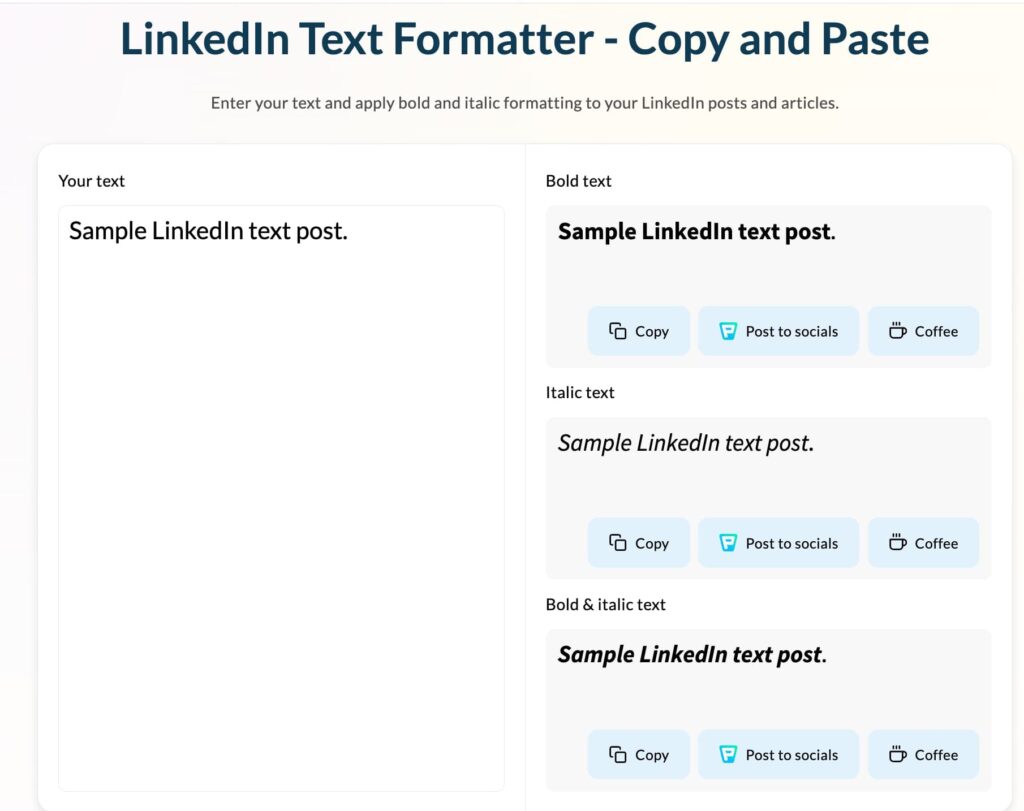
Publer is another solid text formatter that covers all the essential formatting options.
Unfortunately, it doesn’t let you preview the post directly. They offer a separate app for that which does its job fine, but feels a bit inconvenient to open a new tab. Instead of having everything in one place, like some other apps on the list.
It’s not a dealbreaker, but compared to other tools, this workflow can feel a little clunky.
- Flowpost
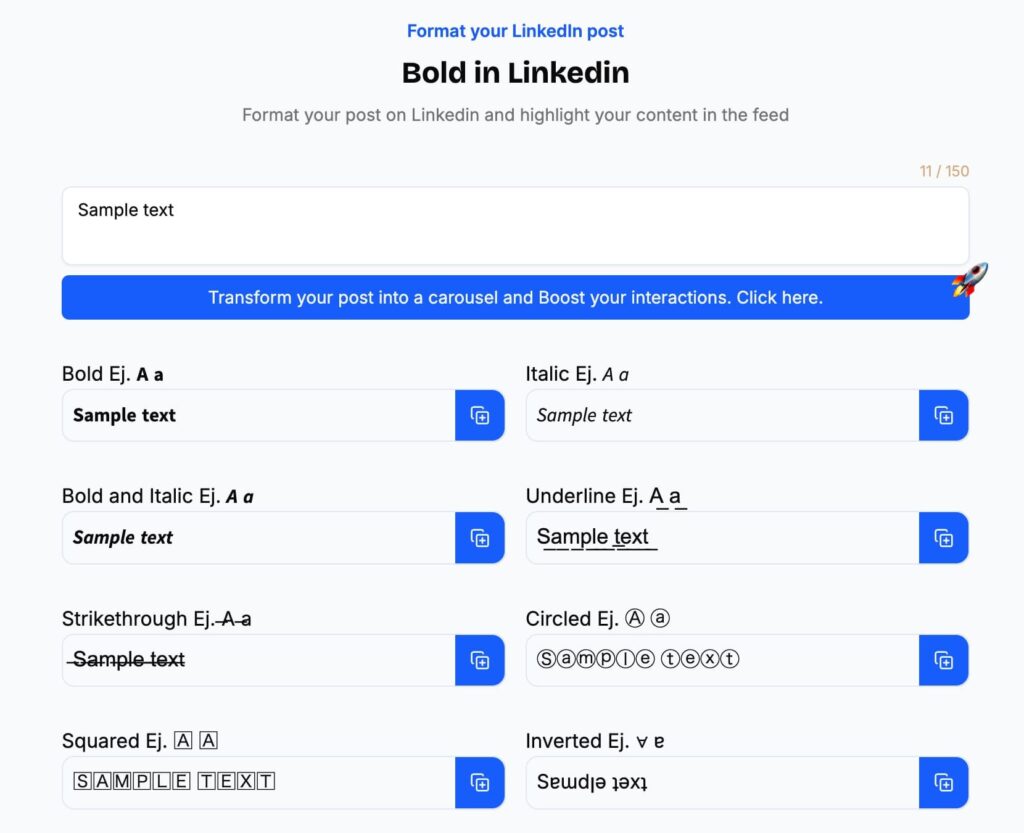
Last but not least, Flowpost is another text formatter tool that also covers all the essential formatting options.
There is no live preview, which makes it less convenient for optimizing your hook and spacing.
What’s unique though, is that Flowpost lets you turn your post into a LinkedIn carousel directly from the app for free. It’s a fun feature and great for experimenting with visual storytelling.
That said, if you’re serious about posting carousels consistently, you’ll probably want your own custom template or design workflow (e.g. Canva or Figma). So you can keep your branding consistent, depending on your LinkedIn content strategy.
Which LinkedIn text formatter should you use?
To recap, the most important thing is being able to preview your post and optimize for “see more” cutoff. While having the option to use basic formatting like bold or italics to highlight key ideas.
You don’t need fancy styles like squared, circled, or full-width text – no one uses those on LinkedIn.
So, for practical everyday use, Typegrow and Taplio will be your best picks. Both let you preview your post layout and apply clean, readable formatting with ease.
Reasons Not To Format Your LinkedIn Posts (With Non-native Styles)
If you’ve wondered – can you make text bold on LinkedIn? The answer is yes. But non-native bolding mehods come with trade-offs you should know about.
This section applies only to non-native formatting. The kind you create with third-party tools like the ones above.
- You might hurt your reach
LinkedIn’s algorithm can’t always index or interpret custom fonts.
So, if you’re going to use non-native characters – stick to bold, italics, or underlines. And never put your company names or tags in those styles
- It can look unprofessional
Too many formatting styles (e.g. mix of bold, italics, symbols, AND emojis) can make your post visually noisy. It becomes harder to read, skim, and take seriously.
Think of formatting like design: Less is more. Stick to one or two styles max per post.
- It can be bad for accessibility
For people with visual impairments, screen readers sometimes can’t read stylized Unicode fonts correctly. So, while the post might look better visually, you might unintentionally exclude part of your audience.
Stick with clean, readable text.
Download the PDF version of this report
Get all of our insights about the State of LinkedIn Outreach in a beautiful, shareable PDF by using the link below.
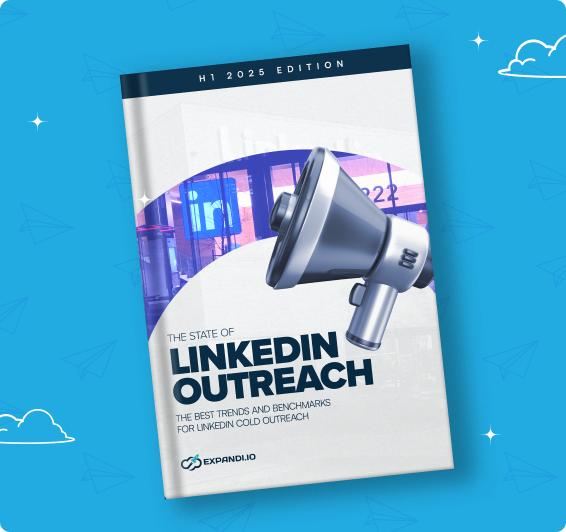
FAQ
- How can I format text in a LinkedIn post to make it more engaging?
Keep your formatting simple. Break up long paragraphs into short, scannable sections, use spacing to group ideas, and add line breaks between transitions.
Stick to classic formatting options. Use bold or italics only for emphasis, not decoration. And structure your text with symbols (→, ––, *, etc.) to make it easier to read.
- What tools can I use to bold text in a LinkedIn post?
LinkedIn doesn’t support bold or italic text natively. So, you’ll need an external formatter.
The best options are Typegrow and Taplio. Since they both let you preview how your post will look live, and where it’ll get cut off for “see more”.
Other options like Shield, Publer, and Flowpost also work fine for copying styling options to LinkedIn.
- Does bold text on LinkedIn improve post visibility or engagement?
If used well, bold text can indirectly improve engagement.
You can use bold text to highlight key points and make your post easier to skim. Which in turn can improve time-on-post and engagement.
- Can I use italics, bullet points, or other formatting styles in LinkedIn posts?
Yes, but you’ll need to create them manually.
LinkedIn doesn’t offer native formatting. So, you can use spacing, punctuation, and emojis to build structures. Or external tools for italics and bold.
- How to write in bold on LinkedIn?
You can’t use native bolding. But you can copy formatted text from tools like Typegrow or Taplio, which let you write in bold and preview your text before publishing.
You’ve made it all the way down here, take the final step