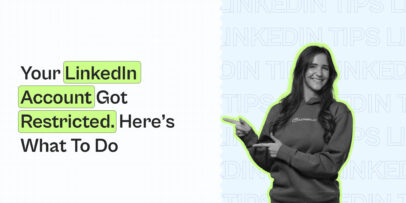How to Find, Customize, and Use LinkedIn URL – Expandi
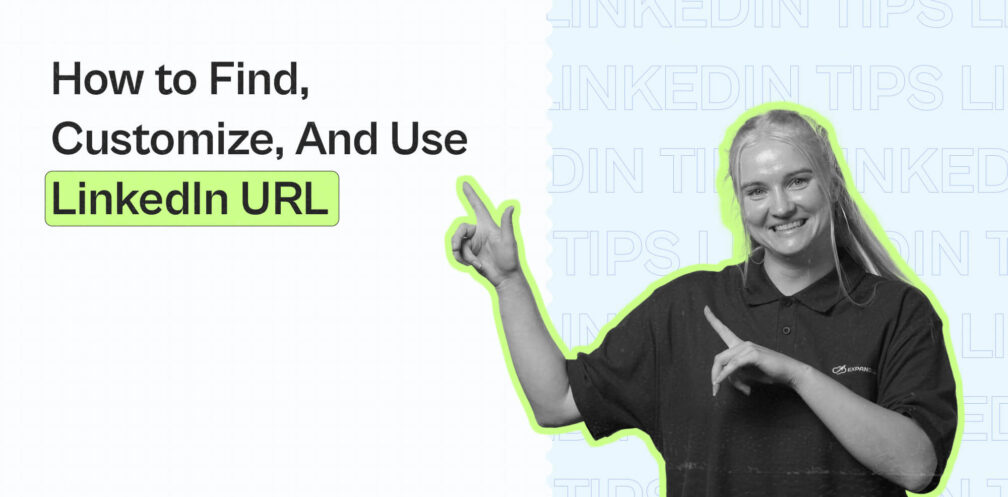
Do you know what your LinkedIn URL is?
Most people don’t!
With more than 722+ million users on the site, only a small percentage of the people have taken the simple steps to customize their LinkedIn URLs.
It’s a small part of optimizing your profile. Sometimes, it can be easy to miss it.
But thanks to this simple step, you can largely affect how people see you and their first impressions of your LinkedIn profile. This small trick can also boost your connection request rates, your credibility, and even conversions!
If your LinkedIn profile is like your landing page, your LinkedIn URL is like your business card.
And today, I’ll teach you how to optimize your LinkedIn business card to make a lasting first impression and stand out from other people on the platform. Here’s what we’ll cover:
- What is Your LinkedIn URL and Where to Find It
- How to Edit Your LinkedIn URL and Visibility Settings (6+ Types of URL Customization)
Before we begin!
Did you know we’re constantly sharing the latest outreach hacks and successful campaigns – down to the exact templates and subject lines in our private Facebook group? Be sure to join the LinkedIn Outreach Family for all things email marketing and LinkedIn outreach as well!
So, here’s everything you need to know about your LinkedIn URL!
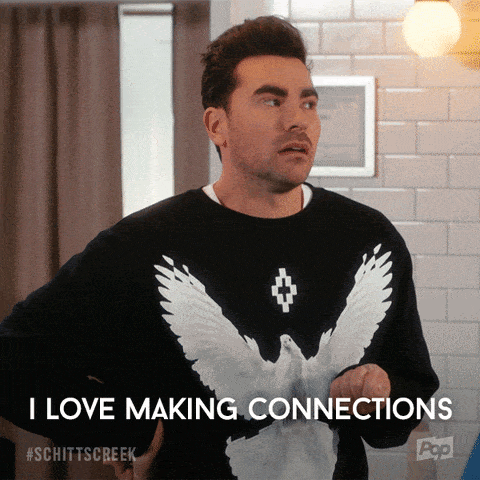
What is Your LinkedIn URL and Where to Find It
First off, your LinkedIn URL is your personal, unique URL associated with your profile.
You can find your LinkedIn URL at the top of your profile, in your browser:
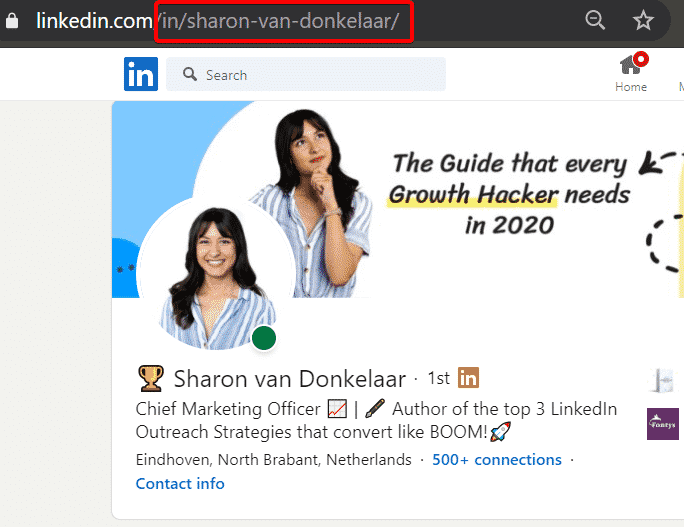
Obviously, when you send this link to someone, it will lead to your LinkedIn profile.
As you can see, this URL is an example of a personalized and optimized LinkedIn URL.
If there are some random numbers in the URL, this means the person didn’t bother to customize their default URL.

Though it might seem like a small detail, it’s still important you change your URL.
You might be thinking – how often do people look at my LinkedIn URL, anyway?
And while it’s not the first thing people often check on LinkedIn, you still need to change it so that it better reflects your brand (usually, your full name without any numbers works).
Here’s why:
- When you copy your URL and send it to someone (e.g. your client) to manually add you, it’s going to look better if your LinkedIn URL is professional and doesn’t take up too much space. And if your URL reflects your name, people will be more likely to click on it. Now, imagine if the URL takes up a whole paragraph space because it’s your name followed by a random combination of numbers and characters. Doesn’t leave a lasting impression, does it?
- Changing your LinkedIn URL only takes a minute as you’ll see below. There is no excuse for you not to have a custom URL.
Now, here’s how to edit and customize your URL:
How to Edit Your LinkedIn URL and Visibility Settings (6+ Types of URL Customization)
To edit your LinkedIn URL, go to View Profile under your profile:
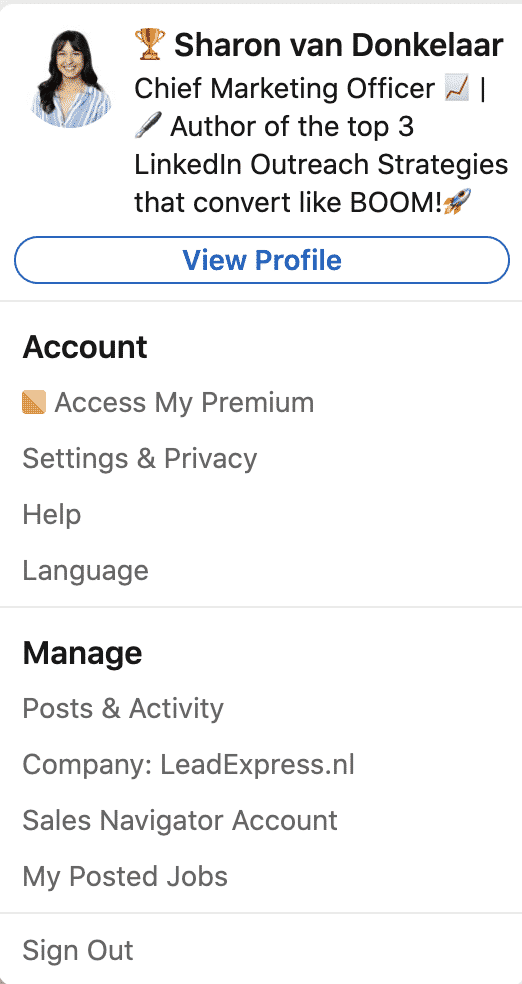
Then, on your profile, click Edit public profile & URL on the right side.
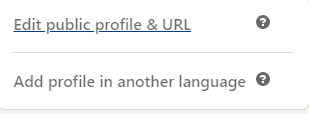
This will take you to how other people you’re not connected with see your profile.
From there, to edit your LinkedIn URL, press Edit your custom URL and personalize your URL for your profile:
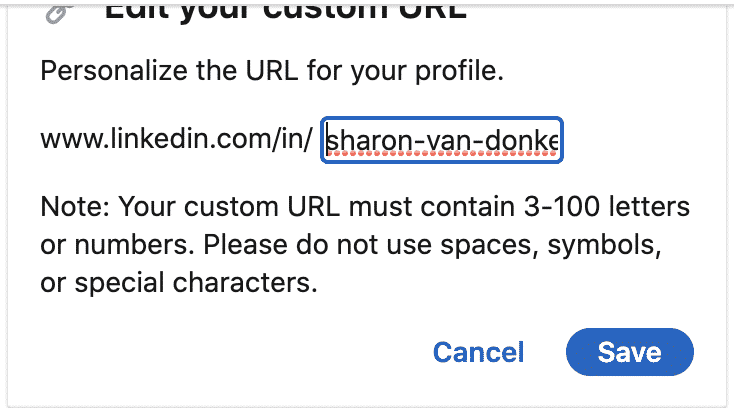
As a rule of thumb, the best practice for customizing your LinkedIn URL is to simply use your full name, separated by dashes. Something like this:

But some other options may include:
- www.linkedin.com/in/FirstNameLastName – Something like: linkedin.com/in/amybateson/. You might want to use this option if your full name is short and easy to read when together.
- www.linkedin.com/in/DomainName – If you’re using a personal profile as a company page. E.g. linkedin.com/in/expandi-marketing/
- www.linkedin.com/in/FirstName-LastName-CompanyName – For example linkedin.com/in/sharon-van-donkelaar-expandi/
- www.linkedin.com/in/FirstName-LastName-JobRole – linkedin.com/in/sharon-van-donkelaar-marketing/
- www.linkedin.com/in/FirstName-LastName-HowYouHelp – linkedin.com/in/sharon-van-donkelaar-growth/
- www.linkedin.com/in/FirstName-LastName-YourIndustry – linkedin.com/in/sharon-van-donkelaar-saas/
The combination you go with might depend on your name and what you do.
If you have a common name and your LinkedIn URL with your full name is taken, you can use some of the other options above.
These alternative LinkedIn URL customization options allow your prospects to see what the main highlight of your profile is at a glance.
So, if you have “growth-marketing” in your LinkedIn URL, what you offer to your prospects is obvious.
By using a custom URL, you’re also setting yourself apart from other users.
Finally, another benefit here is that this also helps with your LinkedIn search engine optimization (SEO). If you have your industry or niche in your personal URL, you’re more likely to come up on top of the results. Custom URLs are shorter and because of the lack of excessive special characters, the readability of your profile gets an extra boost as well.
Other things you need to know about when customizing your LinkedIn URL:
- Your custom URL can have only 5-30 letters or numbers. Don’t use spaces, symbols, or other special characters.
- Always keep it professional. A variation of your name and/or your professional brand should work. Imagine what the link would look like when you’re sharing your URL.
- Your LinkedIn URL is case insensitive. Meaning, whether you use AmyBateson, amyBateson, or amybateson – this will all point to the same LinkedIn profile.
- If the LinkedIn URL you had in mind isn’t available, you’ll have to select a different one. So, if you have a common name, you’ll have to think of a different combination (see the options mentioned above) of your name to confirm it as your URL.
- You can change your LinkedIn URL up to 5 times within 180 days. Once you’ve changed your URL for the 5th time, you won’t be able to change it again for another 180 days. Changing it too often might make it hard for some people to find you.
- Finally, if you navigate to a previously claimed LinkedIn URL, you may see a page that says the profile was not found.
Did you know LinkedIn is not the only channel where you can customize your URL?
If you’re using other lead generation and marketing channels (e.g. Facebook, YouTube, etc.), you can also customize your URLs there so that they’re consistent.
While this extra step won’t be generating you leads on its own, it’ll be a general boost to your web presence and visibility.
All of this makes your profile easier to find, boosts your credibility, and even can be used in professional materials. It better reflects your professional brand as well.
This shows you took the time and that you care about how you present yourself.
Here’s what that might look like:
- www.youtube.com/user/johndoe
- www.facebook.com/johndoe
- www.linkedin.com/in/johndoe
Now, this would look much better on a presentation slide or a business card.
As a bonus, in the LinkedIn privacy settings section, you can also customize your LinkedIn visibility here.
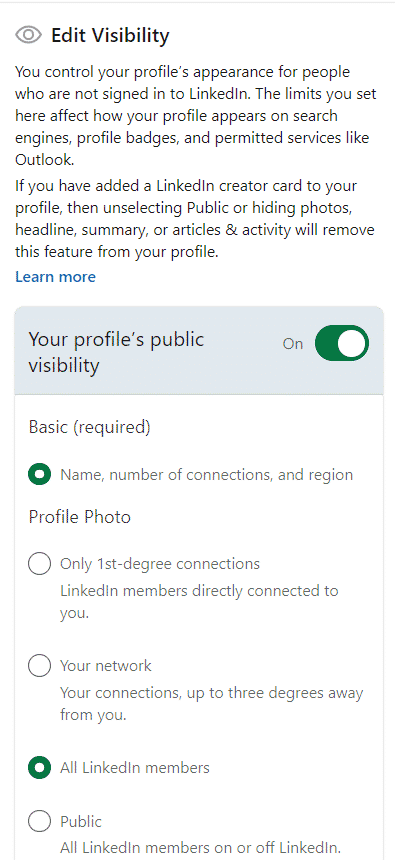
Along with your LinkedIn URL, this also determines how people see you and your profile.
Depending on your industry and what you do, you could hide certain information about yourself – to give your leads a reason to connect with you and get to know what you do better.
Or, alternatively, you can keep everything public information for people to decide if you’re relevant to them before connecting with you.
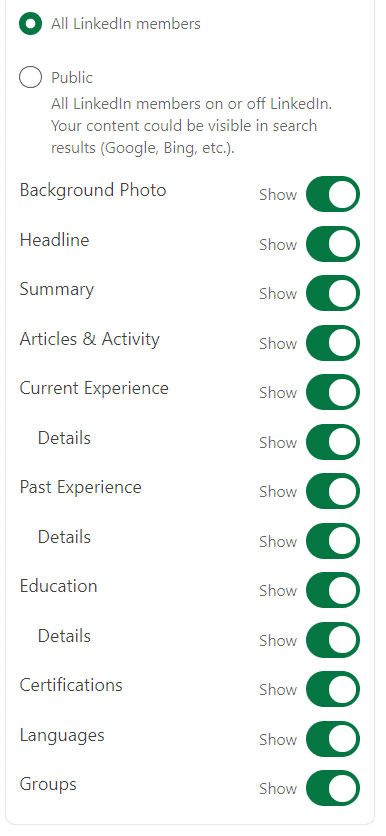
With all of these settings optimized, anyone searching for your LinkedIn profile will have an easier time finding it.
Or, when you send your prospects your LinkedIn URL, you’ll be able to control what they see.
Be sure to check out our guide on LinkedIn private mode to get an idea of how you can use LinkedIn anonymously to your advantage.
Conclusion
To recap, changing your custom LinkedIn URL is easy and takes less than a minute – do it today.
As a cherry on top, you can also do an analysis of your employees’ LinkedIn profiles and let them know how they customize it on their profiles as well.
Obviously, this is a small part of your overall company LinkedIn optimization and marketing efforts.
But taking the extra step is sometimes all it takes to show how much you care.
Now, once you have your LinkedIn profile fully optimized, you might want to think about your outbound and outreach strategies.
With outbound sales generation, you’ll be reaching out to your leads on LinkedIn – instead of the other way around.
And when it comes to LinkedIn outreach and automation, Expandi is the go-to, safest tool on the market.
If you’re looking to level up your LinkedIn lead generation efforts, be sure to sign up for our free 7-day trial.
Speaking of, we’re constantly sharing the latest outreach templates and subject lines you can use in your marketing campaigns in our private Facebook group. Be sure to join the LinkedIn Outreach Family today!
Then, check out some LinkedIn outbound sales strategies that resulted in 70%+ acceptance rate, more than 50% response to follow-ups, and 50+ booked demos per strategy:
You’ve made it all the way down here, take the final step