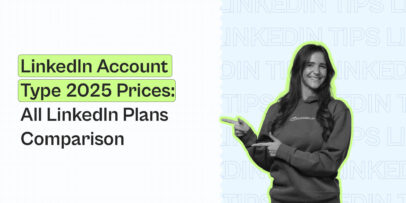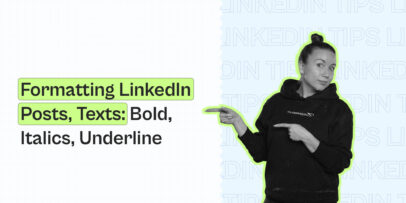How to Use LinkedIn Private Mode Effectively
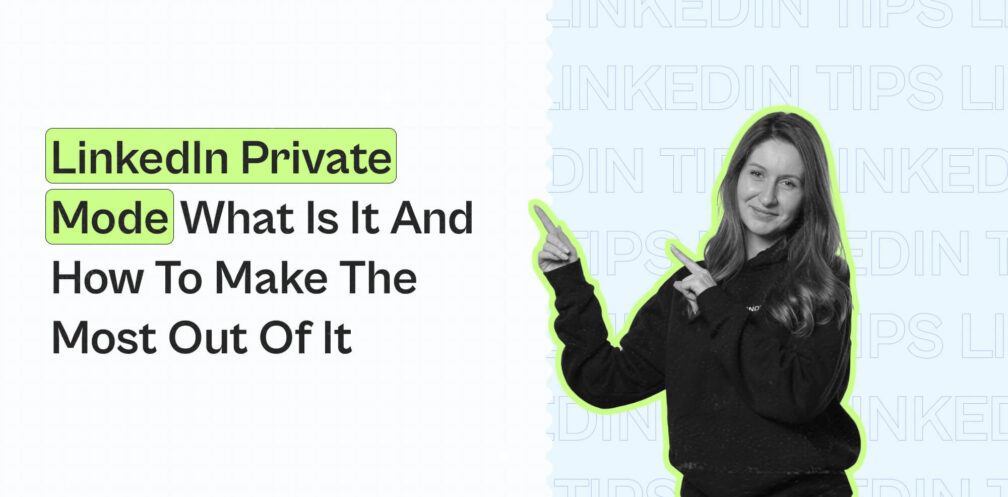
Wondering if you can look at your prospects’ profiles on LinkedIn without them knowing?
The answer is yes. This is called private mode LinkedIn or (incognito LinkedIn).
If you don’t want someone to get a notification that you viewed their profile, you’ll want to turn on private mode in LinkedIn, also called LinkedIn anonymous mode.
If you don’t want your information to be shared and for people to not get a notification that you’ve viewed their profile – you can turn this on.
Is LinkedIn private mode really private? Or wondering if you should turn incognito LinkedIn on or off?
We’ll cover all this, and more in detail below.
By the end of this guide, you’ll know what is private mode on Linkedin, how to use incognito LinkedIn to spy on profiles without them getting a notification, what to do if someone viewed your LinkedIn profile in private mode, and more.
Here’s what we’ll cover:
- What is LinkedIn Private Mode and How to Turn it On
- 5 Ways to Make the Most Out of LinkedIn Private Mode
- Should You Activate Private Mode on LinkedIn?
Before we begin!
Did you know we’re constantly sharing the latest outreach hacks and successful campaigns – down to the exact templates and subject lines in our private Facebook group? Be sure to join the LinkedIn Outreach Family for all things email marketing and LinkedIn outreach as well!
Now, let’s go incognito and explore how to hide your activity on LinkedIn (and why you might want to do so).

What Is Incognito LinkedIn And How Do I Turn It On? (2024)
First, let’s take a look at how to find out who viewed your LinkedIn profile.
When you go to your LinkedIn profile and scroll down to your analytics dashboard, you can find the list of people who clicked on your profile (and exact visitor profiles if you’re a LinkedIn Premium user.)
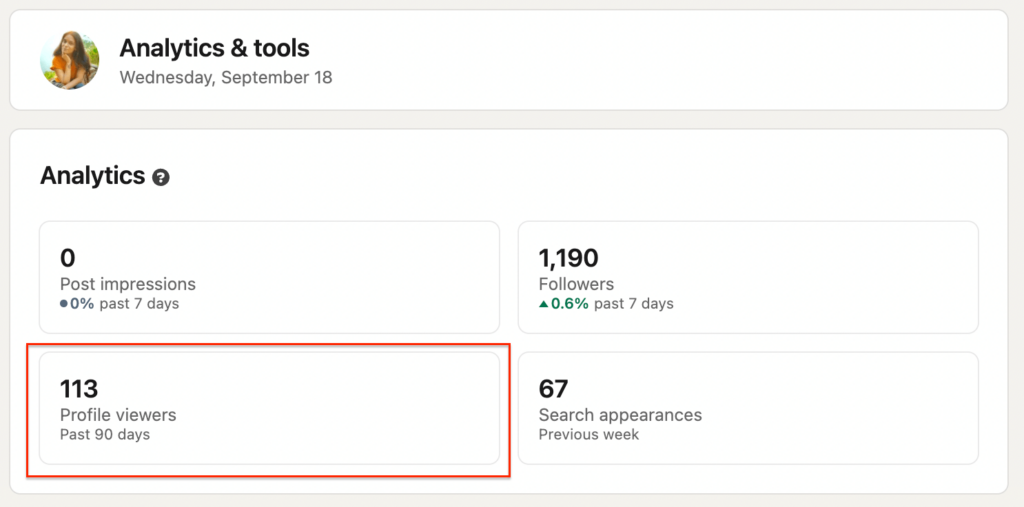
In there, you’ll find the analytics behind who viewed your profile. By default, if someone doesn’t have LinkedIn incognito mode turned on, you’ll be able to see who viewed your profile here.
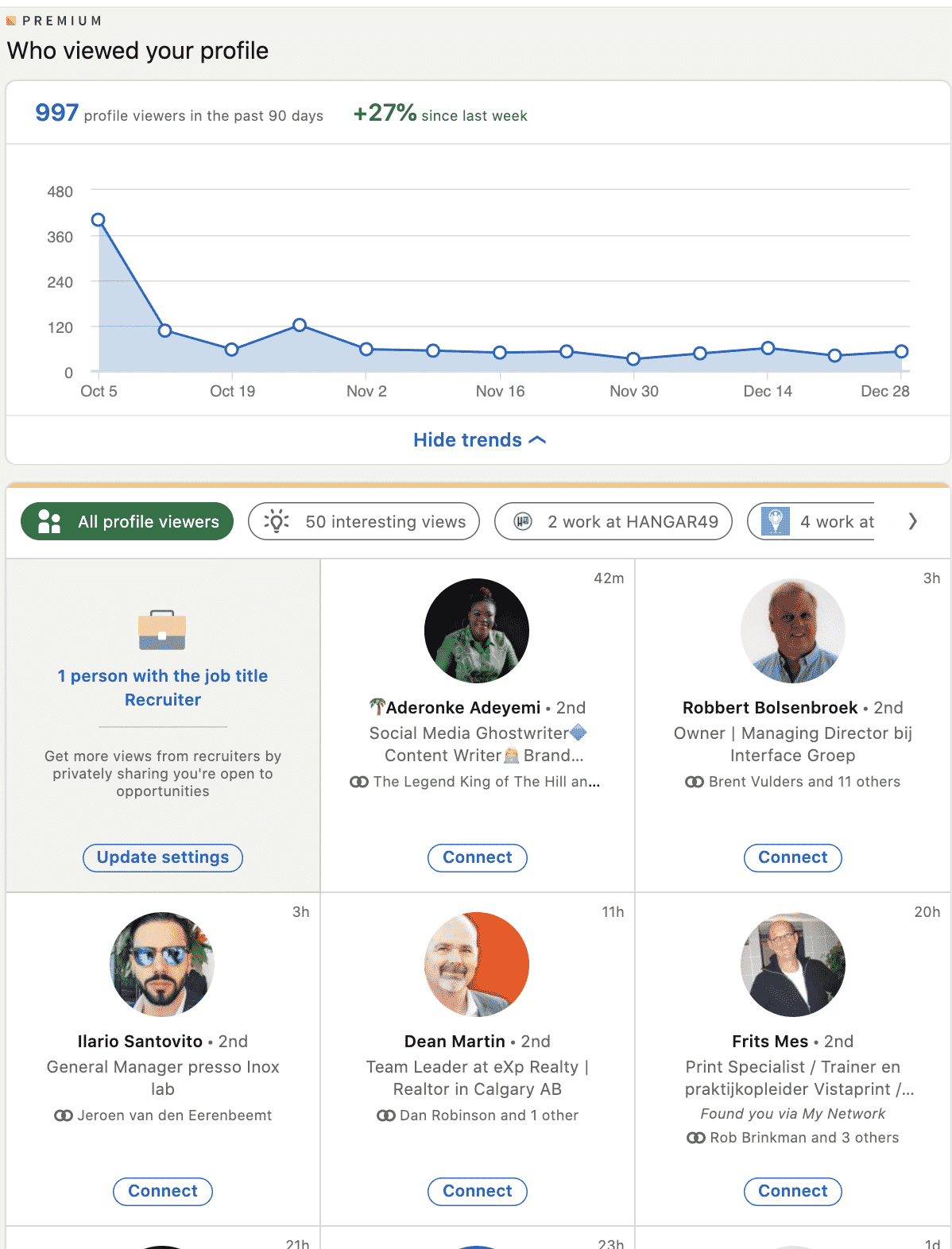
Here, you can see who had private mode turned on or off.
If someone viewed your profile LinkedIn in private mode, people who viewed your profile will show up as just “1 LinkedIn member”. Meanwhile, if they had incognito mode LinkedIn turned off, you’ll see their full profile.
Additionally, you also get a separate notification if someone viewed your profile in the Notifications tab.
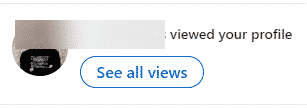
If you turn off private mode in LinkedIn, other people will also be getting notifications that you clicked on their profile.
So, LinkedIn has three visibility modes:
- Public mode – A full LinkedIn public mode exposes your name, company, current position, and other personal information you allow non-connections to see.
- Semi private mode – This mode does not expose your name but shows some private profile characteristics. You can change this to display your company, your position, or both.
- Private mode – A fully private mode doesn’t show any information about you to the people you view. It only shows up as “Anonymous LinkedIn Member.”
Do I have to pay for incognito LinkedIn mode?
No, LinkedIn private mode is free and available to all users.
However, if you have a free LinkedIn account, switching to incognito or semi-private modes will turn off “who’s viewed your profile” feature and erase your viewer history.
Additionally, you won’t be able to get information on who’s viewed your profile during the time spent in private mode.
All other users using LinkedIn Sales Navigator (or other form of Premium account) will be able see these analytics and information despite you using the LinkedIn anonymous mode.
If I turn off private mode on LinkedIn, will they know?
If you turn off your private mode, the “Who’s Viewed Your Profile” feature will be turned back on within 24 hours.
So, ensure you wait for a day in case you’re switching between private and public modes.
Now, let’s discuss how to turn on private mode on LinkedIn and some situations when you should do so and when you should not.
How to turn on incognito LinkedIn and view profiles anonymously
First, let’s take a look at how to turn on incognito LinkedIn so you can view profiles without them getting a notification.
Turn on LinkedIn private mode on Desktop
1. Click on your LinkedIn profile picture at the top right and press Settings & Privacy.
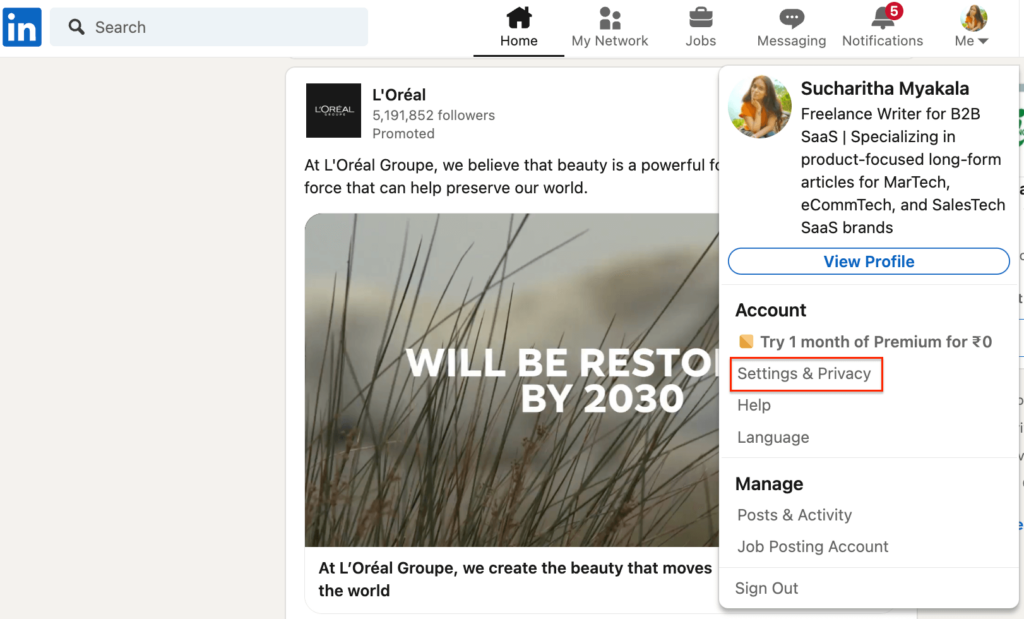
2. Select Visibility on the left pane, and under its options, choose Profile viewing options.
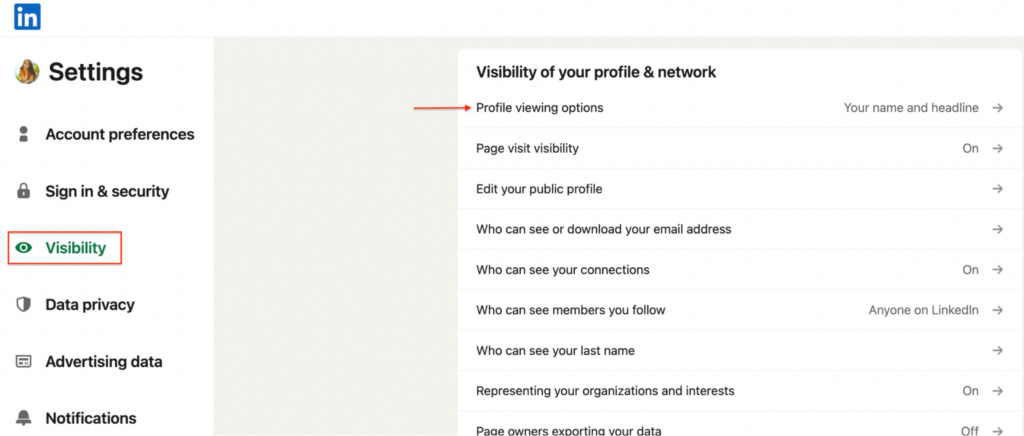
3. Here, you can set up your profile viewing preferences based on 3 options:
- Your name and the profile headline
- Just your position and industry in the specific location
- Go fully private – shows your visiting notification as “Anonymous LinkedIn Member”
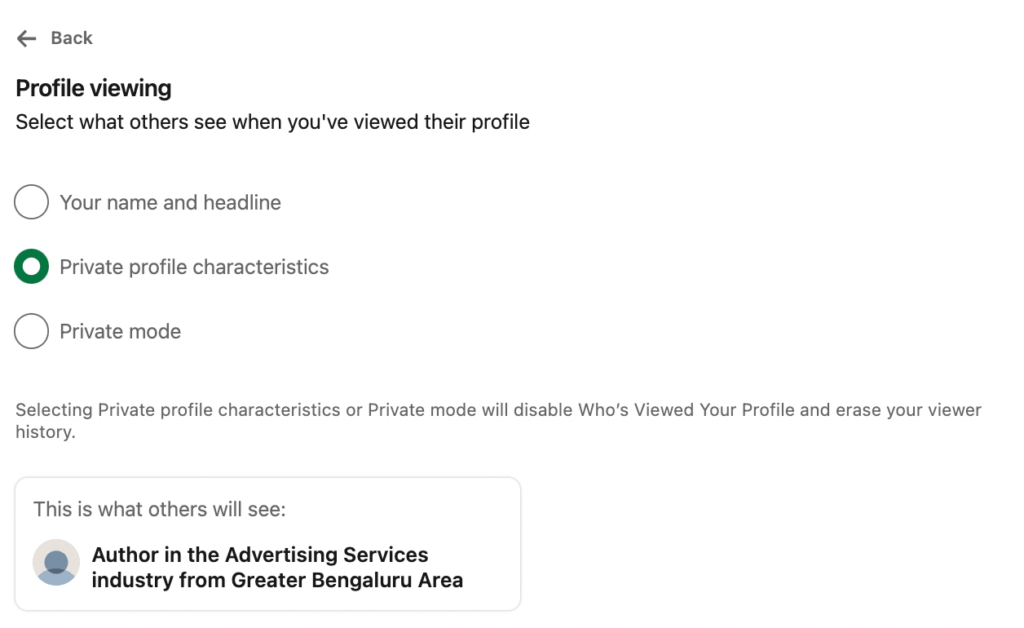
Choose your preferred one. Once done, LinkedIn saves your changes automatically.
Turn on LinkedIn private mode on mobile
1. Launch the LinkedIn app on your phone or log in to LinkedIn.com on your browser.
2. Click on your profile picture and select Settings.
3. Select Visibility and then under Profile viewing options, select Private mode to turn off your identity while visiting others profiles.
How does incognito LinkedIn mode work when visiting profiles?
Anyone can use private mode, whether they have LinkedIn Premium or not.
However, if you DO have LinkedIn Premium, you’ll still NOT be able to view people visiting your profile with incognito turned on. This is just part of LinkedIn’s privacy policy.
Finally, one last privacy-related feature you need to know about is the “Viewers of this profile also viewed” option.
When checking someone’s profile, you might have noticed this feature on the right side of the page.
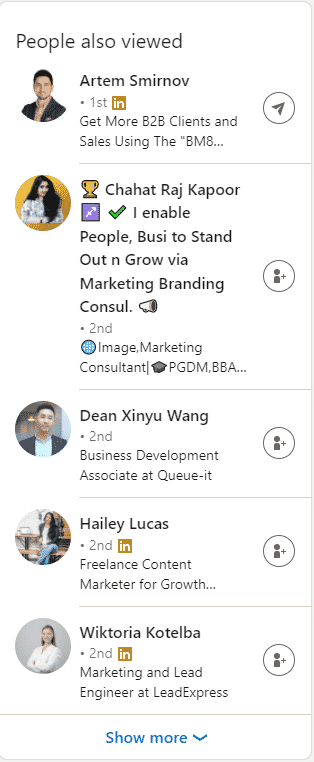
The people also viewed feature is a box that shows some of the other LinkedIn member profiles that viewers of a profile have also looked at.
If you leave this feature turned on in your privacy settings, any customer or prospect who visits your profile is likely to see a list of your competitors or colleagues they can also check out.
If you’re not sure about this feature, here’s what you can do.
Go to your LinkedIn profile and under People also viewed:
- If the list consists mostly of your competitors, turn this feature off.
- If the list consists mostly of your colleagues, keep it on.
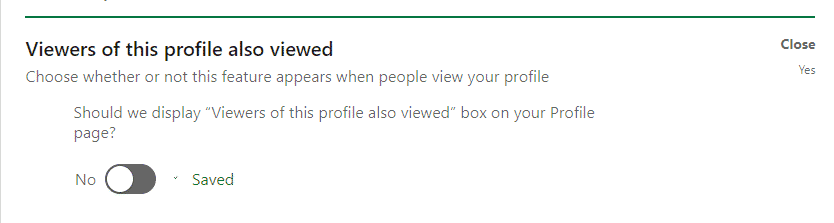
Different users have different reasons for using private mode in LinkedIn.
Some job-seekers prefer to stay anonymous while looking at different companies and employers at a particular company. While some sales specialists would rather their prospects get a notification that someone is checking out their profile to give a heads up before the outreach.
So, depending on your background and reasons, you can always turn this feature on or off at your convenience.
Now, we will take a look at some practical applications of private mode in LinkedIn and its various use cases.
7 Main Ways To Get The Most Out Of LinkedIn Incognito (Private) Mode When Doing Outreach
Let’s take a look at a couple of examples of how to use LinkedIn private mode – depending on your objectives and campaign goals.
The 7 main use cases we’ll be looking at LinkedIn profile viewing options include:
- Using incognito LinkedIn to study other profiles and optimize yours.
- Using LinkedIn incognito mode for growing your network.
- Private mode when doing LinkedIn lead generation and outreach.
- Doing competitor research anonymously without them knowing.
- Using private mode if you’re a recruiter.
- Performing customer or client background research.
- Private mode on LinkedIn for safety.
1. LinkedIn private mode for optimizing your profile
New to LinkedIn and yet to optimize your profile for maximum effectiveness? Then it’s a great idea to turn on the private mode.
That’s because it’s best to create a great first impression with potential clients, colleagues, or recruiters as people are most likely to start visiting your profile when you engage or connect with them.
2. LinkedIn private mode for growing your network
Just getting started with LinkedIn?
Then you might find private mode very useful and you should consider turning it on.
This will help you stay anonymous while you’re looking around and working on optimizing your profile.
When your profile isn’t fully optimized, ideally, you shouldn’t be connecting with many people yet.
It’s unlikely they’ll connect with you if they don’t know what you do, how you can help them, and so on.
So, you might want to turn on LinkedIn private mode and take a look at LinkedIn profiles that are close to what you do.
Use them as inspiration and take notes on how you can improve your LinkedIn profile.
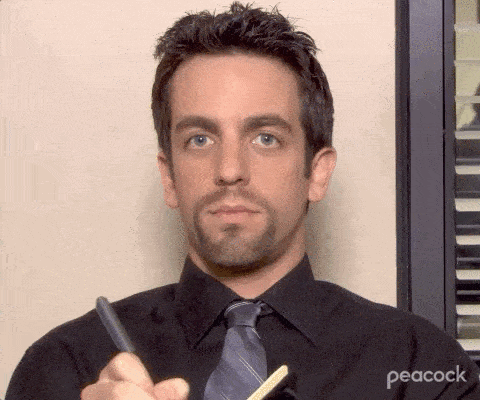
Once you feel your profile is ready, you can turn it back on. Then, when you’re ready to connect, you can mention in your connection request that you were viewing their profile and felt that you had to connect.
Not sure what to write in your connection request messages? No problem. Check out our guide on 10+ LinkedIn connection message templates!
Once you start growing your network, you can then focus more on your outreach campaigns and advanced LinkedIn lead generation tactics.
Be sure to check out our 7 essential rules for LinkedIn outreach for more info on how to optimize your profile and other outreach rules you need to keep in mind.
3. LinkedIn private mode for lead generation
If you’re doing lead generation, you might want to turn off private mode in LinkedIn at first.
And then, turn it back on again when you’re doing outreach (remember, it takes about 24 hours to switch back.)
Here’s why:
When you’re creating a cold audience you want to reach out to, it’s better to not give it away that you’re going to message them – it’ll spoil the surprise.
Instead, when your LinkedIn profile is fully optimized, you have a list of leads, and you know what you’re going to say in your connection request and social selling messages, you can turn it back on.
This way, when you click on their profile to connect, they’ll get a notification that you viewed their profile. Then, in your connection request message, you can say how you came across something specific from when you were viewing the profile.
Something like:
“Hey {first_name}, Came across your profile from your latest post about using personalization for LinkedIn lead generation. I was wondering if you could share the Top 3 LinkedIn outreach strategies you mentioned in your summary? Thanks!”
Here’s why this works:
- It’s personalized – By mentioning something specific from your lead’s profile or latest LinkedIn post, they’re more likely to connect with you.
- It’s authentic – Because your LinkedIn private mode was turned off, they’ll get a notification you viewed their profile. They’ll know you weren’t lying and you actually took the time to explore their profile.
- It strokes their ego – By referring to their authority and giving them a compliment, most leads will be more than glad to connect with you!
P.S.: Be sure to check out our guide on LinkedIn cold messages that get a ~49% reply rate for social selling templates that work.
To recap so far, if there’s a reason if you want someone to know you’ve viewed their profile, you should turn LinkedIn incognito mode off.
For example, imagine you’re doing LinkedIn outreach and say you were impressed by their LinkedIn profile. However, because you had LinkedIn private mode enabled, they won’t get the notification that you actually clicked on their profile. Making your outreach feel less authentic.
Meanwhile, if you’re studying your target audience or competitors, you should have LinkedIn incognito mode enabled.
With competitors, you don’t want them to know you’re studying their profiles. See more on this in the next step below.
And for your target audience, if you’re not ready to connect with them yet (e.g. unoptimized profile), there is no point in having private mode disabled.
4. LinkedIn private mode for doing competitor research
This is probably the most practical application of private mode.
If you’re spying on your competitors, you might want to avoid letting them know that you’re doing so and turn on LinkedIn incognito mode.

When you’re not using LinkedIn to better understand your competition, you might also find the “People also viewed” feature useful for identifying opportunities.
You can also find other competitors and potential customers there.
LinkedIn groups are also perfect places to find your competitors and try to learn more about them while in the private mode.
P.S.: If you want to go after your competitors’ audience, you can also scrape their Twitter followers and reach out to them on LinkedIn. Check out our guide on using LinkedIn and Twitter to steal your competitor’s audience to learn how to scrape their profiles.
5. LinkedIn private mode for job recruiters
Are you a recruiter or into talent acquisition and looking for the ideal candidate? LinkedIn private mode can help you out.
The same concept mentioned for lead generation above applies here too.
Use LinkedIn private mode at the start of your research while putting together a list of strong candidates.
Then, stop using LinkedIn private mode after viewing the contacts you’re ready to message.
When your prospects get a notification that an HR recruiter was going through their profile, they’ll know what to expect…
Meanwhile, if you’re just studying your prospects or looking for more information on potential candidates, you should enable LinkedIn private mode.
But if you’re a recruiter looking for suitable candidates, here’s another solution you might want to consider that involves LinkedIn automation and hyper-personalization.
Take it from us.
We didn’t want to run LinkedIn ads and many people are fed up with the same, boring recruiter messages.
So, to stand out, we used a dynamically personalized “Wanted” poster that would have unique information with each lead we reached out to.
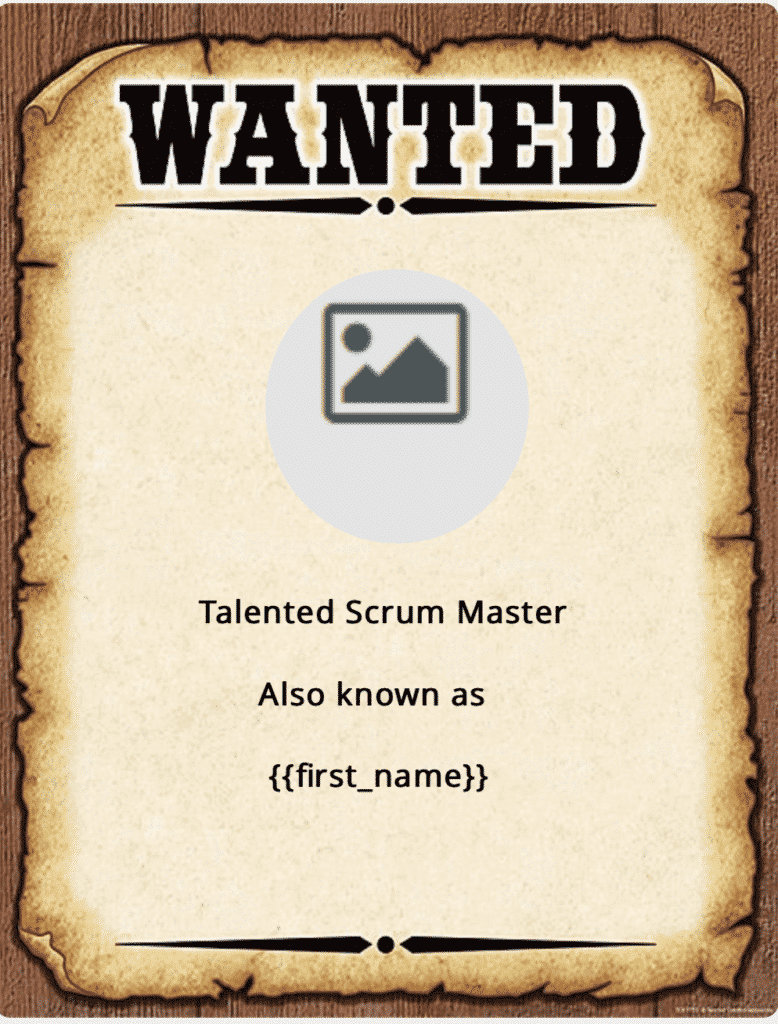
With this clever integration, we then used Expandi (the world’s safest LinkedIn automation tool) for outreach.
- We exported a LinkedIn Sales Navigator search filter targeting project and scrum managers in our region.
- We set up custom social selling templates with a bit of clever copywriting and humor.
- Finally, we managed to stand out in our leads’ inbox and found someone interested to join our team!
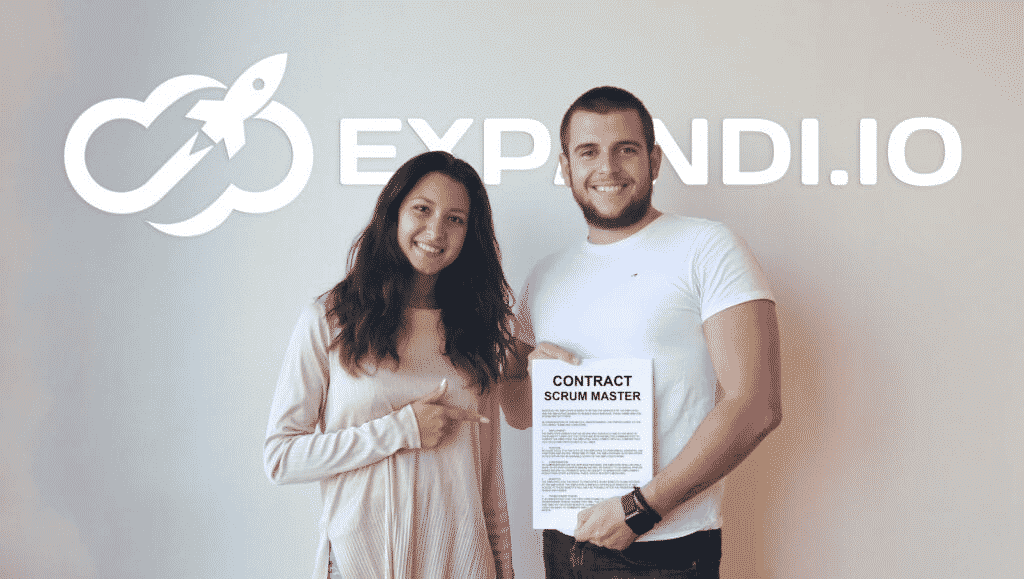
Not bad, right?
Check out our full article on advanced LinkedIn dynamic personalization to learn how to set up a recruitment campaign like this, the exact templates we used, one and other outreach hacks.
6. Performing customer or client background research
If you’re a salesperson, this trick can be perfect to discreetly perform background research on a client or a customer.
If you want to personalize your sales meeting or presentation and want to add some ice breakers into your conversation, a little background research on LinkedIn can go a long way.
For example, you can find what LinkedIn events your potential client or customer has attended recently and stir their interest with a topic similar to the event’s during your interaction with them.
7. Private mode on LinkedIn for safety
Reducing unnecessary exposure of personal information on a LinkedIn profile is always a good idea to prevent phishing attacks, especially if you’re actively networking or have a large following.
So it’s best to disguise your online activities by using LinkedIn private mode and browsing profiles of strangers without raising an unintentional alarm.
Now, with all this in mind, let’s recap so far and take a look at when you should activate private mode on LinkedIn and when you should disable it.
Should You Activate Private Mode on LinkedIn?
The short answer is: yes, but not for the long term.
LinkedIn is all about networking and growing your network for new opportunities.
For that, it’s better to avoid using private mode for too long.
After all, if someone gets a notification you viewed their profile, they’ll probably reciprocate and view your profile in return.
Then, if your profile is fully optimized and you’re treating it like a landing page – they might even take the first step and send YOU a connection request themselves.
Or, alternatively, once you get a notification that someone viewed your profile – you can send them a request asking if there’s anything you can help them with (they might be interested in your services).
But if you’re concerned about your online privacy and you’re doing valuable research, you can use private mode to stay anonymous on the platform. Similarly, for any reason you don’t want your prospects to know about your brand (sales outreach, recruiting, etc.), you should disable private mode in LinkedIn.
What’s The Difference Between LinkedIn Private Mode And Semi-Private Mode?
The difference between LinkedIn’s private and semi-private mode lies in the way it displays your profile characteristics to the profiles you’ve visited.
If your LinkedIn profile is set to public (private mode disabled), they get to see your name and headline, and your profile picture, unless you’ve hidden it.
They can also click on your name and visit your full profile.
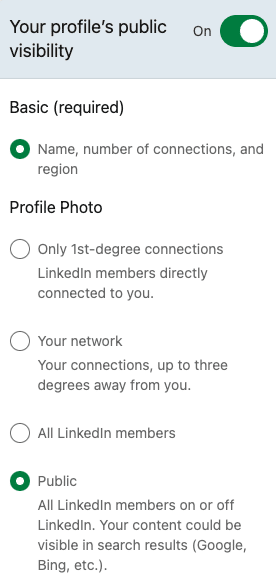
If you go fully private, people will just be notified that someone visited their profile. That’s it. No further information.
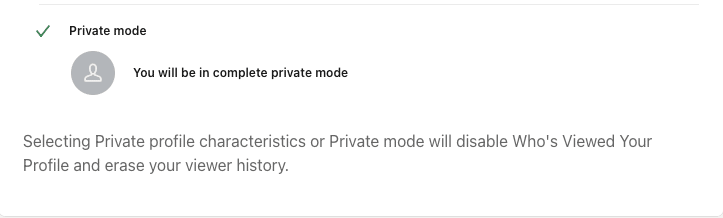
However, if you opt for a semi-private mode, people will be able to see some of your profile characteristics, like your job title or industry.
They still won’t be able to identify you, because they don’t get to see your name or the exact name of the company you work for.
If you’re browsing in semi-private mode, a notification they get may look like this: Founder in the SaaS industry from Chicago Metropolitan Area visited your profile.
Is LinkedIn Private Mode Available Only For Premium Accounts?
LinkedIn private mode is available both for free and for Premium Linkedin accounts. But there’s one huge difference to keep in mind, with regards to how they treat anonymity.
If you have a free account, yes, you can use private mode, but at the same time, you won’t be able to see who viewed your profile either.
It’s a trade-off situation.
On the other hand, if you have a Premium Linkedin account, you can browse all the profiles you want using private mode and no one will be able to see that you viewed their profile. Even if they have a Premium account as well.
At any moment, you can also access the list of people who visited your profile in the last 90 days.
That way, you get the best of both worlds. Being able to check who is visiting your profile while also keeping your privacy.
On the con side, even with a Premium subscription, you won’t be able to see the details of Linkedin users who visited your profile using a private mode. It’s just part of the Linkedin privacy policy.
Let’s analyze this trade-off in more detail.
What Are The Downsides Of Using LinkedIn Private Mode?
Private mode in LinkedIn comes with many advantages, but it won’t magically fix all of your problems.
We want to be realistic and point to some downsides so that there are no surprises when you switch to private mode.
Here are some of the disadvantages of switching to a LinkedIn private mode:
▪️ Losing critical data
As previously mentioned, a free LinkedIn account allows switching to a private mode, but has the biggest drawback. You won’t be able to see who visited your profile.
This, on its own, means missing out on potential new connections, leads, and opportunities, and the biggest of all – no more profile insights and visitor analytics.
But did you know that you’ll also lose all previous data, meaning that you won’t be able to see who visited your profile before you even turned on private mode?
So, if that’s something important to you, before turning on private mode, make sure to check who visited your profile and maybe even take a screenshot as a reminder (within 24 hours).
However, even then you’ll never be able to check who visited your profile during that period of time when you were in private mode.
▪️ Affects personal branding
LinkedIn is the best professional platform to get on the radar of potential recruiters, partners, and customers. So, maintaining secrecy using the private mode may affect the personal branding you’re trying to build as it limits your visibility.
▪️ Losing networking opportunities
Before anything else, Linkedin is a business networking website.
That said, we can compare browsing in private mode with going to a networking event with a mask that’s covering your whole face.
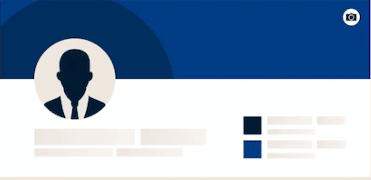
What’s the point of networking if no one will be able to recognize you after the event?
We know that you have your reasons for using a private mode, but it shouldn’t become your default mode.
Let’s do a quick experiment.
Let’s say someone is browsing Linkedin in a regular mode for a week.
And then they switch to private mode and keep browsing in private mode for a week.
Most likely, what’s going to happen is that the number of connection requests they get will decrease.
Because many people have a tendency to send you a connection request if they see that you’ve viewed their profile and that you have something in common (mutual connections, same industry or background).
With private mode, you’ll get fewer of those requests.
And you’re missing out on the chance to connect with prospects or potential business partners.
Conclusion
If you’re doing LinkedIn lead generation and outreach, you might want to keep private mode turned on.
With Expandi, your prospects will get a notification because your account will be visiting their profiles before sending a request.
Then, in your request, you can mention how you were browsing through their profile and felt the need to reach out.
If you want to keep your outreach as authentic as possible, it’s also important you connect with people relevant to your target audience.
With LinkedIn automation, you have much more choices to set up your outreach campaigns and strategies to contact your leads.
As an added benefit, there are also many ways you can stand out (hyper-personalization, automated follow-ups, etc).
All this is of course automated. So, you won’t be spending time connecting with your prospects one-by-one.
Ready to get started using LinkedIn automation to make the most out of your outreach efforts?
Get started with a free 7-day trial here.
- We’re constantly sharing the latest outreach templates and subject lines you can use in your marketing campaigns in our private Facebook group. Be sure to join the LinkedIn Outreach Family today!
Then, if you’re looking to level up your LinkedIn marketing, be sure to check out the following guides too:
FAQ
Do I have to pay for Linkedin private mode?
No, you can turn on LinkedIn private mode with a free account with just a few clicks. However, the only downside you might encounter doing so with a free account is that you won’t be able to see who viewed your profile. If you want to find out who viewed your LinkedIn profile anonymously, you’ll need LinkedIn Premium, which does cost money.
Can people still see me if I am in private mode?
No, if you are viewing other profiles with LinkedIn private mode enabled, they won’t get a notification. Even if someone has a LinkedIn Premium subscription, they won’t see you visiting their profiles with private mode.
How to turn on private mode on LinkedIn?
To turn on private mode on LinkedIn, go to Settings, click on Visibility, and select Profile viewing options. There, you’ll have 3 options: private, semi-private, and public. Private mode means people will just be notified that someone anonymous visited their profile, while with semi-private mode, they’ll be able to see only some of your characteristics (e.g. job title, company, or industry).
Is private mode on LinkedIn really private?
Yes, when using LinkedIn incognito, there’s no way for other members to block or prevent you from viewing their profiles in private mode.
Should I be private or public on LinkedIn?
That depends. For example, if you’re studying prospects, potential recruits, or your LinkedIn profile is not ready yet, you should keep incognito LinkedIn on so you don’t send the wrong impression. But if you’re focusing on growing your network, you should turn private mode off.
Can LinkedIn Sales Navigator users see private viewers?
No, there is no way for LinkedIn Premium users to see profile information of people using incognito. Similarly, you can’t prevent anyone from browinsg your profile in incognito mode.
You’ve made it all the way down here, take the final step