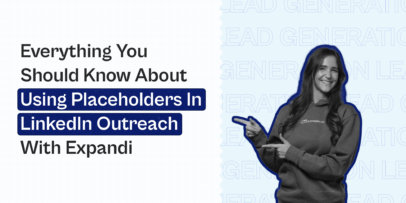Lead Generation — How To Get High-Quality Leads With Expandi [Detailed Instructions]
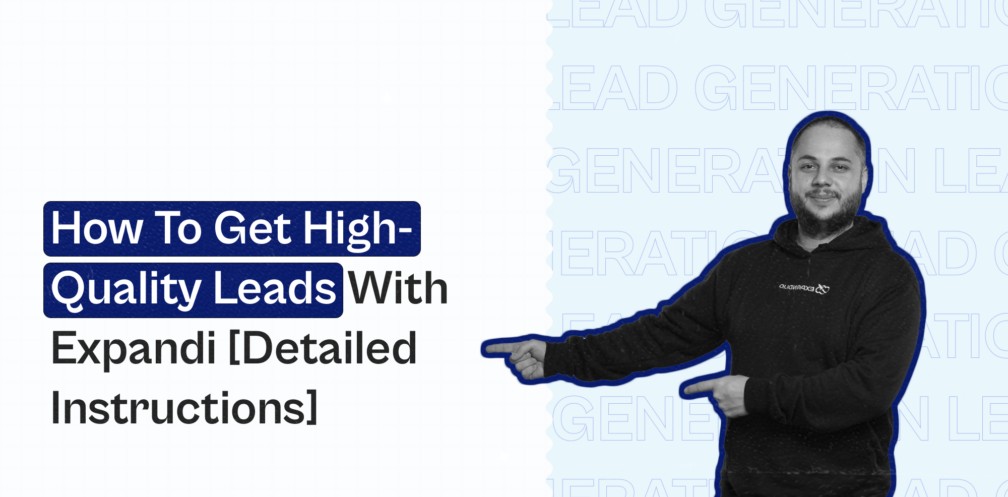
Here’s a riddle for you: what’s something that was popular fifty years ago, is still popular today, and will be popular fifty years into the future?
I’d argue the answer is “lead generation”.
Without lead generation, there are no sales. Almost every company across every industry relies on lead generation for revenue.
And if there’s one challenge that unites all sales professionals, it’s the challenge of generating qualified leads.
So, given the importance of lead generation, we’ve decided to dedicate a whole guide to it.
In this guide, we’ll cover the ABCs of lead generation and share four expert strategies that can help you generate high-quality leads.
Here’s a breakdown of how this article will look:
And here’s a summary of our findings:
TL;DR
- Lead generation is the process of identifying, finding, and cultivating prospects for your business.
- According to Statista, 40.6% of salespeople believe “effective one-on-one outreach” is the secret to succeeding with your lead generation efforts.
- These are the main factors that make lead generation difficult:
- Buyers don’t understand the value of your offering
- It’s hard to reach niche buyers
- It’s tough to reach decision-makers
- Your audience doesn’t know about your offering
- One-on-one outreach is difficult to scale
- A dedicated lead generation strategy can help you: increase revenue, secure a continuous stream of prospects, and make your sales teams more efficient.
- Here are four advanced lead generation strategies to try today:
- Scrape LinkedIn event attendee lists
- Scrape LinkedIn posts and groups
- Use a referral marketing program
- Scrape your competitors’ social media accounts
Now, let’s jump into it.
What is lead generation?
Lead generation is the process of identifying, finding, and cultivating potential buyers for your business’s offering (whether it’s a product, service, or both).
If we break this definition down, we can see that there are three aspects of lead generation:
- Identifying leads — Identifying people that fit into your Ideal Customer Profile (ICP) and buyer persona
- Finding leads — Searching for leads to nurture
- Cultivating leads — Gathering contact information on leads so you can follow up with them
All in all, the lead generation process takes place over the first few stages of the lead generation funnel. From there, lead generation turns into lead nurturing.
There are two types of lead generation:
- Inbound lead generation
- Outbound lead generation
Overview of the lead generation process
You can break the lead generation and nurturing process into five distinct stages:
Stage 1. Awareness — This is when leads first learn about your offering.
Stage 2. Interest — This is when leads do cursory research into your company and offering.
Stage 3. Evaluation — This is when leads make an initial evaluation of your offering. Often, they consider if it’s the type of offering they are looking for and if the price aligns with their expectations.
Stage 4. Engagement — This is when leads engage with your salespeople. At this stage, they learn about your offering’s use cases, features, pros, cons, usability, and more.
Stage 5. Purchase — This is when leads decide to pull the trigger and purchase your offering.
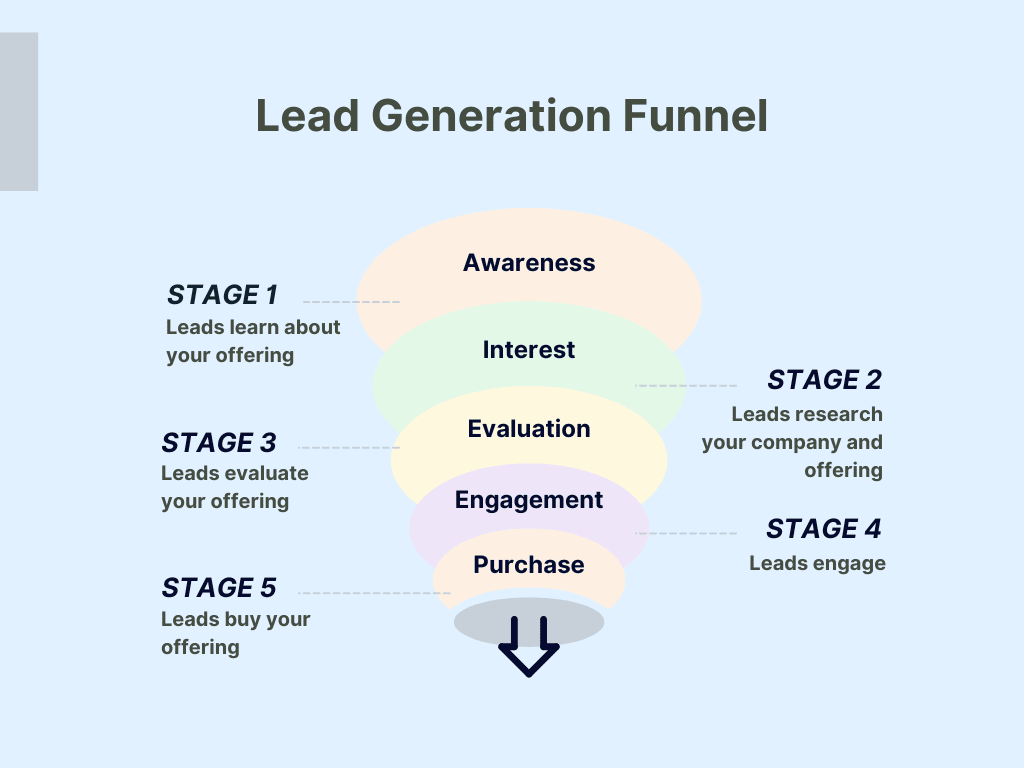
Types of leads
No two people are the same, so naturally, potential customers aren’t a collective.
So, marketing and sales teams classify leads into five categories:
- New leads — These are fresh-faced leads who are entering your sales funnel for the first time.
- Working leads — These are leads who are partway through your sales funnel. You (or someone else in your team) are currently in contact with this lead.
- Nurturing leads — These are leads who aren’t interested in pulling the trigger on the sale right now, but they might be ready in the future. It’s good to keep in contact with these leads via email marketing and a LinkedIn connection.
- Unqualified leads (or dead leads) — These are leads who aren’t interested in your offering.
- Qualified leads — These are leads who are interested in your offering. There are two types of qualified leads: Marketing Qualified Leads (MQLs) and Sales Qualified Leads (SQLs).
Benefits of creating a high-quality lead generation strategy
Recently, Sales Insights Lab surveyed 400 sales reps about all things sales and lead generation.
This study found that 61% of salespeople think selling is “harder” or “much harder” than it was five years ago.
Additionally, 54% of salespeople think it’s “harder” or “much harder” to get in contact with contacts than it was five years ago.
What do these statistics tell us?
Creating a high-quality lead generation strategy is more important now than it ever was before. Today, a lead generation strategy can help you:
- Collect contact information from prospects — Strategy activities like building a lead magnet and finding leads on social media will give you contact details your reps can use for outreach.
- Generate a continuous stream of leads — A lead generation strategy secures you an ongoing stream of fresh prospects. Therefore, your sales team will have more leads to nurture.
Considering that 77.3% of salespeople get at least 25% of their leads from their employer, supplying your sales reps with leads is vital.
- Increase revenue — A well-planned lead generation strategy can secure new customers, leading to an increase in revenue.
- Make sales reps’ jobs more efficient — When you implement a lead generation strategy, you reduce the amount of research, strategy, and planning sales reps need to do. You can also leverage automation tools like Expandi to reduce the amount of repetitive, manual work that sales reps need to complete.
As a result, sales reps will be able to dedicate more time to nurturing prospects. How sales reps spend their time is vital to their success — research from Sales Insights Lab shows that 81.6% of top performers spend four or more hours daily on sales-related activities, while only 60.8% of non-top performers spend four or more hours on sales-related activities daily.
Common lead generation challenges
Sales can be a difficult job, and last year, only 24.3% of the 400 sales reps Sales Insights Lab surveyed exceeded their quota.
Most sales reps face similar challenges. In March 2021, Statista and Ironpaper surveyed 79 B2B marketing and sales professionals to find out what these challenges are.
Their research found that these are the top five challenges:
- Buyers don’t understand why a brand’s offering is valuable (mentioned by 35.44% of respondents)
- Niche audiences can be hard to reach (mentioned by 32.91% of respondents)
- It’s tough to get in touch with decision-makers (mentioned by 31.65% of respondents)
- The audience doesn’t know anything about your offering (mentioned by 26.58% of respondents)
- It’s difficult or impossible to scale one-to-one outreach efforts (mentioned by 25.32% of respondents)
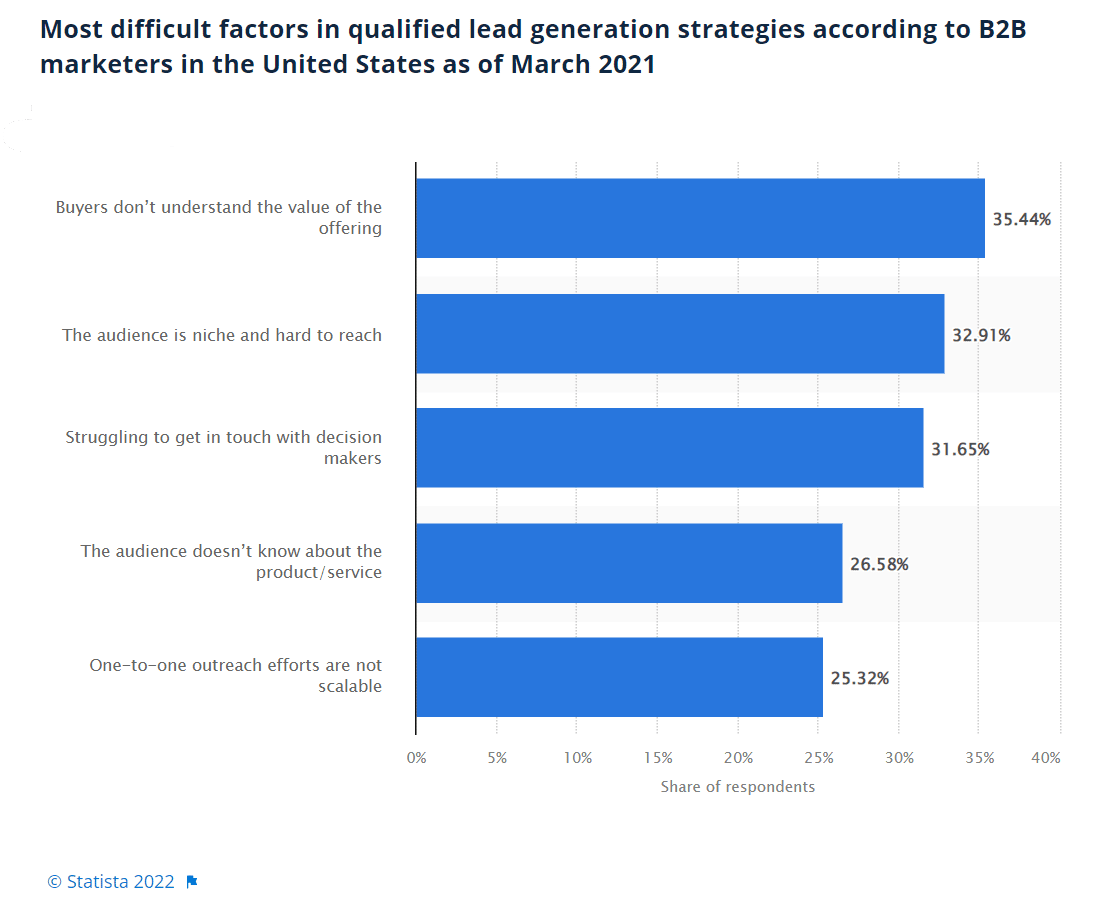
It’s interesting that the respondents identified one-on-one outreach as not scalable.
Another study from Statista and Ironpaper conducted on 101 B2B marketing professionals showed that 40.6% of respondents believe that effective one-on-one outreach is the “main factor behind successful qualified lead generation” for their company.
I would argue that it’s not correct to say one-on-one outreach isn’t scalable — using an outreach tool like Expandi enables you to scale your outreach efforts without compromising on the quality of your messages.
Speaking of using Expandi…
4 advanced lead generation strategies
Now that you know the ABCs of lead generation, we’d like to share four strategies that can help you generate high-quality leads.
Without further ado…
#1. Scrape LinkedIn event attendee lists
LinkedIn is the #1 platform for generating leads, and 70% of B2B leads from social media come from LinkedIn.
One particularly great way to generate leads is by scraping the event list of a LinkedIn event. When done properly, this technique can earn you a list of hundreds of qualified leads in only a few minutes.
To start with, you’ll need to log into Expandi (or sign up if you are new).
Then, click “new search”.
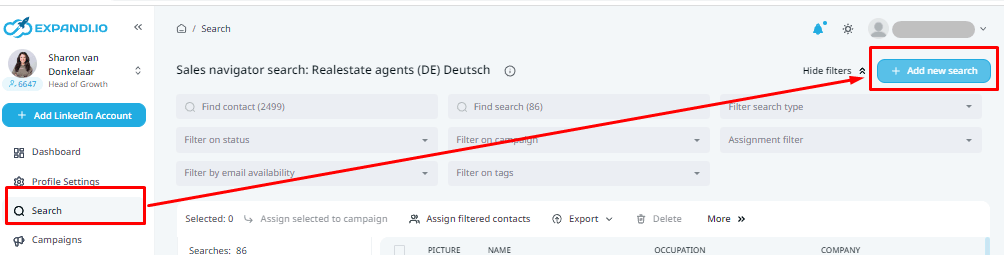
Here, select “event search”.
At this stage, you’ll need to find an event to scrape. Go to LinkedIn and type in a keyword related to the type of event you are looking for. Then, select “all filters” and “events”. For example, here are the results I got when I searched for “marketing”.
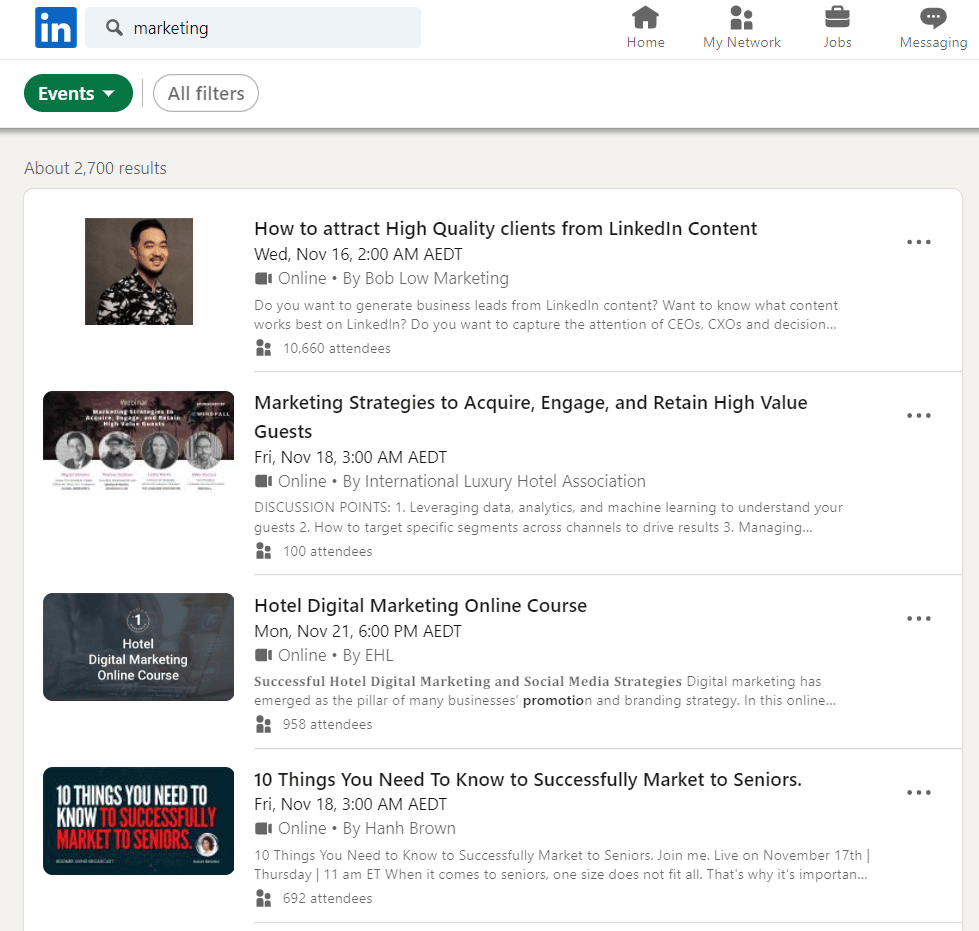
Select an event and copy the event’s URL.
Then, return to Expandi.
Add the URL you copied to the “event search by URL” section.
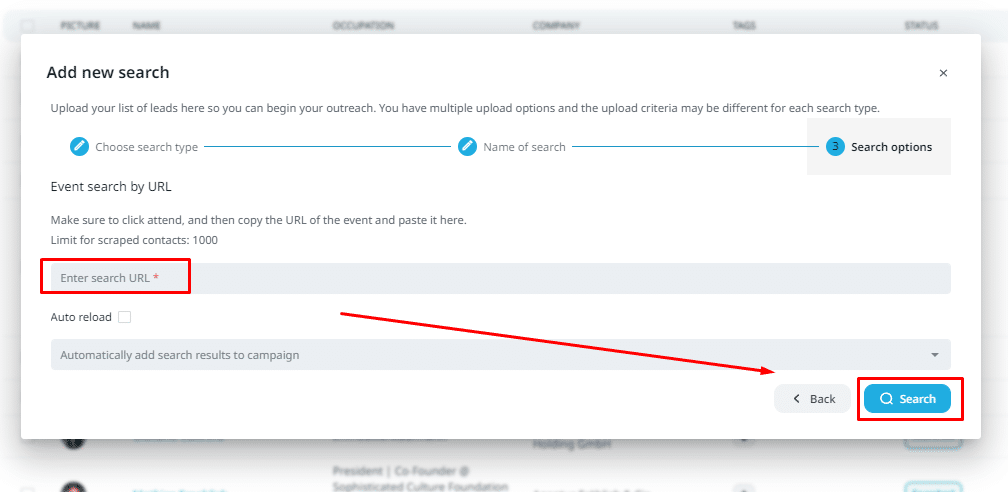
Then, add the campaign you want to add event attendees to and click “search”.
Expandi will then scrape the list of event attendees for you.
Then, you can use Expandi to send these leads personalized outreach messages.
#2. Scrape a popular LinkedIn post or group
This strategy is also very simple to pull off with Expandi.
To use it, start by finding a post to target. This can be a post from yourself, someone in your network, or a random popular post.
Once you find a post, select the three dots on the right side of the post and click “copy link to post”.
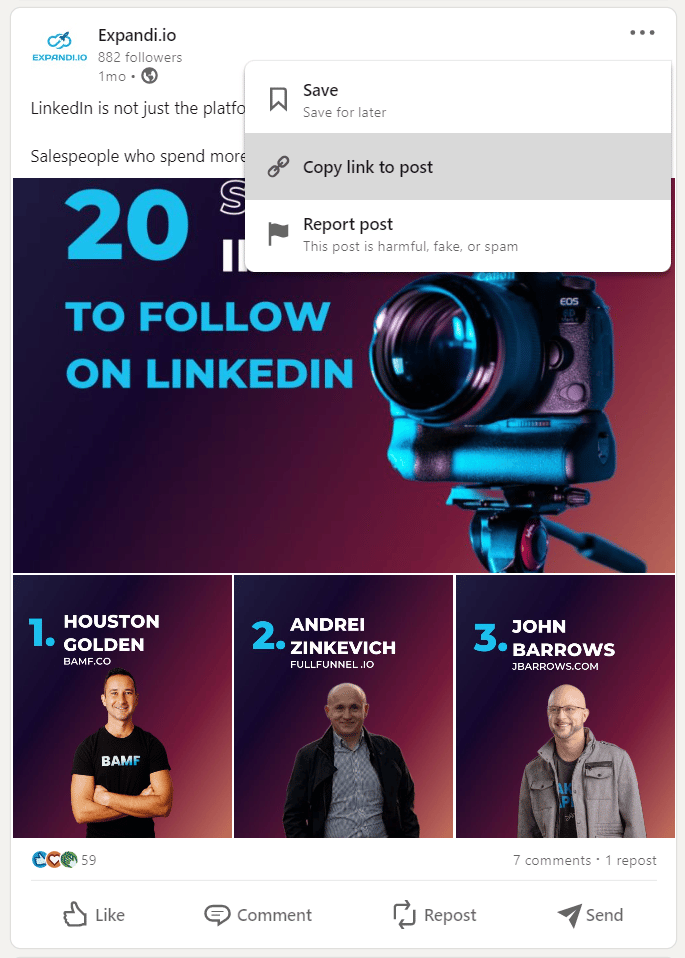
Then, log into Expandi (or sign up).
Then, select “add new search” and choose “post engagement”.
Name your search.
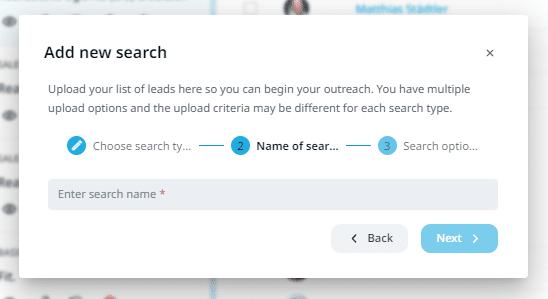
Next, paste the post URL you copied earlier into the “enter search URL” box.
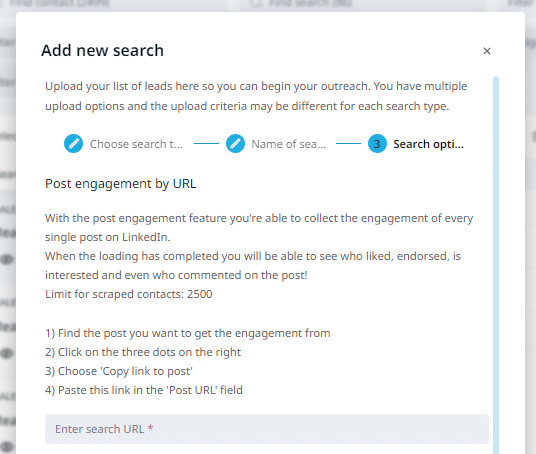
Then, copy the post ID from the URL and enter it into the “enter post ID” box.
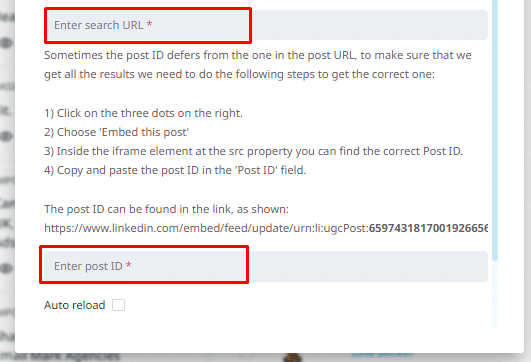
Sometimes, a post’s ID might differ from its URL. Here’s what to do if that’s the case with your URL:
- Go back to your post and select the three dots on the right again.
- Select “embed this post”.
- Copy the post ID from the iframe element at the SRC property.
And that’s it: once you press “search,” Expandi will begin generating leads for you from the post.
Now, for some industries, you’ll get a better result if you scrape a LinkedIn group instead of a post.
LinkedIn posts tend to attract likes from all sorts of professionals (including many who aren’t members of your target audience). So, if you are targeting a very niche audience, a group will give you more qualified leads.
To scrape a group, first, find a group to target.
You can find LinkedIn groups by filtering your search for “groups”. For example, here are the results I got when I searched for “sales automation”:
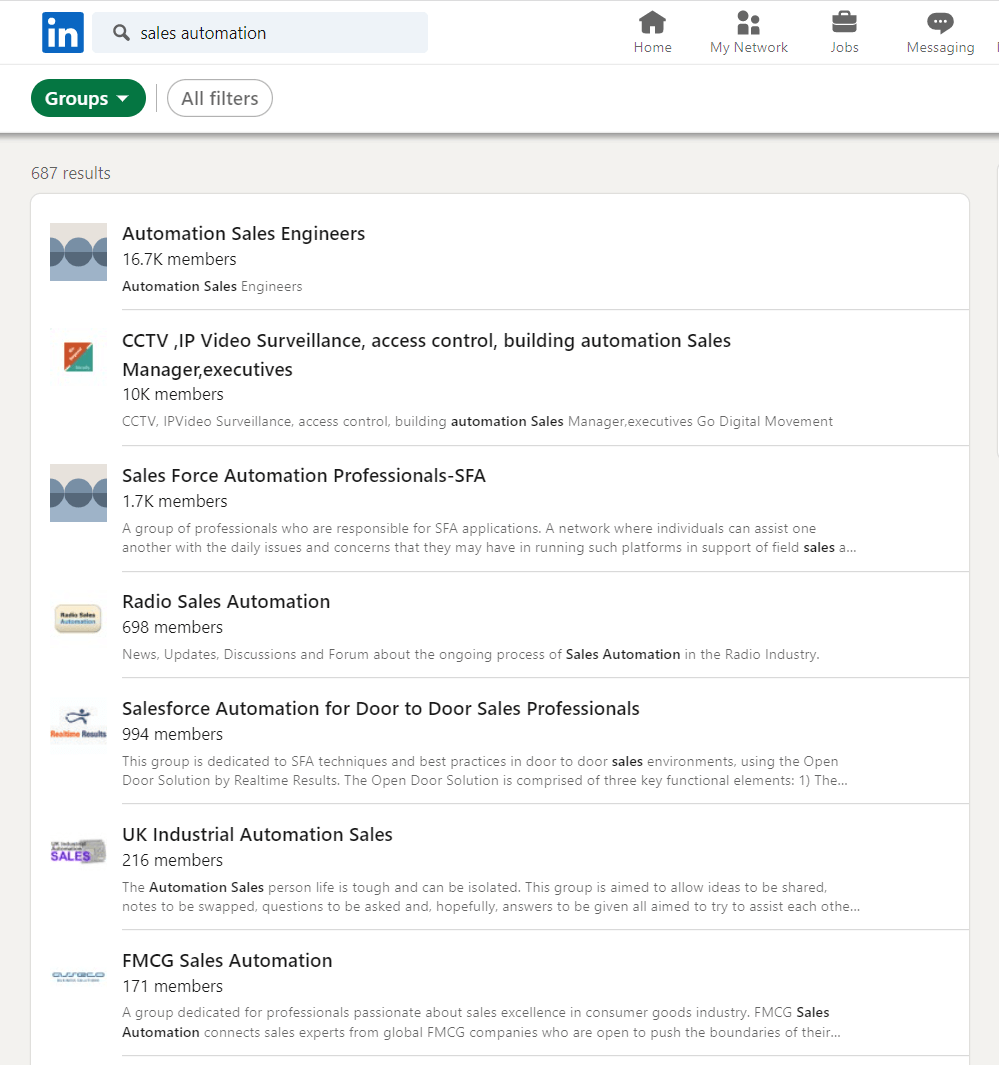
Once you find a group, copy the group’s URL.
Then, return to Expandi and select “new search” and “group search”. Name your search, then select “next”.
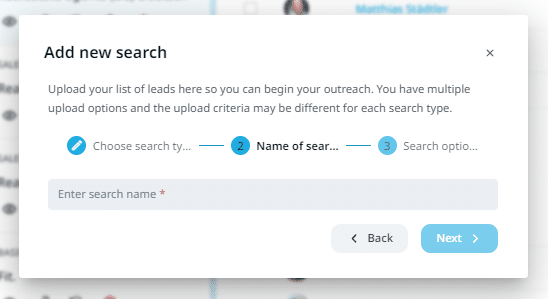
Then, paste the group’s URL into the “enter search URL” box and click “search”.
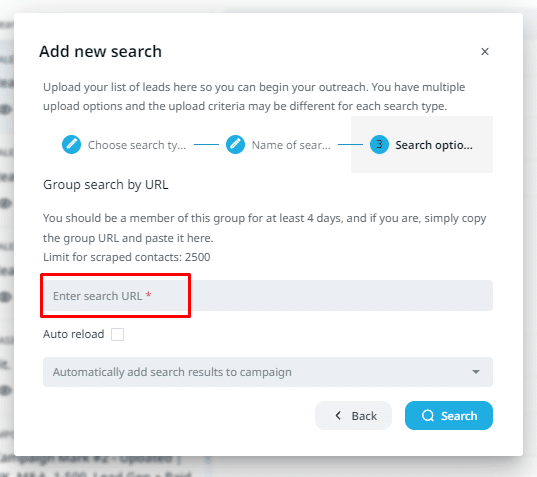
Expandi will then scrape the group members for you.
#3. Set up a referral marketing program
An interesting insight that Sales Insights Lab’s research on salespeople uncovered is that 47% of top-performing salespeople ask for referrals regularly, while only 26% of non-top-performing salespeople do the same.
And if we group all salespeople together, we see that the vast majority don’t ask for referrals — only 42.1% of salespeople ask for more than one referral per month.
Running a referral marketing program can secure you a consistent string of high-quality leads.
The magic of an effective referral marketing program is that it incentivizes customers to refer members of their network. And, as you reward them for each lead that converts, they are incentivized to refer you to high-quality leads they feel will use your product.
Referral marketing programs are also low-cost and easy to implement.
To start a referral marketing program, you need to determine a reward for referrers. For example, a 10% discount, a free gift, a bonus feature, cashback, or credits.
Some companies also offer a reward for the referred lead to incentivize them into purchasing.
Then, you need to market your referral program. Here are some tactics you can try:
- Publishing a dedicated landing page for the program
- Spreading the word via email marketing
- Creating a hashtag for social media
- Explaining the program in your onboarding materials
- Advertising your referral program via a website pop-up or banner
Referral marketing tends to build like a snowball rolling down a hill. Once your customers see other customers being rewarded, more and more people will join your program.
#4. Scraping a competitor’s Facebook, Instagram, and Twitter account
Targeting your competitors’ current customers via Facebook, Instagram, and Twitter is a smart way to generate new leads because these leads are likely members of your ICP. Some of them will also be unsatisfied with your competitor’s product and looking to switch.
There are several things you can scrape from a competitor’s account, including:
- Their follower list
- Members of any Facebook groups they run
- People who engage with their posts
- Attendees of their virtual events or webinars
To scrape this information, use TexAu’s extractor to gather the data and turn it into a CSV file.
Then, use a LinkedIn profile URL finder to match users to their LinkedIn profiles.
Once you’ve done this, Expandi can do the rest of the hard work for you. Here’s how:
Open Expandi and log in (or sign up).
Select “new search” and choose the “imported by CSV” option. Give your search a name and select “next”.
Then, upload your file and press “send CSV for processing”.
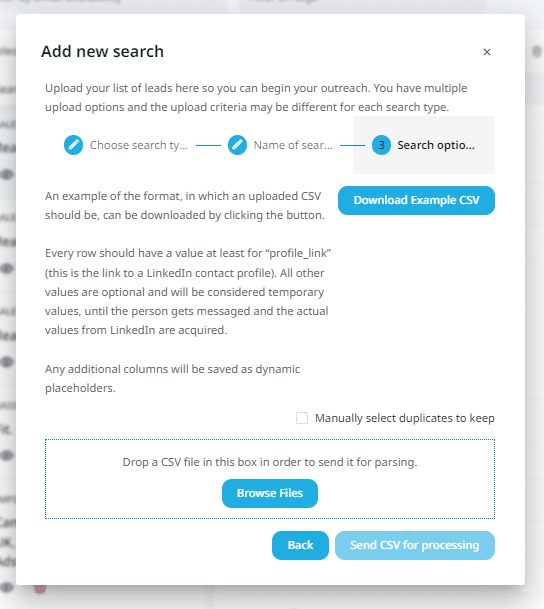
You can then target these leads with an Expandi outreach campaign. Check out these articles for more information on running a great outreach campaign:
- Try 10+ Best LinkedIn Connection Message Templates with Expandi
- Get a 49% Reply Rate With These Expandi LinkedIn Cold Message Samples
- How To Write a Sample Email To Approach a New Client (+ Templates)
Lead generation best practices
Before we conclude this article, we just wanted to leave you with some best practices that can help you maximize the return from your lead generation strategy.
They are:
- Don’t underestimate the power of LinkedIn for lead generation
- Use Customer Relationship Management (CRM) software to keep track of leads
- Mention buyer challenges and pain points in your communication with leads (37% of the 101 marketers surveyed by Statista and Ironpaper say this was vital to their success)
- Invest in high-quality content
- Use lead generation Key Performance Indicators (KPIs)
- Leverage social proof and testimonials
- Invest in lead generation forms
- Use power words to improve your Calls-To-Action (CTAs)
- Invest in webinars and events
Final thoughts: Lead generation
Lead generation is a vital part of your sales funnel. A good lead generation strategy can secure you an ongoing stream of new, high-quality leads.
There are many lead generation tools that can help you take your strategy to the next level — including Expandi.
Expandi helps you scale your LinkedIn outreach efforts beyond the 100 connection requests a week limit from LinkedIn. Expandi can also help you personalize your messages with images and GIFs, scale your email outreach, and set up smart sequences for optimal results.
You can launch your lead generation campaign in 15 minutes and see results in just 24 hours.
You’ve made it all the way down here, take the final step