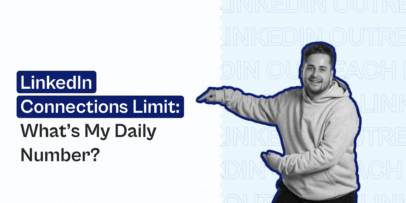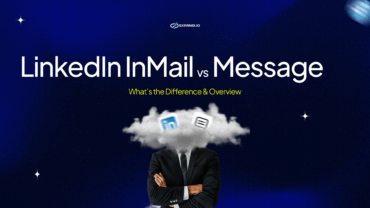Best LinkedIn Outreach Message Strategy – Expandi
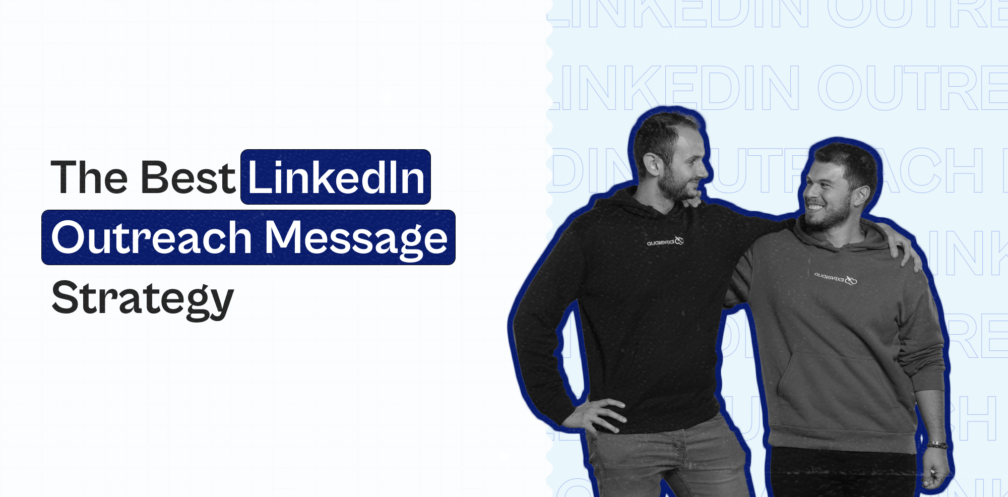
Do you use LinkedIn as your main channel for prospecting high-quality B2B leads?
Most people do!
In fact, LinkedIn is the #1 channel for most B2B marketers to distribute content and generate leads. 40% of monthly active users use LinkedIn daily, and 79% of B2B marketers use the channel for generating leads (Source).
So, it’s kind of a big deal.
But here’s the thing:
Most people on the platform do the same thing.
They run a search on LinkedIn Sales Navigator based on job title, location, and industry. Then they scrape that list of profiles, and use an outreach automation tool to message them.
Ever received something like this?
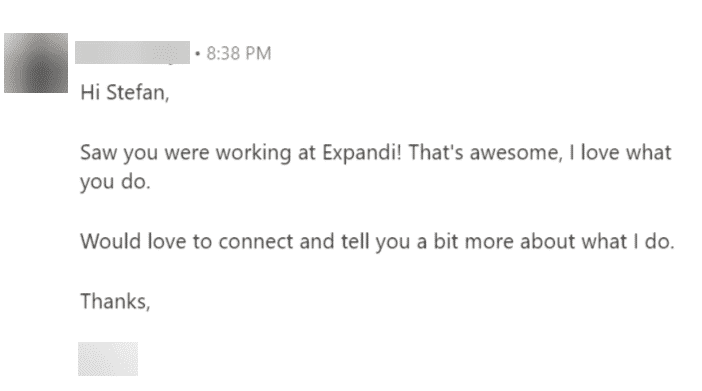
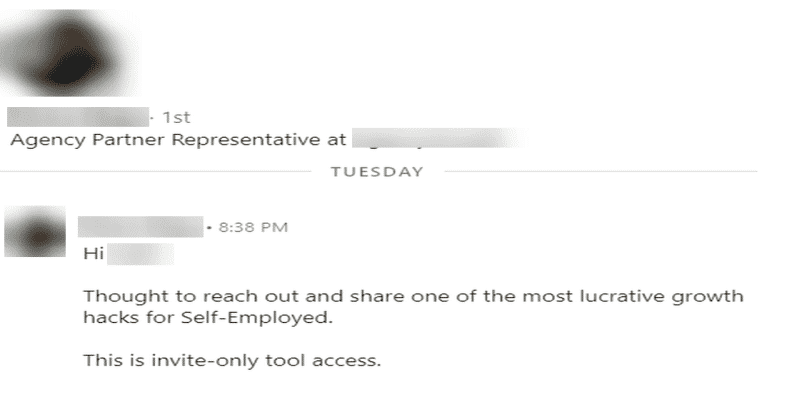
I have plenty of more where that came from, but screenshotting and listing them all would take forever…
Also.. did you know that we have our own community were we share our best templates, tips, tricks and growth hack?
You can just join us, it’s called The LinkedIn Outreach Family. We would love to see you there, and don’t hesitate to share your hacks with us!
So, to continue here’s my point: most people send the same cut-and-dried template, with no personalization, personality, or anything.
It’s boring and gets NO RESULTS.
So, instead, if you want to stay light years ahead of your competition, you’ll need to focus more on efficient outreach strategies to find your target audience, and use the right tools of the trade and templates to convert like boom!
Today, I’ll be sharing a fresh step-by-step strategy that’s not used by a lot (yet!) and will give you a ton of leads on LinkedIn.
Here’s an overview:
- Finding What Technologies Your Target Audience is Using on Their Website
- Using FindThatLead to Upload Domain Names in Bulk and Turning Them Into Verified Emails
- Converting Names Into LinkedIn Profiles Using Phantombuster
- Using Expandi to do Outreach and Connect With Prospects
And here’s the overall process I’ll be following in this guide:
- Use BuiltWith to gather sites using Albacross as their IP tracker (can also see what other tech and integrations our prospects are using).
- Use FindThatLead to upload the domain names in bulk and turn them into verified emails.
- Turn their names into LinkedIn profiles using Phantombuster.
- Reach out to them on LinkedIn using Expandi – The site you’re on, safest LinkedIn automation that works 24/7 on the cloud.
Ready? Let’s get started!
Finding What Technologies Your Target Audience is Using on Their Website
Before you do outreach to your prospects, it’s a good idea to study them thoroughly. And ideally, identify what sort of technologies and tools they’re using.
Mention them in your outreach as well, give your messages a little personalization, and you’re already a step ahead of your competition.
For this, I’ll be using our first tool in this guide – BuiltWith.
With it, you can build a list of websites from their database of 38,044+ web technologies and over a quarter of billion websites showing which sites use shopping carts, what analytics tool, hosting platforms, and more.
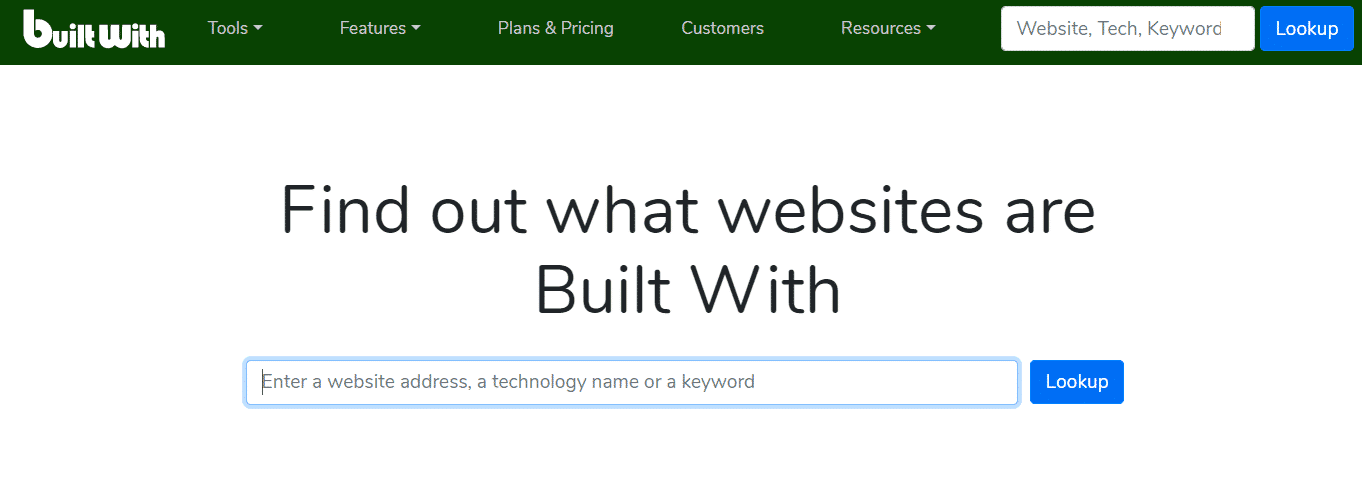
You can then filter by location, traffic, vertical, and so on – good stuff!
Pro tip: knowing your prospects platform before talking to them is a great way to improve your conversions with validated market adoption. This is why this step matters, and it’s worth the time to invest in it.
From my personal experience, I know that it is very handy to see who is visiting your website. But after doing a bit of research, I’ve found that the biggest challenge for most people is in the follow up.
They don’t know how to do it, and don’t like to call or do the follow up in a traditional way.
It’s always nice to know who is visiting your website, but if you don’t follow up, it’s not going to make a lot of sense. So, if we know this pain point, we can help our prospects out.

So, let’s take a look at a couple of examples of how you can use BuiltWith.
Let’s say I run an ads agency that runs Facebook ads, and I’m looking for companies who are already using Facebook ads. With BuiltWith, I can see which websites in which country have installed the Facebook Custom Audiences Pixel on their website, which makes it much easier for me to do outreach.
This way, I can target companies that are already serious about Facebook ads, and I don’t have to waste time in convincing them how useful installing the Pixel is.
Or, let’s take another case.
Let’s say I run a company that develops a chat box app that increases customer engagement and provides support. With BuiltWith, I can scrape all the sites that are using Intercom (customer messaging platform) on their website. Because I know that Intercom is one of the most expensive tools in the market, I can quickly identify my competitors and develop a targeted list of prime prospects to email and help with their pain points.
In short, BuiltWith helps us find what technologies and integrations our prospects are using on their site, and we’re going to be mentioning those in our outreach later on.
Here’s how:
- Sign up for free on BuiltWith.
- Search for Albacross in the top right search bar and click Lookup.

3. Confirm the technology match for Albacross.
4. Scroll down and select United States (our target market in this case, feel free to select country most relevant to you here) as the main country.
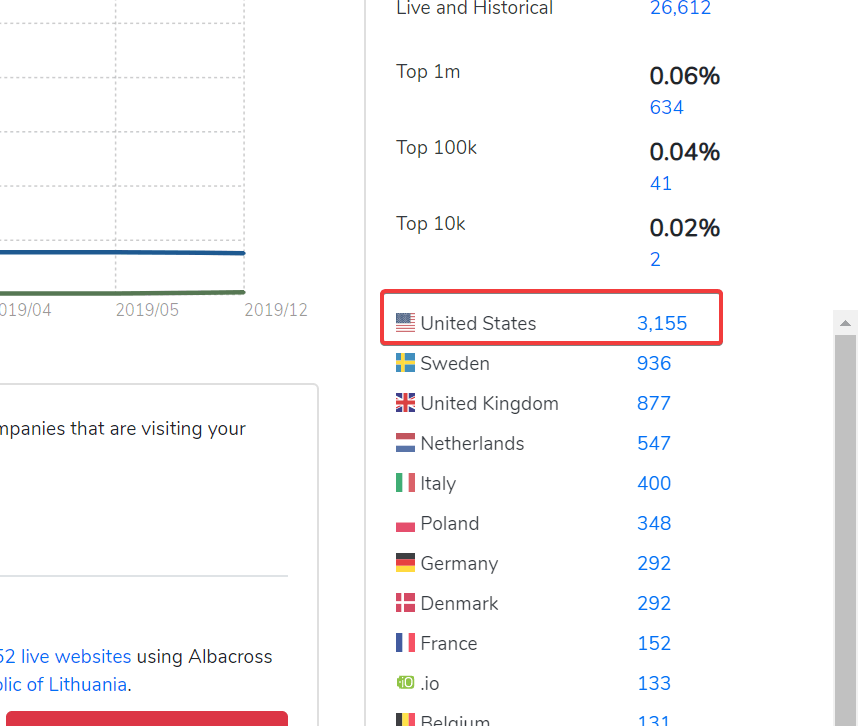
5. Now, we can see the full list of websites using Albacross (at the moment, 3,155 sites). Scroll down and download by clicking the big red button below.
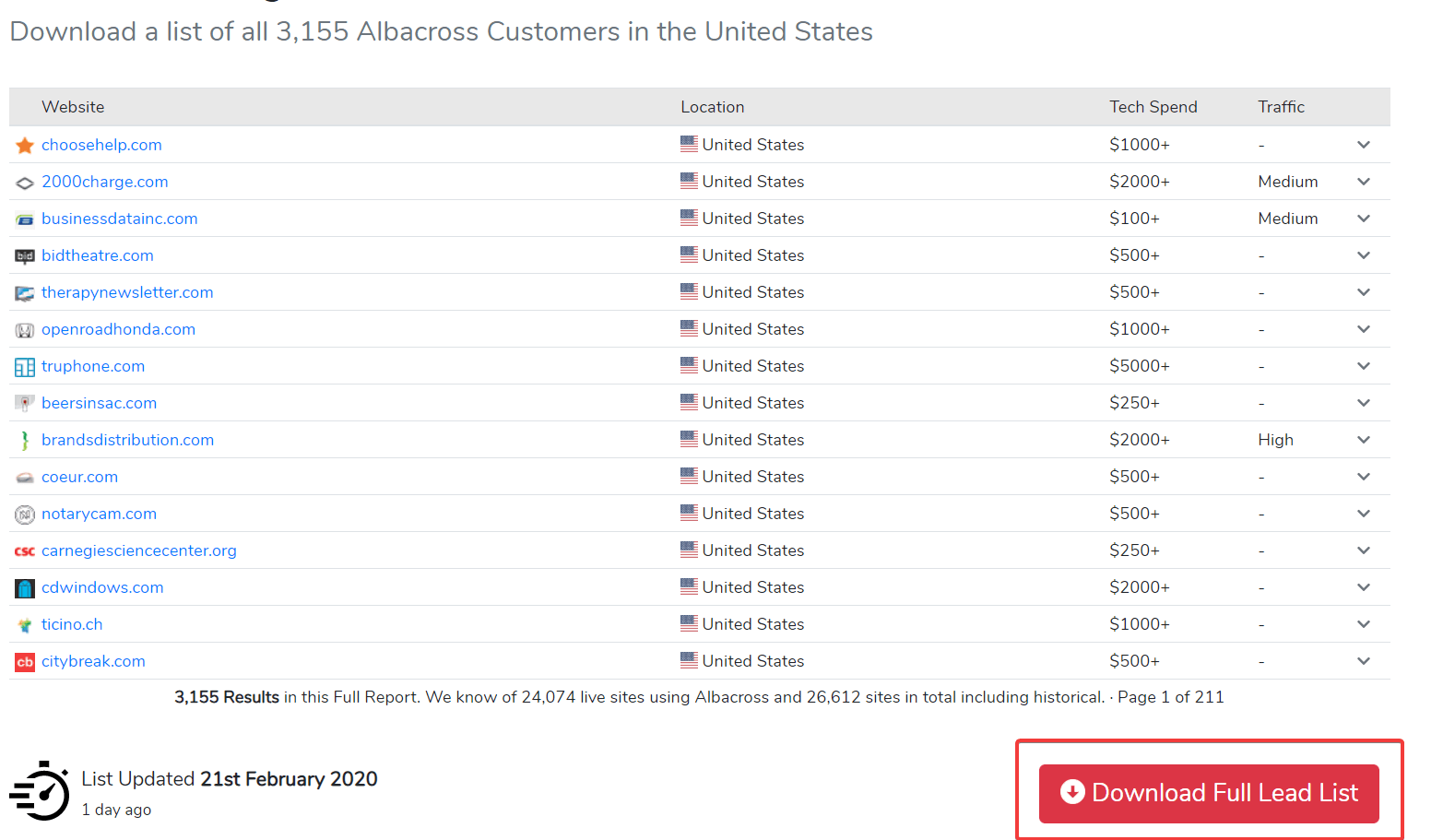
6. Confirm and select report we just created.
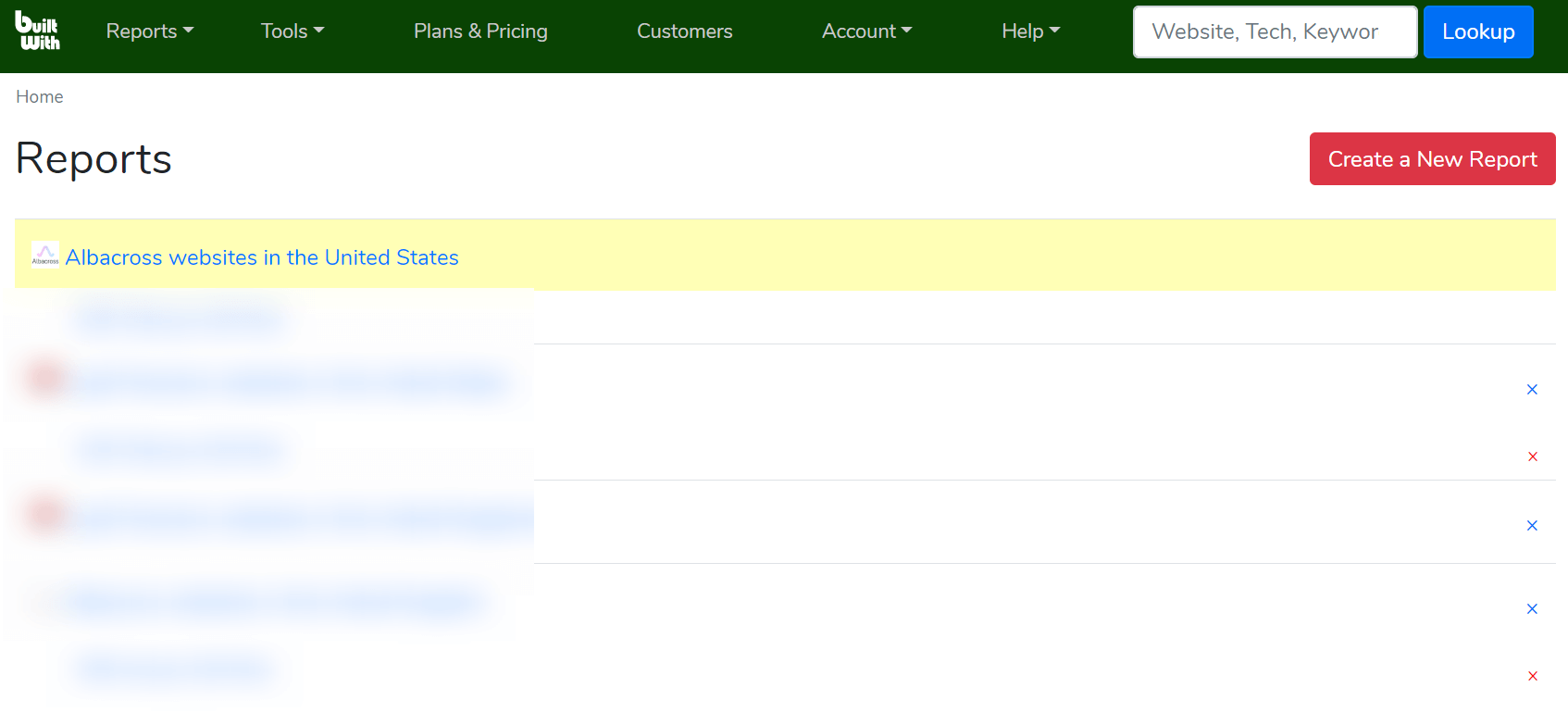
7. Export list, and download as CSV report: Albacross websites in the United States.

All done! Now we have a huge list of websites that we know are using Albacross, and to prepare for outreach, we’ll want to find their contact info and turn them into verified emails.
Here’s how:
How to Upload Domain Names in Bulk and Turn Them Into Verified Emails Using FindThatLead
FindThatLead is a simple and a great tool that helps with B2B lead generation by helping us find prospects’ contact info and verifying their emails.
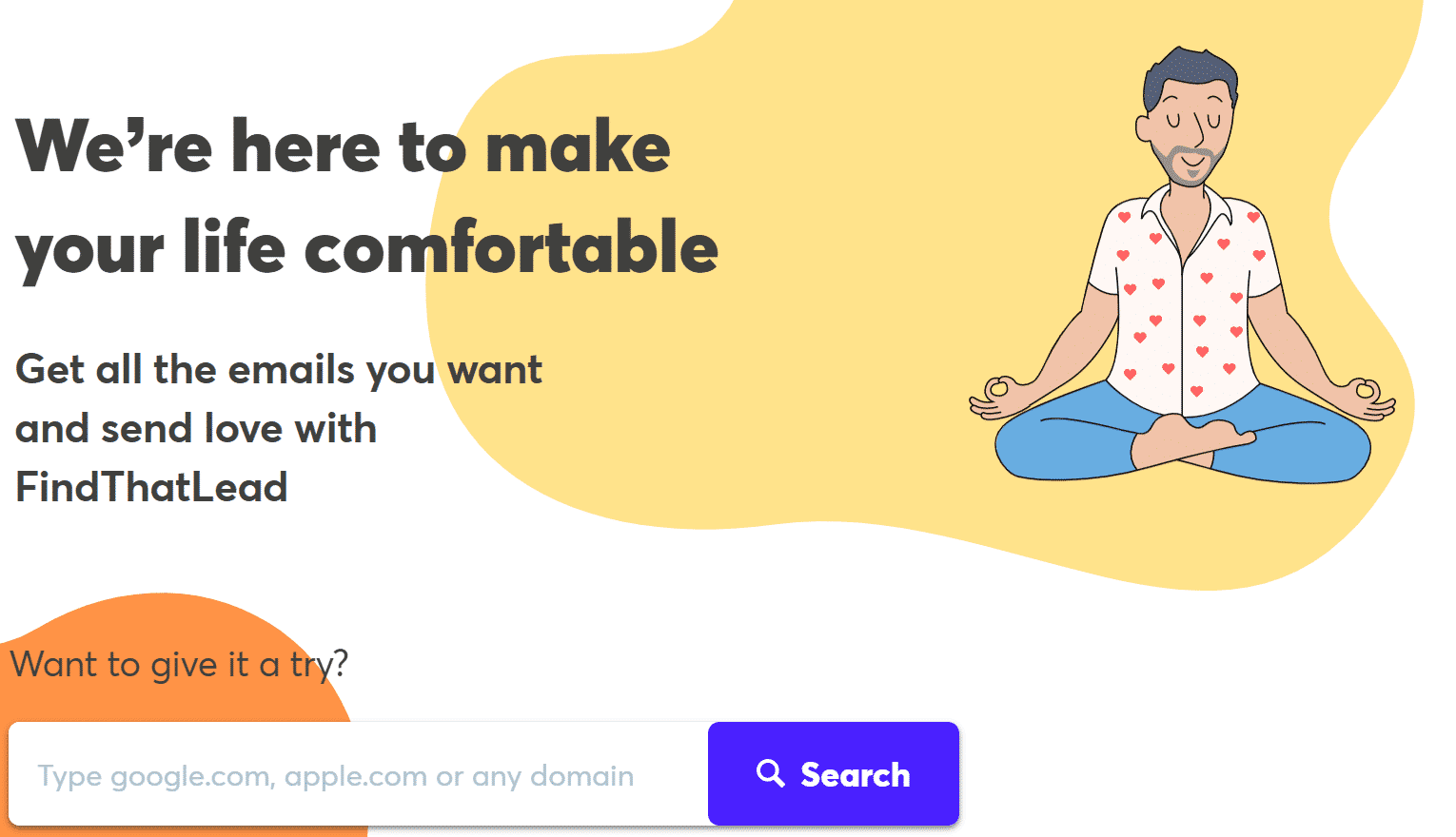
We’re going to be uploading the domain names we got from BuiltWith above, and using this tool to turn them into verified emails.
Here’s how.
- Sign up for FindThatLead.
- Log in into the dashboard here: https://app.findthatlead.com/dashboard/search
- Choose the Search button on the top menu, select personal, and bulk upload.
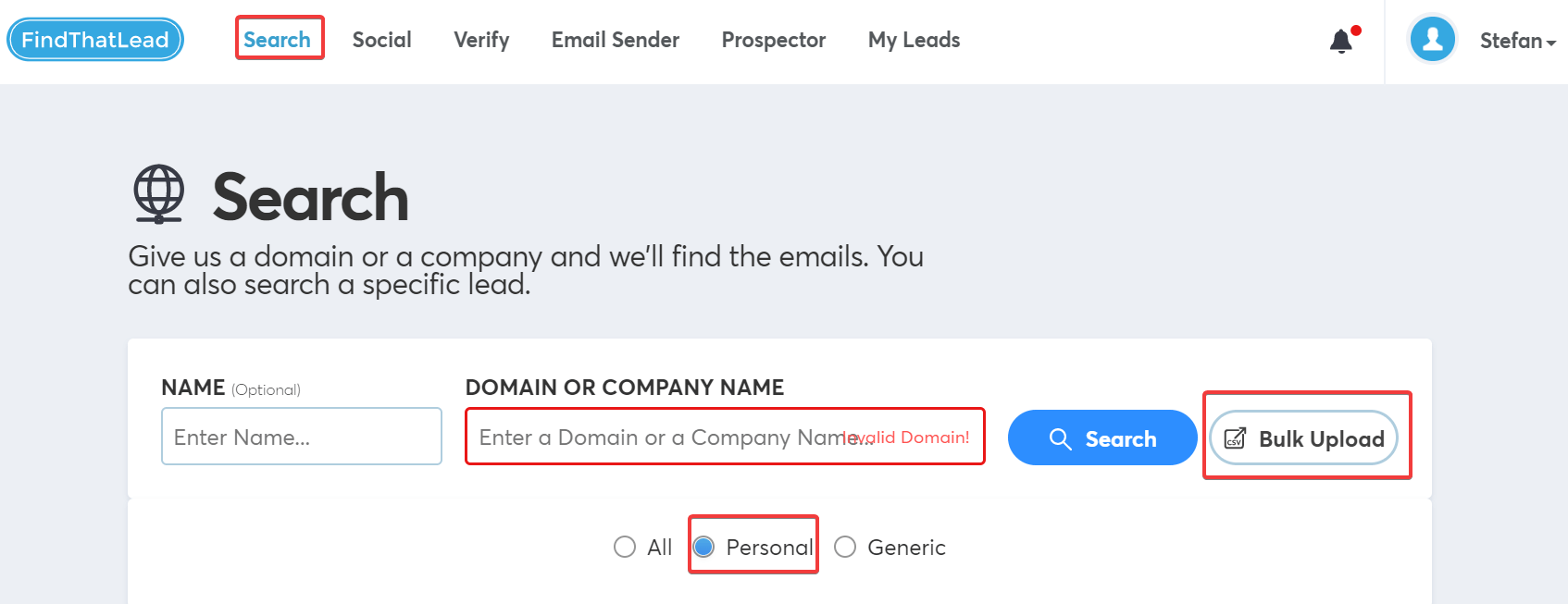
4. Select domain search, because we have no names.
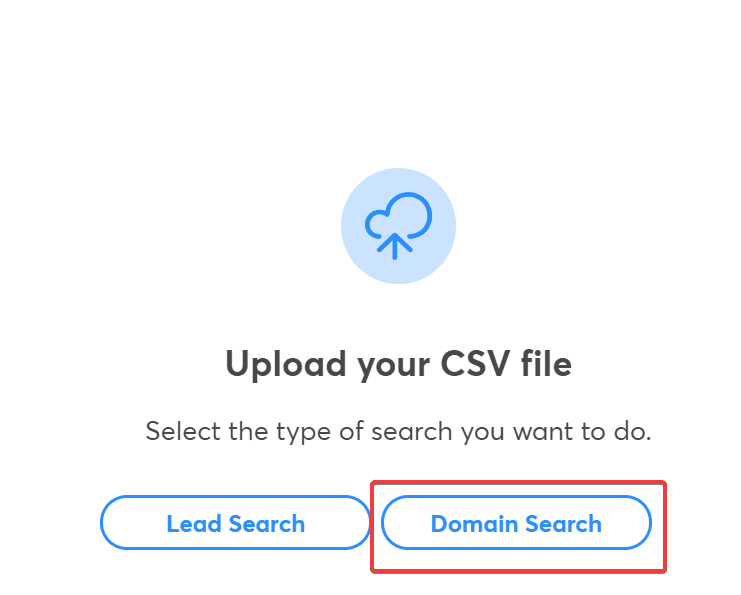
5. Now, we upload the CSV list we generated from BuiltWith, and click Start Searching.
6. Once it’s done processing file, download the new CSV file.
Now, we’re finally starting to see some progress with our leads.
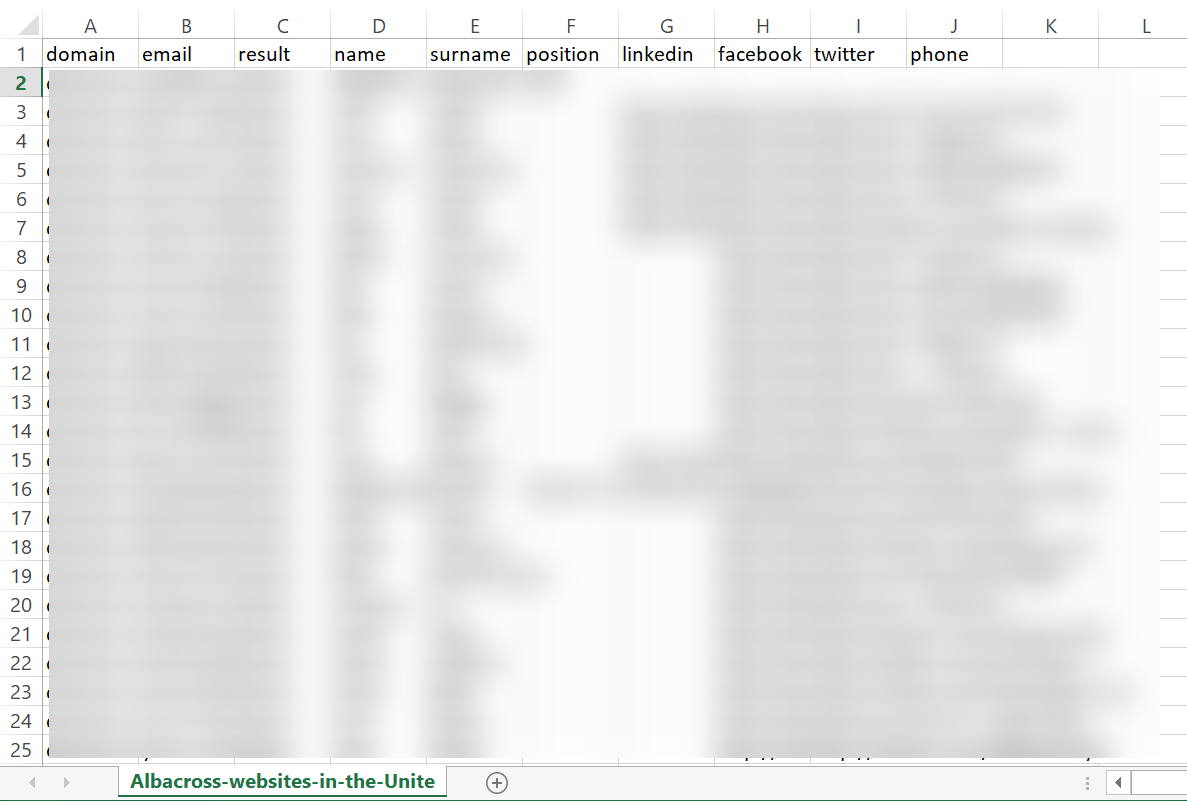
Though, it’s time to clean up the spreadsheet a little by only using results related to the website’s mail address.
I decided to only use the ones with Management, sales, or marketing related positions. Something around 40% the total list is useful and usable in this case, but that’s okay – we’re going with quality over quantity.
Now, we want to convert those names into LinkedIn profiles.
Here’s how:
How to Convert Names Into LinkedIn Profiles Using Phantombuster
You’ve got their names, but so what?
Well, now we can turn those names into URLs of their LinkedIn profiles using Phantombuster to prepare for outreach.
- Go to the relevant LinkedIn Profile URL Finder API and follow the steps from the video above: https://phantombuster.com/automations/linkedin/4015/linkedin-profile-url-finder
- Click on ‘Use This Phantom‘.
- Create new blank spreadsheet on Google Drive.
- Go to your spreadsheet and copy/paste the profile URLs row into your Google spreadsheet.
- Copy the URL of the spreadsheet with the LinkedIn URLs into Phantombuster.
- Give your action a name.
- Click on ‘Launch‘.
- Wait until Phantombuster is ready and then click on ‘Download/Get link‘.
Pro tip: You can also use Phantombuster to scrape Facebook groups (among other things). Read another case study with the tool here: The Best Growth Hack to Generate More Leads on LinkedIn for 2024
To recap everything so far:
- We generate a list of websites using Albacross from BuiltWith.
- We use FindThatLead to generate the contact info (we mainly want their names here) associated with those websites.
- We turn that info into LinkedIn profiles using Phantombuster.
- And finally, we prepare for outreach using Expandi.
How to Use Expandi for LinkedIn Outreach and to Connect With Prospects
If everything’s going well so far, you should have a list of LinkedIn profiles who we know are using Albacross.
Awesome!
Now, we are going to prepare to do reach out to them on LinkedIn Expandi.
Expandi is the safest LinkedIn automation tool on the market for social selling that gives you 10x more leads. I’ll go into that more in-depth later. Here’s what you need to know about doing LinkedIn message automation and outreach right.
We are here to help you, so please sign-up in our webinar for a better understanding of Expandi.
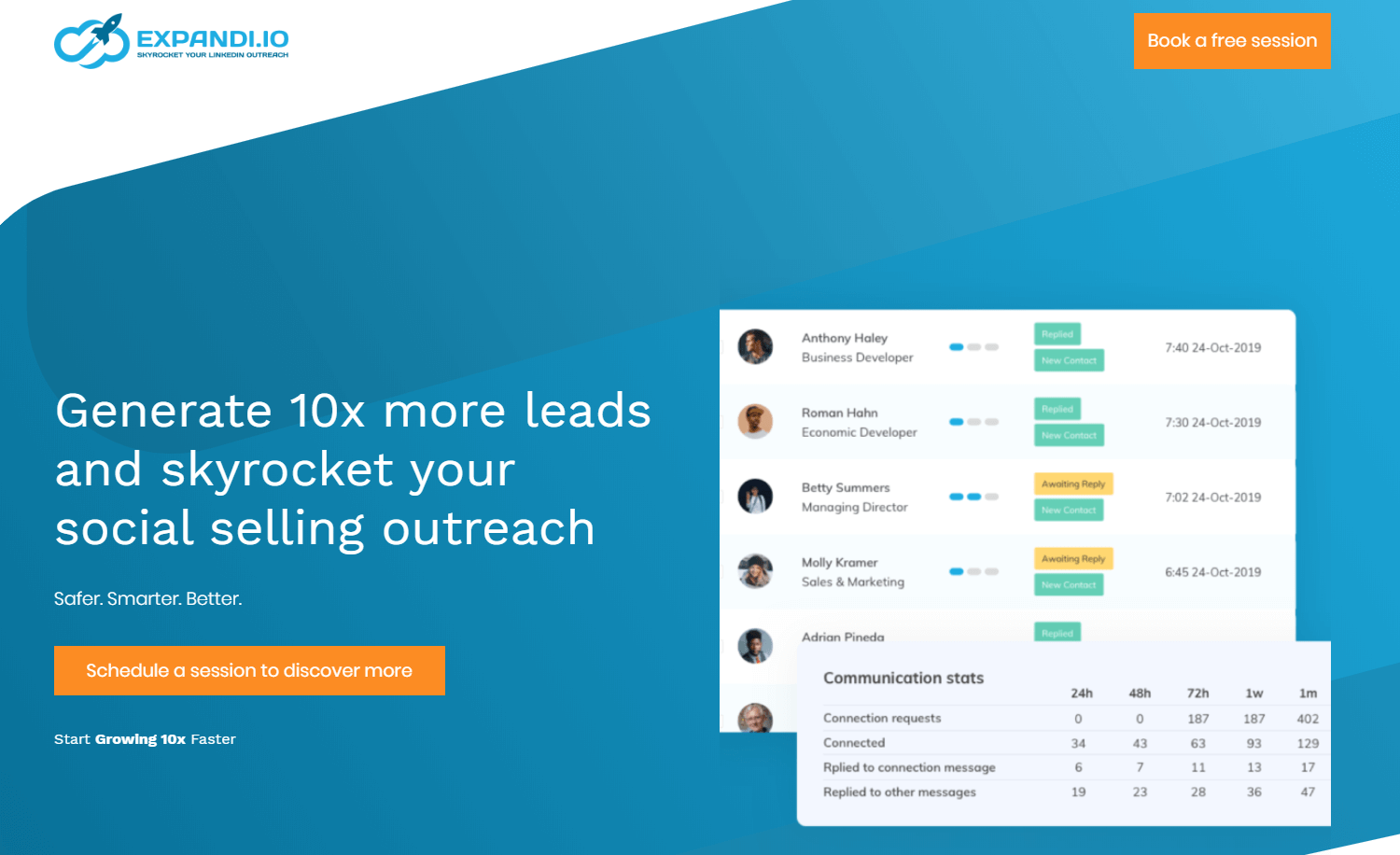
Create a Unique LinkedIn Outreach Template for the Specific Campaign Automation
Most people are bad at this step because they use boring and unoriginal templates.
The problem with automation is that most people lose the personalization touch, which is very important in any campaign.
So, you should always try to find something that you have in common with your prospect – that’s not too obvious.
In our case, we know that our list of prospects are using Albacross! This will be our ticket in and help us start a conversation.
The prospects are more likely to accept a request and even reply, because of the personal touch.
Here are the results I got from this campaign:
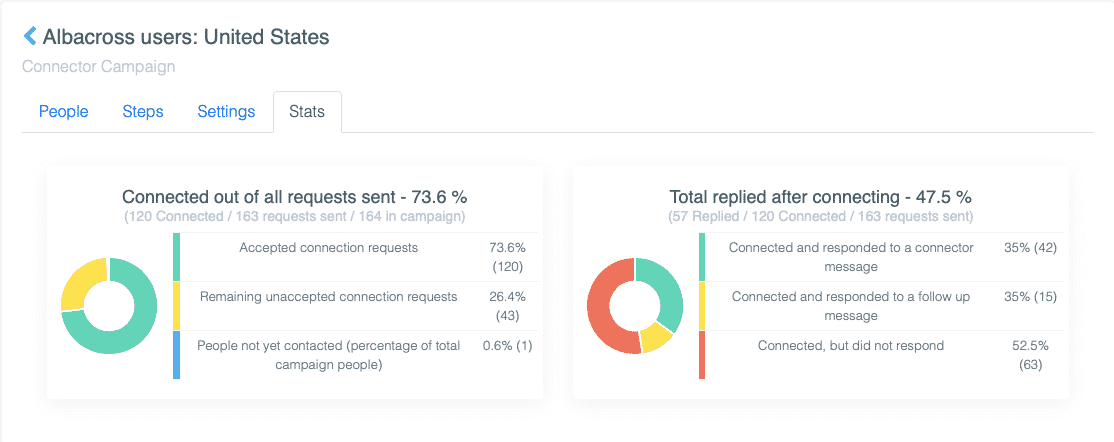
As you can see, more than 70% of the people accepted my invitation request, and almost 50% responded to one of the follow-ups.
The reason this worked so well is because of the dynamic placeholder tag from Expandi that makes the messages much more personal.
Wondering how to boost your LinkedIn campaign personalization? Check out this growth-hack here that uses dynamic personalization: LinkedIn Personalization Growth Hack Beyond First Name and Last Name For 2024
Basically, by using a [DYNAMIC PLACEHOLDER] tag on Expandi, your template will come out different each time – depending who it is addressed to.
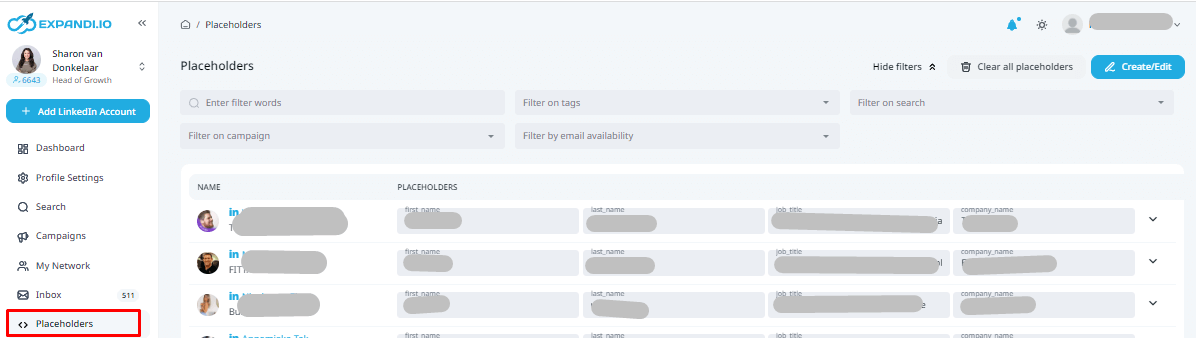
Now, let’s get back on track.
In this case, the [DYNAMIC PLACEHOLDER] variable we’re going to use is their website. And we know this from the CSV file from FindThatLead that gives all their domain and contact info.
We’re going to mention the website of each person we reach out to. It’s going to be all automated, but come out different for everyone. Not bad, right?
Here are the exact templates I used for this campaign below, for your copy-and-paste pleasures:
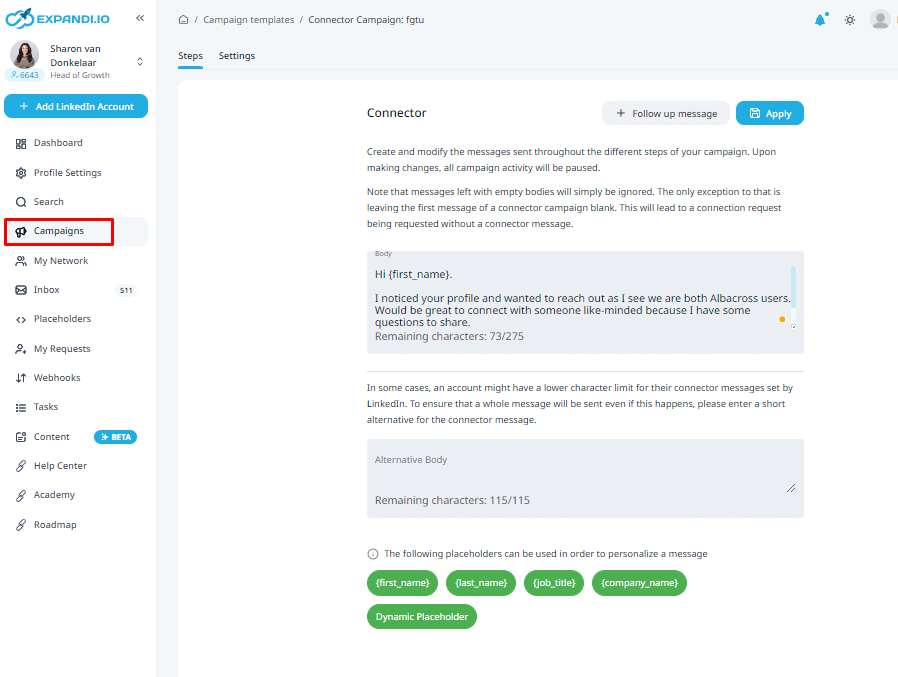
LinkedIn Connection Request
Hi {first_name},
Came across your profile and wanted to reach out as I see we are both Albacross users. Would be great to connect with someone like minded because I have some questions to share.
Stefan
Follow-up Message 1 (1 day after accepting connection request)
Great to be connected {first_name}!
I really like Albacross, but how do you reach out to the visitors identified on {IF EXIST=Website} Type your message containing the {Website}{ELSE}your website{ENDIF}?
Follow-up Message 2 (5 day if no reply on message 1)
“Btw, we developed an automatic follow-up sequence on LinkedIn for Albacross users like you. (It increase conversions up to 400%)
I wanted to find people who can help me by sharing their thoughts {first_name}. I’d love to get your feedback on it, if you don’t mind?
Follow-up Message 3 (7 day after no reply on message 2)
Does this sound interesting enough to justify a short conversation?Please let me know what you decide, {first_name}? Glad to answer any questions you might have.
Depending on your background, you can modify and edit the templates accordingly.
Here’s another example of the sequence messages you can use:
LinkedIn Connection Request
Hi {first_name},
I’m Stefan, and I’m also an enthusiastic Albacross user. Just came across your profile, and wanted to share something you might be interested in – it’s related to Albacross.
Stefan
Follow-up 1 (1 day after connection request was accepted)
Heyo {FirstName}, we recently helped other Albacross users implement a follow up system for LinkedIn on autopilot. Sounds pretty crazy, but it worked and helped increase their conversions by X%!
I created a case study that shows how we did it and I believe it’s relevant for you. Would you like a copy?
Follow-up 2 (5 day after no reply on message 1)
If you’re interested and would like to learn more, I’m happy to send over a copy. Looking forward to seeing if you agree it’s a good fit for you guys.
Follow-up 3 (5 day after no reply on message 2)
We’re truly the first product like this to market in {IF EXIST=industry} Type your message containing the {Industry}{ELSE}your nice{ENDIF} — but what we’re doing is already far ahead from your competitors so you can get this new trend before it goes mainstream.
Does this sound interesting enough to justify a short conversation?
Step 4a (If ‘Yes’ to follow up #1)
Great! here is the link: X. Let me know what you think. I look forward to hearing from you!
Step 4b (If no reply after follow up #1)
Heyo! Any thoughts on the deck I sent over!?
I’d love to hear some feedback and see if it got any of those creative juices going!
The sequence is quite long, yes, but if done well, the results can be amazing.
Here are the results I got from following the above steps, once again.
LinkedIn Outreach Campaign Results
[vc_column_inner width=”1/3″]
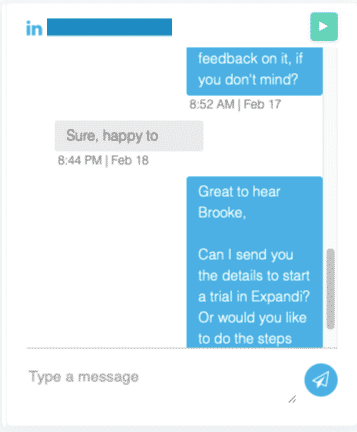
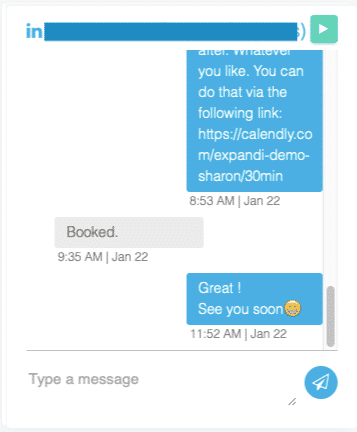
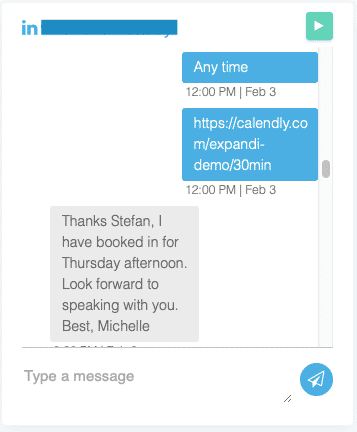
Recap
To recap, the reason the above campaign works so well is because of personalization, and being able to target many high-quality prospects by bringing up something you have in common with them.
This way, your outreach sounds personal and they’d be more likely to accept your message.
Here are the steps, once again:
- Use BuiltWith to gather sites using Albacross as their main IP tracker and then download that list as a CSV spreadsheet. Alternatively, you can also use it to see if they’re using Facebook pixel, WordPress, Shopify, or some other platform. The idea here is to find something that will help you get the ball rolling.
- Upload that list to FindThatLead and convert the sites into verified contact info (names, domain, emails, etc.).
- Use Phantombuster to turn their names into LinkedIn URL profiles.
- By now, you should have a long list of LinkedIn profiles. You then upload that list onto Expandi and use the above templates for outreach!
And boom! Now you can sit back and watch the high-quality leads rolling in!
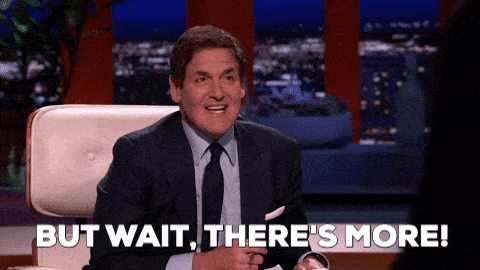
Is Expandi the right tool for you?
If you want to check it out before committing, here’s what you can do:
- Follow me on Twitter.
- Let me know you read this article and that you’d like to give the tool a try.
- Enjoy a FREE 7 day Expandi trial and start generating 10x your leads!
PS. Don’t forget to join The LinkedIn Outreach Family on Facebook, it’s a closed community were we share our best templates, growth hacks and many more! We can’t wait to see you there!
Recommended reading:
- 5 Essential Steps to Prepare Before Launching an Automated LinkedIn Outreach Campaign
- Guide to Smart LinkedIn Inbox Management: 10+ Features to Never Miss a Chat Conversation Again
- The Best LinkedIn Content Retargeting Growth Hack to Start Generating Leads For 2022
- Guide “The Top 3 LinkedIn Outreach Strategies“
You’ve made it all the way down here, take the final step