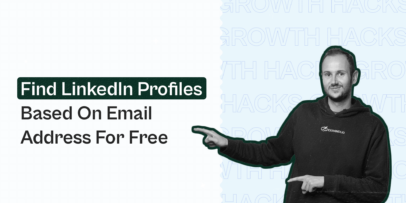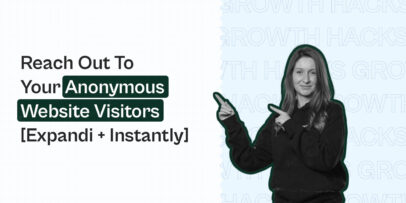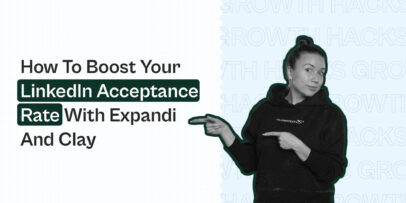How To Add Promotion On LinkedIn & Notify Contacts: 5 Easy Steps
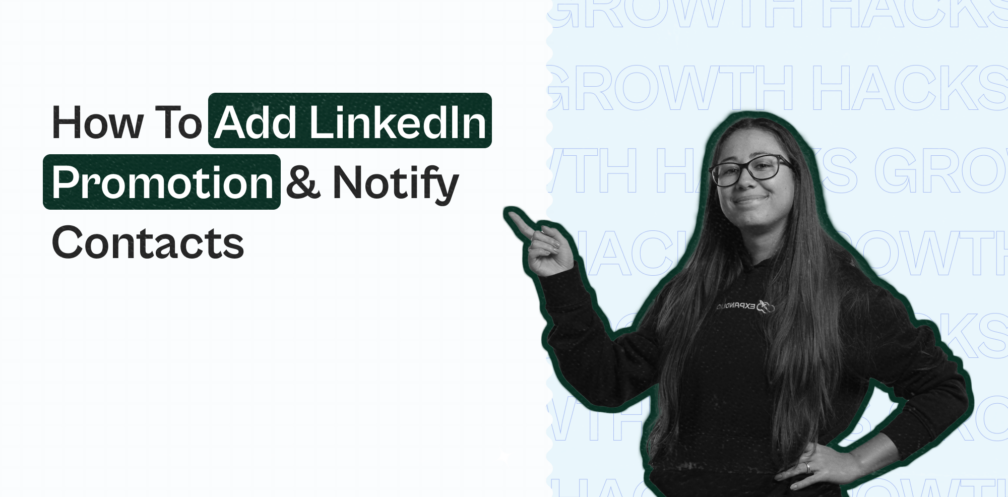
Wondering how to add, show, or update a promotion on LinkedIn?
First off, if you’re reading this and just got a promotion – congrats!
Now, it’s time to add it to your LinkedIn profile.
The reason for doing this is multiple, you can:
- Update your network so they know what you’re up to.
- Use it as part of your content strategy.
- Let your leads know about your achievements.
Now, there are a few different ways you can do this. You can:
- Add a promotion within the same company on LinkedIn as part of your experience.
- Notify your contacts to celebrate the opportunity and also let potential leads know about your accomplishments.
- Add it as a separate experience listing (under the same company or different branch).
- Update your headlines based on the new position, and more.
As you might have guessed, being promoted is different for everyone and you’ll want to make sure you’re showing the right context.
So, if you’re wondering how to show a promotion on LinkedIn in the best way, below, we’ll cover all options:
- How to add a promotion on LinkedIn if you’re within the same company.
- When and how to update promotion on LinkedIn.
- Top 5 best practices with real examples on how to show promotion on LinkedIn the best way.
- What to include in your job promotion post on LinkedIn.
- Example post template on how to post promotion on LinkedIn.
Here’s what you need to know about adding job promotions on LinkedIn.

Key Takeaways
To add a promotion on LinkedIn, follow these steps:
- Go to your LinkedIn profile.
- Scroll down to job experience.
- Select the position you got promoted in and click on the plus sign.
- Enter the details of your new role in the window. Include your new title, position, start date, so on.
Best practices:
- Include quantifiable numbers or key achievements in your promotion
- Highlight soft and transferable skills
- Don’t include daily responsibilities
- Include rich/interactive media where possible
- Notify your contacts after your promotion if relevant
How to Add a Promotion on LinkedIn (Within The Same Company)
A job promotion can mean a lot of extra perks, like getting a raise and additional benefits.
It might seem obvious to add it on LinkedIn, notify your connections, and call it a day.
But that’s not always the case!
So, while showing off your new promotion might seem like a no-brainer – you should NOT do it before reading this article all the way through.
Because if you end up doing it wrong, you risk missing that rare opportunity that can significantly boost your brand. Or worse, you might come across as unprofessional while trying to preview your job updates.
In fact, if you’re also posting a lot of content on LinkedIn, showcasing your promotion on the platform can be a great way to attract that extra attention.
Now, we’ll go more in-depth about that below. As well as cover what to include within your job promotion in your profile, with examples.
Until then, here’s how to add a promotion on LinkedIn if you’re still employed within the same company.
1. Go to your LinkedIn profile.
2. Scroll down to your job experience section.
3. Select the position you got promoted in (probably your current job role) and click on the plus sign.

4. Then, enter the details of your new role in the window – including your new job title, position, start date, and so on.
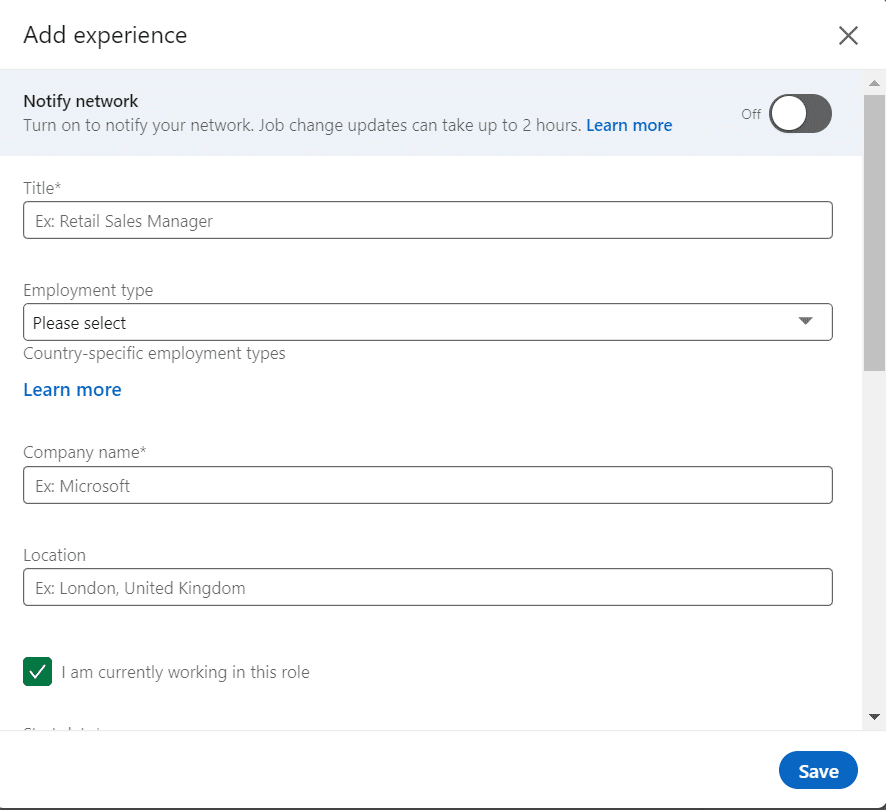
5. Below, you can also choose to end your current position as of now or not.
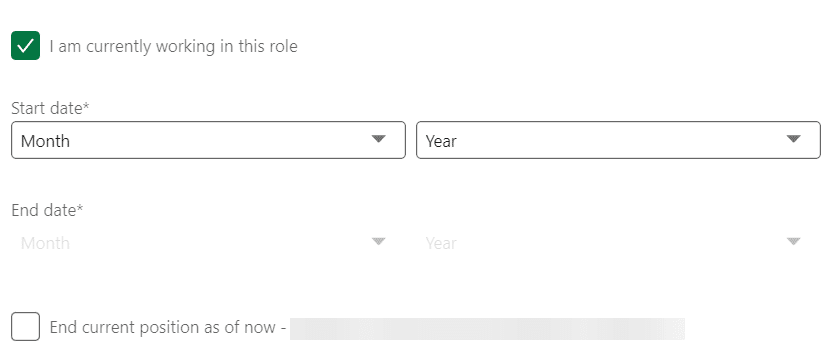
6. So, if done right, your job promotion should appear under the same company listing in your profile but as a different position. So, something like this, as an example:
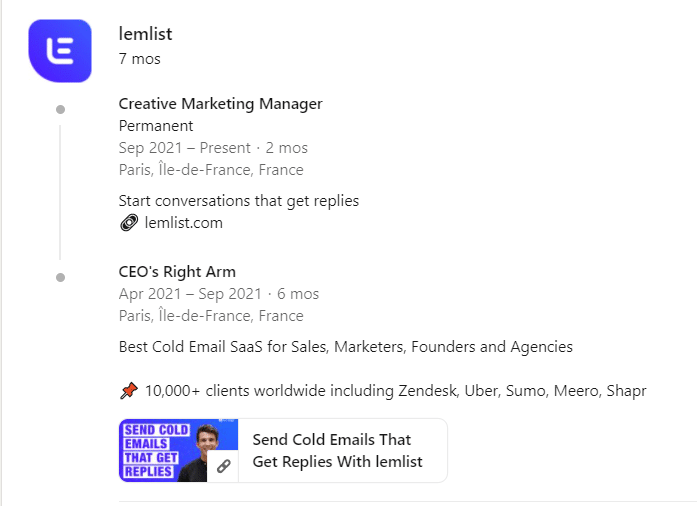
And if you want to notify your contacts about this promotion, simply check this option above.

Keep in mind, adding job upgrades or promotions on LinkedIn may take up to two hours to be shared with your network and updates to your education may take up to a month to be shared with your network.
When that does happen, though, your connections will get a notification like this one.
Of course, this is ideal if you want to show a promotion on LinkedIn and let everyone know about it.
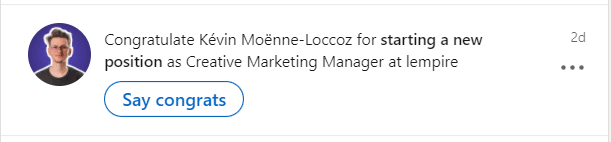
So, don’t worry, your network won’t be notified immediately if you were wondering.
And editing or deleting the update after adding it may affect the LinkedIn notification generation.
But anyone who views your LinkedIn profile after updating your changes will be able to see the news as soon as you save them. Even if you haven’t chosen to notify your network about any changes.
Even if you’re not looking for extra work immediately after your promotion (which might be the case), you can still notify your contacts to:
- Boost your SSI.
- Gather engagement and connect with new people.
- Build up your LinkedIn brand and following.
When And How To Add A Promotion On LinkedIn The Right Way
Updating your LinkedIn profile with a new job promotion can have a significant impact on your career prospects as well as networking opportunities.
Some benefits include:
- Improved visibility and LinkedIn SEO. Adding your work experience or a promotion within your LinkedIn profile can boost your visibility in job searches, making it easy for other people to find you.
- Better networking opportunities as you can expand your network and connect with other professionals in your industry and organization.
- Showcasing your promotion achievement and skills. Try to include results and data too, in order to show your expertise.
- Having an accurate LinkedIn profile in case new people want to connect with you.
What LinkedIn profile sections do you need to update with your promotion?
Adding your promotion on LinkedIn requires more than just ticking off a few boxes.
You need to do this right to fully show the promotion.
Typically, if you’re wondering how to update promotion on LinkedIn, you’ll want to edit the following sections:
- Experience section.
- Headline.
- About.
- Featured.
So, now that you know how to add a job promotion to your LinkedIn profile let’s look at some best practices on what you should include within your promotion listings.
You might want to read this before notifying your network straight away.
Top 5 Best Practices On How To Add A Promotion On LinkedIn (Real Examples)
Now, you might be thinking that your new position name speaks for itself.
But that’s usually not the case.
Because if you want to impress potential leads and find new clients, you’ll want to go beyond that.
Letting people know about your new job status on LinkedIn is not only an excellent way to celebrate but also to let potential leads know about some of your previous accomplishments.
Ideally, you should start with optimizing your complete LinkedIn profile, especially with sections like your:
- LinkedIn profile picture.
- And your summary section.
Now, here are the top 5 best practices we’ll cover below on how to show a promotion on LinkedIn in the best way.
As an overview, you’ll want to:
- Include key achievements and quantifiable results regarding your job promotion.
- Showcase any relevant soft skills.
- Skip on daily responsibilities because relevant people will already know what your responsibilities were.
- Try to include rich or interactive media where possible, ideally ones that showcase your authority or expertise.
- Consider when to notify your contacts after you show your promotion on LinkedIn.
1. Include key achievements or data and results regarding your promotion
One of the best ways to make your previous work experience work for you is to mention your key accomplishments straightaway when adding a promotion on LinkedIn.
This is what your leads are going to be interested in too.
Why were you promoted? What kind of results did you achieve for your past client or company that led to your promotion?
So, to make the most out of this, be sure to include any tangible results, achievements, data, or numbers when adding the promotion on LinkedIn.
In most cases, your leads will want to know two things:
- What you’ve accomplished in the past.
- If you can achieve similar results for them.
Keep this in mind when showcasing a promotion on LinkedIn.
Even if there’s not a single specific reason why you got promoted (maybe it was your discipline or work ethic), it’s still a good idea to mention any kind of qualifiable and tangible results in your previous positions.
Like so:

As a general format, you can’t go wrong with:
- 1-2 sentence company overview.
- Key accomplishments with results written in bullet points.
However, sometimes, you can’t show any results or didn’t work in a job position that doesn’t deal with a lot of data.
How to show a promotion on LinkedIn when that’s the case?
Here’s what you need to know.
2. Highlight your soft skills
What are soft skills?
These are attributes and habits that describe how you work individually or with other people.
Unlike hard skills, they’re somewhat harder to quantify, as most soft skills are things like teamwork, responsibility, leadership, creativity, and so on.
So, how do you show a job promotion if it’s related to your soft skills?
It’s simple.
In that case, you can focus on how you work with other people, take charge of projects, and your process when working with other people.
Storytelling also works great here. You can give a more emotional description of what your promotion was like or what you learned.
Here’s an example of a work experience position that focuses on soft skills and uses storytelling effectively.
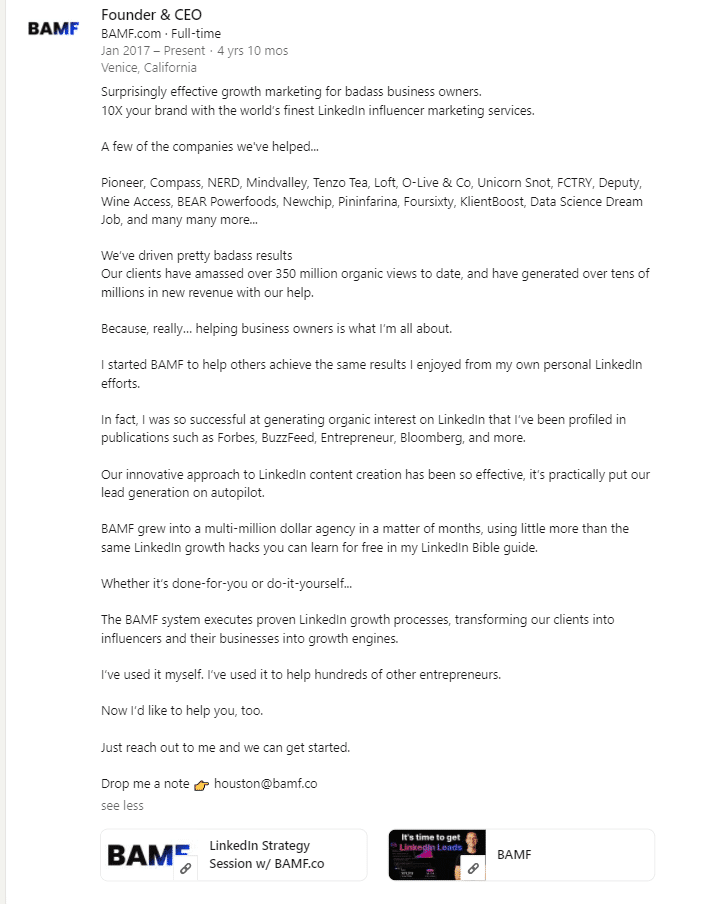
3. Don’t include daily responsibilities in your job promotion
This is one common mistake you’ll want to avoid in your promotion listing as well as the work experience section. Many people do this in their resumes as well.
When listing your previous work positions, you’d want the person reading to know what you were doing in those roles, right?
Wrong!
When listing your promotions or work experience on your resume or LinkedIn, you should always write for your target audience.
So, if the goal of your LinkedIn profile is for you to connect with marketing startup owners (let’s say they are your ideal clients), you should write for them in mind.
And chances are, the CEO of a marketing startup already knows what some of your daily responsibilities are.
So, there is no need to list out your daily responsibilities in bullet points like:
- Ran email marketing campaigns.
- Used lead generation strategies to generate new clients for Company X.
- Wrote new landing pages.
As mentioned in tip #1, you should always try to include results or data where possibles, and NOT daily responsibilities.
If that is not possible, however, you should focus on your primary responsibilities and soft skills.
4. Include rich/interactive media where possible
Rich media elements help spice up your LinkedIn profile and capture the attention of possible buyers.
So, this can be a great way to make your profile stand out or even improve how your job promotion is presented.
Essentially, this includes visual posts, links to your past work, photos of you and your colleagues, and even PowerPoint files.
Think of this as part of your personal branding.
If you want your profile to be memorable, you’ll want to be constantly creating content and networking.
And rich media helps to show off your relatable side.
Even if it’s not related to your new job promotion, you can still add some visuals to your profile to help you stand out.
Consider pictures like you giving a speech, with your colleagues or business partners, in front of a stage, and so on.
Here’s an example of what rich/interactive media looks like when showing or updating a promotion on LinkedIn.
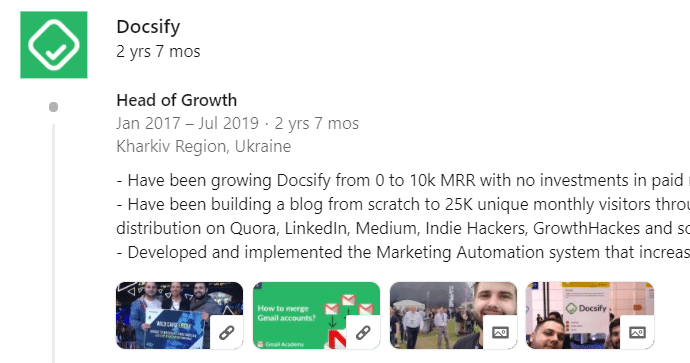
In short, by showcasing samples of your skills and work, you add value to your profile and increase visibility.
To add media, click on the pencil icon next to a specific job listing on your profile and scroll down until you see the media section.
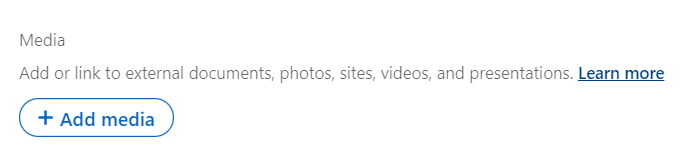
5. Consider when to notify your contacts after your promotion
Last but not least, let’s go over some practical use cases on when you should notify your contacts about your promotion and when you should NOT.
When you add a new promotion to your LinkedIn profile, you have the option to turn on the ‘Notify network’ option so that your contacts get a notification.
Then, they will get the option to congratulate you by liking or commenting on the post.
But aside from simply notifying your contacts about the change in your career, you should also look at the objective behind updating them.
Let’s go over some scenarios.
When to notify your contacts after updating or adding a promotion on LinkedIn
For the most part, you’ll want to update your contacts if your promotion or job change is noteworthy and says a lot about you.
For example:
- Starting your own company or agency.
- Becoming the head of your department.
- Getting promoted to a senior role.
- Taking on more serious responsibilities.
- And more.
Usually, you’ll want to have a more extensive network in these roles and know which of your contacts can help you and how.
So, if you decide to make an announcement post about this, you might gain some leads automatically. Or, at least, you’ll know people in high positions in your industry who might be able to help you out in some other way in the future.
If that’s the case, consider updating your contacts.
When to NOT notify your contacts about your promotion
On the other hand, consider that not every promotion is noteworthy.
Though, this shouldn’t diminish your achievements.
If anything, you’ll still have connections congratulating you either way.
But the point is:
You should NOT notify your contacts if you’re not following the best practices above.
Here are some promotions that are not worth announcing:
- Testing your profile changes.
- Previewing text.
- Making a vague announcement post that doesn’t say a lot about what’s new.
- And more.
What Should I Include In My Job Promotion Post On LinkedIn?
Now, before we wrap up, let’s take a look at a few more scenarios on how to show promotion on LinkedIn properly.
- If you’re updating your LinkedIn to reflect your new job changes, make sure the timing is right before posting. Wait until you have formally accepted the role and communicated changes to all parties involved.
- Keep your target audience in mind. A promotion is a great thing! But be sure to also showcase your achievements and how you’ve helped. This can also be a good lead-generation strategy.
- If you’re leaving a company, announce your departure and highlight positives from your previous location. This might include professional achievements and outcomes you’ve worked together on.
Example Post Template On How To Add A Promotion On LinkedIn
Finally, here’s a template you can use to post about your promotion on LinkedIn.
How to post a promotion on LinkedIn example template.
“Exciting news! I’m thrilled to announce my promotion to [new position] at [company name]. I’m grateful for the opportunity to continue growing within the company. After achieving [outcome or results], I want to hank my colleagues for their support on the work we did together.
Looking forward to helping [company name] reach new heights!”
How to announce starting a new job example template.
“I’m thrilled to announce I’ll be starting as [job title] at [company name].
I’m passionate about the [company’s values or commitment]. And I’m super excited to help them reach [outcome or results].
As [job title, I’ll be helping [company name] with all things [deliverables].
Looking forward to all the amazing work we’re going to be doing!”
Conclusion
Now, let’s wrap up.
- How to add promotion on LinkedIn?
- Go to your LinkedIn profile.
- Scroll down to your job experience section.
- Update the job position and company you got promoted in, so it reflects the changes.
- Enter the new details of your role, following the best practices above.
- Choose if you want to announce to your LinkedIn contacts or not.
- How to add a promotion within the same company on LinkedIn?
- Select the specific job role you got promoted in from your work experience section.
- Click the pencil icon next to the role.
- Add your new job title and any other details that changed. If necessary, tick the ‘Share with network’ option to update your contacts.
- When should I update my promotion on LinkedIn?
It’s a good idea to revisit your LinkedIn profile whenever something significant happens in your career. For example, a new promotion, a new job role, or a project you’re undertaking. Updating your promotion on LinkedIn is a great way to connect with leads and network with your contacts. Some of them might even reach out to you on their own!
- How do I promote my personal profile on LinkedIn?
To promote your personal LinkedIn profile, you should constantly beconstantly create:
- Creating content for your target audience.
- Networking with your current contacts.
- Use LinkedIn for lead generation and outreach campaigns.
For the latter, Expandi is one of the best ways to take your lead generation to the next level.
By signing up for a free, 7-day trial, you can get started with automating a lot of your LinkedIn lead generation.
Tasks like sending connection requests, scraping data, sending follow-ups, and even emails become automatic.
And once your lead generation is working for you on autopilot, you can work on your business while the leads are flowing in automatically!
You’ve made it all the way down here, take the final step