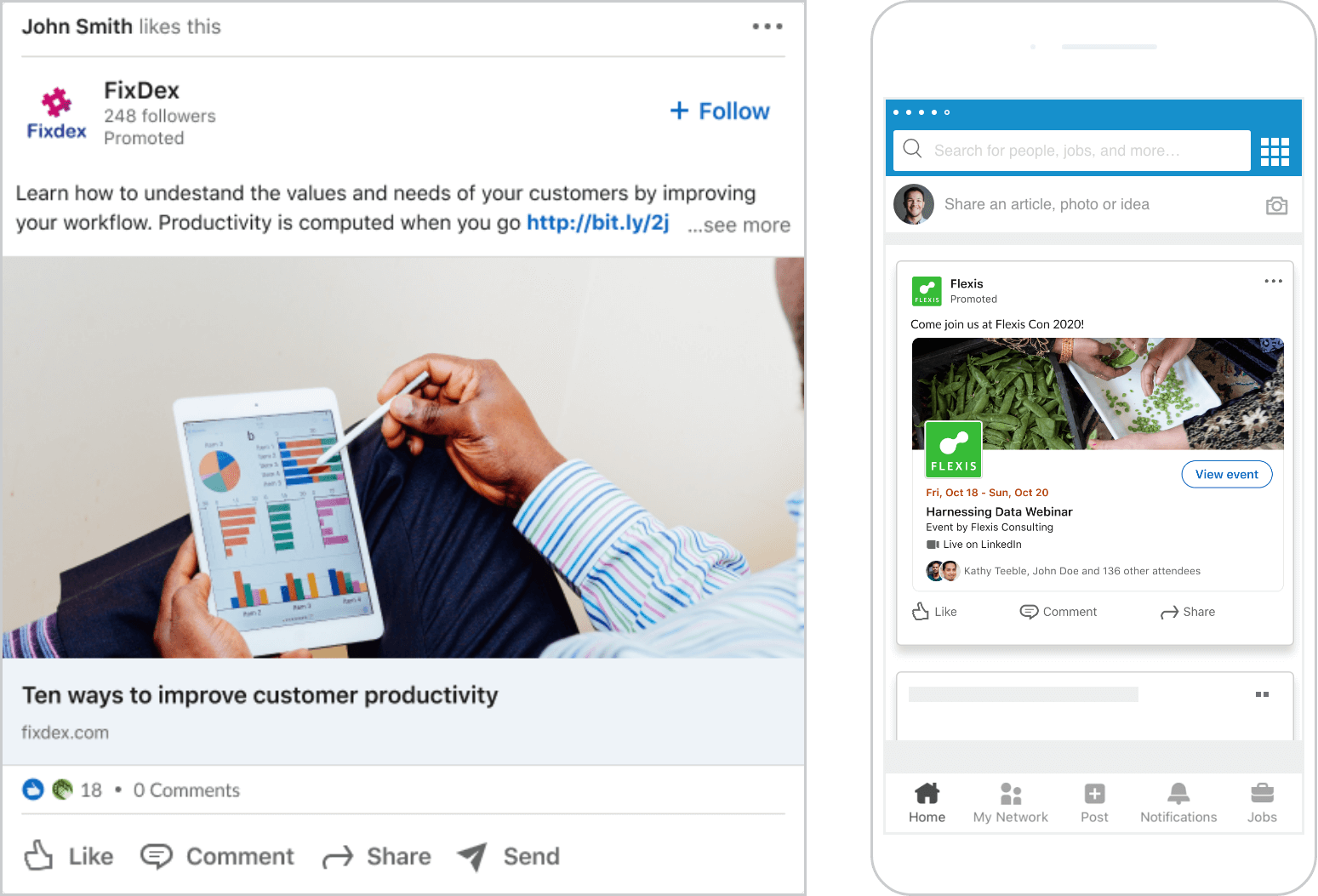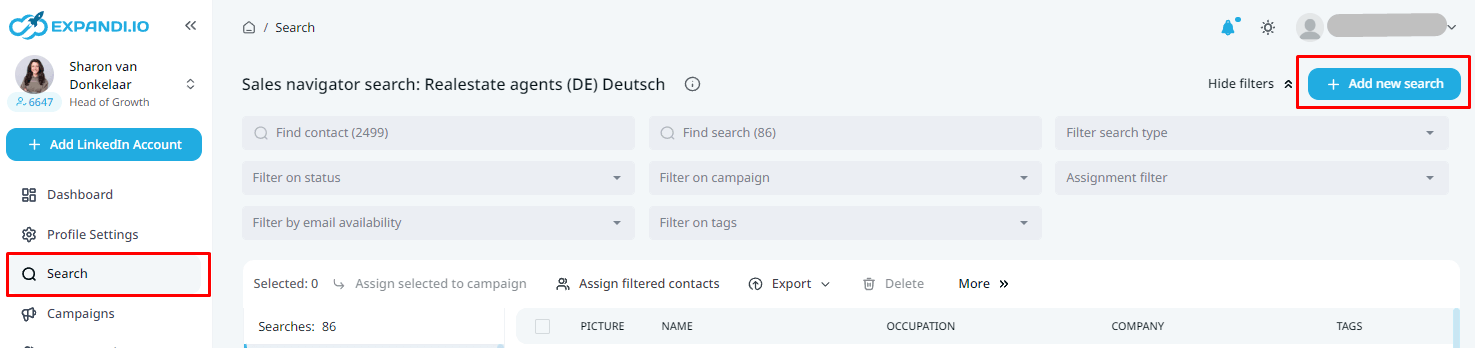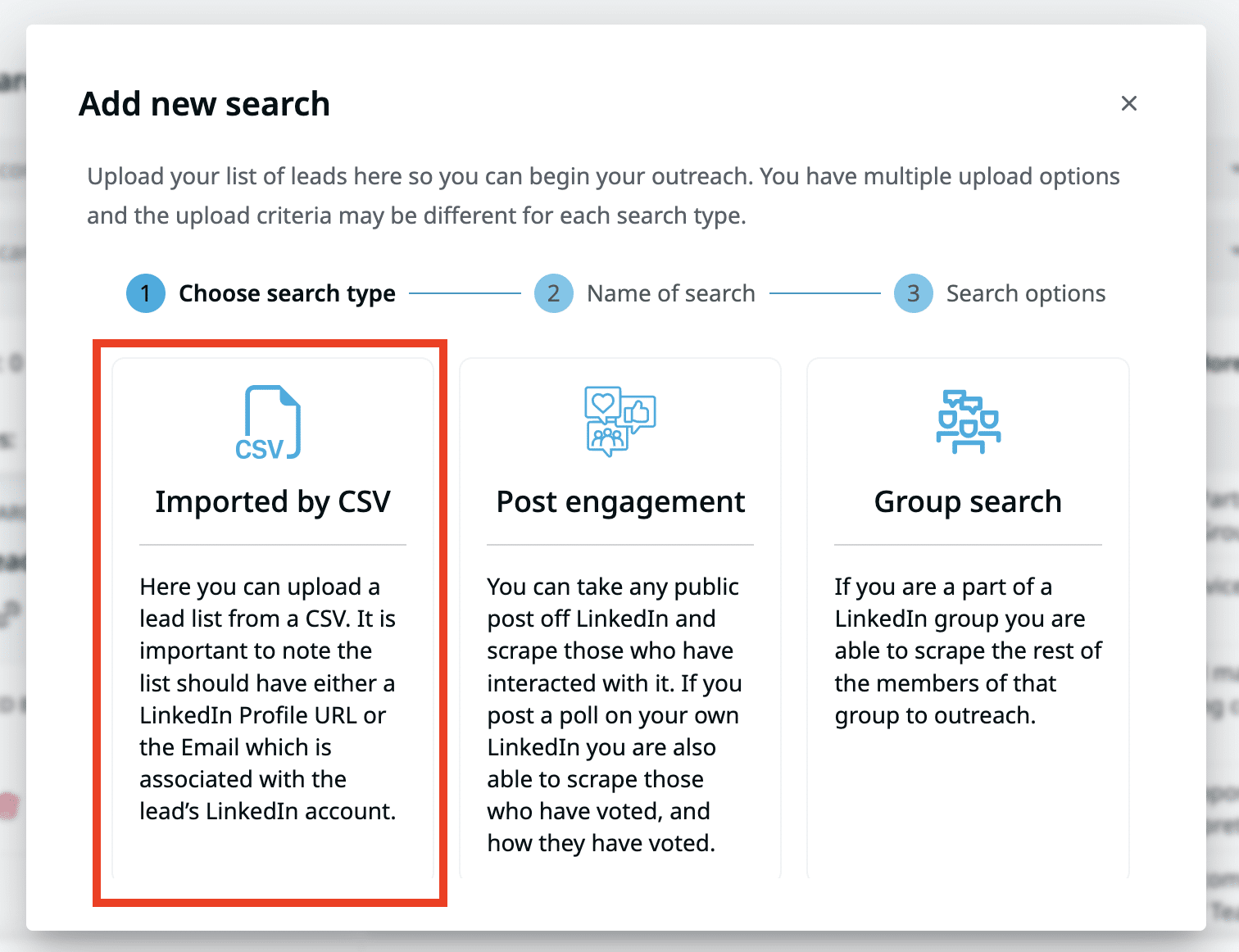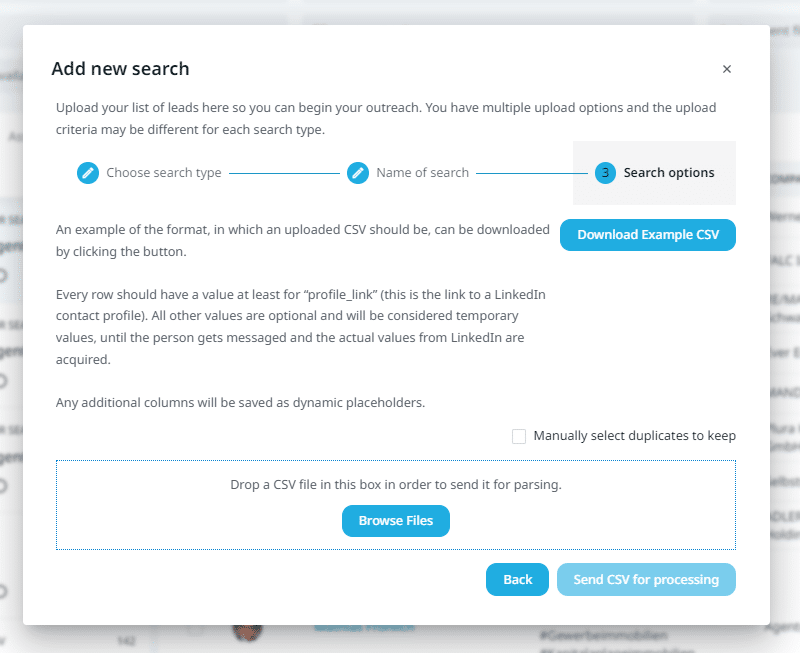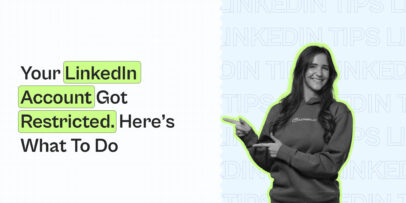Lead Gen Forms LinkedIn: How To Create, Connect, And Automate
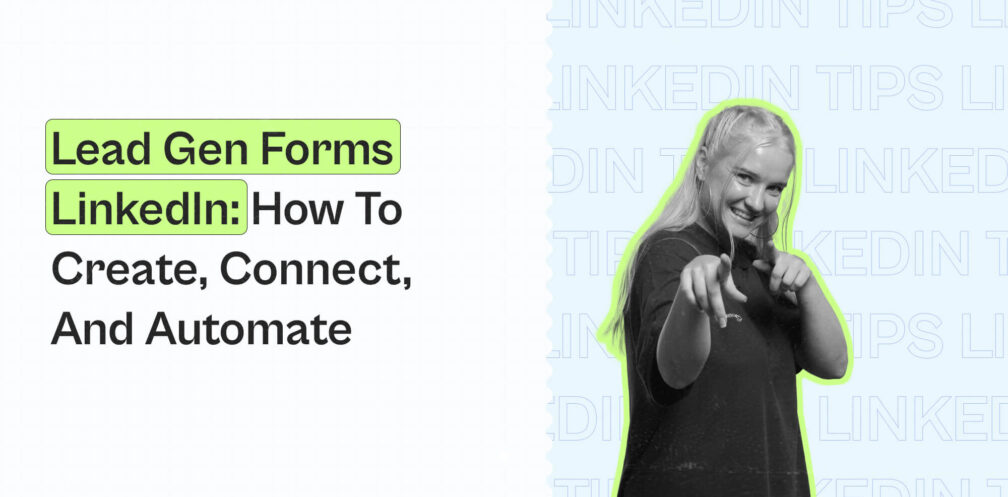
For many marketers, generating leads with LinkedIn advertising is hard.
On mobile, it’s even harder.
That’s because many users simply don’t want to fill out a website form to access gated content to receive an invitation to a webinar.
This makes sense when you think about it.
Consider the following:
- Your ad has to capture attention and stand out.
- It has to be relevant to the user.
- Then, if they decide to fill it out, they’d be redirected to your website to fill in a form, which adds more friction to the whole process.
Many users will drop off at some point if they find the process inconvenient.
Fortunately, there’s a better way.
With LinkedIn lead generation forms you can drive high-quality leads from your sponsored content campaigns by removing the main barrier that’s stopping your target audience from converting.
Let’s look at some numbers:
- According to LinkedIn, 80% of member engagement with Sponsored Content ads happens on mobile.
- According to LinkedIn, 89% of B2B marketers use LinkedIn for lead generation and lead gen forms drive 5x higher conversions than landing pages (from ~2.35% to 13%).
- According to the same source, there are over 660 million professionals worldwide on LinkedIn.
Putting two and two together, we can see how Lead Gen Forms can be an important milestone to help marketers drive even greater ROI from their lead gen campaigns.
And below, we’ll be covering everything you need to know about lead gen form ads on LinkedIn, including:
- What are LinkedIn Lead Gen Forms and why you should consider advertising on LinkedIn
- How to get started with LinkedIn Lead Gen Forms and launch your own ad from the ground up
- How to integrate LinkedIn Lead Gen Forms with a CRM of your choice with Zapier to automate your lead entries
- 7 Best B2B LinkedIn Lead Gen Form ad examples done right to swipe for your brand if you’re not sure where to start
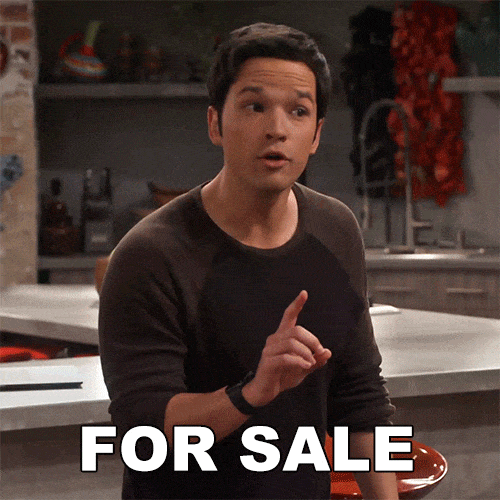
Before we begin, are you in our private Facebook group yet?
If you’re interested in boosting your lead generation and marketing efforts on LinkedIn, you’ll want to see what’s inside. Join The LinkedIn Outreach Family to see how other business owners are generating leads on LinkedIn, whether it’s through outreach or with ads.
What Are LinkedIn Lead Gen Forms And How Do They Work?
Now, first things first, what are LinkedIn Lead Gen Forms, exactly?
Essentially, it’s a form of LinkedIn advertising that lets you collect quality leads from LinkedIn with pre-filled lead forms.
We’ll show you how to create a lead generation campaign based on this later. But till then, let’s break down how this works in more detail.
Once a user clicks on the call-to-action button of your ad to engage with it, they’ll see a form that’s pre-filled with their information from their LinkedIn profile. Such as their name, contact information, company name, job role, and so on.
This essentially eliminates friction for the reader and makes it easier to interact with your ads.
Thanks to the added convenience of pre-filled information, you’re also much more likely to receive a higher conversion rate.
In fact, according to LinkedIn, Lead Gen Forms drive 5x higher conversions than landing pages. The average conversion rate on a landing page is 2.35%, while the average conversion rate on a LinkedIn Lead Gen Form is 13%.
With a single click on your form, users can instantly send you their information, creating quality leads for your business.
Once someone does fill in the form, they automatically see a “thank you” page that connects them to your offer. Whether it’s a lead magnet, eBook, sign up link, webinar, or another destination of your choice.
Here’s what that looks like for the end user.
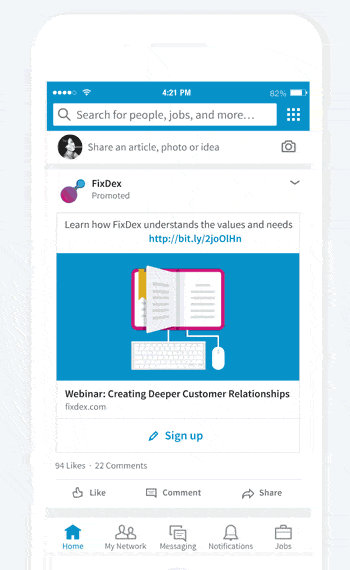
Lead Gen Form ads work on either Sponsored InMails or sponsored content.
What’s the difference between the two?
- Sponsored InMail (or messaging) – Essentially, this is a form of personalized outreach, reaching the intended user from your personal or company account. Here’s an example.
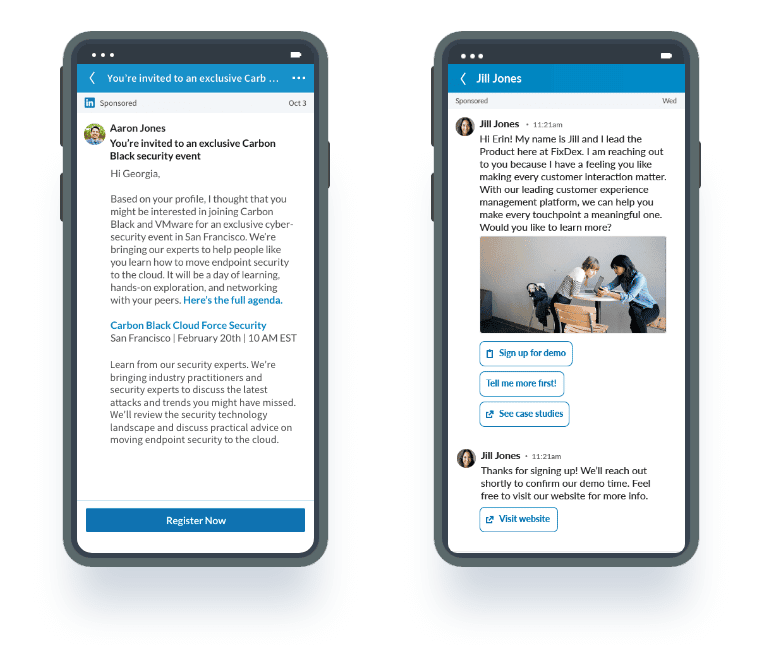
- Sponsored content – Form of LinkedIn ads to reach and engage a professional audience with native placements on their feed. Here’s an example of sponsored content.
Finally, you can measure the impact of your lead generation campaigns using built-in reporting on the platform.
This is an essential step that we’ll also touch up on in the rest of the article to find out your campaign cost per lead, lead form fill rate, and other metrics on how your campaign is performing.
As for your leads, you can download a list of people who filled in your form as a CSV or Campaign Manager to upload directly to your database. We’ll also cover how to do this below as well.
As a bonus point, once you’ve got a spreadsheet full of leads and their contact information, you can automatically reach out to them with tools like Expandi.
For more information on that, see our full guide on exporting from LinkedIn ads.
Now, we already mentioned how Lead Gen Forms usually have a higher conversion rate than landing pages or other forms of ads.
So, now, let’s take a look at some other advantages you enjoy with this form of ads.
3 benefits of LinkedIn Lead Gen Forms
Before taking a look at how to set up your first Lead Gen Form LinkedIn campaign, let’s first cover some benefits you enjoy doing so.
The main reason demand generation marketers are using Lead Gen Forms is to generate high-quality leads.
Marketers say LinkedIn generates 2x more leads than the next highest social channel.
But this is only the tip of the iceberg.
Let’s take a look at some other big benefits.
1. Reaching decision-makers and relevant leads
One of the most important parts of any advertising or outreach campaign has to do with targeting the right people.
Even if you’re getting a lot of conversions, it doesn’t matter if the leads are not a part of your target audience.
So, naturally, the first thing you’ll want to do is define your ideal customer profile and buyer persona.
But fortunately, if you’re running ads on LinkedIn, it’s quite easy to reach high-level decision-makers and B2B influencers.
This is because there are over 65+ million business decision-makers on LinkedIn.
As such, marketers can tap into powerful audience demographics data to precisely target professional audiences.
Audience attributes you can use to target the right people include:
- Job title.
- Company.
- Industry.
- Seniority.
- Job experience.
- Interests and personas.
Alternatively, you can also use Matched Audiences for:
- Company targeting – To run account-based marketing campaigns and reach key companies and decision-makers.
- Contact targeting – Market to prospects by uploading your own list of contact IDs or connecting to your contact management platform.
- Retargeting – Segment your audience and deliver unique content based on actions they’ve taken before.
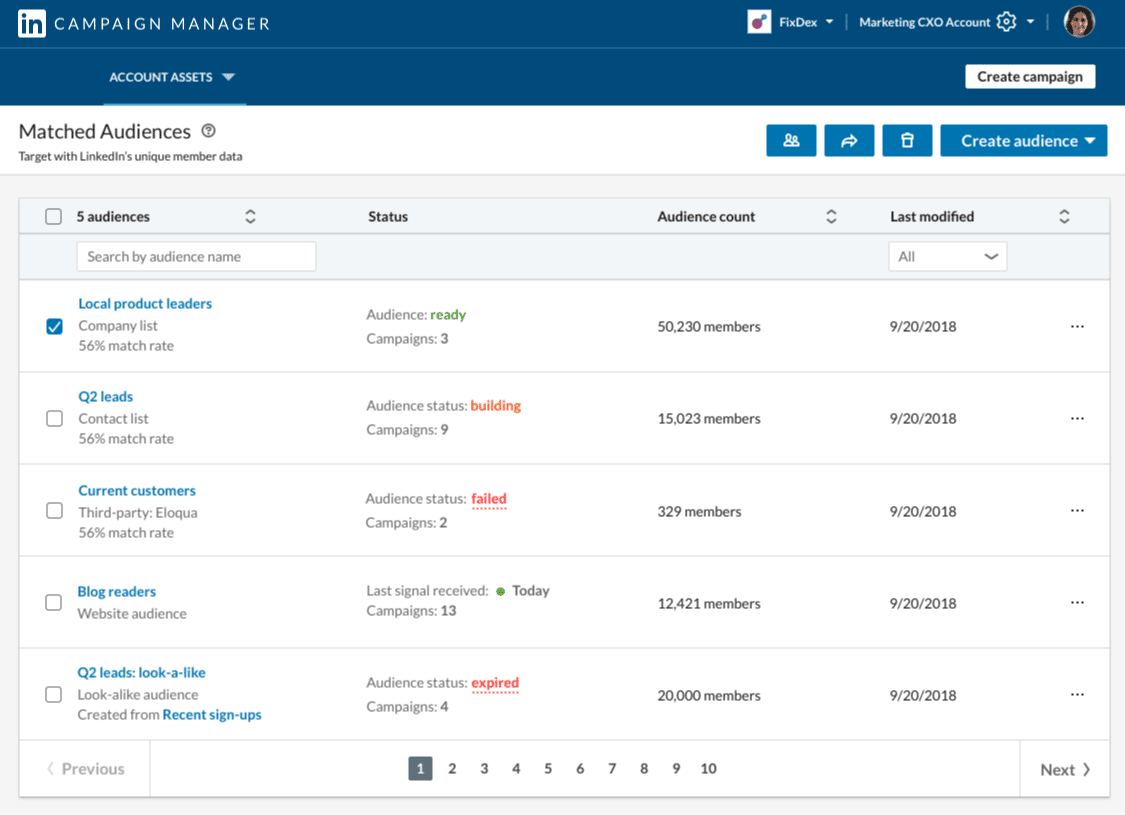
In most cases, the main objective of your ads here will be lead generation. But you can also focus on website conversions and job applicants.
2. Measuring the impact of your lead generation campaigns
How can you tell if your lead generation campaign is successful?
Naturally, you always need the access to data behind your ads to see what’s working and what’s not.
Otherwise, you’ll be making decisions based on intuition.
Fortunately, LinkedIn allows you to measure your ROI with their Campaign Manager dashboard.
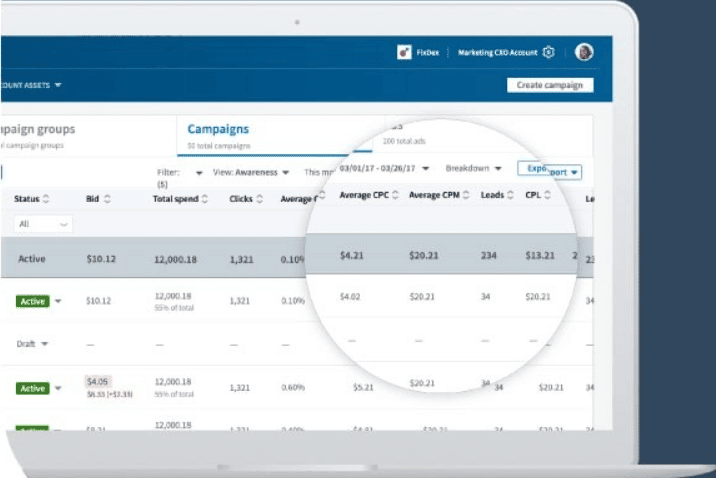
In it, you can analyze metrics like:
- Campaign cost per lead.
- Lead form fill rate.
- Number of clicks.
- Average CPC.
- How many leads your ad is generating
- Cost per lead.
- And more.
Then, you can access your leads through Campaign Manager or your preferred third-party tools.
Which brings us to the next benefit.
3. Easily managing your leads
When running Lead Gen Form campaigns, LinkedIn allows you to “keep” the leads.
Meaning, you can download the lead lists from Campaign Manager or sync them with the marketing automation tool or CRM of your choice through Zapier.
Note that some CRM tools don’t support member profile link fields, hidden fields, or custom checkboxes. So, when editing your spreadsheet, you must make changes to certain fields to sync successfully.
Though, this isn’t the case if you’re using a LinkedIn automation tool.
In that case, you can just as easily download and upload your list of leads in a spreadsheet file to automatically reach out to them on LinkedIn from your profile.
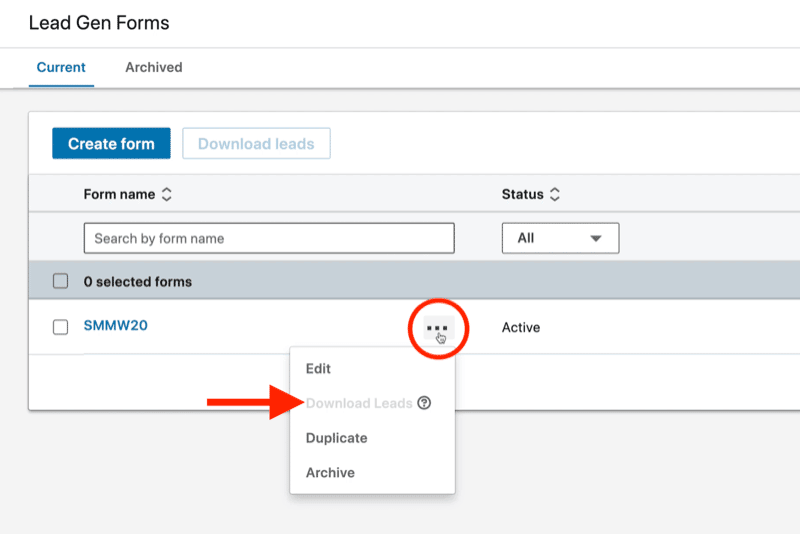
So, to recap, with LinkedIn Lead Gen Forms, you can:
-
- Target the right people based on their industry, specific segment, member skills, and more.
- Measure the impact of your Lead Gen Form campaigns. This allows you to see what’s working and what isn’t based on real data. Then, you can make decisions accordingly. For example, if you want to A/B test your copywriting or to stop investing in a certain campaign if it’s not making you money.
- Finally, you can retarget your leads because LinkedIn allows you to download the list as a spreadsheet file. We’ll explore this in more detail below, but once you have the contact information and LinkedIn profiles of your audience, you can reach them via email, LinkedIn automation, and more.
Quick side note here!
Once you’ve downloaded a list of leads in a spreadsheet file, you can upload them directly to Expandi to reach out to them with your own personal profile.
To do that, you’ll need to register for Expandi (or take advantage of the free 7-day trial).
Then, from the dashboard:
For the template, you can write something simple like:
“Hey {first_name}!
(Your name) here from (company).
Saw you signed up for our webinar about (topic)!
Just wanted to connect before the live date. Feel free to let me know if there’s anything specific you want me to cover in it?
Cheers,
(Your name)”
Of course, this is just the tip of the iceberg of what you can do with LinkedIn automation and outreach.
For more potential outreach flows, check out our guide on marketing funnel automation.
You don’t even have to be a LinkedIn sales expert to set up sophisticated outreach flows like this!
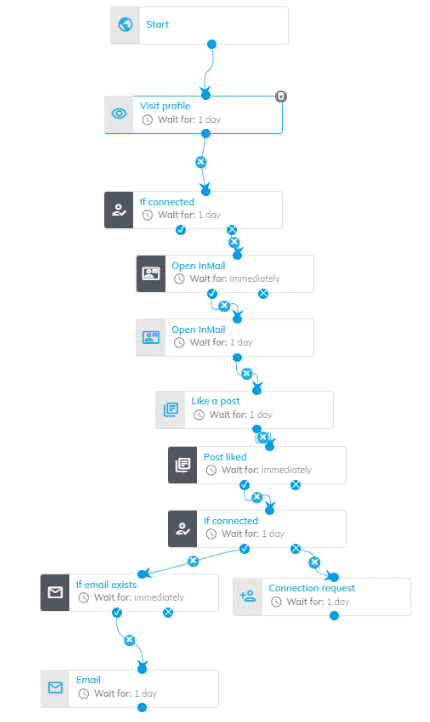
How much do LinkedIn Lead Gen Forms cost?
In general, LinkedIn advertising depends on several factors. Such as your target audience, campaign objectives, bids, your budget, and so on. As such, it’s hard to quantify this and give a specific number on how much it’s going to cost you.
Instead, we’ll be taking a look at industry averages and what are some advertising KPIs you should be aiming for when investing in LinkedIn ads.
While LinkedIn ads cost vary by advertiser, you’re still required to bid a minimum of $2 for CPC (cost-per-click) and CPM (cost-per-impression) campaigns.
According to WebFX, on average, businesses pay:
- $5.26 per click.
- $6.59 per 1,000 impressions.
- $0.80 per send for sponsored InMail campaigns.
- $1.70 per open.
Meanwhile, according to FirstPageSage, the average cost per lead for the B2B SaaS industry is $310 for paid leads and $164 for organic.
When it comes to controlling ad spend on LinkedIn, you can use:
- Maximum delivery (automated) to get the most results possible with your full budget.
- Target cost to get the most results while staying near your cost goal.
- And manual bidding to control your bids in the auction.
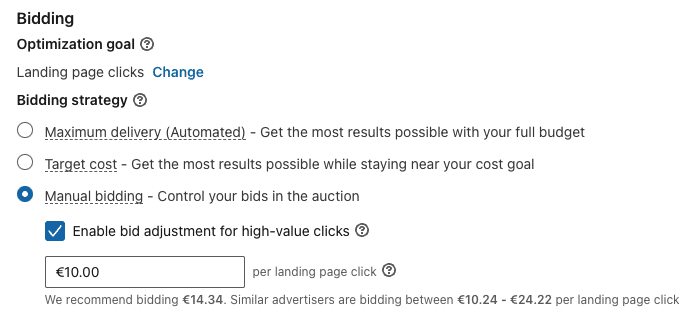
Generally, manual bidding is recommended as it provides ideal control over how much you’re spending on your advertising campaigns.
For an even more detailed overview of this, see LinkedIn’s objective-based pricing system.
LinkedIn ads have a reputation for being expensive. So, it’s worth experimenting with the right bidding option to keep your performances high and your costs low.
Now, are Lead Gen Forms an ideal opportunity for everyone, though?
Not exactly.
Let’s take a look at some potential downsides or obstacles you might encounter before wrapping up this section.
Potential downsides of using LinkedIn Lead Gen Forms
Lead Gen Forms have a lot to offer, but some potential obstacles you might encounter include:
- Form limitations – Form fields can be somewhat limited in what they request. You can only choose three of the maximum fields through which you request information that is not known through LinkedIn.
- Not owning the traffic – Since you’re running the ads on LinkedIn, the traffic will not reach your site. If you get their email thought, you might consider this a small price to pay for missing out on the traffic and being able to look under the hood with Google Analytics and so on.
- You may collect the wrong data – Pre-populated forms collect data based on the prospect’s LinkedIn profile. If their profile is not updated, the data may not be as accurate. Additionally, many people register on LinkedIn with their personal email and not their work email. And it’s not very likely for your leads to correct the information since it gets automatically filled in because of the nature of the ad.
But ultimately, the only way to know for sure if Lead Gen Forms will work well for you or not is to test them out yourself.
If you’re advertising on the platform, you should test this form of sponsored content out and see what kind of results you’ll generate.
Now that you have an idea of how Lead Gen Forms work on LinkedIn, let’s cover the practical steps on what goes behind creating one from scratch.
5 Steps On How To Create And Use LinkedIn Lead Gen Forms
Below, we’ll be covering practical steps on how to launch a promoted content ad with Lead Gen Forms.
Step 1. Setting up your campaign
We’re going to start from the very beginning here.
If you already have your ad account set up on LinkedIn, feel free to skip ahead to the next step.
First things first, click on the Advertise button in the upper right corner from the homepage of your LinkedIn feed under the Work button.
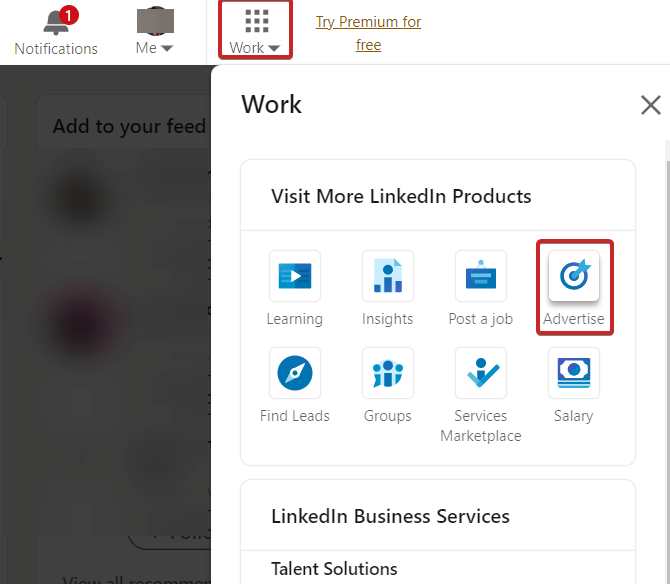
Then, if you’ve run ads before on LinkedIn, it’ll show you a list of all of your accounts.
If you have not advertised on LinkedIn before though, you’ll need to set up your ad account.
Simply fill in the information and follow the steps accordingly.
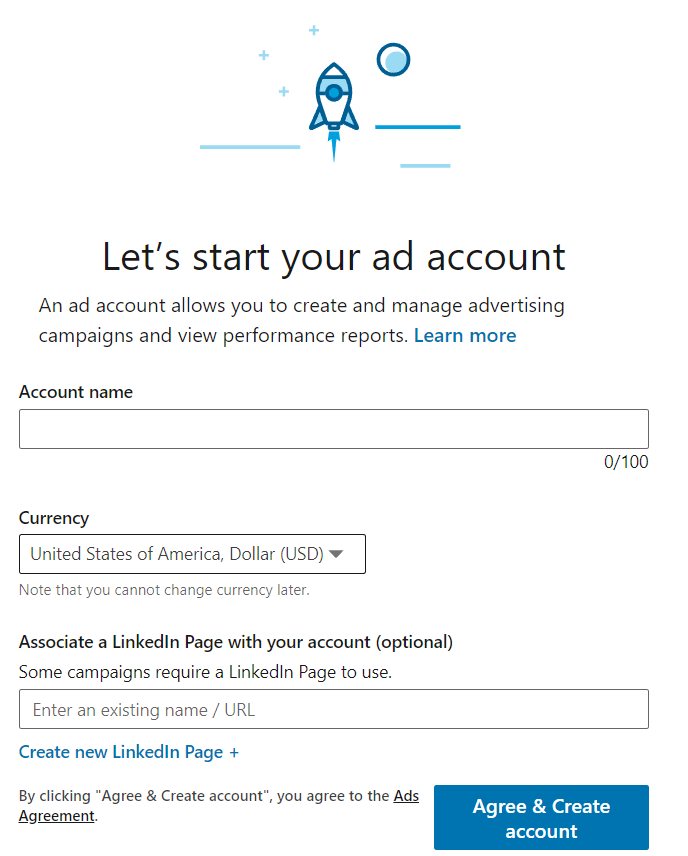
Then, you’ll need to create a new campaign group.
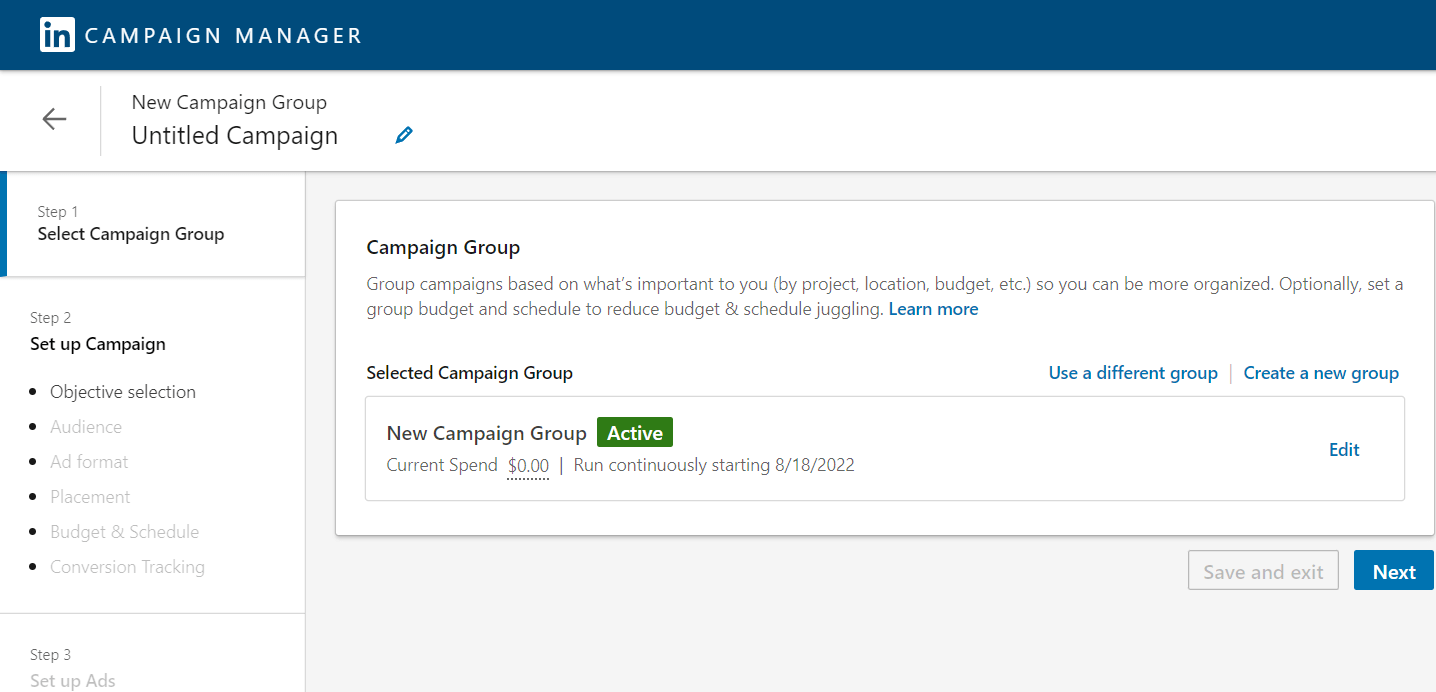
Then, you’ll need to select the right objectives for your Lead Gen Form ads.
Here, you’ll want to select Lead Generation so that LinkedIn shows your ad to people most likely to fill out the form.
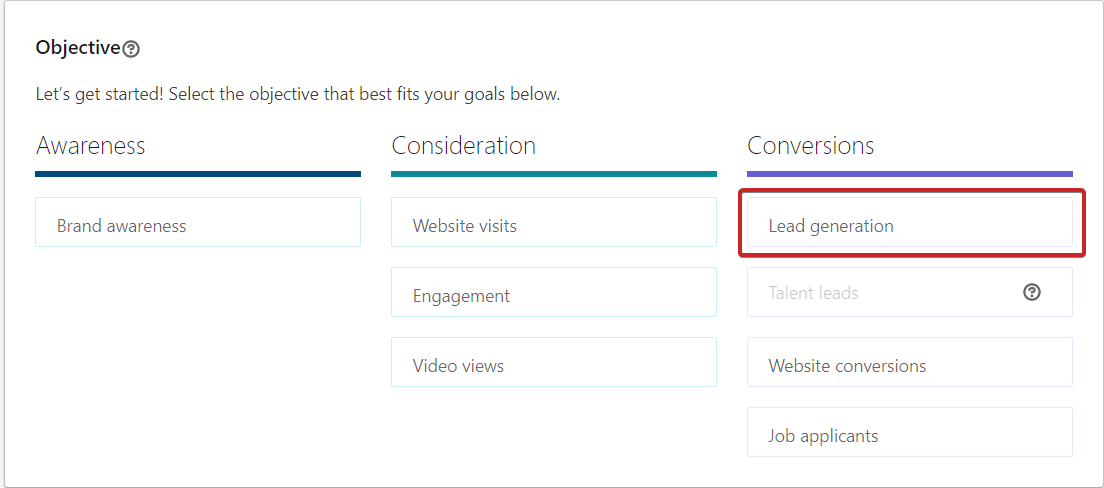
Step 2. Audience targeting
The next here is to select your target audience here.
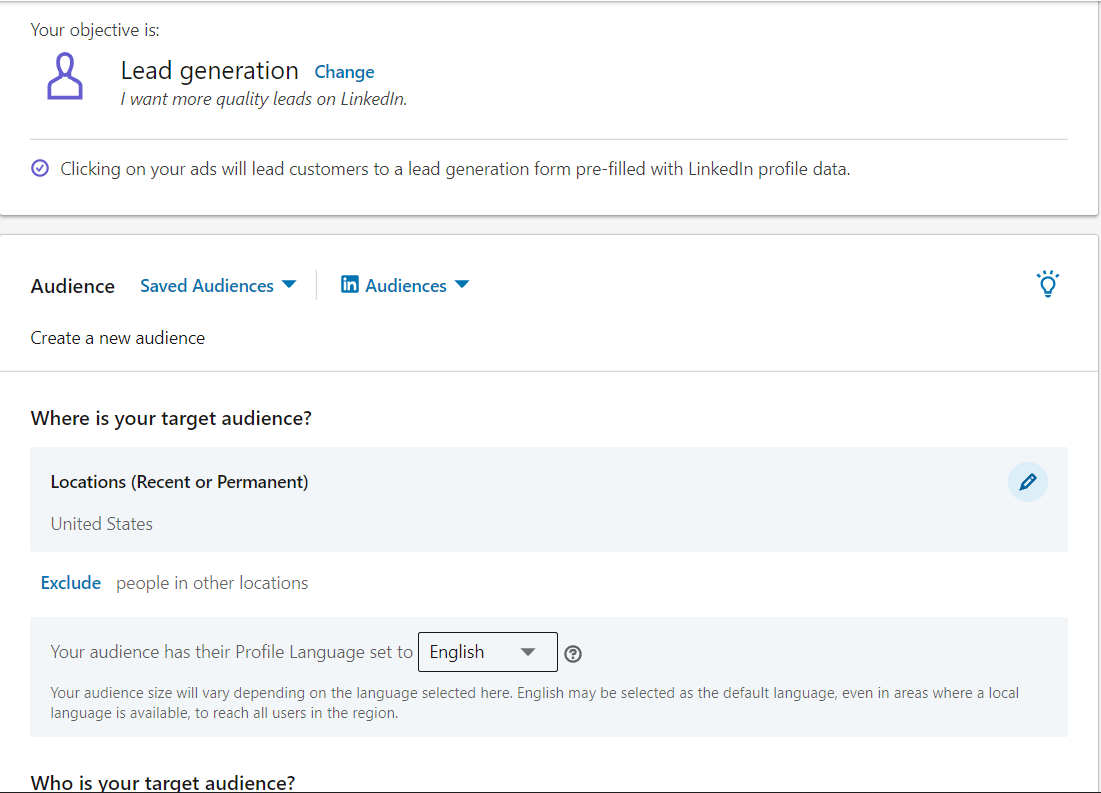
Fortunately, LinkedIn gives you a lot of options here.
And the more specific your targeting is, the cheaper it’ll be for you to run these ads.
So, this is where having your ideal customer persona defined pays off.
Here, you can use a saved audience (if you’ve run ads before), or create a new one from scratch.
Then, you can:
- Select your target audience’s country.
- Use your data to target website visitors or reach known contacts and account through a list upload, lookalike audience, retargeting, or third-party data.
- Add targeting criteria and attributes for your audience. Such as their job title, industry, skills, company, demographics, education, job experience, and interests and traits.
Then, once you flesh out your audience, LinkedIn will give you forecasted results data.
This is just an example but remember the more specific – the better.
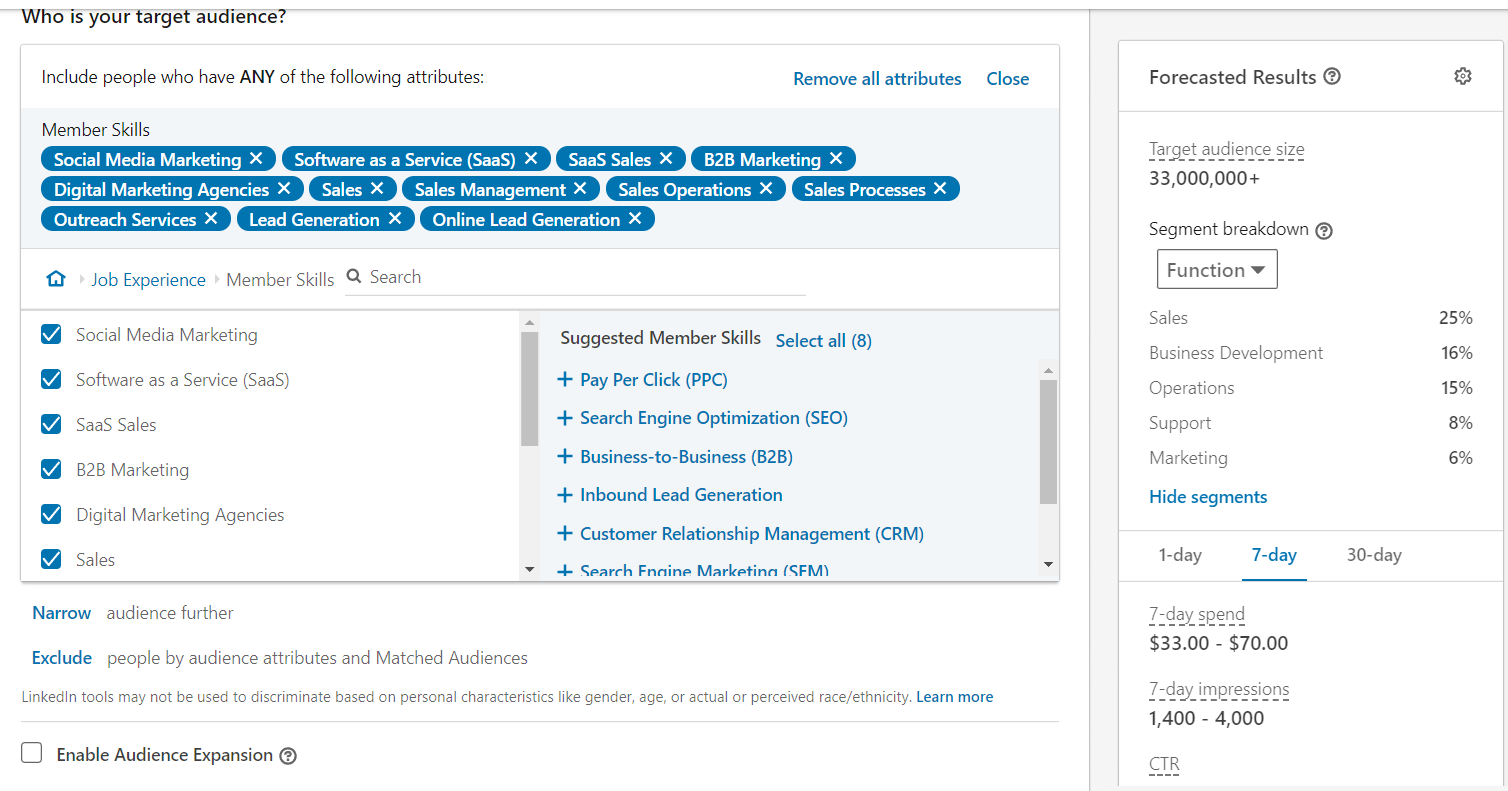
Ideally, you should aim for audiences between 20,000-80,000 people.
Then, moving down the page, you’ll want to:
- Turn off “Enable audience expansion” so that LinkedIn doesn’t increase your audience for you.
- Select your ad format. For this example, we’re doing a single image ad.
- Link your company page.
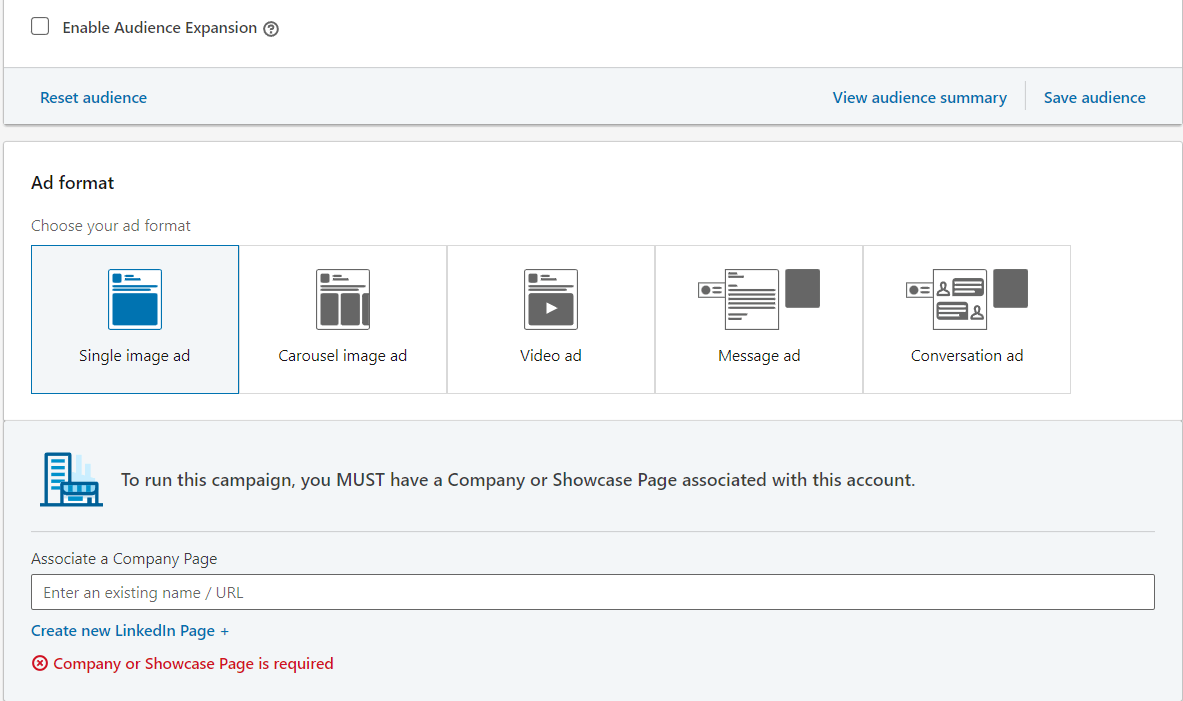
Step 3. Budget & schedule
Now, arguably the most important part that can make or break your ad campaigns has to do with your LinkedIn marketing budget.
There’s a lot to go over here, so, instead of getting too detailed, we’ll cover this briefly.
Here, you’ll want to:
- Select your daily budget. That is to say, how much you want to spend per day for the campaign.
- Select your bid type. You can choose between:
-
- Maximum delivery – Fully automated bid option where LinkedIn sets the bid. Best used to deliver your full budget, while getting the most key results possible.
- Cost cap – Another automated option where LinkedIn sets the bed. But also allows the advertiser to set their preferred cost per key result and LinkedIn will try to stay as close as possible to that specified cost.
- Manual bidding – Most hands-on option, in which you’ll need to monitor your campaigns regularly. This offers the most control over your bids as the bid value you enter is the exact one used in the ad auction. This is the go-to option if you want the most control over your bid value.
- Select your daily budget and cost per click. If you’re confused, LinkedIn recommends a number based on your audience size and campaign details.
- For cost per click, try putting in $1 (lowest number) and LinkedIn will tell you what’s the lowest number your bid can be. Ideally, you want your cost per click to be as low as possible. If you’re not getting enough traffic, you can always come back and increase this.
For a more detailed overview of ad budgeting, see LinkedIn’s guide to ad bidding.
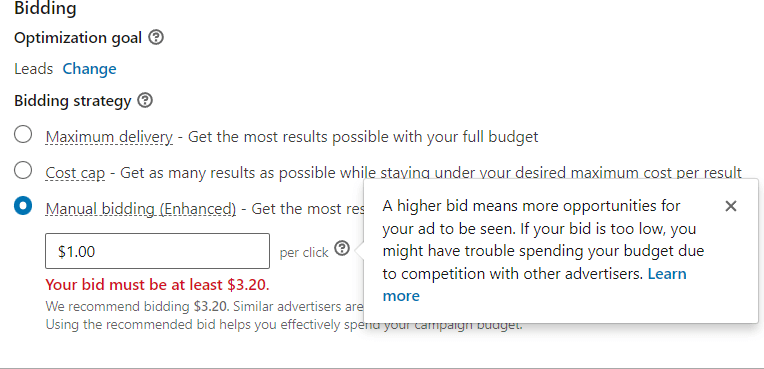
Now, we can move on!
Step 4. Ad copy and creative
This part is all about making your Lead Gen Form stand out and get people to take action!
There are 2 main components here:
- The copywriting – The text you see on an ad. This includes the headline, introductory, and description text.
- The creative – The ad graphic asset.
Once again, we’re not going to explore this too much in detail as creating a highly-converting LinkedIn ad can be an entirely different article on its own.
On the bright side, we’ll explore some more Lead Gen Form sponsored content examples instead.
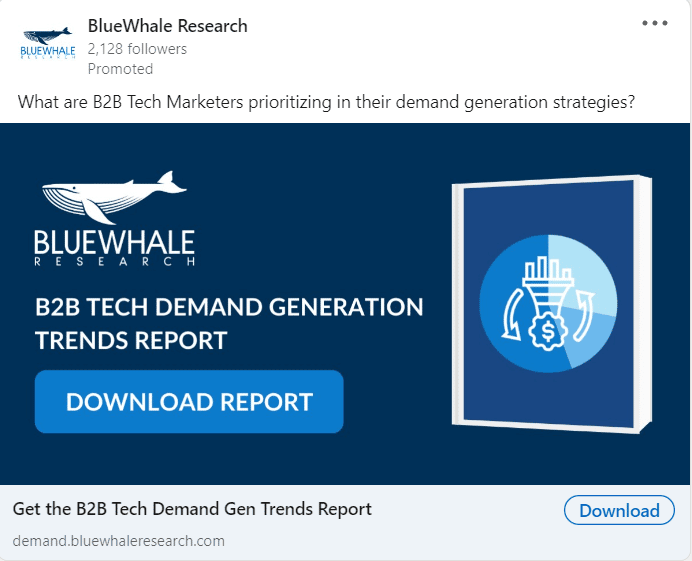
So, be sure to keep on reading.
What you need to know here is that your ad should stand out and be different from other brands.
You should describe your offer to your audience and why it’s relevant to them.
Always keep in mind “What’s in it for them?”
Step 5. Creating the Lead Gen Form for your ad
Last but not least, we want to create the lead gen form that drops down from the ad so our target audience can fill it in right there!
Here, you get to select your form details, which are as follows.
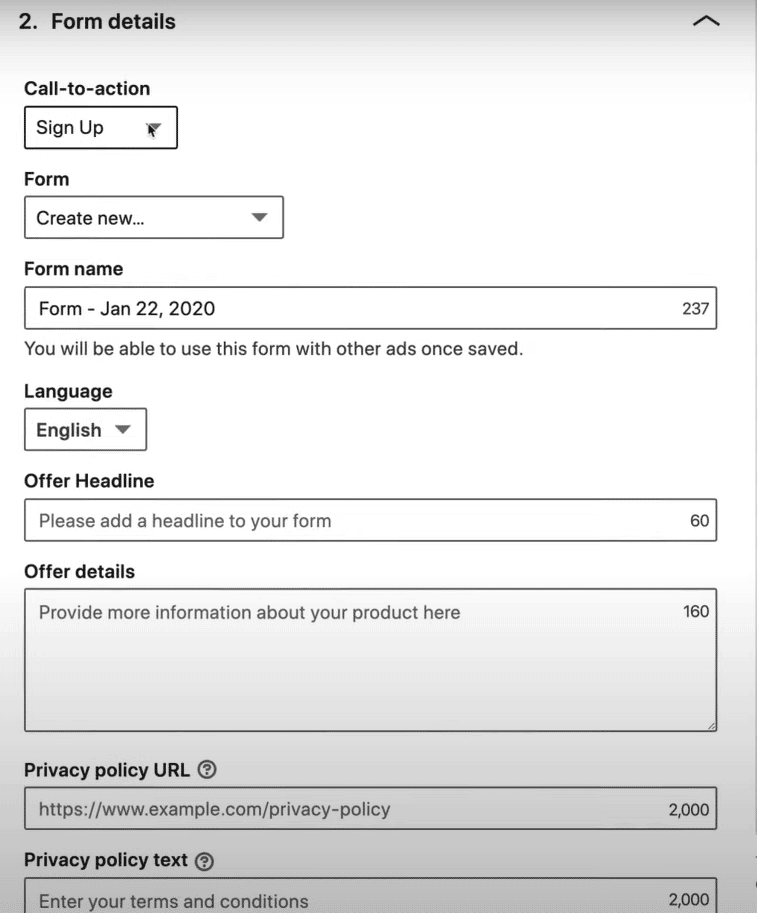
For the call-to-action, your options include:
- Sign up.
- Apply now.
- Download.
- Get quote.
- Learn more.
- Subscribe.
- Register.
Everything else you fill in accordingly, based on your info.
Remember to keep your text actionable and strengthen your value proposition!
Finally, in the next section lead details & custom questions, you can choose what fields go in your form.
Remember, users can autofill here based on their LinkedIn profile information, but you can include custom questions as well.
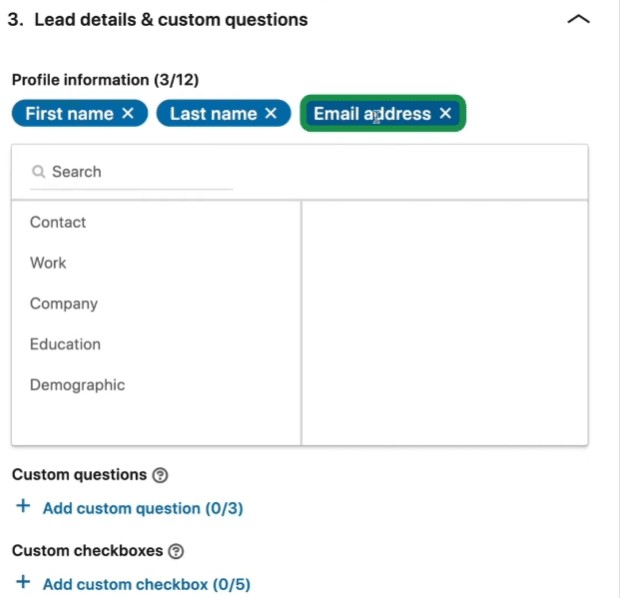
Finally, fill in your “confirmation” text and any optional hidden fields.
And voila!
You can now launch your Lead Gen Form ad live!
Now, if you’ve already set up your LinkedIn ads and ideally, they’re generating your leads, the next thing you’ll want to do is connect LinkedIn Lead Gen Forms with your CRM.
Let’s take a look at how this works and why it’s important.
LinkedIn Lead Gen Forms Integration Explained: How To Connect And Automate
Once you’re getting some leads, you’ll want to do something with them.
Below, we’ll show you how to connect your Lead Gen Forms with your CRM and marketing tools to follow up and scale your marketing efforts.
For this, you’ll need the premium version of Zapier. So, register for that first if you haven’t done so yet.
Then, follow these steps to connect your LinkedIn Lead Gen Forms with your CRM using Zapier.
- Press Create a Zap.
- Type in LinkedIn Lead Gen Forms.
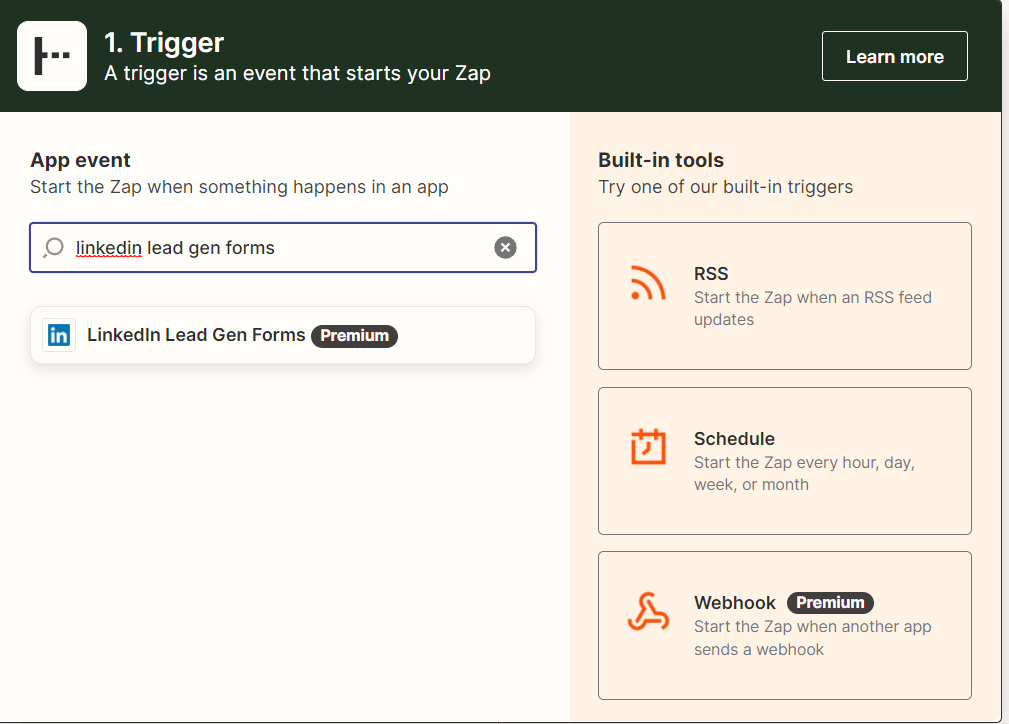
3. Choose New Lead Gen Form Response under Trigger Event and click Continue.
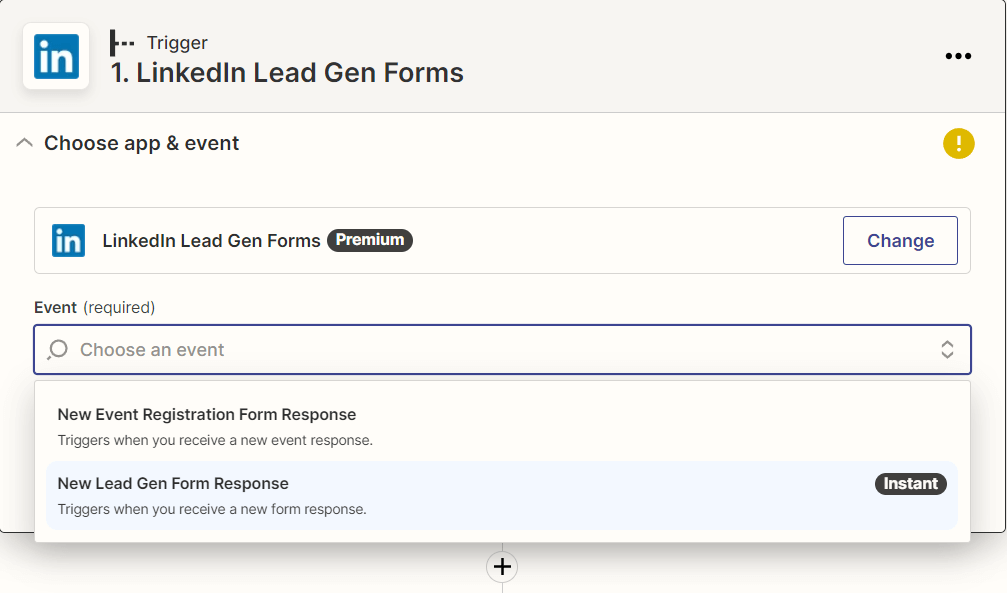
4. Then, Zapier will ask you to sign in with your LinkedIn account.
5. Once you sign in, you’ll need to connect your LinkedIn account and the specific Lead Gen Form and click Continue.
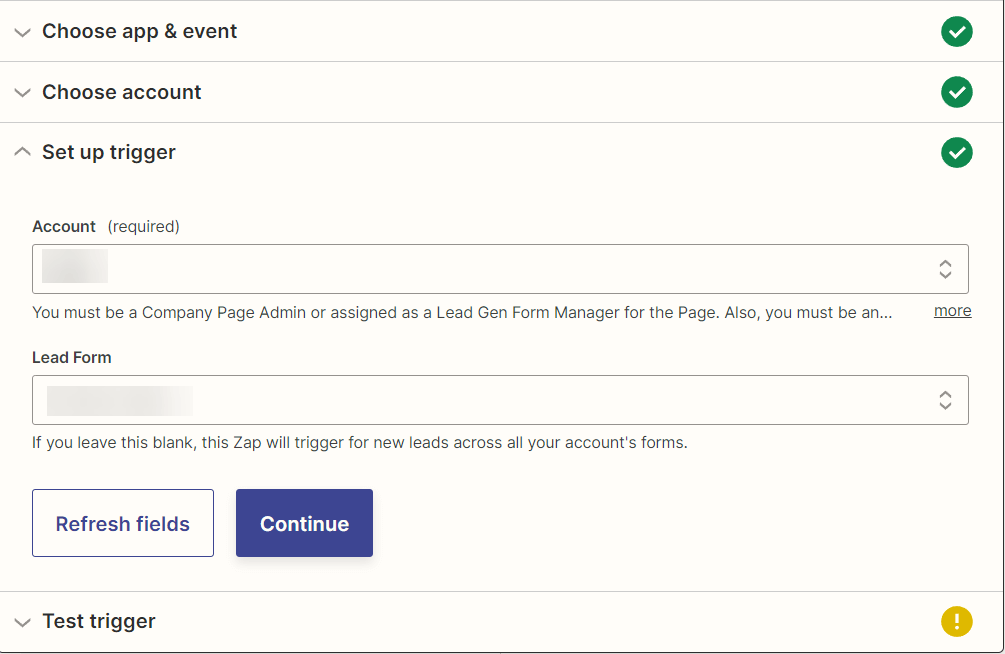
6. Then, you’ll want to press test trigger.
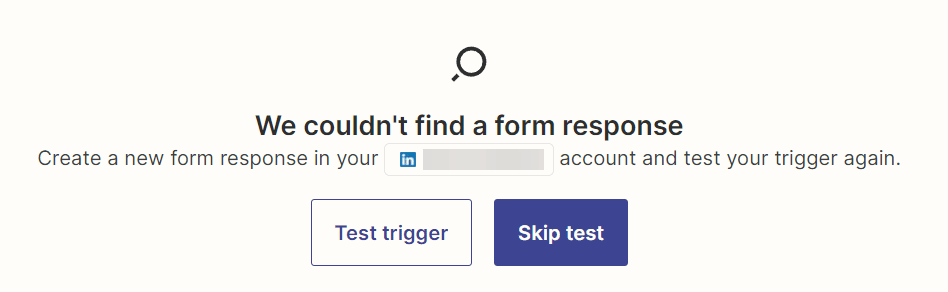
But if you haven’t launched the ad yet, most likely, this will fail and Zapier will tell you they couldn’t find a form response.
Don’t worry, this is normal.
The reason Zapier couldn’t find a form response is because you haven’t set one up yet.
Essentially, what’s happening here is that Zapier wants you to convert a lead at least one time so they can accurately pull in the information and then structure your automation system accordingly.
To fix this, you’ll want to fill in a sample lead for the form under a dark post.
A dark post is something only you see if you’re running the ad. This shows you a preview of how the ad is set up.
- Go back to LinkedIn.
- Create a new “sample” ad and fill in everything with placeholder text as an example in Campaign Manager. Don’t worry, we won’t be launching this ad.
- Or you can preview another one of your ads as an example.
- Either way, go back to Campaign Monitor, select an ad, and press Show in feed.
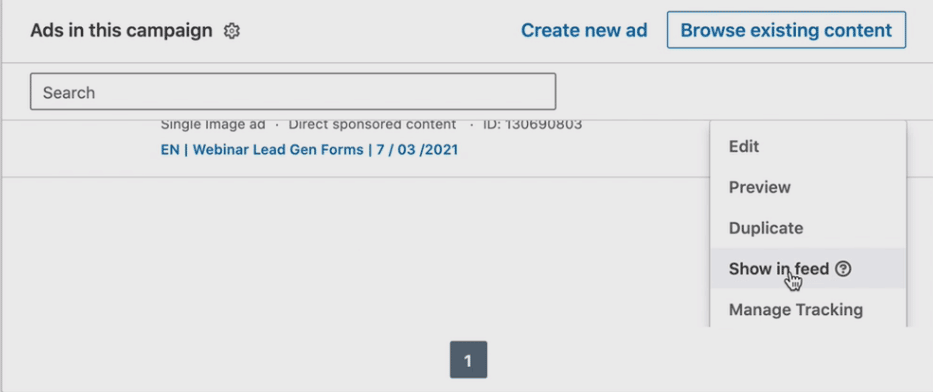
Then, for the dark post, click on sign up, fill in the form information, and press submit.
Once you go back to your Campaign Manager and find that ad, it should have 1 test lead if you followed this step correctly.

Now, you can start pulling the data back to Zapier!
Test the trigger again on Zapier and you should see a form response.
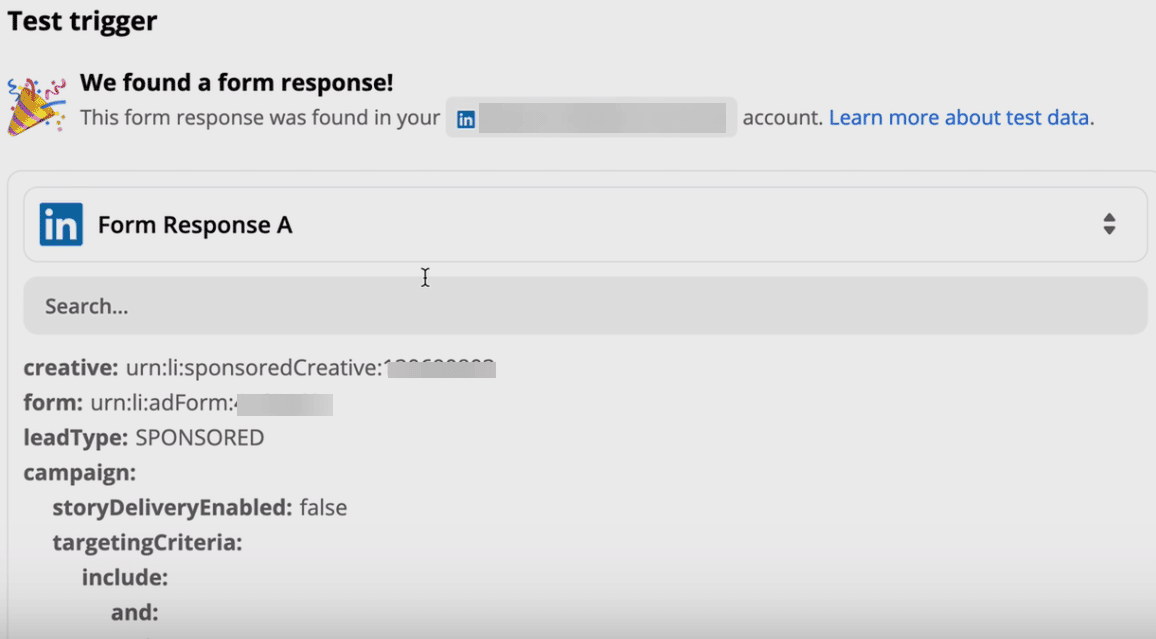
Now, the next step is to connect your marketing automation tool.
7. Find your app under the Action section. For this example, we’ll be using HubSpot CRM but Zapier should have other CRM options available too.
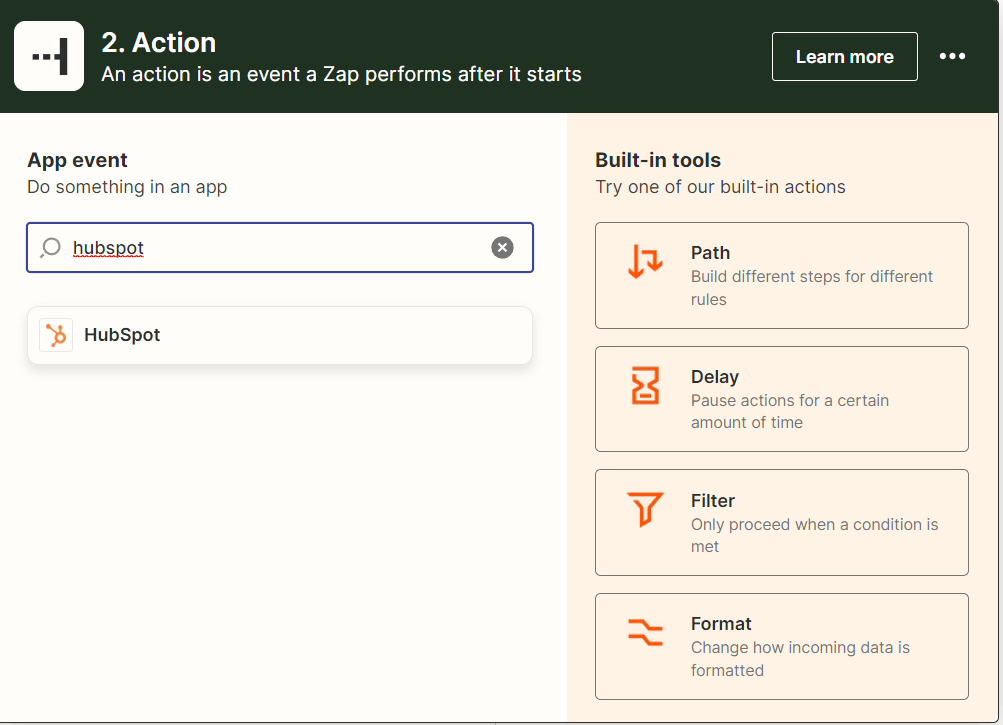
8. For the event, choose add contact to list and click Continue.
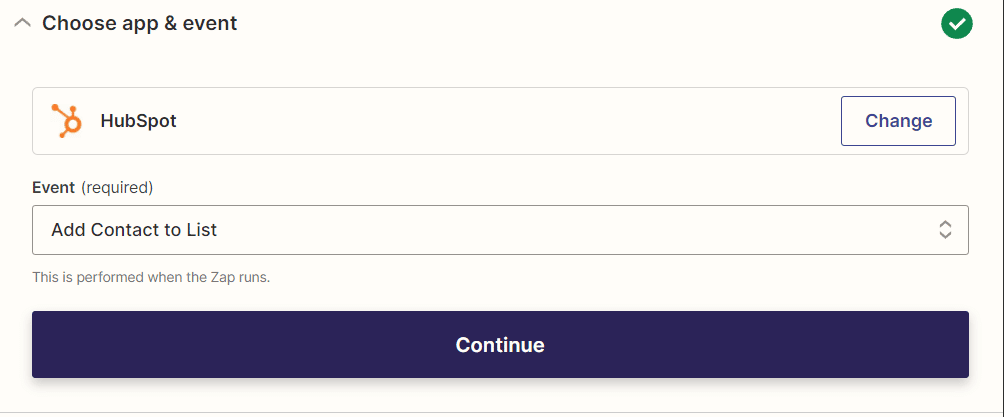
9. Then, connect your HubSpot (or CRM of your choice) account.
10. For the next step, depending on your CRM, it’s going to ask you for a lead list from your CRM. If you haven’t done so yet, in your CRM, you’ll need to create a list for your LinkedIn Lead Gen Forms with your list URL.
11. Then, scroll down in Zapier and click Refresh fields to make sure it’s the right list in Zapier.
12. Once you have the right list, you’ll need to fill in sample information so that Zapier knows what it looks like when a lead fills in your form.
13. So, fil in your Zapier lead list with your personal information as an example. Once again, this is so Zapier knows what fields you want to be filled in with data once leads start coming in.
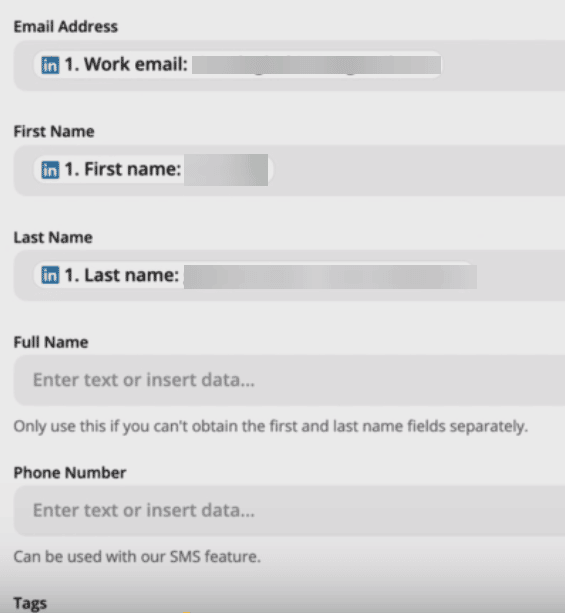
14. Click test & continue. And if it’s successful a contact should be sent to your CRM!
15. Finally, turn on the Zap and you’re good to go!
From here, you can also add a next step for a message to be posted automatically in your Slack channel whenever someone fills in your form.
Depending on your workflow and marketing tools, you can combine Zapier with your tech stack in many different ways.
For more information on how to get the most out of advertising on LinkedIn, be sure to see our full guide on exporting from LinkedIn ads.
Now, we’re almost done!
As mentioned above, how effective your Lead Gen Forms depend on your offer, copywriting, and creatives.
So, now, let’s take a look at some examples to get an overview of best practices as well for this!
7 B2B LinkedIn Lead Gen Forms Examples To Swipe For Your Brand
The main objective of any LinkedIn Lead Gen Form is to collect quality leads from your LinkedIn ads with pre-filled forms.
To do this, your ads need to:
- Capture the attention of your target audience.
- Explain the benefit and/or why this is relevant to them.
- Give a clear next step.
This might sound easier said than done.
But as with all things, you’ll get better with trial and error. Additionally, LinkedIn analytics help you review your ads in more detail. For example, you can see what’s converting, what’s getting clicks, and so on.
Now, to help you create highly converting LinkedIn ads, let’s take a look at some examples of brands using Lead Gen Forms the right way!
1. Salesforce
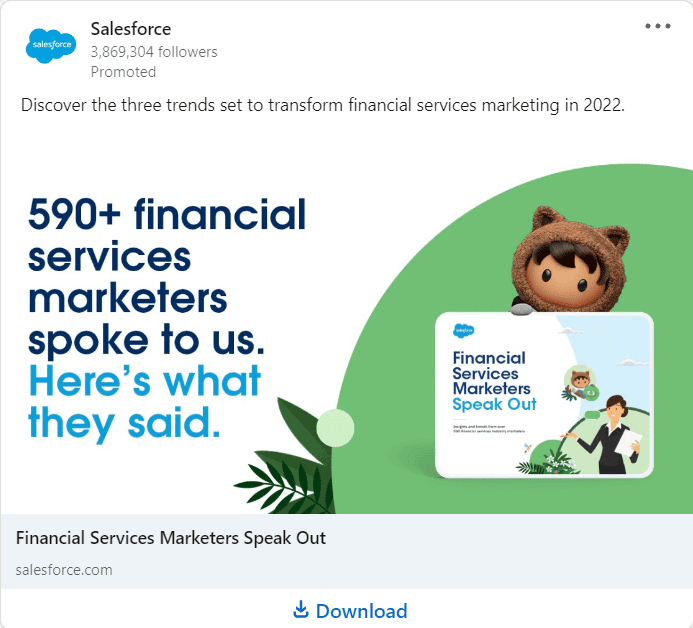
In this ad, Salesforce is offering a marketing report for financial services marketers. Here’s what makes the ad work:
- “590+ financial services marketers” is specific and the number stands out.
- Shows authority by explaining service marketers speak and go to them.
- Show’s relevance at a glance (“financial services marketers”).
- Preview stands out and is on-brand for Salesforce within the creative.
The actual pre-filled form asks for 3 custom sections:
- Work email.
- Work phone number.
- And company size.
2. Zendesk
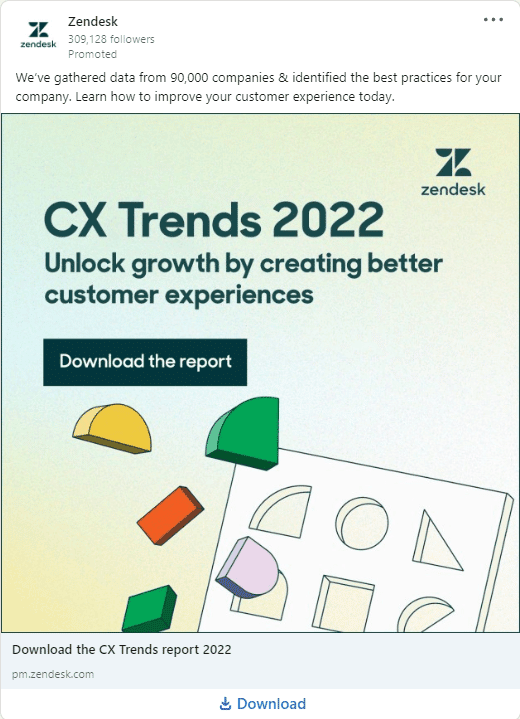
Being as specific as possible and outlining the benefits is key in any ad. Here, Zendesk:
- Quantifies their data by explaining the report contains info from over 90,000 companies.
- Explains how this can help and shows the next step – “improve your customer experience today.”
Then, in the Lead Gen Form, Zendesk asks for a:
- Phone number.
- Postal or zip code.
- Company size.
- Work email address.
But one other thing that’s done well here is that for the work email section, they make sure to mention “No Gmail, YAHOO, AOL, etc accepted. MUST be your business email address. “
This is to receive more quality leads with relevant, work emails and not personal ones.
3. Optimizely

In this ad, Optimizely offers an RFP template to download.
- Asks a question in the first sentence to capture and hold attention.
- Explains the benefit and why the reader should download the template (“to evaluate the quality of platforms in the market”).
- Makes it clear who the target audience is. RFP stands for “requet for proposal”. But the intended target audience will already know that abbreviation. So, there is no need to explain what it stands for within the already limited space in the ad.
4. HubSpot
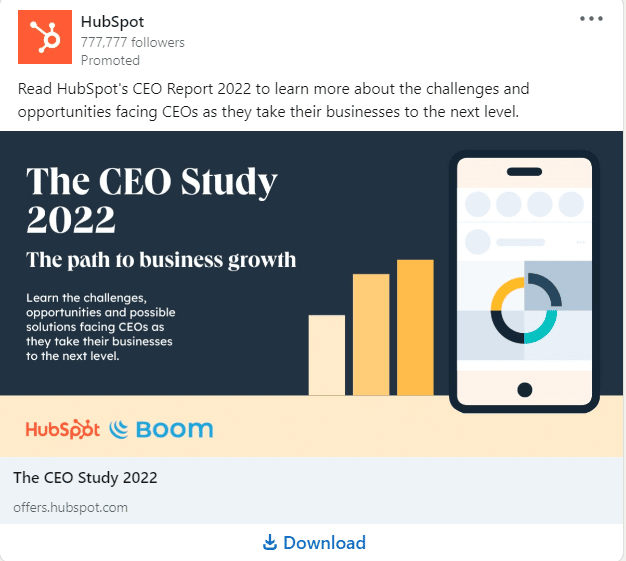
HubSpot is an industry giant at this point, which makes sense when looking at their ads.
- Targets relevant pain points for the audience (“CEOs as they take their businesses to the next level”).
- “CEO Study” sounds intriguing and might give an inside look into how many big businesses operate
- The writing style is very simple, yet actionable and gets the point across.
5. Xero
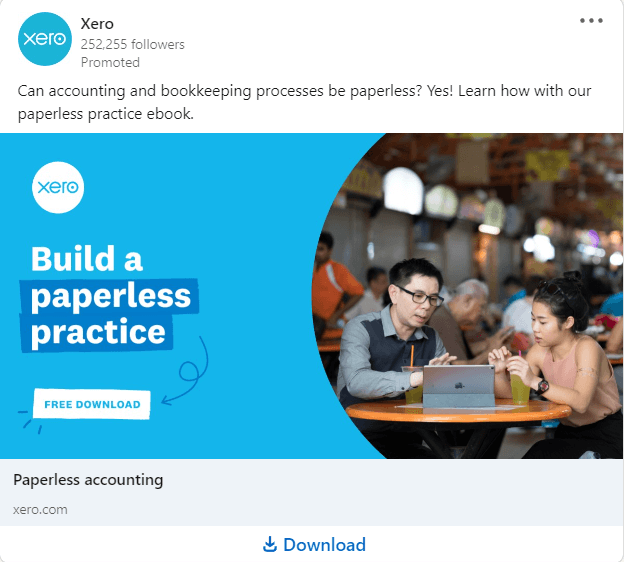
Xero provides accounting software for everyday businesses. In this ad, they’re advertising how to transition into a paperless business with their software.
- Targeting a very specific pain point (“paperless accounting”) for the target audience.
- Image of people provides a more personal feel with regards to who it’s for and makes it feel less like an ad.
- Clear “free download” call-to-action.
6. Notion
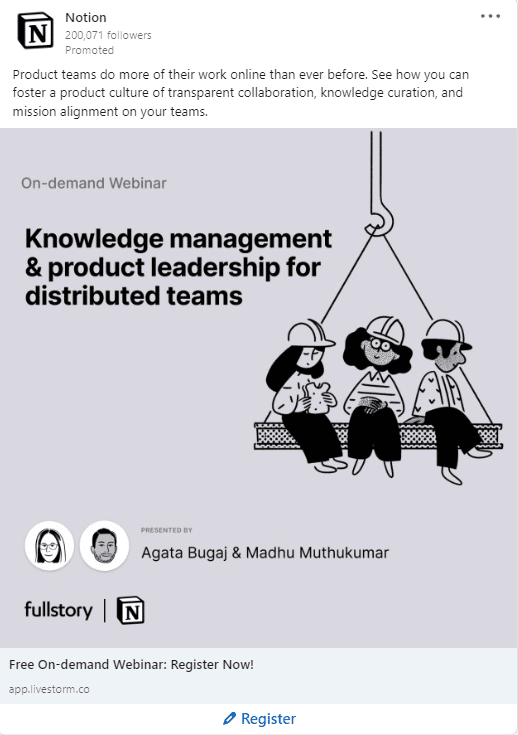
In this Lead Gen Form, Notion is advertising a free on-demand webinar with a “register now” call-to-action. Few things are done well here, including:
- Making it clear who the webinar is for from the creative (“knowledge management and product leadership”).
- Image design is on-brand for them and looks unique for anyone scrolling through LinkedIn.
- Clear value proposition for product teams.
- Includes speaker names and profile pictures to make it more personal.
The Lead Gen Form includes minimal forms to fill in (only email address and company size) so there’s minimal friction.
7. Asana

Last but not least, Asana is ultra specific with this ad. Targeting clear pain points, audience segments, and using quantifiable data.
- Losing time is a huge pain point for managers and the creative stands out to capture attention for the text.
- “62% of their work days” is very specific and makes Asana seem like an authority brand that know what they’re doing. The same goes for “10,000 workers”, which also builds social proof.
- “Learn how you can reduce burnout and enable better team collaboration” builds curiosity. Upon clicking, the form explains the next step, which is to “Complete The Form And Download The Anatomy Of Work Global Index’22”.
So, to recap, your LinkedIn Lead Gen Form ads should be:
- Targeting the right audience with the right pain points and benefits.
- Using curiosity to get the reader to click.
- Using scarcity to encourage them to take action.
- Always focusing on the reader.
- Using the right language and tone of voice your audience will understand.
This is where knowing your target audience defined pays off.
So, if you haven’t already, you’ll want to clearly define ideal customer profile and buyer persona.
Conclusion
And that’s a wrap!
Hope this ultimate guide to LinkedIn Lead Gen Forms helped!
By now, you should have a better idea of:
- What Lead Gen Forms are, how they work, their benefits, and if they’re relevant to you.
- How to set up and launch your own first piece of ad – including the targeting and ad bidding.
- How to connect your ads to a CRM of your choice so that your leads from LinkedIn are being automatically pushed to your CRM.
- And how to write the text for your ad so that your audience is more likely to click on it and convert for your value proposition.
With this in mind, you should be well on your way to generating leads automatically.
But there’s one more thing to consider…
Whether you’re focusing on generating leads, using LinkedIn for sales prospecting, or simply want to follow up on people who filled your Lead Gen Forms, one straightforward way to do so is through LinkedIn automation.
For example, if 87 people filled in your forms, reaching out to them from your LinkedIn account to thank them would mean having to write out 87 different connection requests and possibly follow-up messages. With follow-ups, that’d be over 174+ messages.
Fortunately, there’s a better way as you can fully automate this. Using personalization tags instead of manually writing out their names, company names, how you got their contact information, and so on.
Ready to take your LinkedIn Lead Gen Forms and outreach to the next level?
Request a demo for a free 7-day Expandi trial now!
Alternatively, if you’re looking for more information on LinkedIn advertising or generating more sales leads, be sure to join our private Facebook group The LinkedIn Outreach Family. In the group, we’re constantly sharing successful outreach campaigns as well as the exact, proven templates we’ve used in our sales campaigns!
You’ve made it all the way down here, take the final step