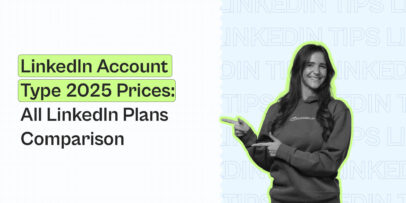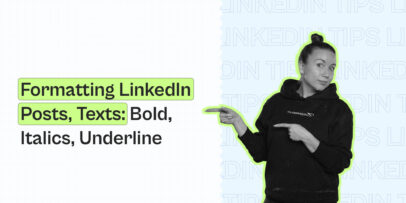Ultimate Guide to LinkedIn Sales Navigator Filters [Everything You Should Know]
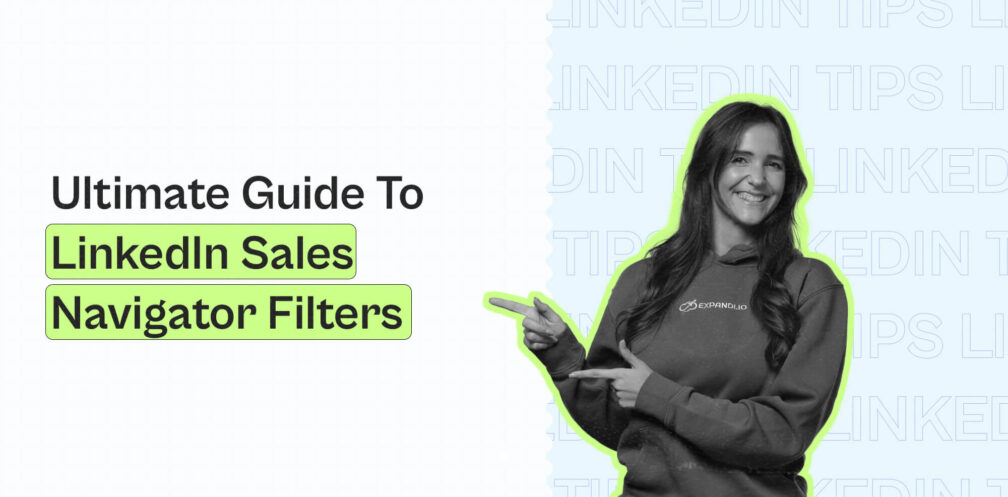
LinkedIn Sales Navigator is like a golden ticket for salespeople performing prospecting and cold outreach.
And there’s a solid reason why.
The Sales Navigator offers 30+ advanced filters to drill down suitable prospects from LinkedIn, whereas LinkedIn Basic Search is limited to 18 filters.
It’s safe to say the Sales Navigator is THE best LinkedIn premium tool available to hunt for potential customers hidden away in the LinkedIn abyss.
So, without further ado, let’s explore LinkedIn Sales Navigator search filters for 2024 with a variety of examples across use cases.
But before that, there’s something you need handy to make the most out of LinkedIn Sales Navigator filters — ICP and buyer personas.
Why do you need ICP and Buyer personas before you go to Sales Navigator filters?
An ideal customer profile (ICP) and buyer persona will tell you exactly who it is you must search for that matches your dream customer’s characteristics.
Without ICP and a buyer persona, it’s like searching for prospects and jumping to conclusions without good reasons why they may be an ideal prospect worth approaching.
A short recap on ICP and buyer persona:
ICP gives you a hypothetical description of your perfect customer and their characteristics that match up to your product/service’s use cases.
On the other hand, buyer personas map out who your exact customers are. For example, their age range, job title, habits, location, and pain points.
Now, why are ICP and buyer personas important?
If you’re using a LinkedIn automation tool like Expandi for outreach, understanding ICP and buyer personas (BP) is essential to making the most of the tool. For example, you can run laser-focused LinkedIn and Sales Navigator search filters to scrape and reach out to the perfect prospects without second-guessing or wasting your time pursuing the wrong leads.
How can ICPs and BPs contribute? Let’s find out.
-
How to use ICP for Sales Navigator filters?
Imagine you want to target firms that recently increased their employee count by 10-20%, indicating expansion and potential data management needs.
With Sales Navigator, you can access powerful filters like “Company growth rate” and “Company size change” to fetch firms meeting these criteria.
-
How to use BP for Sales Navigator filters?
Since a buyer persona is a more detailed sketch of an individual within your ICP, it’s like bringing your ideal customer to life by understanding their background, goals, challenges, and even their communication preferences.
But why does BP have a role in SN filters and outreach?
One word – personalization.
Filtering out exact prospects based on their unique goals, pain points, and communication preferences lets you take a personalized approach to messaging instead of a generic one. It shows your prospects that you empathize with their unique challenges and needs.
And that’s just the tip of the iceberg.
Say you’re new to outreach and want to hyper-personalize your messaging using account-level filters, such as the number of followers on a prospect company’s page or active job opportunities.
In such cases, a LinkedIn Premium subscription can work wonders. Add more LinkedIn filters for more laser-focused results of target buyers and messaging personalization.
Account filters help you refine prospects for outreach and signal their activity changes happening via LinkedIn or within the company.
Meanwhile, lead filters help narrow down prospects matching your buyer persona, thus allowing you to send more tailored outreach messages.
Expandi allows you to scrape SN lead filters and LinkedIn filters. Just run a search using the lead-level filters, add it to Expandi’s campaign using Sales Navigator search, and start creating hyper-personalized messages your target buyers resonate with.
LinkedIn Sales Navigator filters overview
The 30+ SN search filters are divided into Lead and Account filters. Let’s get into them.
Sales Navigator Lead filters
Lead filters are used to search LinkedIn profiles of your prospects that match your set buyer personas.
To access these filters, head to your SN home page and click Lead filters:
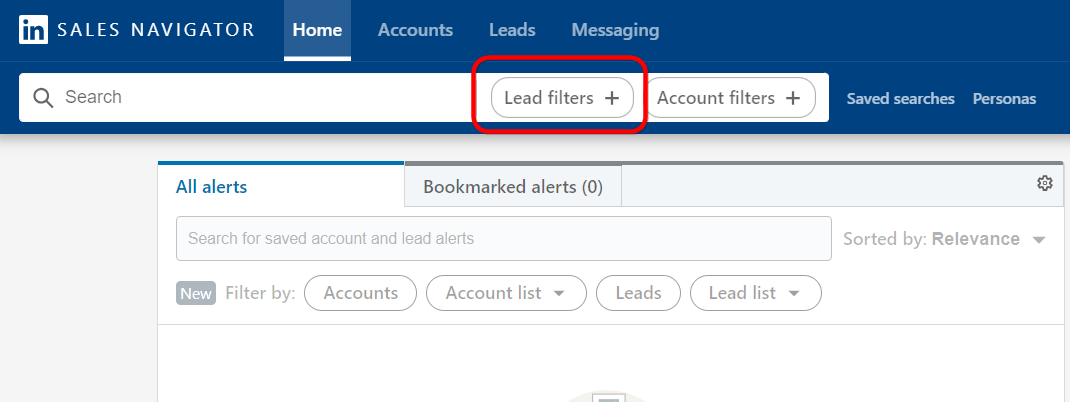
- Keywords
Keyword filter is both a Lead and an Account filter that fetches the most targeted results.
You can enter specific keywords to list LinkedIn profiles containing the same through an exact or partial match. For example, “IT Security Sales Head.”

Section: Company
- Current/past company
Search prospects by the company they work at or used to work at.
- Company headcount
SN only provides a wide range of company headcount you can choose from and does not provide a precise count. The headcount ranges are 1–10, 11–50, and so on.
- Company type
The Company Type filter lets you drill down companies based on their organization type. For example, Non-Profits, Privately Held, Partnerships, Self-Owned, etc.
- Company headquarters
Your buyer persona may be targeting companies belonging to a certain region. You can use this filter to fetch companies headquartered in a specific region/city/country, such as EMEA, North America, New York, Asia, and so on.
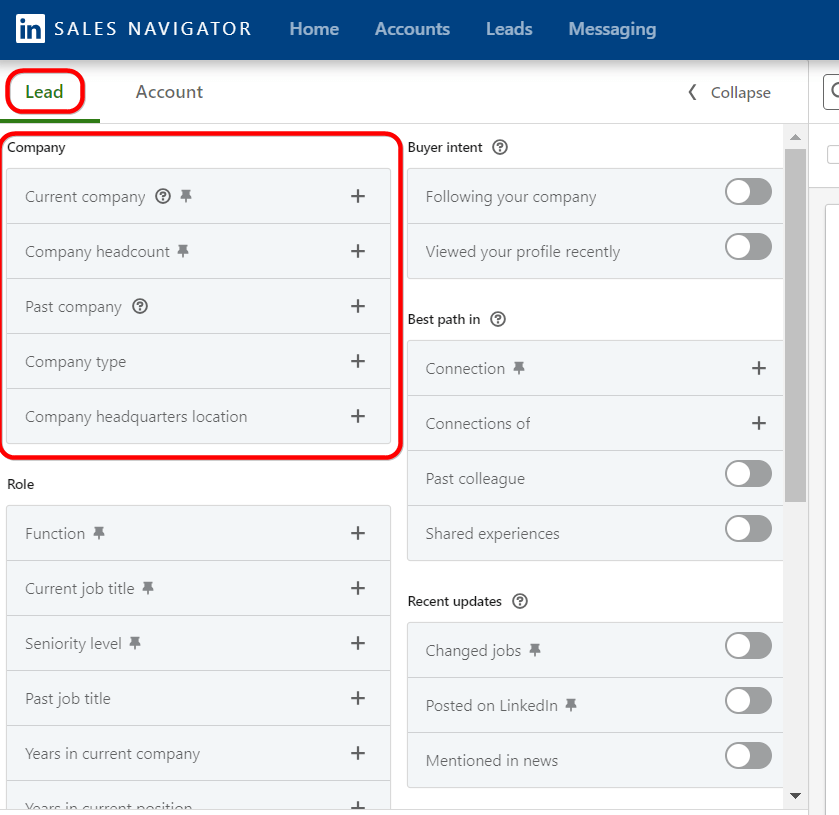
Section: Role
- Function
The Function filter can be used to filter out leads based on the departments they work in.
- Current/Past job title
Filter leads based on their current or past title at a company.
- Seniority level
The Seniority Level filter is great for fetching prospects from a certain hierarchy. You can add multiple seniority levels, such as CXO, Director, Strategic, Entry Level, Partner, etc.
- Years in current company
Using this filter, you can find leads based on the number of years they’ve served at their company.
- Years in current position
This filter fetches leads based on their years of experience in their current role.
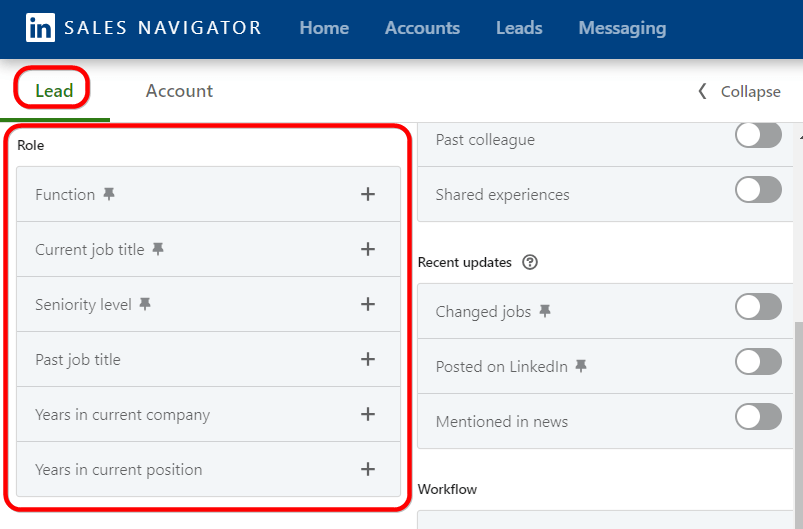
Section: Personal
- First name and Last name
You can directly search leads or prospects based on their first and/or last names. However, you cannot perform multiple searches.
- Profile language
Filter prospects based on the language of their LinkedIn profile.
- Years of experience
You can narrow down prospects based on their total years of experience throughout their employment history, per their LinkedIn profiles.
- Geography
You can search individuals by continent, country, city, and postal code.
- Groups
This SN search can help you find prospects who are members of one or more specific LinkedIn groups. You can type in keywords to browse through groups matching your criteria and filter candidates.
- Industry
SN returns 400+ industries you can select to narrow down prospects.
- School
Targeting prospects from a particular school or university? Use this SN filter to fetch profiles from a specific school, university, or college.
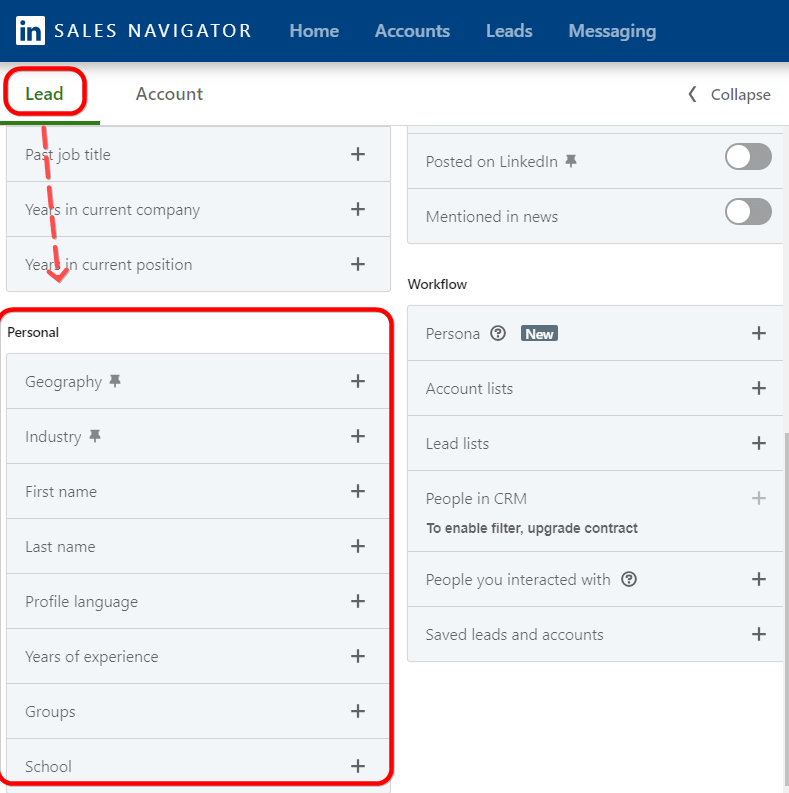
Section: Buyer Intent
The filters under this section help you find prospects who are most likely to respond to your cold outreach or are keen to explore your product or service.
- Following your company
You can search for leads who follow your company page on LinkedIn, as it could mean they are interested in learning about your offering.
- Viewed your profile recently
Using this Lead filter, you can see who’s viewed your profile in the last 90 days.
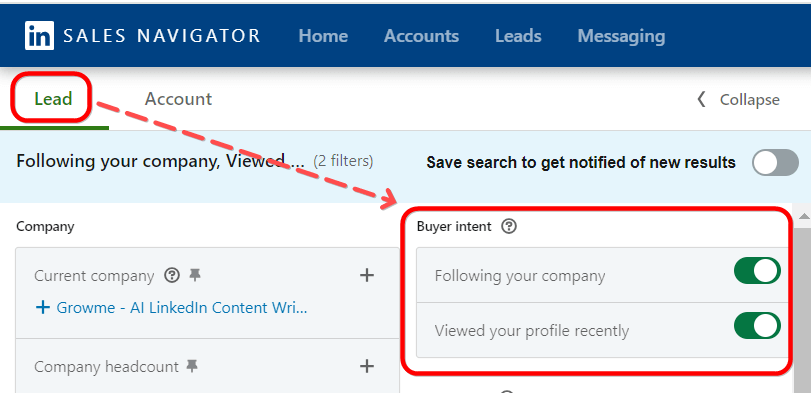
Section: Best Path In
The reason behind using these filters is to explore your LinkedIn network and connections further to collect in-depth information on prospects.
- Connection
Search individuals based on the level of LinkedIn connection they have with you. For example, 1st/2nd/3rd degree connections and group members.
- Connections of
This SN filter narrows down the connections of a specific LinkedIn user. You can perform only one search at a time.
- Past colleague
You can search for individuals who used to work with you based on their employment histories on LinkedIn.
- Shared experiences
You can search for individuals who share the same LinkedIn group as you or who recently posted on LinkedIn.
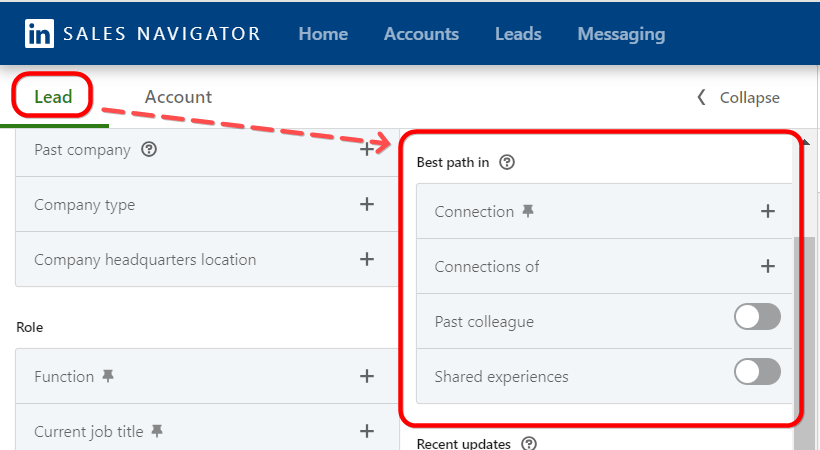
Section: Recent Updates
This set of SN filters helps you identify prospects who changed jobs recently, posted on LinkedIn in the last 30 days, or were in the news recently.
- Changed jobs
Want to fetch a list of prospects who switched jobs or got promoted in the last 90 days? Use this Lead filter to find such leads. Toggle the filter button to use the filter.
- Posted on LinkedIn
Sometimes it’s best to target prospects who are actively posting on LinkedIn for a better response rate. You can use this filter to find people who posted on LinkedIn in the past 30 days.
- Mentioned in news
This filter fetches prospects who were mentioned in the news in the past 90 days. Once you toggle the button and search for leads, you can preview news articles they were mentioned in.
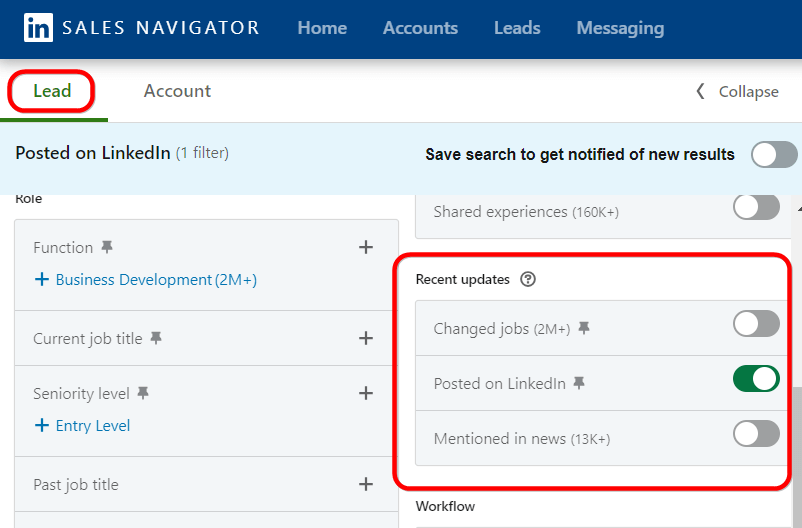
Section: Workflow
- Persona
You may have previously set up “Persona” on your Sales Navigator homepage. You can now use this option to filter profiles matching the set persona.
Note: You can combine one or more filters. For example, the Persona filters with others to narrow down prospects more accurately. This way, you have a perfect match for your buyer persona and targeted ICP.
- Account lists
Find people who match your buyer persona within the companies you’ve saved in an Account list previously. Combine this filter with others to drill down prospects matching your ICP.
- Lead lists
Similar to the Account lists, this filter can segment your prospects or narrow down leads who are more likely to respond and convert.
- People you interacted with
You can search for prospects you’ve interacted with in the last 90 days or messaged in the last 2 years on SN through connection requests, InMails, or regular messages.
- People in CRM
This filter is only available to the SN Advanced Plus subscribers. It lets you apply Lead filters directly to people present in your CRM.
- Saved leads and accounts
This filter creates a list of all LinkedIn profiles you manually saved and all profiles present in your lead lists. “All saved accounts” also contains LinkedIn company pages you manually saved and/or present in your account lists.
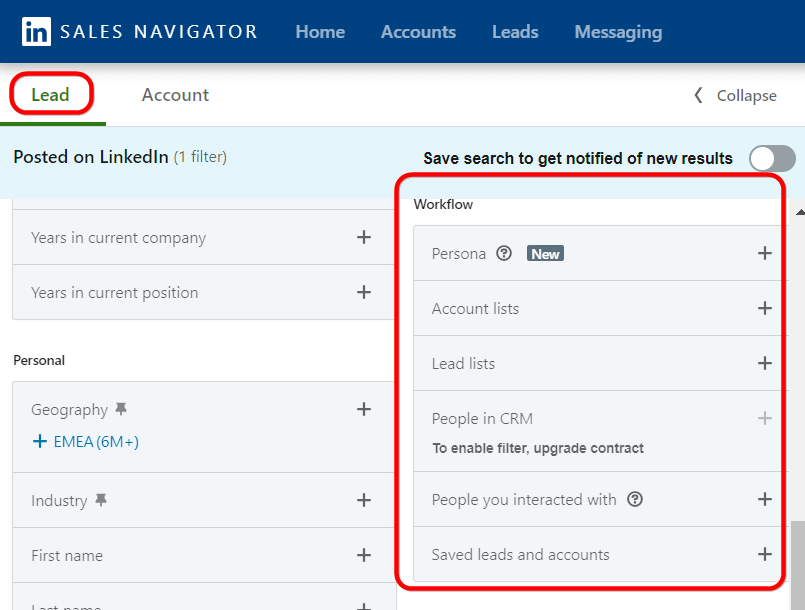
Sales Navigator Account filters
If Lead filters are for your buyer persona, then Account filters in the Sales Navigator are made to help you find companies matching your targeted ICP.
To access them, head to your Sales Navigator home page and click Account filters.

- Keywords
As mentioned before, keywords are a combined filter for Leads and Accounts. It returns hyper-specific results based on the keywords you enter.
Section: Company Attributes
- Annual revenue
This filter fetches companies based on the annual revenue they reached (counted in millions).
- Company headcount
This SN search can be used to filter companies of a particular size that can benefit from your offering.
- Company headcount growth
This filter narrows down companies based on the growth percentage range — a set minimum to a maximum percentage.
- Department headcount
This SN filter lets you narrow down companies that have a specific headcount range in a particular department. You must select the department and enter the required range for headcount.
- Department headcount growth
This filter is like Company headcount growth but for a specific department, such as Accounting, Marketing, Sales, etc.
- Fortune
The Fortune filter curates companies listed in the Fortune 500 edition of the wealthiest US corporations based on the total revenue generated in the current fiscal year.
- Headquarters location
Use this filter if you’re targeting an ICP from a specific location. You can search companies by region and postal code.
- Industry
This SN filter lets you choose targeted companies from a list of 400+ industries.
- The number of followers
This filter narrows your search results based on the total number of followers a target company’s LinkedIn page has. You can select a specific range, such as 50-100, 1000+, etc.
- Technologies used
This filter can be useful if you provide a service, tool, or software running on a specific technology. By selecting the best match from the list of technologies, you can narrow down companies using this technology.
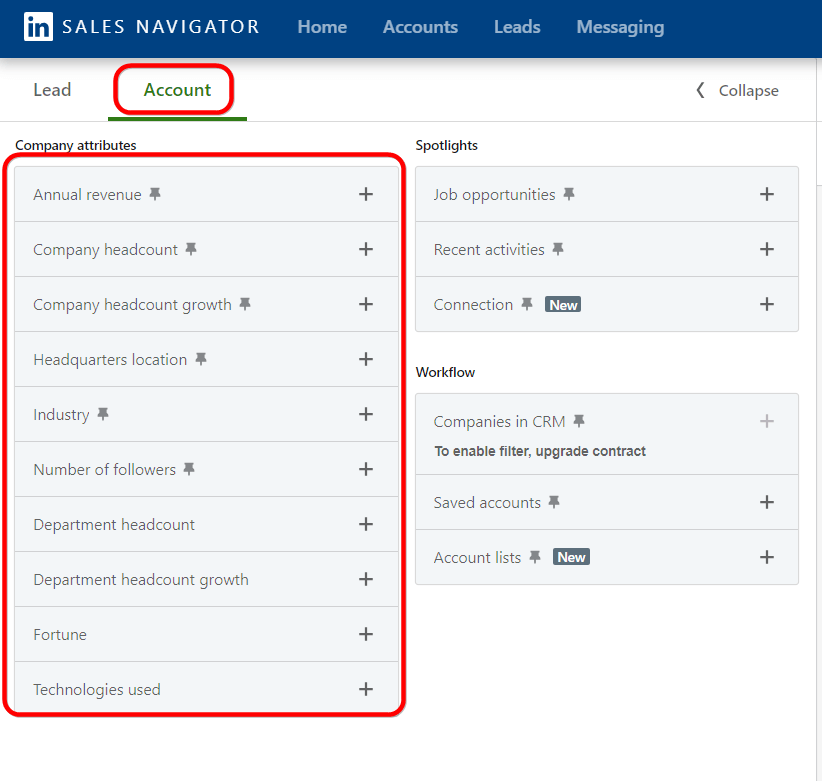
Section: Spotlights
- Job opportunities
Use this filter to find companies that are currently hiring on LinkedIn.
- Recent activities
This filter shows companies with senior leadership changes over the last 90 days or had funding events in the past year.
- Connection
This SN filter shows companies where you have at least one employee who’s your 1st-degree LinkedIn connection.
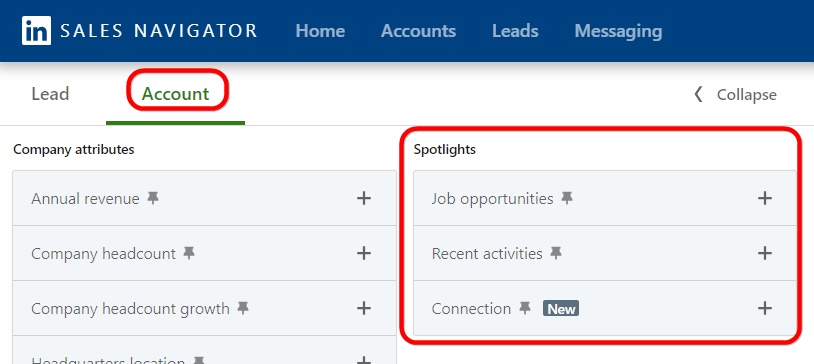
Section: Workflow
- Companies in CRM
This filter is only available to the SN Advanced Plus subscribers. It lets you apply Account filters directly to companies present in your CRM.
- Saved accounts
All saved accounts will contain LinkedIn company pages you manually saved and all pages from your accounts list. When you save a prospect, SN auto-adds their current company to My Saved Accounts. You can then apply filters to “All saved account lists.”
- Account lists
Filter companies from a custom account list or all account lists and further apply additional filters based on your targeted ICP.
Pro tip: Remember that you can always combine two or more filters within Lead and Accounts to narrow down the filtered results so they perfectly match your ICP and buyer persona.
Practical examples of SN filters based on ICPs and buyer persona
In this section, we take you through three real-time use cases and examples of running SN search filters based on ICP and buyer persona.
1. Lead generation agency
If you’re a lead generation agency looking to explore the LinkedIn Sales Navigator to bag high-quality leads, the upcoming examples are for you.
a) For lead generation
- Industry & Job Title:
Use the Industry and Job Title SN lead filters to narrow down leads who are key decision-makers in your targeted industries. For example, to fetch Marketing Managers, Automobiles Sales Managers, Head of Marketing, etc.
- Company Updates & Engagement:
Want to target companies discussing a particular topic that your product or service solves? Follow your target companies’ LinkedIn pages and add them to your Lead list to gauge topics they discuss on their page that are relevant to your solution.
You can then reach out to these high-intent companies through LinkedIn outreach.
- Event Attendance & Group Membership:
These filters work for LinkedIn Basic search, too. You can find leads who are attending industry-specific events or are an active part of relevant LinkedIn groups.
Once you narrow down a list of prospects, you can scrape them using Expandi and perform your personalized outreach strategy.
Read our step-wise guide on 7 use cases where you can use Expandi to scrape leads and boost your outreach efforts.
- Competitors & Connections:
Identify companies your competitors target by analyzing their LinkedIn following. Additionally, you could also use the “Connection” SN filter to expand your network with suitable leads who are your 2nd or 3rd-degree connections.
- Company Size & Growth Indicators:
Want to target successful companies? You can use SN filters like Company size, company headcount growth, and Job opportunities to target companies matching your ICP that are successfully growing.
- Technographic Filters:
Use technographic filters on SN to identify specific technologies, tools, or platforms your targeted leads could be using that your product or service could help for an improved ROI.
- Content Engagement:
Identify companies and decision makers actively engaging with a certain topic related to your lead generation techniques and challenges. For example, follow popular influencers in your industry/sub-domain to track who engages with their posts.
Bonus tips for lead generation
- Content-based lead generation:
The audience loves free, valuable resources. As lead magnets, you could create valuable eBooks, white papers, or in-depth guides that suit your target audience’s pain points and needs.
Next, you can :
- Use the Sales Navigator to find key decision-makers in your targeted industries
- Promote your lead magnets by curating personalized InMails with Expandi’s automated InMail campaign
- Offer them valuable resources in exchange for their contact information
- Trigger-based outreach:
Set up alerts in your Sales Navigator for specific companies experiencing major events like leadership changes, funding rounds, news mentions, or other wins.
You can then use Expandi to send timely custom outreach messages to congratulate their growth and highlight how you could help them capitalize on their wins.
- Partner with complementary businesses:
Filter companies offering non-competitive services, such as web development or content marketing, that share your target audience — say SaaS companies. Partner with them to join hands and offer bundled solutions to your target audience.
You can use Expandi to run joint outreach campaigns and reach a wider audience.
Sales Navigator search filters example: how to find B2B SaaS companies
Select the following SN filters to narrow down pursue-worthy B2B SaaS companies:
- Industry: Software & IT
- Company size: 1000+ employees
- Growth rate: +20% year-over-year
- Company type: Publicly traded
- Job postings: Marketing Manager, Demand Generation
- Competitors: HubSpot, Marketo
b) For finding clients
The next set of examples can help you find worthy clients for your lead generation agency on LinkedIn.
- Company Type & Size:
Use these two filters to narrow down agencies with company types such as marketing, web development, etc., having 10+ employees and looking for lead generation help.
- Years in Business & Financial Performance:
Use company attribute filters like Annual revenue and Company headcount growth to target agencies showing a consistent growth curve or experiencing new challenges.
- News Mentions & Awards:
Use the “Mentioned in news” filter to find agencies that were mentioned in the news for achieving a milestone or being awarded for something significant over the last 90 days.
- Job Postings & Recent Activity:
These two filters let you identify agencies who are actively recruiting lead generation specialists – thus signifying it’s the perfect time for outreach.
- Agency Partnerships & Collaborations:
Identify and target agencies offering complimentary services, such as web development, SEO, email marketing, etc., but not lead generation. Use this list to extend partnership opportunities and generate leads together.
- Financial Performance & Industry Events:
Gather agencies with strong financial performance indicators. For example, use filters like Annual revenue, company/department headcount, new job postings, and mentioned in news.
Also, look for agencies and their key stakeholders who are active in industry events on LinkedIn, as this indicates readiness to leverage lead generation to grow their agencies.
- Service Offerings & Client Testimonials:
You could pass some “keywords” to look for agencies who’ve posted about their recently received client testimonials or have announced new service offerings. Narrow down these agencies as they are a sign of proactive growth.
2. SaaS company for sales teams
Here are some real-time examples for sales teams identifying suitable companies for their offering:
- Industry & Company Size:
Filter companies based on the industry you’ve mentioned in your target ICP and further drill them down by filtering based on their company size or revenue.
- Technologies Used & Integrations:
Use the “Technologies used” filter if you’re providing a service, tool, or software running on a specific technology. You can narrow down companies using this technology by selecting the best match from the list of technologies or integrations.
- Website Technologies & Growth Rate:
Filter suitable companies by running the filter “Technologies used” to find the best match. Also, check their annual revenue and company growth as they indicate potential scalability needs.
- Job Postings & Company Updates:
You can filter companies who are hiring for a specific role, say a Senior Web Developer, as it can indicate they are facing a challenge in the web development area — something your product or service can be used for.
Bonus tips
- Engage competitor customers:
Use Sales Navigator filters like “Connection” to identify your direct competitors’ customers (1st degree connections).
Next, you can use Expandi to:
- Scrape competitors’ 1st degree connections
- Create personalized connection requests and follow-ups that highlight how your solution stands out
- Build a multichannel outreach communication strategy by including emails to convince them to switch to your solution
- Micro-targeting within industries:
Use SN filters not just to target an entire industry but rather run micro-filters to identify subdomains of your target ICP within a particular department.
For example, instead of targeting the entire “Software” industry, search for “No-code video editing software” companies who face a specific challenge that your service solves.
Finally, use Expandi’s outreach methods to address each company’s unique pain point to laser-target prospects.
- Social listening and outreach:
Using Expandi’s social listening feature, you can track relevant industry hashtags and topics your potential customers may be discussing. You can extract a list of such prospects and initiate a personalized outreach offering a free product trial, product demo, or a free consultation.
Sales navigator filter example: how to find growing e-commerce companies:
Use these sample filters to hyper-target flourishing e-commerce companies:
- Industry: Retail
- Company size: 50-500 employees
- Years in business: 2-5 years
- Technologies used: Shopify, WooCommerce
- Website technologies: Payment gateway integration
- Group member: “Ecommerce Growth Strategies”
Sales navigator filter example: how to find healthcare providers
- Industry: Healthcare
- Company type: Hospital, clinic, medical group
- Location: United States
- Headquarters: Major metropolitan areas
- News mentions: Awarded for patient satisfaction
- Financial performance: Increasing patient volume
3. Recruitment agencies — finding clients:
Are you an agency offering recruitment services? Try the sample filters below to extract the best clients.
- Company Size & Growth Rate:
Use SN filters like company size, company headcount growth, and job opportunities to target companies that are part of your ICP. For example, companies with 500–1000 or 1000+ employees are more likely to need recruitment support.
- Hiring on LinkedIn:
Use the Job openings filter and “Recent updates” search to narrow down companies in your ICP that may be actively hiring on LinkedIn and would appreciate a helping hand from an experienced agency like yours.
- Department Headcount Growth:
Run this filter for a specific department your agency specializes in to find out which companies are constantly adding employees, which indicates potential hiring support.
- Recent Senior Leadership Changes:
A change in senior leadership at a company could indicate internal transitions where new recruitment strategies may be appreciated. And that’s when you pitch in. Use the “Recent activities” filter to fetch results.
- Industry & Company Size:
Your recruitment agency may be successful in recruiting folks from a particular niche. For those instances, run the “Industry” SN filter to target suitable industries and further narrow them down based on company size.
- Seniority Level & Function:
Drill down key HR decision-makers, such as Hiring or HR Managers using these two filters as they are more likely to decide if they must outsource recruitment.
- Recent Funding Rounds:
Filter companies that have recently participated and secured funding are more likely to scale up and outsource their recruitment services. Use the “Recent activities” filter to extract relevant results.
Wrapping up
This was our ultimate LinkedIn Sales Navigator filters guide, as promised.
So, what are your next steps?
It’s time you teamed up with Expandi for a one-stop solution to scrape and import filtered prospects using the Sales Navigator and perform hyper-personalized outreach on auto-pilot.
You can try it for free!
You’ve made it all the way down here, take the final step