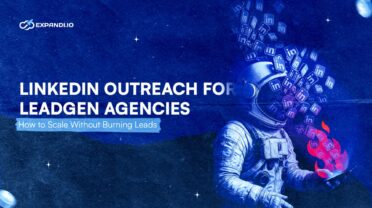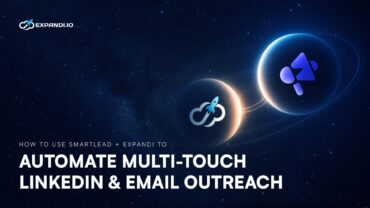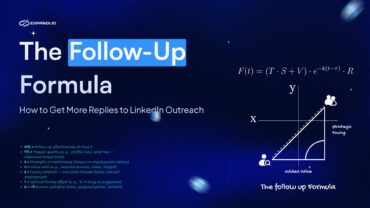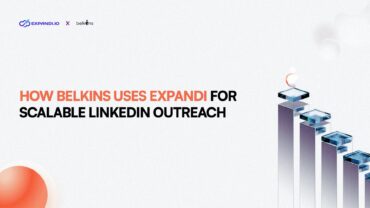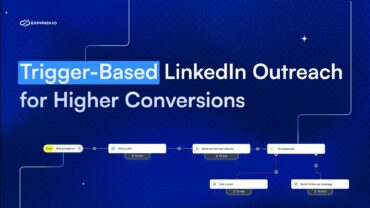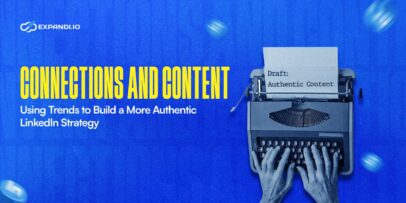Blog
Expandi Blog
Your Go-To Blog for LinkedIn Outreach and Automation
 Featured Article
Featured Article
The State of LinkedIn Outreach: H1 2025
Read more about The State of LinkedIn Outreach: H1 2025Popular Posts
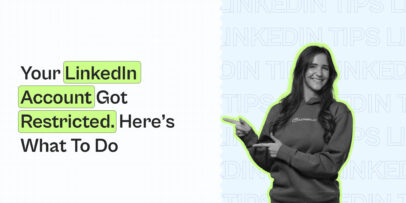
LinkedIn Account Restricted: Here’s What to Do – Expandi
Read more about LinkedIn Account Restricted: Here’s What to Do – Expandi
LinkedIn Social Selling Index (SSI): How to Check and Grow It in 2025
Read more about LinkedIn Social Selling Index (SSI): How to Check and Grow It in 2025-
LinkedIn Outreach for Lead Gen Agencies: How to Scale Without Burning Leads
-
How to Use SmartLead and Expandi to Automate Multi-Touch LinkedIn and Email Outreach
-
The Follow-Up Formula: How to Get More Replies to LinkedIn Outreach (Templates)
-
How Belkins Scales LinkedIn Outreach with Expandi (Without Losing the Human Touch)
-
LinkedIn Social Selling with Pitch121: How to Build Trust Before the First Message
-
How to Boost LinkedIn Conversions with Trigger-Based Outreach: The Ultimate Framework
-
Expandi’s ARRtist Circus Experience: Circus Suits, Cold Outreach & Founder Insights
-
The State of LinkedIn Outreach: H1 2025
-
My 10 Favorite AI Sales Tools for Closing More Deals in 2025
-

LinkedIn Social Selling Index (SSI): How to Check and Grow It in 2025
-
Personalized LinkedIn Video Outreach to Book More Meetings: Expandi + Sendspark Integration
-
Connections and Content: Using Trends to Build a More Authentic LinkedIn Strategy
Only the best strategies will bring the best results
Don’t miss out on exclusive content, updates, and insider tips! By subscribing to our newsletter, you’ll be the first to know about our latest posts, special offers, and growth hacks.