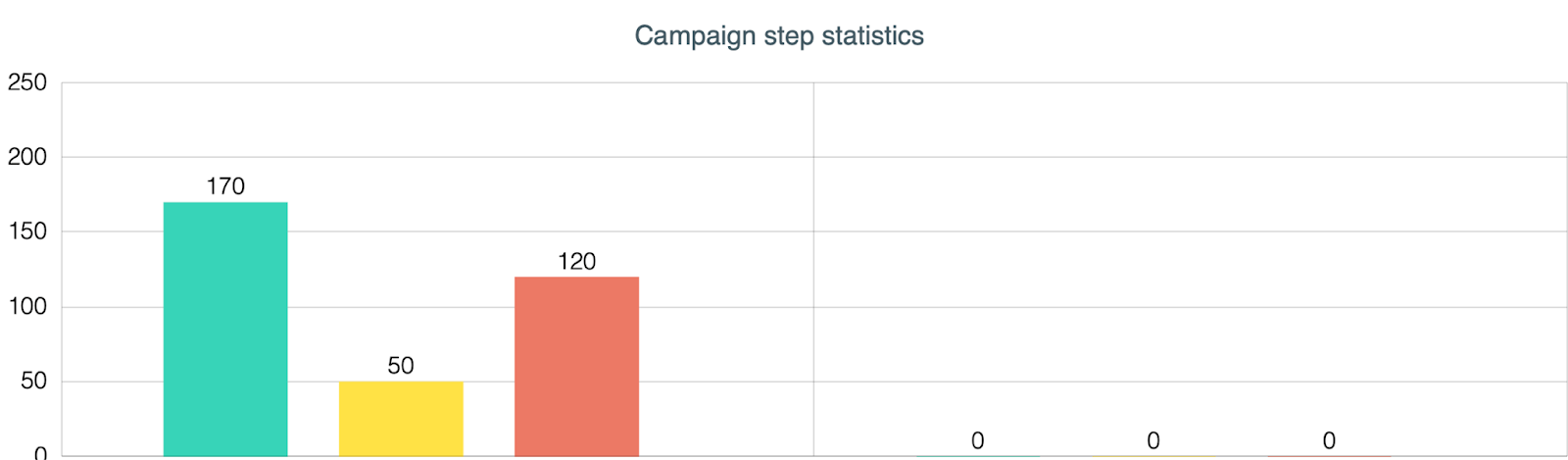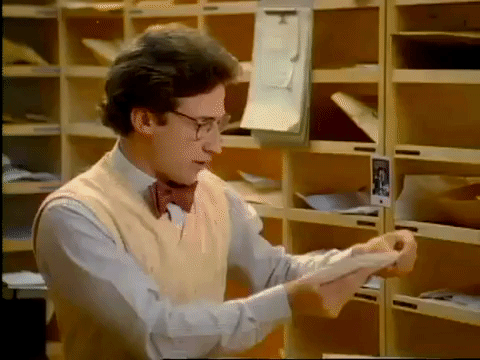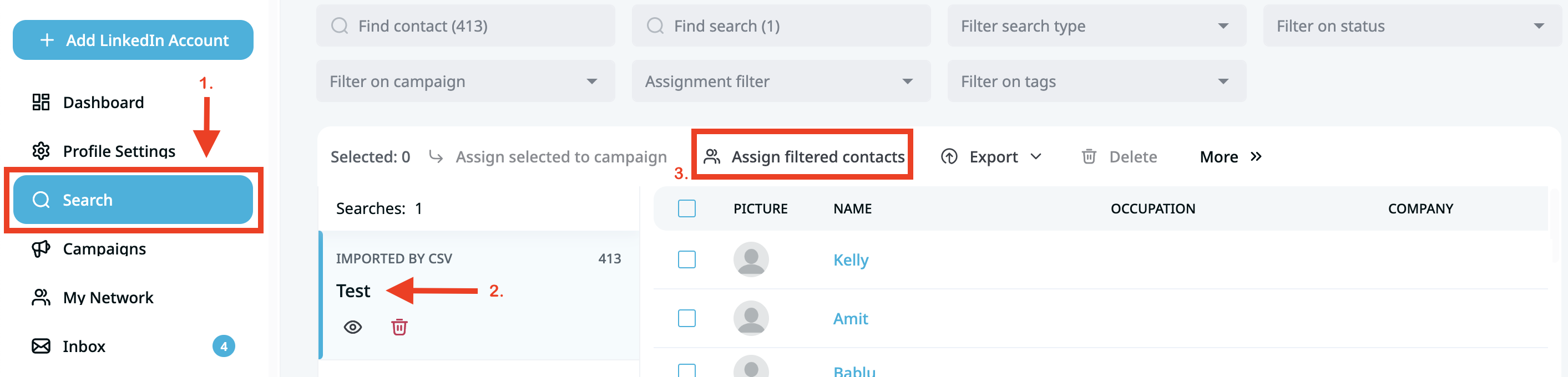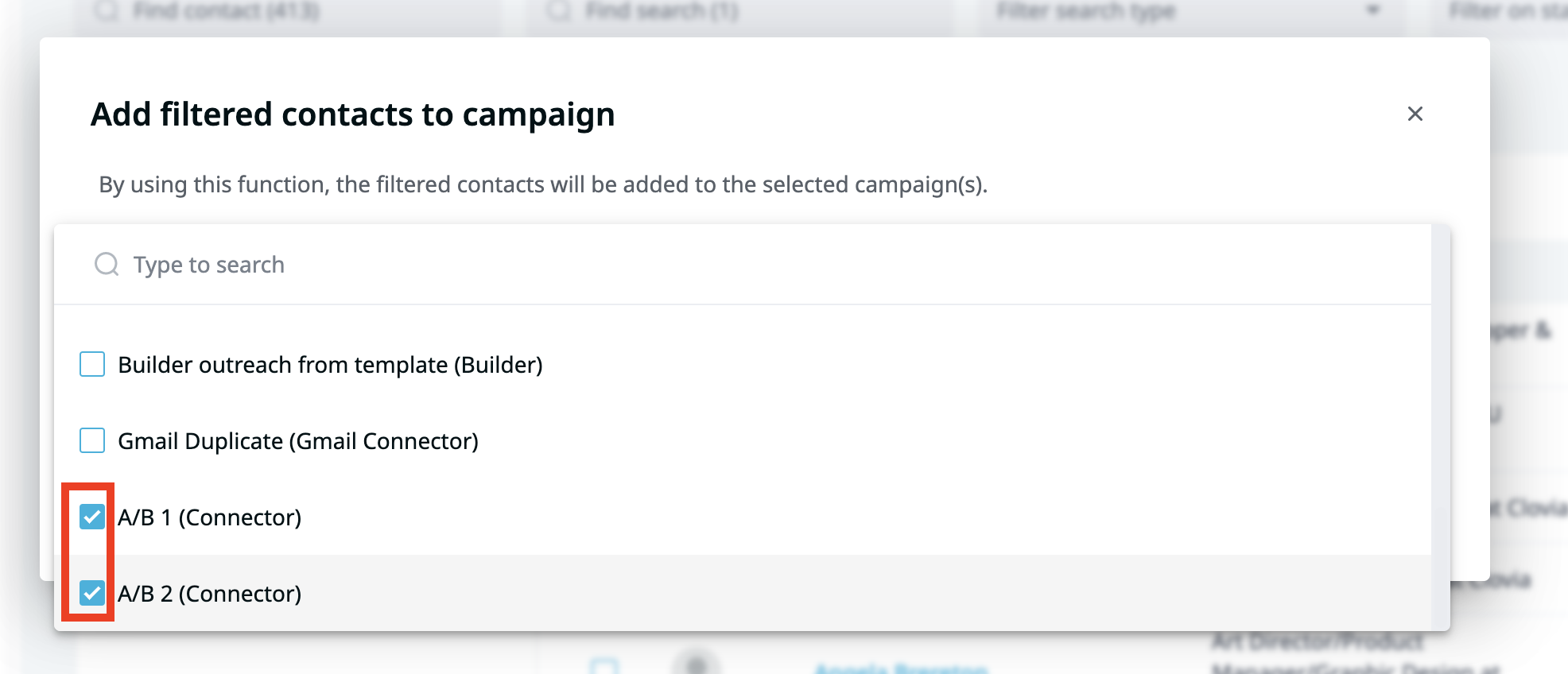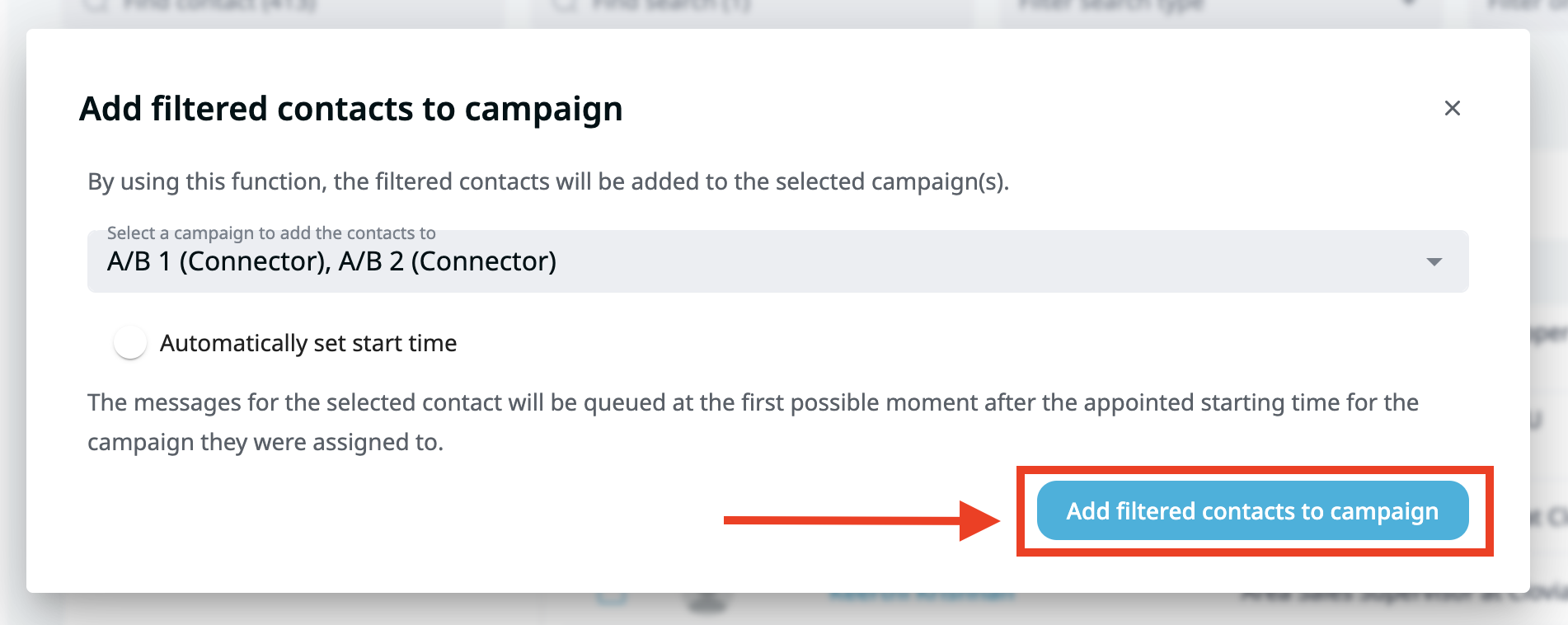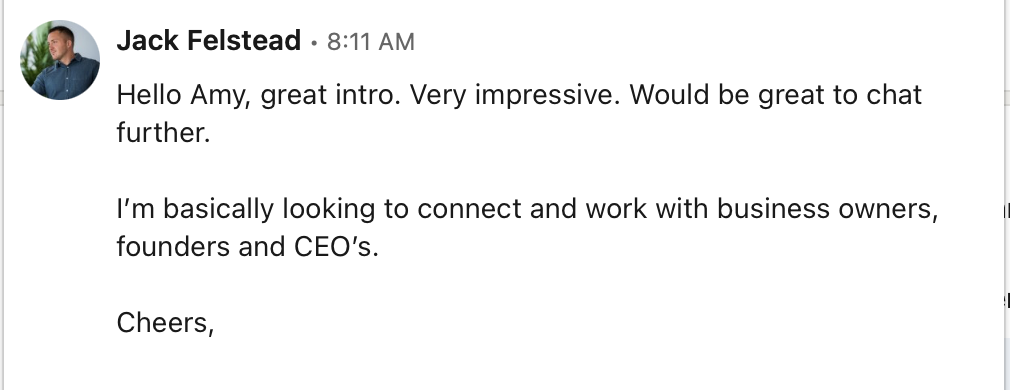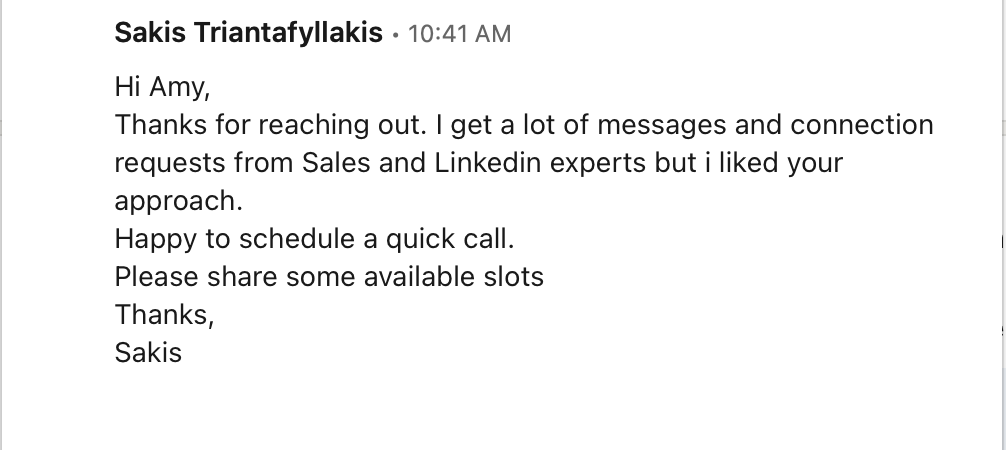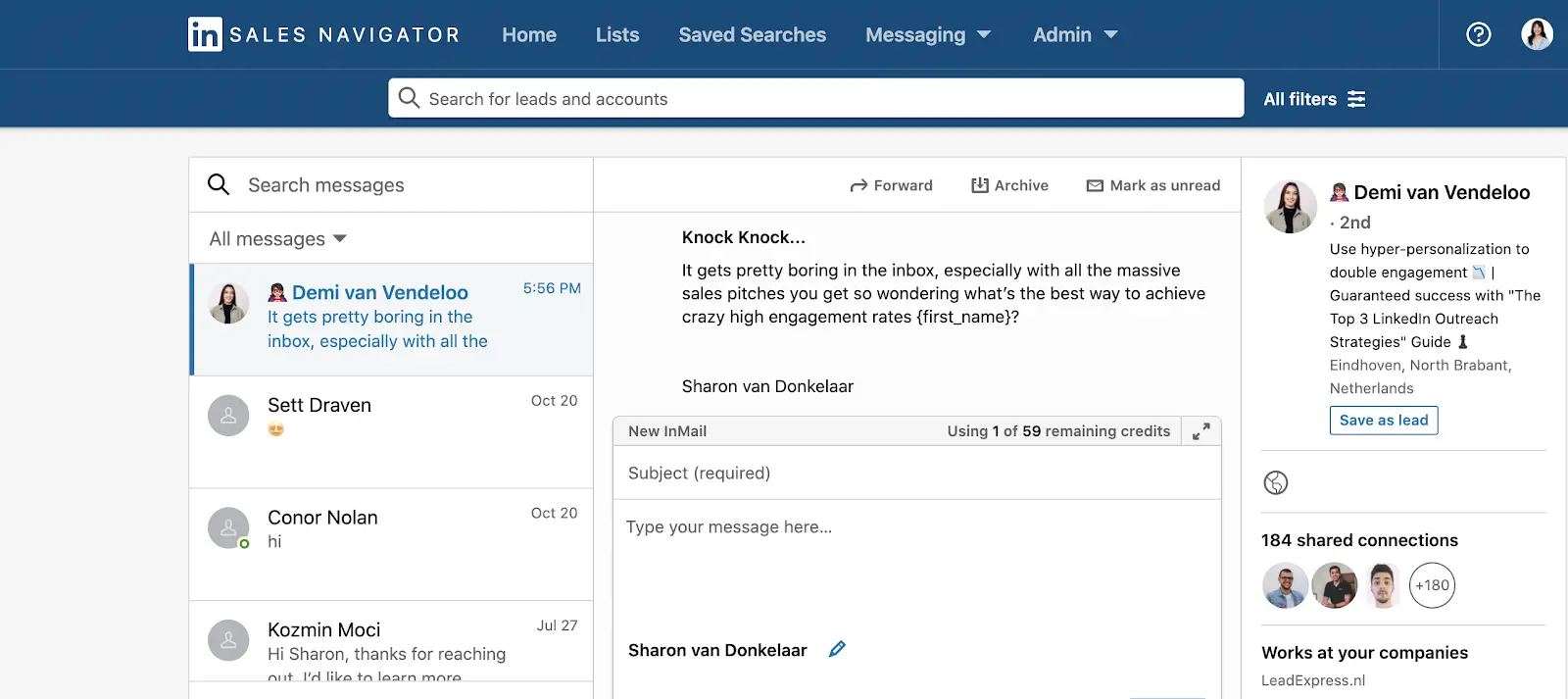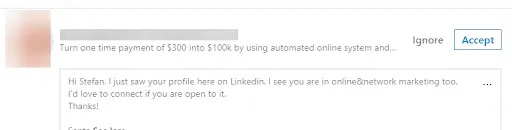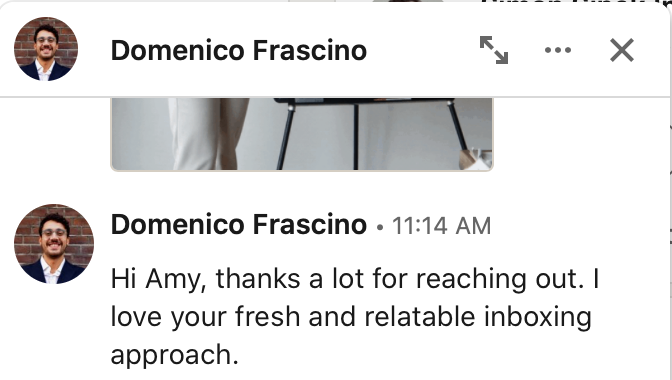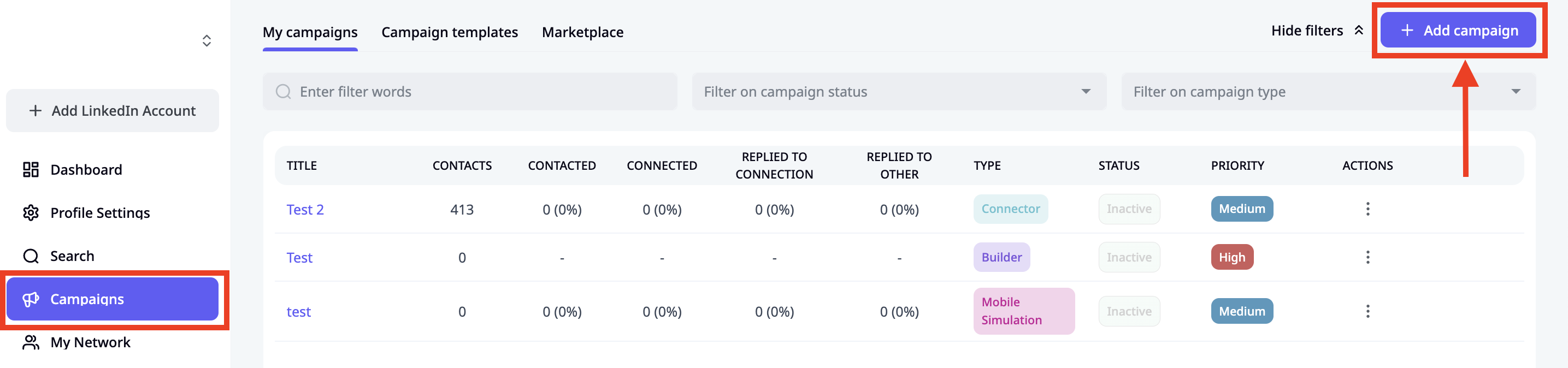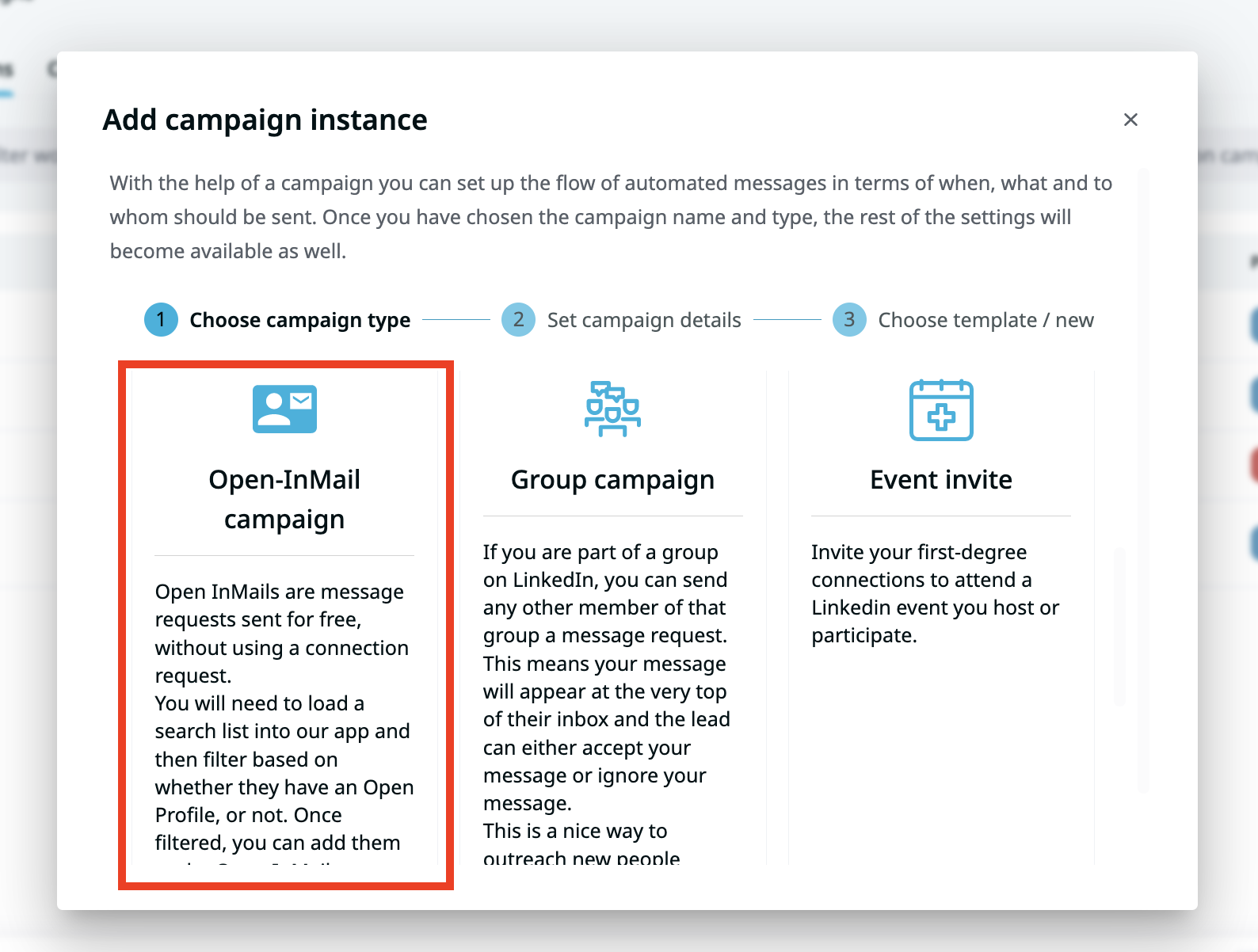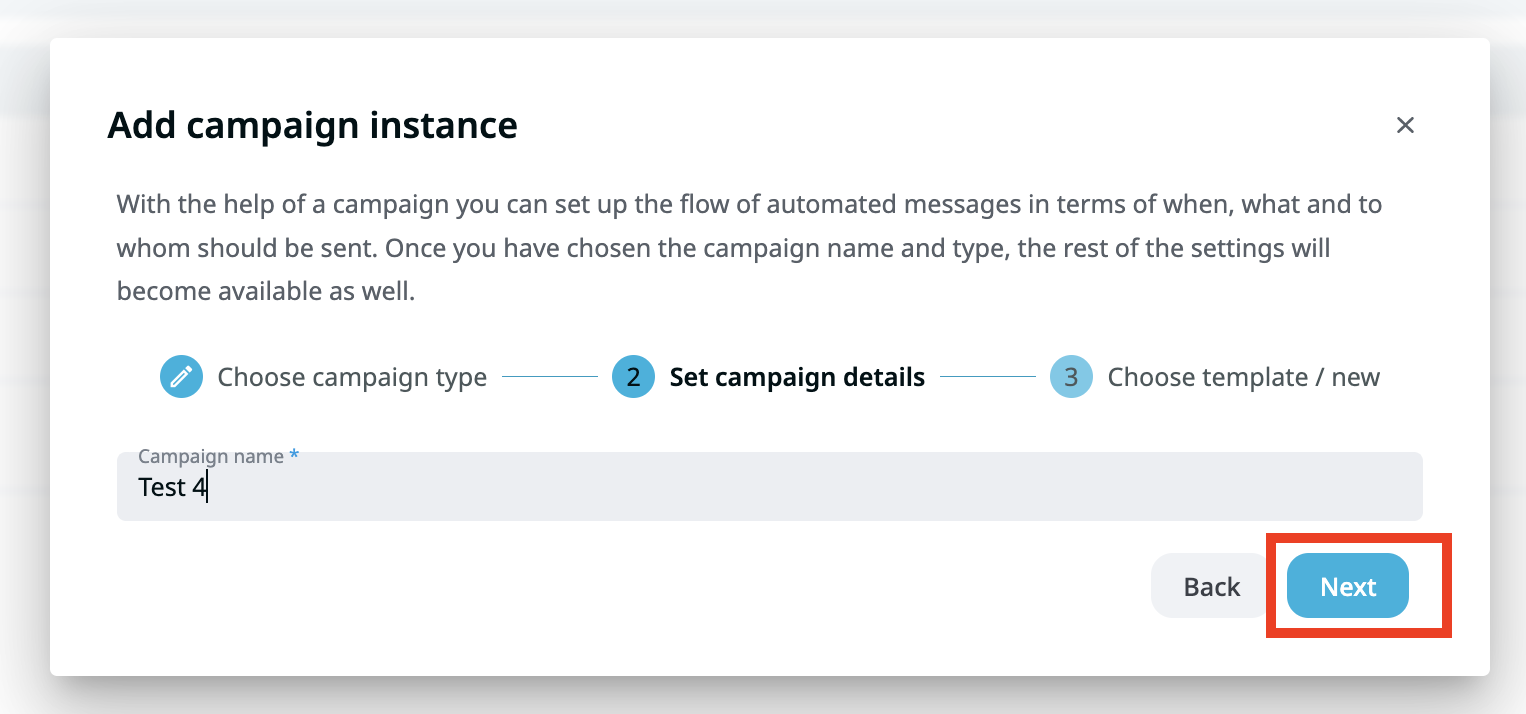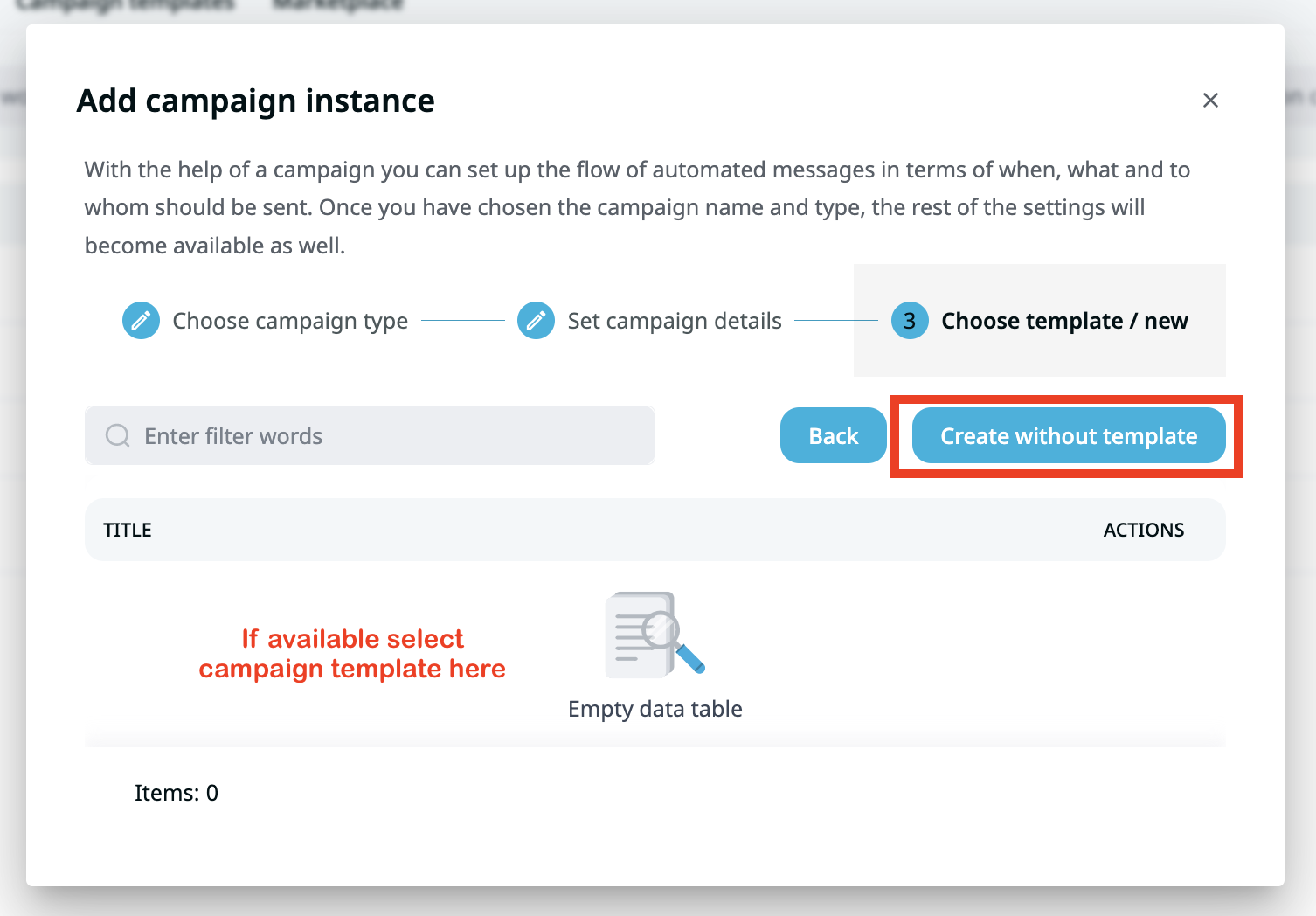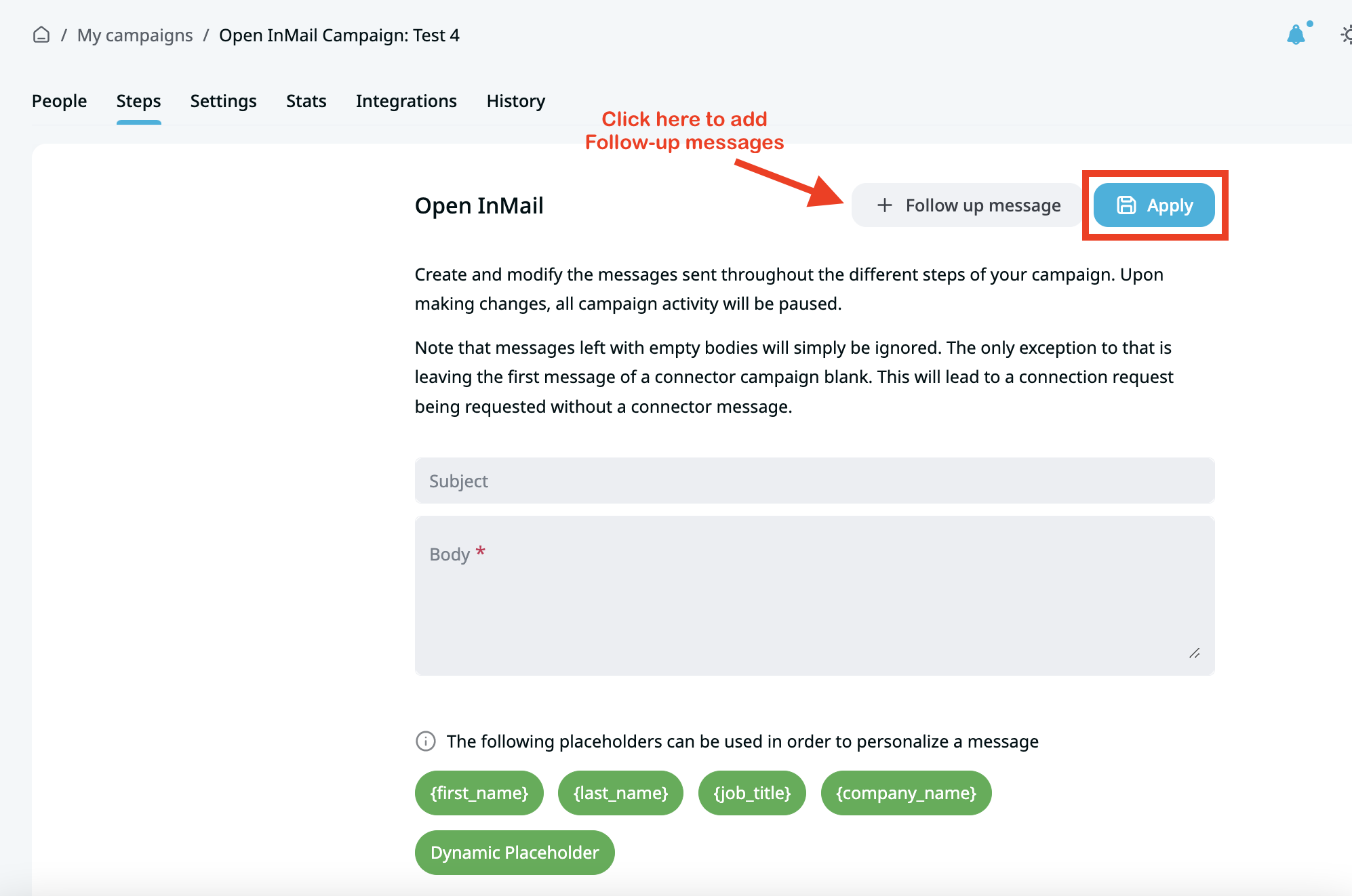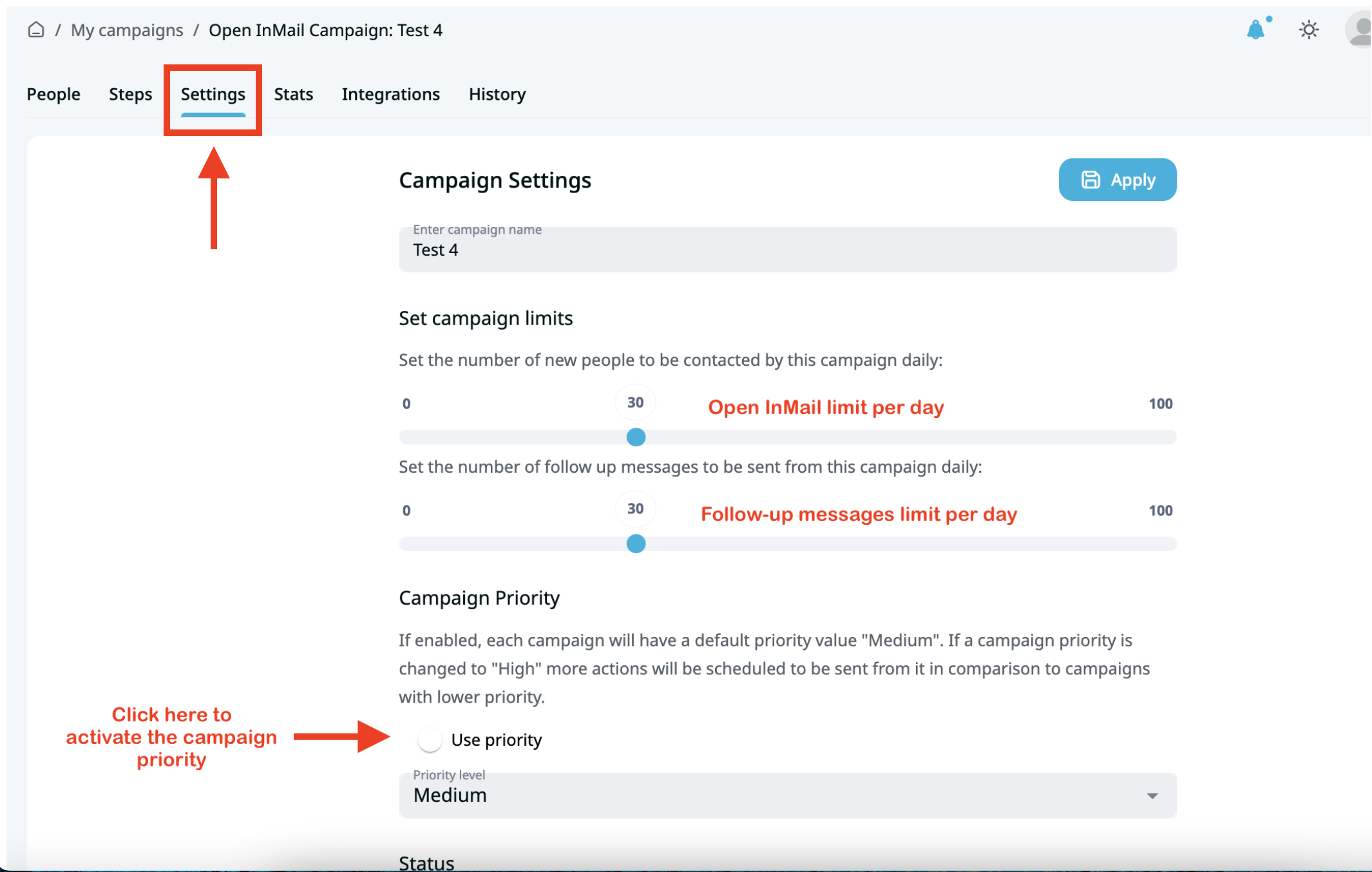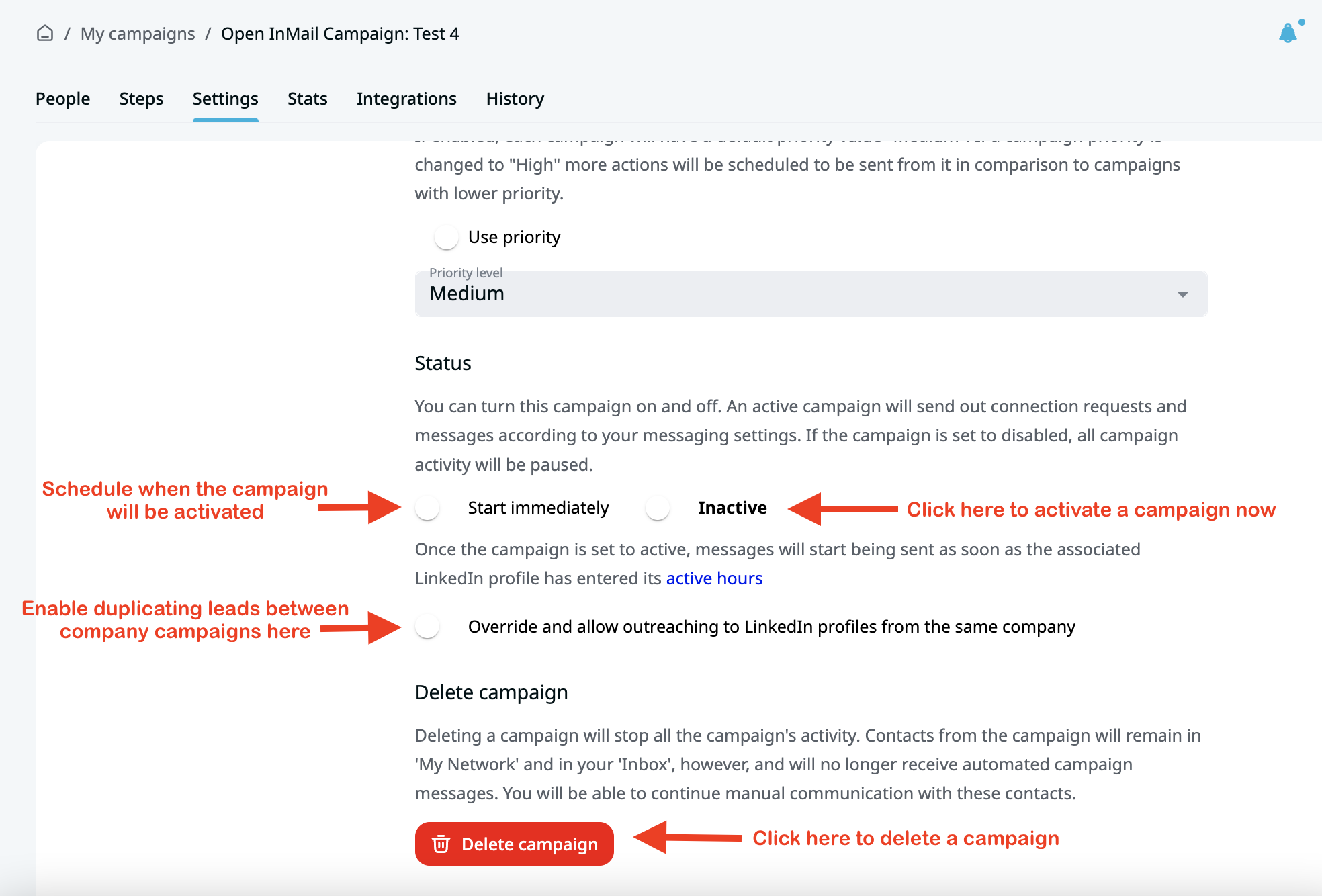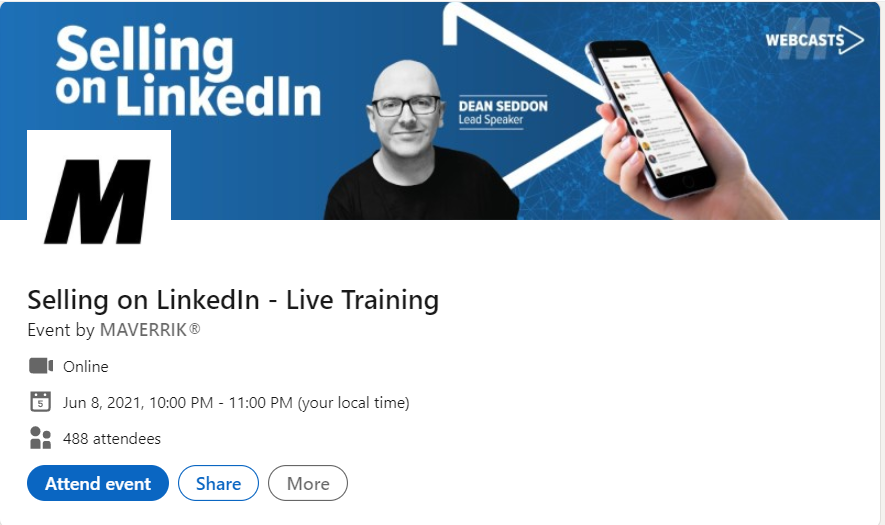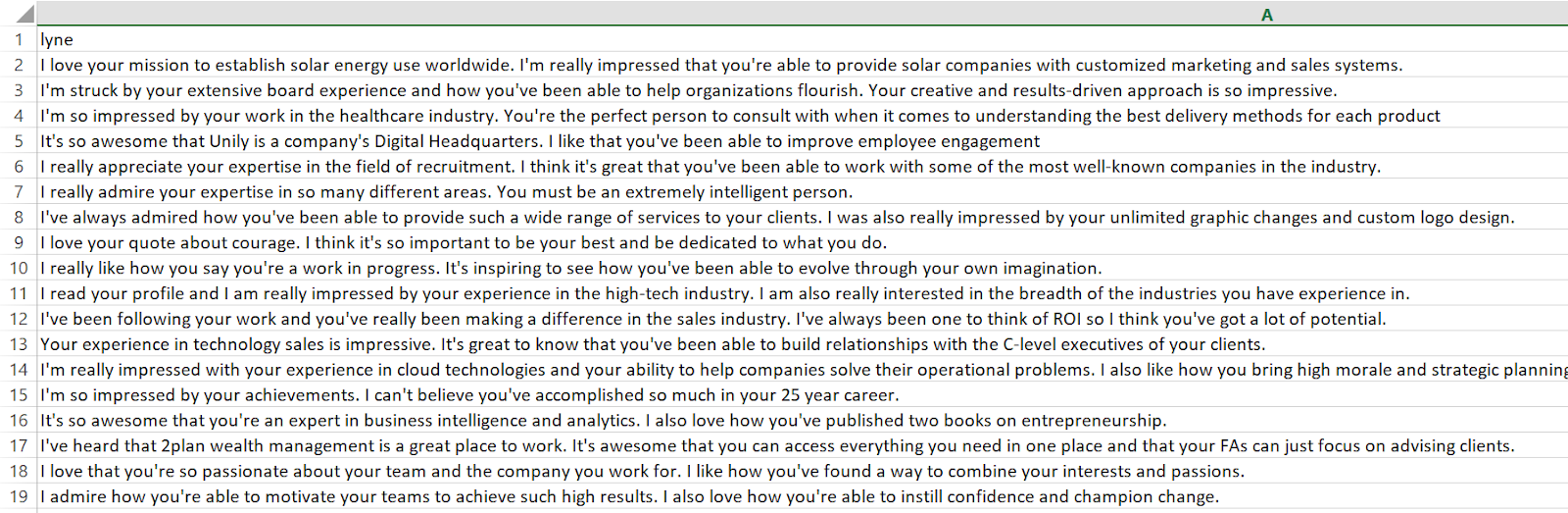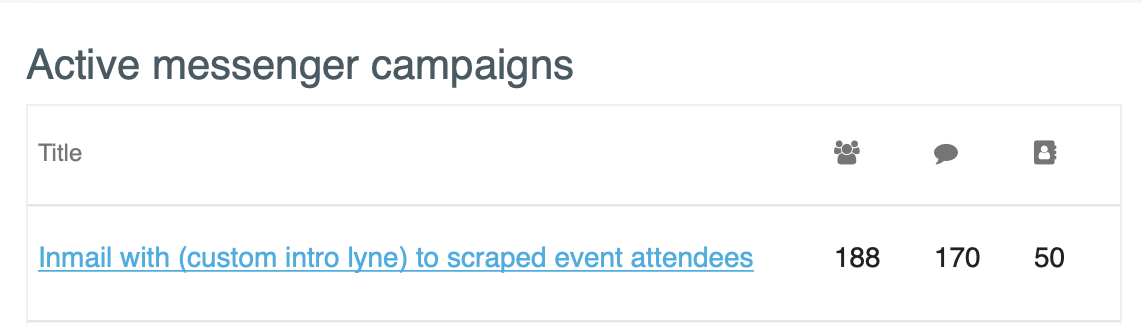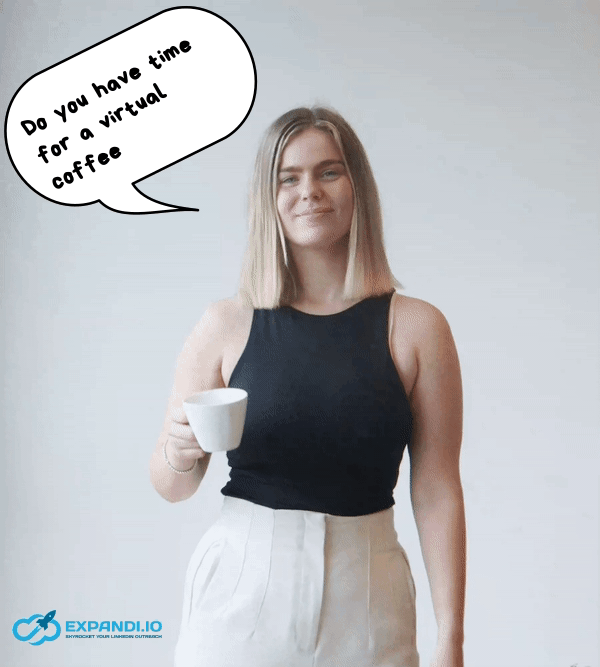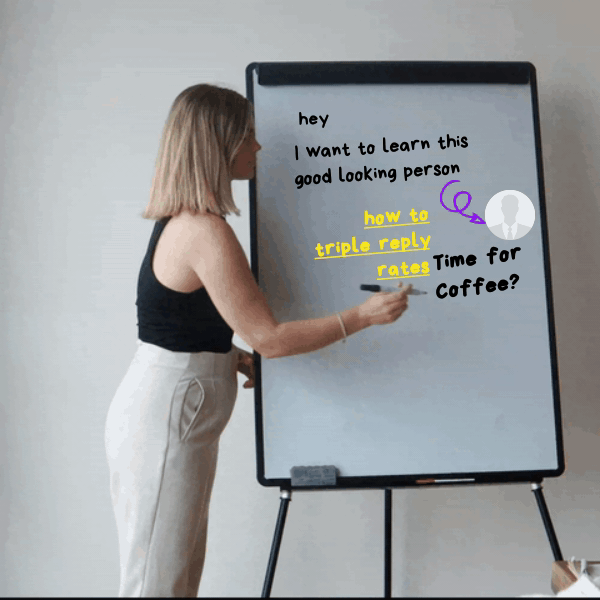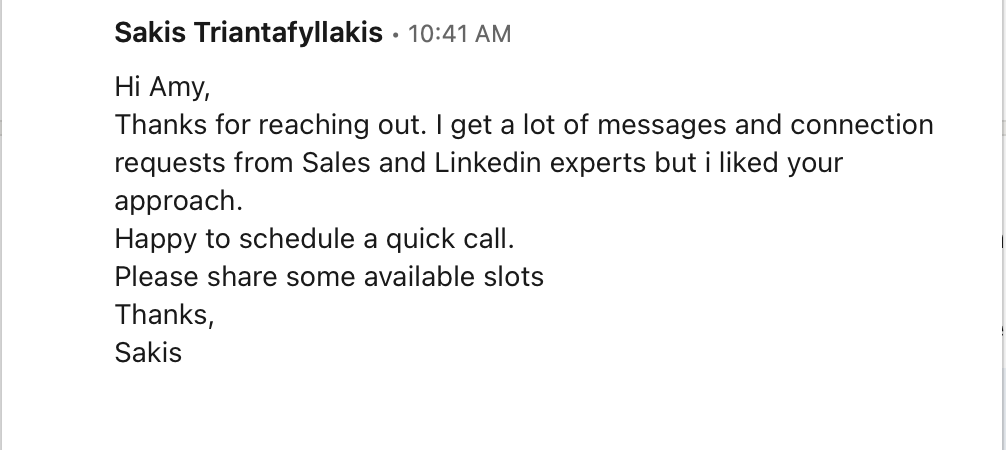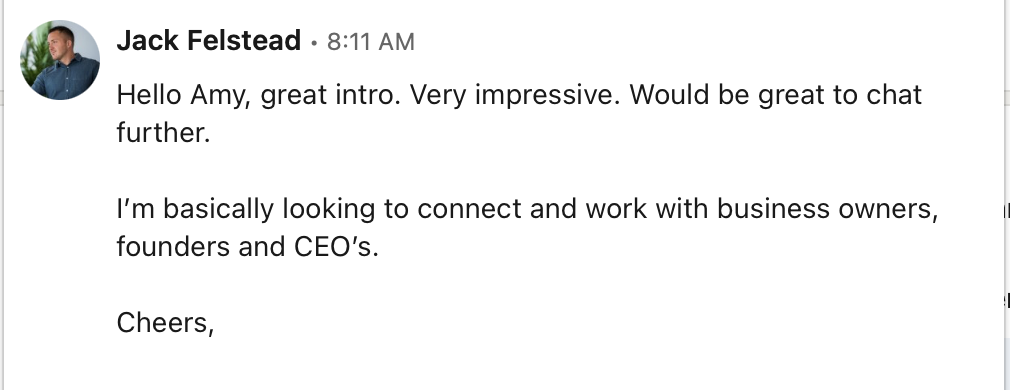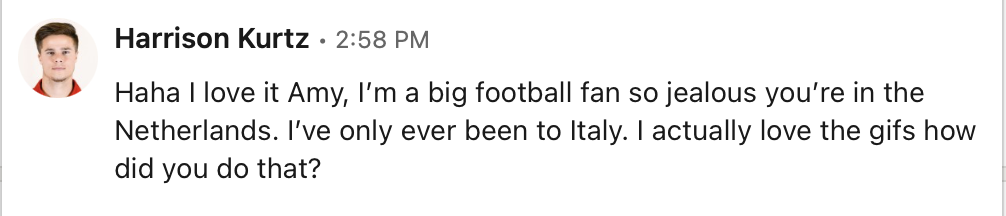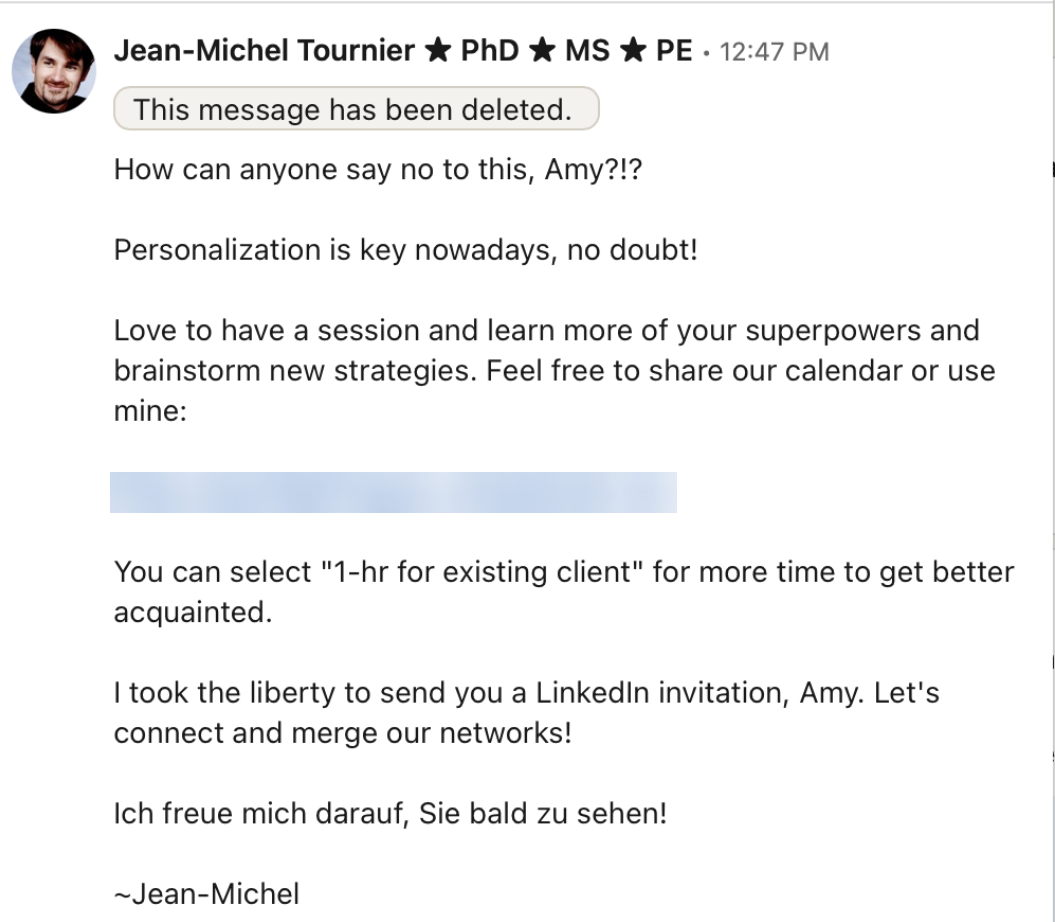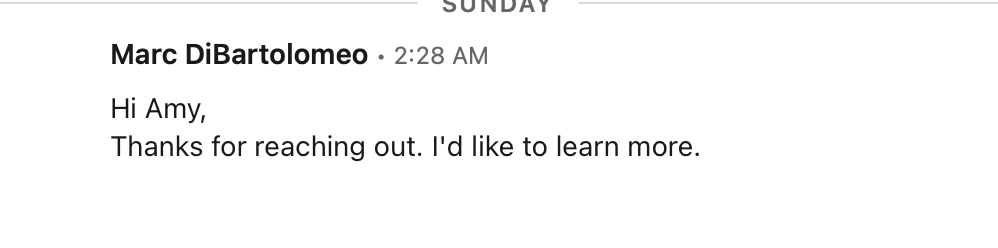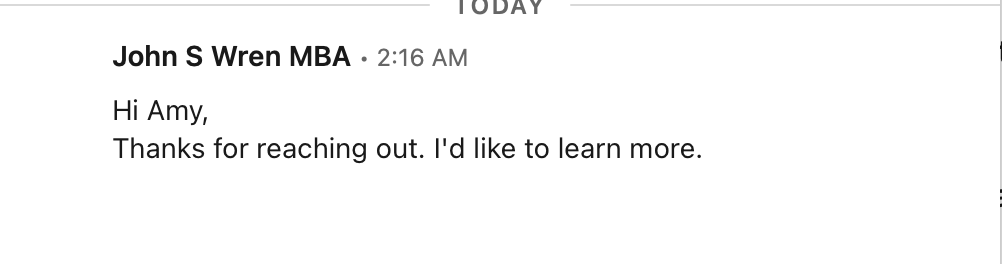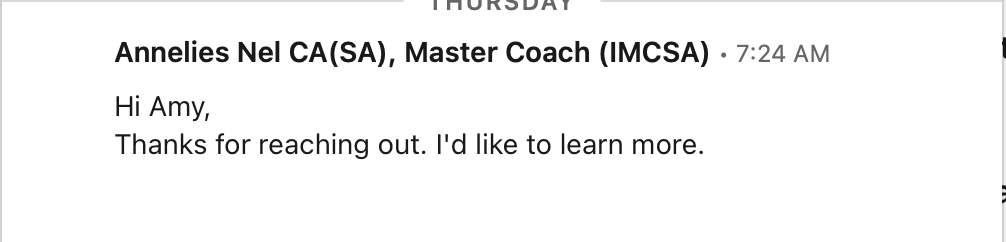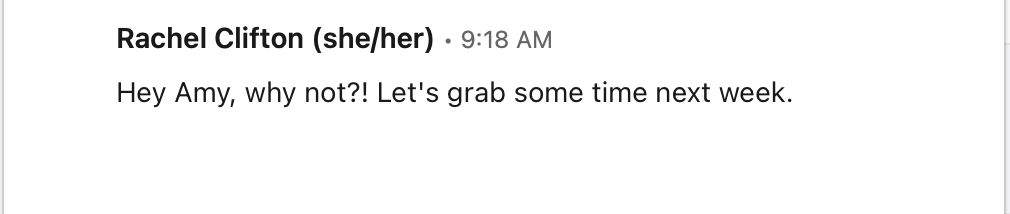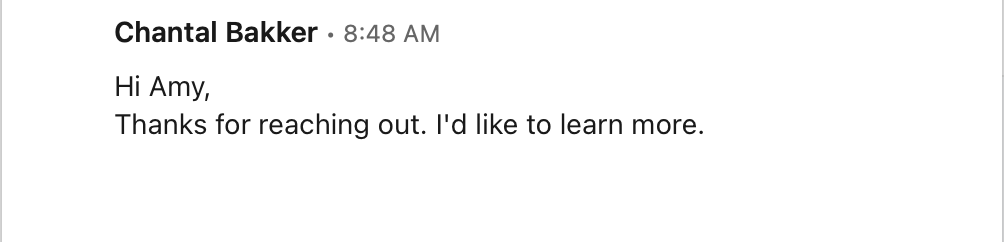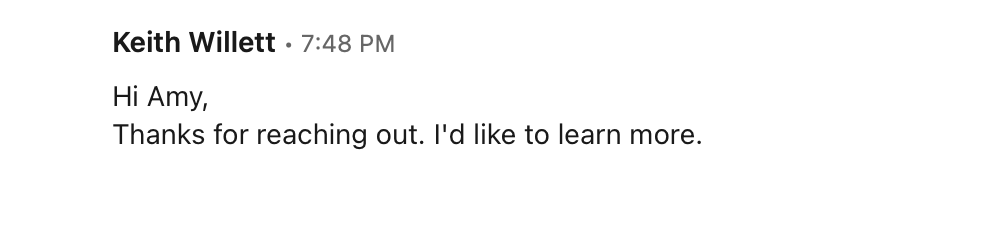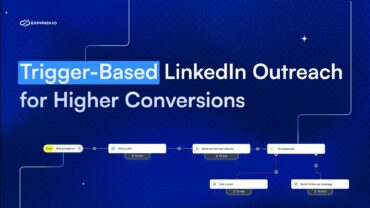Expandi LinkedIn InMails Playbook: How to Book 14 Calls Per Week
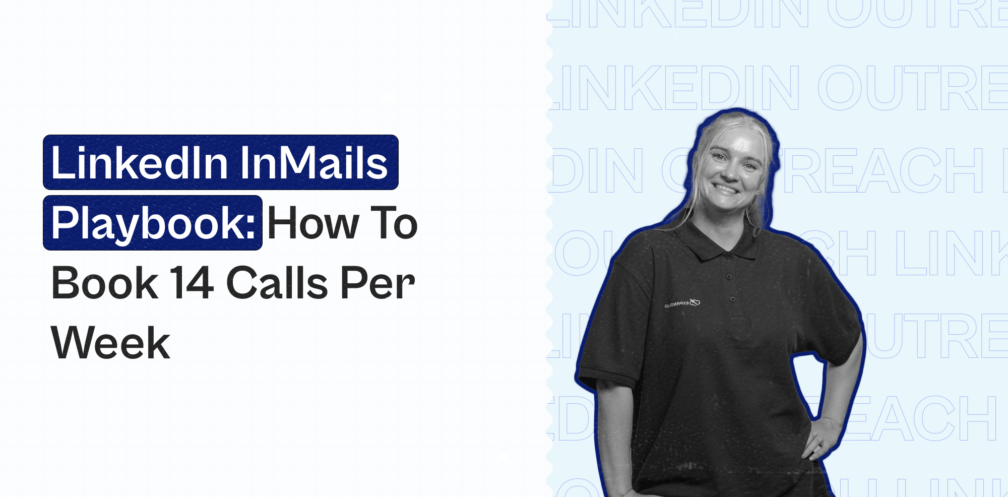
Now more than ever, the rules of LinkedIn are changing as LinkedIn is cracking down on spammers.
When people are getting a connection limit of 20 per day or 100 per week, you know it’s time to change your outreach.
Realistically, if you’re getting this connection limit like many people on LinkedIn right now, it could be because of a few reasons:
- Your acceptance rate is less than 70% on average.
- Your LinkedIn account is not warmed up properly or you need to boost your LinkedIn SSI.
- You have too many pending connection invites and you need to withdraw your requests.
- Or something else entirely.
Even if you’re following the rules and doing everything seemingly right, LinkedIn can STILL limit your outreach connection requests.
This is the new standard when it comes to LInkedIn and we have to get used to it. This will keep us all on our toes and be a strict reminder to always A/B test our LinkedIn campaigns and achieve better results.
Based on what we’re seeing, if more than 70% people accept your invites on average, LinkedIn will give you a bit more invites than usual because more people accept your request.
It’s hard to say why LinkedIn brought in this change. But it’s safe to say they’re trying to get users to connect with users who know each other personally.
If you’ve been hit with LinkedIn’s new 100 invite per week limit, we have a fresh new solution for you that avoids the connection limit entirely, and can book you 14+ calls per week on autopilot through automated open InMails.
But even that’s not the case, you can still use this outreach strategy to reach more people and gain more customers through an out-of-the-box, original outreach campaign.
The solution lies in sending open LinkedIn InMails. We found the perfect way to automate this too, as we’ll share below, through which we achieved following results from a campaign of 170 people:
- 170 people we contacted.
- 50 people replied.
- 14 calls booked.
Here’s what we’ll cover:
- Re-optimizing Your LinkedIn Outreach Campaigns
- 5 LinkedIn Open InMail Best Practices
- LinkedIn Automated InMail: Strategy to Get 15+ More Customers
For this outreach strategy, you’ll need:
- Expandi to automate your LinkedIn prospecting and outreach activities.
- LinkedIn Sales Navigator for advanced filtering and targeting
- Lyne.ai to get an AI to write personalized, intro lines for your prospects.
- Hyperise to create dynamic, hyper-personalized GIFs that will help you stand out.
Ready to avoid LinkedIn’s 100 invites per week limit and start sending out 800 FREE open InMails per month directly to your prospects’ inbox?
Here’s where to start.
Re-optimizing Your LinkedIn Outreach Campaigns
First things first, if you’re getting LinkedIn’s new invite limit, you might be doing something wrong.
So, first, it’s a good idea to take a step back, look at your outreach campaigns, and re-optimize them for maximum conversions.
Use the invite limit as an opportunity to see where you could improve your LinkedIn campaigns. You could:
- Build out your customer personas.
- Switch and experiment with your targeting.
- A/B test your outreach templates.
Let’s take a look at each.
Building out your customer personas further
At this point, you probably have a solid understanding of who your target market is and know things like:
- What Facebook groups they hang out in.
- What type of LinkedIn posts they engage with.
- What content they create.
And while content retargeting is still a strong outreach campaign strategy, you should also define your B2B audiences into:
- Engagers – People who are highly active, love your content, but will never buy from you.
- ICP – People who work for a relevant company and fit your customer persona.
- Event organizers – These people organize and host events you want to speak at or are relevant to your business. You can then scrape LinkedIn events and connect with relevant people in your industry.
- Co-pilots – Those who have the same audience but sell different solutions to your ICP.
Make sure you’re following these 7+ LinkedIn best practices to grow your network.
Switch and experiment with your targeting
Because LinkedIn is slowly adopting the connection limitation as the new standard, it means our change to outreach has to change too.
From what we see, if more people accept your connection requests, you will get even more invites.
This should incentivize LinkedIn marketers to improve their campaigns and strive to always achieve an acceptance rate higher than 70% on average.
Some outreach strategies and targeting we’ve had success within the past include:
- Facebook group scraping strategy.
- LinkedIn content retargeting.
- LinkedIn personalization outreach that goes beyond first and last name tags.
- Using BuiltWith to target sites using specific tools.
- Omni-channel outreach with hyper-personalization.
- And more.
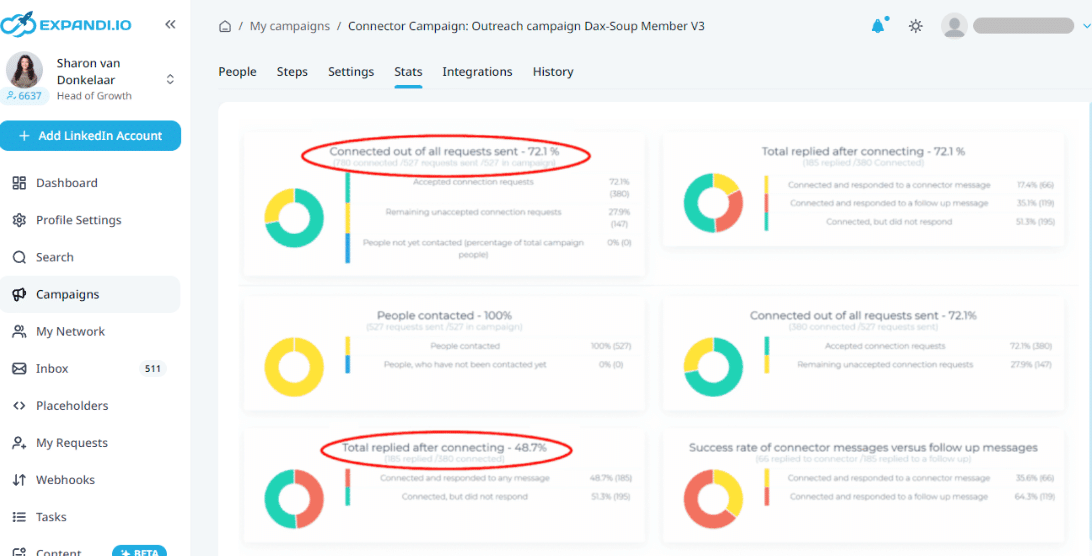
Check out all of the above and other LinkedIn lead generation strategies to change up your targeting and boost your leads.
A/B test more
This is something you should be doing all the time.
But here’s a quick briefer on how to A/B test your LinkedIn outreach campaigns with Expandi.
The best way to A/B test your campaigns is to change only one thing at a time. For example:
- Different connection request messages for connector campaigns to see which campaign has the higher connection request acceptance rate.
- One campaign asking for a call over Zoom and one asking to talk over email.
- Different CTAs when asking to get on a call.
To A/B test your LinkedIn cold messages:
-
Create campaigns you wish to use for the A/B testing. Different campaign types and the steps for creating them are explained here;
-
Create a search you wish to use for the campaigns. You can learn more about the available searches and what they are used for here;
-
Once the search is created for it to be assigned evenly (split) into both A/B testing campaigns you need to go to the Search section on Expandi, click on created search, and select Assign filtered contacts
-
Select both A/B testing campaigns (both campaigns have to be selected) from the drop-down menu and click Add filtered contacts to campaign
-
Now the leads are evenly split and assigned to your campaigns. It will look something like the below (depending on the number of leads that you have in your search)
Once it is done, you can activate the campaigns and start the testing!
By A/B testing your LinkedIn connection message templates, you’re more likely to find a winning template and boost your acceptance rate higher than 70%.
5 LinkedIn Open InMail Best Practices
Before we dive into the strategies that make use of automated InMail outreach, it’s best to go over some of the best LinkedIn InMail best practices.
When sending LinkedIn InMails, you should always keep in mind the following best practices:
- Keep it simple and direct.
- Use personalization.
- Include a clear CTA.
- A/B test your messages.
- Double-check the targeting.
These are also the best practices we kept in mind when running our InMail outreach campaigns below. Though some of these tips may sound obvious, they contributed to generating such a great replies
So, let’s take a look.
1. Keep it simple and direct
There’s nothing worse than an InMail that goes on for too long and doesn’t have a clear point.
Most people don’t have the time to read a long LinkedIn message, especially a cold InMail they’ve received from a stranger.
LinkedIn InMail messages can include up to 200 characters in the subject line and up to 2,000 characters in the body paragraph.
If done well, InMail can generate a higher response rate, compared to traditional cold messages.
Make sure you keep the LinkedIn message character limit in mind when sending a message as well as other best practices.
2. Use personalization
Personalization is one of the best ways to capture a prospect’s attention.
People are sick of the same, old copy-and-paste LinkedIn templates that aren’t personalized properly.
Most people only ever stick to first names, company names, and generic compliments that can apply to everyone.
When personalizing your messages, you should make it so that your personalized message should apply to only one prospect. In other words, you can’t reuse your personalized lines for other prospects.
3. Include a clear CTA
Regardless of your outreach campaign objective, you should always have a clear CTA at the end.
The idea is, if a prospect is skimming through your outreach message (which they probably are), they should find a clear CTA at the end that tells them what the message is about.
If they glance through the end of your message and see that you’re not asking anything specific, they’re going to assume your message doesn’t matter and won’t bother reading.
Alternatively, if they skip to the end of your message and see that you’re asking what time works for them this or next week, they’ll get the hint that you want to get on a call. Then, they might read the rest of your message to see if it’s relevant.
The most obvious LinkedIn CTAs include:
- Request for getting on a call.
- Thoughts on the article.
- Endorsement request.
- Joining a community group.
- And more.
Make sure you’re aligning your CTA with your LinkedIn campaign objective.
4. More A/B tests
Doing more A/B tests is one of the best LinkedIn prospecting tips we can offer.
It’s the only way we manage to achieve connection request rates up to 80% and a reply rate of over 70%.
When prospecting on LinkedIn, consider A/B testing:
- Your connection request message or first touchpoint.
- Follow-up messages.
- CTA.
This way, you’ll know what works based on data.
Fortunately, A/B testing your LinkedIn messages through Expandi is a piece of cake, as described above.
5. Double-check the targeting.
Last but not least, you should always be double-checking your targeting.
You could have the best outreach templates, follow-ups, the most optimized LinkedIn profile, and more. But if your message isn’t relevant to the target audience, then the whole campaign is lost.
Now, more than ever, you should be sure you’re targeting the right group of people.
Otherwise, you might be more likely to be hit by LinkedIn’s 100 connection per week limit.
By keeping the above best LinkedIn InMail practices in mind, combined with a few marketing tools, we managed to achieve some serious results.
Let’s explore that.
LinkedIn Automated InMail: Strategy which Got us 14 Booked Appointments
This outreach campaign makes use of LinkedIn open InMails and some clever outreach growth hacks.
This is also a great way to bypass LinkedIn’s connection limit.
First – what’s an open InMail?
LinkedIn open InMail: explained
If you have a premium Sales Navigator subscription, you can send open InMails to accounts that are also open, even if they’re outside your network.
In order to be an open profile member, you must have a premium LinkedIn subscription. And all LinkedIn members can see the full profiles of premium members who have enabled “open profile”.
Users have a limit set by LinkedIn of 800 FREE open InMails allowed in 1 calendar month. And this is what we’ll be taking advantage of to bypass LinkedIn’s connection limit!
If you’re just starting out though, we recommend starting low and warming up your open InMail outreach to max 25 per day.
To launch an open InMail campaign, here’s what you do:
1. Go to Campaigns and select ‘Add campaign’.
-
Click on Campaign on the sidebar menu on Expandi, select the button Add Campaign
-
Click on the Open InMail campaign option from the list
-
Create a name for the campaign and click Next
-
Select a campaign template (if you have any) or click on Create without template
-
In the Steps section of the campaign create your open InMail message with a subject (keep in mind that emojis cannot be used in the subject, we do not support them) and add the follow-up messages that will be sent if the open InMail message is accepted by the lead. Once the messages are added, click Apply to save changes
6. Click on the “People” tab to start a new search or import CSV
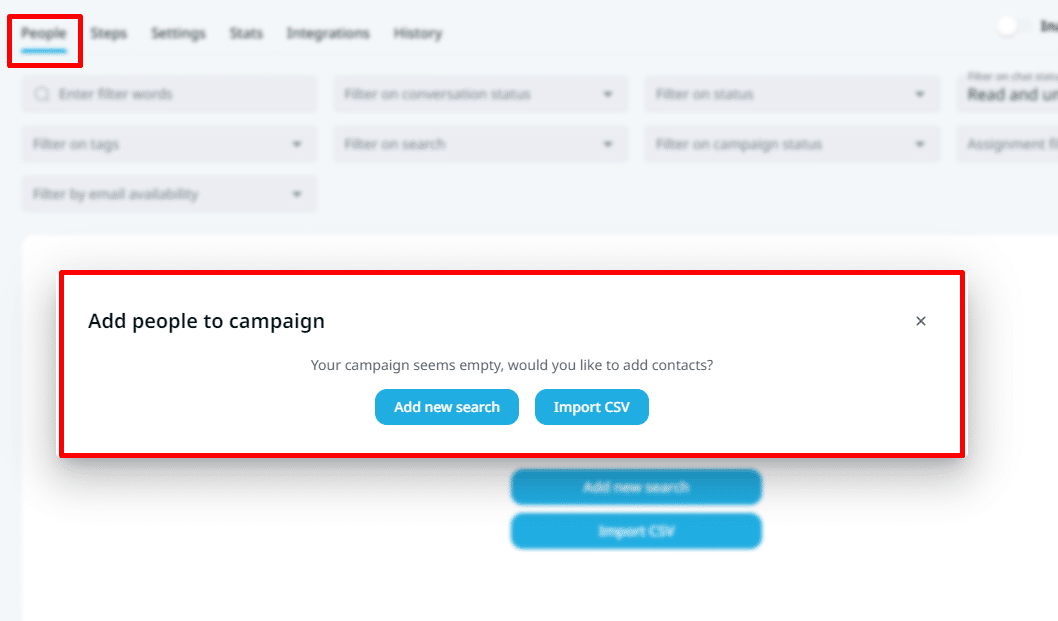
7. Now go to the Settings tab, set the daily limits for the campaign, and activate the campaign priority if you wish to use it on prioritizing your active campaigns. Keep in mind that the limits set in the profile settings have to be divided between all active campaigns in campaign settings, if you see an error message of exceeding the limits it means they are not divided correctly, Please learn more about it here
8. To activate a campaign scroll down in the settings page if you wish the campaign to start sending immediately (in the next 45 minutes), you need to press on the toggle next to the word Inactive, so it would become Active. If you wish to schedule the activation of the campaign for a certain date, you can do it if Start Immediately toggle is off, below a window for selecting a date and time will appear. Once it is done, the campaign will start sending the selected date
And here’s what you can include in your InMail outreach campaign.
Expandi LinkedIn open InMail automated outreach campaign using Lyne
Here’s how this campaign works:
1. Scraped the LinkedIn event ‘Selling on LinkedIn – Live Training’. To learn how to scrape LinkedIn events, see here for the full guide to this. Obviously, you can scrape any event that you’d like, as long as it already happened. So, you can prepare these campaigns 1 day after the event, at least.
2. After scraping the list, filtered people with an open profile status to send them an InMail.
3. Enriched the scraped sheet with Lyne.ai for custom intro lines based on their profile information. Here are some of the custom intro lines we used that Lyne wrote for us based on the target profiles.
As you can see, this doesn’t take a lot of time to set up.
Here are the results for this campaign:
- 188 people in the campaign.
- 170 people contacted.
- 50 people replied.
- 14 calls booked and counting …
Now, here are the exact outreach templates we used for this campaign.
First cold InMail message:
Subject line: Knock knock…
Now you’re supposed to say – “Who’s there?”
Just kidding, {{first_name}}. I recently bumped into your LinkedIn profile and {IF EXIST=lyne}{lyne}{ELSE}{ENDIF}
I was wondering if you’d be interested in discovering some new unique LinkedIn outreach strategies?
I do free personalized strategy sessions for marketers like you and I thought you’d want in too.
Open to learning more?
This template will grab the first intro line generated by Lyne if it exists.
Here’s an example intro line Lyne generated for one of our prospects:
Now you’re supposed to say – “Who’s there?”
Just kidding, Harald.
I recently bumped into your LinkedIn profile and your experience in technology sales is impressive. It’s great to know that you’ve been able to build relationships with the C-level executives of your clients.
I was wondering if you’d be interested in discovering some new unique LinkedIn outreach strategies?
I do free personalized strategy sessions for marketers like you and I thought you’d want in too.
Open to learning more?
Follow up 5 days later
“Amy – You don’t pick up on subtle cues.”
That’s what my mom tells me every now and then…
That got me thinking, since I haven’t heard from you, I was wondering if you’re not ready to adopt new tactics which can help boost your cold outreach?
Some of these tactics managed to boost our reply rate all the way up to 70%+.
Let me know if you’d be interested in 3xing your reply rate!
The first line personalization combined with hyper-personalized GIFs left a lot of people impressed and wanting to talk more.
Ready to start generating results like these?
You need:
- Expandi to automate your LinkedIn outreach and prospecting.
- LinkedIn Sales Navigator for advanced targeting.
- Lyne.ai to write AI-driven intro lines for your prospects.
- Hyperise for those dynamic, hyper-personalized GIFs.
Conclusion
To recap, these campaigns work well because of a few reasons:
- It bypasses LinkedIn’s new 100 invitation per week limit.
- It takes very little time to set it up and automate, as Expandi and Lyne will be doing most of the outreach work for you.
- It’s easy to get started and set up your targeting. All you need to do is find a relevant LinkedIn event and scrape it with Expandi.
As a cherry on top, you can start using all of those tools with a free trial, and create and launch your campaigns for free in under a week.
Ready to get started?
Get started with a free, 7-day Expandi trial first.
Hope this guide was useful and you’ll have no more problems with LinkedIn’s invitation limit from now on!
You’ve made it all the way down here, take the final step