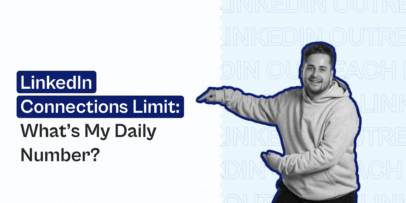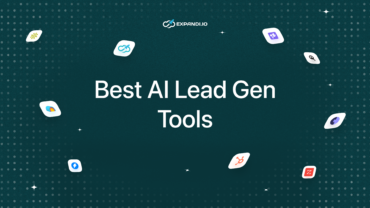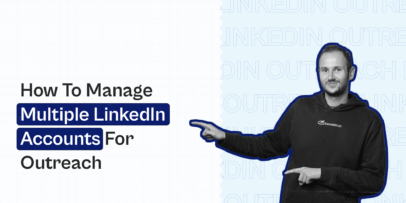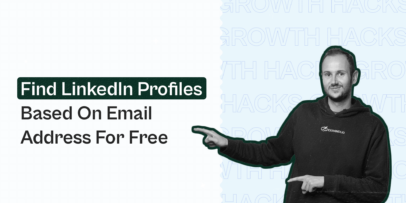Blog
Expandi Blog
Your Go-To Blog for LinkedIn Outreach and Automation
 Featured Article
Featured Article
The State of LinkedIn Outreach: H1 2025
Read more about The State of LinkedIn Outreach: H1 2025Popular Posts
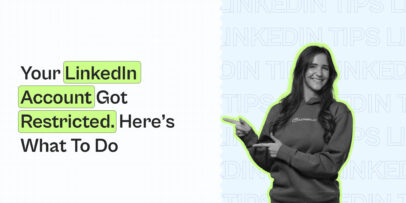
LinkedIn Account Restricted: Here’s What to Do Next
Read more about LinkedIn Account Restricted: Here’s What to Do Next
LinkedIn Social Selling Index (SSI): How to Check and Grow It in 2025
Read more about LinkedIn Social Selling Index (SSI): How to Check and Grow It in 2025-
LinkedIn Connections Limit: What’s My Daily Number?
-
23 Must-Have B2B Lead Generation Tools to Drive Consistent Revenue
-
14 Best AI Lead Generation Tools To Drive The Pipeline in 2026
-
Cold Email Vs. LinkedIn Message: What To Choose?
-
How to Build a Winning B2B Sales Strategy: Proven Frameworks + Examples
-
Understanding LinkedIn Sales Navigator’s Advanced Search Filters [In-Depth Guide]
-
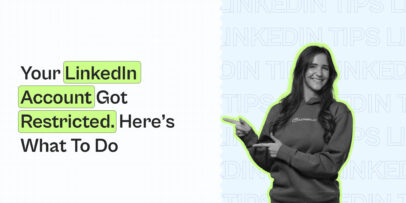
LinkedIn Account Restricted: Here’s What to Do Next
-
How to Manage Multiple LinkedIn Accounts for Outreach (With Expandi)
-
How to find a LinkedIn profile by email address in 2026?
-
AI for Lead Generation: 12+ High-Impact Use Cases for Faster Growth
-
25 Best Lead Generation Companies and Services in 2025
-
What Are the Benefits of LinkedIn Sales Navigator?
Only the best strategies will bring the best results
Don’t miss out on exclusive content, updates, and insider tips! By subscribing to our newsletter, you’ll be the first to know about our latest posts, special offers, and growth hacks.