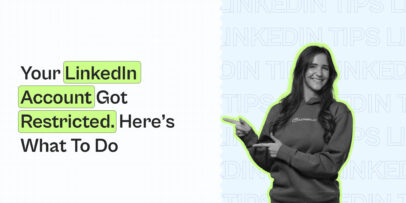5 Smart Links Use Cases For LinkedIn Sales Navigator
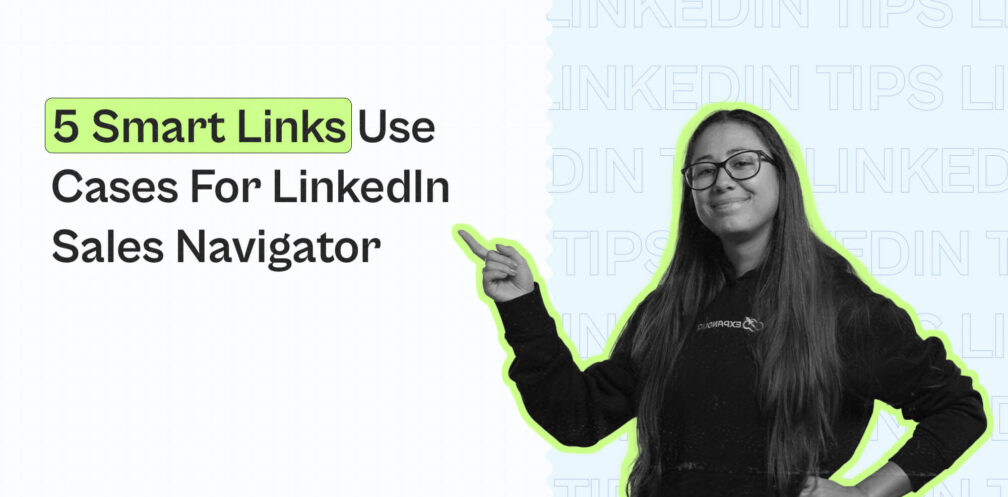
For modern sales professionals, LinkedIn Sales Navigator is one of the best ways to find leads and prospects on the platform.
When it comes to B2B outreach or lead generation, you can’t go wrong with Sales Nav.
But there’s another way to understand buyer engagement, which is called Smart Links.
This is an underrated feature part of Sales Navigator that many people aren’t even aware of.
In short, you can use Smart Links to create trackable links that you can share on any channel and see how potential buyers engage with your content.
If you’re wondering what are smart links, what are some real, practical cases, and how they can help you as a sales professional with lead generation and outreach, you’ve come to the right place.
Here’s what we’ll cover:
- What are LinkedIn Smart Links and how do they work?
- 5 real Smart Link use cases for lead generation and outreach.
- How to start using Smart Links (step-by-step).
Looking for more info on how to leverage LinkedIn as an outreach platform and get more paying customers?
Join our private group The LinkedIn Outreach Family and automate your outreach now!
What Are LinkedIn Sales Navigator Smart Links And How Do They Work?
Now, if you haven’t heard of this Smart Links feature before, don’t worry.
That’s because it is only available to Sales Navigator Advanced Plus and Advanced Edition account types.
Wondering if you should upgrade to gain access to the feature?
Read on to learn about the practical use cases to see if they’re relevant before you make a decision!
Now, what ARE Sales Navigator Smart Links, exactly?
According to LinkedIn, a Smart Link allows you to easily package and share content from your Sales Navigator workflow – tracking viewing behavior and gaining insights on what your prospects and customers are most interested in.
More practically speaking, you can quickly bundle your sales content such as pitch decks into one trackable link that can be shared from any channel, such as messages, email, chat, and so on.
Then, you gain real-time insights on how recipients engage with your content. You can use this to determine interests, personalize follow-ups, and identify stakeholders involved in the decision-making process.
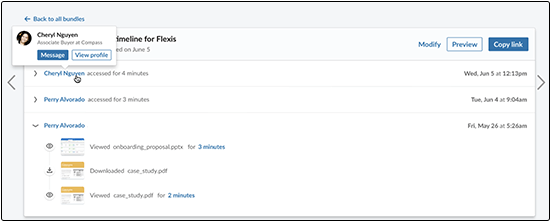
How LinkedIn Smart Links help you as a seller
With Smart Links, you can share and track PPTs, PDFs, URLs, and YouTube videos (up to 30 minutes).
Here’s how this can help you as a seller on LinkedIn.
- Smart Links help you save time – With Smart Links, you can build one landing page and send it out over and over. This way, you don’t have to recreate the wheel every time someone asks for materials.
- Smart Link helps move your deals forward – Since you can see who opens your Smart Links and for how long, you can follow up with people with more directed, timely messages. If they read your case study all the way through, for example, you can assume they already know what you do. So, you wouldn’t explain that in your sales message.
- Smart Links help define your buyer personas – For each persona you sell to, you can create and send different Smart Links.
Here are 3 examples of different buyer personas you can build Smart Links around:
- By industry – Ideally, aim for industry-specific thought leadership, industry-specific case studies, and/or industry-specific product page.
- By seniority – Depending on who you’re interacting with, you’ll want to send different Smart Links. For example, senior prospects typically prefer more strategy-focused content. Whereas, junior prospects might want more product-focused or educational content.
- By product – If you sell different products or solutions, you’ll want to create different Smart Links with each asset in mind.
Essentially, you should aim to have different Smart Links for different prospects and solutions.
So, this will depend on what you sell and to whom.
Now, let’s take a look at what all this looks like in practice.
5 Smart Links Use Cases For LinkedIn Sales Navigator
As you might have guessed, using Smart Links is ideal for booking meetings and overall sales processes.
Let’s take a look at some real examples on how to use Smart Links:
- Inserting Smart Links in your cold LinkedIn messages.
- Using Smart Links as part of your outbound InMail campaigns.
- Combining Smart Links with cold emails.
- Publishing LinkedIn posts and content with Smart Links.
- Including Smart Links within your landing page.
1. Inserting Smart Links in your cold LinkedIn messages
If you’re doing a lot of LinkedIn outreach, the most obvious application is to start adding Smart Links within your cold LinkedIn messages.
This is a great way to start tracking your overall LinkedIn lead generation and outreach campaigns.
As mentioned above, you can create different Smart Links for different prospect personas.
Based on their market awareness, you can also use and send different Smart Links.
For example, if you’re reaching out to fellow growth hackers in a mutual LinkedIn group, you can use Smart Links with educational content, instead of product-led content.
At this stage, they might not know about your solution and not be ready to convert.
So, you can use Smart Links with educational content, and then, follow up, based on what stage they’re at.
If they’ve read your content all the way through, it’s safe to say they might be interested in hearing more about the implementation of the solution.
This works particularly well if you’re using it together with LinkedIn automation tools like Expandi.
With Expandi, you can set up different automated outreach campaigns, targeting different segments of your target audience with different actions.
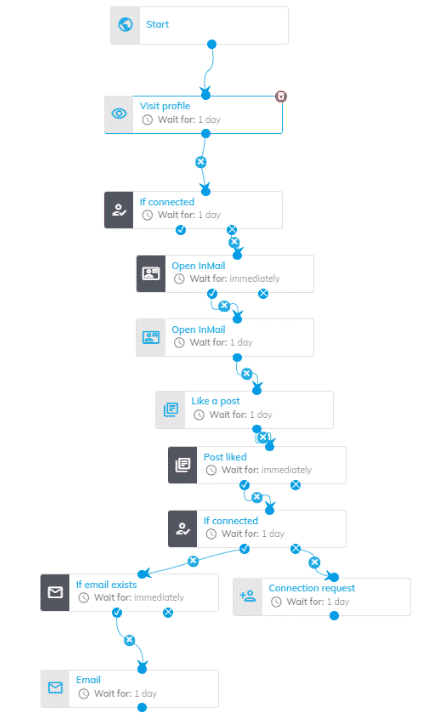
For example, you can set up one campaign, targeting marketing agency CEOs within your area.
And one hiring campaign targeting SDRs, letting them know that you’re hiring.
Here, naturally, you’d be using different connection message templates and Smart Links.
This way, you leverage automation AND Smart Links, saving you a lot of time by automating outreach, learning more about your target audience, while doing outreach in a smarter way.
With Smart Links, you gain access to how people interact with your content.
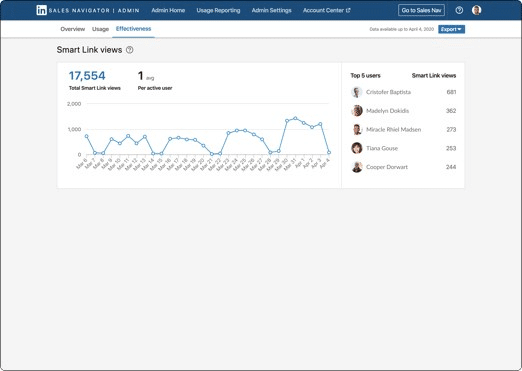
And with Expandi, you gain detailed metrics and LinkedIn outreach performance.
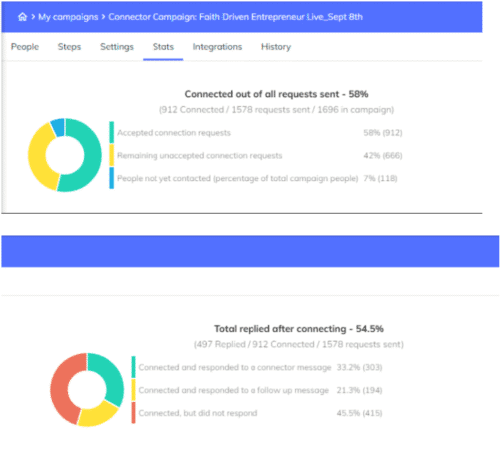
Ready to start booking meetings on autopilot?
Claim your free, 7-day Expandi trial here!
2. Using Smart Links as part of your outbound InMail campaigns
To take it a step further, you can also attach Smart Links content as part of your LinkedIn InMail outreach campaigns
With LinkedIn InMails, you cut through the noise and contact your leads directly through their inbox.
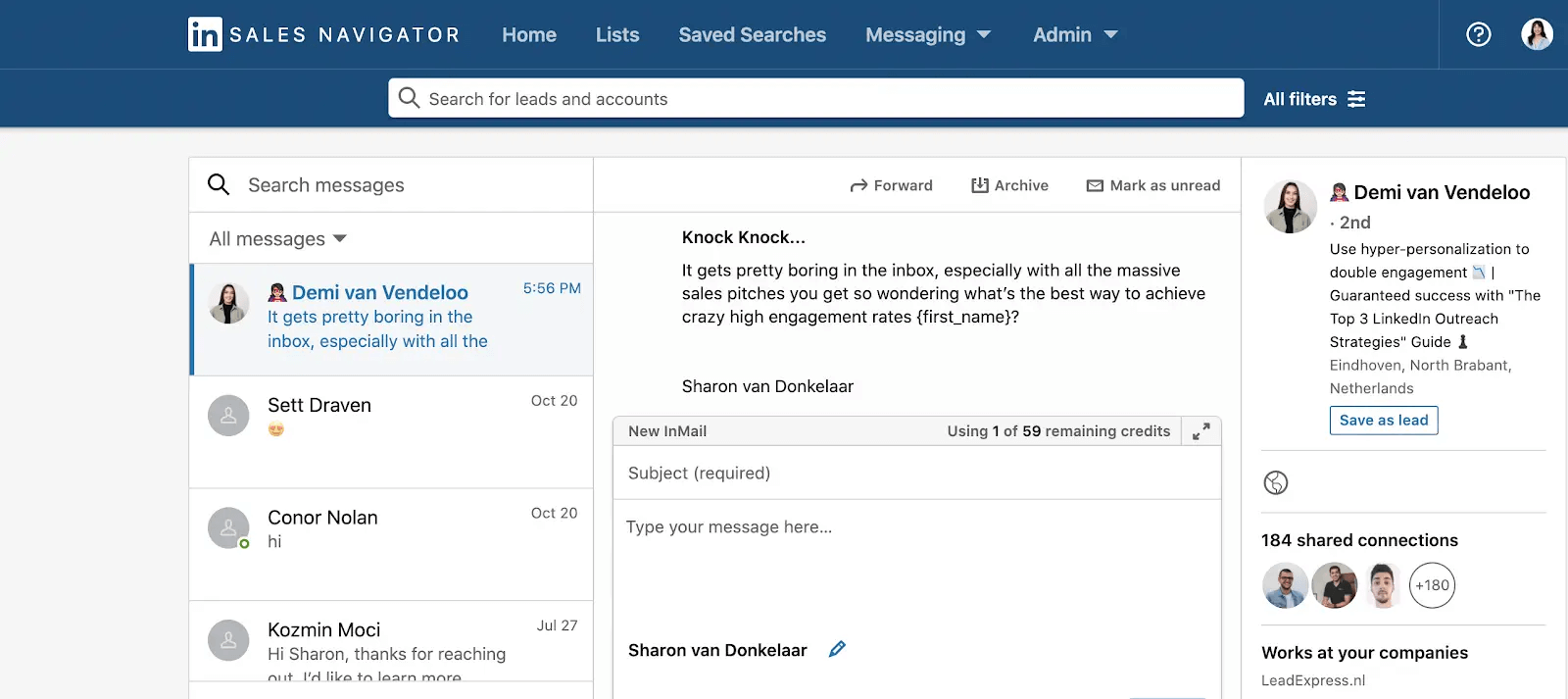
Since you’re engaging directly with potential clients, it’s a good idea to get the most out of this outreach by leveraging Smart Links. Here, consider linking your case studies, product-led content, or offer a free “gift” such as an audit or a personalized Loom.
To create a Smart Link in an InMail:
- Create an InMail message from your Sales Navigator Inbox or a prospect’s profile.
- At the bottom of the message, click Link.
- From the Create Smart Link panel, enter a title or add your file(s).
- Once done, click Insert and the Smart Link will be automatically added to your message and saved to the Smart Links tab.
You can add up to 15 files per Smart Link, which should be more than enough for your LinkedIn outreach campaigns.
3. Combining Smart Links with cold emails
Similarly, you can send Smart Linka via email. Though, you won’t get the preview and it’ll look like a regular link.
If someone clicks on the link, you’ll be able to collect analytical data on their profiles. Then, you can send follow-up emails to those who didn’t reply.
Another option here you can take is to combine this step with LinkedIn outreach.
You could:
- Send a cold email with Smart Links attached.
- Then a LinkedIn connection request if you’re not connected.
- If you’re connected, then a LinkedIn cold message. And follow up in 3-5 days on LinkedIn or email.
With Smart Links, you can track the prospects’ interaction with your content each step of the way.
Then, you can follow up accordingly.
4. Publishing LinkedIn posts and content with Smart Links.
This is ideal if you already have a strong LinkedIn content strategy in place or a strong following.
Here, you’ll want to use Smart Links with more meaningful, bottom-funnel content. For example, your case studies, comparison pages, or your processes.
Just make sure the thumbnail stands out!
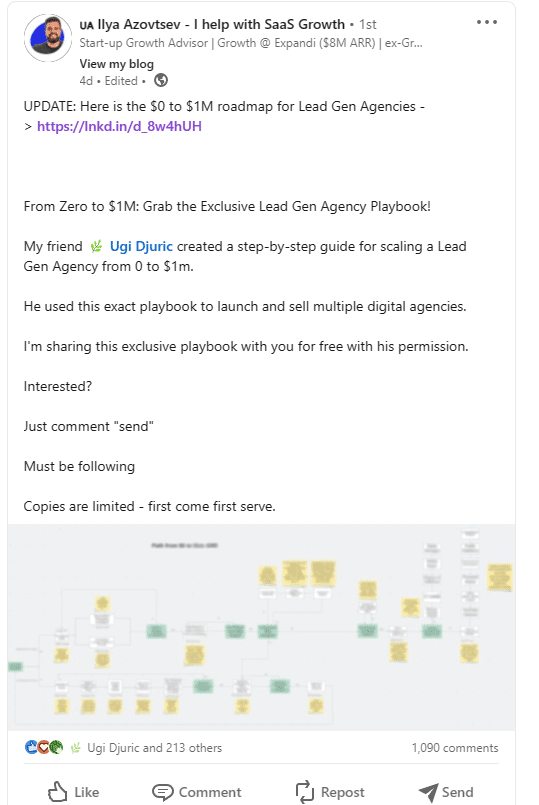
If you already have potential clients or customers in your network, this can be a great way to attract their attention.
Another hack to keep in mind here is that you can then scrape the full list of people who engaged with your post (liked or commented).
To learn how to do that, check out our guide on content retargeting.
5. Including Smart Links within your landing page
Last but not least, you can create call-to-actions on your website to drive traffic to your Smart Links.
Instead of collecting emails on your website or landing page, attach a Smart Link instead.
When people click on the link, you’ll passively getting information on their LinkedIn profiles. Making it easier to send follow-up messages and retarget them with less friction, as users get tired of always having to submit their emails when browsing websites.
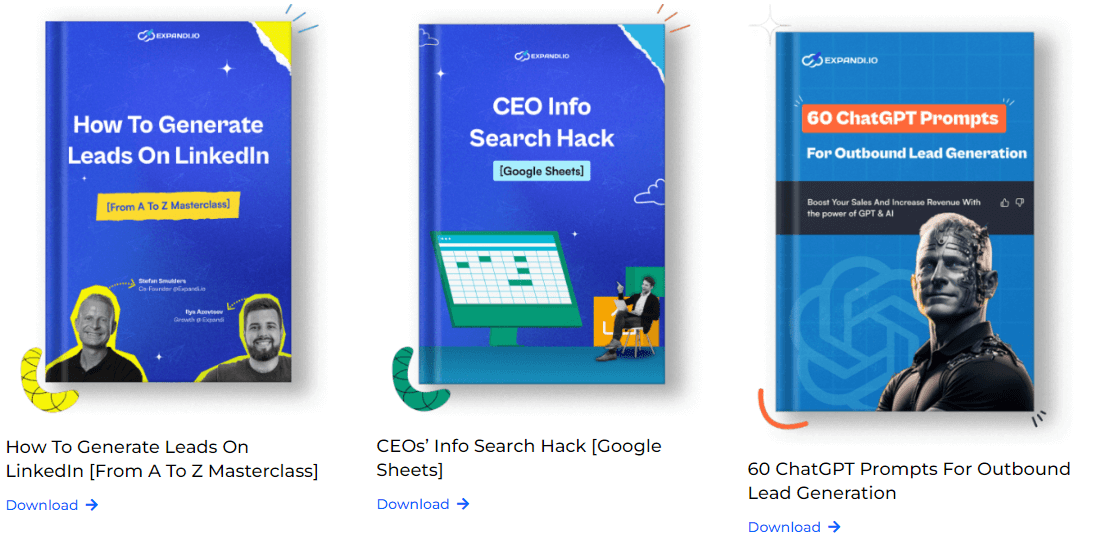
How To Use LinkedIn Sales Navigator Smart Links? [Tutorial]
Now, before we wrap up, let’s take a look at the exact steps to start using LinkedIn Sales Navigator Smart Links:
To get started using LinkedIn Smart Links, you need to be on the Sales Navigator Advanced or Advanced Plus account plan. Which typically costs $150/mo+.
So, if you consider Smart Links to be a worthy investment, here’s how to use them with Sales Navigator:
- At the top of your Sales Navigator interface, click on Smart Links.
- Click on New Smart Link and add a title and content.
- From there, you can add a file (PPT, PDF) or a website URL.
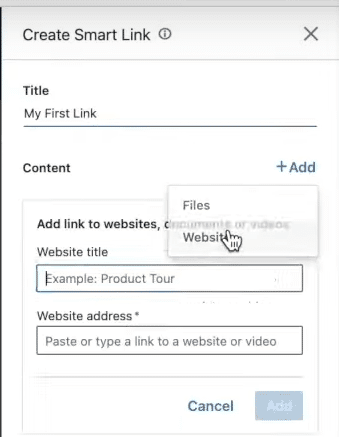
And voila!
From there, you can copy the link for all of your different use cases and view analytics to track performance.
When viewing analytics, you gain access to who interacted with it and for how long.
And finally, if someone views your Smart Link without signing in, you gain information about the person and their contact info. Meanwhile if they are signed in, you can contact them through LinkedIn directly.
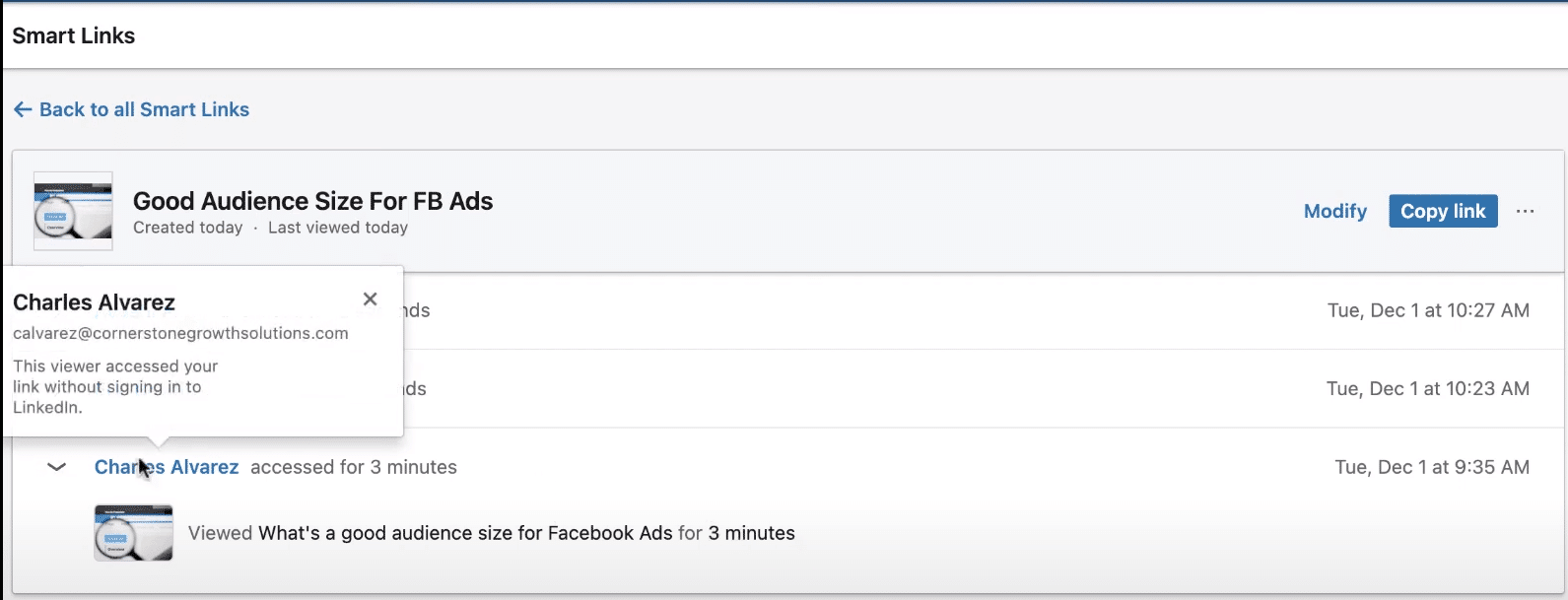
Final Words
That’s a wrap on Smart Links.
Hopefully, by now, you know how to implement Smart Links as part of your LinkedIn lead generation and outreach campaigns.
Regardless if you’re generating leads by creating content, InMails, or LinkedIn or email outreach campaigns, you can start adding Smart Links for each use case. And start gaining analytics into who viewed your content and for how long.
Then, to take this a step further, you can fully automate your outreach campaigns with Expandi.
This way, you can set up smart, outreach sequences based on custom actions and conditions.
So, for example, you can send a LinkedIn connection request and then, follow up by email 3 days later with a Smart Link attached, if they haven’t accepted your request.
Ready to start booking meetings on autopilot?
Claim your free, 7-day Expandi trial now and automate your omnichannel outreach today!
You’ve made it all the way down here, take the final step