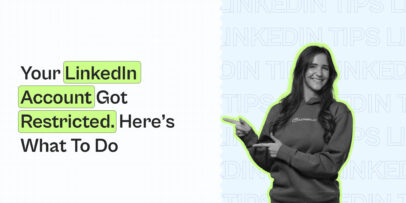Are Messages on LinkedIn Private: Expandi’s Complete Overview
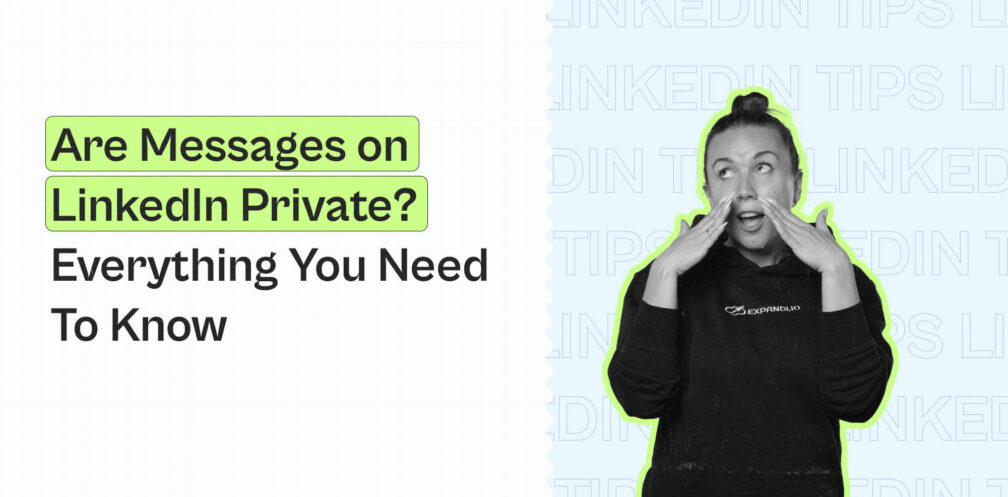
Wondering if your messages on LinkedIn are private?
The short answer is – yes, whenever you send LinkedIn messages, it’s completely private between you and only the sender.
But it’s not that simple, exactly.
You also have to consider certain aspects like where the message is coming from, the format of the message, if you have reading indicators turned off, and more.
And then, there are also sponsored messages, InMails, open profile messages, private mode, and many other things to consider when going private on LinkedIn…
And below, we’ll explore all that and more!
Here’s what you’ll learn:
- The Privacy of LinkedIn Messages
- 4 Other Types of LinkedIn Messages
Now, before we begin…
Did you know we’re sharing the latest LinkedIn best practices and messaging how-to in our private Facebook group?
Be sure to join our private Facebook group, the LinkedIn Outreach Family, to learn how to get the most out of the platform – from sending private messages to the best connection request templates and more!
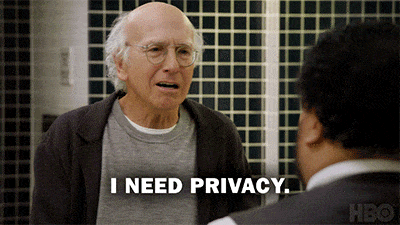
Are LinkedIn Messages Private? Here’s What You Need to Know
LinkedIn messages are entirely private and discreet.
But just so we’re both on the same page, we first need to define privacy so you know what to expect when sending LinkedIn messages.
First, there are 4 different types of main LinkedIn messages:
- Direct messages.
- Open profile messages & LinkedIn InMails.
- LinkedIn sponsored messages.
And the good news is that they’re all private. On LinkedIn, whenever you’re engaged in a one-on-one conversation, the messages stay between the 2 participating profiles.
But who sees your message is a bit different, so let’s take a look at each to see LinkedIn privacy works.
LinkedIn direct message
This is the most obvious and straightforward messaging channel for LinkedIn.
Direct messages simply mean you’re engaging in a one-on-one conversation with people you’ve connected with.
While these messages are private, the person you’re contacting can tell if you’re typing or if you’ve seen their message.
This is signified by the recipient’s profile picture appearing at the bottom right corner of the message.

Similarly, they can tell if you’ve read messages by your own LinkedIn profile picture.
So, while the messages are encrypted and private, it’s still possible to see if they were “seen.”
Though, if you’d like your messages to be entirely private, you can also disable this feature.
To do that, you have to turn off the “read recipients and typing indicator” option in the settings:
- Go to Settings & Privacy and choose Communications.
- Click Change once you’ve navigated to the Preferences section and turn off Read Recipients and Typing Indicators.
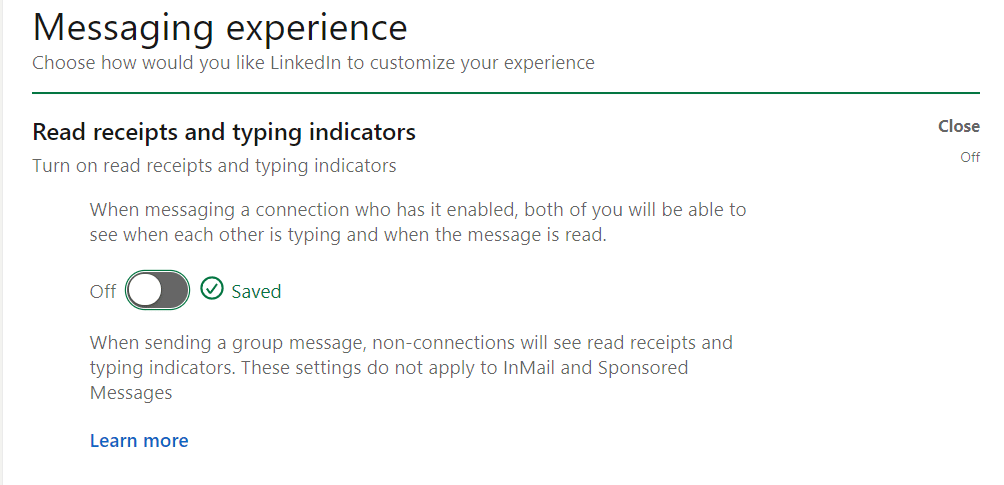
For more info on that and to better understand how LinkedIn messages work in detail, see our complete guide to LinkedIn message read recipients!
LinkedIn open profile messages & LinkedIn InMails
Open profile messages allow LinkedIn users to contact other Premium members who have enabled Open Profile, whether they’re connected or not.
In general, premium users on LinkedIn have more messaging options in their outreach.
If both parties have LinkedIn Sales Navigator (or a premium account), they can message you at no cost without using their InMail credits.
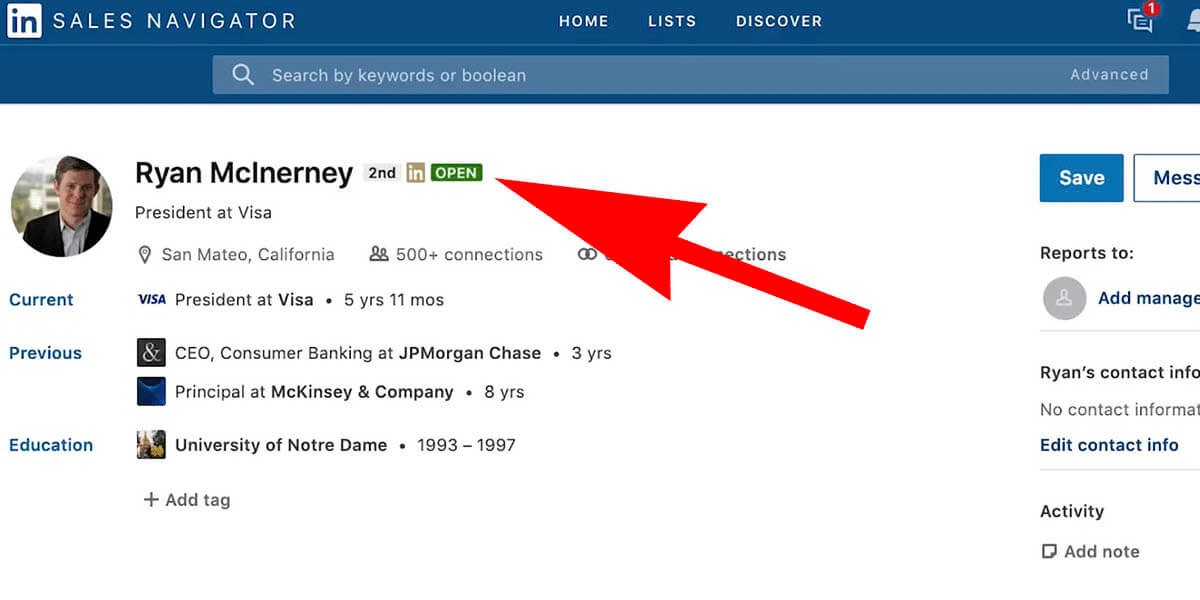
So, in that sense, your messages are private, but people can message you even if you’re not connected.
Of course, you can turn off Premium Profile visibility so that only people you’re connected with or sponsored messages can reach you.
But if you’re interested in learning more about LinkedIn InMail outreach, check out our LinkedIn InMail Playbook to see how we managed to book 14 calls per week through our automated outreach marketing strategy.
To opt-out of receiving InMail messages altogether:
-
- Click the Me icon at the top of your LinkedIn homepage.
- Click Settings & Privacy and click the Communications tab.
- Click Who can reach you, then Change next to Messages.
- Switch the toggle to No under Allow others to send you InMail.
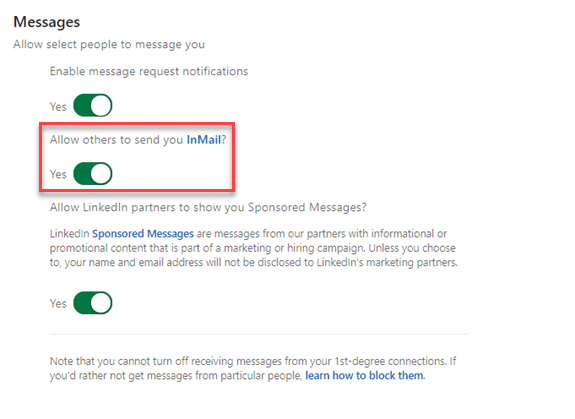
LinkedIn sponsored messages
There are 2 types of sponsored messaging native ads: message ads and conversation ads.
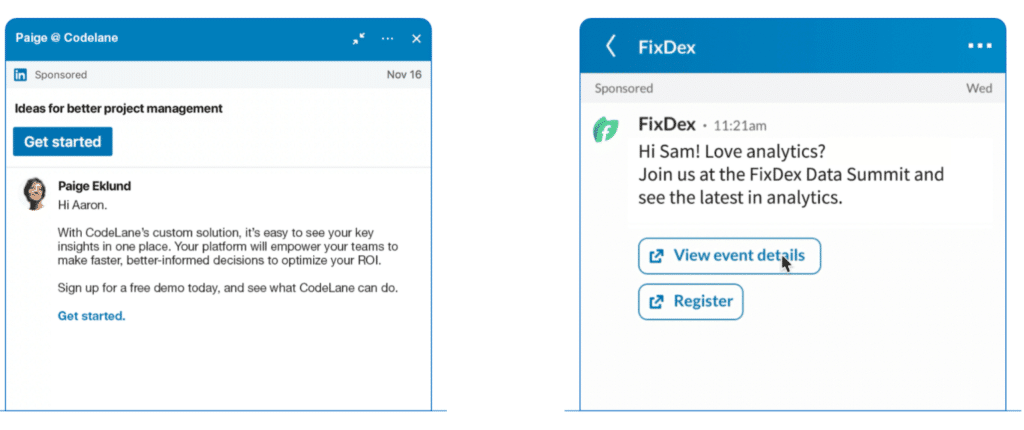
Like the other messaging options, sponsored messages are also private.
But if you’d like to opt-out of receiving sponsored messages and make it so advertisers can’t send ads to you, you can disable this in the messaging options.
-
- Click the Me icon at the top of your LinkedIn homepage.
- Click Settings & Privacy and click the Communications tab.
- Click Who can reach you and select Change.
- Finally, switch to No under Allow LinkedIn partners to show you sponsored messages.
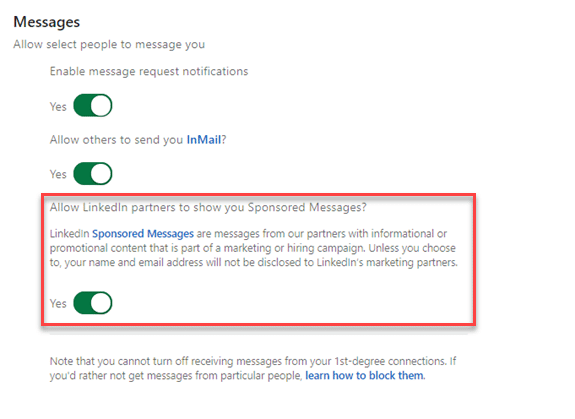
4 Other Types of LinkedIn Messages
Before we wrap up, you should be aware of a few other types of LinkedIn messages and privacy options.
Below, we’ll cover LinkedIn private mode, group messages, recipient messages, and our LinkedIn advice for managing a busy inbox.
LinkedIn private mode
First, by default, LinkedIn notifies people whose profiles you visited.
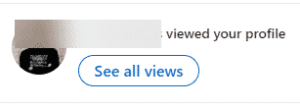
If you’re studying your targeted audiences and would prefer to do it anonymously, you can disable this.
-
- Click on Settings & Privacy at the top right corner of your LinkedIn homepage.
- Under Visibility of your profile & network, select Profile viewing options.
- You can select Private mode if you want to hide your profile completely.
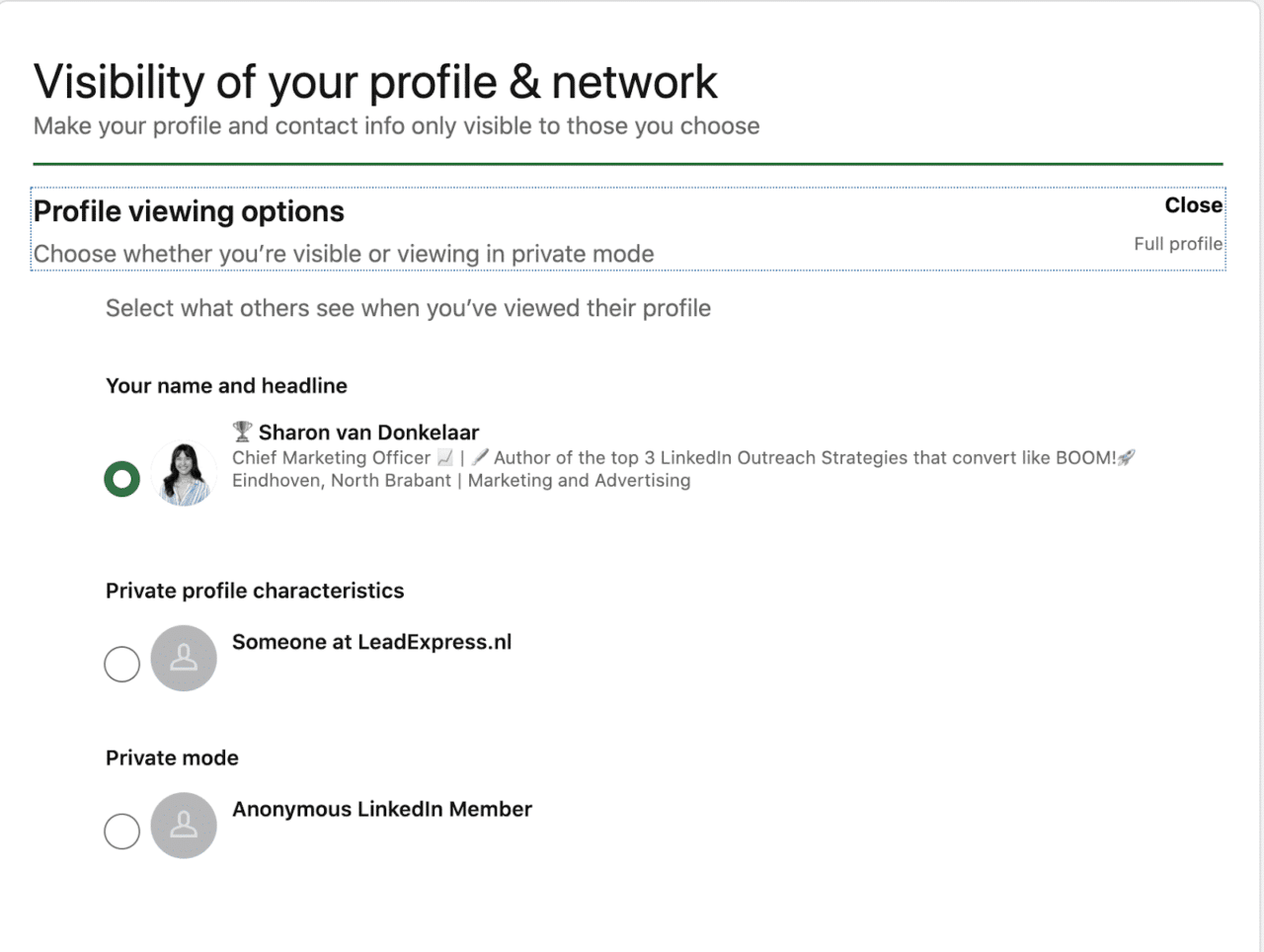
Learn more about LinkedIn private mode for more info on how to use this for lead generation or research.
Linkedin group messages
If you are a member of a LinkedIn group, you can send a direct message to other members.
These messages are also private between the members of the group. However, group admins can start a conversation with group members, and people inside can also be mentioned or tagged in the messages.
Additionally, everyone can see who left or joined the LinkedIn group.
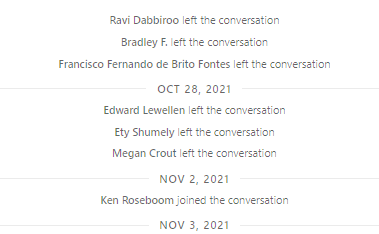
Multiple recipient messages
LinkedIn messages can also be sent to multiple recipients.
This isn’t precisely private, as up to 50 people can be added to a single message.
However, only the specified recipients will see and receive messages.
Managing Linkedin inbox through automation & filters
As you might have guessed by now, there are many types of LinkedIn messages and privacy options.
One way to simplify all this and better manage your LinkedIn inbox messaging is through Expandi!
Because it’s easy to miss certain messages or get overwhelmed if you have a full inbox, you can set up inbox filters and automated actions to never miss a message again.
With it, you can:
-
- Enter filter words.
-
- Apply tag and filter on tags.
-
- Filter on message status.
-
- Read and unread chats.
-
- Filter on contact status.
-
- And more.
All automatically.

See our guide to smart LinkedIn inbox management for more info on this!
Conclusion
Now, let’s recap:
-
- Can others see your messages on LinkedIn?
Your LinkedIn messages are private to the sender and recipient. By default, you can tell if your recipient has read your message and vice-versa. However, if you don’t want them to see your messages, you can turn off the “read recipients and typing indicator.”
-
- How do I send a private message via LinkedIn?
As we covered in this guide, you can send quite a few types of LinkedIn messages. The most typical private message is the one you send after connecting with someone. To do that:
-
- Go to your connection’s LinkedIn profile.
- Click Message from their profile picture.
- Write up your message and click Send.
-
- Are LinkedIn messages encrypted?
LinkedIn messages are entirely private between the recipient and the sender. But like other social networking sites, LinkedIn is only as safe as you make it. In addition to being private, you can also turn on two-step verification for extra security.
Hope this helped!
If you’re looking for the latest LinkedIn messaging best practices and outreach templates, be sure to join our private Facebook group, the LinkedIn Outreach Family!
Or, if you’re ready to start automating your LinkedIn messaging and outreach campaigns, get started with a free, 7-day Expandi trial first by signing up for a live demo!
You’ve made it all the way down here, take the final step