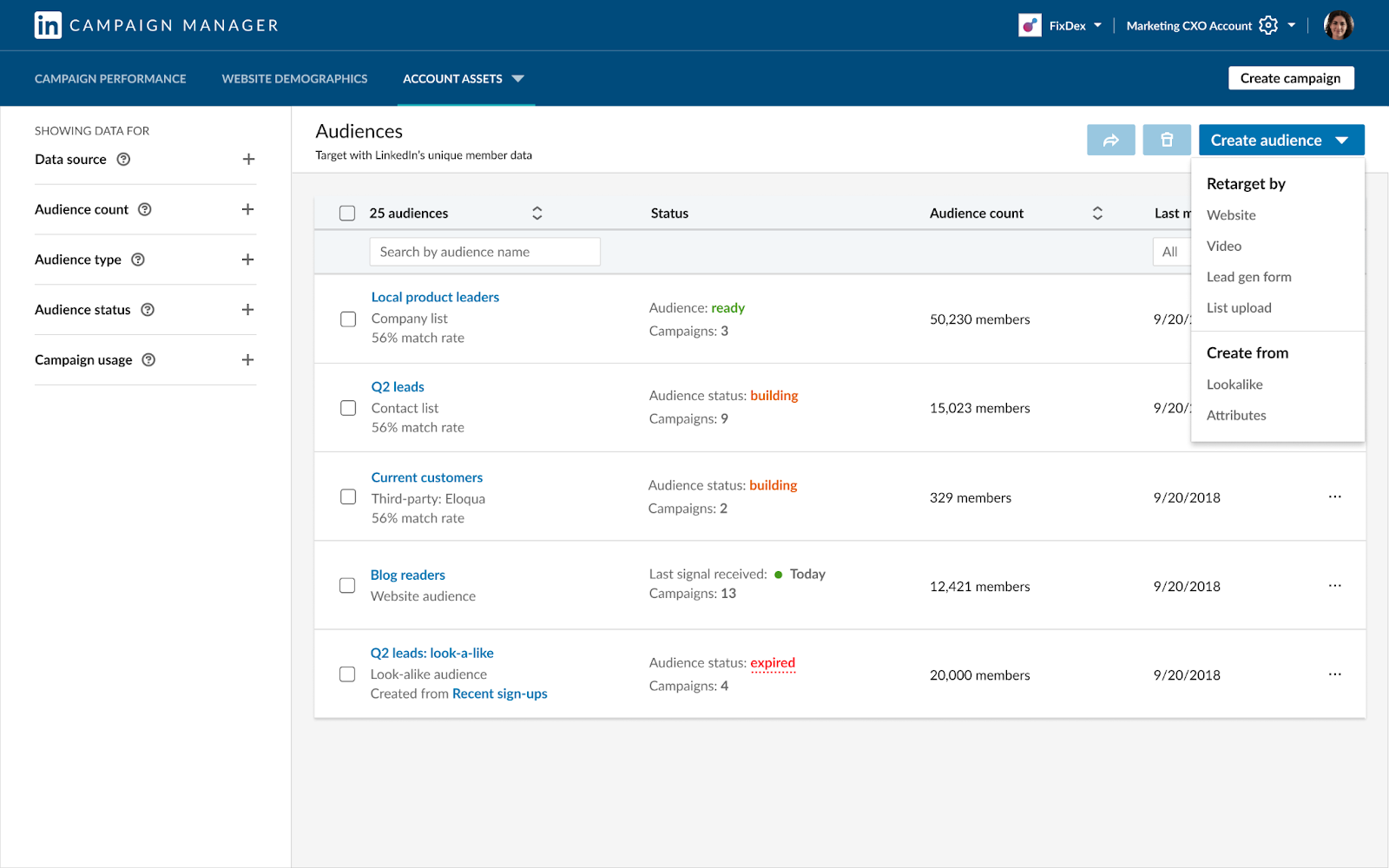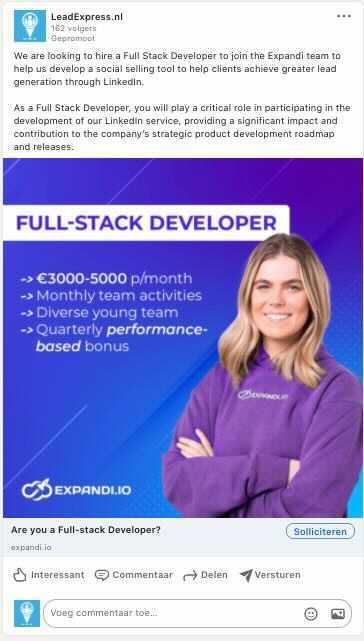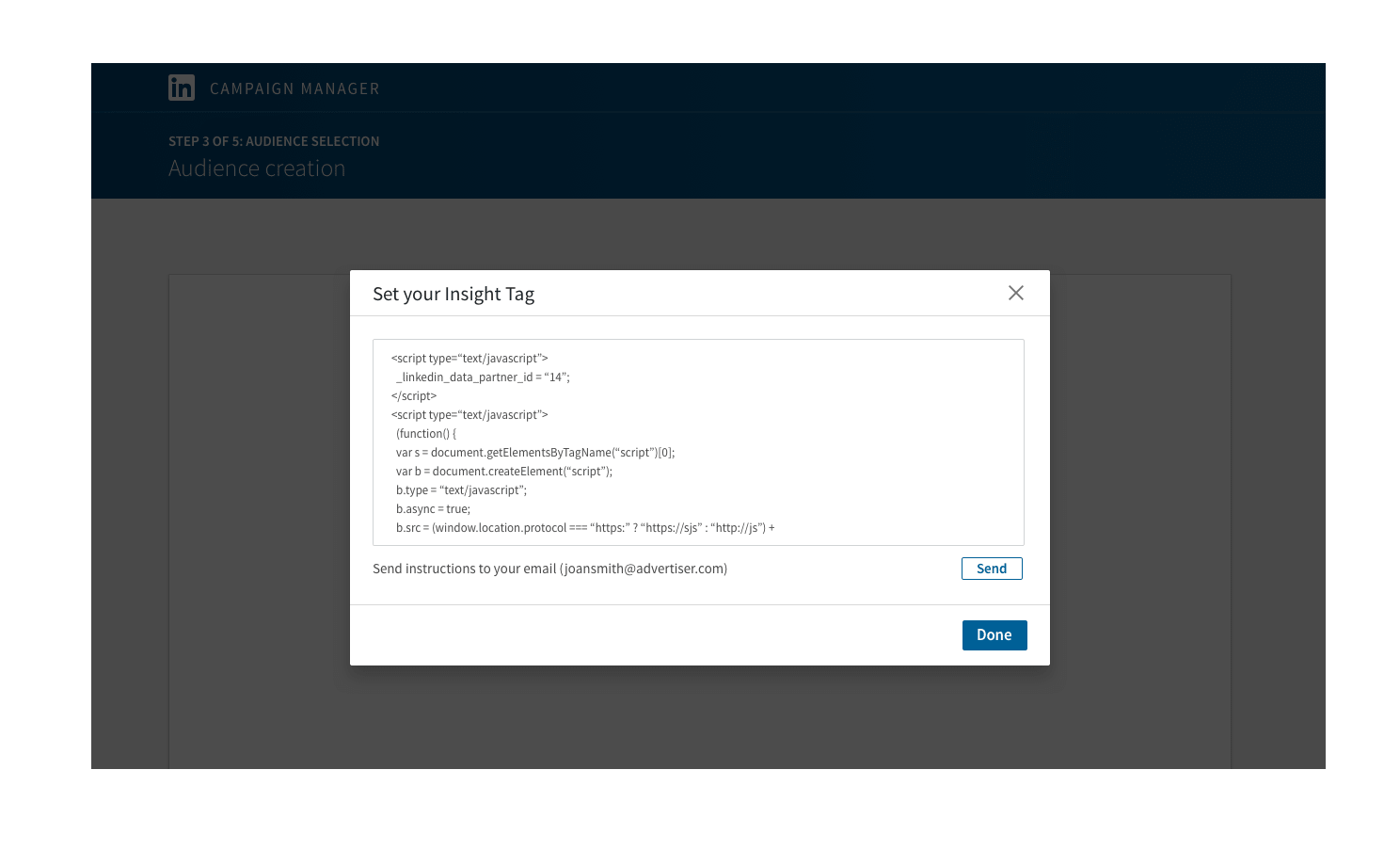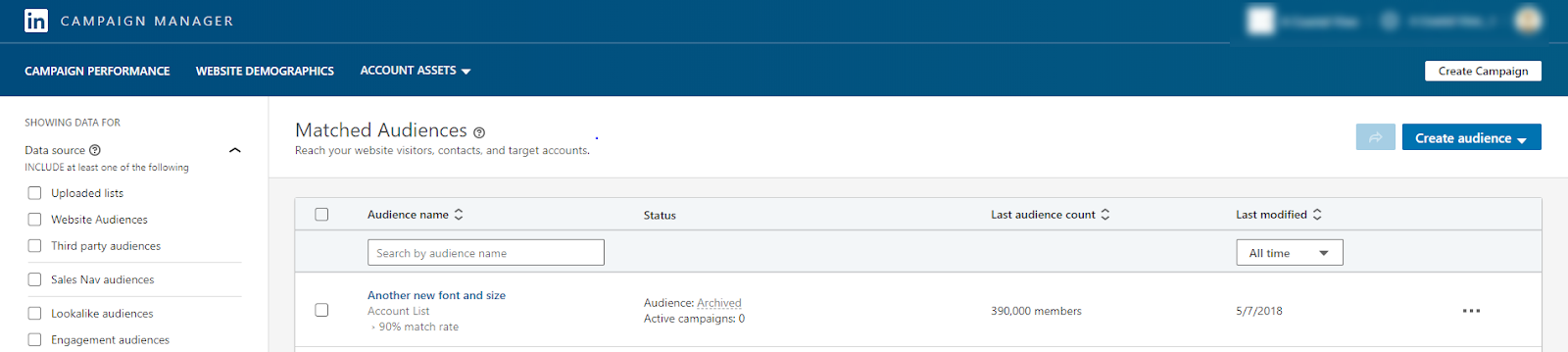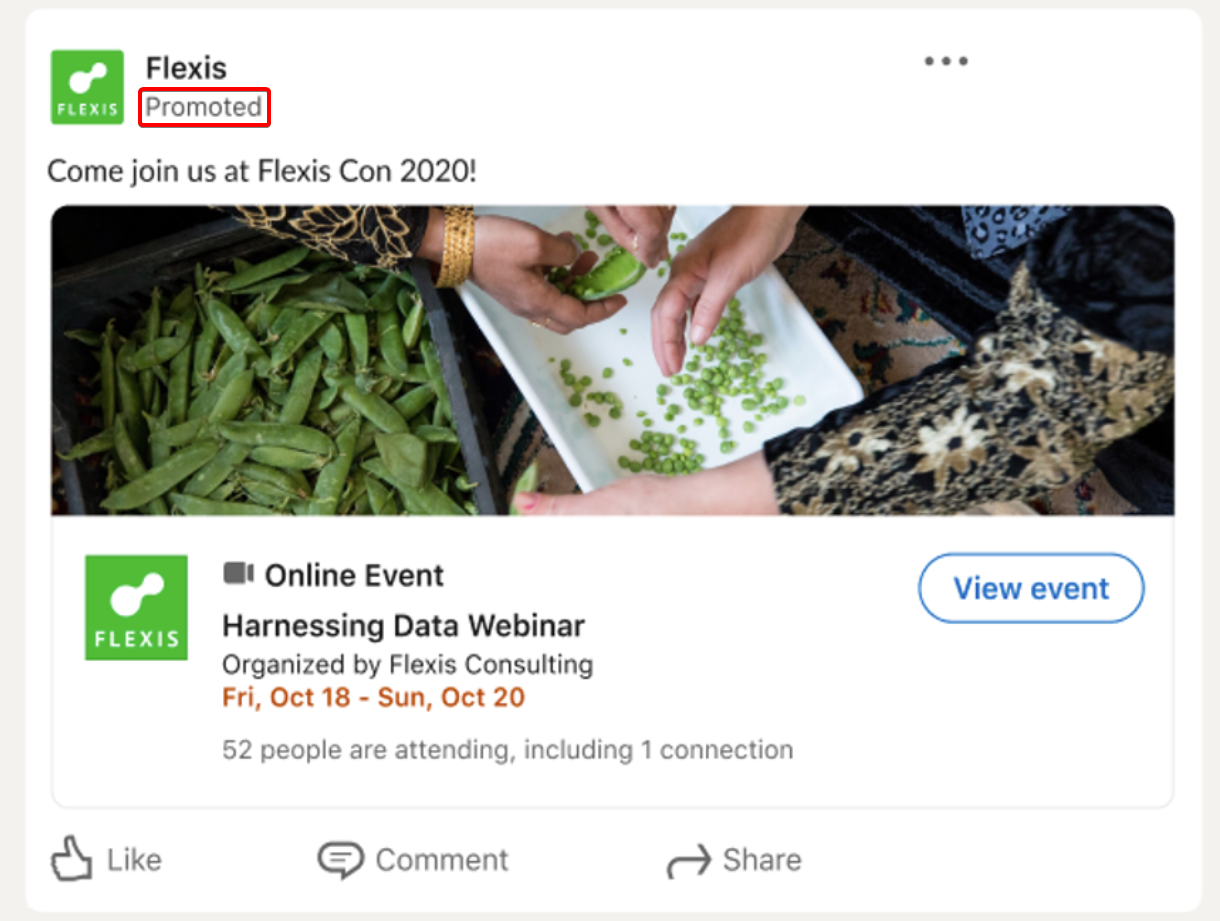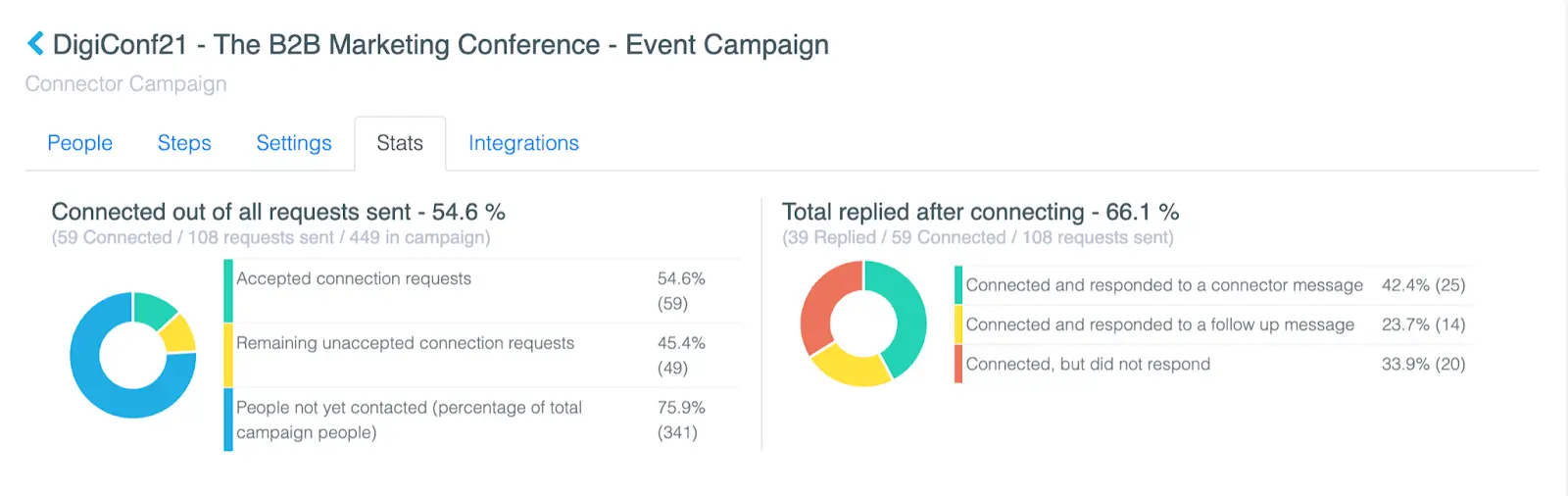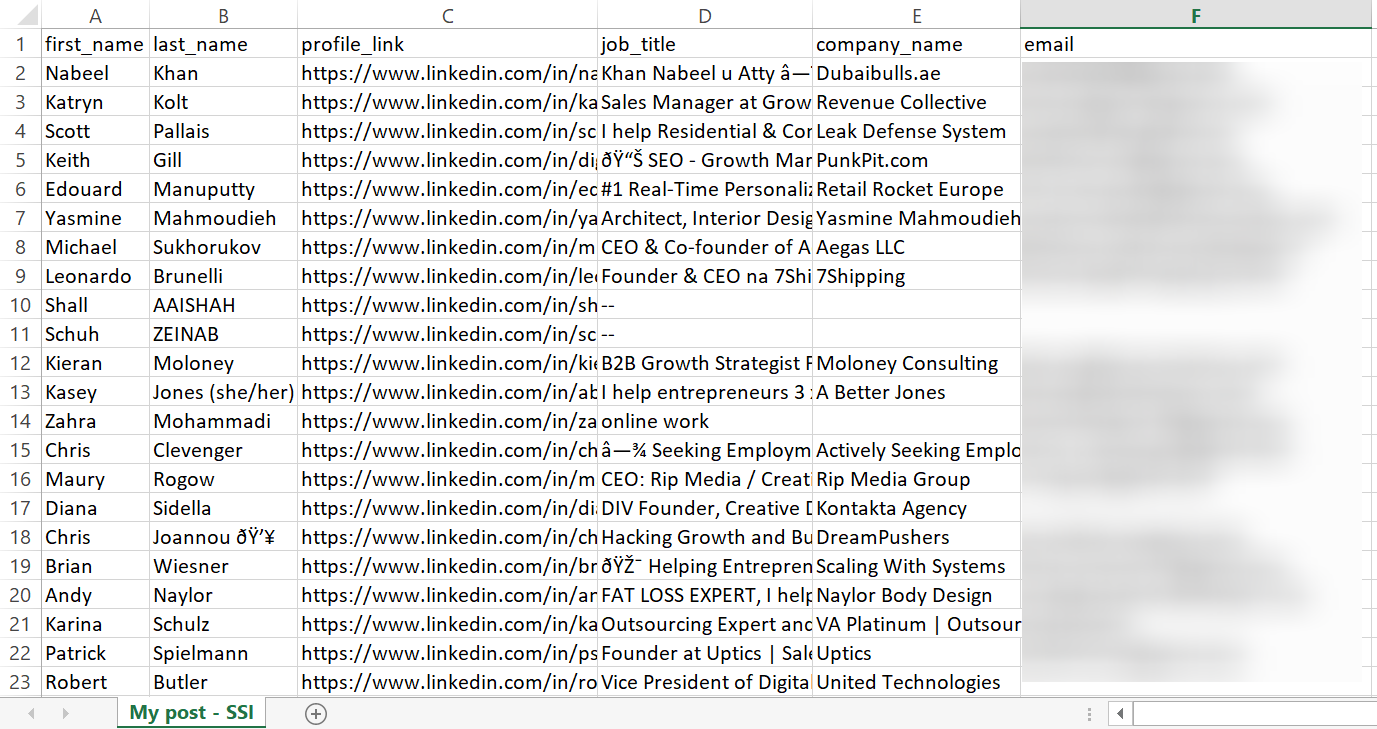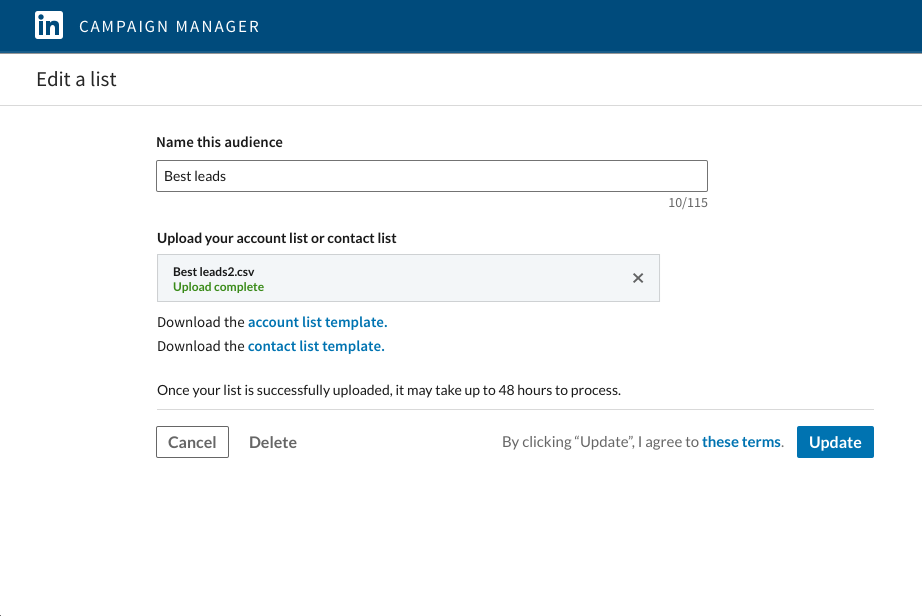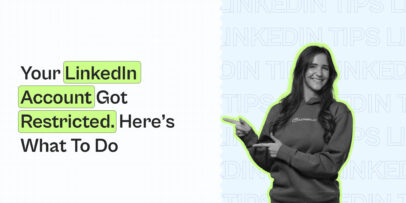How to Upload a Specific Expandi Audience to LinkedIn Ads
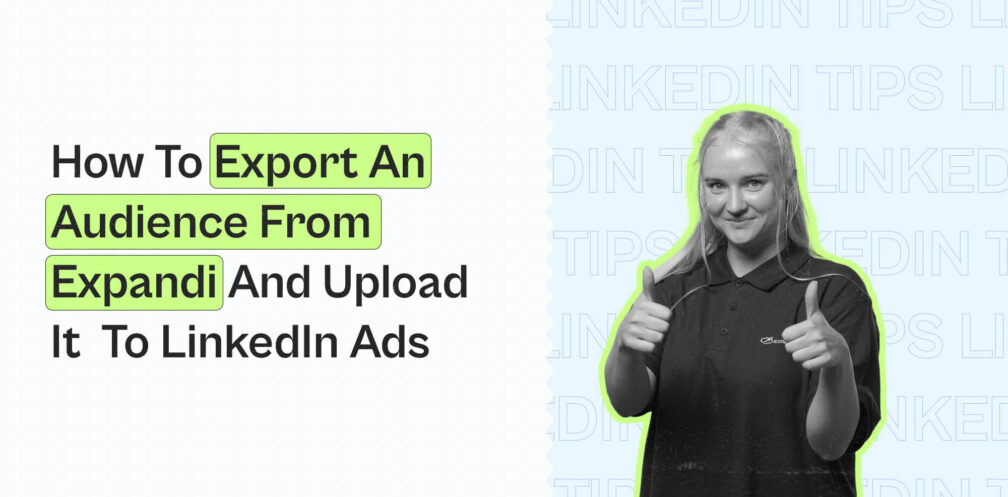
There are many ways to reach a specific audience on LinkedIn.
Today, we’ll be looking at paid advertising.
More specifically, we’ll show you how to export a specific audience from Expandi and upload it to LinkedIn ads as an audience.
This way, you can scrape a group of people on LinkedIn through Expandi (e.g., scrape profiles, specific group of people, Sales Navigator search results, etc.) and then upload the custom audience to the LinkedIn ads platform.
With custom audiences, you have a lot of new ways to reach your target audience.
For example, you can send a LinkedIn connection, an email follow-up if they don’t respond, and finally, retarget them on LinkedIn through an ad for the last touchpoint.
And with the new LinkedIn limits connection filter, using LinkedIn ads can be a great way to bypass the 100 connection per week limit.
Here’s what we’ll cover today:
- LinkedIn Ads: Retargeting Overview
- 5 Types of LinkedIn Ad Targeting to Reach Your Target Audience
- How to Export A Custom Audience From Expandi and Upload to LinkedIn Ads Platform
Ready?
Here’s what you need to know about using LinkedIn ads to boost your reach!

LinkedIn Ads: Retargeting Overview
We’ve covered LinkedIn advertising before.
So, if you’re unsure where to start or wondering about the different kinds of ad types and their specs, be sure to read that article first.
Below, we’ll be looking at the different types of retargeting audiences instead.
Meaning all the different ways you can reach your audience.
Though there is no “best” retargeting ad strategy, usually, the more specific your audience is – the better.
For example, you can use your LinkedIn contacts or run a general website retargeting ad campaign.
With LinkedIn retargeting, you can:
- Tailor and personalize your content for your audience based on the actions they’ve taken with your brand.
- Accelerate the buyer’s journey from awareness to conversion by guiding prospects along their purchase path.
- Engage your audience before, during, or after your events to engage at all points in the event lifecycle.
Let’s take a look at each option and the different ways you can reach your target audience.
How to customize LinkedIn ads targeting
Retargeting with Matched Audiences (custom audience segments you can use for targetings selections), you can build an audience of LinkedIn members who:
- Visited a page on your website.
- Viewed a video ad.
- Opened or submitted a lead generation form.
- Engaged with your company page.
- And more.
Fortunately, LinkedIn makes it easy for you to create a retargeting campaign.
You need to:
- Install the LinkedIn Insight Tag on your website to track website conversions tied to your LinkedIn ads. Like the Facebook Pixel, the LinkedIn tag is a unique code that drops a cookie in the browser of people who visit.
- Create an audience. You can do this in LinkedIn’s campaign manager, which is a reasonably straightforward process.
- Create an ad campaign. A strong ad campaign is a mix of your targeting strategies and your creatives. Consider your competitors’ adverting strategy too if you’re not sure where to start.
The process is straightforward and has many different applications – from job application ads to promote your event, as we’ll cover below.
But it can still be hard to start if you’re not sure what you’re doing.
So, let’s take a look at each type of LinkedIn retargeting ad strategies to reach your audience.
5 Types of LinkedIn Ad Targeting to Reach Your Target Audience
With LinkedIn ads, you can reach your audiences through:
- Retargeting website visitors.
- Retargeting video audiences.
- Lead gen form audiences.
- Company page audiences.
- Event audiences.
For all the retargeting strategies below, you need to have LinkedIn Insights Tag installed on your site first.
It may take anywhere from a minute to 24 hours after loading the page for your domain to be validated.
And your audience size will need to match at least 300 members to be used in your campaign retargeting.
Once done, here’s what you need to know about LinkedIn ad retargeting strategies.
Retargeting website visitors
Website retargeting gives you the ability to retarget your visitors with ad content on LinkedIn.
By adding the LinkedIn Insight Tag to your website, you can match your site visitors to members on LinkedIn for further engagement.
Combined with LinkedIn demographic segment, you can use website retargeting to reach a more specific audience.
Here’s how to set up your retargeting audience:
1. Sign into your LinkedIn Campaign Manager.
2. Click the Account Assets dropdown on the top of the page and select Matched Audiences.
3. Click Create Audience button in the top right of the page.
4. Select Website from the dropdown menu.
5. Name your audience and add the website URLs you want to retarget.
Learn more about using filters in website audience and conversion tracking for creating website segments here.
Retargeting video audiences
Video retargeting allows you to create an audience based on members who watched almost all or part of your video ads.
You can create an audience based on members who watched 25%, 50%, 75%, or even 95% of your video ad.
You can also set how recently those members viewed the ad, from options between the last 30 days to the last 365 days.
So, you can get pretty creative with this.
For example, if someone watched 95% of your video ad with a CTA to sign up for your coaching program. Chances are, they clicked off upon hearing your pricing or they didn’t think it was relevant enough.
Or, if you have many options to retarget people who only watched the first 25% of your video, then your ad isn’t properly grabbing attention and you need to work on that first.
You can then retarget audience members with a discount ad or an A/B tested ad to see which one performs better.
To create a video audience:
- Sign into your LinkedIn Campaign Manager.
- Click the Account Assets dropdown and select Matched Audiences.
- Click Create audience in the top right of the page.
- Select Video and name your audience.
- Select how members engaged with your ad by choosing what percentage of the ad they watched and the time range of how many days in the past.
Lead gen form audiences
Lead gen form retargeting allows you to create an audience based on members who opened or submitted your lead gen forms from 30 days to 365 days in the past.
When you create a lead gen form audience, you’ll select lead generation campaigns to retarget. You’ll then see the number of lead gen form opens or completions for the campaigns, engagement, and the time range.
- Sign into your LinkedIn Campaign Manager.
- Click the Account Assets dropdown on the top of the page and select Matched Audiences.
- Click Create audience and select Lead gen form in the dropdown.
- Name your audience and select how members in the audience engaged with your form by choosing Anyone who opened your form or Only people who submitted your lead gen form.
- Choose your time range and select the checkbox next to the correct campaign(s) you’d like to retarget.
The number of lead gen form opens or completions will not correspond directly to matched LinkedIn members.
Company page audiences
With company page retargeting, you can create an audience based on members who have either viewed your LinkedIn page or clicked on a CTA in the header of your page.
You can also choose how recently members in your audience viewed or interacted with your LinkedIn page.
- Sign into your LinkedIn Campaign Manager.
- Click the Account Assets dropdown and select Matched Audiences.
- Click Create audience button in the top right corner of the page and select Company page from the dropdown.
- Name your audience and select how members engaged with your page between: People who visited your organization page or people who clicked on a CTA button in the header of your LinkedIn page.
- Choose the time range of the engagement (30, 60, 90, 180, 365 days in the past) and click Create.
Event audiences
After creating a LinkedIn event, you can promote it to a larger audience with an event ad campaign.
To create an event ad campaign, you’ll need to:
- Sign into your LinkedIn Campaign Manager.
- Click the correct account name and campaign group name.
- Click the Create campaign button below the Accounts tab.
- Add a Campaign name by clicking the Edits icon.
- Confirm the selected campaign group.
Then, you’ll have to choose your advertising objective, create a budget, schedule, and bid amount, add creatives, and launch your campaign.
For more info on that, learn how to create a LinkedIn event ad campaign here.
While that’s one way to promote your LinkedIn event, another thing you can do is scrape a list of LinkedIn event attendees and reach out to them automatically.
This way, we managed to avoid expensive LinkedIn daily ad bidding and achieved a solid 55% acceptance rate and 66% reply rate.
To learn how to achieve similar results and save money on LinkedIn advertising, see our complete guide to scraping LinkedIn events.
Alternatively, another way you can reach a custom audience on LinkedIn is to export a specific group of people from Expandi and use them as a custom LinkedIn ads audience.
Here’s what you need to know.
How to Export A Custom Audience From Expandi and Upload to LinkedIn Ads Platform
With Expandi, there are a lot of prospecting hacks you can use to find your target audience.
We’ve covered this in detail before.
So, for the sake of this article, we’ll assume you already know how to import contacts from a CSV file.
If not, be sure to check out our up-to-date LinkedIn sniper targeting guide to learn how to find your target market on LinkedIn and fill up your sales pipeline.
This can be post engagement, Sales Navigator search, group search, event, or something else.
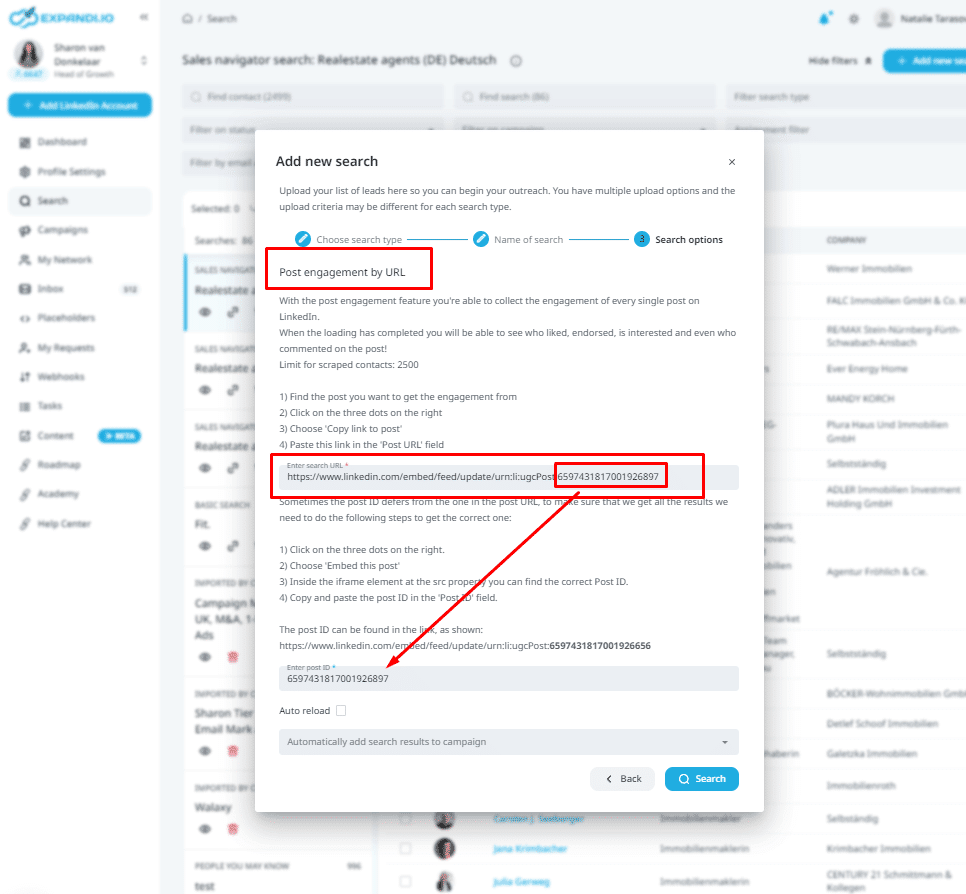
The idea is to create a search audience on Expandi with up to 300 members at least.
Once you do that and have your prospects’ information, here’s how to export them from Expandi in a spreadsheet file for custom audiences.
With Expandi, users can export a list of leads as a CSV in multiple places within the system.
You will see the same tab throughout the system, including:
- My network.
- Search.
- Campaigns.
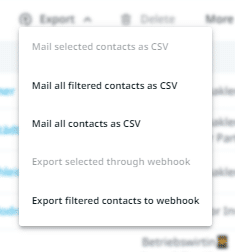
Simply type the address you want to use, click send and you will receive the CSV to the email you use.
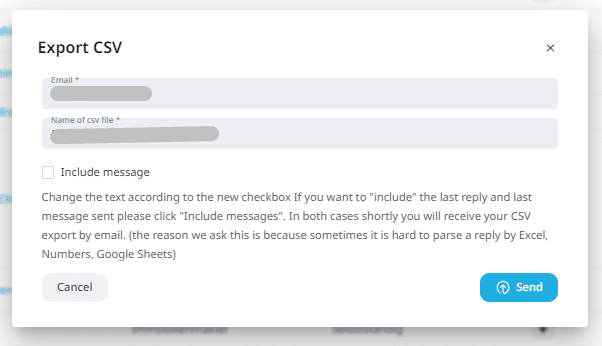
Then, once you receive the spreadsheet, you can use the file to upload it to the LinkedIn ads platform as a custom audience.
Once you’re in the LinkedIn campaign manager, click Create an audience and choose match based on contact IDs.
Then, upload your file and proceed to your ad campaign specifics.
From there, you can start using LinkedIn lookalike audiences to expand our Matched Audiences by finding people with similar characteristics (except sex, age, etc.).
Lookalike audiences build upon your selected audience and expand them based on similar characteristics. Your lookalike audience size can be up to 15 times larger than your original audience size. And the initial Matched Audience segment will not be included in your new lookalike audience.
Conclusion
So, to recap, there are many ways to reach a specific audience on LinkedIn.
What we covered above is only one way of doing so.
Now, let’s go over some of the top questions when it comes to LinkedIn ads to make sure we’ve covered everything:
- Can I target specific people on LinkedIn ads?
Yes. As mentioned above, you can target a specific group of people on LinkedIn ads based on your filters and target audience. LinkedIn’s audience targeting options include:
- Location.
- Company.
- Demographics.
- Education.
- Job experience.
- Interests and traits.
Or if you’re looking for more specific targeting, you can use the retargeting strategies mentioned in this guide.
- How do I add an audience to my LinkedIn ad?
Regardless of the targeting strategy you’ll be using, adding an audience to your LinkedIn ad is done the same way. Here’s how:
- Sign into LinkedIn Campaign Manager.
- Select the correct campaign group and add a name.
- Click the Account Assets dropdown on the top of the page and select Matched Audiences.
- Click Create Audience button in the top right of the page.
- Name your audience and click Select list. Then, upload a saved CSV list from your computer.
- Can I target specific LinkedIn Groups in LinkedIn ads?
Yes. By targeting specific LinkedIn groups, you can reach people who matter the most to your business. You can market to influencers, decision-makers, and executives who act on new opportunities. Targeting options include: Location, audience attributes such as specific company, job experience, education, demographics, interests, traits, and custom audience retargeting as covered in this guide.
- How do you advertise to a specific audience?
Once you log into LinkedIn Campaign Manager, click the Accounts Assets dropdown at the top of the page and select Matched Audiences. Then, choose Create Audience button in the top right of the page. From there, you can select different audiences for retargeting options. Some LinkedIn retargeting options include:
- Retargeting website visitors.
- Retargeting video audiences.
- Lead gen form audiences.
- Company page audiences.
- Event audiences.
Now, you can get started using the LinkedIn ads platform to reach your target market through paid advertisement.
Alternatively, you can export a specific group of audience from Expandi and upload that list to LinkedIn.
You can also use Expandi to connect with your leads organically.
So, depending on your outreach flow, you can first connect with your leads on LinkedIn and then retarget them with a custom audience.
Through a multi-touch-point outreach strategy like this, you’ll be more likely to start generating leads on autopilot.
Ready to start generating leads for your outreach campaign?
Get started with a free 7-day Expandi trial now!
Be sure also to check out:
You’ve made it all the way down here, take the final step