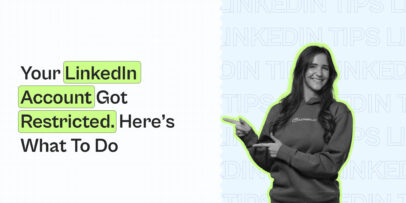5 Universal Steps to Create LinkedIn Background Banner – Expandi
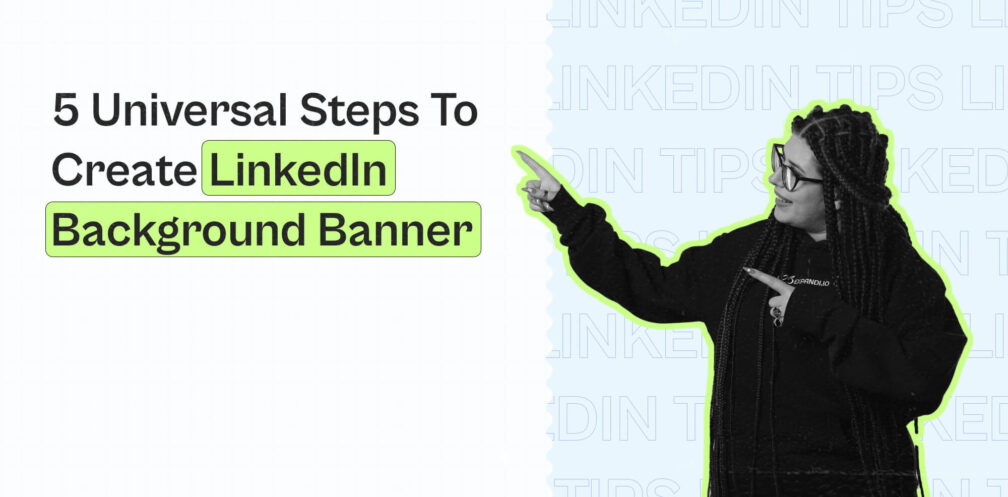
Your LinkedIn banner is one of the first things people see when they visit your LinkedIn profile.
Located above the introduction area of the profile, a banner can impact the customer’s perception of your business within seconds.
Though it might seem like a small detail compared to the rest of your LinkedIn profile (which we’ll cover below too), putting in the extra effort in creating a custom, professional, and well well-thought-out banner that stands out among other profiles can leave a lasting impression.
A professional LinkedIn banner should, at a glance, show your intention, solidify your brand, and boost the quality of your LinkedIn profile picture.
Want to create a LinkedIn banner that makes your profile stand out and communicates your core values and your offer?
Here’s what we’ll cover:
- LinkedIn Background Banner: Overview and What You Need to Know
- How to Create a LinkedIn Background Banner
- LinkedIn Banners: Top 5 Examples From Different Industries
LinkedIn Background Banner: Overview and What You Need to Know
Imagine someone lands on your LinkedIn profile.
What’s the first thing they look at?
Probably your profile picture, tagline, and banner, right?
All the above-the-fold LinkedIn sections.
Only then, if they’re interested, will they scroll down to your summary section and read more about your background.
An excellent suitable LinkedIn background banner can leave a lasting impression and communicate more than bland, meaningless visuals.
It’s an extra piece of real estate to brand yourself and show off your brand.
Considering most people just leave it blank or use a generic stock image, this is your chance to communicate something important.
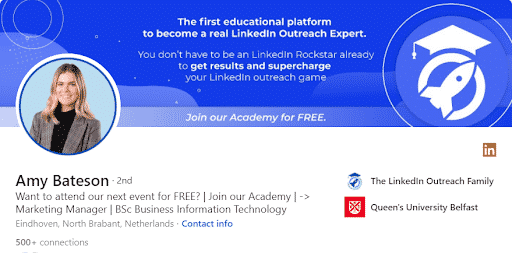
The best LinkedIn banners are custom-made and unique. But don’t worry, as we’ll cover below, you don’t need to be a graphic designer to create something meaningful.
So, let’s get discuss what this looks like on a more practical level:
How to change your LinkedIn background banner
Just like your LinkedIn URL, changing your LinkedIn background banner spices up and adds a personalized touch to your profile.
On LinkedIn, you can easily customize your profile to look professional and attractive to customers.
Here’s what to do when you want to change your LinkedIn banner:
- Go to your LinkedIn profile.
- Click on the pencil icon on the top right section of your profile.
- Upload a photo, crop, filter, and adjust according to your taste.
- Upload the picture and click Apply.
- Edit the banner’s settings according to your preference and apply settings.
- Then Save changes. You have your banner ready.
If you already have a banner, LinkedIn will preview the new one before changing it.
Additionally, you can also hide your LinkedIn banner so that only your connections see it.
Though, we recommend keeping it public.
You can adjust your profile section visibility settings through:
- LinkedIn profile.
- Settings & Privacy.
- Visibility.
- Edit your public profile.
- Scroll down to Background Photo and more.
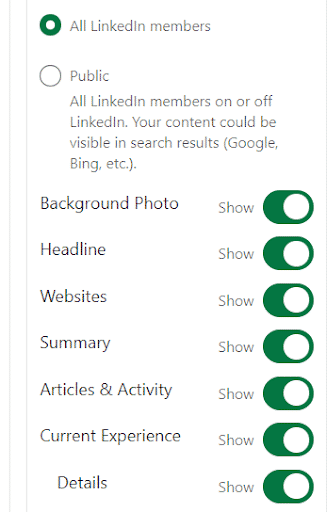
What you need to create a LinkedIn banner
First off, it’s important to start with a reasonable foundation.
What do you need to create a professional, beautiful LinkedIn banner?
Let’s cover the main things:
- A well-thought-out marketing strategy – Who is your target audience? What type of message do you want to put across? What are your core values?
- High-quality images and visuals – From a graphics designer or an online source. We’ll delve more into this later.
- Software – Canva, Photoshop, other online tools, etc.
- Color palette – Tailored according to your business’s branding.
- LinkedIn banner size: 1584 x 396 pixels. Though, you should always preview your banner from LinkedIn before applying.
- The image format of the banner: 8MB max. JPG or PNG file. If your background photo looks blurry or pixelated, choose an image with larger file size.
Creating a background banner is easy.
You need to put yourself in your prospect’s shoes or in the shoes of a particular network you want to attract (consider your ideal customer persona).
You must know your potential visitors and how you’re going to address them. Your headline must be brief, concise, and easy to understand even at first glance. You can use the LinkedIn headline examples generator for inspiration.
Here are a few things you can cover in your LinkedIn background banner:
Who you are
LinkedIn is a social network designed for professionals. Before you build an online community around your brand, users want to have a quick peek at your identity and personality.
They want a profile that encourages human interaction and discussion.
In your design, you can mention Your name, country, what you do at a glance, your values, beliefs, and more.
Value proposition
What value do you bring to the table?
Highlight the values you want to provide to your network (whether it’s tips or advice).
While you have plenty of space in your design to fill in what you do, it’s best practice to keep it very brief, 1-3 sentences at most.
And more
Finally, if you want to communicate a more human touch, you can even use a photo of yourself with your colleagues, speaking at a conference, work environment, and more.
Don’t worry, we’ll cover all examples of this below.
How to Create a LinkedIn Background Banner
Depending on your skills, time restraints, and budget, there are a few ways you can do this.
You can either do it yourself through an online template or pay someone to make one for you.
Let’s take a look at both options.
Canva
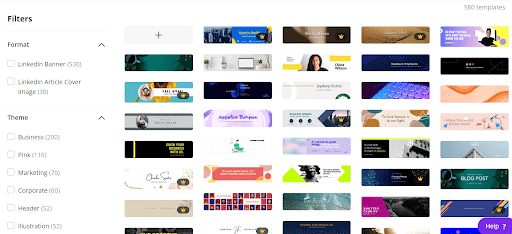
Canva helps you create professional profiles with custom LinkedIn banners.
You can browse their collection of ready-to-go templates, which you can improve upon through personalization and any design choices.
No design experience is required with their intuitive user interface and all you have to do is change the colors or text.
With over 500+ templates, Canva has something for everyone. Regardless of your industry or theme.
Upwork
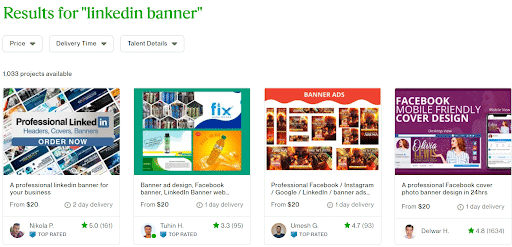
Upwork is one of the world’s largest marketplace for freelancing.
Because of its size, you can find freelancers for just about any niche.
In this case, by doing a quick search for ‘LinkedIn background banner’, you’ll see there are plenty of graphic designers out there who can help you with optimizing your profile.
Go to:
- Upwork.
- Project Catalog.
- Design.
- Digital Design.
- Social Media Design.
And search ‘LinkedIn banner’.
Then, you can go through different freelance profiles and look at their portfolios. See what catches your eye and go with someone you can trust (read reviews).
Depending on the freelancer, you can expect to pay anywhere from $15 to $100+ for your custom LinkedIn banner.
It might be worth the investment if you have the time and money.
Fiverr
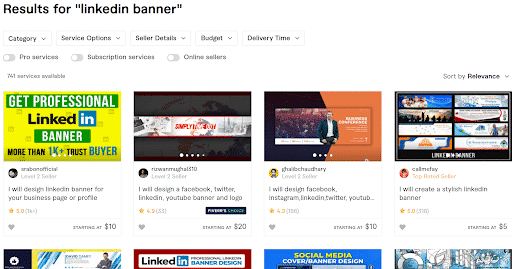
Fiverr is another freelance services marketplace like Upwork.
Upwork might be the better option for larger projects or tasks requiring specific knowledge for most companies.
Fiverr, meanwhile, can be a better option for outsourcing small, easy jobs without spending a lot of money (Fiverr, in general, tends to be cheaper than Upwork).
So, for LinkedIn banner designers, Fiverr might be worth a look.
Search for ‘LinkedIn banner’, filter your results, and take a look at a freelancer who catches your eye.
For a custom-made LinkedIn banner, you can expect to pay anywhere from $5 to $50 on Fiverr (much cheaper compared to Upwork), and you can find some real gold there.
Now, before you make a decision, it’s worth taking a look at some top LinkedIn banner examples for inspiration before making yours.
LinkedIn Banners: Top 5 Examples From Different Industries
Many people just use a blank banner or their company logo and call it a day.
Let’s take a look at some better banner examples from different industries.
1. Sharon van Donkelaar

With this custom LinkedIn banner, Sharon is promoting the new Expandi academy.
If you have a new project coming up, doing something like this with a CTA (“join our Academy for free”) is a great way to capture your audience’s attention.
This will primarily help with generating inbound leads and even networking, as most people will be curious to hear about the academy.
What’s done well:
- Unique design with great branding colors.
- Gives specific information on a new project with a CTA.
- Gives leads a reason to connect.
The only way this could be better is with a URL to the academy or an announcement date to keep in mind.
2. Houston Golden
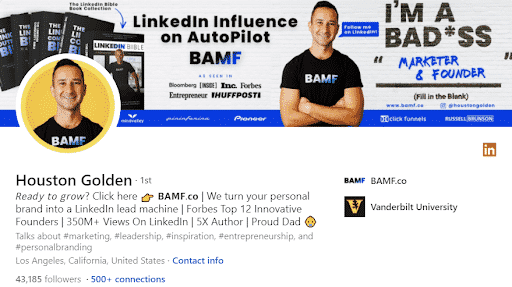
We’ve featured Houston a few times before on the blog, but that just shows how well-optimized his LinkedIn profile is.
His LinkedIn banner features a few key things:
- Social proof (past clients and “as seen in”).
- His lead magnet and the kind of content he creates (LinkedIn bible).
- What he does and CTA (“Badass marketer & founder” and “follow me on LinkedIn!”).
3. Todd Dewett, PhD

Todd Dewett is a live and virtual keynote speaker, and his LinkedIn banner communicates just that.
You can’t go wrong with a banner of you in your professional work environment or giving a speech.
Additionally, his banner includes most information you’d need in a banner:
- Contact details.
- What he does for work.
- Qualifications or authority trust signals.
Which is more than enough reasons for a curious lead to continue exploring the rest of his profile.
4. Joshua Miller
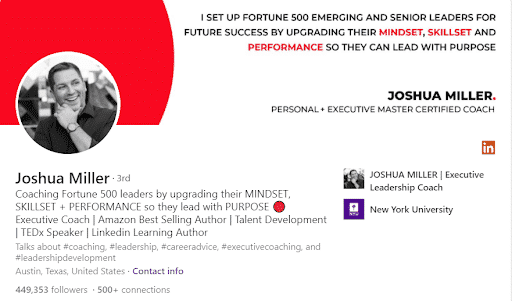
What Joshua Miller does is evident at a glance.
This is large because of the same formula that you can use for writing the perfect LinkedIn headline or banner copy:
- (Title) at (Company) – Helping (USP).
- (Title) | (Company) | (USP).
- Title + Company + benefit of working with you | keywords related to your role.
Combined with the distinct branding colors (only red, black, and white), his banner stands out quite well.
5. Nick Kozmin
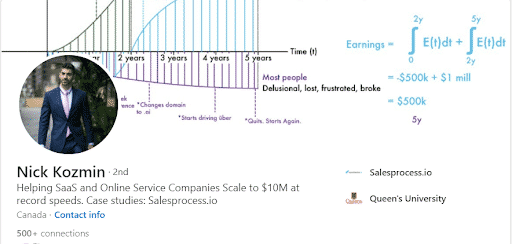
While Nick Kozmin’s banner might look confusing at first, it prompts the viewer to look closer to understand what’s going on.
But upon a closer look, you realize the banner works well together with his tagline.
It’s a great way to illustrate his primary offering with scaling SaaS and online companies.
In a way, it’s helping the viewer envision the main benefit and vision of what working with him might look like – that is to say, scaling up at record speed.
Conclusion
So, time to wrap up everything we’ve learned about creating LinkedIn banners.
Hopefully, you learned a thing or two with the above best practices and LinkedIn generate banner examples for the different industries.
Now, let’s go over some of the frequently asked questions regarding LinkedIn banners:
- What should I put as my LinkedIn banner?
Your LinkedIn banner can communicate a few things: What you do and how you help your target audience, your core values and beliefs, your authority, what you want your ideal customer persona to do after landing on your profile, and more. So, with that said, you should put custom-made visuals as your LinkedIn banner that communicates something important from the above to your target audience.
- What size is the LinkedIn background banner?
The size of your LinkedIn background banner is 184×396 pixels. The image should be 8MB maximum and the format should be JPG or PNG.
- Should I use a banner on LinkedIn?
Yes! If you’re serious about optimizing your LinkedIn profile, there is no reason why you shouldn’t be using a custom-made LinkedIn banner. It’s the perfect way to let people know what you do, how they can contact you, and how you can help them. Your LinkedIn banner says a lot about you. Make sure you’re following the best practices in this article to learn what your banner should look like.
- How do I make my LinkedIn stand out?
There are a lot of different ways you can make your LinkedIn profile stand out. But at a glance, the main thing people look at is your top-of-the-fold LinkedIn. So, to make your LinkedIn stand out, your profile picture, tagline, and LinkedIn banner should be in sync and work together to communicate your primary offering. Once you know what that is, you can communicate that through a mix of design and copywriting.
Now, once you’ve successfully created your LinkedIn background, you can start focusing on generating leads and reaching out to your prospects.
For that, you can get started with a free 7-days Expandi trial to begin reaching out to 100+ leads per week automatically.
Or, if you’re looking for more information on LinkedIn lead generation, be sure also to read:
You’ve made it all the way down here, take the final step