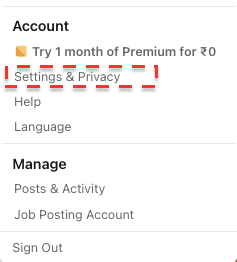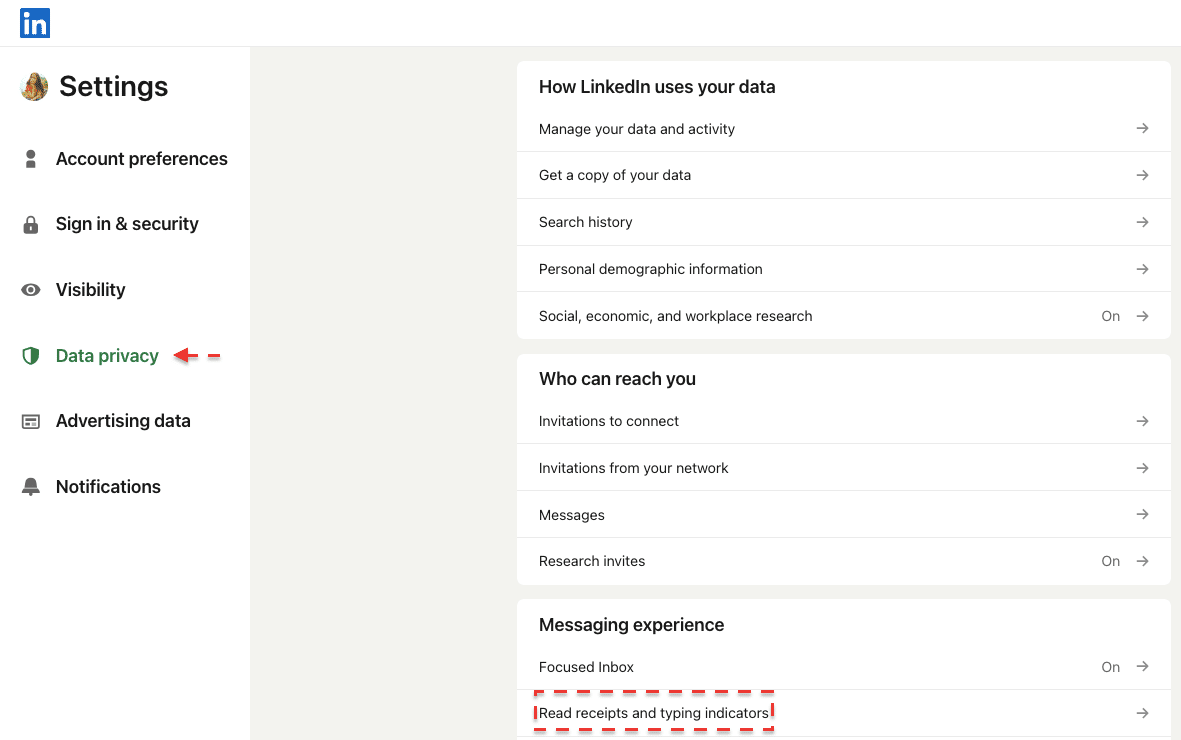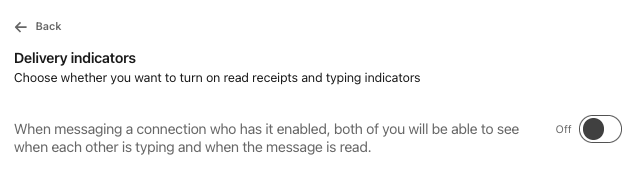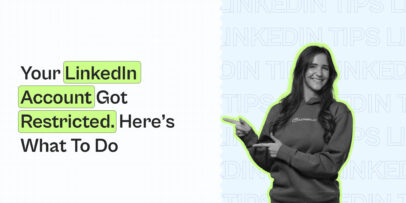LinkedIn Message Read Receipts: Did They Read Your Message? – Expandi
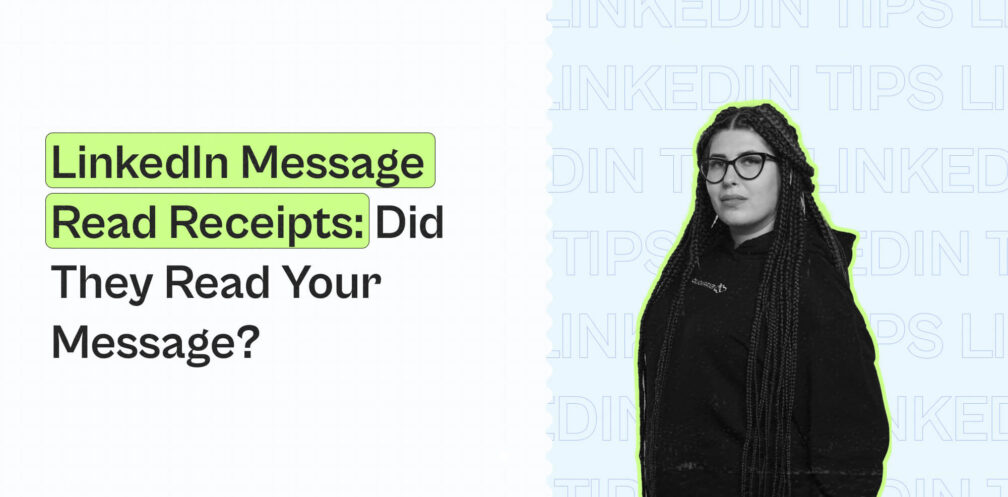
Read receipts aren’t for everyone. They create immense pressure to reply to prospects and, most times, create a bad impression if you’re taking longer to reply.
In 2017, LinkedIn introduced read receipts via its messaging functionality, which indicates to senders whether you’ve read their messages.
Although sometimes it’s a great tool to know if prospects are actually reading your messages, it can also cause reputational damage if prospects notice you’ve “seen” their message but fail to reply.
Whether you’re using LinkedIn for recruitment, lead generation, or networking, it’s best to have the luxury to reply at the right time thoughtfully rather than instantly.
Picture this: you ask a potential customer to get back with questions after a product demo meeting. They reply with a few technical queries for which you may need more time to consult a Sales Engineer or an Account Executive. Unfortunately, the potential customer may find it rude that you’re ignoring their message when in reality, you’re curating answers.
In short, it’s better not to let the recipient know you’ve read their message or are slowly “typing” a response.
Thankfully, LinkedIn’s read receipts and typing indicators settings help you overcome this problem.
In this guide, we’ll cover:
- Does LinkedIn have read receipts, and how do they work?
- How to turn LinkedIn read receipts and typing indicators settings off
- Managing your LinkedIn Inbox with Expandi
- Improving LinkedIn messaging with tried-and-tested best practices
How does LinkedIn show read receipts?
LinkedIn read receipts indicate if the person receiving the LinkedIn message has opened and read it or not. You can see a small icon – the sender’s LinkedIn profile picture under the message towards the bottom-right that indicates you’ve read the message but haven’t responded yet:
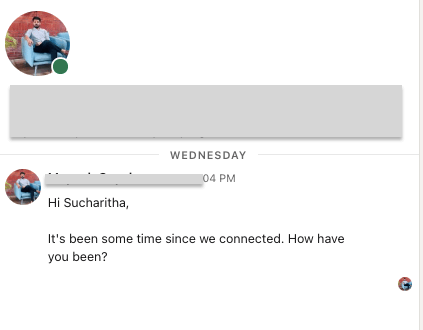
However, if either the sender or the recipient has turned off this setting, the read receipt is not shown to both parties, like so:
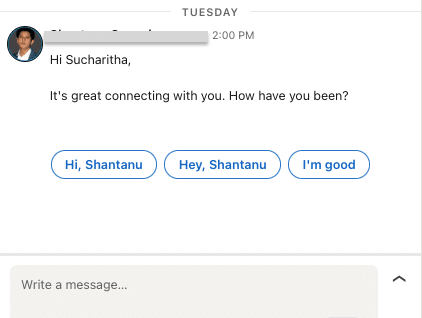
In the above case, the message status indicator at the sender’s end will show “Sent”.
The same setting applies to turning off your typing indicators, too, so you can type your responses in peace.
How to turn LinkedIn read receipts and typing indicators off
Follow these quick steps if you wish to turn off the read receipt LinkedIn feature and/or typing indicators from Settings (for Desktop and Mobile app users):
- Click the drop down menu on the “Me” section and select Settings & Privacy. In the case of a mobile app, select Settings under your profile picture on the home page.
- Click on Data Privacy on the left pane and select Read receipts and typing indicators under the Messaging experience section
- Turn the “Delivery indicators” toggle off
Please note that these settings will not apply to InMails and Sponsored/Promoted messages.
Apart from this setting, we suggest you apply a few more changes to enhance your messaging and outreach experience. Read the next section to explore them!
Updates to the LinkedIn Messaging Experience section
You can play around with these messaging changes:
1. Focused Inbox
Focused Inbox makes it easier for you to find and respond to critical prospect messages. If this setting is turned on, LinkedIn sorts messages from prospects or other important recipients under the “Focused” or moved to the “Other” tab, considering you mark a message as “Move to other”.
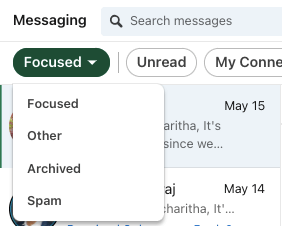
2. Messaging suggestions
This is a great feature for busy salespeople who’d like to reply on the go. It generates certain personalized responses that you can click on, and press send instead of typing the whole message yourself:
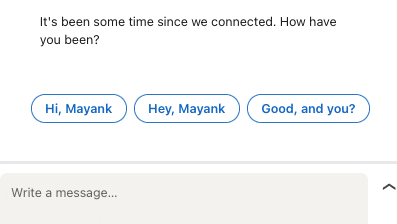
3. Message nudges
As the name suggests, Message nudges send you subtle reminders if you’ve forgotten to reply to someone’s message. These reminders appear next to messages you’re yet to respond to.
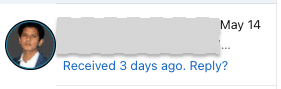
Manage your LinkedIn Inbox better with Expandi
We get it. Managing your LinkedIn Inbox and getting back to every single message can be tough, especially if you’re performing outreach at scale.
Although, that shouldn’t stop you from disengaging potential customers by leaving them hanging.
With a LinkedIn automation tool like Expandi, you can manage your LinkedIn Inbox from a single space.
Here’s more:
- By adding your LinkedIn account to Expandi, you can add filters to find who replied, and gather unread messages, and more
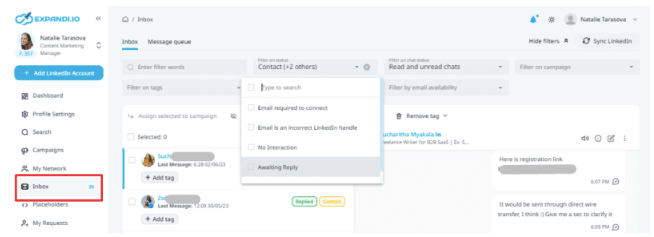
- Manage a group of sales reps’ LinkedIn accounts for more streamlined outreach
- Create automated LinkedIn sequences to send personalized outreach and schedule follow-up messages at scale to avoid manual effort and any potential delays in replying
- Tie up LinkedIn messaging and email campaigns for automated outreach
Pro tip: Read receipts and typing indicators are not always bad. Say you’re having an active conversation with a prospect. Read receipts and typing indicators would suggest to the prospect that you’re available at the moment to listen to their concerns. So turn on your read these settings if you’re talking to just a couple of prospects on LinkedIn.
Wondering how to improve your LinkedIn communications and outreach in general?
Let’s look at some tips to help you make the most out of your outbound messaging.
5 best practices to polish your LinkedIn messaging and land more leads
Regardless of you enabling the read receipt LinkedIn feature, the following best practices let your LinkedIn messaging strategy get started on the right foot:
Before we dig in, you can also keep these outreach templates for LinkedIn handy.
1. Include just one “ask” per message
Most of us at Expandi used cold messages with just one ask per message and received a minimum reply rate of 49%.
That’s because bombarding clients with multiple asks within a single message can confuse them and make the message bulky, resulting in an ignored message.
A few examples of “asks” you can choose to include in your outreach messaging:
- Let me know what you think
- What are your thoughts about [use case]?
- Let me know if you’re free this Friday, and I’ll send a few times to chat
- Are you in for a collaboration?
- Is this something you’d be interested in?
Ensure you stick to the basics and keep things simple. When in doubt, add something specific to make the “ask” more personalized as the final CTA.
No matter how custom-made your LinkedIn message may be, prospects may be leaving you on read.
In that case, the next best thing you can do is to follow up!
2. Always follow-up
Follow-ups have a consistently high success rate. Multiple studies show that they drastically increase response rates by 30% and up.
That said, over 40% of sales reps never follow-up after an initial contact and leave a lot on the table.
The truth is, your leads are people with full-time jobs, and are mostly busy and forget to respond to every message. So naturally, multiple follow-ups (up to 5) increase the chance of your message getting noticed and persuading them to open and hit reply.
Here are some simple follow-up LinkedIn message templates to fetch responses:
- Wanted to bump this up to see if you’ve received the previous message regarding a product walkthrough
- Hey [first_name], did you get some time to check this out?
- Feel free to let me know if there are any objections to signing up for [product]’s free trial
Apart from these follow-ups that act as subtle nudges or reminders, you can also follow up by adding insightful resources, such as case studies, testimonials, client wins, and more like so:
- Loved speaking with you over the call last week. I’m sure you’d like to review a recently published client’s case study in your domain: [link]
- Hey [first_name], we just published an article from our CEO that might interest you…[link]
Now, you’re better off writing each and every follow-up email and sending them manually. Try using Expandi to send follow-ups on auto-pilot by setting up a campaign in a few simple steps.
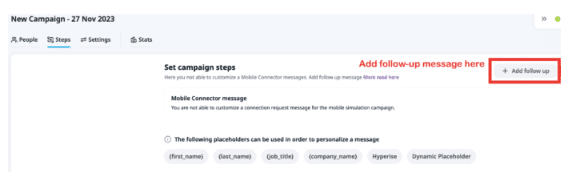
Read this step-wise guide to set up your very own automated follow-up campaign.
3. Practice the “Inbox Zero” approach for effective email management
Inbox Zero is a recent practice coined by a productivity expert who suggests keeping your inbox empty to free clutter and focus on what truly matters.
Think of your LinkedIn messages as tasks that need to be completed. And the more you put them off, the more tasks you’ll have when you return.
So, consider replying as soon as you receive a new message to reach inbox zero. This way, it’ll be less overwhelming when you open LinkedIn to zero new messages.
And instead of 20+ new messages, you’d have to comb through them one by one. Worst case, if you’re still too busy to reply to your messages, you can either:
- Inform your recipients beforehand that you’re preoccupied and will respond within the week
- Inform the exact date and time you’d respond to their messages and set up a reminder for the same
4. Be brief and stick to the point
The best way to steal attention from your leads is to stick to the point without beating around the bush.
Keep this flow in mind for brief messages:
- Start with a personalized introduction about yourself
- Add something unique you noticed about them
- Provide a one-liner case study
- Include a CTA to guide the next steps
This way, you clearly state why you’re reaching out to them, introduce yourself without hard-selling, provide a 1-2 sentence case study that demonstrates your skills, and provide only one CTA.
If you want to generate more leads and boost your social selling efforts, consider some of our other LinkedIn best practices
5. Use a safe LinkedIn automation tool to cap manual effort and increase conversions
Expandi is the safest and most user-friendly LinkedIn automation tool to set up automated LinkedIn outreach and co-pilot LinkedIn lead generation.
To triple your chances of a response, create an actionable sequence like the one below in Expandi to warm up prospects before reaching out to them.
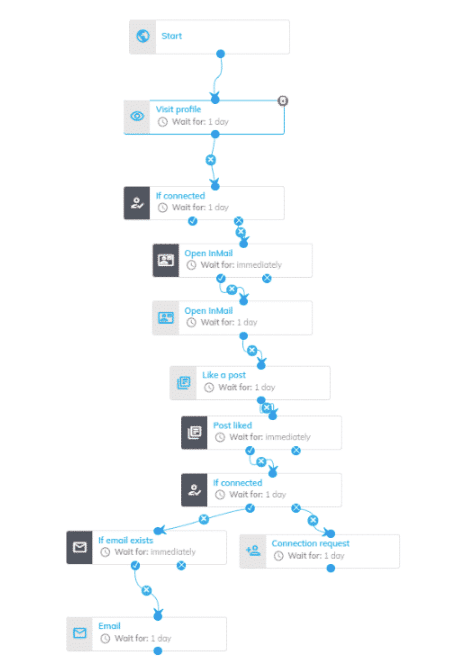
Wrapping up
LinkedIn read receipts and typing indicators are a boon and bane, depending on your circumstances. It’s best to have them turned off if you want to take your time responding or turn them on to show prospects you’re actively attempting to reply.
FAQ
1. Does LinkedIn have read receipts?
Yes, LinkedIn read receipts are displayed when the latest message in the conversation is read. A read receipt is visible only if both the sender and the receiver have turned read receipts and typing indicators on in the Settings section.
2. How do I know if my LinkedIn message was read?
Your recipient’s miniature profile picture appears at the bottom right of the conversation. However, this will not be visible if the setting is disabled.
3. Can I read a LinkedIn message without the sender knowing?
Yes, you can! For this, you must turn off your read receipts by following these steps:
- Go to Settings & Privacy
- Select Data Privacy and click on Read receipts and typing indicators under Messaging experience
- Turn the “Delivery indicator” toggle off
- Go back to your inbox and read the message
4. Can LinkedIn messages be unread?
Yes, you can choose to “unread” LinkedIn messages. To do this, launch your LinkedIn inbox – Messaging option, click on the three dots available next to the conversation, and select “Mark as unread”.
Upgrade your LinkedIn messaging experience with Expandi, a LinkedIn automation tool to organize and manage your team’s conversations in one place.
You’ve made it all the way down here, take the final step