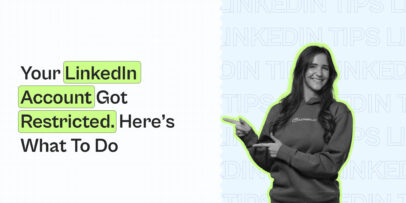Export & Re-use LinkedIn Contacts with Expandi Marketing Campaign
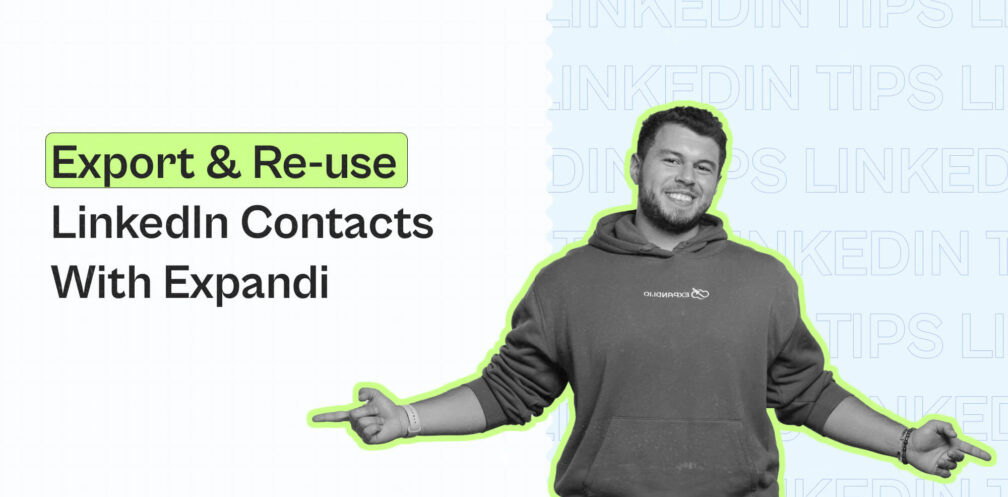
On LinkedIn, people on your network are your greatest asset.
There are many different ways you can grow your LinkedIn network and reach out to your leads.
But sometimes, the best outreach campaigns are to those contacts you already know or are connected with.
Fortunately, LinkedIn allows you to export your contacts and re-use them.
Once you export them into a spreadsheet file, you can use that list to retarget your contacts via an email campaign, use it as a backup in case your account is suspended, or pass them along to a salesperson from your team.
Now, normally, the problem with this is you might have a long list of warm leads, but you can’t personalize your messages when doing mass outreach.
But don’t worry. We have the perfect solution for this and we’ll also be teaching you how you can export contacts from LinkedIn and use them for outreach – with personalization at scale.
By the end of this guide, you’ll know how to export your LinkedIn contacts, and reach out to them using the safest LinkedIn automation tool.
Here’s what we’ll cover:
- How to Export Your LinkedIn Contacts and What To Do With Them
- Automating Your LinkedIn Outreach Process
- Top 3 LinkedIn Contacts Outreach Campaigns
Speaking of, we’re constantly sharing the latest outreach templates and subject lines you can use in your marketing campaigns in our private Facebook group. Be sure to join the LinkedIn Outreach Family today!
Now, let’s get started.
How to Export Your LinkedIn Contacts and What To Do With Them
You’ve probably spent a lot of time cultivating and growing your LinkedIn contacts.
And it’s likely that at some point, you’ll want to download those contacts’ information.
So, here are a few different ways how you can export your LinkedIn contacts and use that to your advantage.
Exporting your LinkedIn contacts
1- First, click My Network at the top of your LinkedIn homepage.

2- Click on Connections under Manage my network.
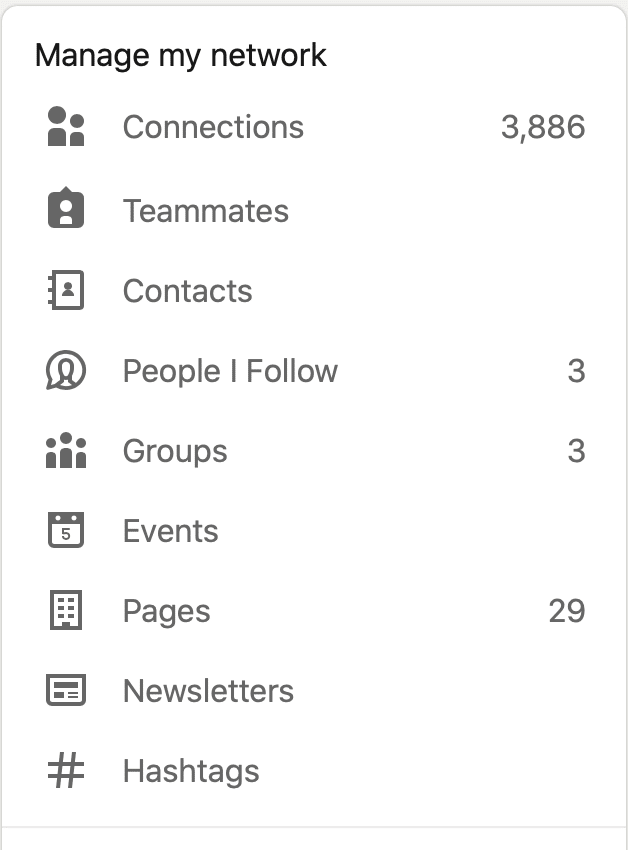
3- Click Manage synced and imported contacts.

4- Under Advanced options, click Export contacts.

5- Here, you can select the data file you’re most interested in. If you want to export your LinkedIn contacts, select Connections.
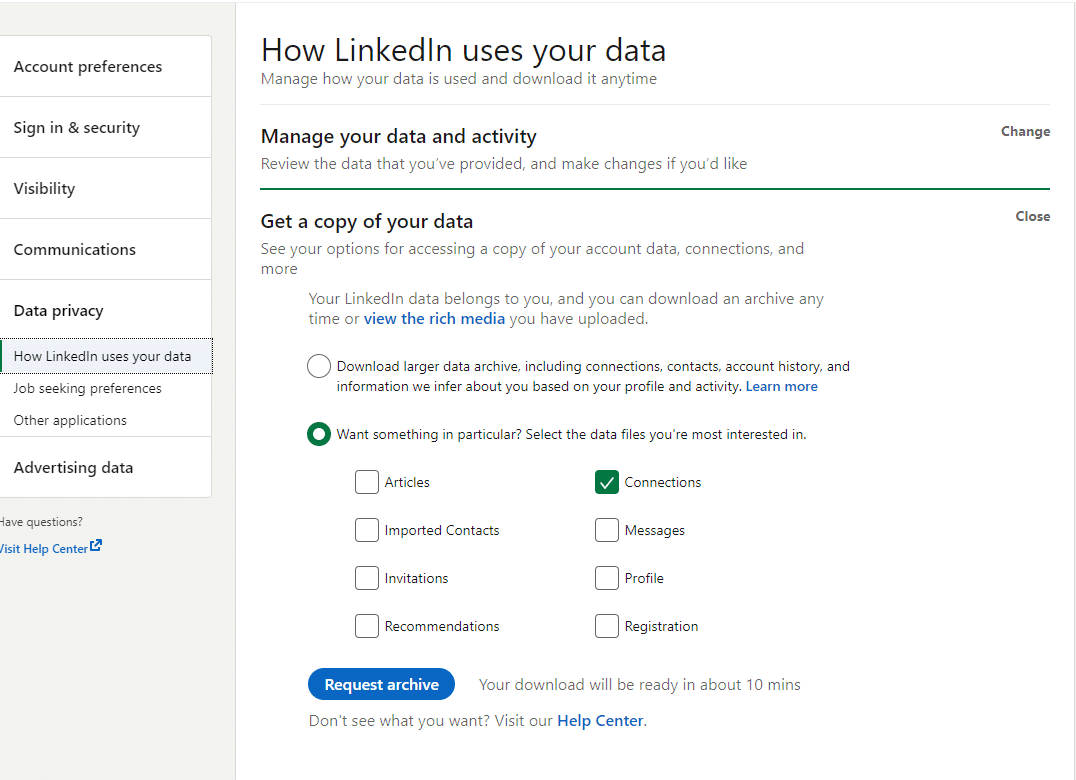
6- Finally, click Request archive, enter your password to confirm, and wait for an email from LinkedIn with your info.
7- Once you receive the email, click Download it with this link.
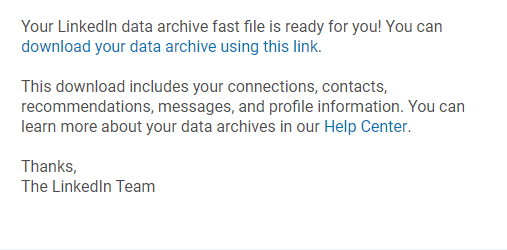
8- This should send you back to the Data Privacy section. After all, click Download archive, and you’ll be able to access your information in a CSV file.
Note: When exporting your connections’ data, you may notice that some of the email addresses are missing. You will only see emails from your LinkedIn contacts who have allowed their connections to see or access their email under their contact info.
In the spreadsheet file, you should find your LinkedIn contacts’:
- First name.
- Last name.
- Email address.
- Company.
- Position.
- Date you connected on.
Now, here are some ways to import and manage your LinkedIn connections.
Import an address book
This is ideal if you’re just starting on LinkedIn and want to connect with people you may already know but haven’t connected to on LinkedIn yet.
If you haven’t done this yet, this can be a quick and easy way to boost your LinkedIn connections.
Importing and syncing your mobile address books helps LinkedIn identify people you already know who are using LinkedIn.
Using this method, you can select who you’d like to connect with and turn off the sync at any time.
To import an address book on LinkedIn and sync your contacts, tap your profile picture, and click Settings & Privacy under the Account section.
Then, select Account Preferences and Syncing Options.
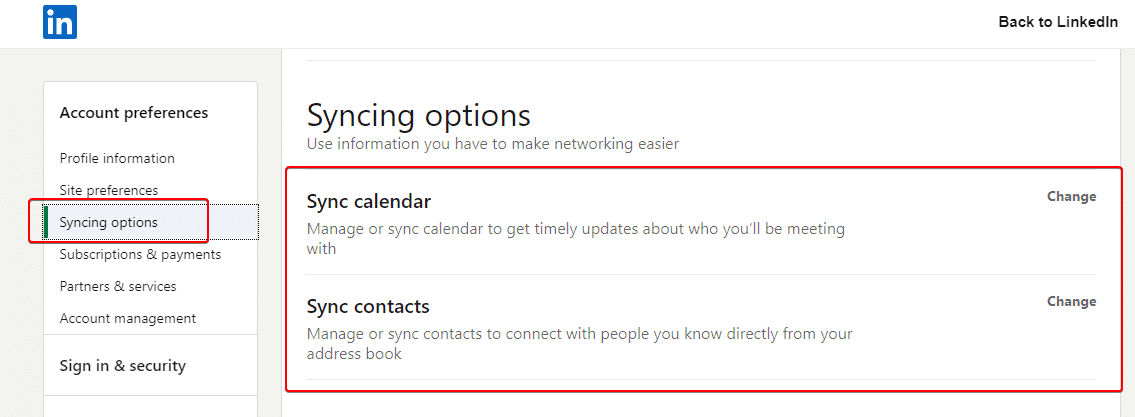
From there, you can sync your calendar or contacts.
Finally, just select the location you want to sync your contacts from.
Import contacts
Here’s another simple way to connect with people you may already know.
Go to My Network on the left sidebar and click Continue to see if there’s an option to import your contacts list.
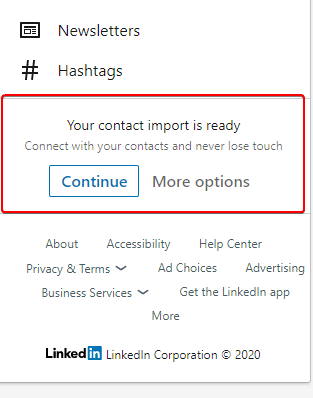
This will allow you to see who you already know on LinkedIn and effortlessly grow your network.
Now that you have exported your LinkedIn contacts or grown your network, here’s what you can do with your list of connections:
- Use it as a backup in case your account is suspended – Your LinkedIn account got restricted? Don’t worry. If you have a backup of your contacts, you’ll be able to quickly rebuild your network.
- Add people to your contacts – If you have a well-established, close rapport with your connections, you can add their details to your contact list on your computer or mobile.
- Add people to your email list or outreach campaign – Once you have exported your LinkedIn contacts, you can add them to a LinkedIn or an email outreach campaign (using a cold email software). It’s important to note here that there’s no better way to turn someone off your product or service than cold pitching them out of the blue. Not everyone is going to be relevant to your offer. So, consider spending some time cleaning your spreadsheet and only reach out to relevant leads. We’ll give some ideas on how you can provide value with your outreach campaigns below. So, read on.
Automating Your LinkedIn Outreach Process
So, now that you have your list of contacts ready for outreach, we’ll be using a few different growth-hacks and social selling campaigns to make the most out of your spreadsheet.
It’s important to note that the results of your outreach campaign will heavily depend on 2 things:
- Your list of leads – Not everyone you’re connected with on LinkedIn is going to be a part of your target audience and that’s fine. Make sure you take some extra time and sort through your spreadsheet file and remove anyone who might not be relevant to your outreach. They’ll appreciate it and you’ll generate better results.
- Your offer – What are you offering and why should they care? This will be different depending on your niche, but think about what kind of value you can give away for free so that your leads become interested in your brand. Consider coming up with an exclusive holiday offer you can give away for free.
Once you have these 2 things down, we can move on to automating your social selling campaign with your exported LinkedIn contacts.
Here’s how:
Automated outreach of your exported LinkedIn contacts
For this, we’ll be using the world’s safest LinkedIn automation and lead generation tool – Expandi.
Expandi is a LinkedIn automation and social selling tool that lets you:
- Automate sending your LinkedIn connection requests and follow-up messages while you work on other parts of your business.
- Send hyper-personalized campaign images.
- Choose your target audience or import from a LinkedIn or Sales Navigator search.
- Connect Expandi with your CRM or other tools using Zapier.
- Use dynamic placeholders to personalize your outreach messages on scale beyond first name and last name.
- And more.
Interested in setting up Expandi to 10x your LinkedIn lead generation?
Get started with a free 7-day trial here.
Now, let’s get back on track.
When creating a LinkedIn outreach campaign on Expandi, you can choose from 2 campaign types:
- Connector campaign – Used to connect with new people and extend your network.
- Messenger campaign – Used to message people you’re already connected with.
In this case, because you’ve exported your contacts (people you’re already connected with), we’re going to be using a messenger campaign.
Here’s how to re-use your exported LinkedIn contacts for your outreach messenger campaign.
Log into Expandi, click Campaigns on the left side menu, and select Add campaign to create a campaign.

Then, select Messenger campaign.
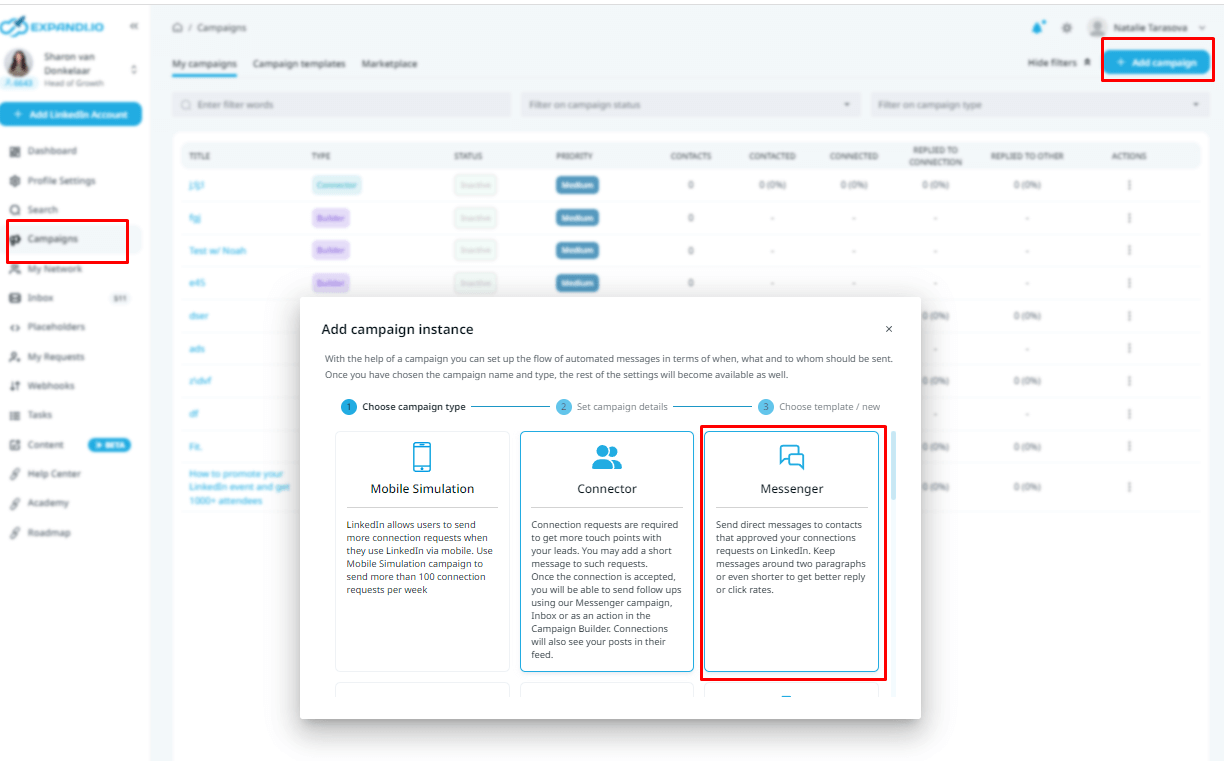
Once you create a campaign, you’ll see that there are no people added yet.
Let’s fix that.
Go to Searches and click New search.
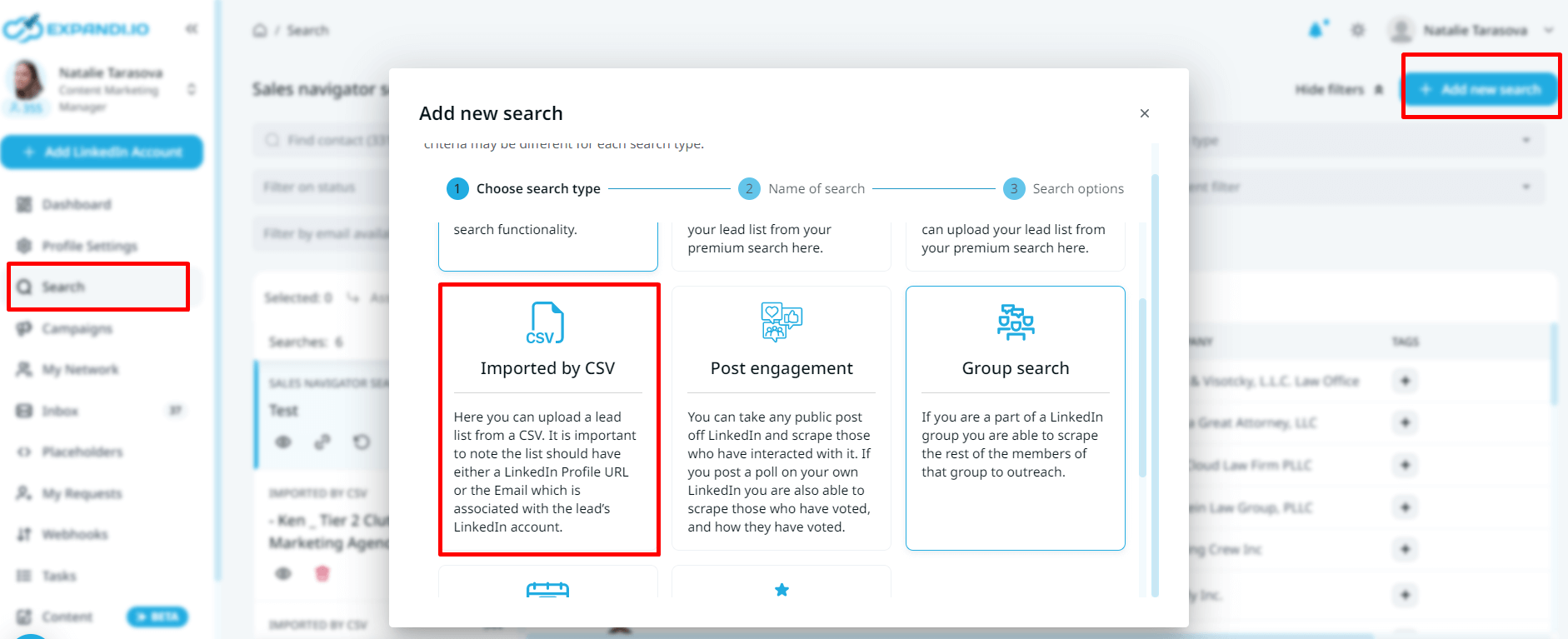
Then, select Import Contacts from CSV, upload your spreadsheet list of LinkedIn contacts we exported earlier, and wait until it processes.
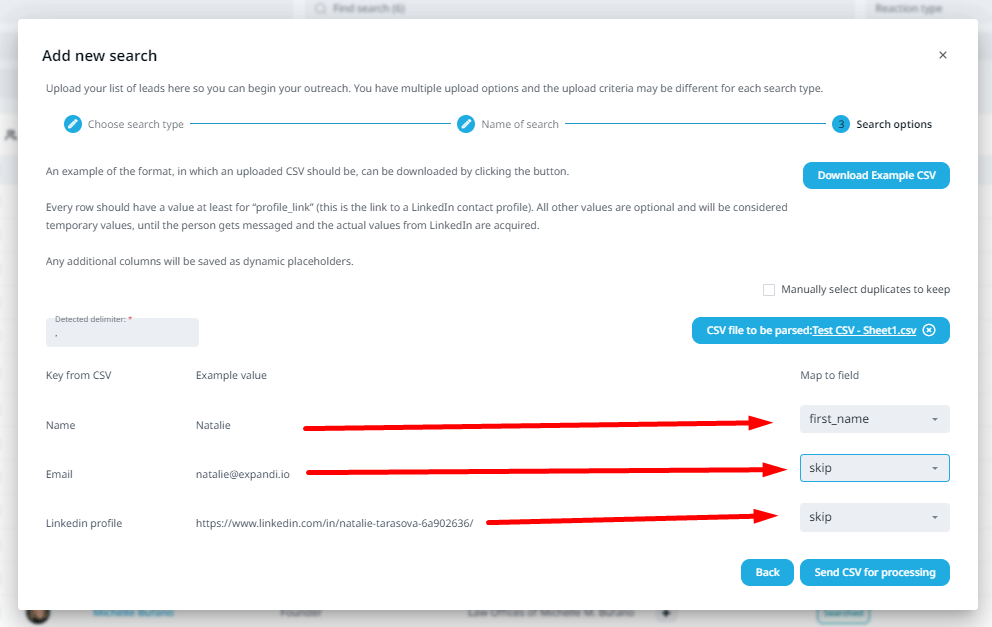
Note: Consider downloading Example CSV if you’re not sure what your spreadsheet should look like. And make sure the Map to field section is equivalent to the detected delimiter from your CSV (e.g. Key from CSV first name’s Map to the field should be first_name).
At this point, you should have a messenger campaign set up with the right target audience (exported LinkedIn contacts) all set up.
Now, all you have to do is start writing your social selling templates (or copy ours) in the ‘Steps’ section and follow-up messages. There are a few different ways you can reach out to your LinkedIn contacts. You can:
- Segment your contacts based on region and reach out to them about your new service in that location to see if they’d be interested.
- Sort through your spreadsheet contacts and reach out only to tech CEOs you know personally.
- Reach out to 1st-degree connections, let them know you’re working on optimizing your LinkedIn profile, and you’d be glad if they would endorse your skills and that you can do the same in return. Also, check out our 5 steps to prepare before launching an automated LinkedIn outreach campaign to learn how to optimize your LinkedIn profile and other steps you can take.
- Tag your contacts with a certain keyword (e.g. “new contacts”, “referral sources”, “media opportunities”, etc.) within Expandi and reach out to your segmented contacts.
- And more.
Looking for more lead generation campaigns you can use with Expandi and LinkedIn?
Here are a few to consider.
Top 3 LinkedIn Contacts Outreach Campaigns
We’ve covered a lot of different outreach and growth-hack campaigns on our blog before.
These 3 might be ideal if you’re reaching out to your contacts.
Starting with…
1. Ultimate LinkedIn omnichannel growth-hack with hyper-personalization
In this campaign, we create an enticing offer (e.g. free PDF with your top marketing strategies), reach out to our contacts on LinkedIn, and then follow-up via email.
This is ideal for reaching out to contacts you may already know who will be interested in your offer.
Here’s how it works:
- Set up a messenger campaign template that lets your contacts know you just created a new e-Book you’d love to get their thoughts on.
- Set up your follow-ups to make sure they’ve read your initial message.
- If they say yes, create two email outreach campaigns via Lemlist: One with the PDF attached, and a follow-up 1-day later once they click on the PDF).
- Create webhooks via Zapier to connect Expandi and Lemlist.
Simple, right?
Because you already have your target audience ready in a spreadsheet, this campaign becomes much more convenient.
Here are our Lemlist email results:
2. Increase brand reach and awareness through PDF lead magnet growth-hack
This is another LinkedIn outreach campaign based on offering value upfront.
We’re going to be re-using our Top 3 LinkedIn Outreach Strategies mini book here. And here is where this outreach campaign takes off:
We’re going to be retargeting our contacts through Facebook ads.
Here’s how:
- Message your exported LinkedIn contacts asking if they’d like to receive your free lead magnet offering (consent is key). Follow-up if they don’t reply. Once they say ‘yes’, send over your offer and ask if they have any feedback or comments.
- Use Zapier to connect Expandi with Facebook ads custom audience and Hunter to scrape your contacts’ contact info.
- Design a banner for your Facebook ad to retarget your list with ‘book a call’ CTA. Here’s what our ad looks like:
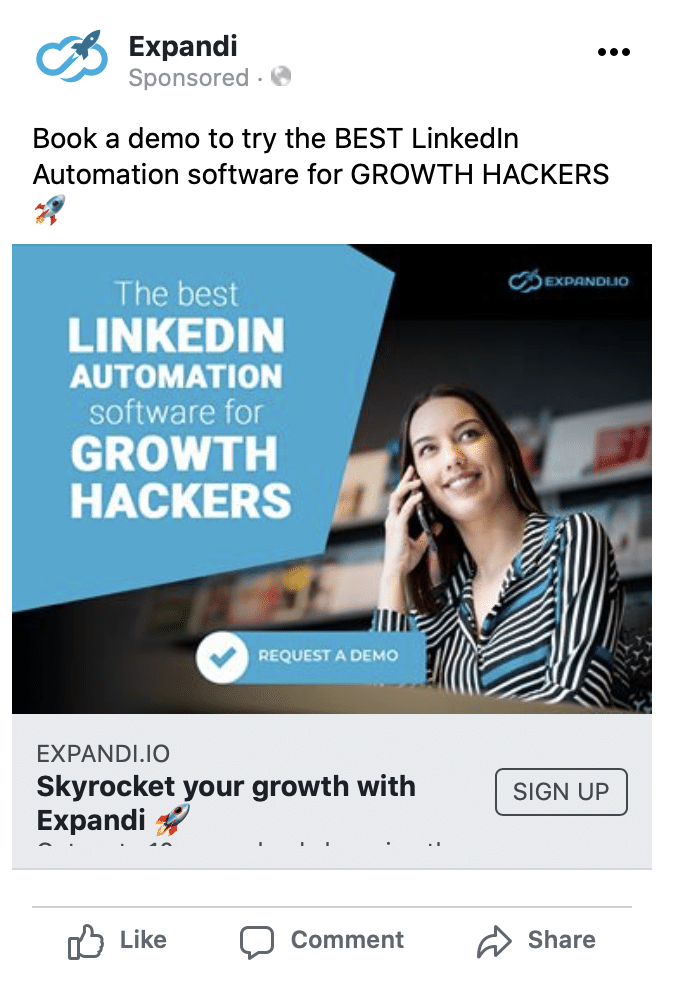
To recap: We warm up our leads and engage on LinkedIn first. Once they become familiar with your name, retarget them with Facebook ads to book a call.
Check out the full Zapier flow and our results with this LinkedIn outreach campaign here.
3. Use the safest LinkedIn personalization outreach that gets replies
This unique and safe LinkedIn outreach campaign is guaranteed to get replies.
And what’s a better way to get a reply from your LinkedIn contacts than using hyper-personalized GIFs?
We’ll be using dynamic personalization here too. Meaning, you create a “template” GIF that gets personalized for each LinkedIn contact you send it to (e.g. their profile picture and first name show up in the below GIF).
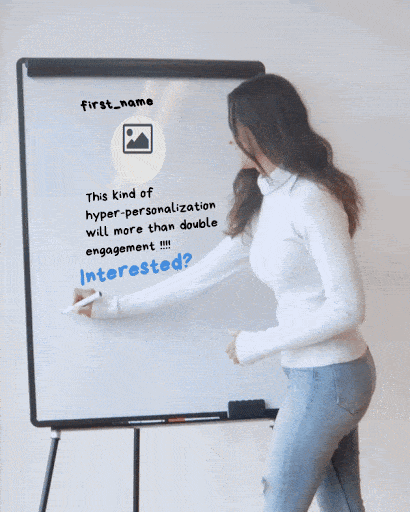
- Connect your Expandi account with Hyperise to integrate their personalization into your LinkedIn outreach.
- Upload your custom GIF or image.
- Customize and personalize your visual media by adding: Shapes, logos, websites, apps, profiles, and more.
Check out the full setup guide and how we managed to get a 72.9+% reply rate using the safest LinkedIn personalization outreach guide here.
Conclusion
And that’s a wrap!
When doing LinkedIn outreach, make sure you take into consideration:
- Your target market – In this case, your exported contacts. Consider segmenting them first before you reach out to everyone you’re connected with. You can then reach out to them through an email marketing campaign or just set up everything in Expandi (more convenient!)
- Your offer – Why should your leads care? Make sure your offer is relevant to them. The holiday season is the perfect time to give away your offer. So, make sure you have enough content to give.
Now, are you ready to expert your LinkedIn contacts and set up your social selling campaign?
Get started using Expandi with this 7-day free trial now!
PS. We’re constantly sharing the latest marketing strategies and showcasing successful outreach templates in our private Facebook group called The LinkedIn Outreach Family, be sure to join and say ‘hi’!
Lastly, here are some other proven sales and outreach tactics that can help you get started:
You’ve made it all the way down here, take the final step