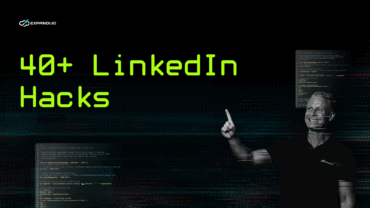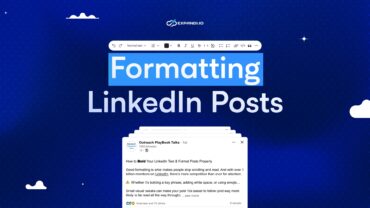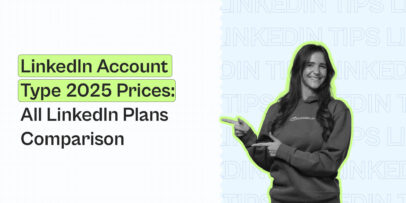What Are the Benefits of LinkedIn Sales Navigator?
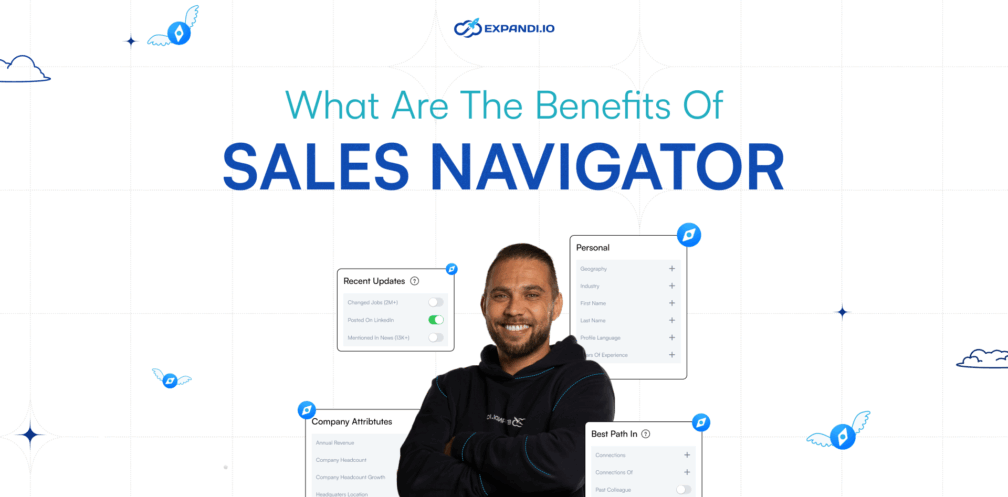
Designed specifically for sales professionals, LinkedIn Sales Navigator remains one of the best ways to reach the right people on the platform. According to a study commissioned by LinkedIn, using LinkedIn Sales Navigator results in a 312% three-year return on investment.
You gain these benefits when you use the platform to find high-quality leads, obtain accurate data, and personalize your outreach. But that’s not all. This article dives deeper into the full details. Here, we will cover:
- What LinkedIn Sales Navigator means and how it works
- Who uses LinkedIn Sales Navigator
- 22 Benefits of LinkedIn Sales Navigator.
Let’s get started.
What Is LinkedIn Sales Navigator And How Does It Work?
LinkedIn Sales Navigator is a sales tool and subscription-based platform for business professionals. It’s where you go to find, engage, and build relationships with potential customers to advance your business growth. With this platform, you can:
- Gain access to a custom button on your profile for inbound leads.
- Can convert visitors into leads.
- Leverage technology-based outreach.
- Gain access to LinkedIn InMails, job change alerts, advanced Boolean searches, and more.
- Integrate with CRM to boost your outreach efforts.
However, you must note some things to get these benefits from the platform. First, understand that Sales Navigator is the premium LinkedIn account type. You pay around $99/mo (depending on the pricing tier) to gain access to its advanced features.
Next, there are 3 different types of LinkedIn Sales Navigator plans, each with its own set of benefits and features.
- LinkedIn Sales Navigator Core – For professionals looking for new clients, partners, or buyers, starts at $99/mo.
- LinkedIn Sales Navigator Advanced – For sales professionals and teams looking for full access, the LinkedIn Sales Navigator Advanced pricing starts at $149/mo.
- LinkedIn Sales Navigator Advanced Plus – For enterprise sales teams looking for full access plus CRM integration – bespoke, custom pricing.
Which one is right for you? Depends on your requirements, but typically, you’ll want to start with the Core plan and upgrade as needed. In the next section, we will look at who the platform is meant for.
Who is Sales Navigator for?
As mentioned above, Sales Navigator is for B2B sales teams and professionals to find, engage, and build meaningful relationships with potential customers. Since the free LinkedIn account comes with a limited monthly search usage, you may not get the most out of your lead generation efforts.
So, it’s best to opt for the Sales Navigator plan to improve your lead generation and cold outreach efforts.
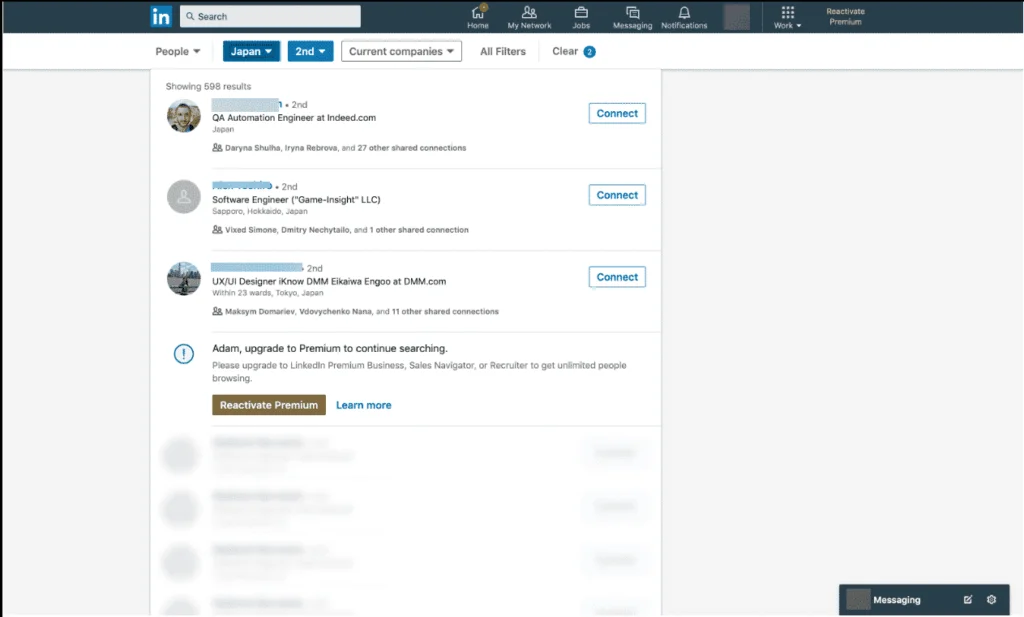
Using the limited free LinkedIn account
What are LinkedIn Sales Navigator Features?
LinkedIn Sales Navigator offers various features, but it depends on the exact account type you choose.
However, here’s a general overview of all the main features:
- Extended network access.
- LinkedIn InMails.
- Account hub and lead recommendations.
- Integration with your sales tools.
- Keeping track of people and search results.
- Prioritize account outreach.
- Advanced outreach with Smart Links.
- Administrative tools and reporting.
- Advanced CRM integrations.
- Access to LinkedIn subscriptions and more.
Now, let’s take a look at how these translate into real benefits for your business.
22 Biggest Benefits Of Using LinkedIn Sales Navigator For B2B Lead Generation
The core features of LinkedIn Sales Navigator help you target the right buyers, find helpful insights, and personalize your outreach efforts.
Here is the full list of benefits you gain from LinkedIn Sales Navigator:
- Unlimited searches to find potential customers
- Customize your profile button
- Saved searches
- Advanced targeting with 40+ search filters
- Ideal for automation
- Advanced LinkedIn group targeting
- Advanced profile view analytics
- Viewing similar leads
- Access to LinkedIn InMails
- Finding relevant decision-makers
- Using LinkedIn Spotlights to segment search results
- Filtering prospects’ posts for easier personalization
- Team collaboration for more efficient outreach
- Advanced Boolean searches to narrow down your audience
- Custom alerts and email notifications
- LinkedIn Sales Insights
- Finding the best path to a lead through Teamlink
- Tracking content engagement with Smart Links
- CRM Sync and 3rd-party apps
1. Unlimited searches to find potential customers
How does LinkedIn decide if you’re using the platform for recruiting or generating leads?
According to them, it’s based on:
- Viewing many profiles that are not 1st-degree connections.
- Looking up companies and employees of a specific company.
- Searching outside your network (3rd-degree connections).

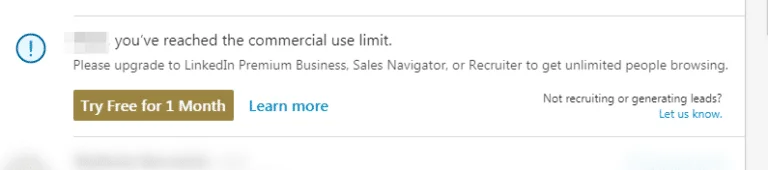
Your free monthly usage resets at midnight PST on the 1st of each calendar month. However, if you feel these limits are slowing down your lead generation and outreach efforts, simply upgrade to LinkedIn Sales Navigator. It grants access to unlimited searches.
In other words, you can search for as many profiles as you want, without being restricted on the platform. Besides, unlike the free version, which caps at 1,000 search results, LinkedIn Sales Navigator lets you have up to 2,500 search results.
With the unlimited searches and wider search results, you gain entry into a larger pool of potential leads and find the target profile that aligns with your ICP..
2. Customize your profile button
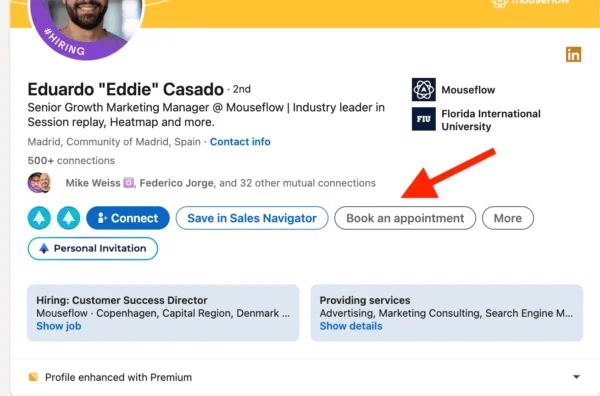
Customizing the profile button in LinkedIn Sales Navigator
As a LinkedIn Sales Navigator subscriber, you get to improve your LinkedIn profile by adding a custom button. These custom profile buttons are CTAs that persuade visitors to perform your desired action. Examples include:
- Visit my store.
- Visit my website.
- View my portfolio.
- View my blog.
- Book an appointment.
- Request services.
To add a custom button to your profile:
- Click the ‘Me‘ icon at the top of your LinkedIn homepage.
- Select View Profile and Add a custom button in your introduction section.
- In the pop-up window, select Premium custom button and choose one of the options as your button.
With this button on your LinkedIn profile page, you direct your prospects to the next steps, reinforcing your value and increasing the chances of conversion.
3. Manage and share saved searches
With the saved searches, you save time and automate the process of finding the relevant people for your lead generation efforts. This lets you stay updated with your searches and prevents you from running the same searches when you need them.
As a result, you can effectively collaborate with your SDR or teammates to improve the success of your outreach campaign. You can also run different LinkedIn outreach campaigns targeting various audiences.
This allows you to expand your reach and access a larger audience. On top of this, you can use LinkedIn automation tools to scrape the search results and prevent you from engaging in monotonous activities.
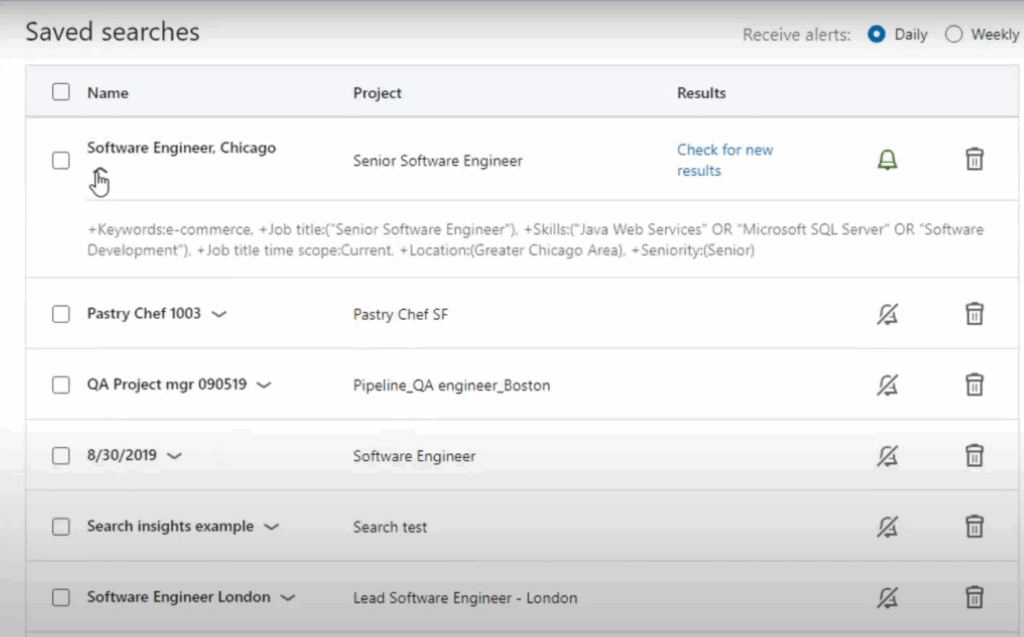
Saved Searches in LinkedIn
4. Advanced targeting with 40+ search filters
With the basic LinkedIn search, you only have access to 18 filters to narrow down your target audience. With Sales Navigator, however, you gain access to 40+ of them, spread across people and company search filters.
- People search filters – Company size, type, function, industry, location, recent activity, seniority level, years at company, years of experience, and more.
- Company search filters – Company headcount growth, company revenue, size, department size, location, whether or not they’re hiring, number of followers, and more.
Naturally, this works best if you have your ICP defined. If that’s the case, LinkedIn Sales Navigator gives you the added benefit of targeting specific leads, leading to more successful outreach campaigns.

Advanced search filters on LinkedIn
5. Ideal for automation
With saved searches, you can target different audience segments with unique, relevant outreach campaigns that use different templates.
But here’s the kicker: Doing so still means targeting people from saved searches one by one and engaging in manual data entry.
However, you can automate this workflow. With tools like Expandi, you can directly interact with and manipulate LinkedIn leads.
For example, you can:
- Use LinkedIn Sales Navigator to create 2 different saved searches with various search filters for different audience segments.
- Use Expandi to scrape those search results across a spreadsheet file.
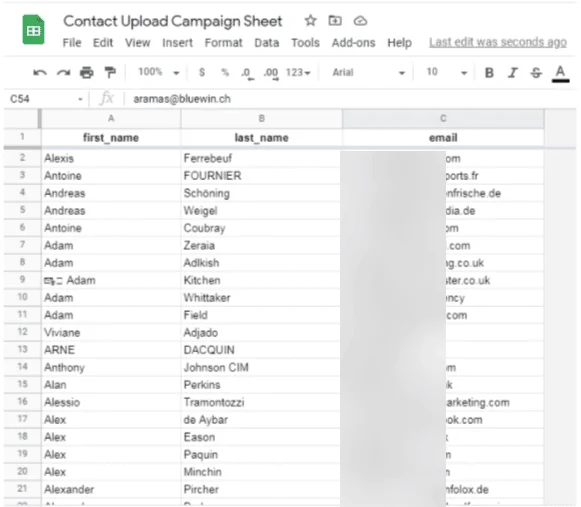
Scraping search results with Expandi
- From there, you can disqualify leads or add personalized notes for each prospect as needed. For more info on this, see our guide on building a prospect list.
- Re-upload the list back to Expandi and set up smart outreach sequences with different conditions and actions (e.g., send a connection request if not a 1st-degree connection, send an email follow-up if no reply after 3 days).
- Make data-informed decisions based on analytics and start booking meetings on autopilot.

Managing the connector campaign in Expandi
6. Advanced LinkedIn group targeting
If you didn’t know by now, LinkedIn groups are a great way to find and contact leads, as you don’t need to be connected to message them. But with Sales Navigator, you can take this a step further and create a detailed search targeting members of a specific LinkedIn group.
This way, you see how many members are in the group.
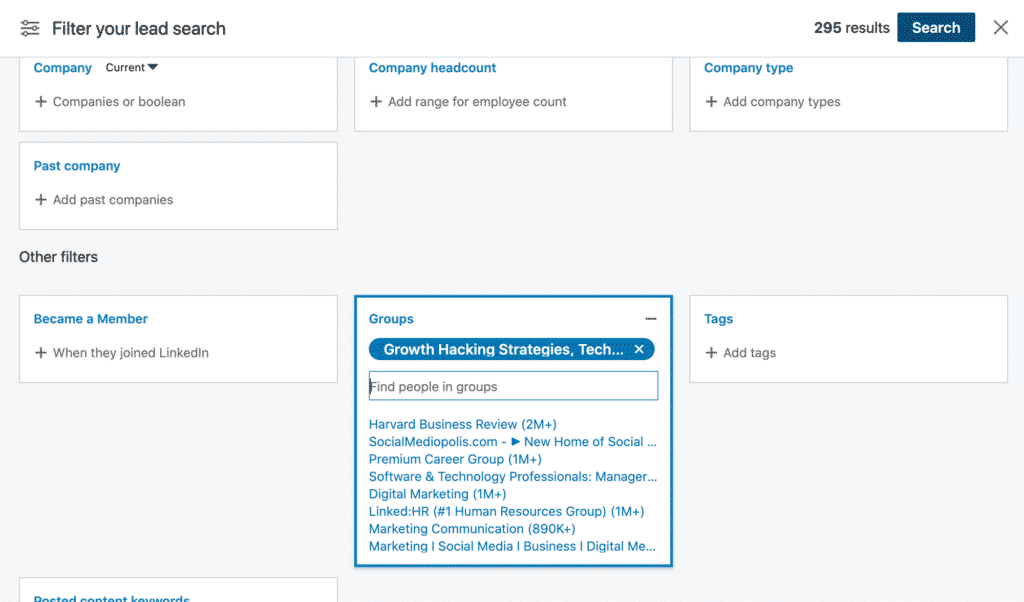
Targeting LinkedIn Group Members
From there, you can apply search filters to narrow down your audience in the group even more.
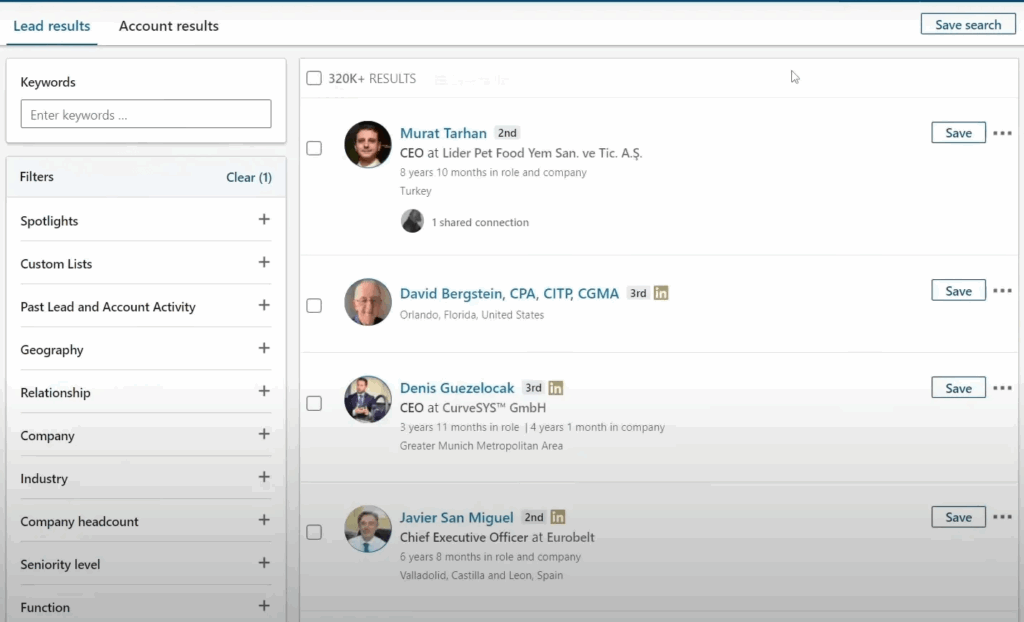
Targeted LinkedIn Group Member Result
7. Advanced profile view analytics
With a free account, you can only see who viewed your profile, assuming they don’t have private mode enabled. Plus, you can only get general, surface-level analytics such as post impressions and engagement rates (likes, comments, saves, and more).
With Sales Navigator, you gain more comprehensive information when viewing profile analytics. This allows you to tailor your outreach messages for greater personalization.
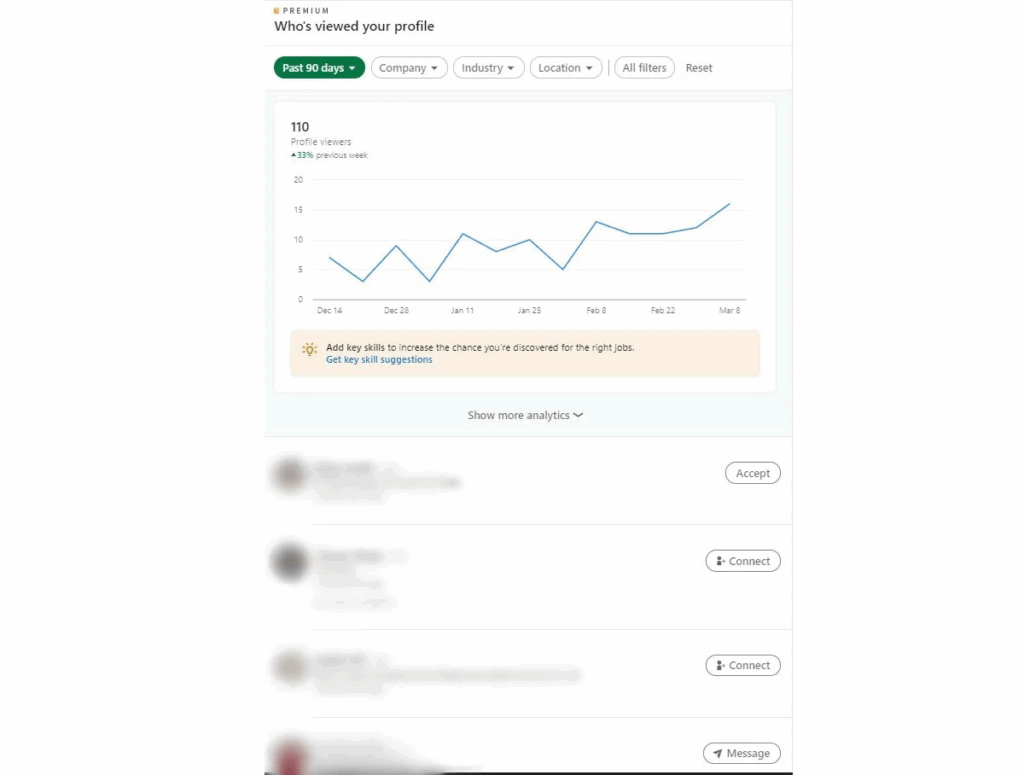
Advanced profile analytics on LinkedIn Sales Navigator
8. Viewing similar leads
To make lead generation even easier, Sales Navigator allows you to view similar leads to the ones you’re pursuing. All you have to do is click on a profile and then view similar.
This will bring you a list of leads with similar job titles or roles, enabling you to expand your reach on LinkedIn. If you’re targeting specific leads, this benefit can be a great way to find the right person in a company.
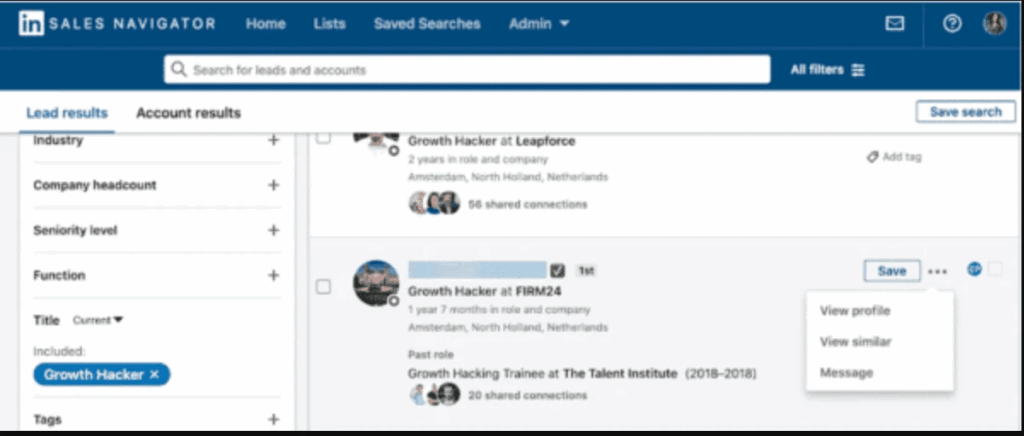
Viewing similar accounts on LinkedIn
9. Access to LinkedIn InMails
LinkedIn InMails are a great way to cut through the noise and send direct messages to prospects without being connected. Like regular emails, you can include a subject line to stand out and a body paragraph for your message.
LinkedIn Sales Navigator offers you 50 credits so you can send personalized messages to prospects you’re not connected with. This helps you to build meaningful relationships faster, ultimately boosting conversions.
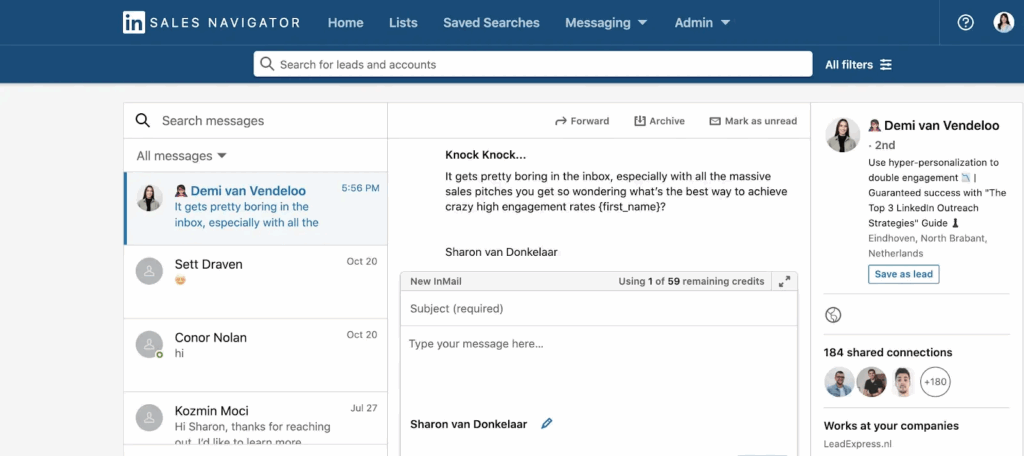
Using InMail in LinkedIn Sales Navigator
10. Finding relevant decision-makers
If you’re targeting enterprise companies, it’s not uncommon to see companies with 1,000+ employees. How do you decide who to target when doing outreach?
Easy. With Sales Navigator, another benefit you gain is direct access to the key decision-makers.
Here is how to do it. First, click the company profile. Then, filter the list even more. For example, select the list based on specific criteria such as their job role, seniority, or shared experiences. That’s how you choose the individuals who can make purchase decisions within the firm.
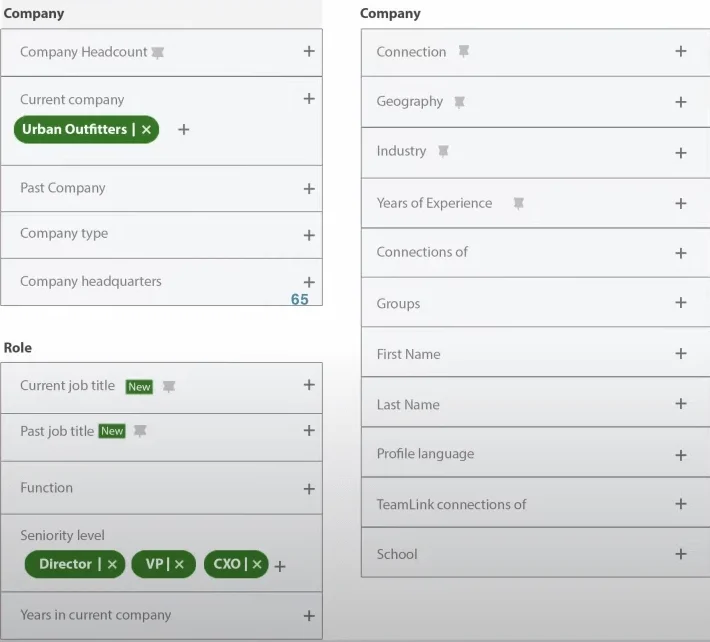
Filtering leads by specific criteria
11. Using LinkedIn Spotlights to segment search results
With the Spotlight feature, you can segment search results to discover prospects more likely to engage with you. For instance, you can apply the following filters:
- Job changes spotlight to identify prospects who changed jobs within the last 3 months.
- Share Experiences to discover prospects who have similar experiences (i.e., same school, same company, or same LinkedIn group).
- LinkedIn Activity to find people active on LinkedIn (posted or shared content in the past 30 days).
- Mentioned in the news to uncover prospects who may have gone viral.
- Leads that follow your company to find prospects who may already know of your company.
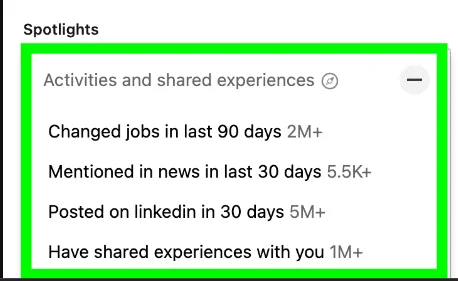
Using the Spotlight feature on LinkedIn
12. Filtering prospects’ posts for easier personalization
You can leverage this process to create personalized and targeted messages. All you have to do is filter for people who posted about certain content, then write a simple template mentioning the topic that caught your attention.
Give accolades where necessary. You can also personalize messages at scale by scraping the list and using an automation tool for your outreach.
Filtering prospects’ posts for easy personalization.
13. Team collaboration for more efficient outreach
If you truly want to get the most out of LinkedIn and take your outreach to the next level, consider combining your team efforts.
With Sales Navigator, you can create and share prospect lists with your team. This ensures everyone is aligned on the targeted accounts and leads, while avoiding unintentionally pitching the same person.
You can also control access and permissions in Sales Navigator to help team members have appropriate levels of access, based on their roles and functions.
For example, not everyone on your sales team will be doing outreach. Some will be focused on lead research, others on relationship-building with prospects. LinkedIn’s account center allows you to tailor the platform to each team member’s specific needs and responsibilities
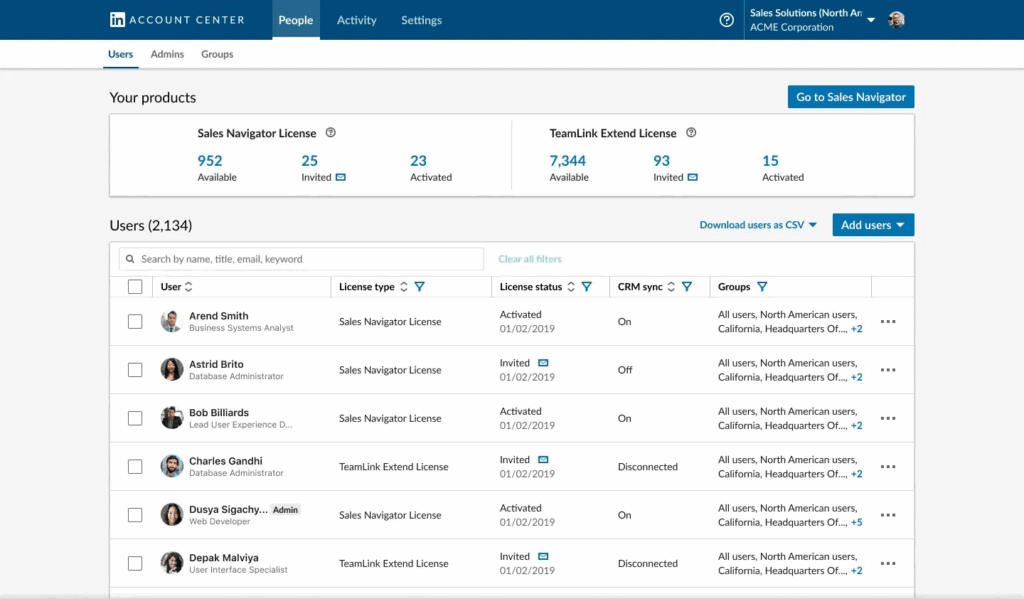
Team collaboration in LinkedIn Sales Navigator
14. Advanced Boolean searches to narrow down your audience
LinkedIn Sales Navigator offers this feature to help you narrow down your target audience and find really specific leads. Here, you can combine keywords with operators such as AND, NOT, and OR to find your ICP on the platform:
- AND – To see results that include all items in a list. E.g., “accountant AND finance AND CPA”.
- NOT – To limit your results, for example, “sales NOT manager.”
- OR – To see results that include one or more items in a list. E.g., “sales OR marketing OR advertising”.
- Quoted searches – For exact phrases, such as “sales manager”, to find prospects who use that exact phrasing.
- Parentheses searches – To do a complex search, combine terms using parentheses. For example, to find people who have “VP” in their profile, but exclude “assistant to VP” or SVPs, type “NP NOT (assistant OR SVP).
You can get really creative with these. For more info on its use cases, see our guide on LinkedIn X-ray searches.
15. Custom alerts and email notifications
With the Sales Navigator Alerts feature, you can receive custom notifications about your saved leads and accounts easily. This makes it ideal for timely outreach, whether it’s for lead generation, recruiting, or anything else.
Here are some alerts that Sales Navigator provides for its users:
- Account news – If they were mentioned in an article shared or published on LinkedIn.
- Account updates – Saved account shared a post, article, photo, or published an article.
- Account growth – If a saved account increased the number of jobs posted on LinkedIn in the past 90 days, experienced an increase in employee growth, or joined a new company.
- Account risk – If a saved account is experiencing layoffs or a decrease in employee growth in the past 90 days.
- Career change – If a saved lead moved to a new company or changed roles.
- Lead news – Saved lead mentioned in the news.
- Lead shares – Lead shared their own or another person’s post.
- Buyer intent – If a lead has shown buying intent (e.g., viewed your profile, accepted your request, engaged with your company’s content, viewed your Smart Link, etc.).
- New decision-makers – If a saved account hired a new employee in a director or above position.
- Shared activity – If a colleague on your Sales Navigator contract shared a list with you, commented on your shared list, added a lead or account, and so on.
- Suggested leads – Recommendation to save a recently viewed individual as a lead.
- Updates from CRM software – Will receive this alert if an account or a lead associated with an opportunity is assigned to them in CRM
- Bookmarking alerts – View and prioritize leads and account alerts directly in your Alerts feed.
Note that some of these alerts are only available to Sales Navigator Advanced edition users.
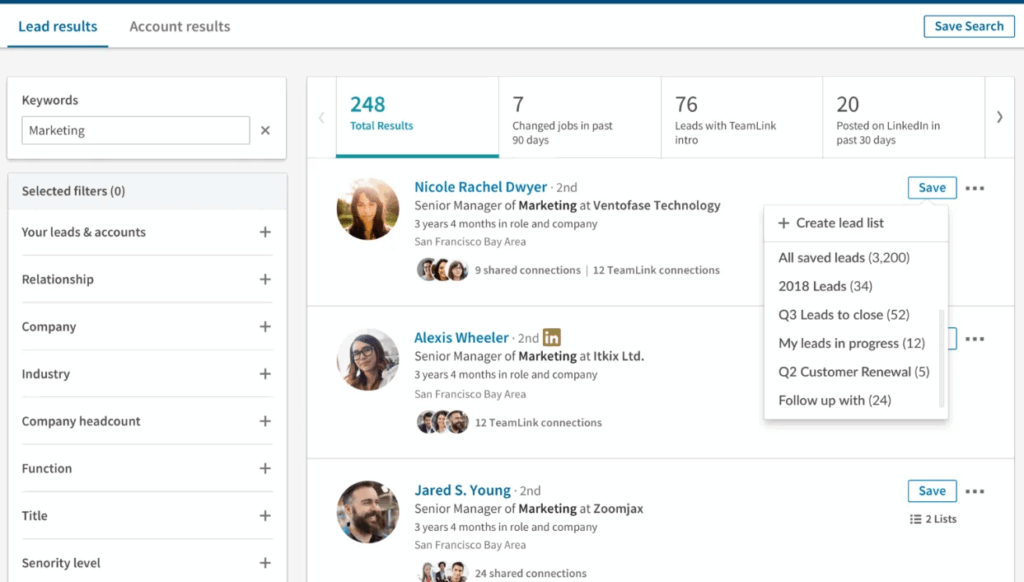
Receiving new alerts on LinkedIn Sales Navigator
16. LinkedIn Sales Insights
LinkedIn Sales Insights is LinkedIn’s data analytics platform for sales and revenue operations teams, leveraging data generated by a base of 875M members.
With this feature, you can:
- Create customer personas based on real-time data.
- Create better-informed, more dynamic books of business.
- Analyze data from CSVs at scale.
- And overall, have a better understanding of your target audience.

LinkedIn Sales Nights on Sales Navigator
Benefits of LinkedIn Sales Navigator Advanced
If you’re wondering how LinkedIn Sales Navigator can help you, here are some benefits to consider:
17. Teamlink for warm introductions
If you opt in for Sales Navigator Advanced or Advanced Plus, you can use the platform to collaborate with your team via shared lists and relationship maps.
With Teamlink, you can view your team’s LinkedIn connections to find the best path to a lead. With this benefit, you can easily see who can help you connect with potential leads to make a warm introduction. This builds trust and credibility, turning your network into a meaningful conversation.

Using Teamlink for introductions
18. Tracking content engagement with Smart Links
Only Advanced and Advanced Plus users gain access to this benefit. With Smart Links, you can create trackable links and share them to see how potential buyers engage with your content.
Here’s how this benefits you as a seller:
- Smart Links help you save time – With Smart Links, you can build one page and send it out over and over.
- Smart Links help you move deals forward – Since you can see who opens your links and for how long, you can follow up with more directed messages accordingly.
- Smart Links help define your buyer persona – You can create and send different Smart Links for each persona.
19. Import account list
Also, import an account list to enhance your operations in LinkedIn Sales Navigator. It doesn’t matter whether you’re migrating from another platform or want to improve your sales process; this feature helps with seamless integration for easy data transfer across platforms.
Benefits of LinkedIn Sales Navigator Advanced Plus
Here are some benefits of LinkedIn Sales Navigator Advanced Plus
20. CRM Sync and 3rd-party apps.
One of the biggest benefits of using Sales Navigator is integrating with your CRM. This benefit allows your team to stay on top of their opportunities by automatically importing CRM accounts and contacts in the Sales Navigator.
You can also capture every InMail and message sent from Sales Nav right into CRM with a click. And since you’re using Sales Navigator, embed LinkedIn profiles into your CRM directly, so your team has all the information they need about each specific account and lead.
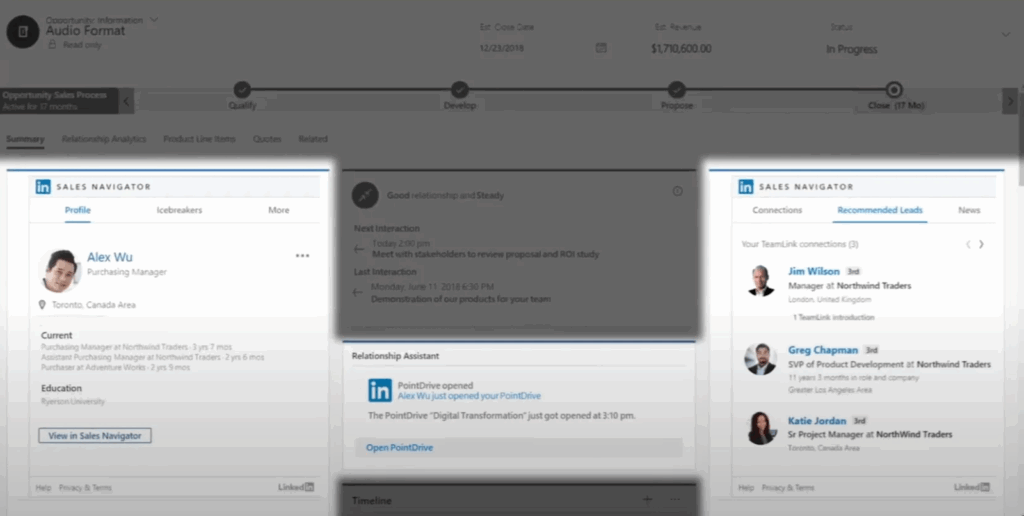
Integrating your CRM with LinkedIn Sales Navigator Advanced Plus
To take this a step further, you can use tools like Expandi to automate tasks such as:
- Lead outreach,
- Relationship building,
- Following up (with InMails and emails),
- Scraping search results or leads with a certain status, or
- Creating smart sequences based on custom conditions and actions.
21. Teamlink Extend
Teamlink Extend is another feature that grants you access to a wider network — past your sales teammates. It lets you see if any prospect is connected to anyone in your company. This allows your team members to get warm introductions and reach decision-makers more easily, rather than using cold or generic outreach.
22. Automatic contact updates
No more outdated or inaccurate contact information. With this feature, LinkedIn Sales Navigator automatically updates your contact details so you don’t have to input the information manually.
For instance, if one of your prospects changed roles or moved to another company, this feature alerts your sales team about their new contact details, enabling them to reach your prospects at any time.
Conclusion
Now that you understand the benefits of LinkedIn Sales Navigator, you can leverage it to streamline your sales processes and fill your sales pipeline with more opportunities. You can use any Sales Navigator plans to find high-quality leads and personalize outreach.
Plus, you can use Expandi with LinkedIn Sales Navigator to automate your outreach efforts. With Expandi, you can launch your first campaign in 15 minutes and start seeing real results in 24 hours. So, sign up for a free trial with Expandi today!
You’ve made it all the way down here, take the final step