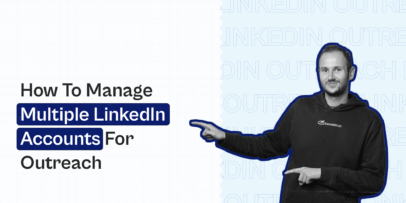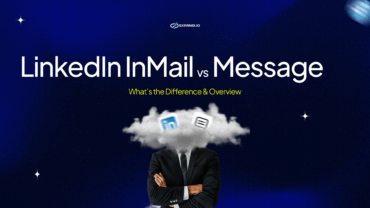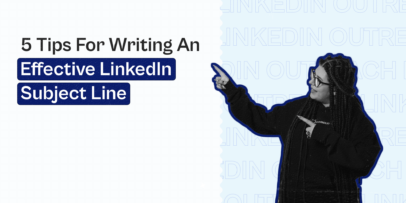LinkedIn Connections Limit: What’s My Daily Number?
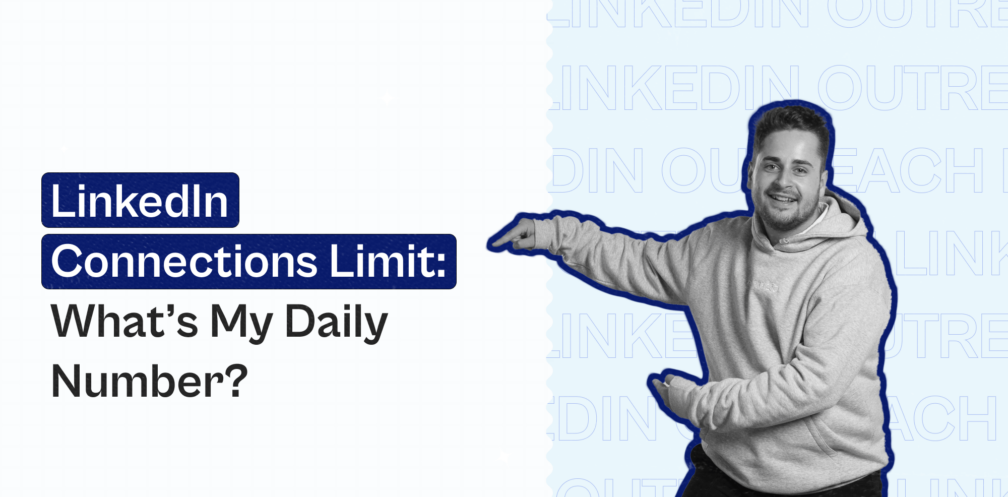
As a business professional, LinkedIn is the best platform to connect with other decision-makers and individuals who can advance your business’s growth. But isn’t it frustrating to hit a connection limit when attempting to communicate with these people?
We know how it feels, even though LinkedIn has placed a limit to ensure authentic interactions, prevent spam, and protect the platform’s integrity. So, how do you get past these LinkedIn connection limits? That’s why you have this guide.
In this article, you’ll learn:
- What LinkedIn connection limits are?
- How many connection requests can you send in a week
- What to do if you hit the connection limits on LinkedIn
- How to boost your LinkedIn connection request limits.
Let’s get started.
What are LinkedIn Connection Limits?
LinkedIn connection limits are behavior-based restrictions that guide users’ networking activities (connecting, messaging, and profile visits) on the platform. They protect users, prevent spam, and maintain high-quality interactions on the platform.
Below is an overview of LinkedIn’s connection request limits you should keep in mind
| Types of Limits | LinkedIn Free Account | LinkedIn Premium | Sales Navigator |
| Total connections | 30,000 | 30,000 | 30,000 |
| Weekly connection requests | 80 | 100 | 150-200 |
| Daily connection requests | 20 | 20 | ~40 |
| Daily profile views | 80 | 150 | 1000 |
| Weekly messages | 100 | 150 | 150 |
| InMail credits | 0 | Varies by plan | 150 |
How Many LinkedIn Connection Requests Can I Send Per Week?
According to LinkedIn, the maximum connection limit is up to 30,000. The platform imposes a weekly limit of 100 connection requests to prevent spam and maintain high-quality interactions. However, this connection request limit varies by your LinkedIn account type, so here are some tips to keep in mind:
- Free and LinkedIn Premium users can send up to 100 invitations per week.
- LinkedIn Sales Navigator users can send up to 250 invitations per week.
To make those weekly connection request limit count, avoid sending requests without a note or including a generic note. Instead, send personalized messages to increase the likelihood that the requests will be accepted.
Remember that quality beats quantity. In the next section, we’ll look at what happens if you send too many connection requests on LinkedIn.
What Happens If I Hit the Connection Requests Limits on LinkedIn?
If you hit the LinkedIn maximum connections limit, you can’t reach new people on LinkedIn any longer. In other words, you won’t be able to send more connection requests and see a notification that says, “You’ve reached your weekly invitation limit.”
If you ignore these warnings over time, you risk facing severe consequences on LinkedIn, such as:
- Temporary account restrictions
- Limited search functionality
- Permanent account suspension.

Account restriction on LinkedIn
These measures help safeguard LinkedIn’s integrity and prevent user abuse. However, LinkedIn automation tools like Expandi implement safety measures that enable your LinkedIn activities to mimic human behavior and avoid these consequences.
When Does LinkedIn Connection Request Limit Reset?
LinkedIn connection requests reset 7 days after you send your first request. For example, if you send your first request on Tuesday at 10 am, your limit will reset next Tuesday by 10 am.
In other words, your actions on LinkedIn determine the reset clock. With this, you can plan your outreach activities effectively and avoid hitting the weekly limit for LinkedIn connections.
How to Boost Your LinkedIn Connection Requests Limit (Hacks for Sending 100+ Invitations Per Week)
Hitting LinkedIn’s connection request limits can feel like a setback when you try to grow your network on the platform. So, how do you make it work? Well, there is not one specific thing that can help with your LinkedIn message limits.
However, there are some ways to work around it and make your LinkedIn outreach effective. In this section, you’ll learn some effective strategies for maximizing your connection potential.
1. Optimize your LinkedIn profile
Your LinkedIn profile is your digital office. It’s what creates the first impression. People are more likely to accept your connection requests if your profile looks credible. Here are some tips to optimize your LinkedIn profile:
- Choose a professional background photo.
- And a professional profile picture to create trust.
- Write a tagline. Remember to include keywords.
- Write a professional summary.
- Document your work experience & education. Include things like jobs and university education. They even have a section for volunteer experience, too.
- Include relevant licenses & certifications.
- Mention your skills and receive endorsements.
- Get recommendations. These are testimonials directly on the LinkedIn platform; it’s been proven that people care more about these than they do your endorsements (though both are important).
If you do this, you’ll create an optimized profile. However, this is far from the only thing you need to do to navigate your LinkedIn limit connections.
2. Improve your LinkedIn social selling index (SSI)
The Social Selling Index, or SSI for short, is an integral part of your outreach campaign that helps people find you more often and connect more frequently. It measures how well you’re using the platform.
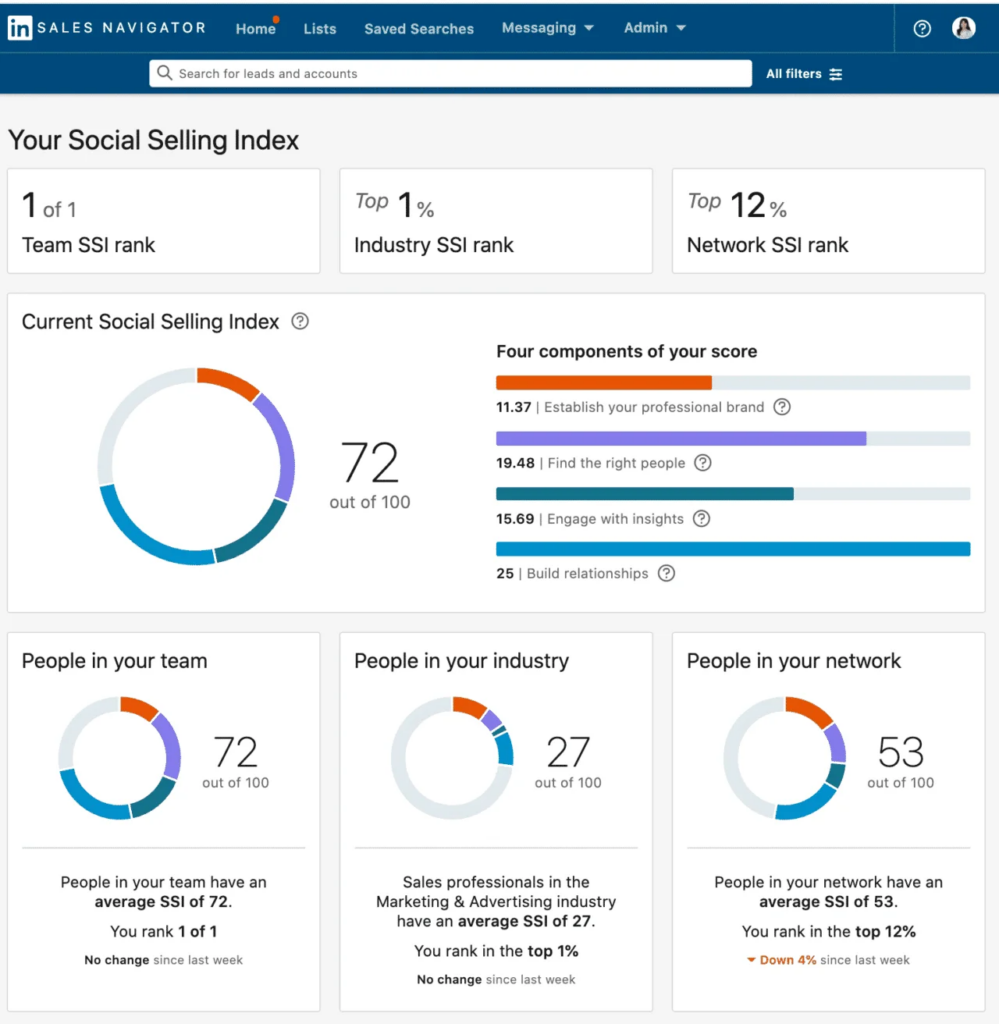
Your SSI score is built on these pillars:
- Establish your professional brand.
The first step is to optimize your account with your clients in mind. But it goes further than that. Post valuable content, offer interesting insights, and engage with your audience. You can do more things, but this is an excellent place to start.
- Find and engage the right people.
Next, identify prospects using the appropriate research tools (such as Searches, Sales Navigator, and groups). Then, look out for new and valuable insights to share with your audience. This boosts engagement, which then increases your SSI.
You can find your LinkedIn SSI score here. Though the number might seem abstract, it can help you better understand how LinkedIn perceives your profile.
- Build relationships with your network.
Find thought leaders and decision-makers in your niche to boost your SSI. Use the advanced LinkedIn search filters to find these furthers and even take this further by networking on LinkedIn to build relationships.
3. Warm up your LinkedIn account from scratch
Email warmup means you slowly reach out to people to increase your chances of getting your connections accepted. Sending your outreach messages at once triggers LinkedIn’s automated system to flag your account, resulting in a temporary restriction and permanent suspension of your LinkedIn account.
To avoid this, use a tool like Expandi, which mimics human interaction when it sends your LinkedIn outreach messages en masse. In your dashboard, go to Profile settings and scroll down to the account warm-up section. Then, turn on the feature and set the parameters you wish (such as start and end dates).
4. Use Sales Navigator to zoom in on your ideal leads
Using LinkedIn Sales Navigator (or SalesNav for short) isn’t about its premium perks — it helps you find the right leads faster. On top of that, it bypasses the LinkedIn limits, allowing you to reach more people (up to 2,500 profiles per search).
With key features such as Advanced Filtering and AI Lead Recommendations, you can get suggestions for your ideal prospects, filter the results, and target the right people for your business.
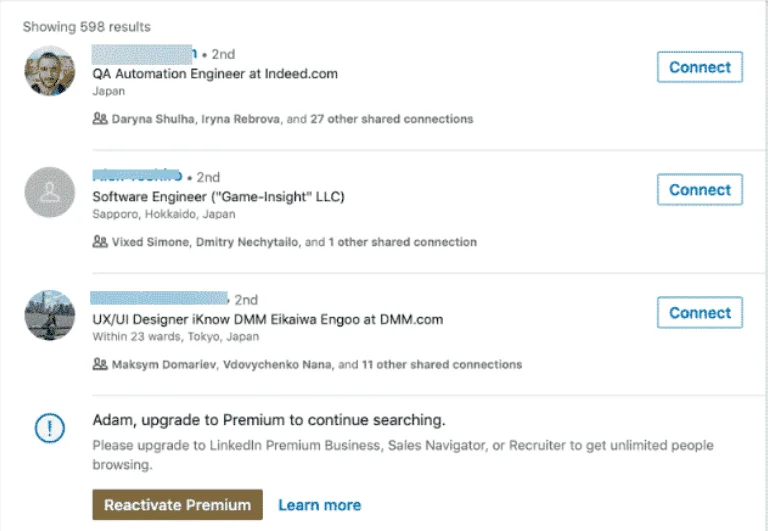
LinkedIn Sales Navigator Searches
That said, here’s a simple overview of how you can get started with SalesNav:
- Create your ICP to understand your target audience.
- Navigate to the “Advanced Search” feature. Use the filters to niche down and connect with the right people.
- Use LinkedIn InMails to your advantage. InMails is a LinkedIn outreach feature that lets you message someone, whether or not you are connected. Hyper-personalizing this message can maximize its effectiveness.
- Use tags to track your prospects’ needs, priorities, interests, etc.
5. Understand the “Fuse” Limits
The Fuse limit is LinkedIn’s soft reaction for sending too many connection requests. If LinkedIn detects suspicious activity (like a sudden surge in connection requests, or any other form of spam), they’ll start monitoring your account.
And the longer you participate in this “suspicious” activity, the lower and lower your fuse limit will get. And the number of requests needed to reduce that limit will decrease as well.
So, how can you get out of LinkedIn jail if you fall into it?
- Focus on the number of accepted requests, and consider that as your new connection request limit. For example, if you send 10 connection requests and LinkedIn decides to limit your reach. Once someone accepts your request, you can send another connection request.
- Keep your requests UNDER the new limit LinkedIn has assigned you. As time goes on and LinkedIn sees you’re “well behaved”, gradually increase the number of requests you’re sending.
- Keep it to a max of 20 requests per day, 5 days a week.
- Turning off the activity during weekends and keeping a close eye on your campaign performance. At the same time, you should also focus on boosting your SSI and creating new content.
But What If I’m Still At My Maximum LinkedIn Connections Weekly Limit? 3 Omni-Channel Campaigns to Consider
If you’re still at the weekly LinkedIn connection limit, opt for omnichannel outreach.
This is part of the bigger picture of a lead generation process and ignores the limits since it’s a different action. As a result, let’s look at three omnichannel campaigns to stay under the LinkedIn limit.
1. LinkedIn Open InMail campaigns
With a premium LinkedIn Sales Navigator subscription, you can send up to 800 open InMails per month to your prospects. However, we recommend warming up your InMail to a MAX of 25 per day. With this strategy alone, we managed to book 14+ InMail calls per week.
We scraped a LinkedIn event where attendees would be our target audience. Then, we created AI-driven personalized first lines with Lyne.ai (can also be done manually, or you can use dynamic GIFs instead).
Afterward, we created a connector campaign in Expandi, adding our leads via the ‘Search’ option. Select ‘Show open InMail’ to filter those accounts that can receive open InMails, which you can then select and assign to the campaign.
Then you can start sending free cold InMails that bypass the LinkedIn connection limit. Since the LinkedIn maximum number of connections limit is 100 a week (or 400/month), and the InMail limit is 800/month, you’re practically tripling your outreach limit by using InMail.
2. Mobile connector campaigns
We’ve developed another way to send connection requests: a Mobile Connector Campaign, which lets you send more than 100 connection requests per week.
You might be concerned about the potential time and inconvenience of incorporating your phone into your LinkedIn campaigns. However, you can run the LinkedIn mobile simulation campaigns through Expandi from your desktop.
With this feature, seamlessly send connection requests from your desktop by employing a mobile simulation campaign. This not only enhances your outreach but also streamlines the process, making it more efficient and user-friendly.
Now, here’s how to connect with people using the Mobile Connector Campaign:
1. Press Add Campaign from the Expandi interface and select Mobile Connector

2. Add the name and write your follow-up message templates.
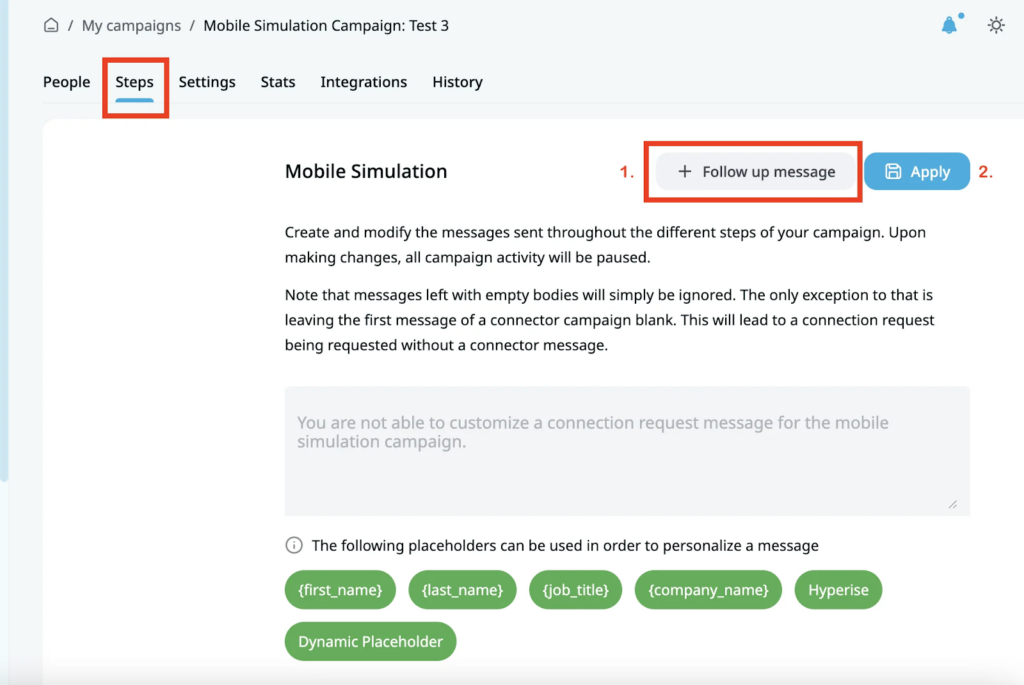
Note that you can’t include a connection request message with the mobile campaign. For a list of potential follow-ups, see our complete guide on LinkedIn message templates.
3. Click on the “People” tab to add people to the campaign. Only 2nd and 3rd-degree connections can be added with Searched or Imported statuses on Expandi
For more info on the mobile connector campaign and how it works, check out our detailed guide.
Message Example:
Hey {first_name}, thanks for connecting! I like the work {company_name} is doing in tech and innovation. I constantly post valuable resources and insights to help my network propel their companies forward. Thought you’d be interested.
Mobile connection requests can also be sent from your builder campaign! The only thing that you need to do is include the Mobile Connection Request action in your builder campaign sequence. Just like in the screenshot below:
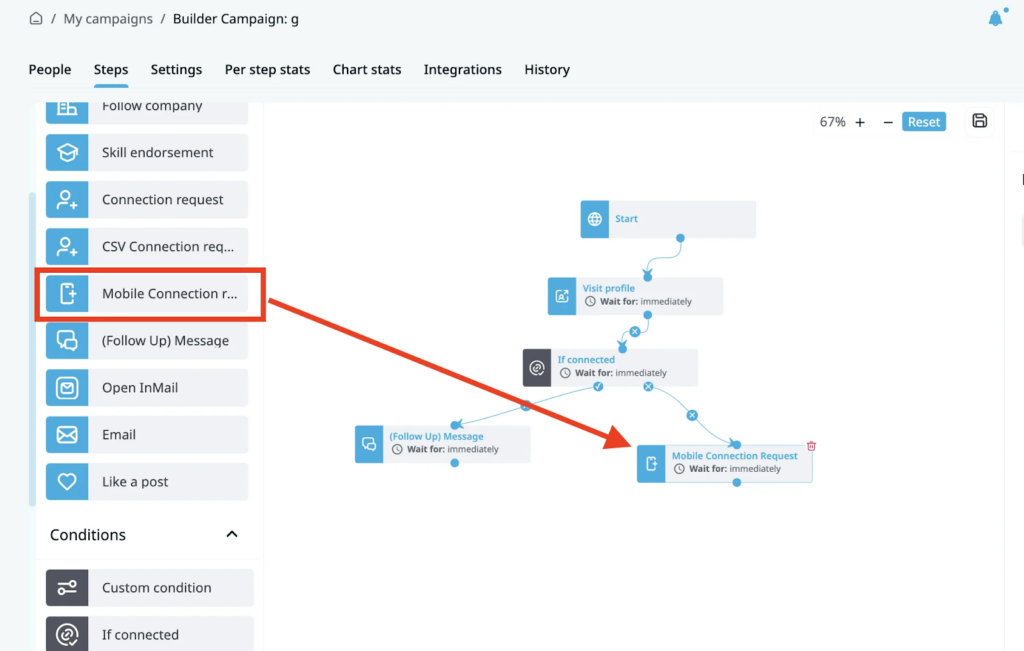
3. Export an Expandi audience with LinkedIn Ads
This last strategy involves paid advertising. More specifically, you can export leads from LinkedIn ads with Expandi. Here’s an overview of how to make this strategy work:
- Create a search audience on Expandi with up to 300 members.
- Export your desired Expandi audience as a CSV file.
- Import this file into the LinkedIn Campaign Manager. Match the information with the correct column through the content ID.
- From there, you can use LinkedIn Lookalike Audiences to expand your matched audiences by finding similar psychographic characteristics.
- Use this audience to create LinkedIn ads. This includes sponsored posts and messages, video, text, dynamic ads, and more.
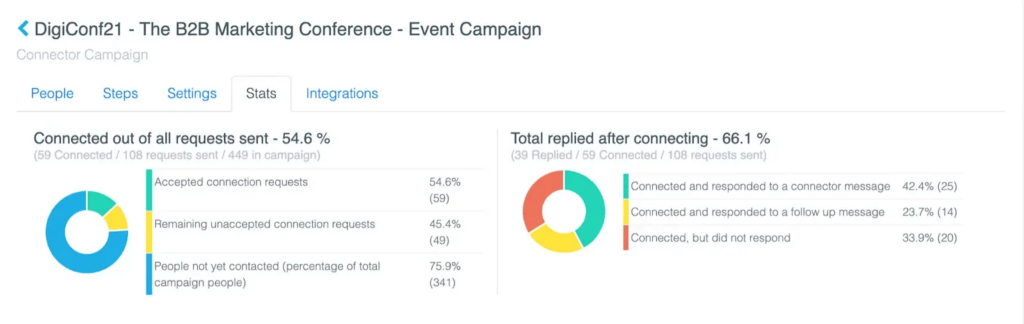
There are many ways to use this strategy. You could combine it with either of the previous two methods. This adds an extra touchpoint and increases the estimated conversion rate.
After they receive the emails, you can use that audience you just got and create ads targeted to them to book a demo call or any other CTA you want.
Conclusion
LinkedIn limits connection aren’t roadblocks. They’re filters designed to help you network and have genuine conversations with the right people, so you don’t stunt your progress. Leverage this to your advantage by creating connections that matter to your business.
Use tools like Expandi to create valuable connections and reduce manual workload. Our LinkedIn automation tool implements safety measures that mimic human interaction to avoid exceeding LinkedIn’s maximum connections limit. Sign up for a free trial today!
Frequently Asked Questions About LinkedIn Connection Limits
The weekly LinkedIn connection request limit is between 80 and 100 for most people. However, you can boost this by optimizing your profile, improving your SSI, and using LinkedIn SalesNav. You can also bypass the limit by using open InMails or by following the omnichannel outreach strategies mentioned above.
For most people, the LinkedIn maximum number of connections limit per day is approximately 20-25 invites, and 100 per week. To make the most of this limit, it’s vital to target the people you want in your network (your relevant target audience), focus on your LinkedIn SSI, and implement omnichannel outreach campaigns to reach more than 100 contacts per week.
One of the best ways to bypass the weekly limit for LinkedIn connections is to focus on omnichannel outreach (email AND LinkedIn), go around it by using Open InMails with Sales Navigator, or scrape lists from LinkedIn, enrich their email info, and export the list back to LinkedIn to connect manually.
You’ve made it all the way down here, take the final step