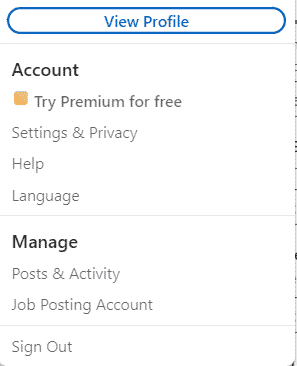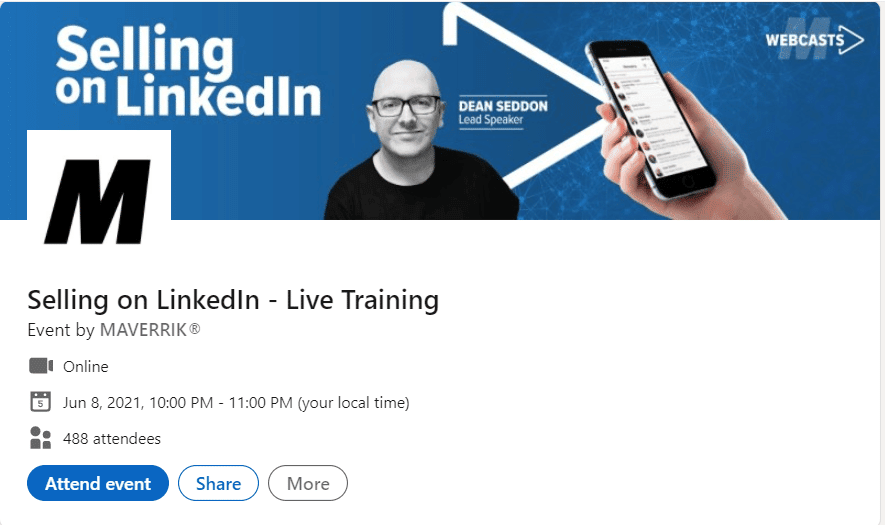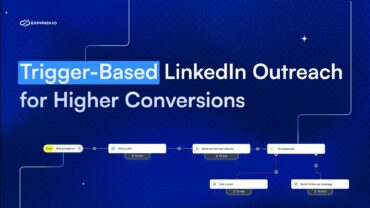LinkedIn InMail Vs. Message: What Is Better For Your Linkedin Outreach
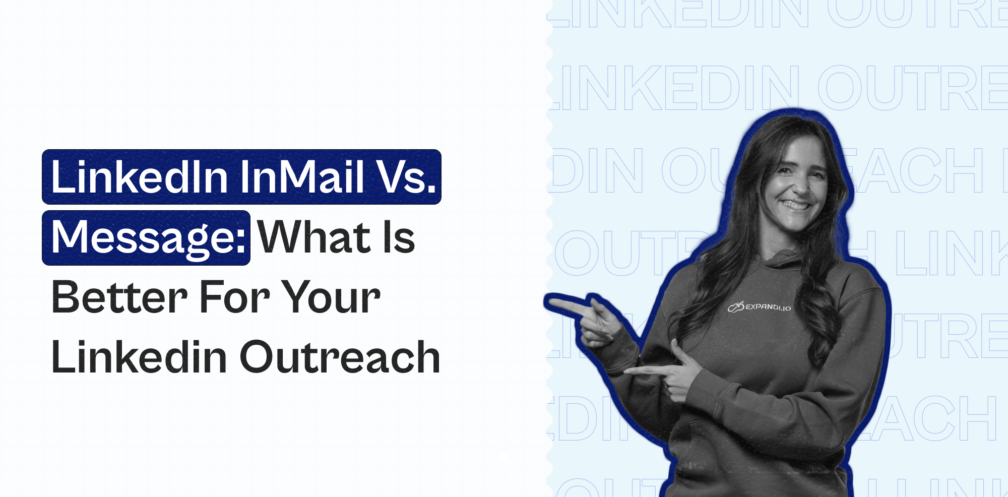
When prospecting on LinkedIn, you probably have asked yourself the following question at some point:
Should I be sending LinkedIn InMails or regular messages in my outreach?
If you have a premium LinkedIn account, InMails can be a great way to cut through the noise and reach your prospect directly.
But it’s not as simple as saying InMails are strictly better than regular messages, or vice-versa.
And to truly get the most out of your LinkedIn outreach, ideally, you should be sending both.
But if you’re wondering where to start, what are the exact differences that make InMails worth it, or in what order you should be sending InMails and messages, you’ve come to the right place.
Here’s what you’ll learn in this guide:
- LinkedIn messages vs InMails: What’s the difference?
- What you need to know about InMails and messages in your LinkedIn outreach
- How to send unlimited InMails on LinkedIn
- How to send a LinkedIn InMail in the first place
- LinkedIn InMail 5 best practices to get the most out of each credit
- InMails case study: How to book 14 calls in a week with InMail outreach
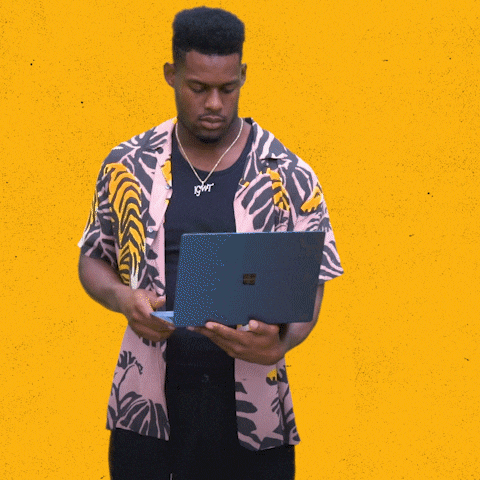
PS – Looking to get the most out of LinkedIn outreach?
Then you might want to join our private LinkedIn Outreach Family! In it, we’re constantly covering the latest LinkedIn outreach tactics. Including InMails, cold messages that get replies, proven connection request templates, and more!
What Is The Difference Between InMails And Cold Messages On LinkedIn?
First things first, what’s the difference between LinkedIn InMails and regular messages, exactly?
If you’ve ever tried reaching someone on LinkedIn you’re not connected with, you know how tough it can be to make sure they got the message.
You have to send the connection request and if they haven’t accepted it after a few days, it feels like you’re getting nowhere.
Fortunately, if that’s the case, you can send a LinkedIn InMail to contact them directly, despite not being connected yet.
LinkedIn InMail vs regular messages
So, the difference between the two is:
- LinkedIn InMail – Can send to contacts you’re not connected with yet (1st, 2nd, and 3rd-degree connections). Paid feature part of LinkedIn Sales Navigator. See the different LinkedIn account types for more info. LinkedIn InMails typically cost around $79.99/mo for 50 credits.
- LinkedIn regular message – Can only send to people you’re connected with (1st-degree connections). Anyone with a free account can do this as long as they’re connected with a person.
So, it seems that if you can send a LinkedIn InMail to everyone, it’s automatically better than having to wait for your connection request to be accepted, right?
Well, not quite.
As you’re about to find out, both of them have their place and pros and cons. Below, we’re going to also explore which one to use and how for cold outreach.
But until then, let’s also take a look at what’s the difference between InMails and other forms of LinkedIn communication.
LinkedIn InMail vs sponsored messages
There are 2 main types of sponsored messaging native ads you see on LinkedIn: Message ads and conversation ads.
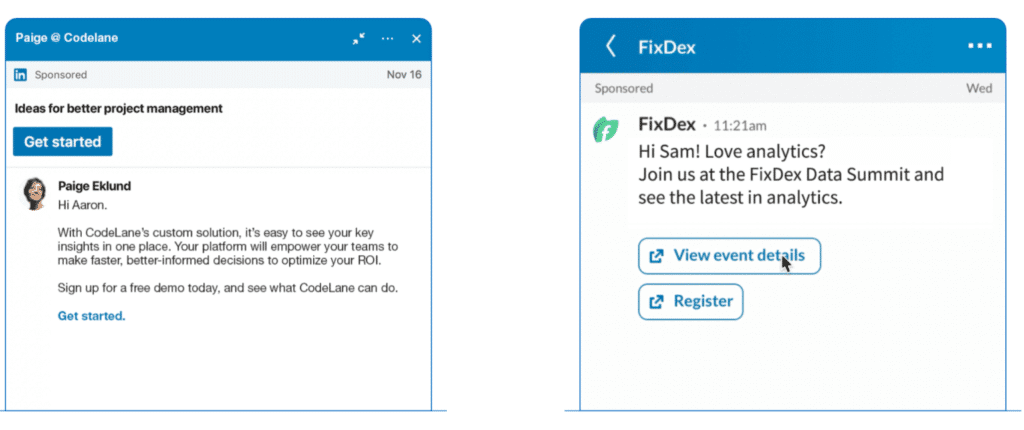
With Sponsored Messaging ads, you can send native message ads and conversation ads to your target audience through LinkedIn messaging.
Then, these ads are displayed on desktop and mobile when members are active anywhere on LinkedIn.
Sponsored messages are typically used in all levels of full-funnel marketing, usually with objective-based options such as:
- Website visits.
- Lead generation.
- Website conversions.
So, here’s what makes LinkedIn InMails different from sponsored messaging:
- LinkedIn InMails – Targets individual members you’re not connected to and lands in their inbox.
- Sponsored ad messaging – Part of LinkedIn advertising. These tend to be more direct and personalized and they target a specific group or target audience. You can’t send sponsored ad messaging to certain individuals.
LinkedIn InMail vs Focused Inbox
The Focused Inbox is a LinkedIn feature from 2022 that essentially allows users to manage their LinkedIn inbox better. Though, they’re only gradually releasing the new feature. So, if you don’t see it yet, you probably might not have access to it yet.
It’s a dual-tabbed inbox system that marks it easier to find and respond to messages by categorizing them into two tabs: Focused and Other.
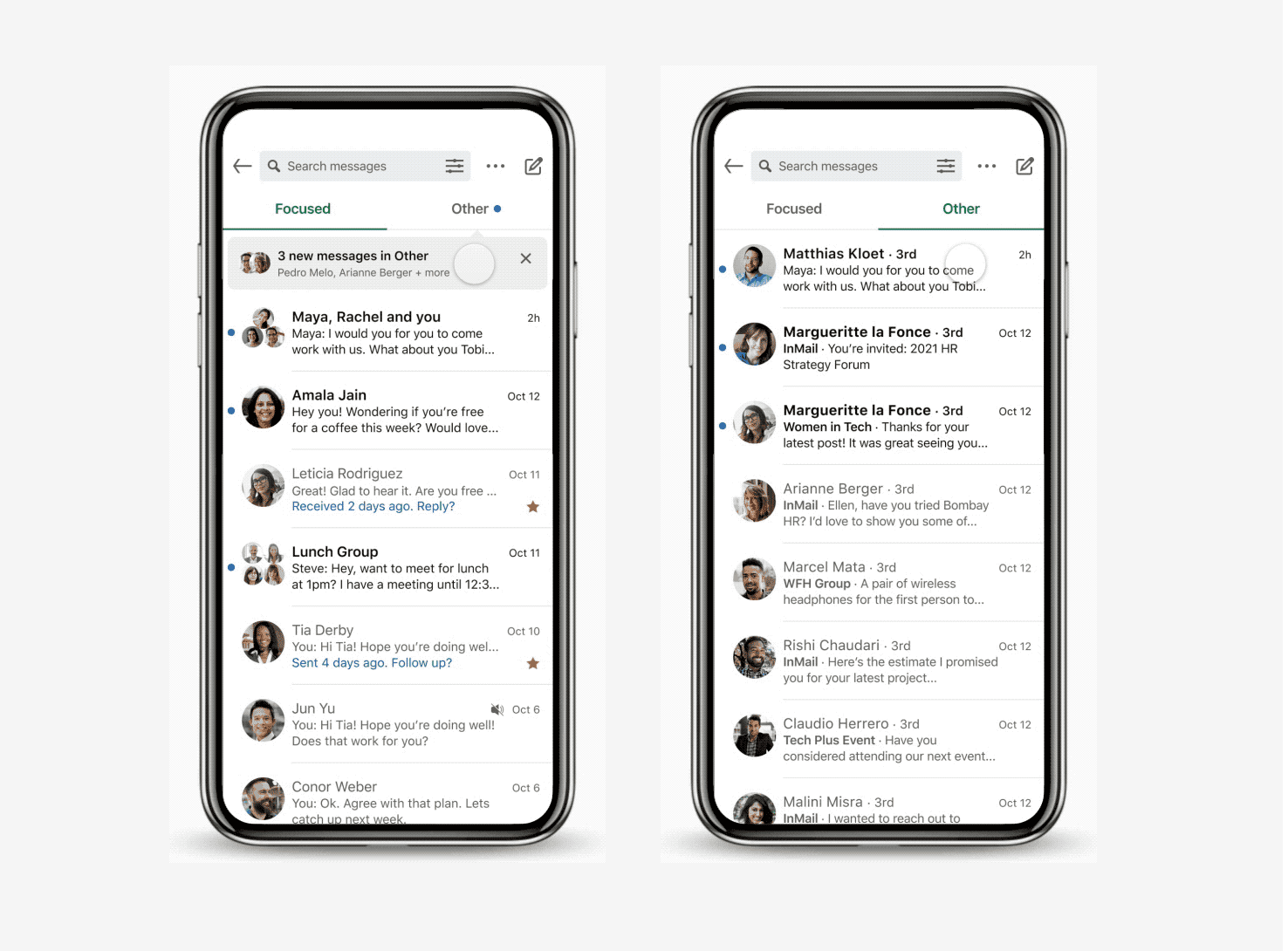
What’s the difference between the two categories?
- Focused – For more important messages that need your immediate attention.
- Other – Texts that can wait and be gone through with time.
Over time, your inbox will become smarter based on how you use it. So, expect relevant messages to become automatically brought to your attention.
According to LinkedIn, The Focused Tab will also contain your most relevant sponsored messages.
So, if you’re sending LinkedIn InMails, they should show up in the “main” inbox, so to speak.
If you’re looking for more details on getting the most out of LinkedIn messages, be sure to also read:
- Are Messages on LinkedIn Private: Expandi’s Complete Overview
- LinkedIn Message Read Receipts: Did They Read Your Message? – Expandi
Now, we’re going to take a look at using LinkedIn InMails and regular messages for cold outreach.
LinkedIn InMail Vs Messages: What Is The Best For Cold Outreach?
Now, the main question you might be wondering about LinkedIn InMails and cold messages: Which one is better for your outreach campaigns?
Well, the short answer is: It depends.
We’ve had success with using both types of outreach separately.
- We managed to book 14 calls in a week with a LinkedIn InMail outreach campaign (see how below).
- And got a 49% reply rate with regular, LinkedIn cold messages
And in an ideal world, you should be using both.
For example, sending free connection requests with regular cold messages. And using LinkedIn InMails as a last measure to follow up with a prospect.
But if we’re going to compare LinkedIn InMails directly with regular messages, we need to take a look at a number of factors that differentiate them first.
Pricing and overview
According to LinkedIn, the average InMail open rate is 57.%
And what makes this form of cold outreach so effective is that it’s:
- Mobile-optimized design for easy clicks.
- Has real-time delivery which ensures timely reach.
- Is flexible to tailor your content through demographic data, interest-based targeting, persona, and your own audience data.
The cheapest option to use InMails is through LinkedIn Sales Navigator. For each InMail, you’d be paying around $1.6 (or $79.99/mo for 50).
Additionally, you can accumulate InMail credits from month to month. But the maximum you can accumulate is 150 credits.
Meanwhile, for regular LinkedIn messages, here’s what you need to know:
- You should be aiming for at least 30%+ connection acceptance rate.
- Most people can send around 100 connection requests per week. Or approximately 20-25 per day. Though, there are ways to avoid this limit (such as using emails or InMails as part of your outreach). See our full guide on new LinkedIn limits for more info on that.
Following up
The main advantage LinkedIn InMails have over regular cold messages or connection requests is the ability to follow-up.
If you send a connection request and the prospect hasn’t checked it or accepted it, there’s not much you can do. You can either wait longer, withdraw the request and try again weeks later, or follow-up again with email or InMail.
That’s the best part about using InMails together with cold messages.
If someone ignores your cold connection request and sees an InMail from you a few days later, you’re sending the message that you mean business. And they’ll be more likely to read or accept your request.
According to HubSpot, 92% of sales reps give up after the 4th contact. While 80% of prospects say ‘yes’ on the 5th interaction.
So, if your prospect hasn’t replied to your previous message, InMails (and emails) are both great ways to follow up.
If a prospect is already connected with you on LinkedIn, you can also follow up with regular messages as many times as you like. However, they’re like to block you or report you for spam if you overdo it and you risk sending the wrong message.
So, in terms of following up with your prospects, InMails are more ideal than regular cold messages.
Pro tip: With Expandi, you can set up outreach campaigns that make use of cold messages, InMails, as well as email. So, for example, your LinkedIn outreach campaign might look like this: Send a connection request, if not accepted send an email 5 days later, if there is no reply, send an InMail after a week.
Analytics
This is another advantage InMails have over regular cold messages.
You can view your outreach campaign performance at a glance with InMail analytics. Based on data, you can adjust your templates accordingly.
For example, if you have a low reply rate, you could experiment with a different sales template or call-to-action.
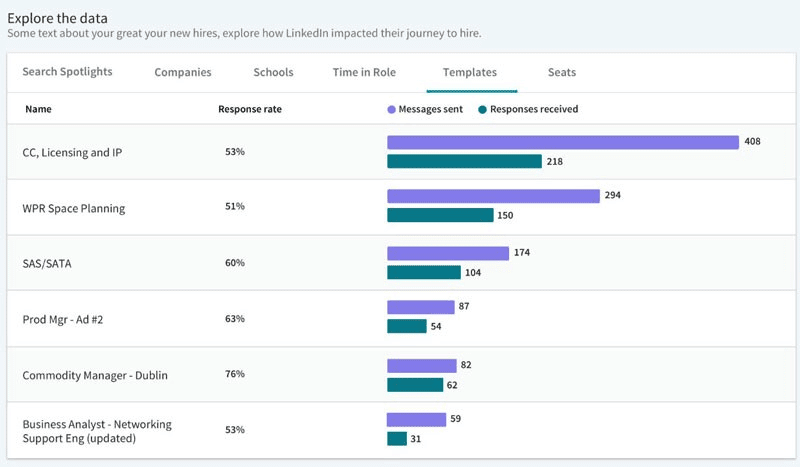
If you’re sending just LinkedIn InMails, this can be a great feature.
However, if your outreach campaign is more sophisticated, and it also includes connection requests, regular follow-ups, and emails, you can’t track all that within LinkedIn!
Though, with LinkedIn analytics and automation tools like Expandi, you can track all this, and more with a simple graph that’s understandable at a glance.
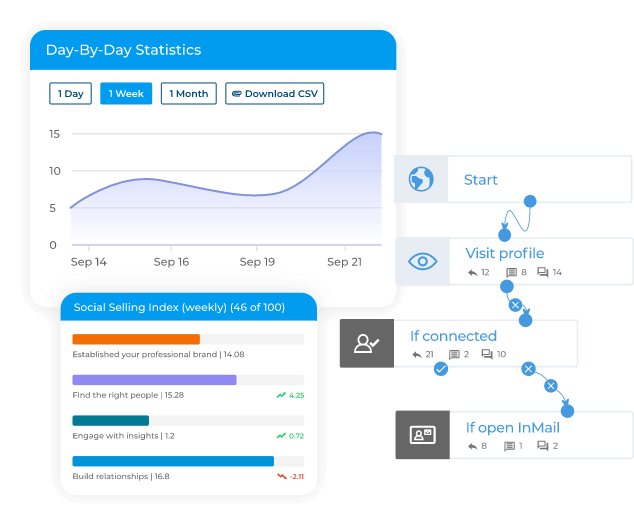
Keep this in mind as we’ll come back to this later.
Until then, here’s another important thing you need to know about LinkedIn InMails
How To Send Unlimited InMails On Linkedin?
Unlimited InMails sounds tempting, right?
For this, you need to identify Open Profiles. This is a feature on LinkedIn in which you can contact a Premium member for free, even if they’re not in your network.
All LinkedIn members can see the full profiles of Premium members who have enabled Open Profile. And to take advantage of this, you must have Premium.
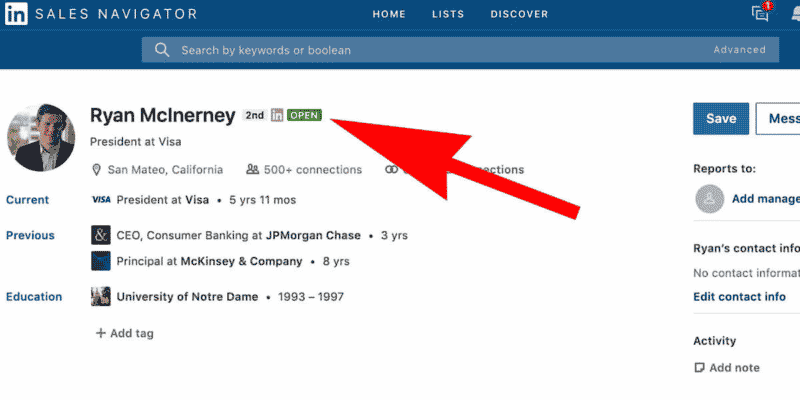
To enable an open profile on your LinkedIn profile page:
- Click Me at the top of your LinkedIn homepage.
- Click View Profile to go to your page.
- On your profile page, click the Edit icon on the right.
- Click the drop-down icon in the pop-up window.
- Toggle Open Profile under Premium to turn it on.
- Save changes.
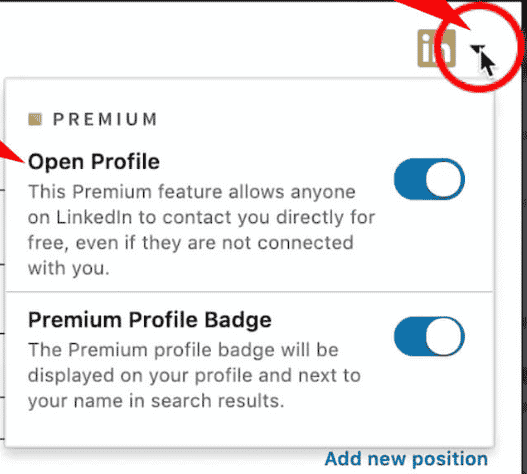
Then, if someone has a free LinkedIn account, they can still send a free regular message (instead of an InMail) even if they’re not connected!
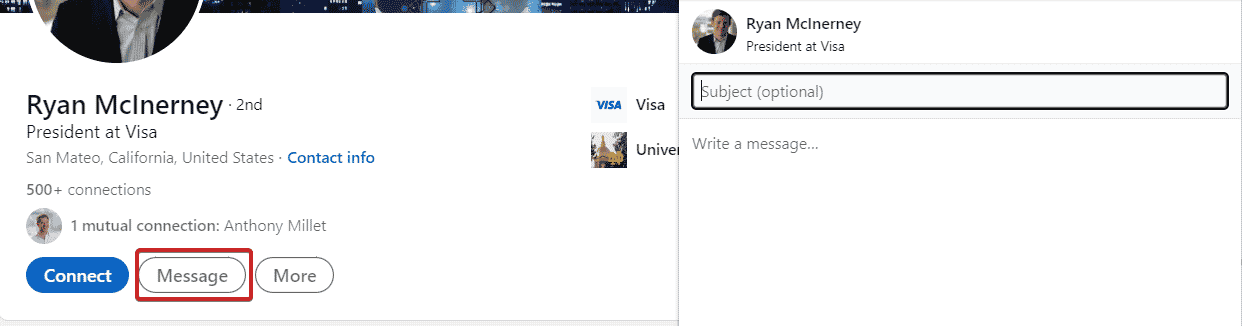
Combined with LinkedIn message automation, this can be a great way to scale your outreach campaigns.
How To Send Someone A LinkedIn InMail
Sending a LinkedIn InMail is simple.
Here are the exact steps:
- Navigate to the profile of your prospect.
- Click More button in their introduction section.
- Select Message.
- Type the Subject field in the New Message window.
- Type in your message.
- And click send.
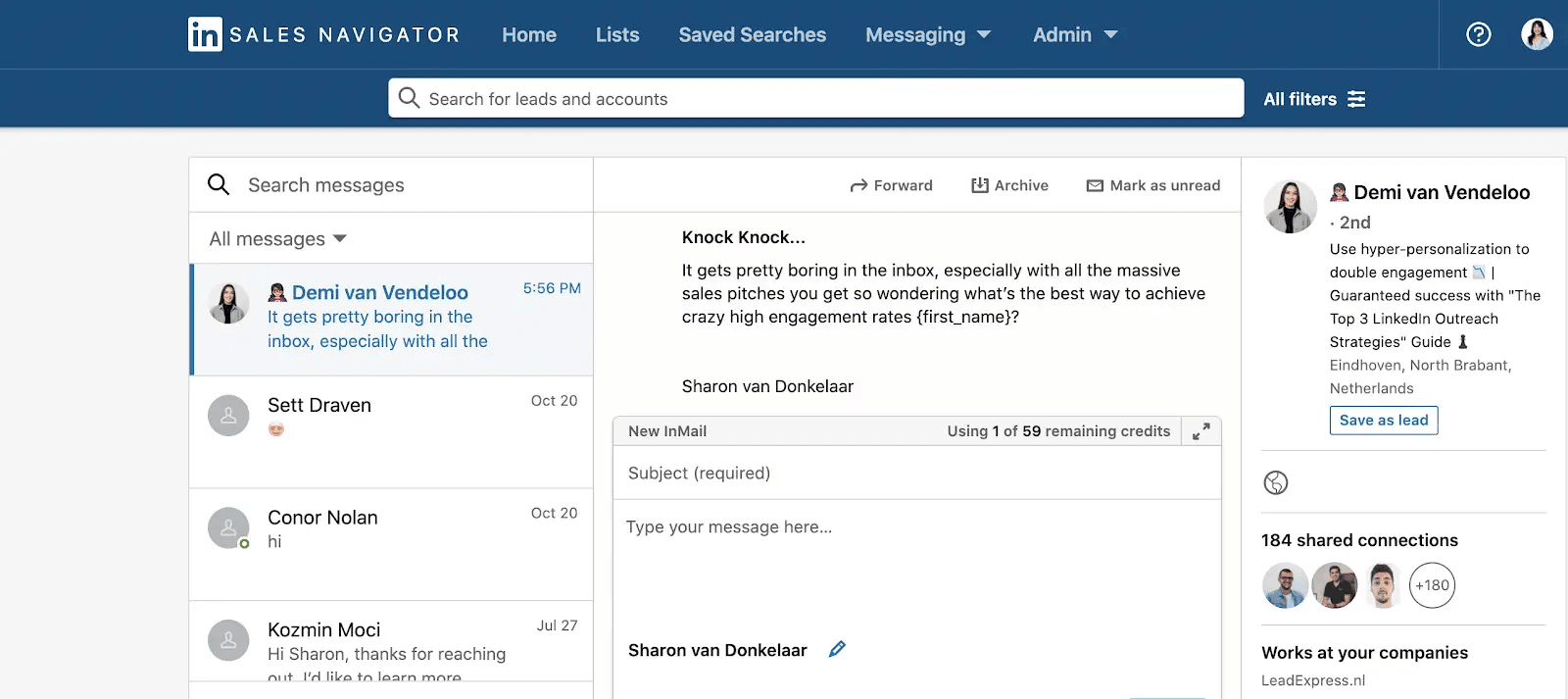
Easy, right?
But to get the most out of your InMail credits, it’s essential you’re following the right best practices. So that you’re not wasting money.
5 LinkedIn Open InMail Best Practices
Want to get the most out of each inMail sent?
You should:
- Keep your InMails under 400 characters.
- Use specific personalization.
- Include a clear CTA.
- A/B test one variable at a time.
- Combine InMails with other form of outreach.
1. Keep your InMails short and direct
According to LinkedIn, shortest InMails perform best.
Messages under 400 characters typically perform 22% better than the average, with the numbers falling off ass hte message gros longer.
InMails with over 1,200 words performed worst of all, 11% below the global average.

2. Use personalization
Similarly, LinkedIn says personalized InMails perform 15% better than ones written or sent en masse.
This is where having your ideal customer persona defined well pays off.
If you know where your target audience hangs out and what are some of their painpoints, you can customzie your outreach messages accordingly.
You could also focus on:
- Mutual conections.
- LinkedIn groups in common.
- Companies in common.
- Education in common.
- Company followers.
- Interests and painpoints.
3. Include a clear CTA
Make sure your InMail recipient knows what you want them to do next.
A clear call to action increases your chance of getting a response and may include keywords such as:
- Try.
- Register.
- Reserve.
- Join.
- Confirm.
- Download.
- And more.
For practical examples on this, check out our outreach guide on the call to action.
4. A/B test different outreach templates
Doing constant A/B tests is one of the best ways to improve your LinkedIn prospecting.
It’s the only way we managed to achieve a connection acceptance rate of up to 70-80% for our outreach campaigns.
In your InMails, consider A/B testing your:
- Audience targeting.
- Painpoints used.
- Personalization.
- Offer.
- CTA.
- And more.
Though, make sure you’re A/B testing one variable at a time to get the most out of this tip.
5. Combine InMails with other forms of communication
As mentioned above, InMails are a great way to follow up with your prospects.
And InMails on their own can sometimes generate higher response rates than email or cold calling.
But as mentioned above, prospects sometimes need a few different engagement and touch points before they buy from you.
So, with that said, your outreach campaign might look like:
- LinkedIn connection request.
- Follow up on email 3 days later.
- If connection request is still not accepted, send an InMail message.
Business owners nowadays receive so many messages that it might be hard to stand out in their inbox, even if your message is personalized with a clear CTA.
Which is why focusing on omnichannel outreach is a great way to generate leads and book meetings now.
Now, let’s put everything together and take a look at a quick case study that demonstrates just how effective InMails can be.
Booking 14 Calls In A Week With LinkedIn InMail Outreach Campaign
Here’s the quick breakdown of this campaign:
- We reached out to 170 people.
- 50 of them replied.
- From the 50, 14 turned into booked calls.
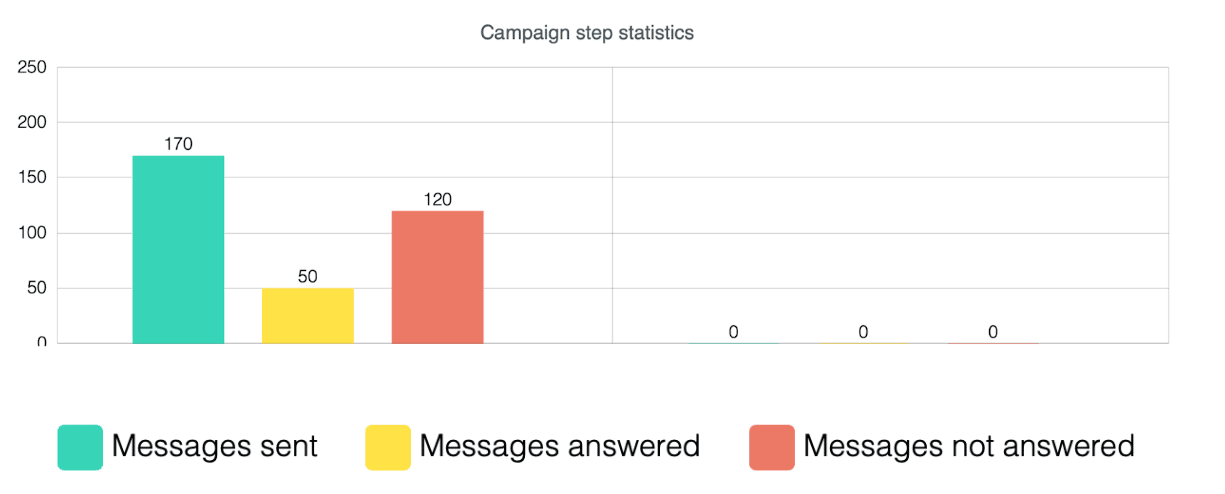
We used:
- Expandi to automate your LinkedIn outreach and prospecting.
- LinkedIn Sales Navigator for advanced targeting.
- Lyne.ai to write AI-driven intro lines for your prospects.
- Hyperise to create dynamic GIFs.
- For the target audience, we scraped a LinkedIn event with 450+ attendees.
- Then, we filtered for people with an Open Profile.
- And for personalization, we used an AI tool called Lyne.ai to write custom intro lines based on their profile information. Here are a few.
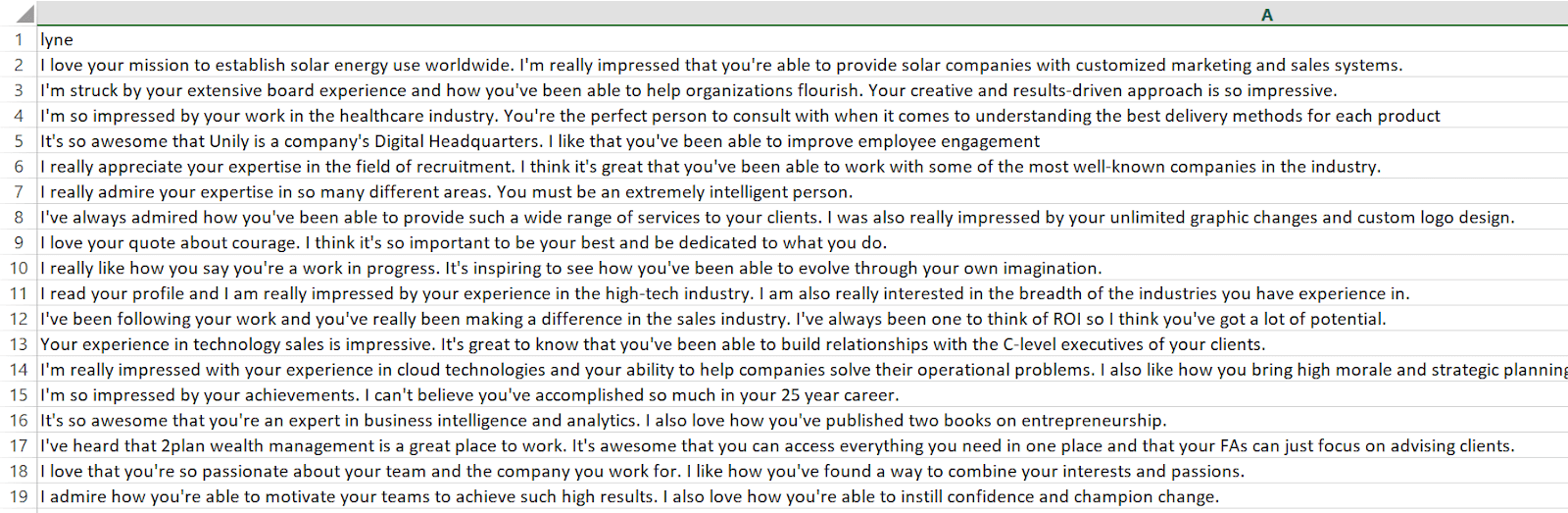
And the InMail outreach template we used was as follows:
First cold InMail message
Subject line: Knock knock…
Now you’re supposed to say – “Who’s there?”
Just kidding, {first_name}. I recently bumped into your LinkedIn profile and saw that {Lyne_personalization}
I was wondering if you’d be interested in discovering some new unique LinkedIn outreach strategies?
I do free personalized strategy sessions for marketers like you and I thought you’d want in too.
Open to learning more?
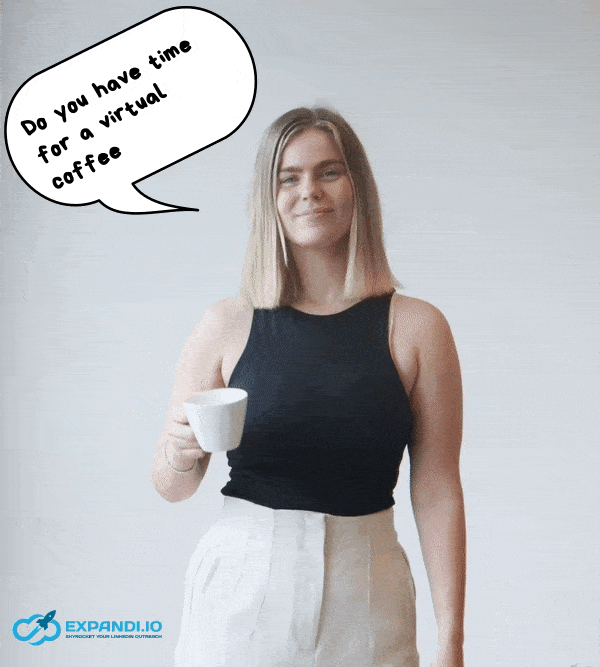
Follow up 5 days later
“Amy – You don’t pick up on subtle cues.”
That’s what my mom tells me every now and then…
That got me thinking, since I haven’t heard from you, I was wondering if you’re not ready to adopt new tactics which can help boost your cold outreach?
Some of these tactics managed to boost our reply rate all the way up to 70%+.
Let me know if you’d be interested in 3xing your reply rate!
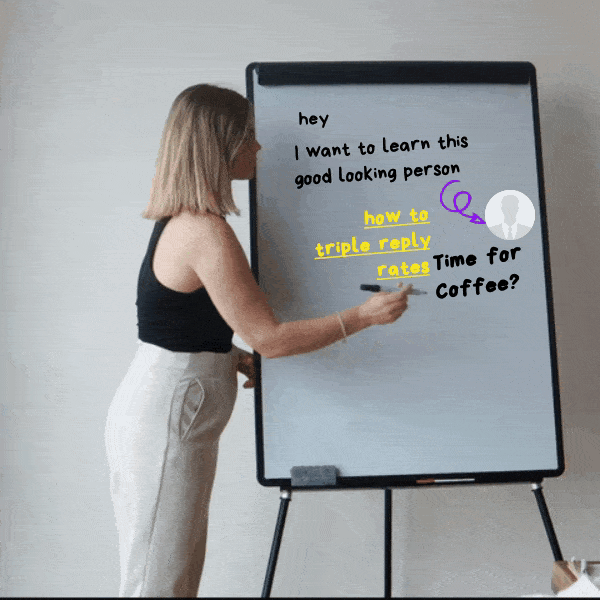
Through clear personalization, engaging and fun text, and a direct CTA, we managed to book 14 calls with a campaign that took maybe a few hours to set up.
For a detailed breakdown and even more info on InMails, check out our full guide on InMail outreach.
Conclusion
Hopefully you have a better understanding of LinkedIn InMails vs messages now.
To recap, one is not strictly better than the other. But rather, ideally, you should be using both as part of your outreach.
To set up automated, omnichannel LinkedIn campaigns that make use of InMails as well as regular messages, you can get started with a free, 7-day Expandi trial now! During which, you can launch your own, fully automated LinkedIn campaign.
Alternatively, if you have any questions on any form of LinkedIn outreach, be sure to join our private group The LinkedIn outreach Family.
You’ve made it all the way down here, take the final step