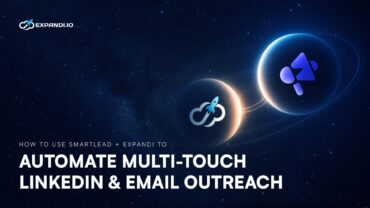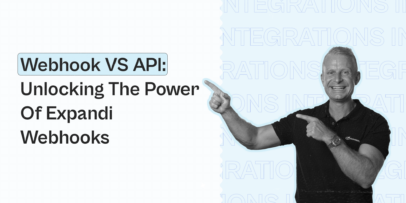Boost Your Sales in 2024 with LinkedIn CRM Integration
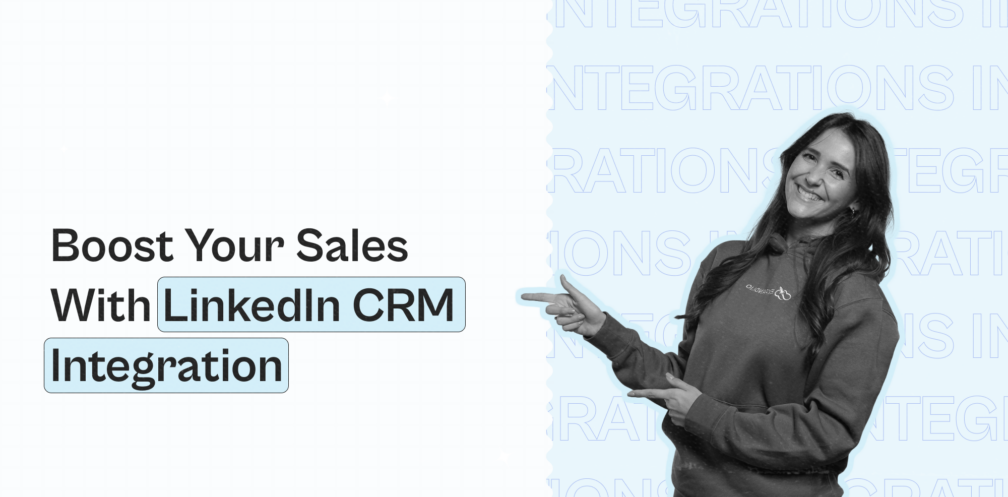
CRM stands for customer relationship management and combined with LinkedIn, it can help you better understand your audience data, make better decisions, and ultimately, boost your sales.
The simplest way to integrate LinkedIn with your CRM is by using LinkedIn Sales Navigator, as we’ll discuss below. But we’ll cover some other solutions too, even if you don’t use Sales Navigator!
Until then, what you need to know is that as your audience grows, so does the importance of data analysis. Essentially, the more insights you have about your leads, the easier it will be to make decisions and in turn, boost your sales.
By integrating LinkedIn and your CRM, you’re also going to save a lot of time as you won’t have to look up information about each person you’re communicating with.
So, if you’re ready to boost your sales in 2024 through a LinkedIn CRM integration, you’ve come to the right place.
Here’s what we’re going to cover:
- How to Integrate LinkedIn With Your CRM
- Using CRM With LinkedIn to Boost Your Sales
Ready?
Let’s begin!

How to Integrate LinkedIn With Your CRM
One of the most underrated featured of LinkedIn Sales Navigator is being able to integrate it with your CRM.
This way, your CRM becomes a single, centralized place for all of your contacts. And by using LinkedIn filters, you’ll be enantat able to grab any relevant data or information you need on the go.
Integrating sales navigator with your CRM creates a seamless experience across both platforms, saving you valuable time while ensuring that only the most relevant sales activity is captured on your CRM.
Here’s how this works:
LinkedIn offers a Sales Navigator Application Platform (SNAP) program which integrates to popular CRM platforms like:
- Hubspot.
- Salesforce.
- SAP CRM.
- Oracle CX Sales.
But if you’re using CRM not listed here, keep on reading as we have a different solution for you in that case.
Below, you’ll learn how to integrate LinkedIn with HubSpot CRM and Salesforce CRM, which are the more popular CRMs. Then, we’ll cover all the benefits and other LinkedIn solutions you need to know about.
Here’s what you need to know:
How to integrate LinkedIn Sales Navigator with Hubspot CRM
With Hubspot’s CRM integration, you get insights and company records from Sales Navigator and you can send LinkedIn InMails directly from Hubspot.
Here’s how to install the LinkedIn Sales Navigator integration on Hubspot:
- In your Hubspot account, click the Marketplace icon in the navigation bar. Under Manage, select Connected Apps.
- In the upper right corner, click Visit App Marketplace.
- In the upper right corner, use the search bar to find the Sales Navigator integration.
- Click View integration.
- In the dialog box, click Connect to LinkedIn Sales Navigator.
For more info on how to set this up, click here.
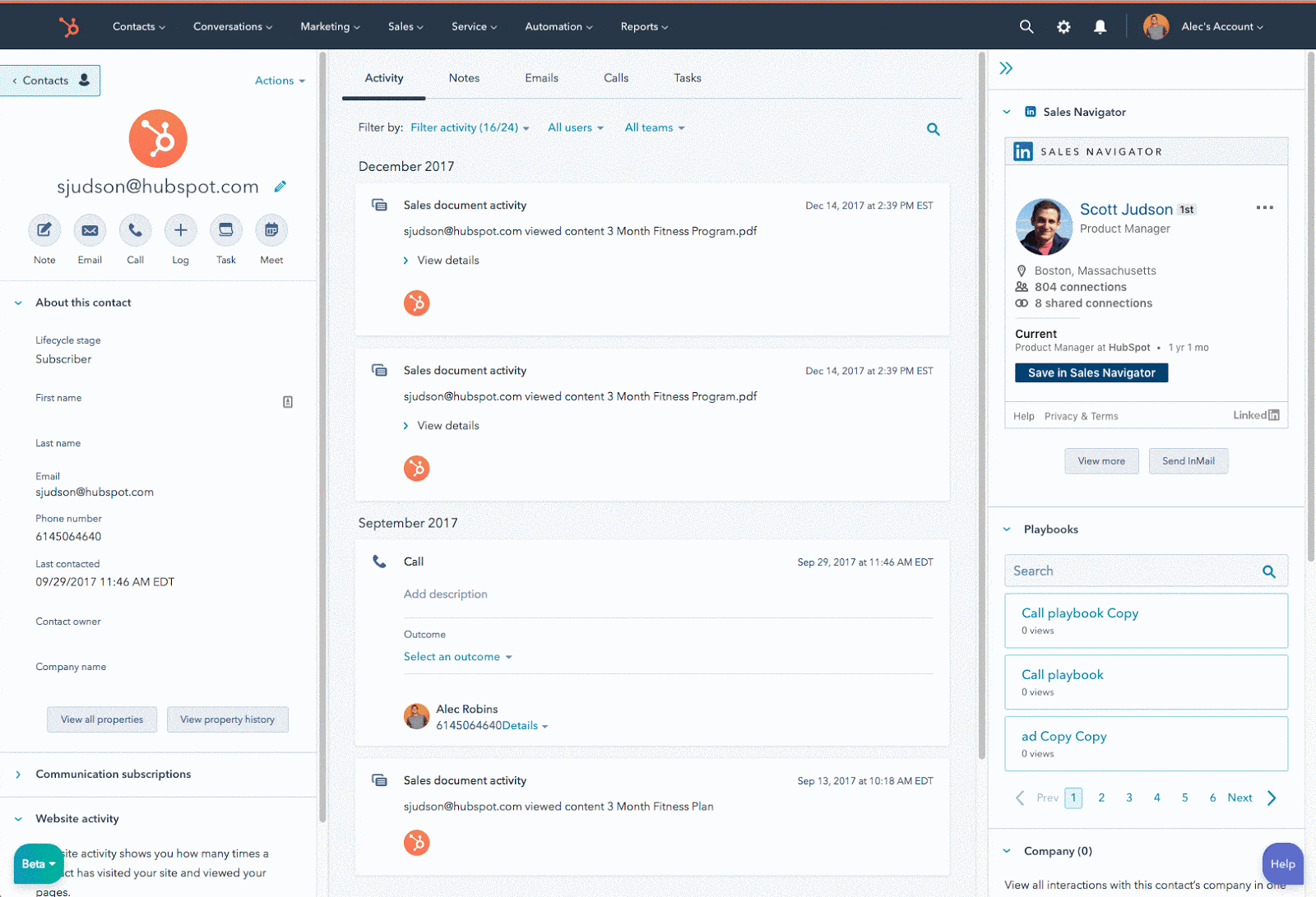
Key benefits of combining the powers of LinkedIn Sales Navigator and Hubspot include:
- InMail – Send InMails directly from Hubspot.
- Icebreakers – View shared connections, experiences, or interests.
- Get introduced – Ask for a mutual connection to introduce you.
- Related leads – Find other leads at the same company and add them to your Sales Navigator leads list.
Now, let’s move onto Salesforce CRM:
How to integrate LinkedIn Sales Navigator with Salesforce CRM
LinkedIn Sales Navigator for Salesforce creates a seamless sales experience for prospecting your leads. This way, you can automatically import accounts, contacts, and lead records your team is actively working on the go.
The best way to integrate LinkedIn Sales Navigator with Salesforce CRM is through Zapier.
In a matter of minutes, and without a single line of code, you can start automatically sending information between LinkedIn and Salesforce with Zapier.
Essentially, you set up triggers so that when something happens on LinkedIn, Zapier will tell Salesforce to trigger a certain action.
For example:
- When you gain a new 2nd-degree connection on LinkedIn, create a record on Salesforce CRM.
- When you receive a new outbound message on LinkedIn, add a contact to a specific campaign on Salesforce CRM.
- When you create a new specified Salesforce object (e.g. contact, lead, opportunity, etc.), add an existing contact or lead to a specific campaign.
- And so on.
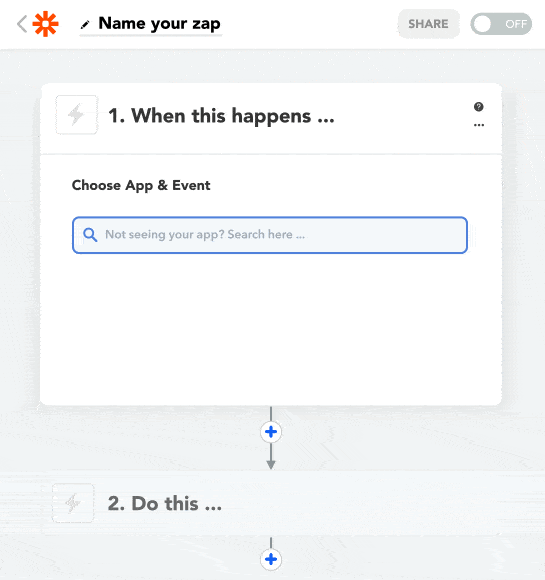
Check out more info on integrating Salesforce with LinkedIn here.
While this might seem more time-consuming because you have to set up different Zapier flows for each action, this offers a lot more customization.
You can even set up Zapier to integrate with your other tools (like Slack) with custom actions and triggers. For example, you can set up flows so that you and your colleagues receive a Slack message whenever your LinkedIn campaign connects with a new lead.
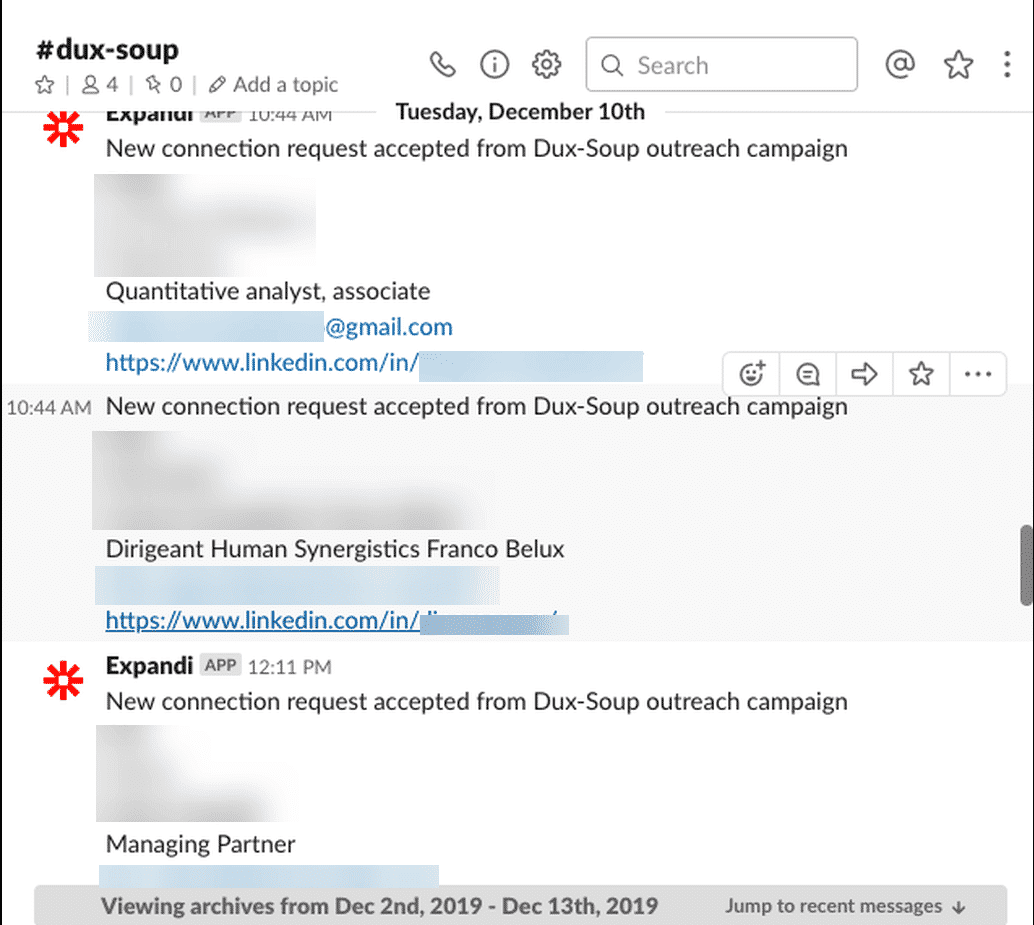
Don’t use Salesforce or HubSpot CRM and still want to reap all the wonderful benefits of using a CRM system with your LinkedIn?
No problem! Here’s how you can gain CRM insights to boost your LinkedIn sales:
Using CRM With LinkedIn to Boost Your Sales
One of the biggest benefits has to be the ability to tap into personal information and then use that to send bespoke messaging.
When you’re doing lead generation on LinkedIn lead information and personalization are essential. This is why we also cover so many other growth-hacking tools to increase your sales when doing LinkedIn marketing.
Because, if done right, you can also reap top benefits such as:
1. Better reporting
Data is a necessary part of any business.
However, it’s not useful when it’s unorganized or messy.
A CRM system helps you go deeper with your data and metrics. Then, you can use your CRM platform to collaborate and organize the data with your colleagues.
You can also run reports to see where your opportunities are, how well you’re interacting with leads, customers, and so on.
With LinkedIn, you’ll be able to see which campaign most of your leads are coming from, analyze your connection request acceptance rate, see how many people you connected with, how many replied, and so on.
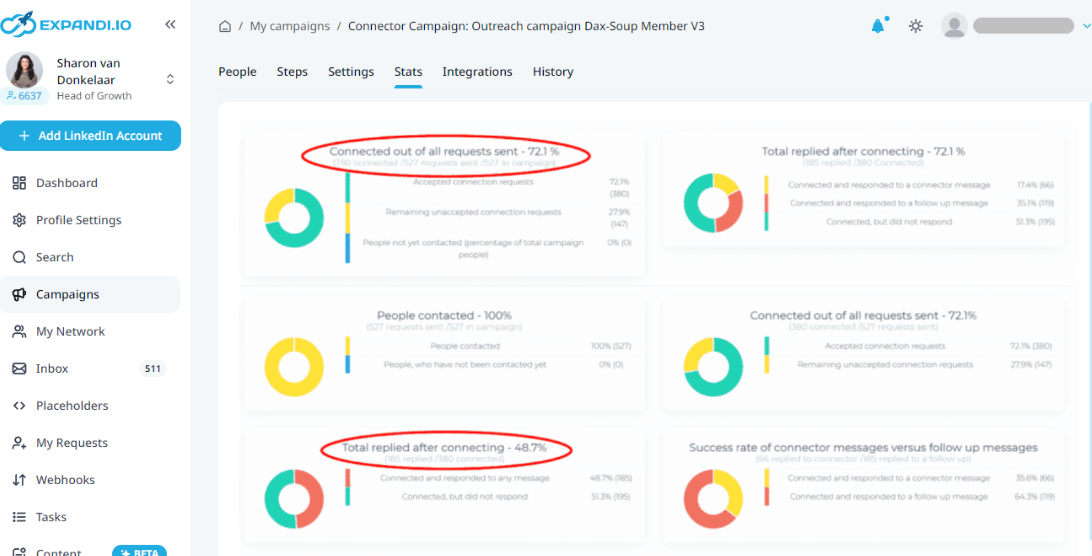
With Expandi, you can also A/B test your LinkedIn outreach messages directly. Then, all you have to do is adjust your campaigns and outreach templates based on what worked and what didn’t.
Because your campaign insights and analytics are visible at a glance, you can quickly make decisions on which campaigns you need to continue running and which ones to test further.
2. Save time
No two leads are the same.
This is why sometimes you’ll need to make a note regarding specific information with the person you’re messaging.
For example, sometimes, you’ll want to follow up with them in 2-3 weeks when they’re free. Or you’ll want to double-check something with them immediately after connecting on LinkedIn.
Most sales reps give up after a single follow-up.
Just because you’ve got your foot in the door doesn’t mean you’ve already closed the sale.
If someone missed your initial message on LinkedIn, this might mean they got distracted, or just haven’t gotten around to replying.
This is why you should always be following up on your sales prospects.
Now, doing all of this by hand takes too long.
You’d have to write down information for each lead and keep that in mind when contacting them.
Luckily, with Expandi, you don’t have to do this when you have all the information built-in, in one centralized location. When you’ll want to access your lead’s info, you can look them up based on your LinkedIn outreach campaigns, what part of the funnel they’re in, and so on.
To make things easier, you can also apply tags and filter for searches as needed.

3. Custom information and comments
Don’t want to go through your lead’s profile every time you need to remember something specific for that person?
With a CRM, you can note down custom information and comments for each person you connect with on LinkedIn.
With Expandi, you can even use ready-to-go templates and analyze data without closing the app.

With reply templates, you can even automate your follow-ups so that you don’t have to follow-up with your leads manually.
When doing lead generation at scale, this saves a lot of time especially when you consider a lot of your follow-up messages will be the same.
4. Smart inbox management and chat
One of the most important parts of LinkedIn is your inbox section.
This is where it all happens – the outreach, building rapport with your leads, setting up a demo call, and closing the sale.
Customer engagement is important as ever.
But managing your LinkedIn inbox can be a mess sometimes.
Messages get lost. You don’t receive a notification. And you have to search through countless other messages just to find the one you were looking for.
Fortunately, by using Expandi’s smart inbox you can manage your entire LinkedIn inbox from one place.
You can even manage multiple LinkedIn accounts, set up smart insights and filters, and gain better campaign insights – depending on your messaging.
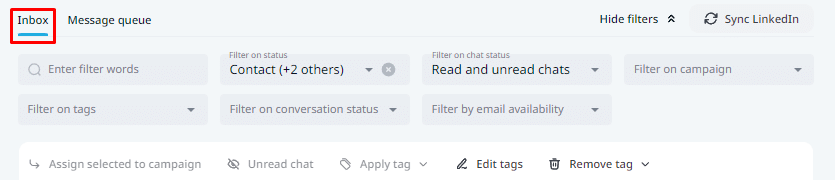
For example, by assigning people a custom “free 7-day trial” filter, I always know who to follow up with or reply to immediately.
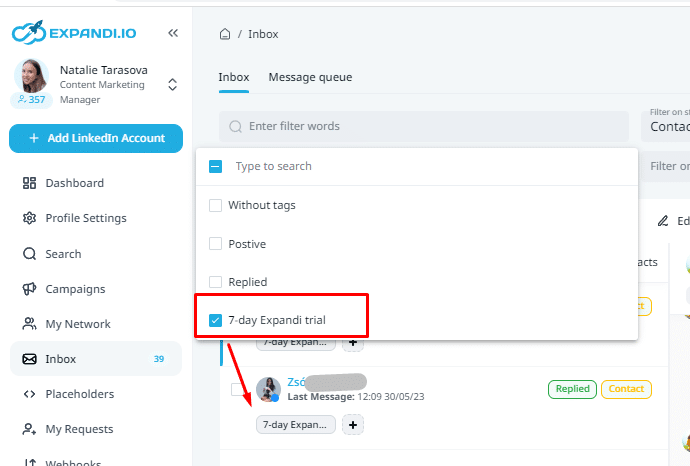
This way, I prioritize important conversations between the ton of other messages in my inbox.
Then, I can add these contacts to the right messenger campaign accordingly.
When focusing on sales, knowing who you need to message and when is essential.
5. More integrations and safety features
Finally, one of the most important features of LinkedIn automation is safety.
A lot of times, the reason people get their account suspended on LinkedIn is because of :
- Too many connection requests – For example, 100 requests in just 10 minutes is humanly impossible.
- Low acceptance rate – This usually means your targeting is off or your connection request templates are bad.
- Too many “I don’t know this person” reports on your profile.
- Inappropriate, illegal, or spammy activity coming from the account (e.g. unusually high profile views, messages, etc.).
Luckily, using the right LinkedIn tools with the right integrations can solve all of these issues.
With one of our LinkedIn personalization outreach campaigns, we managed to gain a 72.9% connection acceptance rate and a 40% reply rate to the follow-ups.
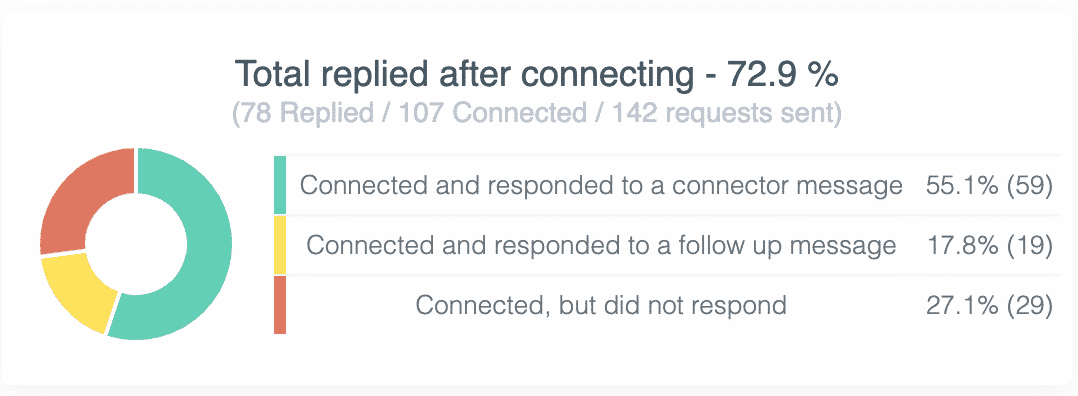
And the way we did this was through a Hyperise integration that allowed us to hyper-personalize our sales messages on LinkedIn.
Essentially, with this integration, we managed to use hyper-personalized outreach messages (images, GIFs) in our LinkedIn messages or follow-ups to boost our sales.
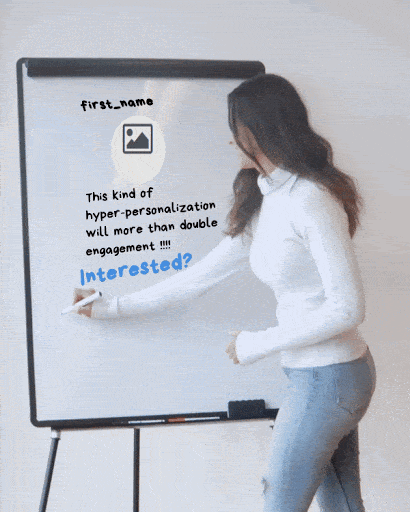
When people receive sales messages that are as unique as this (that also grabs their profile picture and first name from LinkedIn), they’re usually more inclined to respond.
This was a huge game-changer for us as we found out almost none of our competitors were using this tactic.
Interested in setting up campaigns like this that double your engagement and make your leads compelled to get on a sales call with you?
Check out the full Hyperise integration details and the step-by-step for more info.
Conclusion
To recap, a CRM integration with LinkedIn can do wonders for your sales and lead generation.
But if there is no CRM system in your company yet – you can start with Expandi and get all the automation and CRM benefits you need today.
With Expandi, you get LinkedIn campaign insights and data at a glance from your dashboard.
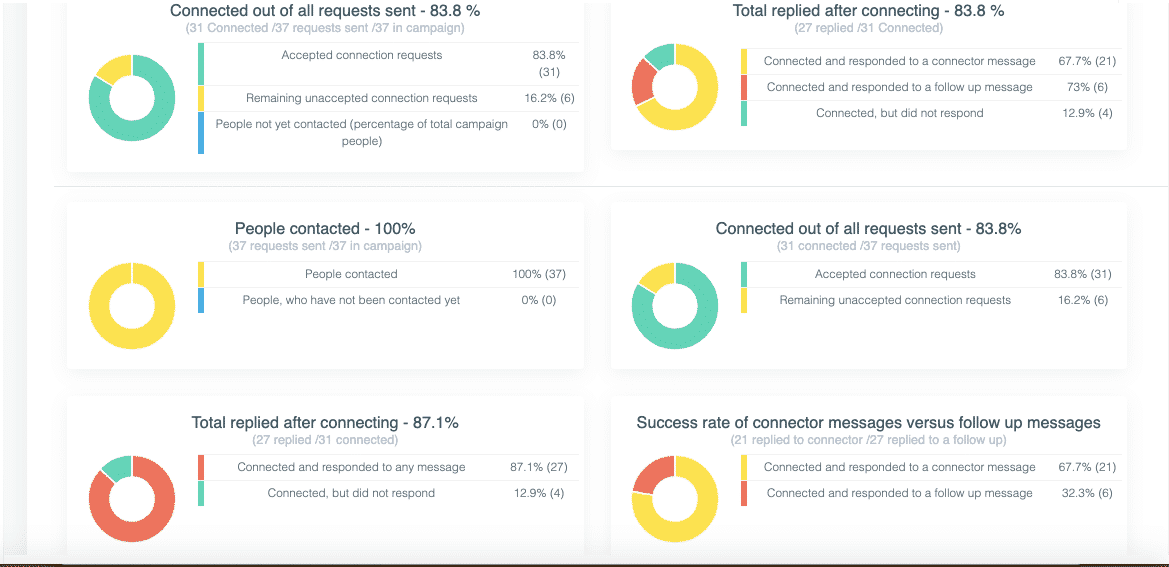
Or, you can dive into the details of your specific LinkedIn campaign, and manage your network and LinkedIn inbox from the navigator menu.
Ready to start boosting your sales with the world’s safest LinkedIn automation tool?
Get started with a free 7-day trial now!
Also read:
You’ve made it all the way down here, take the final step