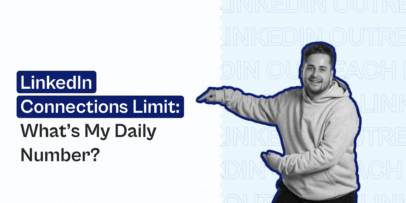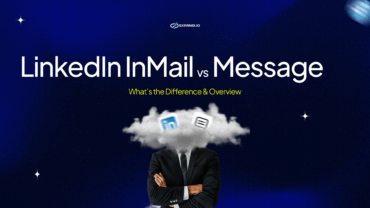5 Steps to Prepare for a LinkedIn Outreach Campaign – Expandi
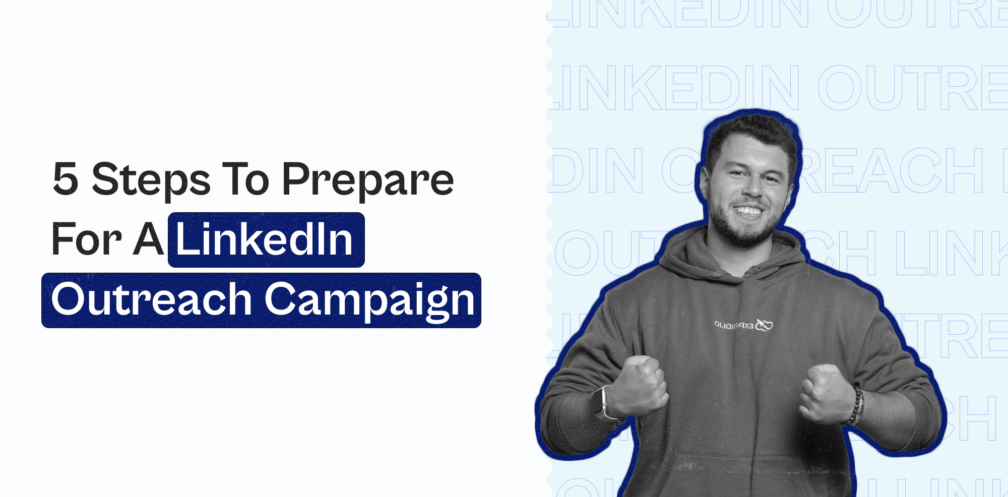
When it comes to generating high-quality B2B leads, no platform is more effective than LinkedIn.
Directly reaching out to targeted prospects, can be the fastest, most reliable and cost-effective outreach campaign – but only if it’s done well.
And when you throw automation in the mix – the whole process becomes much easier and convenient.
Now, automating LinkedIn outreach campaigns is nothing new.
The truth is, people have been doing it for a while now.
But a lot of people are still doing it WRONG.
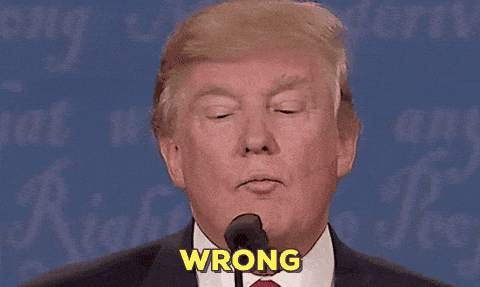
You might have the best cold outreach campaign in the world.
But if your profile is not optimized, you’re targeting the wrong people, and your templates have spelling mistakes…
You’re not going to get far.
Ever received something like this?
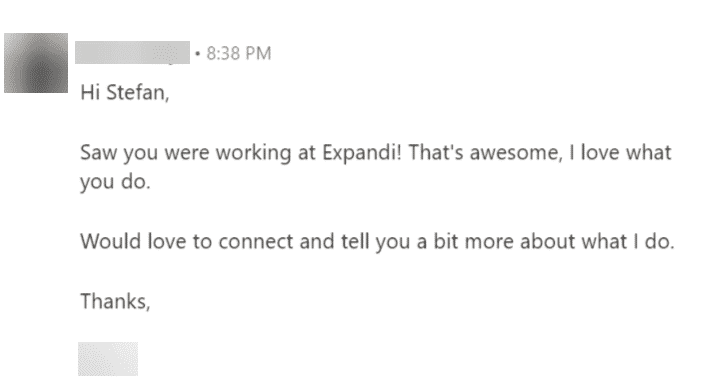
Then you probably know what I’m talking about.
In fact, a lot of automated outreach campaigns can be made better if you just take a step back and think about the campaign as a whole first.
And in this post, I’m going to help you make sure your LinkedIn campaigns are getting the acceptance rate and the responses they deserve.
Here are the 5 essential steps I’ll be covering in this post:
- Optimizing Your LinkedIn Profile (and How)
- Finding Your Target Audience the Right Way (+ 3 Growth Hacks)
- Setting Up the Campaign Templates and Creating Limitations
- Connect to CRM and using Zapier to Boost Your Marketing Efforts
- Track Results and Analytics
Ready?
Let’s get started –
1. Optimizing Your LinkedIn Profile (and How)
On LinkedIn (as well as real life!), first impressions are everything.
The very first thing most people will look at is your profile photo.
Think about it – would you accept an invite from someone who doesn’t even have a profile picture?
Probably not.
So, what should the ideal LinkedIn profile look like?
As an example, I will be using my own profile, which has been optimized thoroughly to get people to accept and win their trust:
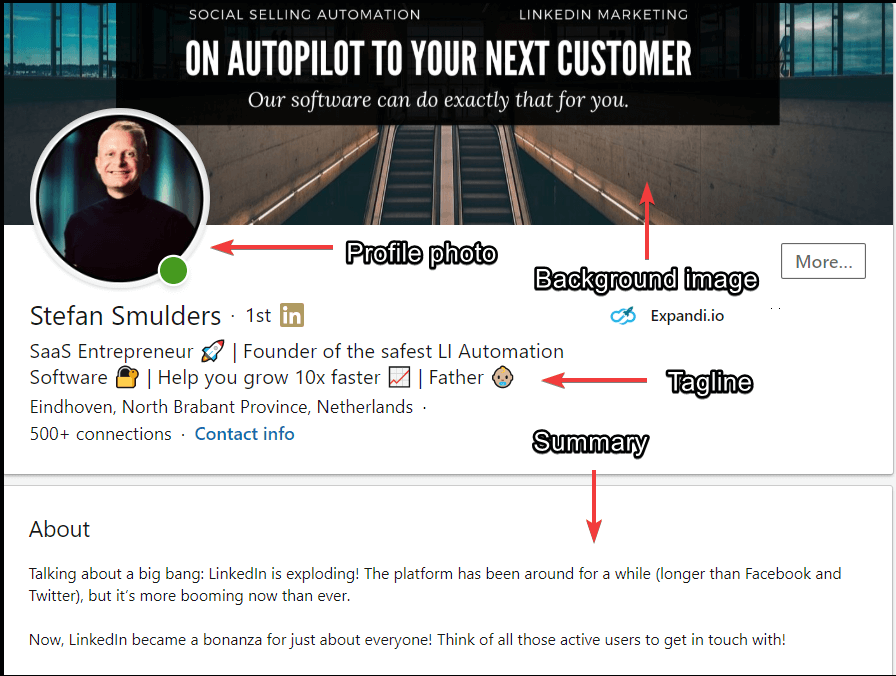
So, let’s cover top to bottom what goes in a LinkedIn profile and how you can optimize each section:
Background Image
Most people skip the background image section altogether, and usually put up a stock photo or something irrelevant.
While a stock photo is still better than a blank cover, you can still do better.
When choosing a background image, look at your logo, your values, or what your solution represents and think what that would look like as a banner.
Usually, your logo or some of your core values will get the job done just fine.
First impressions are everything in business.
Which is why you can’t get away with having a low-quality background image that gets cut off.
The ideal LinkedIn background banner size is 1584×396 pixels in resolution – make sure nothing is cut off when previewing your image.
Profile Photo
Simply having a high-quality, professional, profile photo results in 14 times more profile views.
Like it or not, some people are going to be using your profile to see if they can trust you.
First, they need to be able to tell you’re who you say you are, and that the profile is actually your’s and isn’t spam.
Pick a profile photo that best represents your industry. Make sure it’s high-quality, well-lit, and of course, professional.
Most phones can take a high-quality headshot nowadays, so, you don’t even have to invest in a photographer.
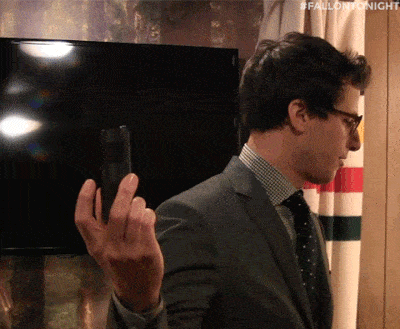
You can get a friend to take one for you as long as it looks professional with the right background.
Finally, the ideal LinkedIn profile photo size is between 200×200 to 500×500 pixels.
Tagline
This is one of the most important sections of any LinkedIn profile and what most people will want to know when visiting your profile.
One common mistake people make is they simply list their current role and call it a day.
This doesn’t say anything about your solution and can be vague.
If you want a higher conversion rate and more people to accept your requests, you need to describe the outcome of your services.
For example, my tagline is –
SaaS Entrepreneur | Founder of the safest LI Automation Software | Help you grow 10x faster | Father
And that accurately presents the benefits I’m offering (growing 10x faster), for who (SaaS entrepreneurs), and how to get there (using the safest LinkedIn automation software – Expandi).
If possible, you can also insert something you’re also proud of in your tagline. For me, it’s being a father.
To convert your offerings (features) into benefits (the outcome), consider this formula:
Who + Effect + How
Who is the target audience here.
Effect is the outcome, as in, what people get from working with you.
How is how you achieve those results.
Summary
If you’re going to be doing LinkedIn outreach, a strong summary is essential.
If your tagline describes what your do, your summary should represent why people can trust you.
Consider your context, past experience, and background here and how they can help.
Here’s mine:
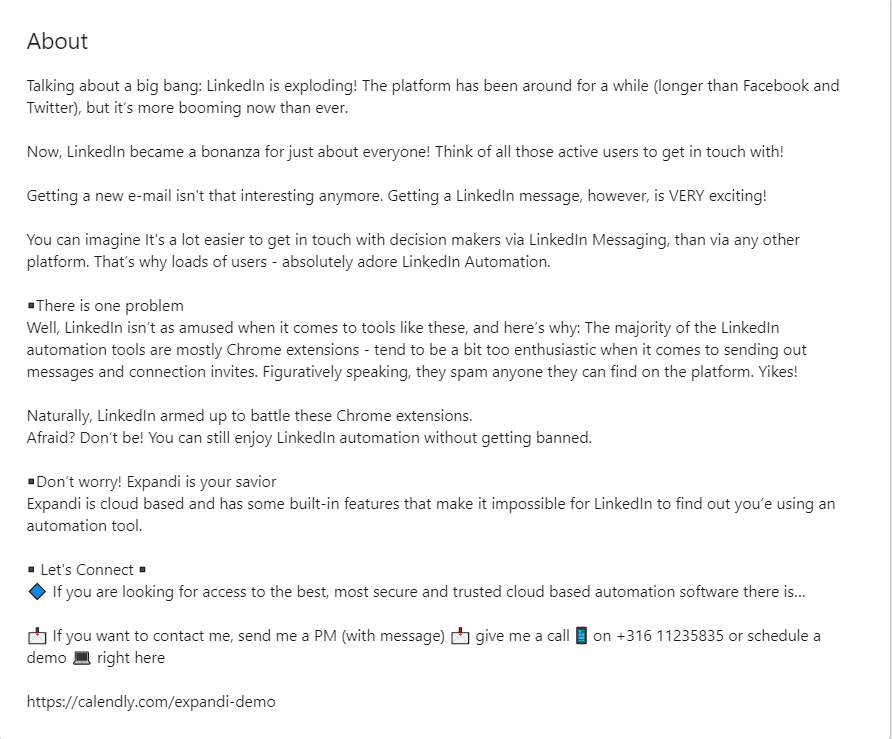
Here’s what’s done right:
- Provides proper context leading up to my solution (LinkedIn outreach automation tool).
- The problem with most LinkedIn tools (safety, getting banned, etc.).
- How I can help and call-to-action to contact me (“Expandi is your savior” and how to contact).
Once your profile is fully optimized, we can move onto the first steps to preparing your LinkedIn cold outreach campaign.
If you’re struggling with what to write in your LinkedIn page summary, here are some rock-solid examples (+writing tips) to inspire you.
2. Finding Your Right Target Audience the Right Way (+3 Growth Hacks)
Having the right target audience can make or break your automated LinkedIn outreach campaign.
People are tired of being retargeted with the same cold outreach methods that sound spammy and try to sell with the first message.
To avoid sounding sales-y, make sure you define your buyer persona and note down:
- What Facebook groups your target audience hangs out in.
- What type of LinkedIn posts do they engage with.
- What content do they create.

But first though, you need to make sure you’re using the right LinkedIn automation tool.
Let’s take a look at a few:
LinkedIn Automation Tools
Most LinkedIn automation tools are Chrome-based extensions – and therefore, less safe.
- There’s always the chance of getting banned (especially after the LinkedIn stealth update).
- The extensions turn off when you close your PC (because they live in your browser).
- You have to open up LinkedIn and reply to each person from there every time.
See how Expandi compares to one of the more popular chrome-based LinkedIn tool’s Dux-Soup here The Best Alternative To Dux-Soup
Other potential tools include Growthlead, and Meet Alfred which also suffer from the same symptoms.
Cloud-Based to the Rescue
A cloud-based tool simply means that it runs online and works 24/7.
Cloud-based tools, like Expandi, are much safer than their Chrome equivalent.
With the safest LinkedIn tool on the market (Expandi ), you’re getting a unique IP address, which makes it so that LinkedIn won’t be able to detect you.
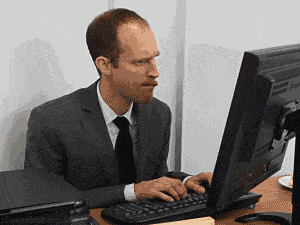
As an added bonus, you can work on other things while Expandi is running in the background!
Aside from that, our algorithm also mimics human behavior so that there are no suspicious activities from your profile.
Meaning, LinkedIn won’t be able to tell that your actions are NOT, in fact, done by a human.
So, if you want to:
- Generate leads 10x faster.
- Engage with all your connections from one place.
- Recruiter potential new colleagues (and more).
All from one place – Expandi is your best (and safest!) bet.
Already have an account and ready to go?
Here are the growth hacks you can start using now, as mentioned above.
Scraping and Retargeting Facebook Groups
Facebook groups are a great place to find your target audience on and then retarget them on LinkedIn.
And to make things better – the process is actually quite simple!
First step is to find a Facebook group you want to retarget the members of.
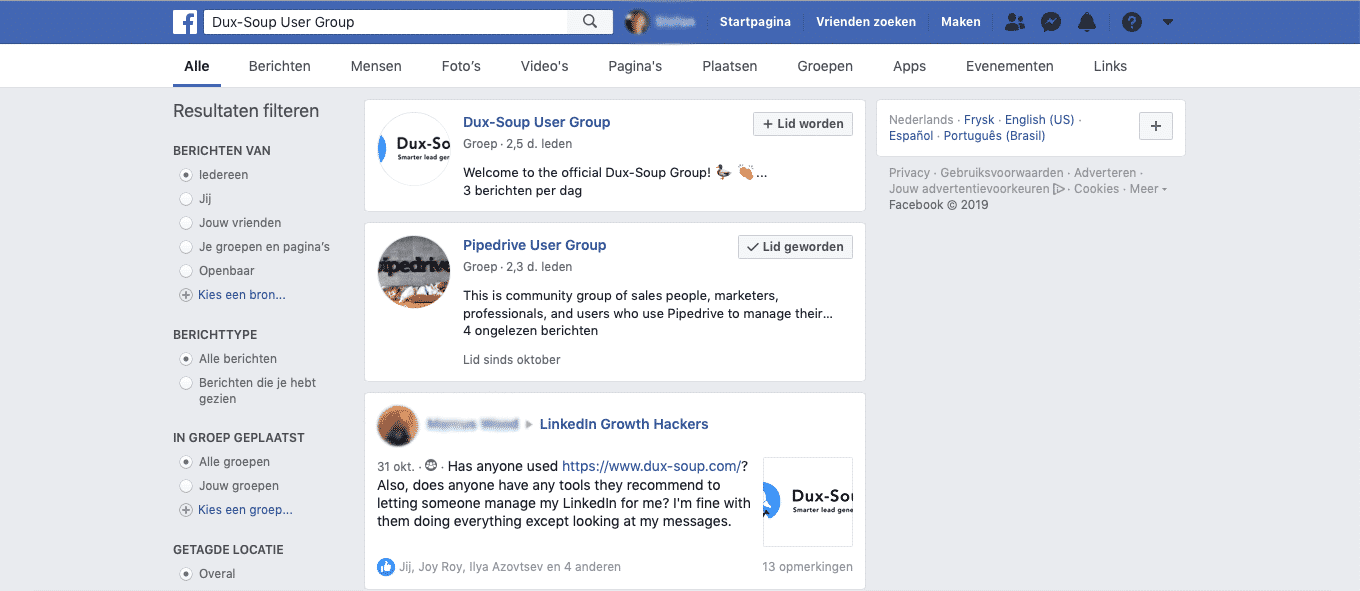
For me, this was the Dux-Soup User group, which has over 2,700+ members.
To scrape the list of members in the group, I use Phantombuster Facebook Group Extractor API.
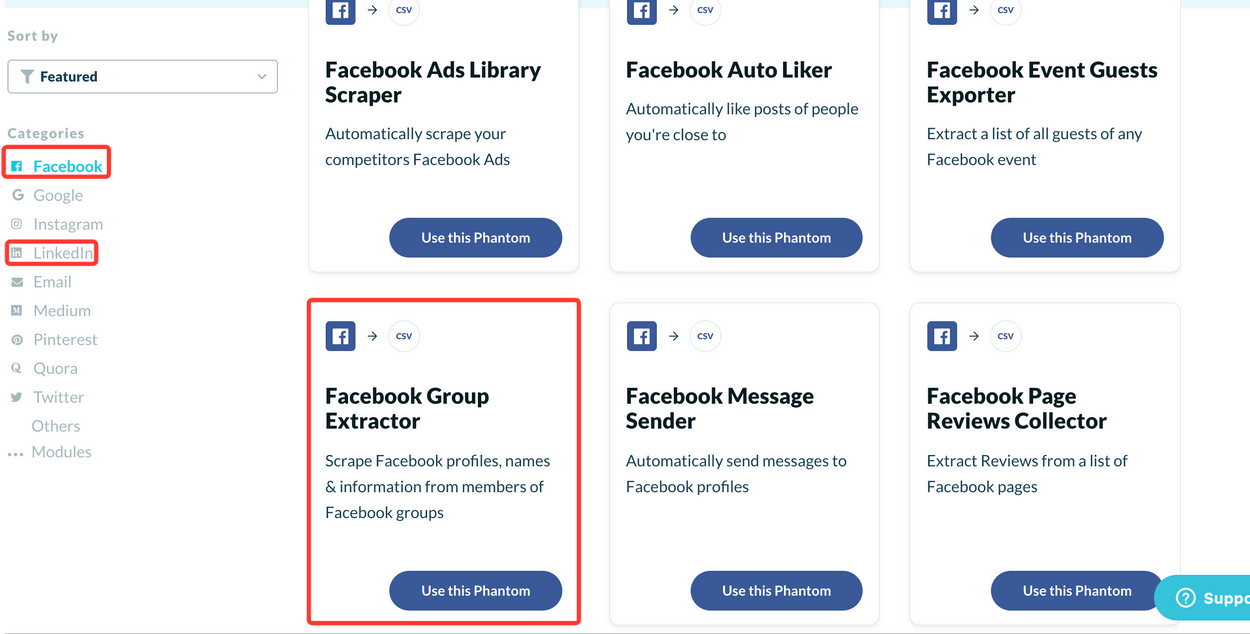
Then, I use Phantombuster LinkedIn Profile URL Finder API to find their LinkedIn profile.
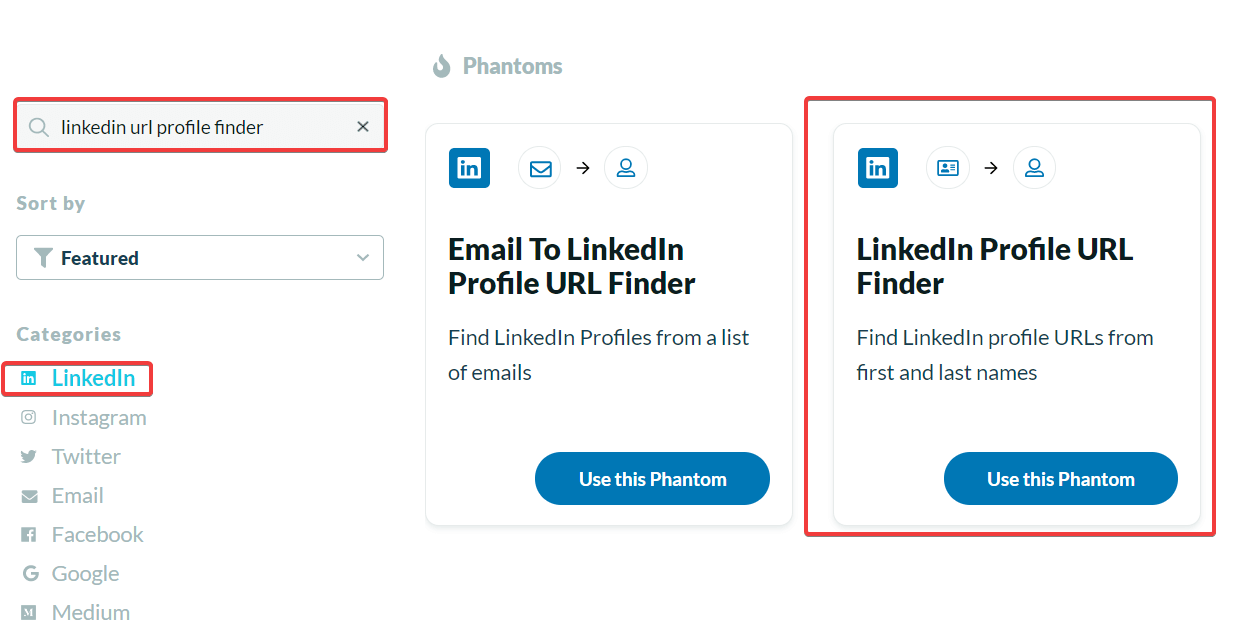
After that, I simply upload the list of contacts to Expandi and prepare the campaign from within the tool, like so:
Here are the results I obtained from this campaign specifically:
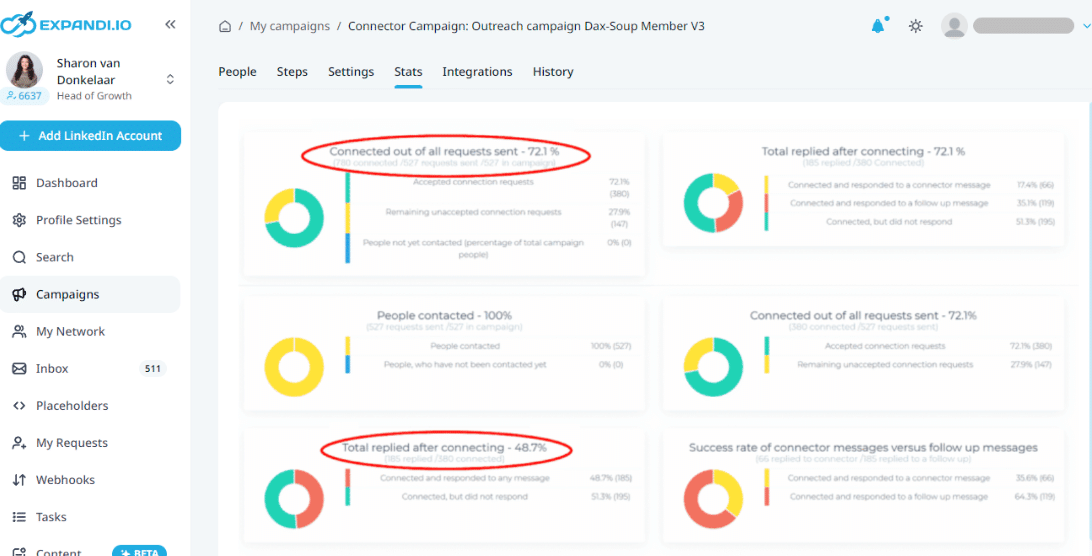
If you want to know the exact steps I followed and the templates I used word-for-word to achieve the above results, check out the full guide for more info at: The Best Growth Hack to Generate More Leads on LinkedIn for 2024
Retargeting the LinkedIn Posts Your Target Audience Engaged With
For this, you need to have a laser specific target audience, know where they hang out, and what kind of LinkedIn posts they engage with.
For example, let’s say I saw a great LinkedIn post with solid engagement by our dear friend Ugljesa Djuric.
Ugljesa is a nice guy who knows a lot about all things LinkedIn and growth-hacking.
And now, I want to retarget and reach out to everyone who liked or commented on the post.
To do that, I’d first start by copying the post URL, like so:
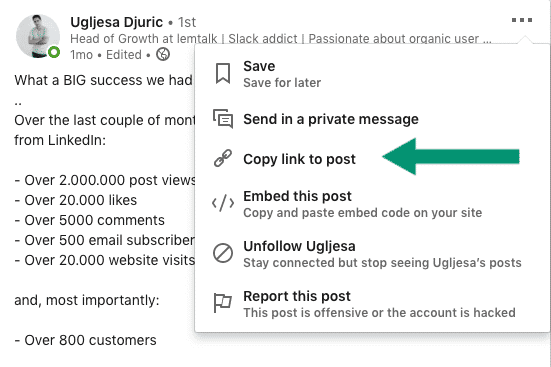
For the record, the post has 501 Reacts and 678 comments – not bad right?
Now, I log into Expandi, go to Search on the left menu, and click on Start a New Search.
I give the search a name, choose the Post Engagement tab, and paste the LinkedIn post URL I copied from above.
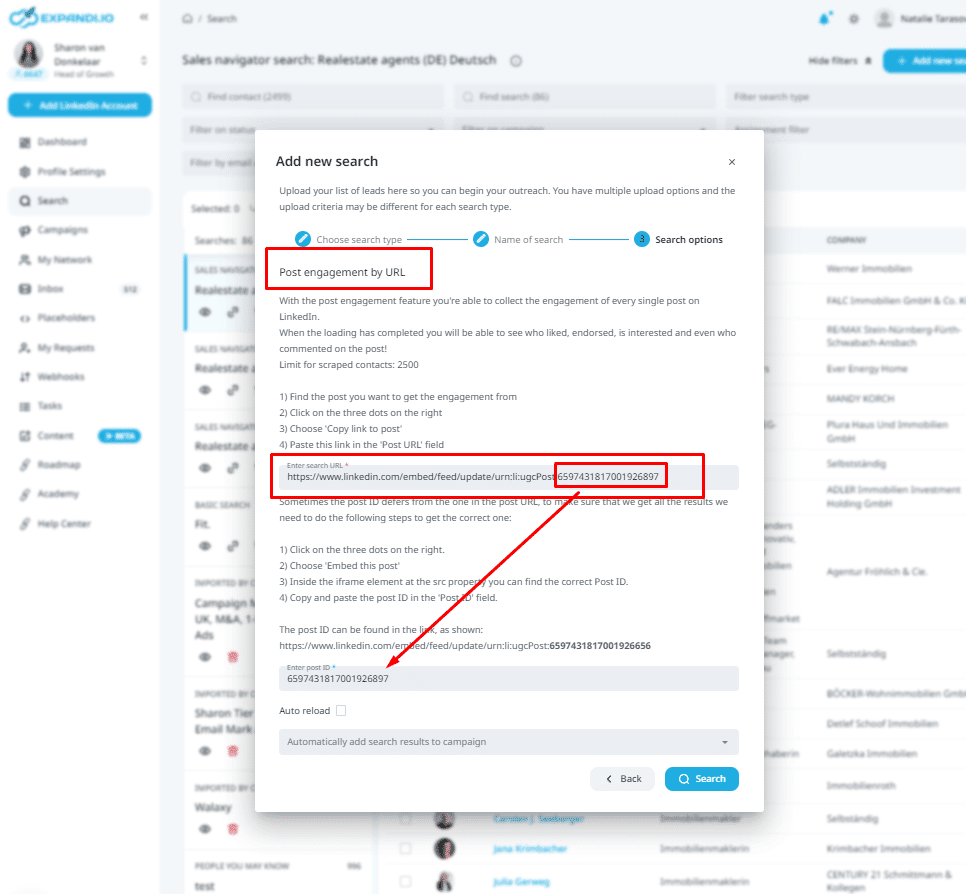
Now, we prepare the campaign and fire up the message templates.
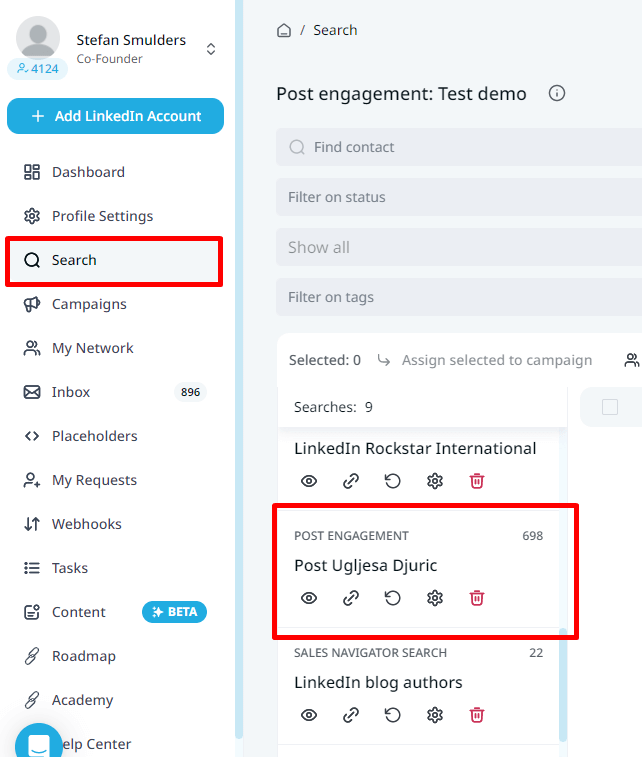
Here’s how the campaign ended up:

That’s a 72% acceptance rate, and a 40% response to the follow ups.
Interested in the exact campaign templates I used and why it turned out so well? Check out the full guide with more info at: The Best LinkedIn Content Retargeting Growth Hack For 2024
Dynamic Personalization Outreach Based on Created Content
Finally, this is going to be more complex, compared to other 2 growth-hacks, but it also goes way beyond the surface level personalization of First Name and Last Name.
Check it out –
Let’s say you’re planning an outreach campaign on Expandi to content authors on specific websites.
You can place a custom [DYNAMIC PLACEHOLDER] tag within your template, and it will come out as different each time – depending on who the campaign is addressed to.
This way, you can personalize your campaign based on your own targeting.
Let’s cover a quick case study –
I want to reach out to those who have written about LinkedIn automation tools and mention something unique from each article within my messages.
First, I do a quick google search of just that and make note of 3 things: website name, article author, and the mentioned solution.
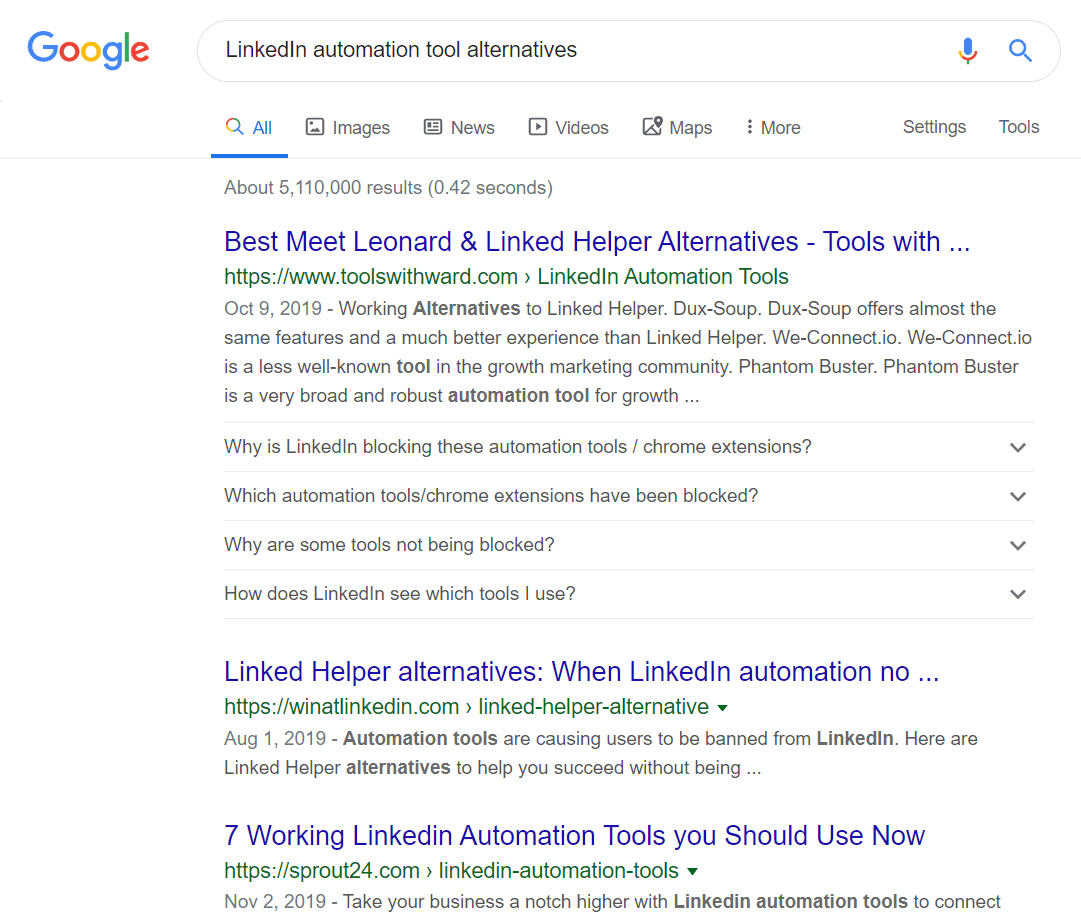
Then, I go to LinkedIn Sales Navigator and look up the authors and give them the tag: Authors Who Have Written About LinkedIn Articles.
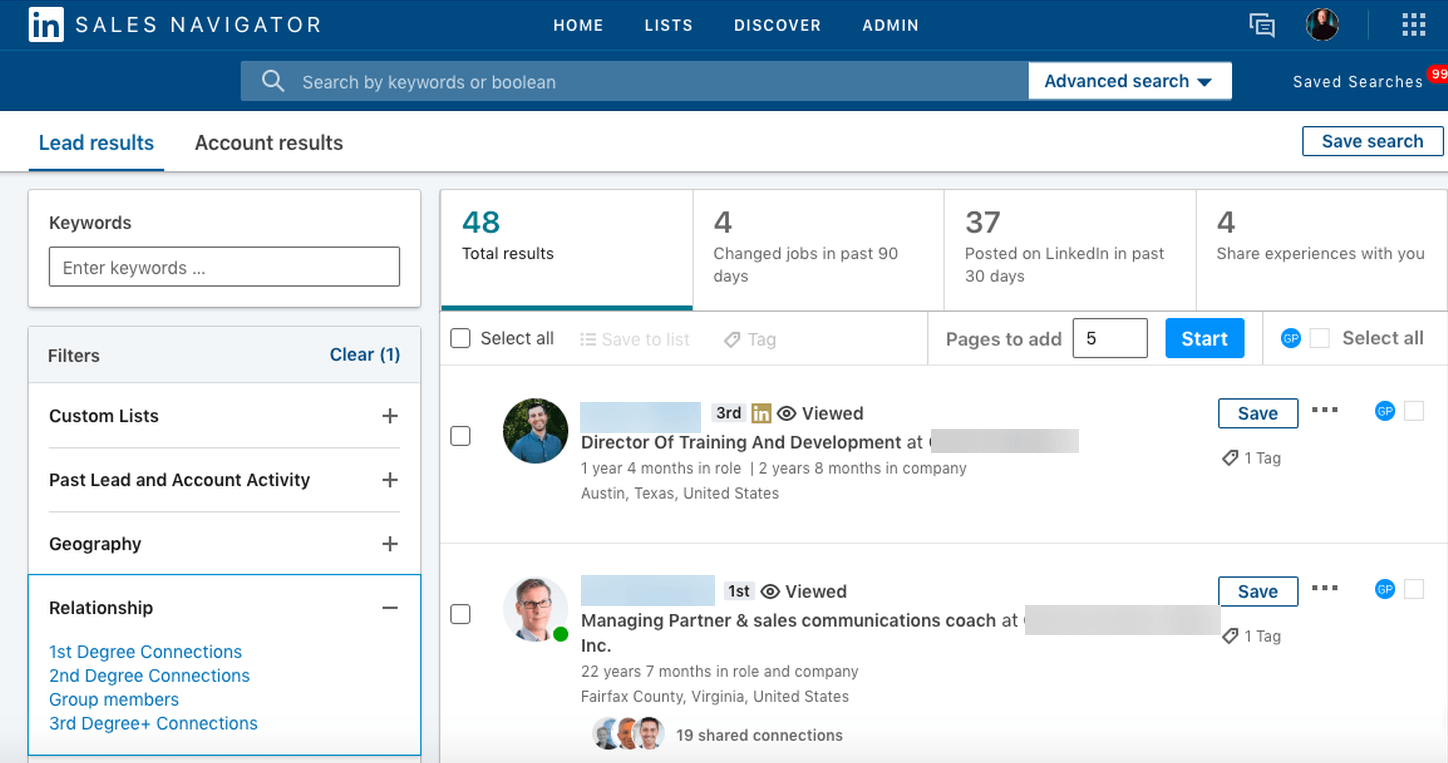
Once I have a solid list of authors, I download that into a spreadsheet .CSV file and import the contacts to Expandi.
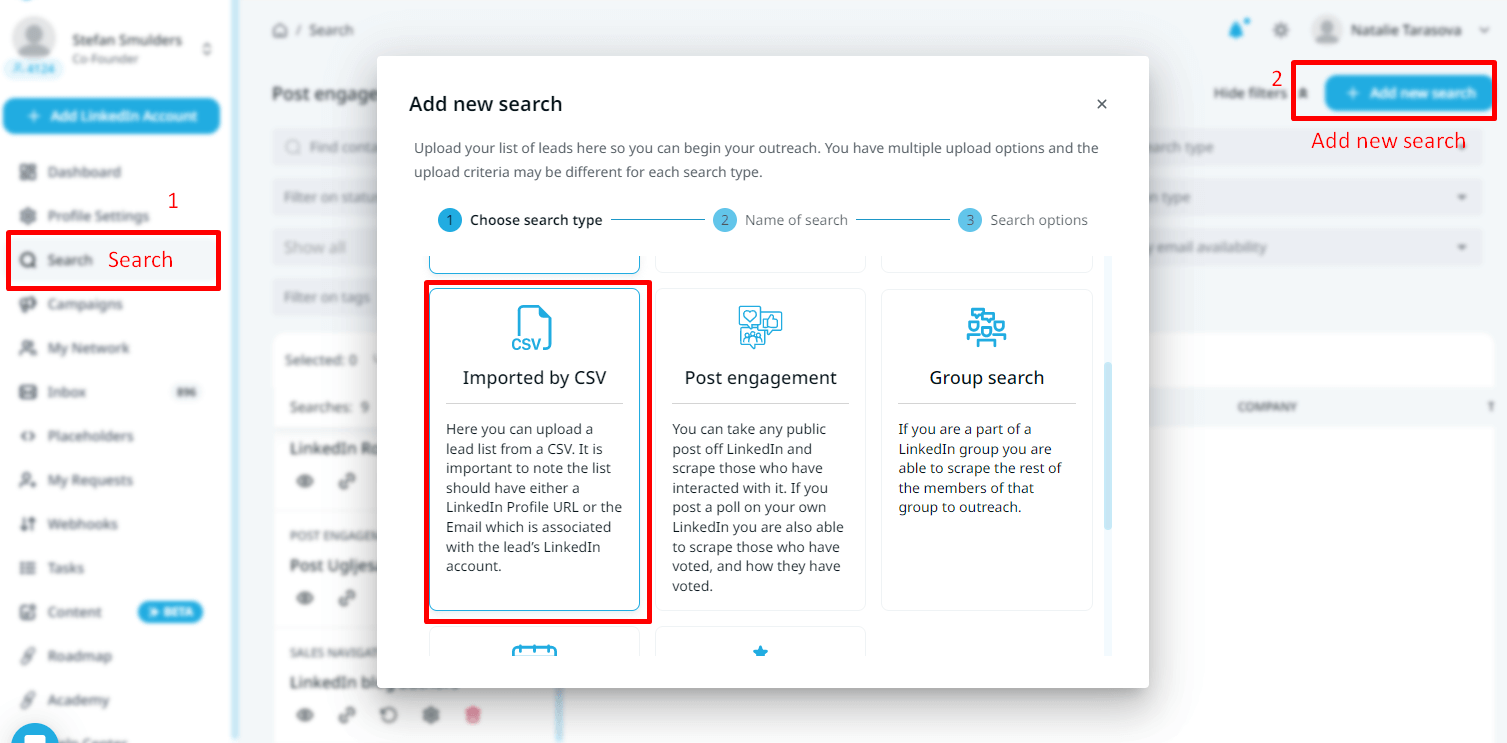
Then I make sure all the dynamic placeholders I mentioned above (website name, author name, mentioned solution) are set up correctly, like so:
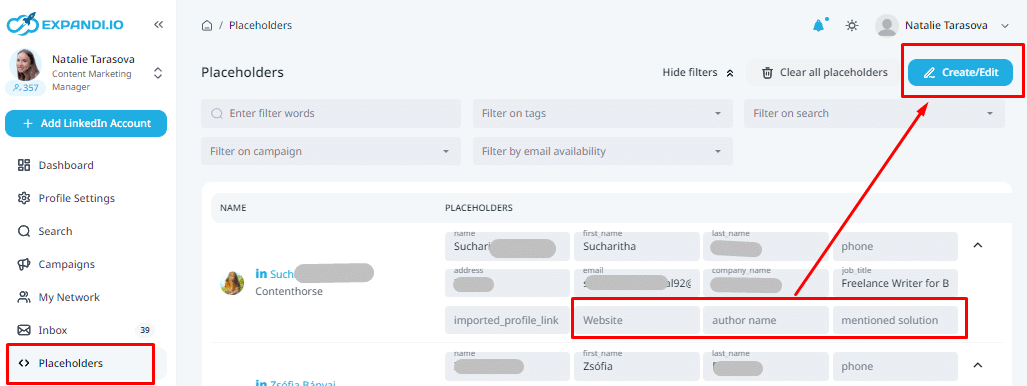
Now, I start writing the outreach templates and prepare for launch.
Finally, here’s the results –
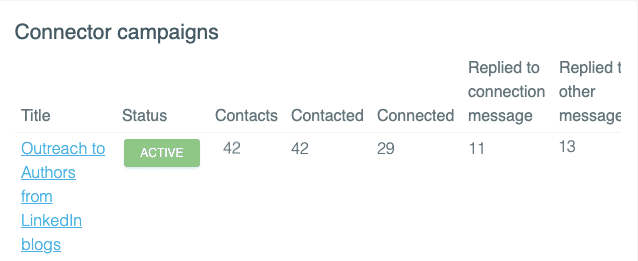
Check out the exact templates I used for this campaign and how the dynamic placeholder tags work within Expandi here: LinkedIn Personalization Growth Hack Beyond First Name and Last Name
To get even better results, you should personalize your campaigns even more and the best way to do that is by using personalized images in your messaging. Together with our friends from Hyperise, we’ve built an integration the world has never seen before.
You can now personalize your LinkedIn outreach message, images, and GIFs! By using our Hyperise integration, Expandi can send over Hyperise’s dynamic images right in your clients’ inboxes.
3. Setting Up the Campaign Templates and Creating Limitations
Within Expandi, you can use the following placeholders in your templates:
- {first_name} – gets replaced by contact’s first name.
- {last_name} – gets replaced by contact’s last name.
- {job_title} – gets replaced by contact’s job title.
- {company_name} – gets replaced by contact’s place of employment.
- Dynamic Placeholder – gets replaced by your own custom and unique placeholders.
And now, here’s a few key things you should keep in mind when setting your campaign templates:
- Don’t start selling yourself in the connection request, people can detect spam and sales-y messages a mile away.
- Most people respond with the follow-up, don’t forget to remind people if they don’t respond within the day.
- If they still don’t respond, consider A/B testing your templates and experimenting with the call-to-action.
Check out the templates I’ve used with success (in the above guides), for inspiration.
Note on limitations:
To maximize safety with your cold outreach, I personally use and recommend the following interaction settings within Expandi:
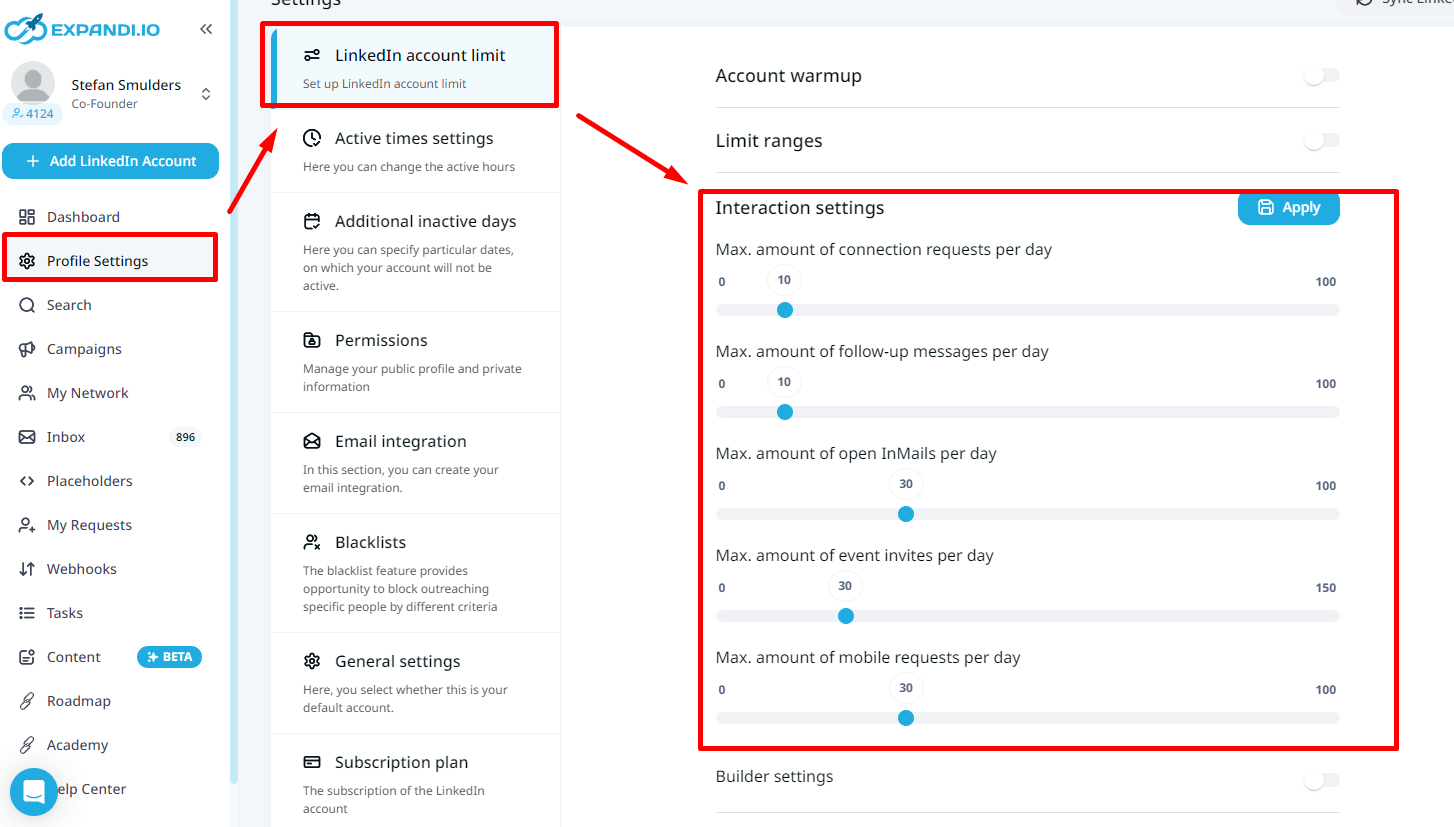
Once you’ve set up your campaign templates and created limitations, there is one more thing you need to consider in your LinkedIn outreach strategy — using a proper outreach message.
At the end of the day, it doesn’t matter if your LinkedIn outreach strategy has a great template and visuals if your message doesn’t speak to the person you’re trying to reach out to. Without the right message, your campaign and your entire outreach strategy will go nowhere.
If you’re not so keen on copywriting or if you’re simply looking for more inspiration, consider the 15+ LinkedIn cold message examples we’ve gathered. And remember — only with the right campaign setup and proper messaging will you be able to produce a winning outreach strategy and reach your audience.
4. How to Connect to CRM and use Zapier to Boost Your Marketing Efforts
As you grow your marketing and lead generation efforts, keeping track of all your contacts might become more difficult.
And that’s where a CRM (customer relationship management) tool integrated with your LinkedIn Sales Navigator comes in.
If you’ve been using Expandi for some time now, you’re probably getting a lot of new connections and leads daily.
Keeping track of potential sales, who to follow up with, and who not to contact becomes 10x easier with a solid CRM tool.
Some of the most popular CRM tools you can start using now include:
- HubSpot CRM.
- Salesforce CRM.
- Zoho CRM.
- Base CRM.
- Pipedrive.
There’s a lot of options when it comes to CRMs, so, first, you might want to start with defining your requirements.
Is it free? Is team-wide communication easy? Does it have mobile support and custom reports?
Once you decide on a CRM, you can start using Zapier‘s Webhook feature to connect your apps together and automate your workflow.
So, here’s how to set up your Webhook in Zapier to connect Expandi to your CRM (in this case, I’ll be focusing on HubSpot CRM, which is what I use).
Once you register on Zapier, click Make a Zap!, and look up Webhooks by Zapier in the Choose App & Event box.
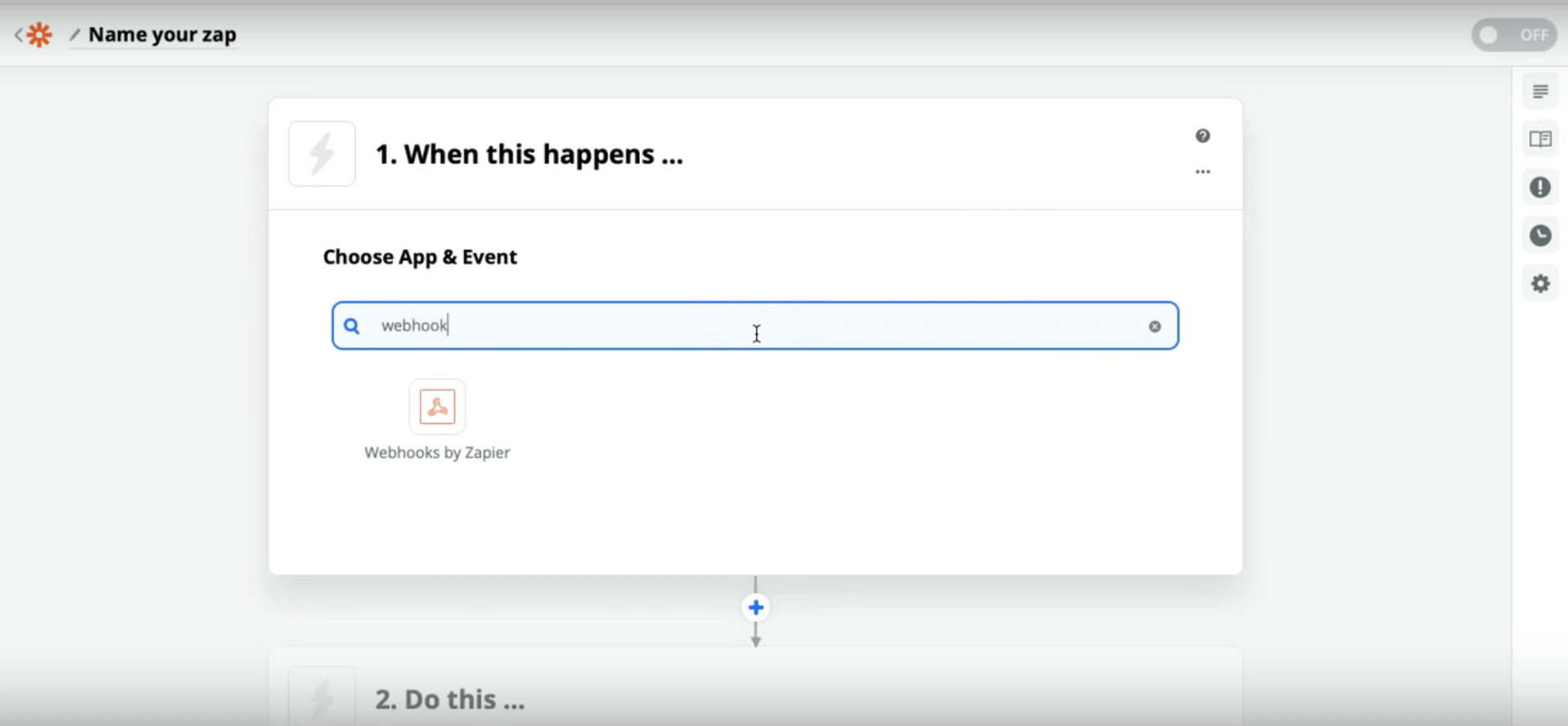
In the next Choose Trigger Event section, select Catch Hook and then copy the Custom Webhook URL, which you’ll need later for Expandi.
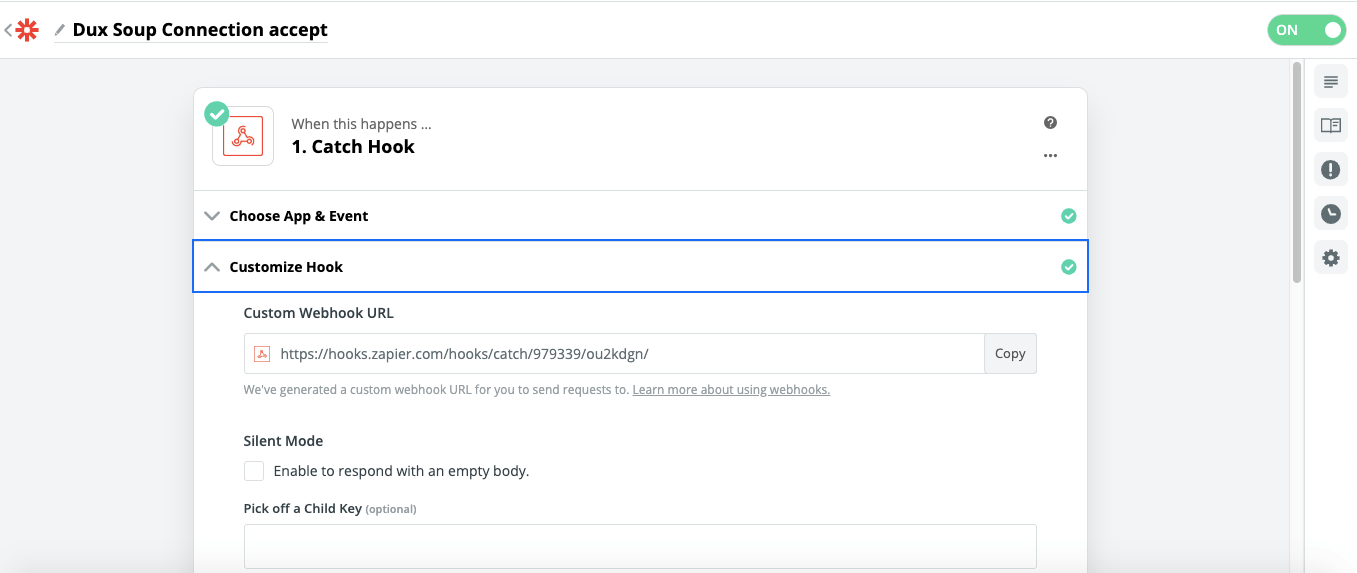
Then, continue with the Zapier flow, skip test, and select your app (we’re connecting it to HubSpot in this case to Create Form Submission), like so:
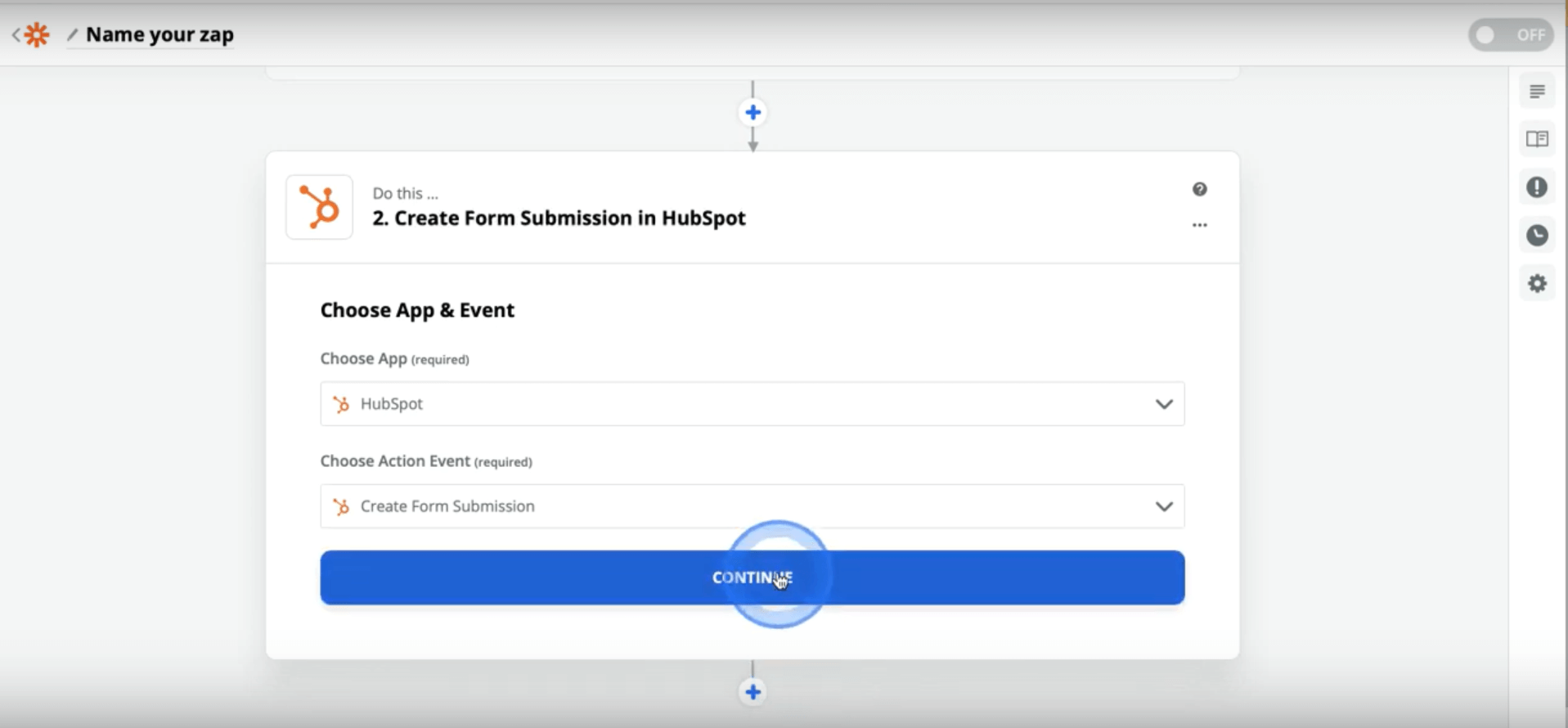
Once done, you connect your HubSpot account, and then select simple subscribe in the first form and input your email in the second form.
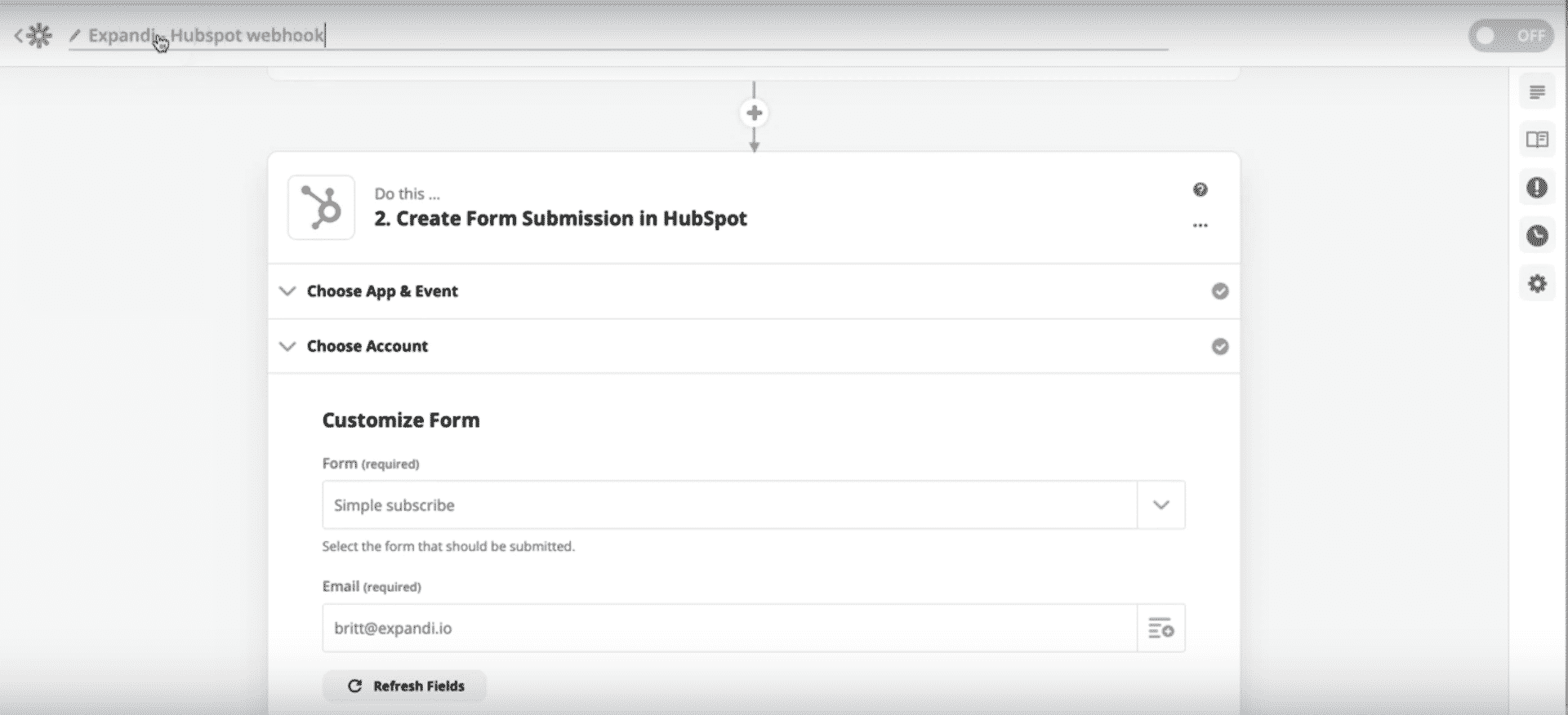
Finally, you can click Test & Continue, and if everything is set up correctly, turn on the Zap.
Here’s a video tutorial in case you missed anything:
Now, to connect that to Expandi, here’s what you do:
First, go to Webhooks on the left menu of the Expandi dashboard.
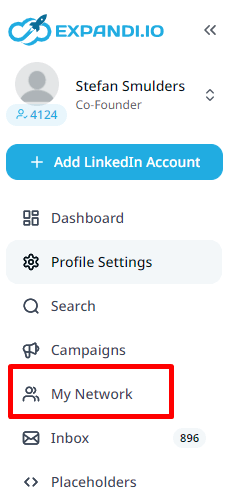
Then, you’ll want to add a new webhook.
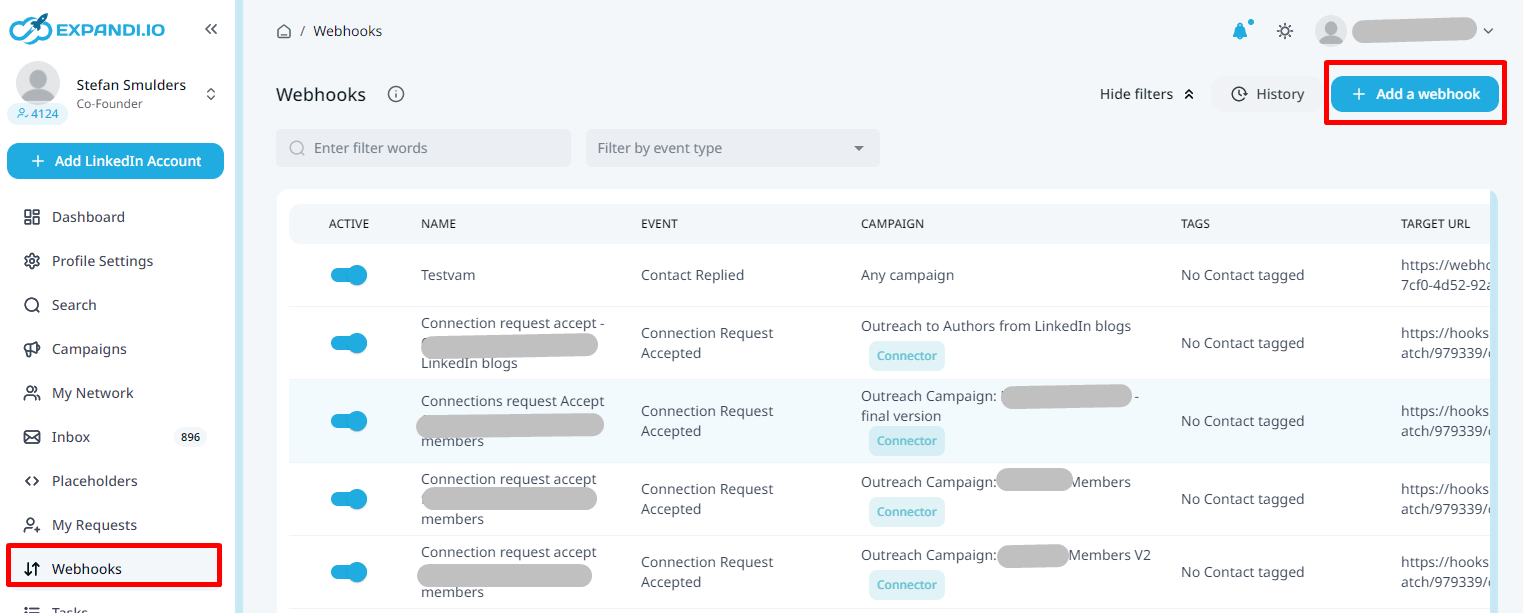
And create a new webhook for the correct campaign:
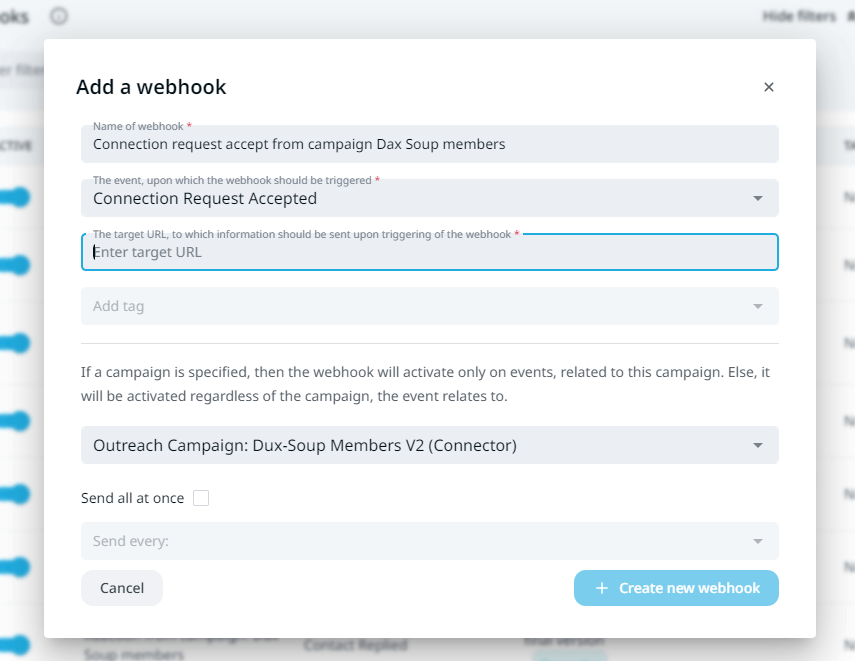
For the target URL, simply paste the Custom Webhook URL from Zapier and you should be good to go!
But the fun doesn’t stop there.
With Zapier, you can also connect Expandi to your Slack chat so you and the whole team can get a notification whenever someone accepts your connection request.
The process is quite simple, here’s what you need to know:
With Zapier, follow the same Webhook steps: select Webhooks by Zapier, Copy Custom Webhook URL, and then select Slack in the Choose App & Event section:
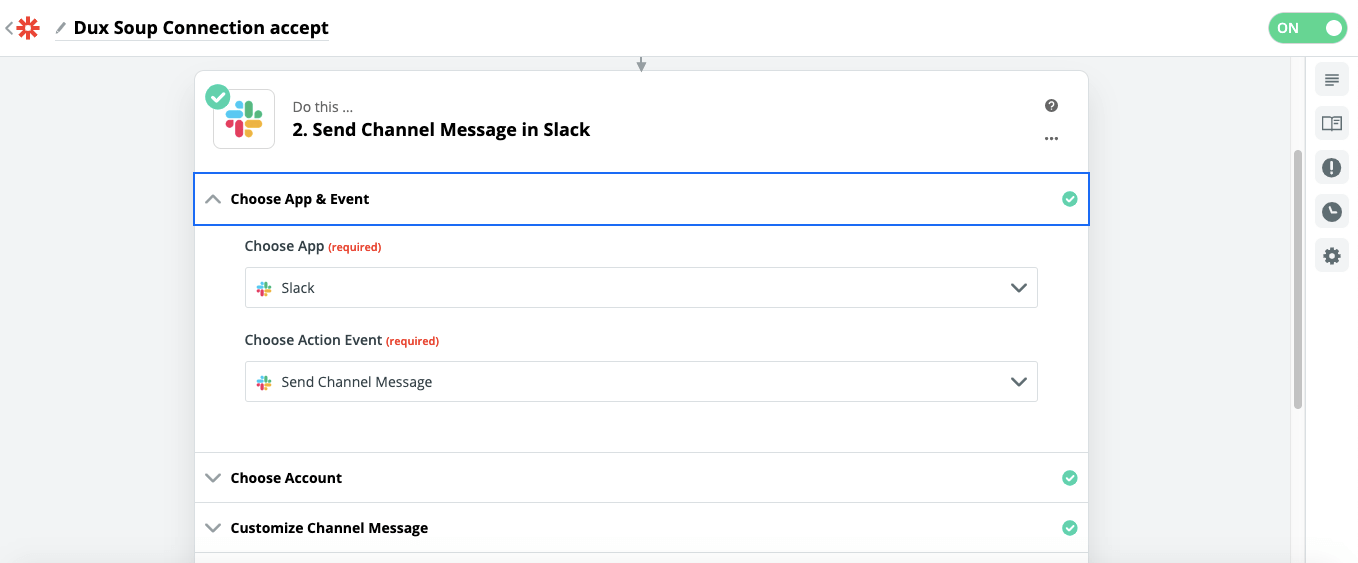
Then, continue with the Zapier flow, select your Slack account, give the Zap a name, and finish with Test & Continue.
If everything looks great, here’s what the final notification message on Slack should look like:
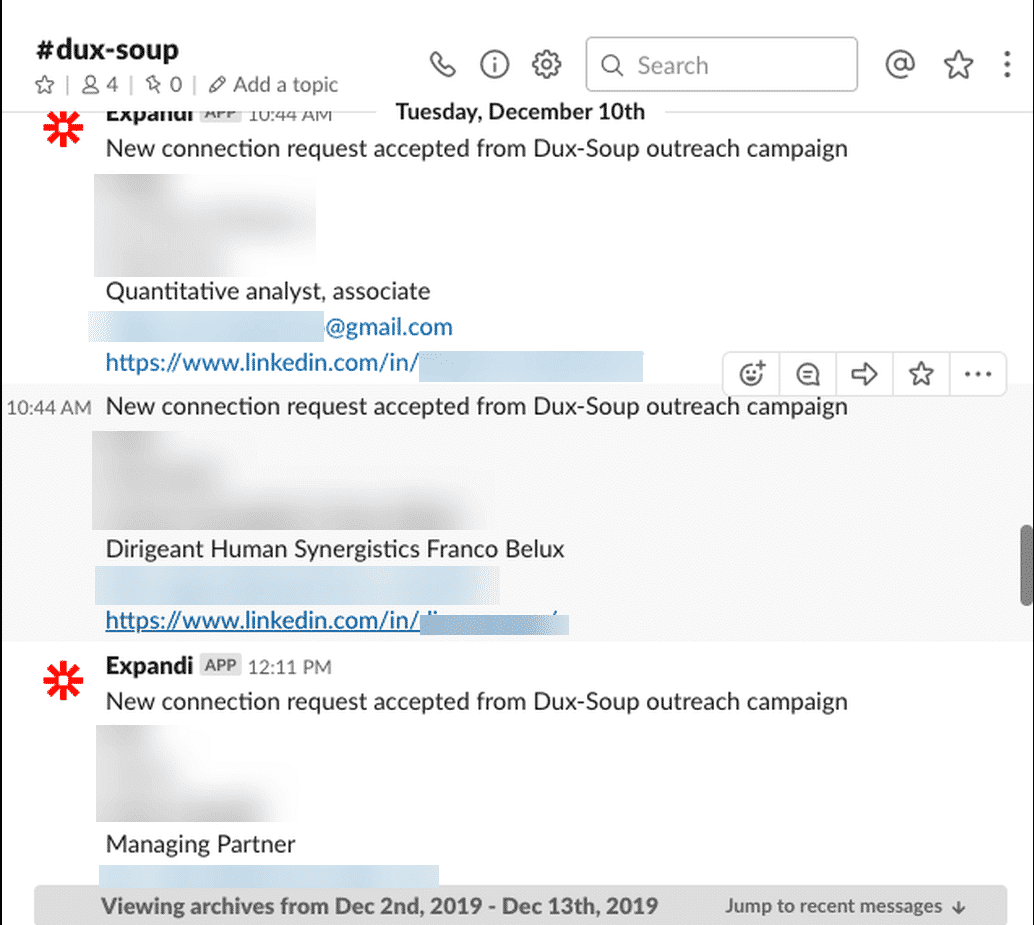
For an in-depth overview into how to connect your CRM with LinkedIn Sales Navigator, make sure you read up on this help article.
5. LinkedIn Campaign Results and Analytics
Finally, no marketing plan is done right if you’re not tracking the results and analytics.
Luckily, you can easily track your specific campaign results with Expandi and immediately see the statistics in the Stats section.
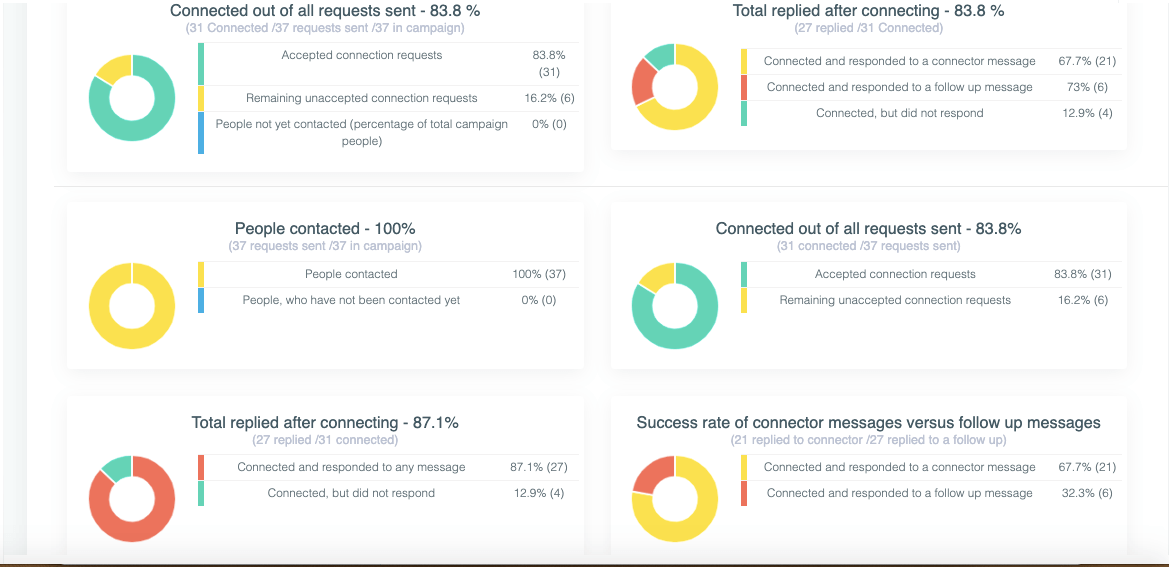
As you can see, that’s a 83.8% connection request rate from all requests sent, and a 87.1% reply rate after connecting.
You can also see your overall LinkedIn connections, communication info, connector campaigns, and upcoming tasks in the Expandi dashboard.
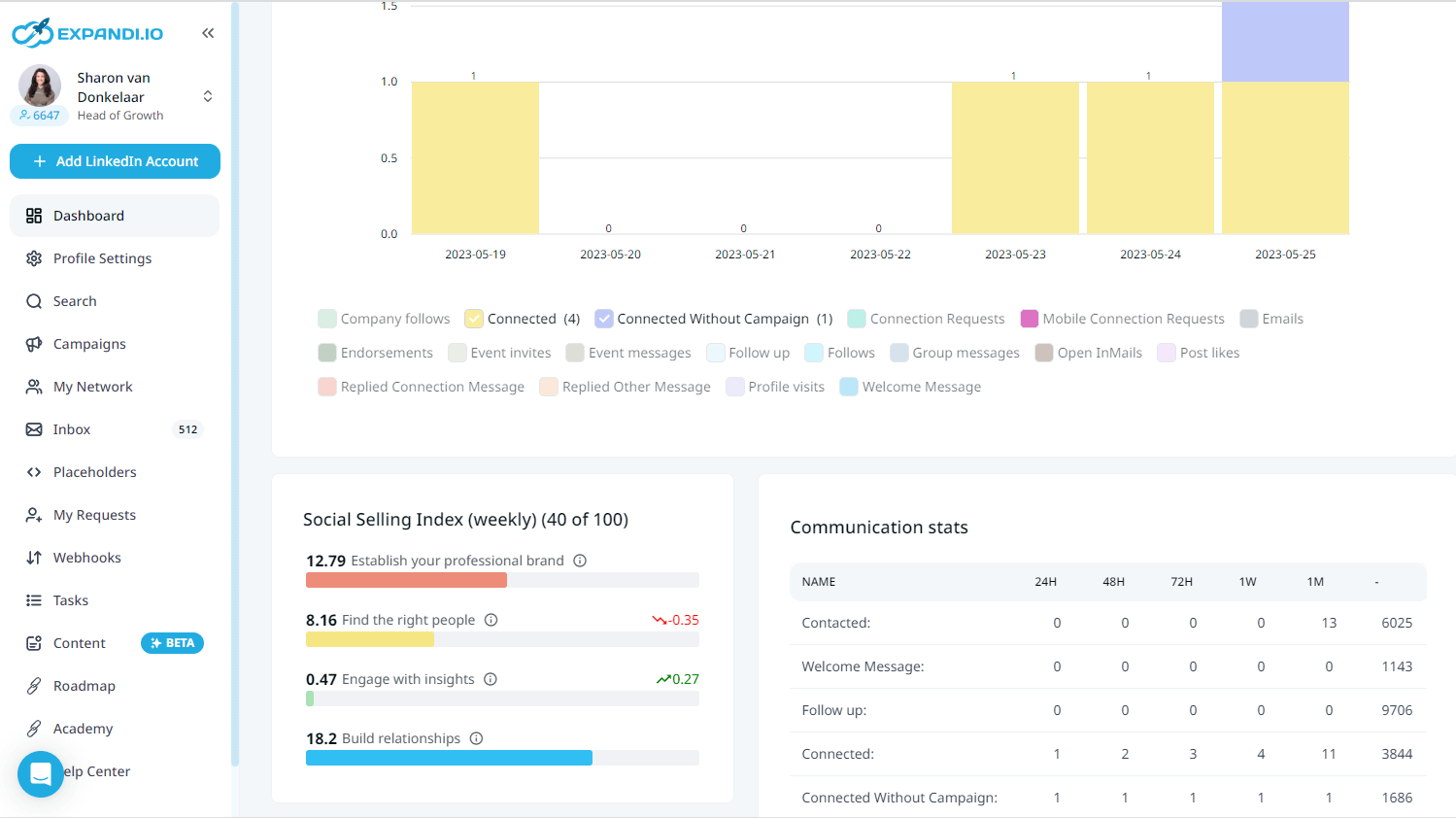
Summary
So, are you ready to launch a LinkedIn campaign now?
To recap, here are the steps to prepare for successful LinkedIn outreach.
- Optimize your LinkedIn profile to gain trust.
- Make sure you’re focusing on the right target audience, with the right tool and growth hacks.
- Make sure your outreach templates are correct and you’re using the placeholders right.
- Start using a CRM tool once you start to scale up and want to better keep track of your contacts.
- Start tracking the results and the analytics of each campaign to see where you can improve.
Do you think you now have what it takes to launch a killer LinkedIn campaign now?
If so, here’s what you can do:
You’ve made it all the way down here, take the final step