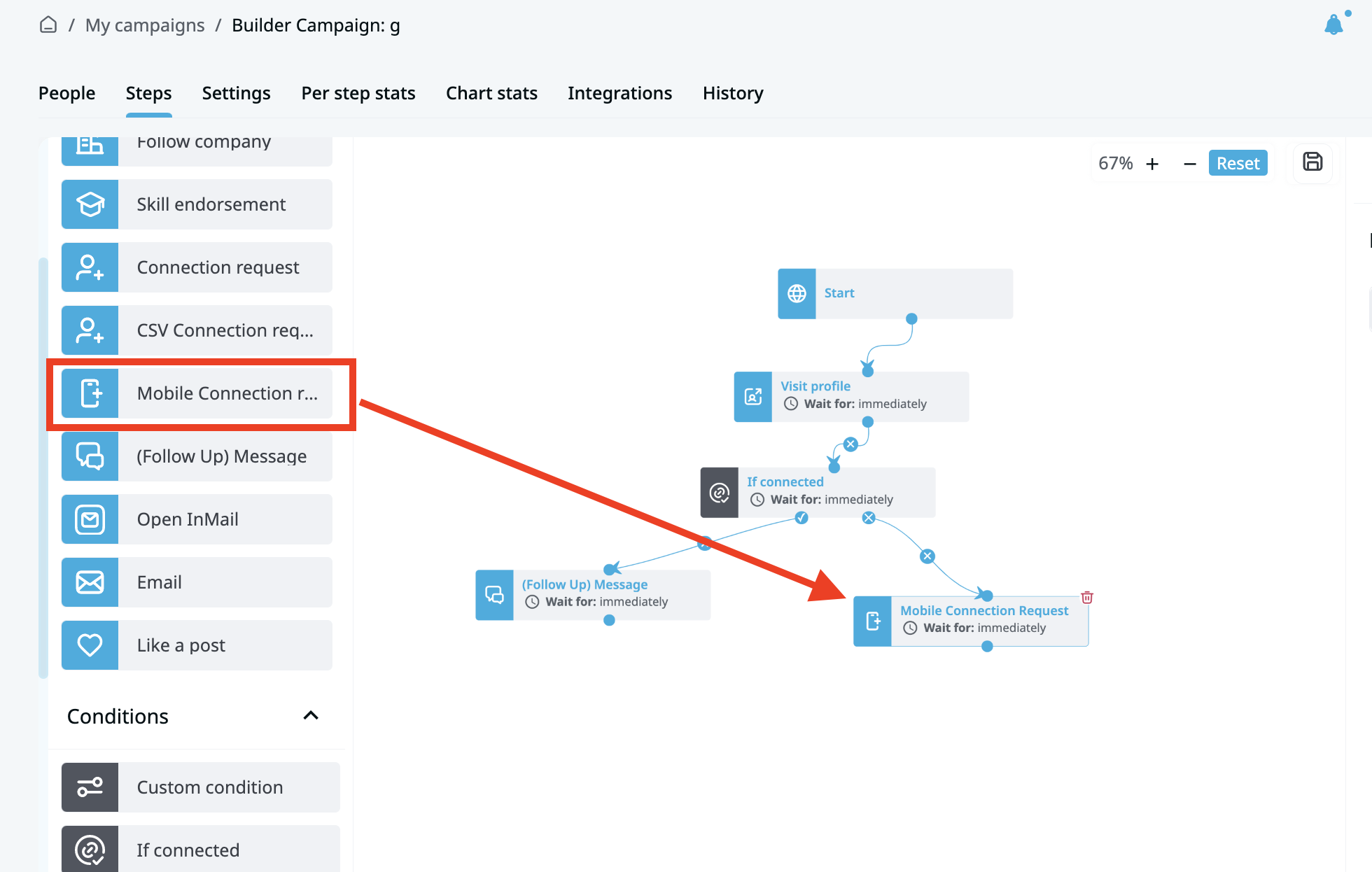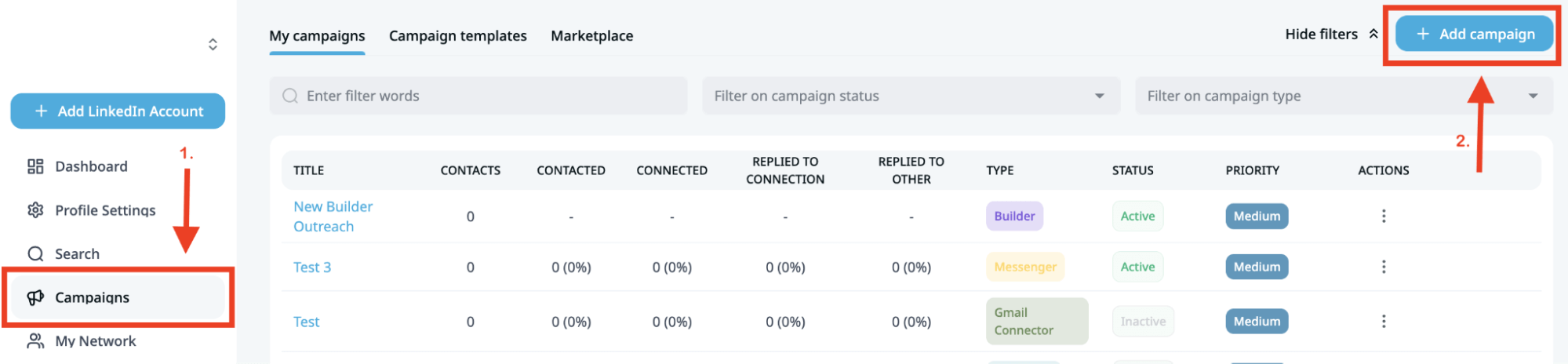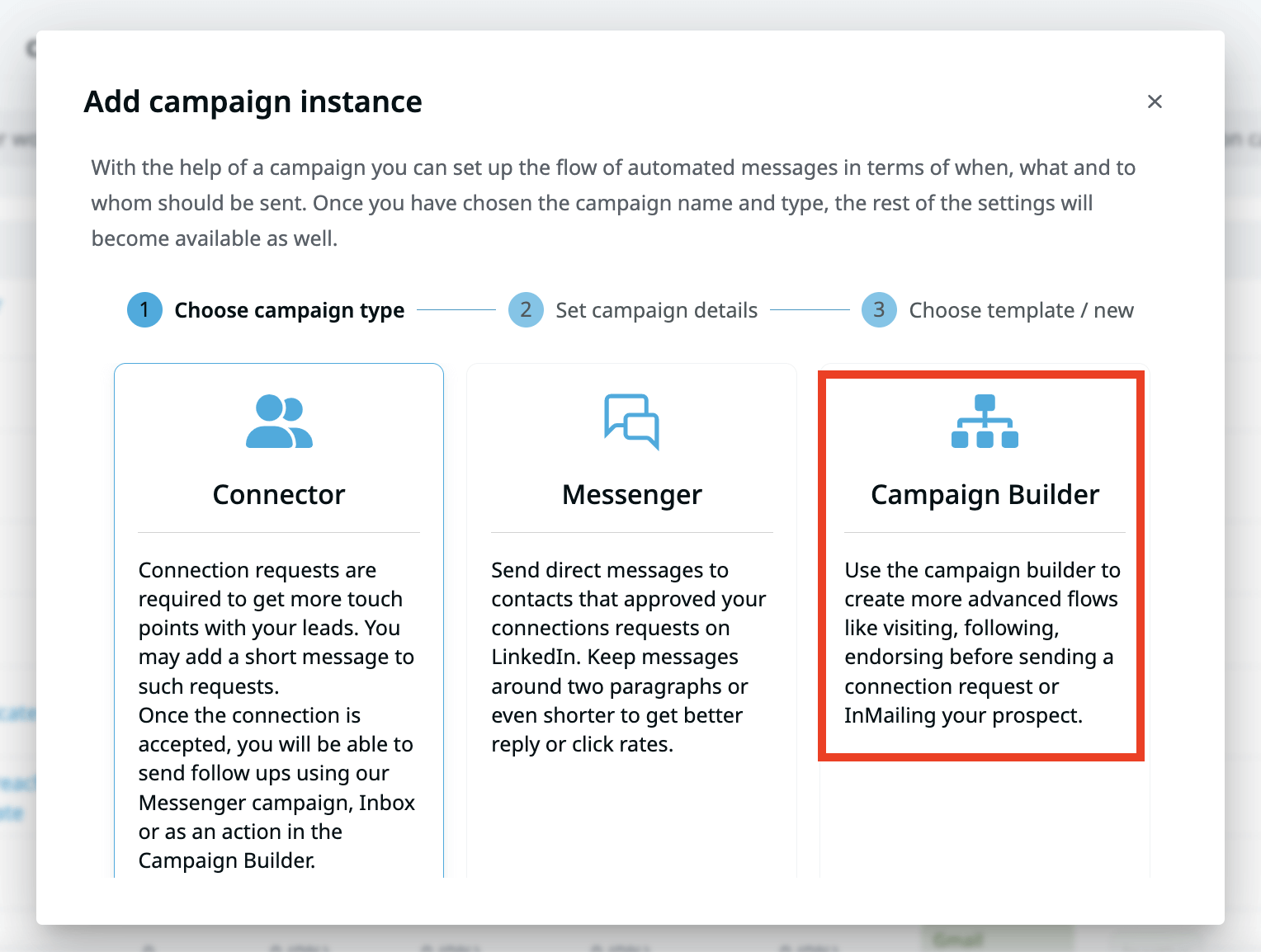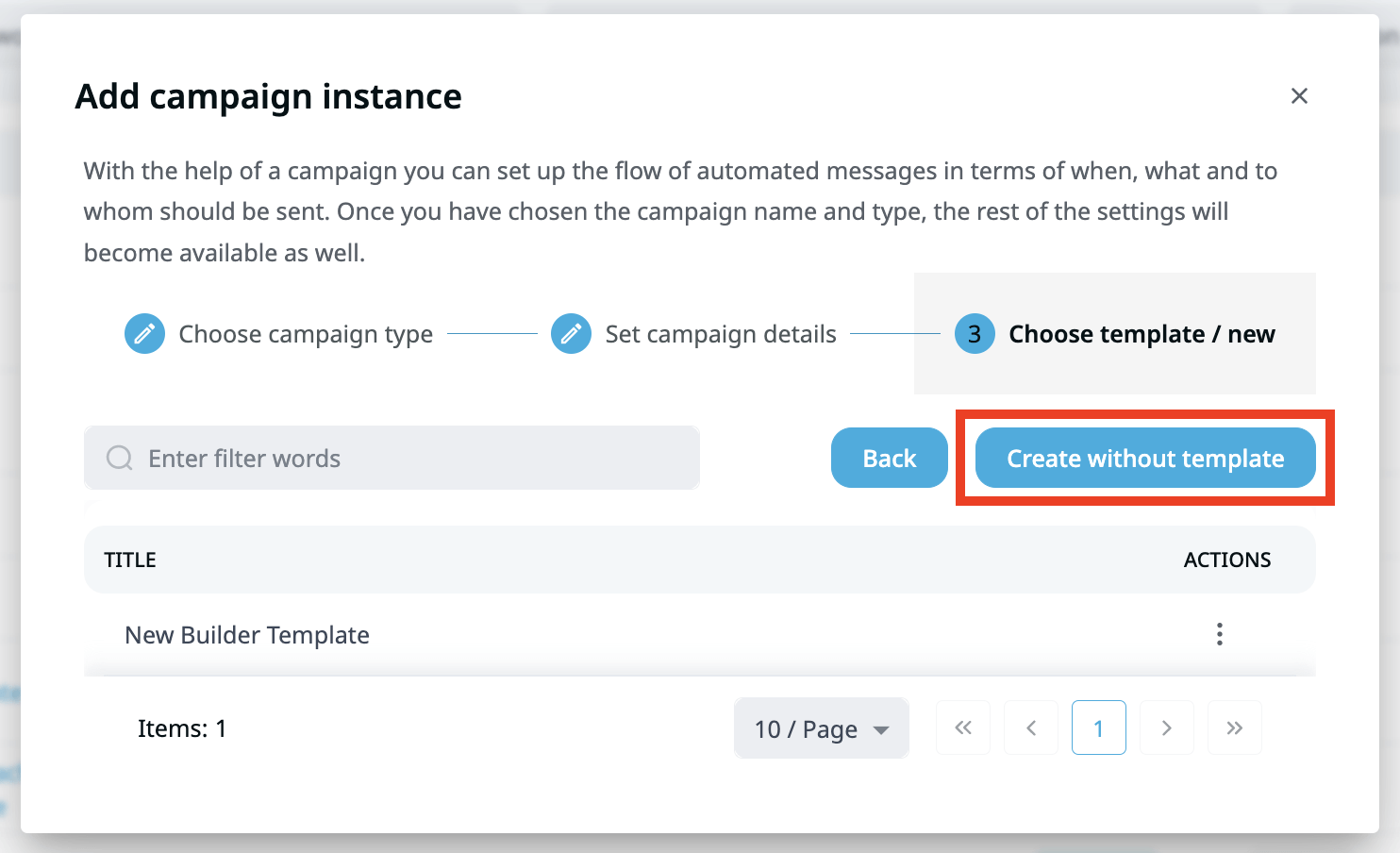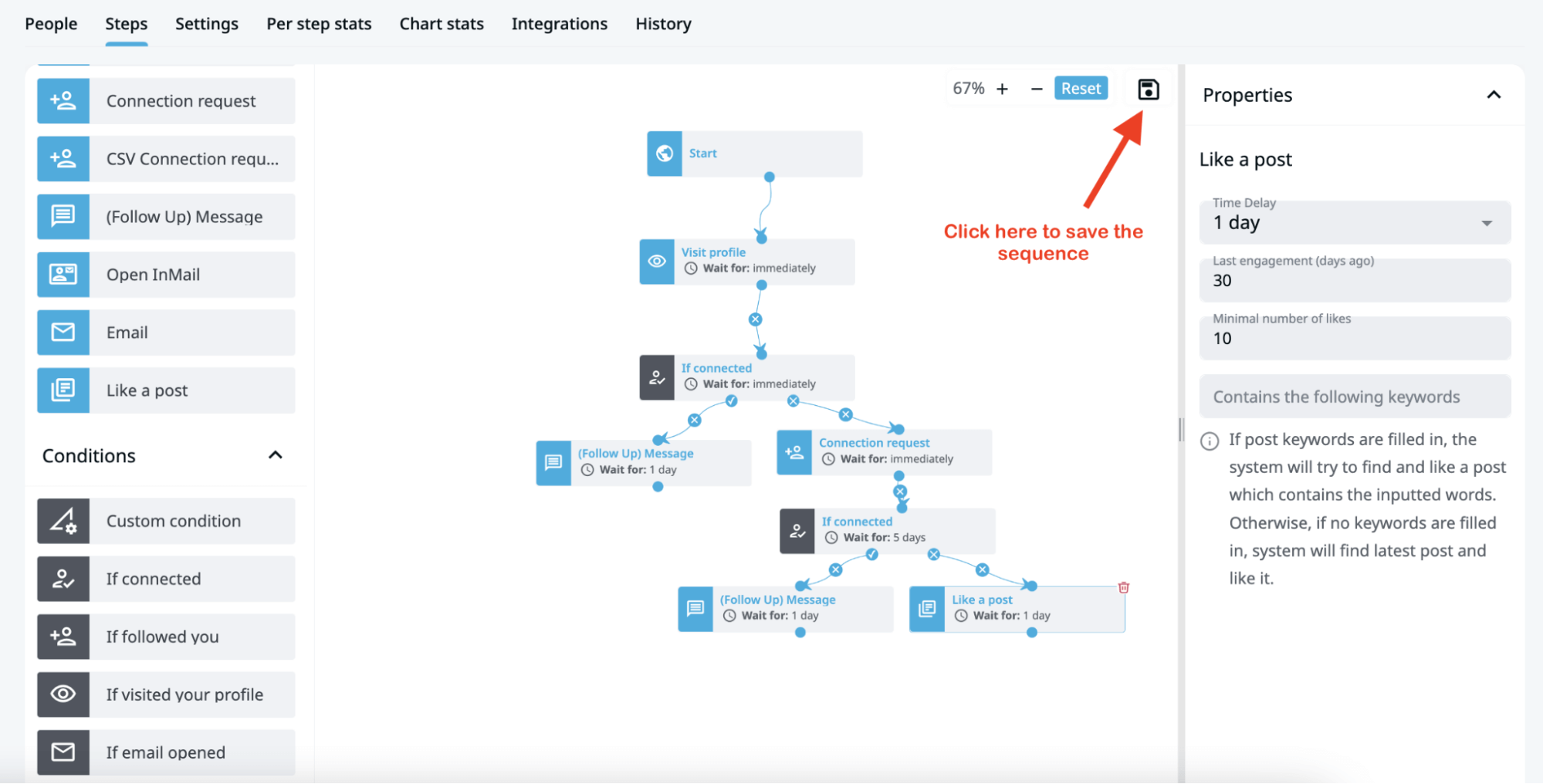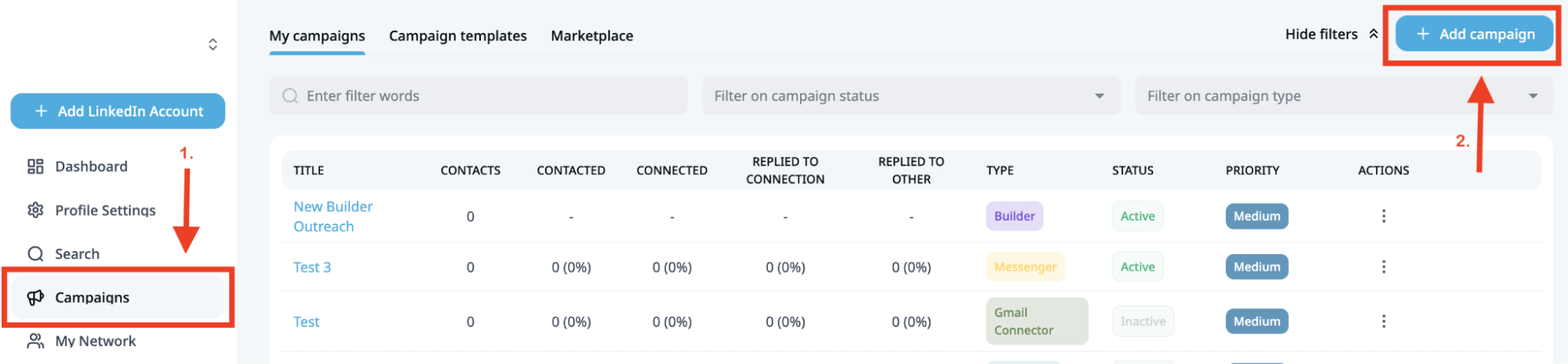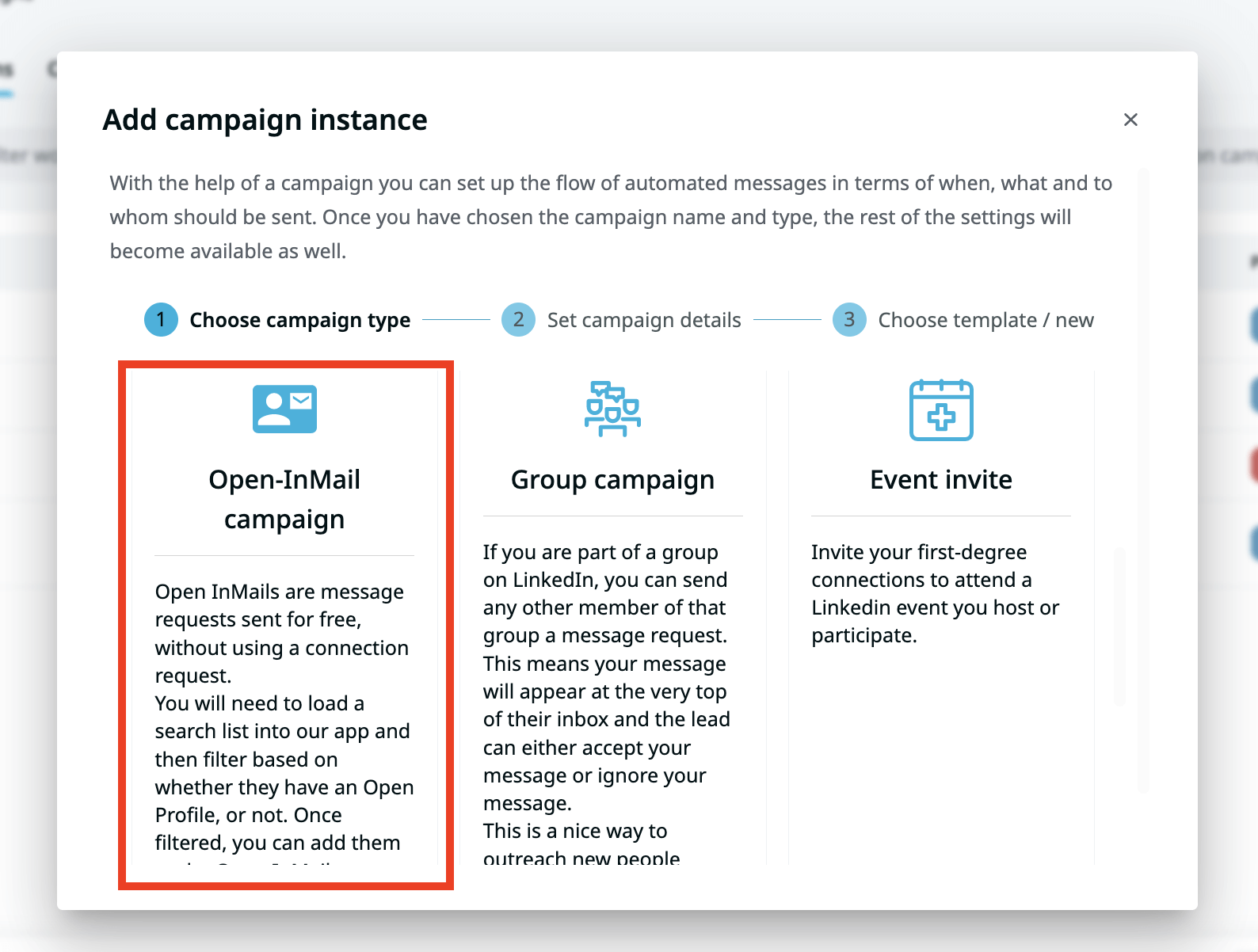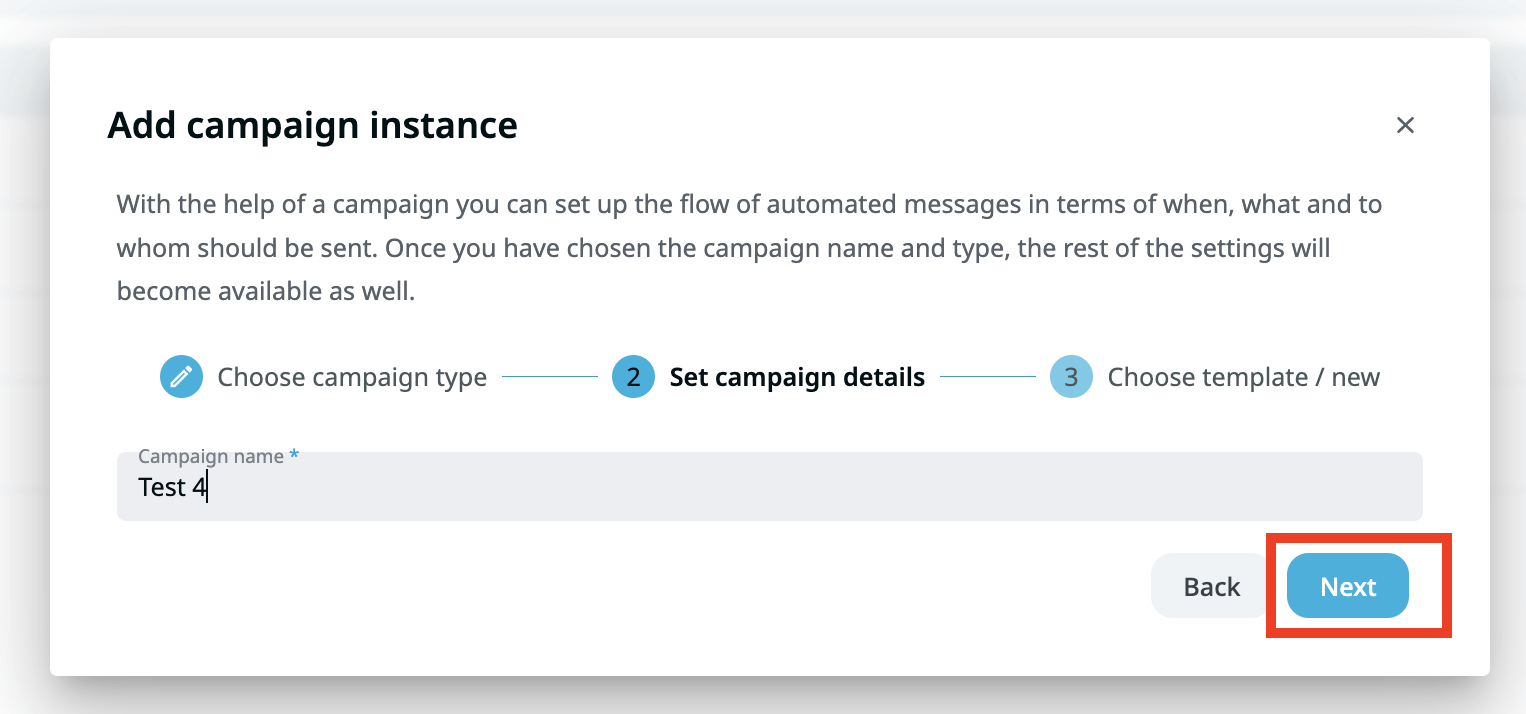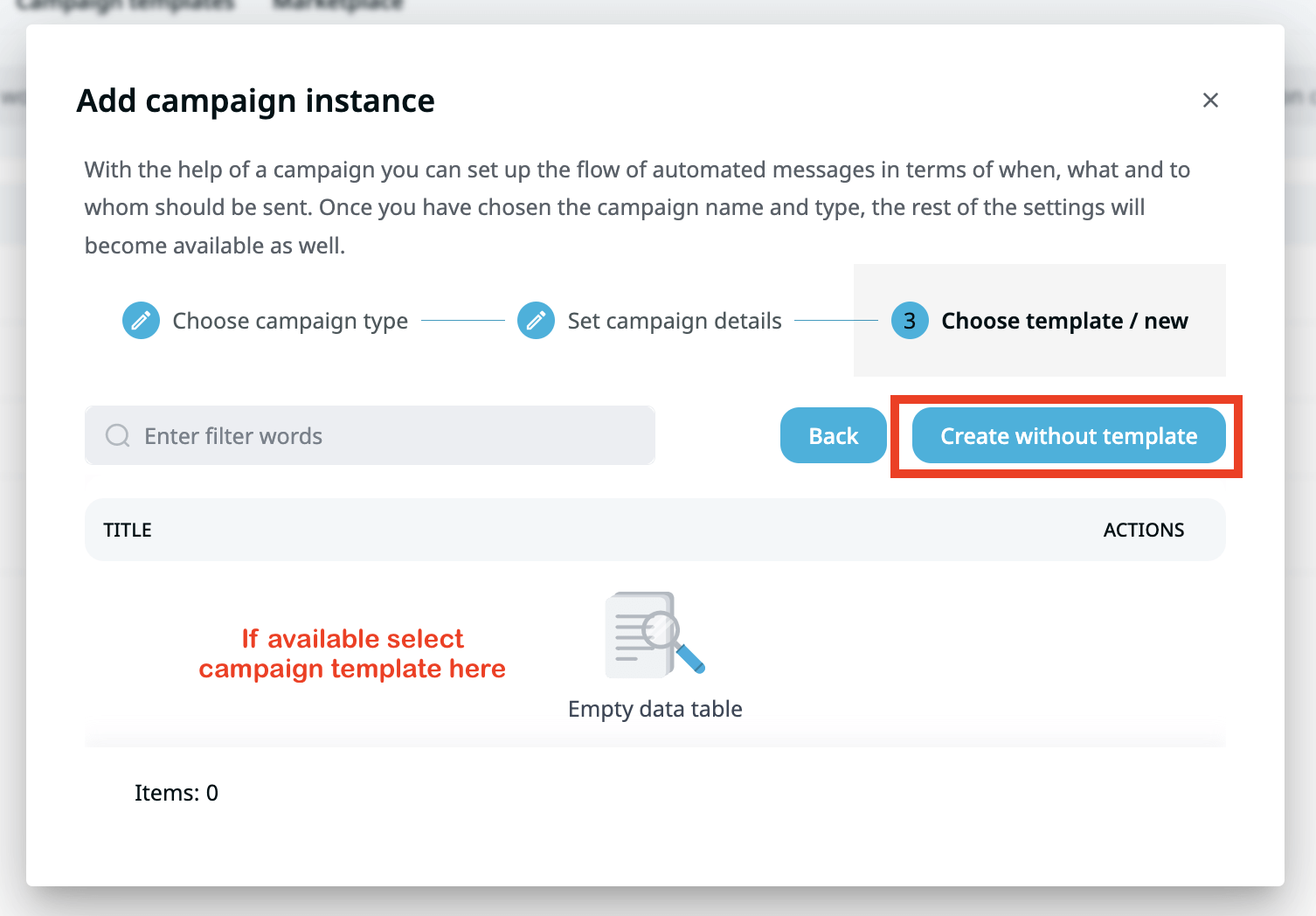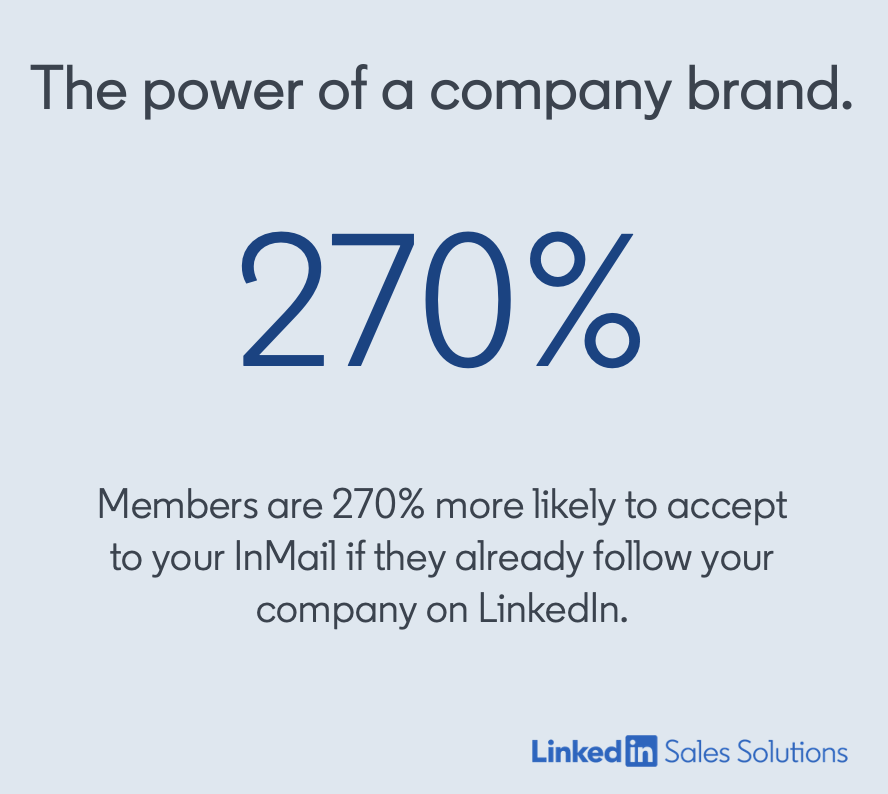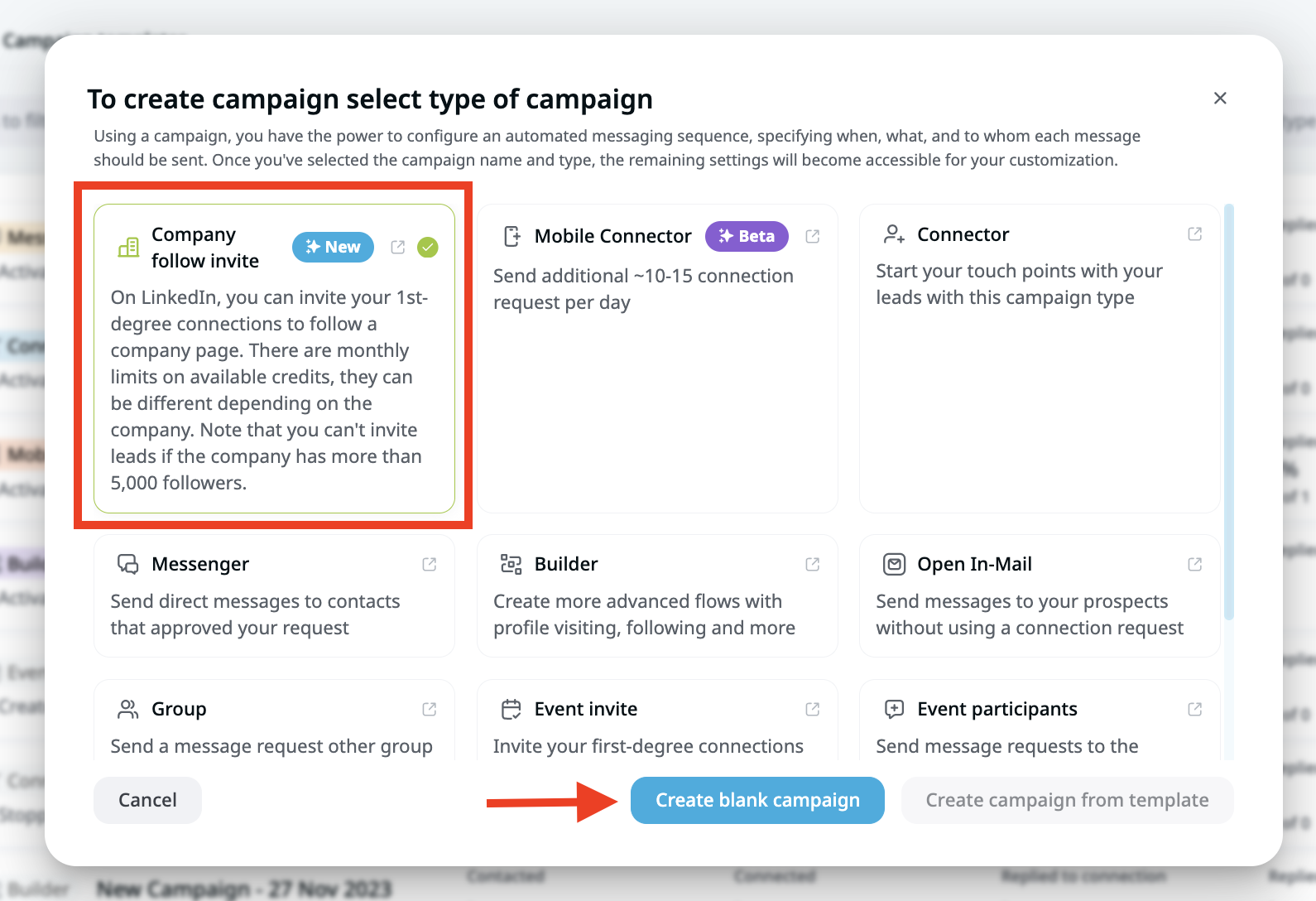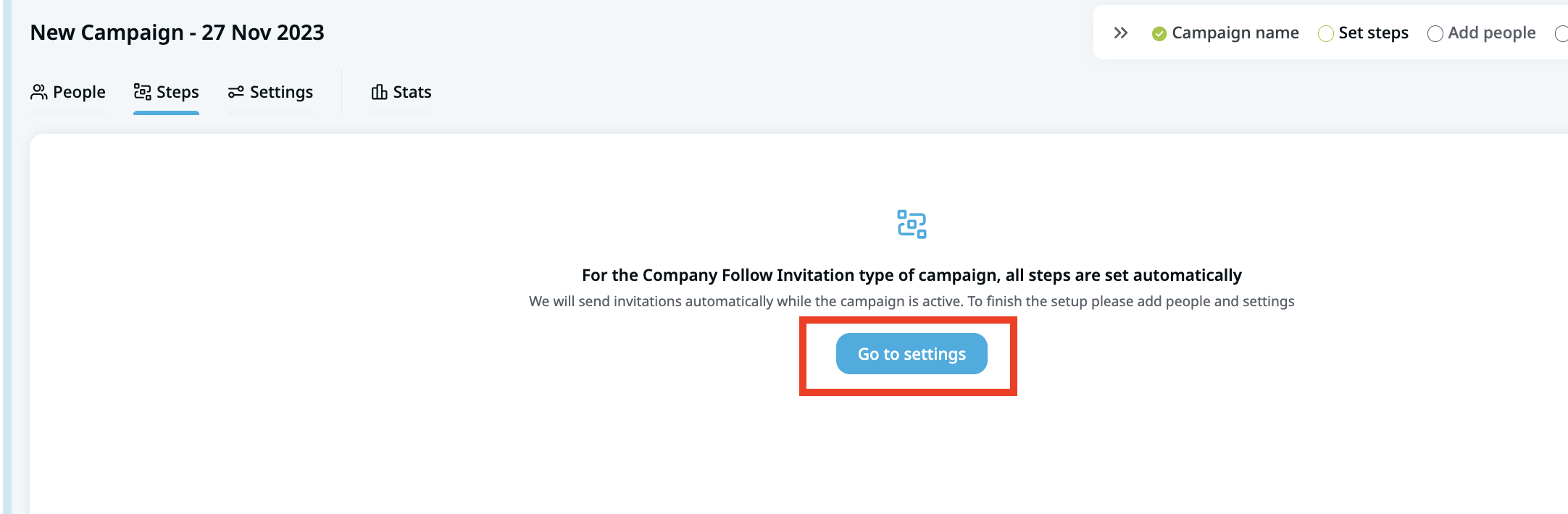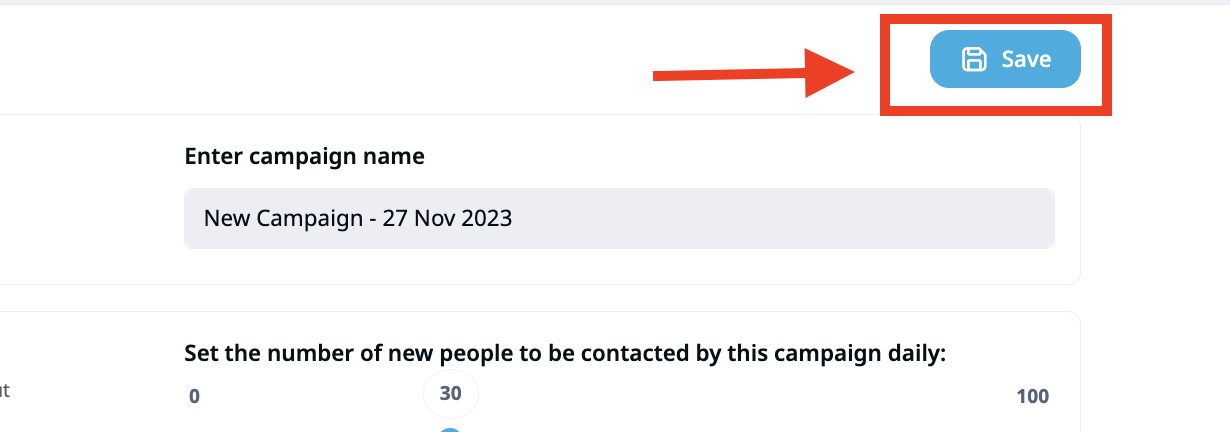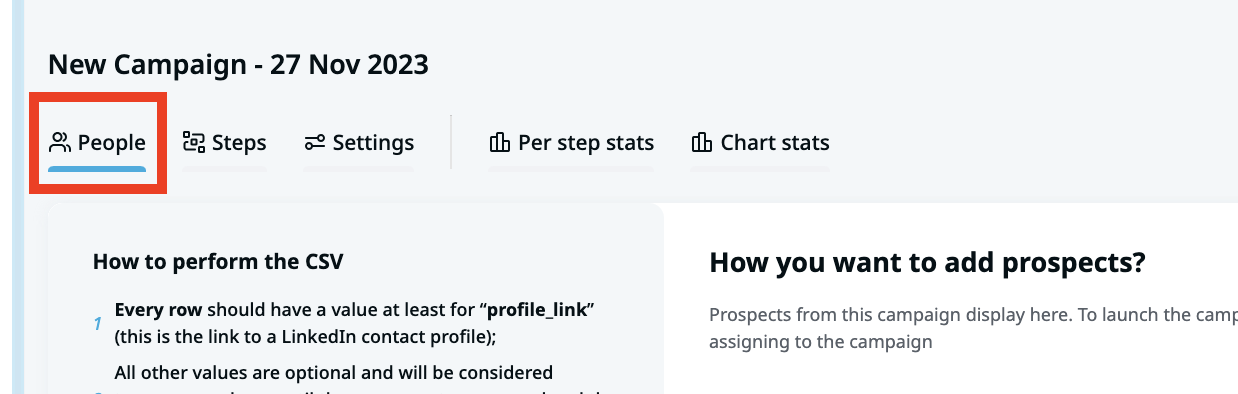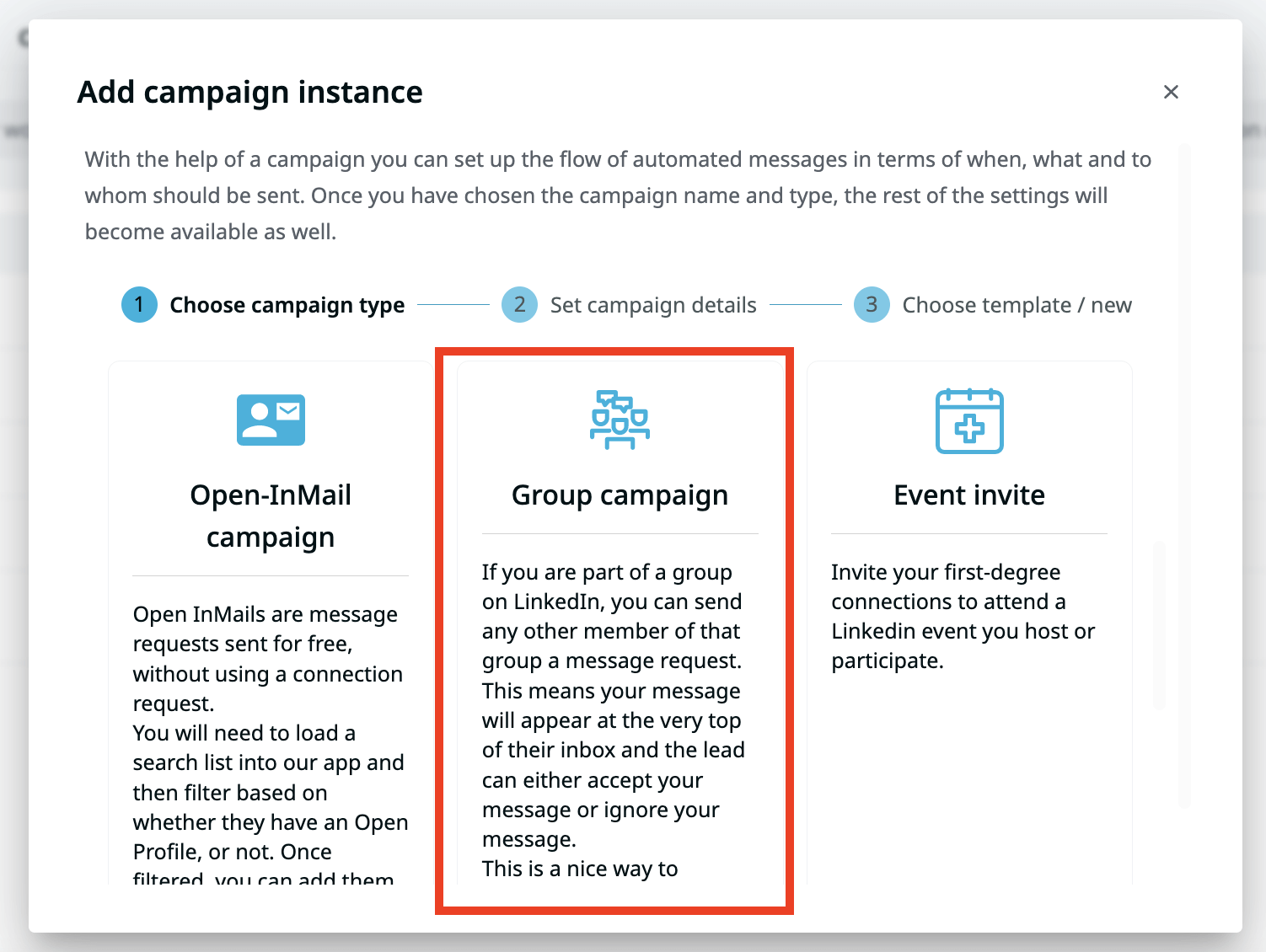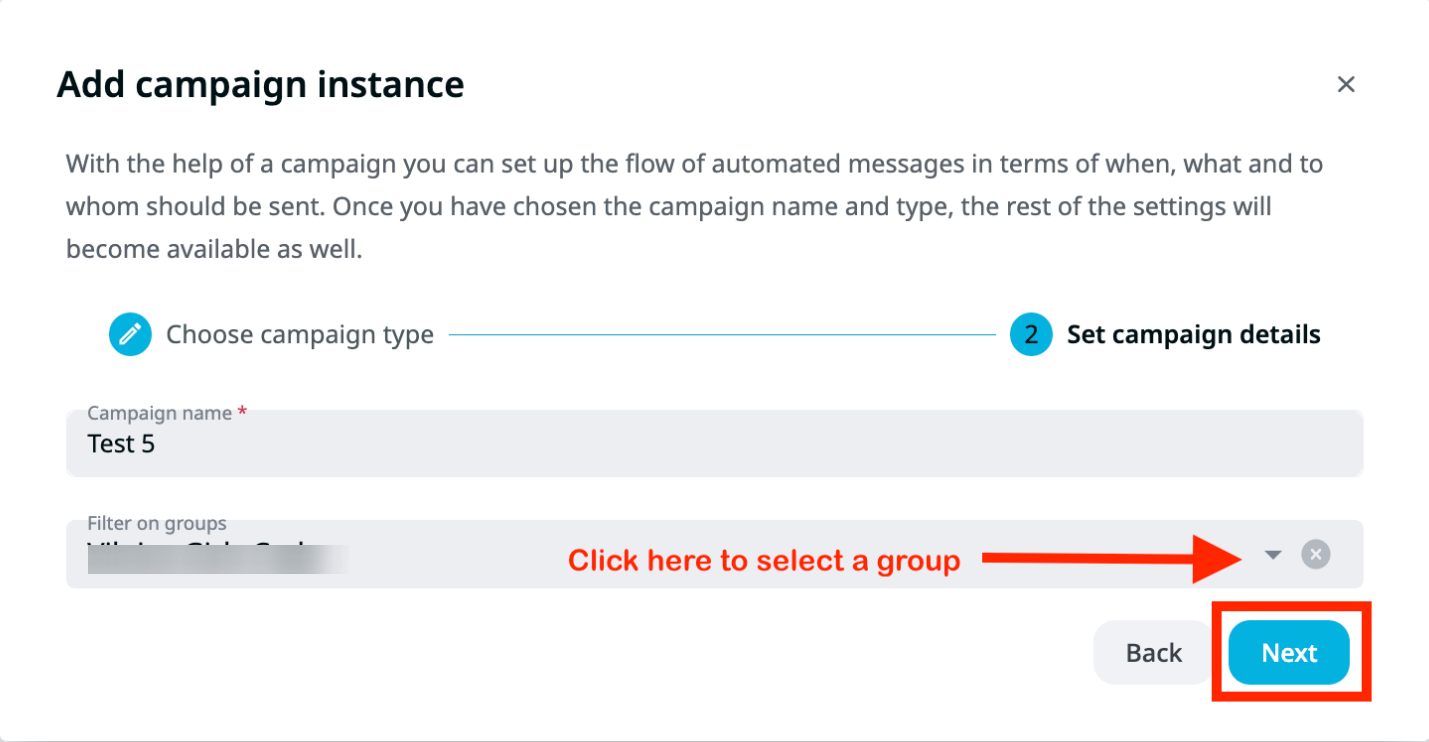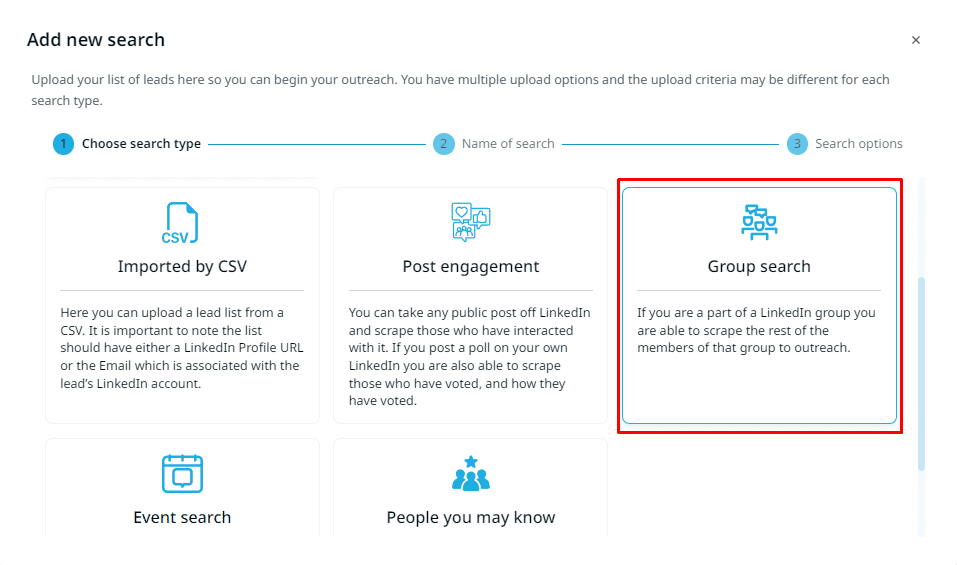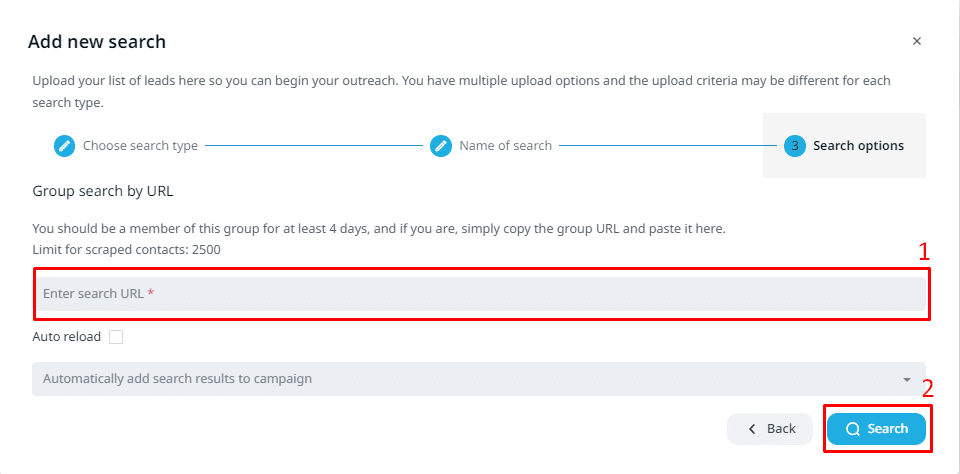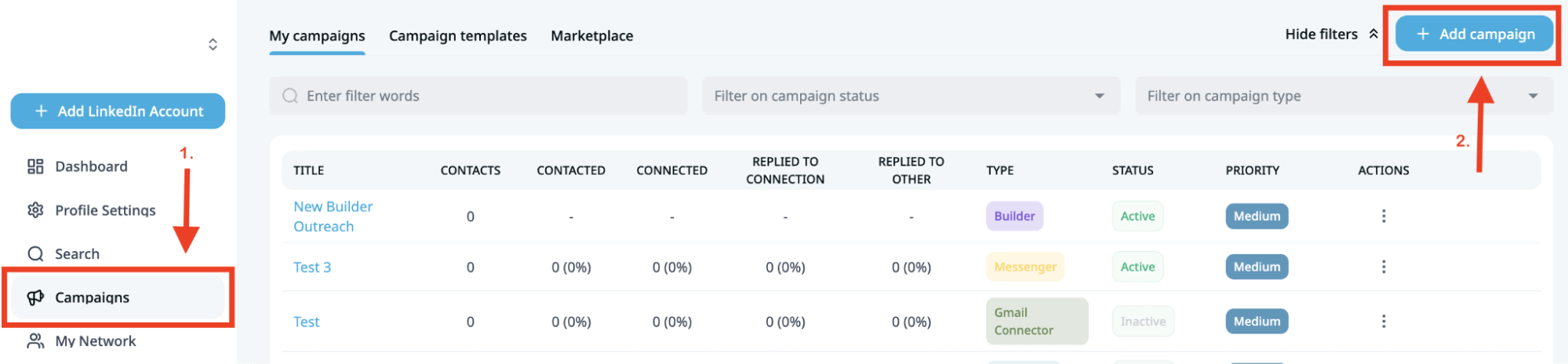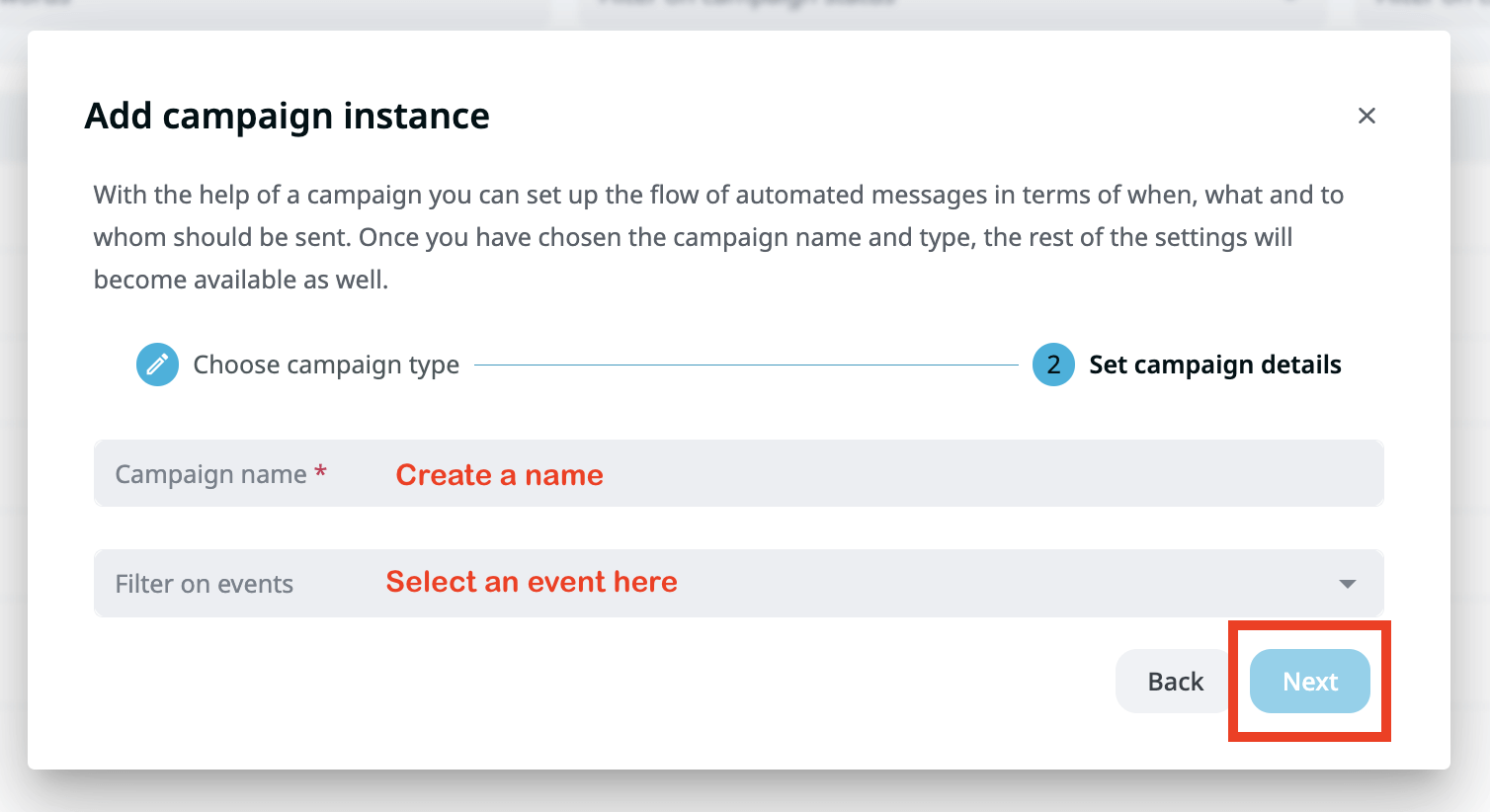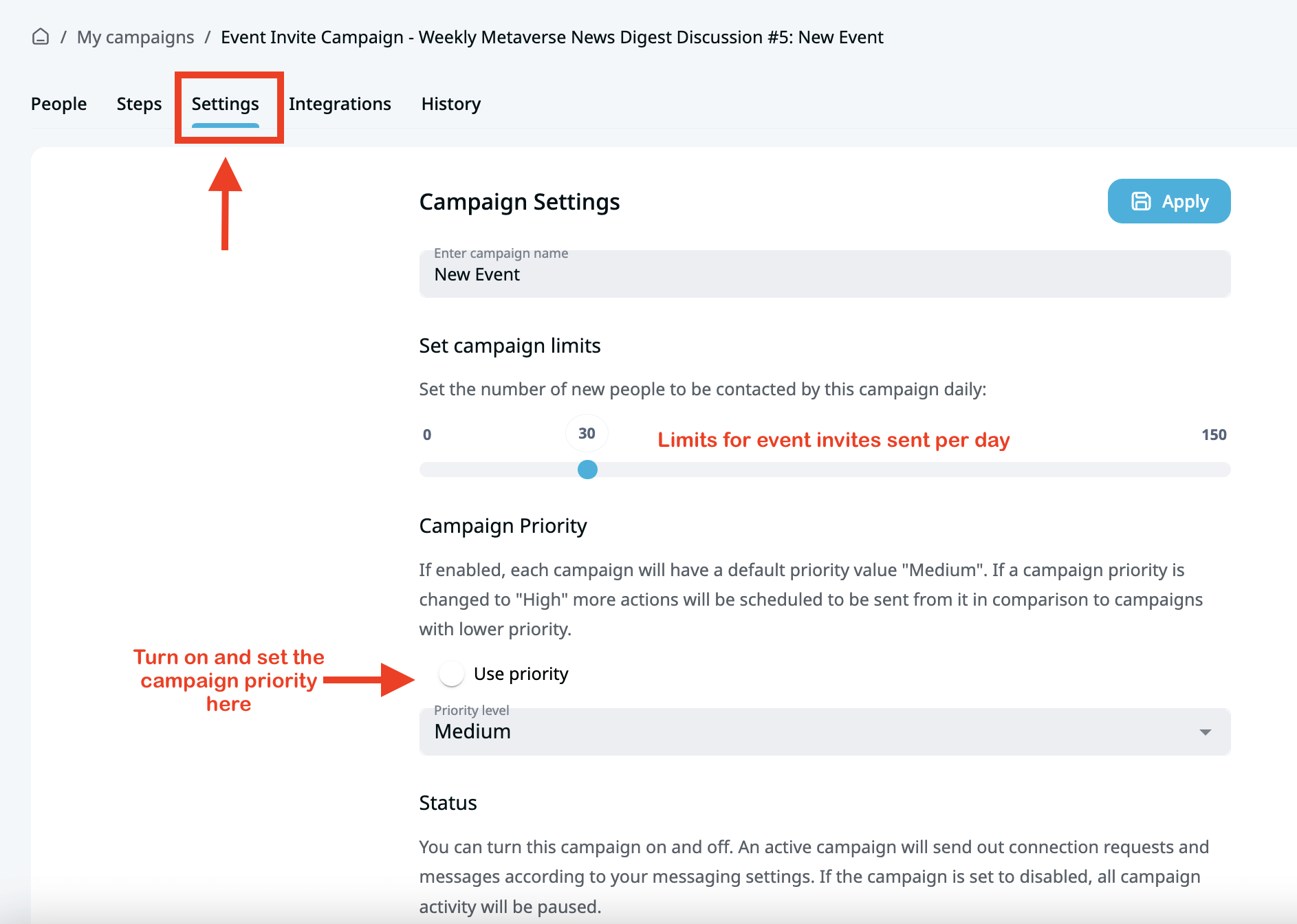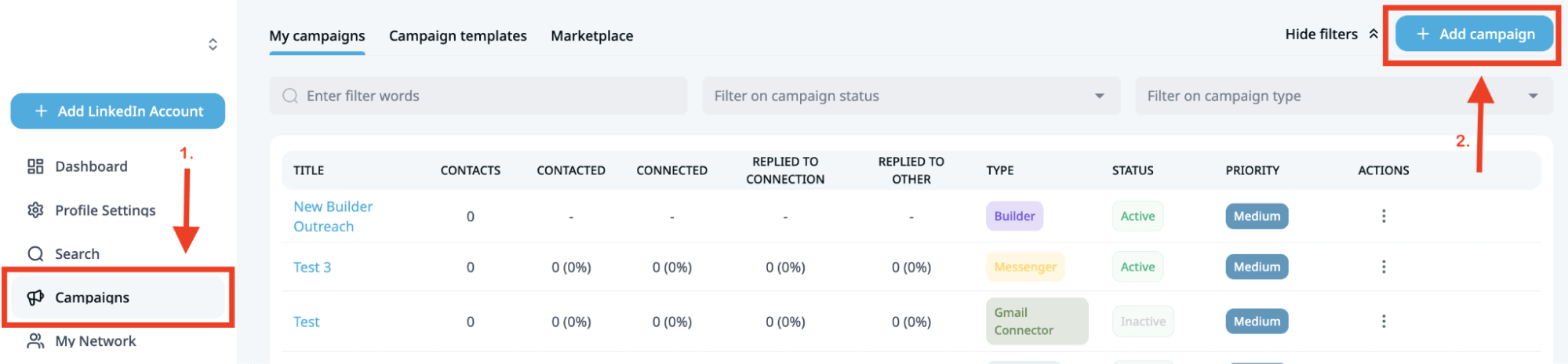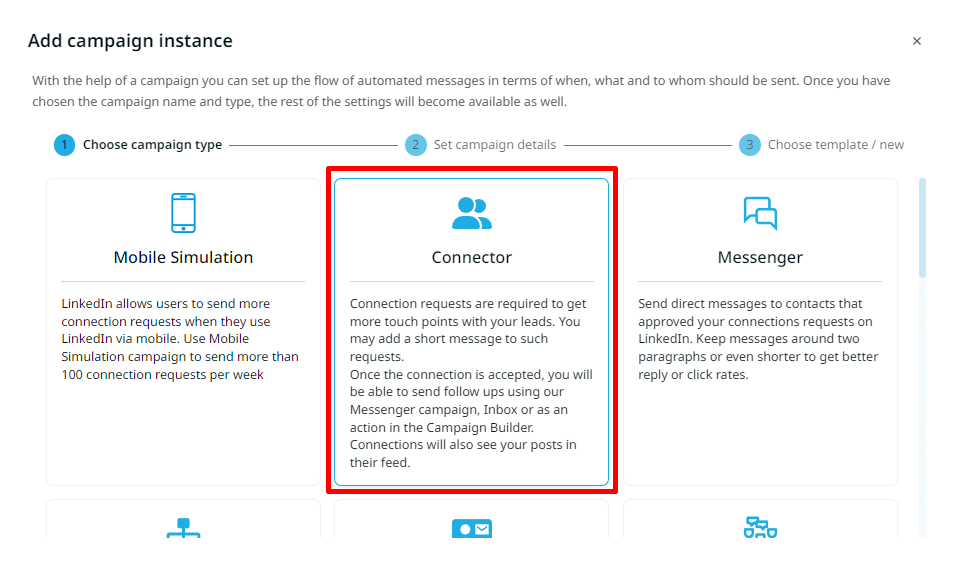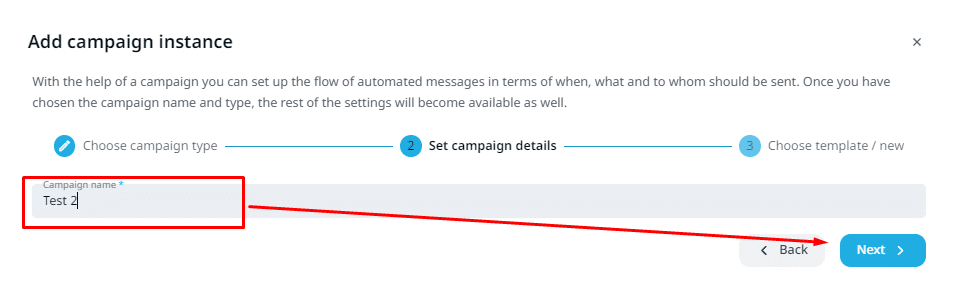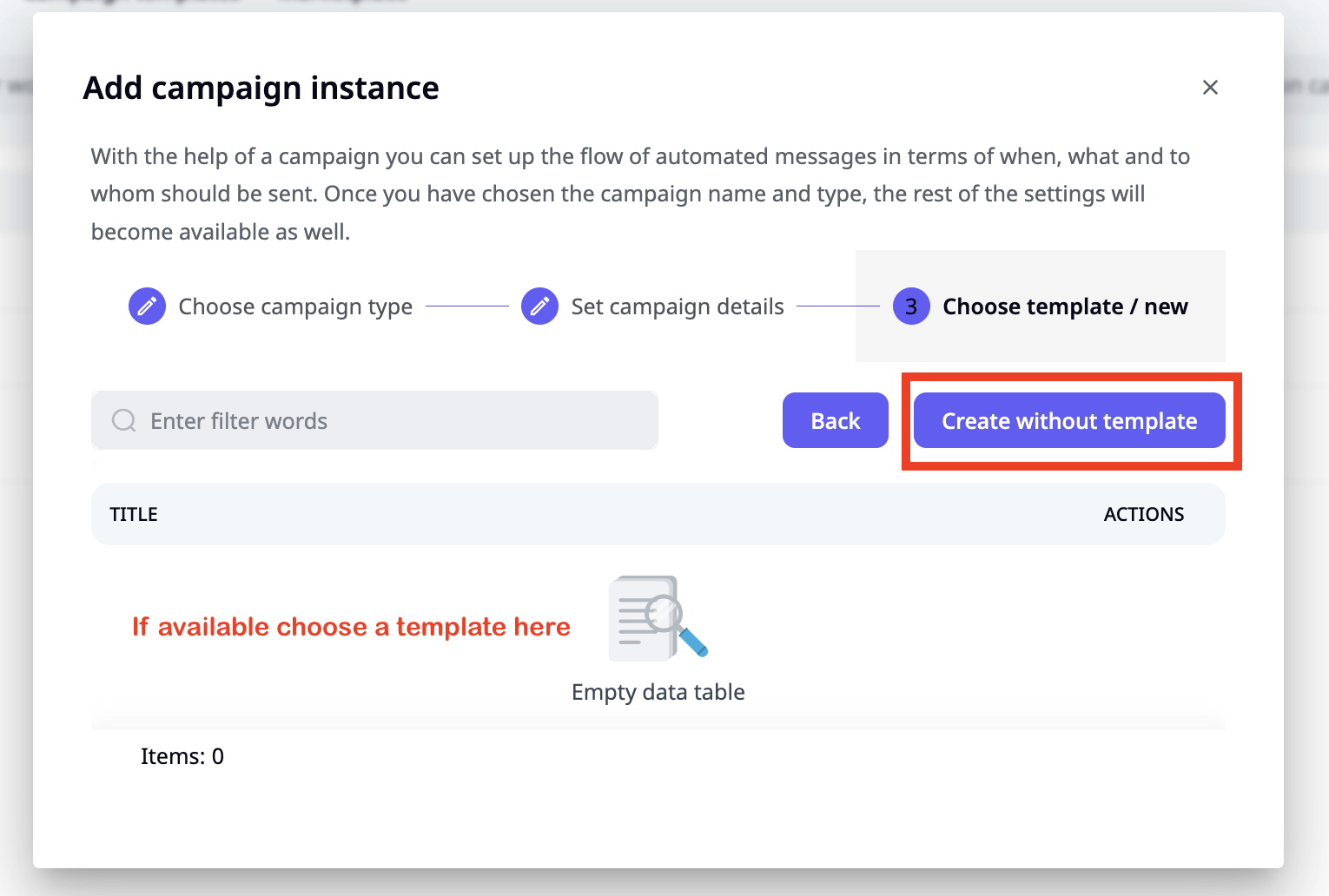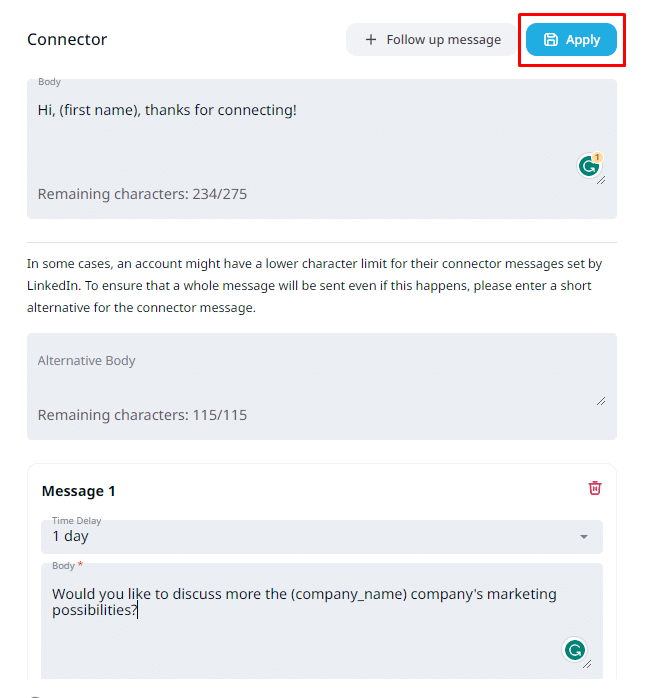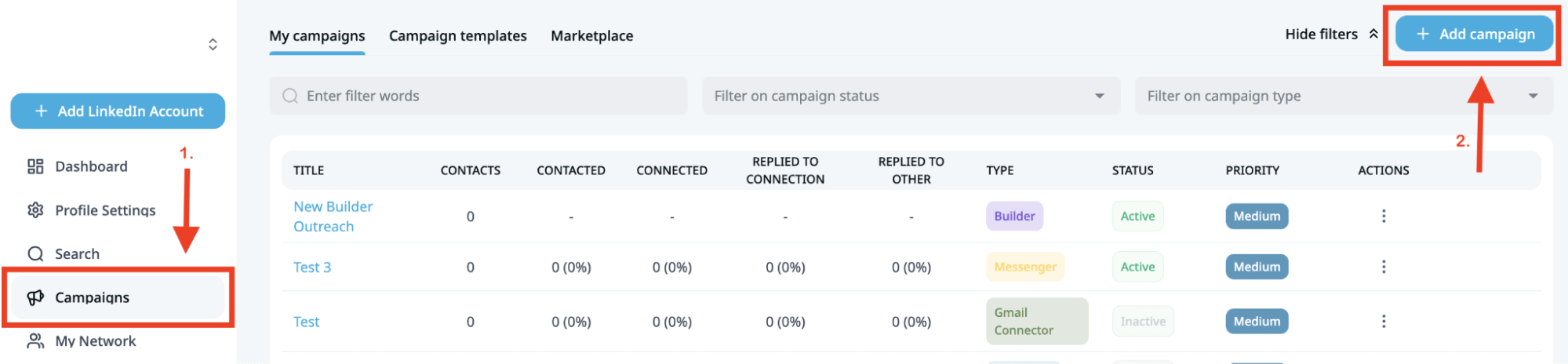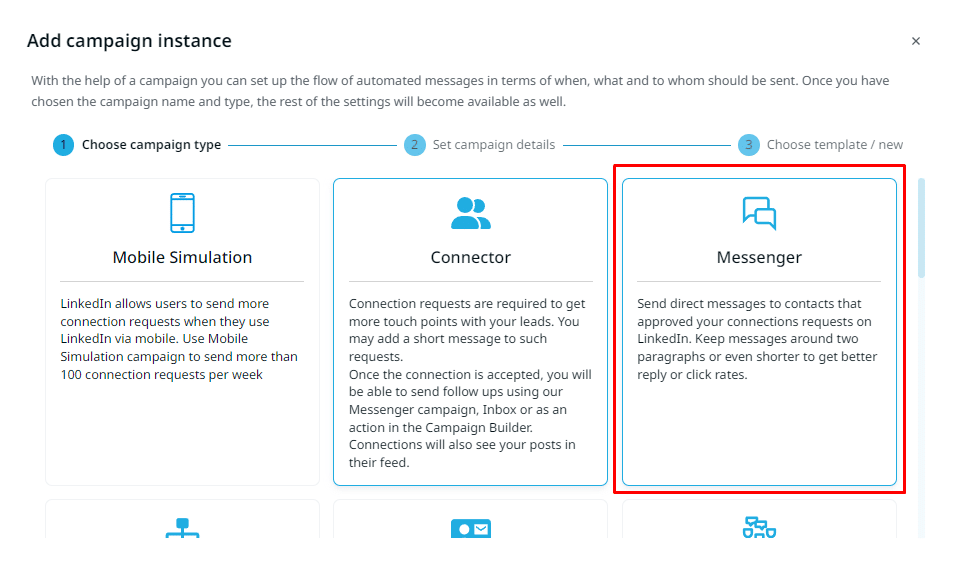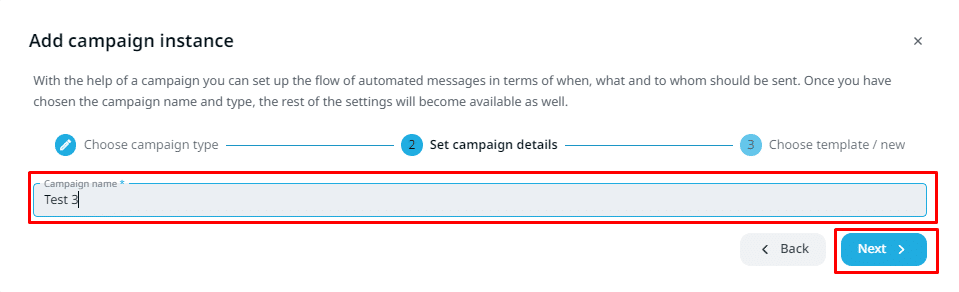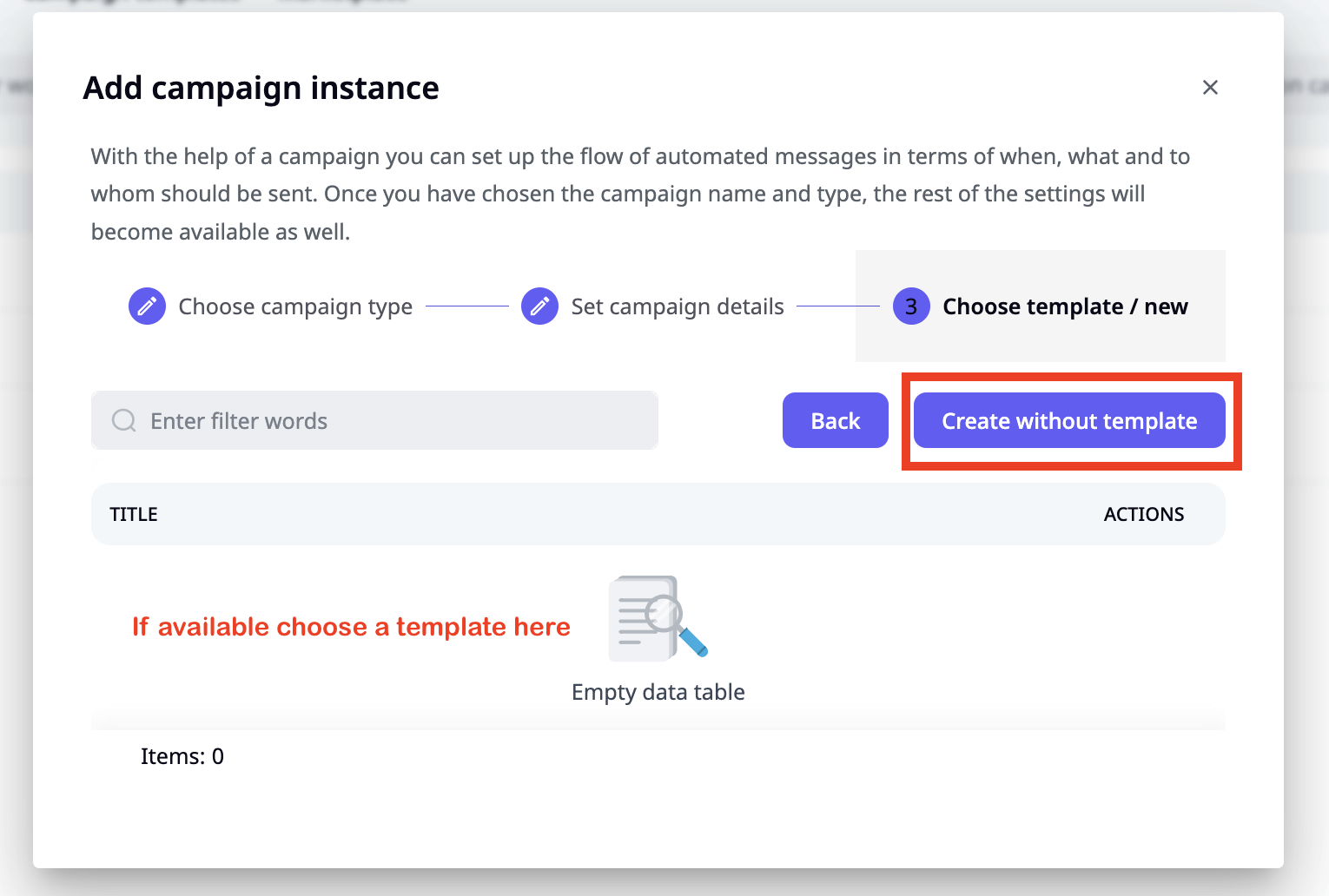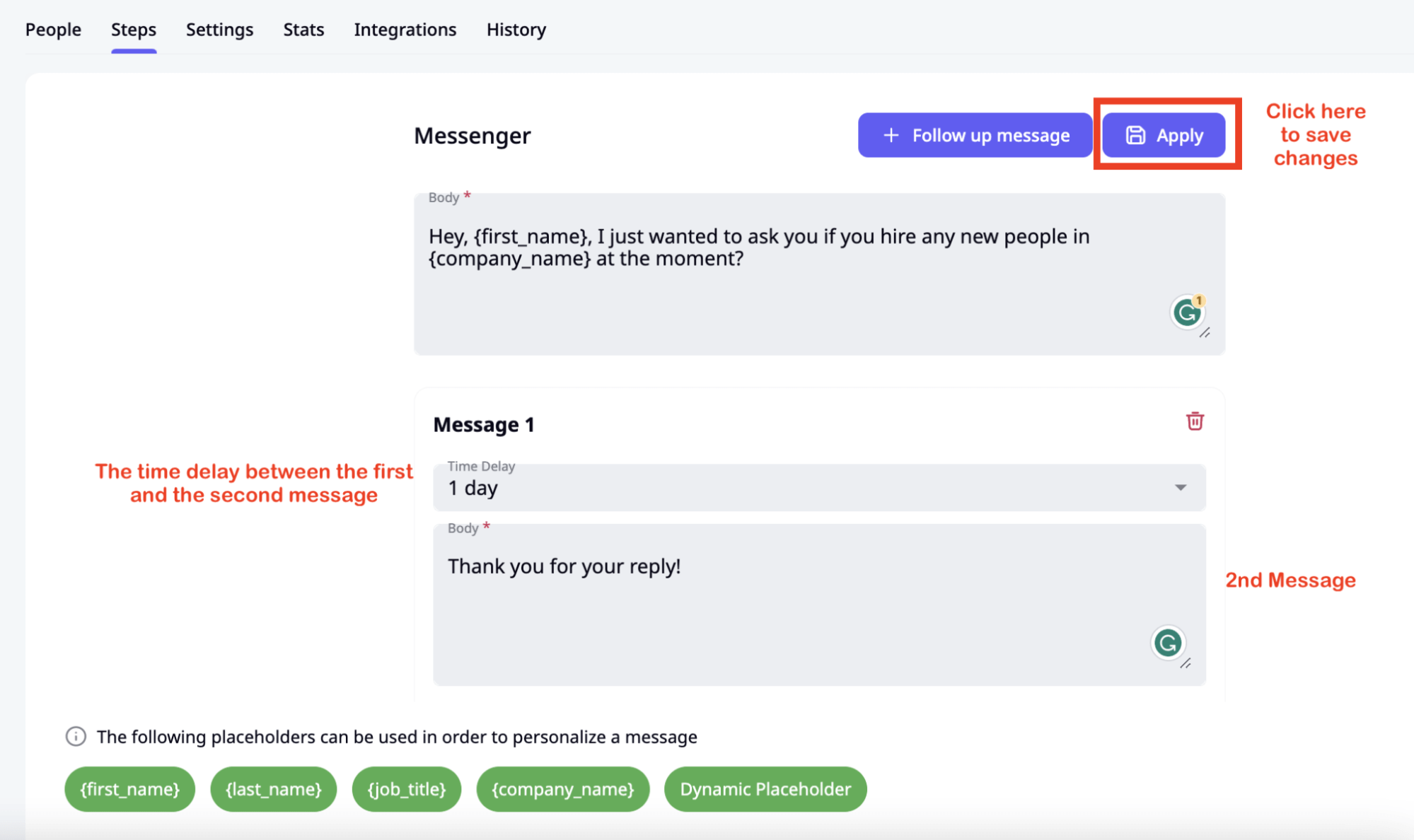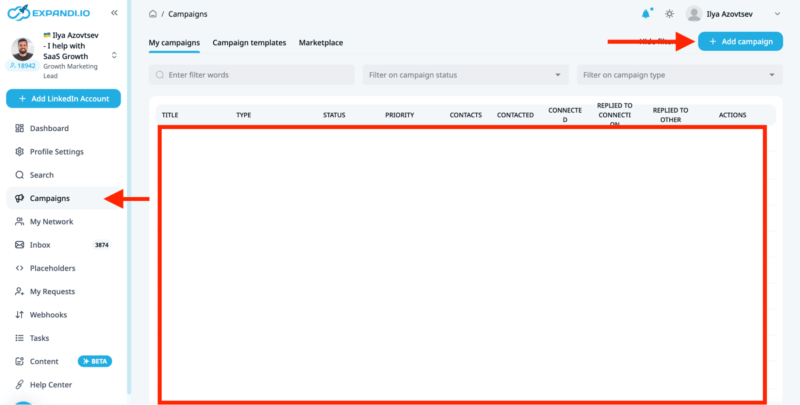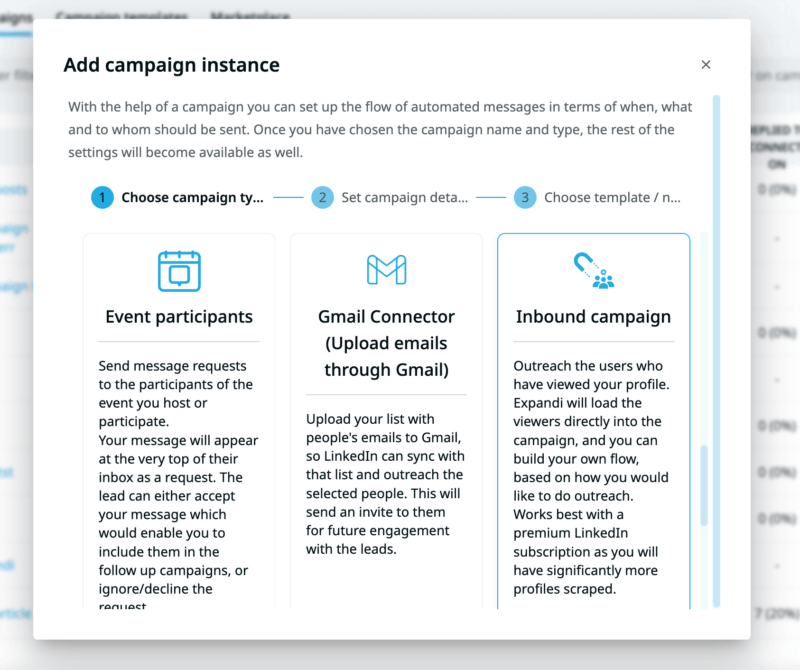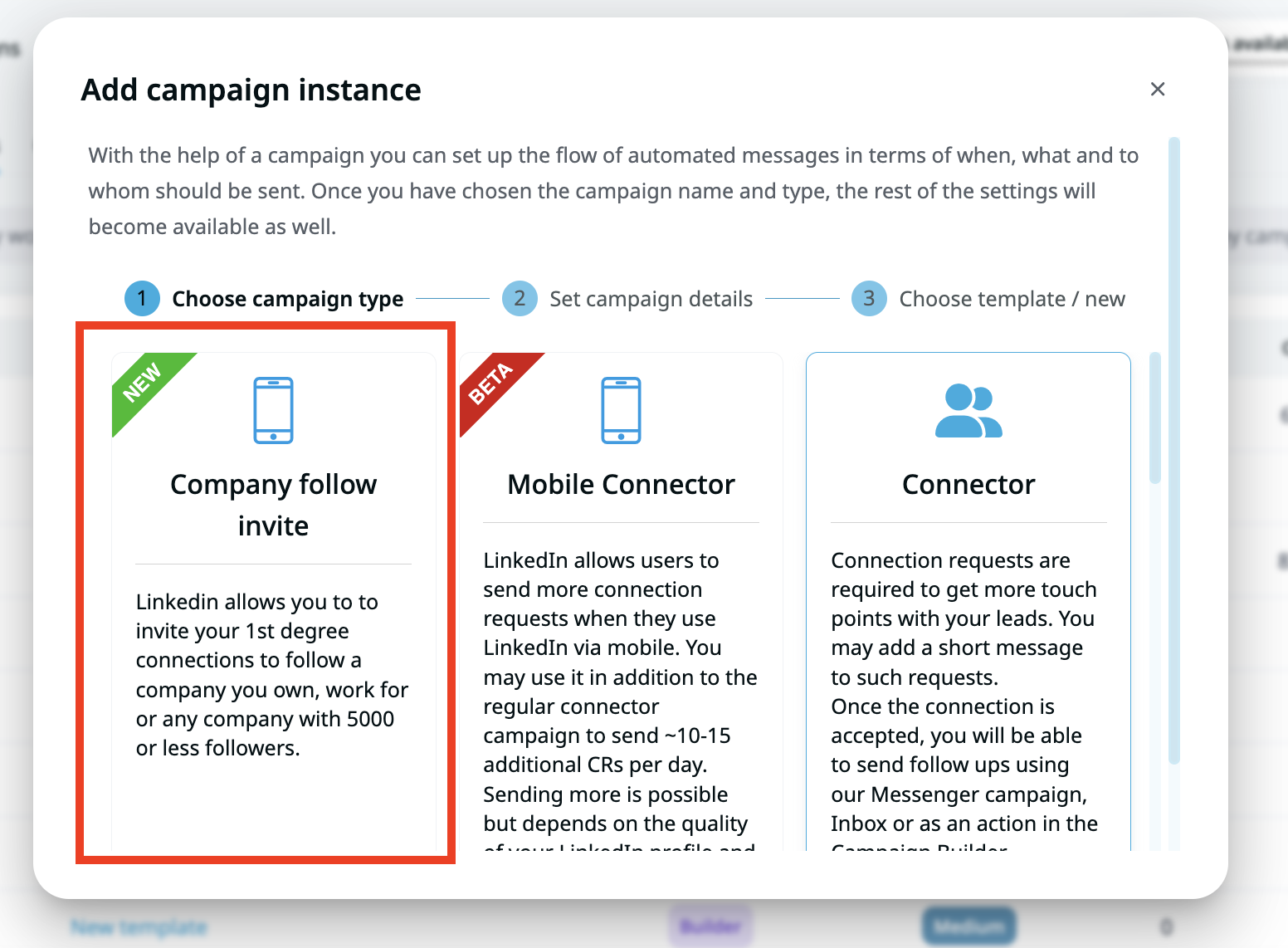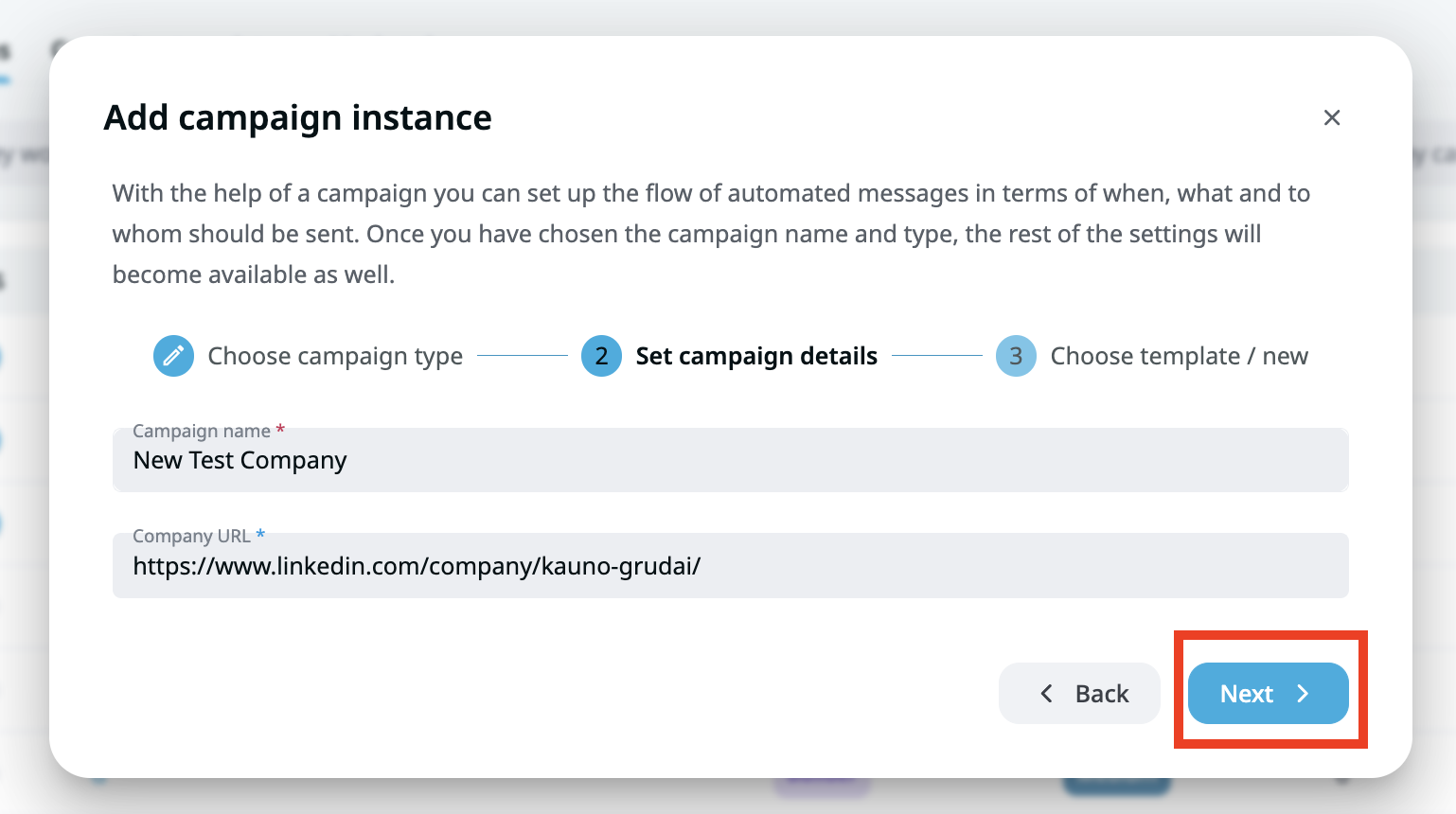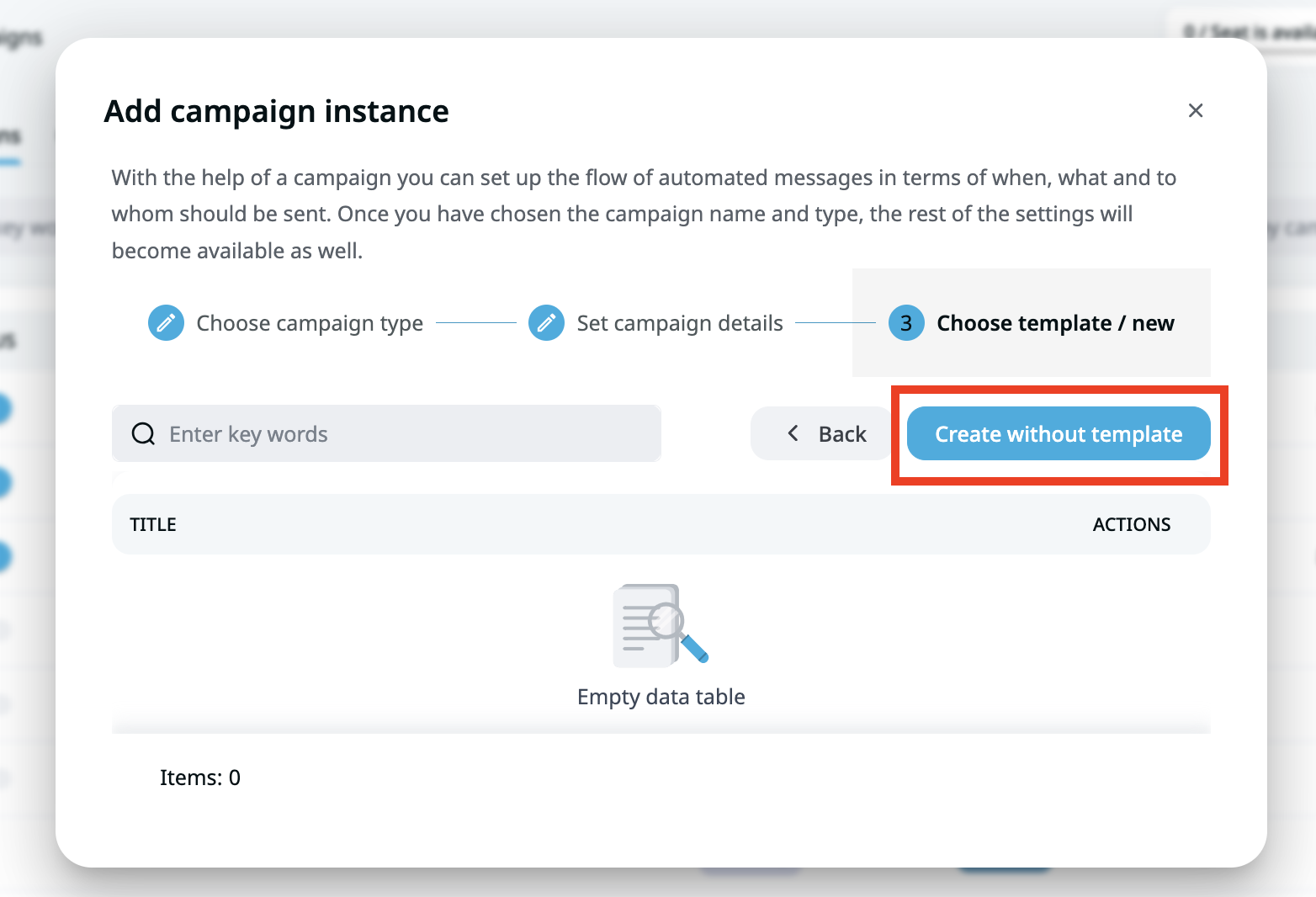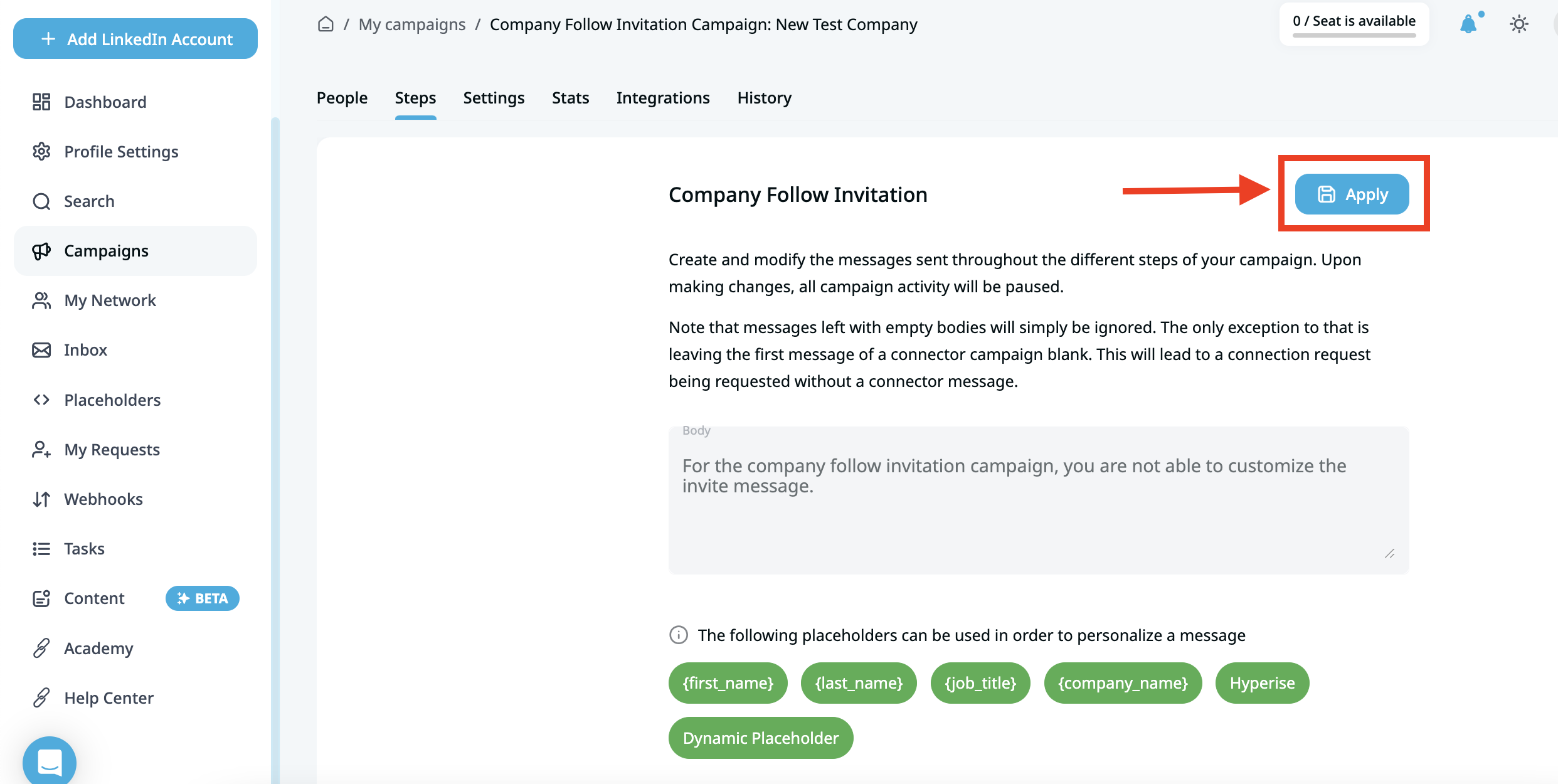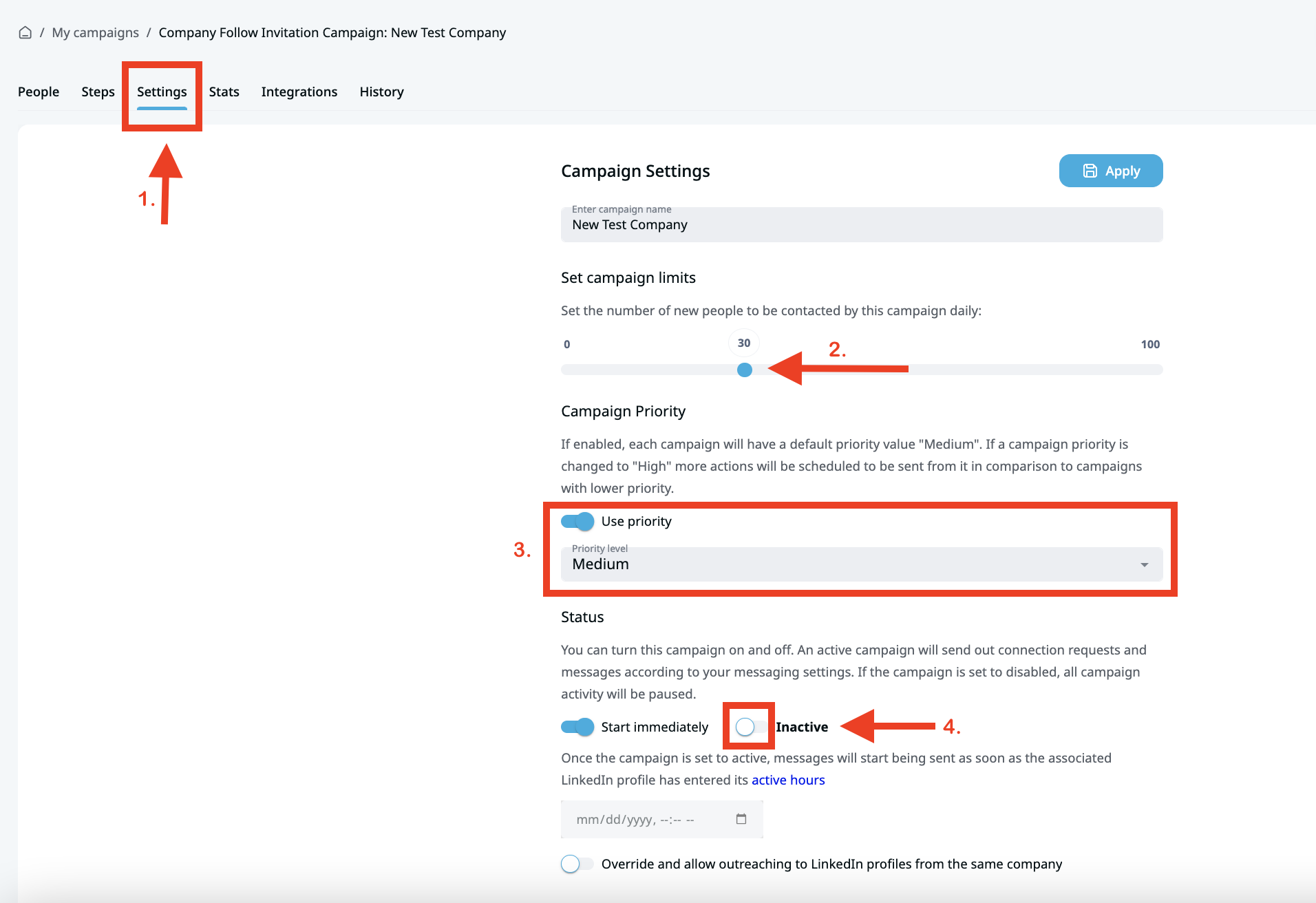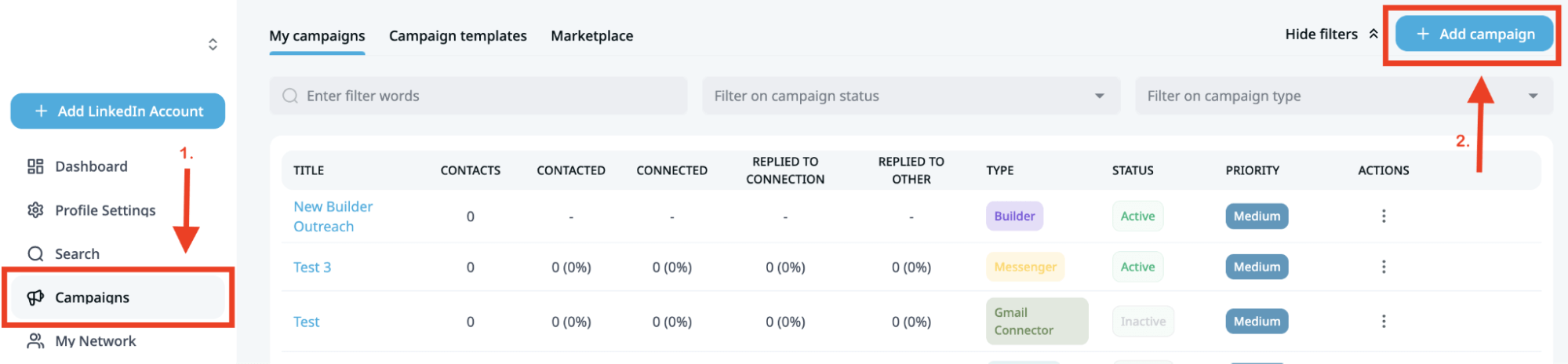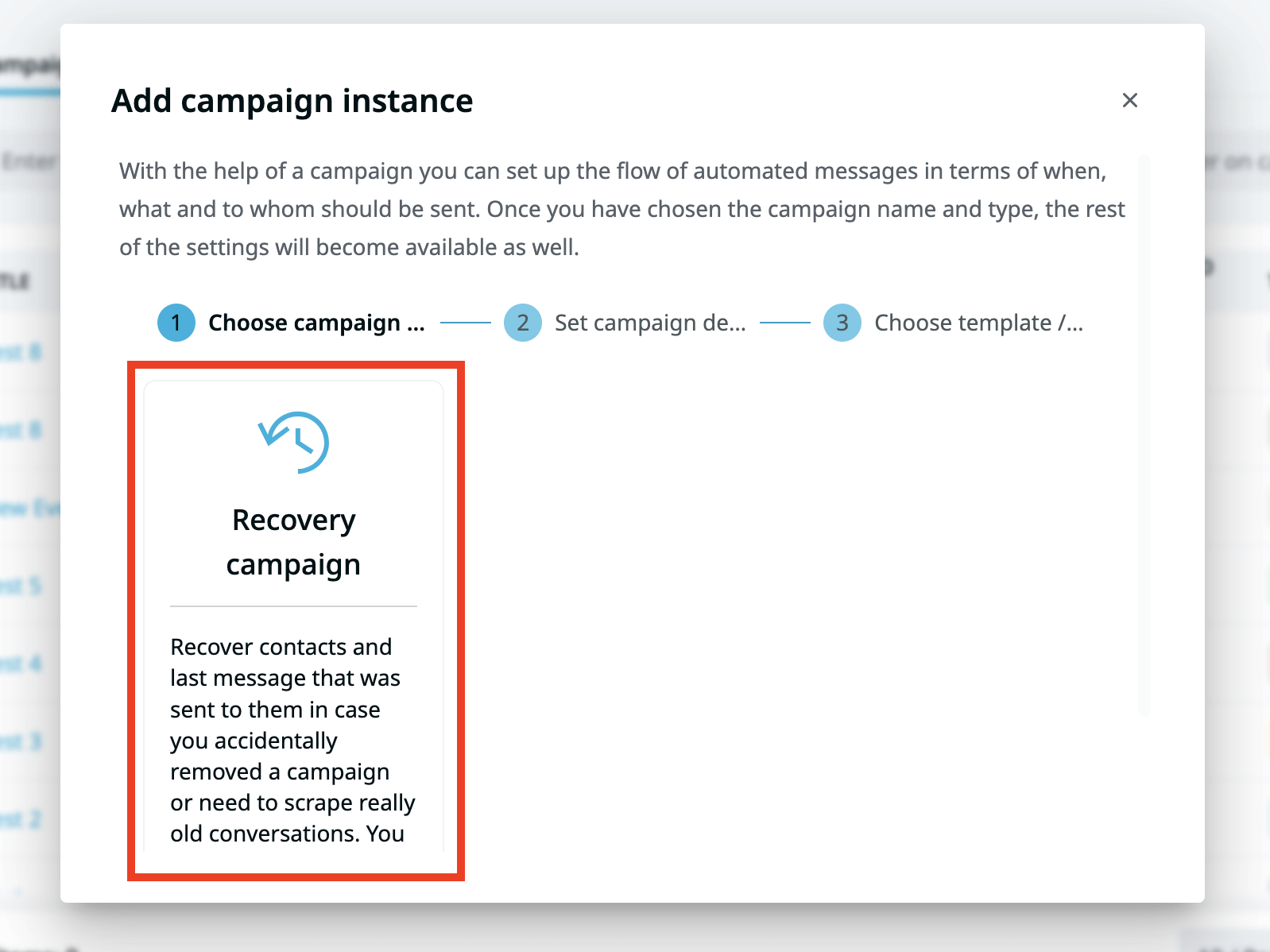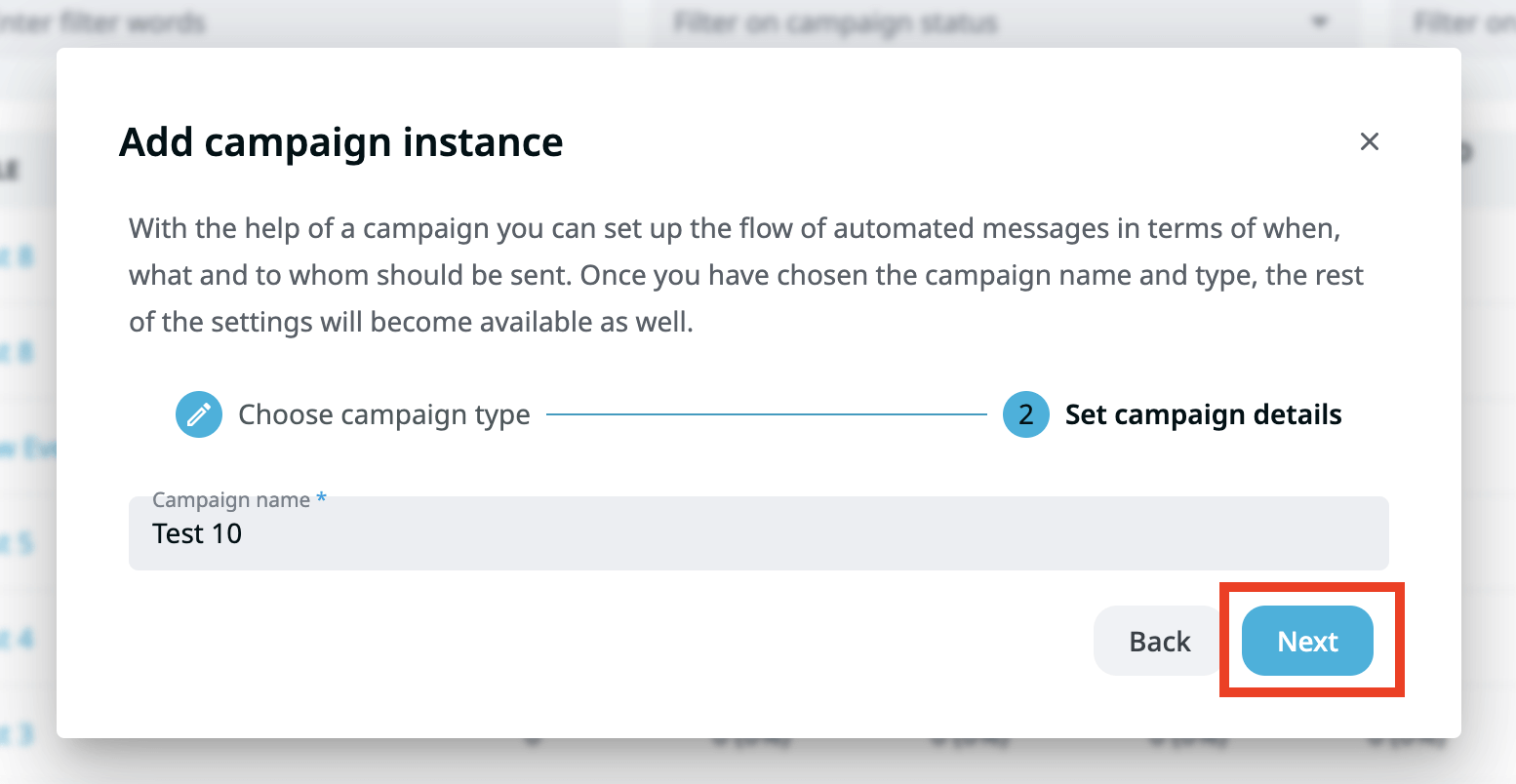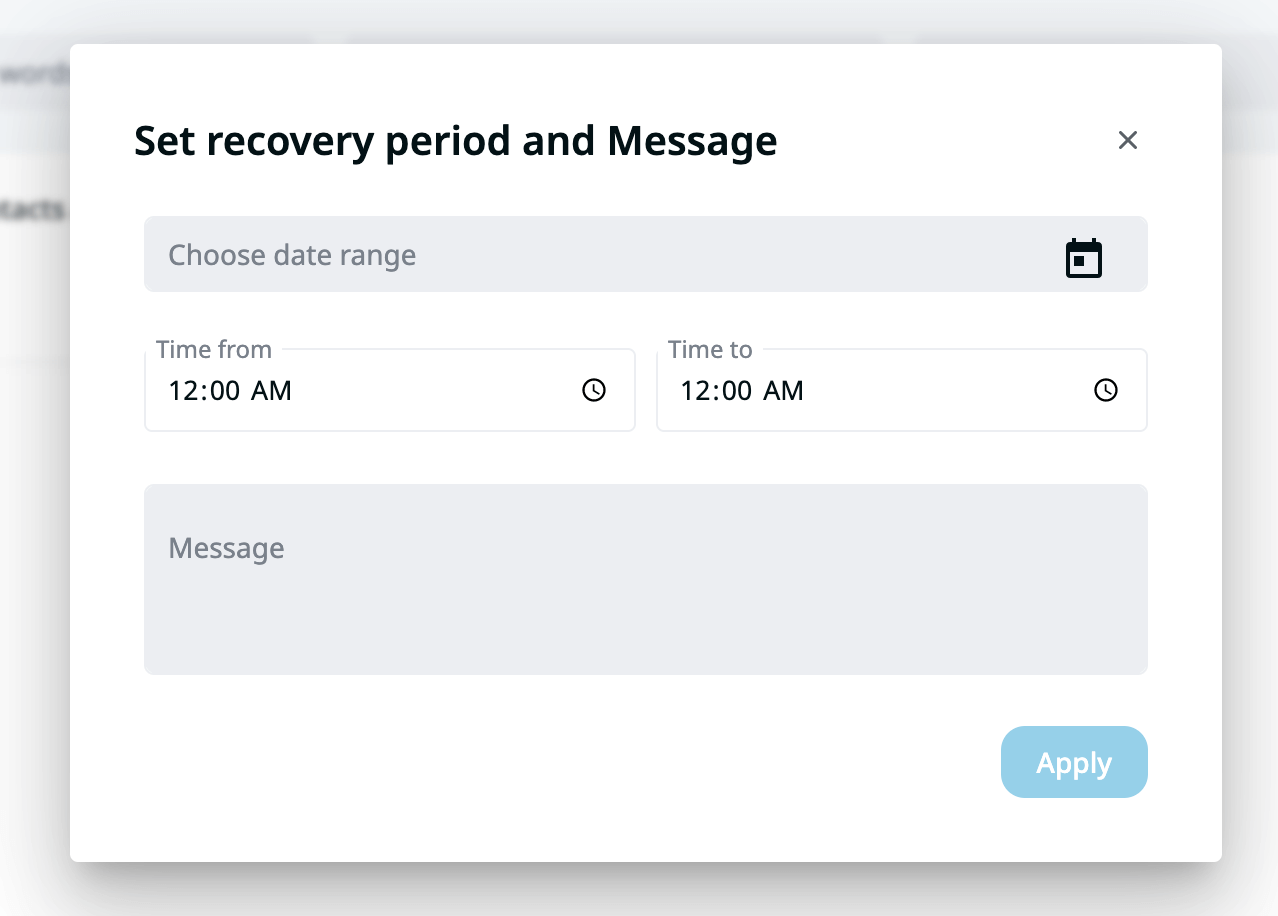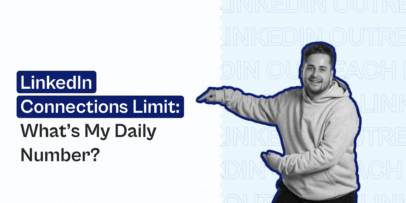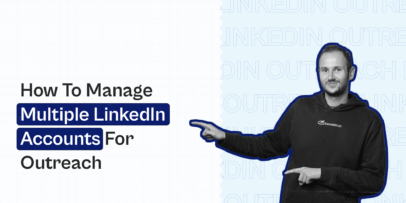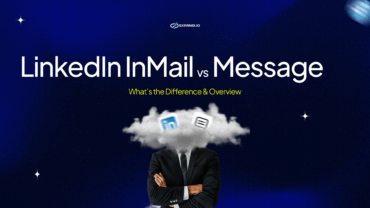The Art of LinkedIn Cold Outreach With Expandi Campaigns: 11 Different Types For Various Aims
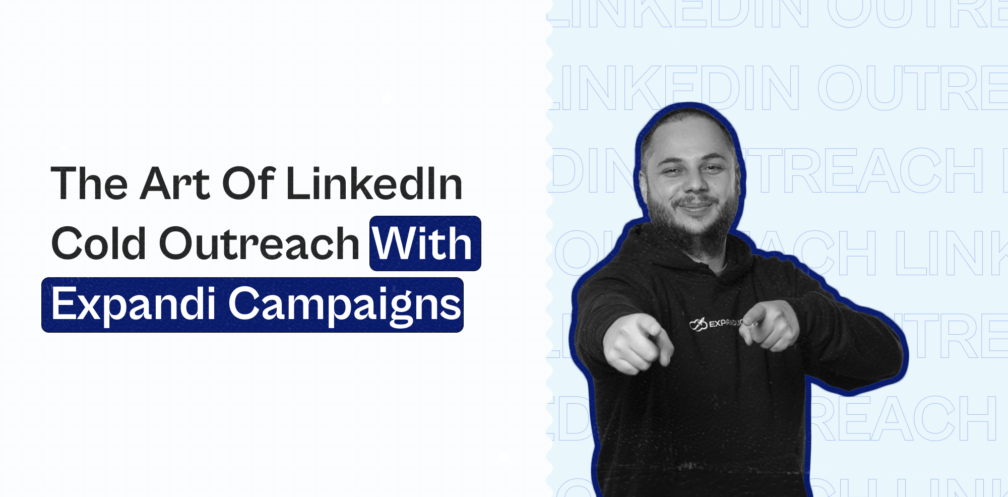
The single best way to generate leads and book more meetings from LinkedIn is through cold outreach.
This might sound obvious, but many people struggle with low acceptance and reply rates to the point they think outreach isn’t worth it anymore.
I’m here to tell you this is NOT the case.
It’s still possible to generate leads with automated LinkedIn cold outreach.
In fact, there are at least 11 different types of cold outreach campaigns you can focus on, depending on your goals and objectives. All of which you’ll learn below.
Doing so, you can reach connection acceptance and reply rates to up to 75%, if not higher.
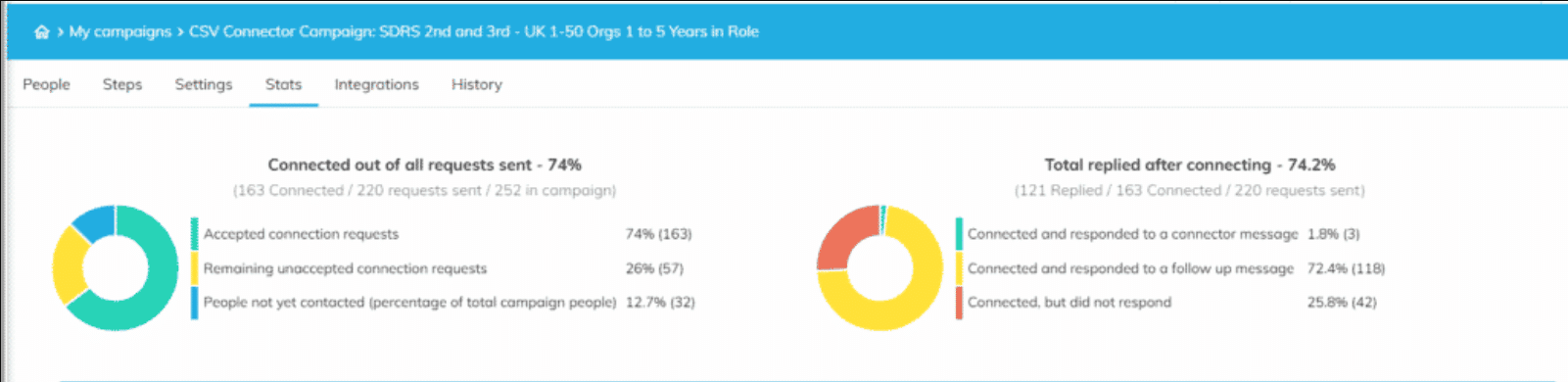
And the best part is, you’ll learn everything below. Down to the exact steps and proven templates.
The reason most outreach campaigns fail in the first place is because of low-quality personalization.
Generic messages like “Hey {first_name}, I went through your profile…” no longer work.
So, to help you get the most out of cold LinkedIn outreach, Expandi offers 11 different campaigns to provide users with the opportunity to give a compelling reason to connect, achieve better message personalization, and warm up your leads by engaging with them before sending a request.
Below, we’ll be looking at outreach campaigns to:
- Bypass LinkedIn connection request limits
- Easily personalize your smart sequences at scale
- Generate leads no matter who your target audience is
We have a private community group called The LinkedIn Outreach Family. If you truly want to learn the ins and outs of LinkedIn marketing, be sure to join the group!
Importance Of LinkedIn Cold Outreach In Professional Networking
Simply having a presence on LinkedIn is not enough anymore.
If you want to grow your network, generate leads, and meet fellow professionals in your industry, you need to be doing cold outreach regularly.
But there are a few important things you need to keep in mind when networking on LinkedIn:
- When you can only connect with around 100 contacts per week, you can’t afford to waste your precious connection requests.
- You need to be connecting with relevant, key people with a certain outcome in mind. You could learn from them, work out a partnership, or they could pay you for your products or services. The point is, connecting with random people for the sake of connecting won’t get you far.
- You should always use personalization to stand out. Even if you’re sending a lot of connection requests, without proper personalization, many people will probably not connect with you. As a rule of thumb, you messages should be so personalized for each prospect, that they wouldn’t work for anyone else.
- If you want to get the most out of cold outreach, you should have your ICP defined and know how to find them on LinkedIn. Then, to take this to the next level, consider using LinkedIn automation to save time.
If you’re looking for more info on this, be sure to check out our full guide on LinkedIn outreach guide for beginners.
Remember: When using LinkedIn automation to generate leads and schedule calls automatically, it’s important to keep a few things in mind:
- LinkedIn is cracking down on spammers. It’s crucial your outreach mimics human behavior and includes relevant, personalized messages. Additionally, you’ll want to space out your actions per day. This way, you’re not sending all of your messages in just a few minutes, which LinkedIn is more likely to detect.
- Be cautious when setting the limits for your outreach tool on LinkedIn.
- Warm up your account and outreach campaigns.
- Keep an eye on your SSI (Social Selling Index) score to track your performance.
Now, let’s get back on track and take a look at 11 different types of cold LinkedIn outreach campaigns you could run for different objectives.
For each campaign, we’ll be covering its pros, when to use them, and a potential template to use.
Though, keep in mind your outreach template will depend on your objective, target audience, and objective.
The campaigns we’re about to discuss are as follows:
- Mobile Simulation Campaign.
- Campaign builder.
- Open InMail campaign.
- Company Follow Invite campaign.
- LinkedIn group campaigns.
- LinkedIn event invite outreach.
- Connector campaign.
- Messenger campaign.
- Inbound campaign.
- Recovery campaign.
1. Mobile Simulation Campaign
This is a completely new type of cold outreach campaign we introduced with Expandi.
As mentioned above, most people can send about 80-100+ connection requests per week on average.
But as we’ve found out, you can bypass this limit by using LinkedIn via mobile.
So, you can send up to 100 from your desktop and then more connections via your mobile.
This is because LinkedIn wants users to use their mobile devices for communication on the platform.
Now, you might be thinking – using my phone on top of all my LinkedIn campaigns sounds extremely time-consuming and inconvenient, right?
Fortunately, we have a new solution that’s never been done before Mobile simulation LinkedIn campaigns directly from Expandi.
You can send up to 100 additional connection requests from your desktop using a mobile simulation campaign.
When to use:
- If you use other Expandi campaigns but find yourself being limited by the Linkedin weekly connection limit and you intend to send more requests.
- If you want to assign leads who are not your 1st-degree connections on LinkedIn.
- If you desire to swiftly expand your Linkedin network
Campaign pros:
- Allow you to send up to 100 additional connection requests per week.
Here’s how it works using Expandi:
- Press Add Campaign from the Expandi interface and select Mobile Connector.
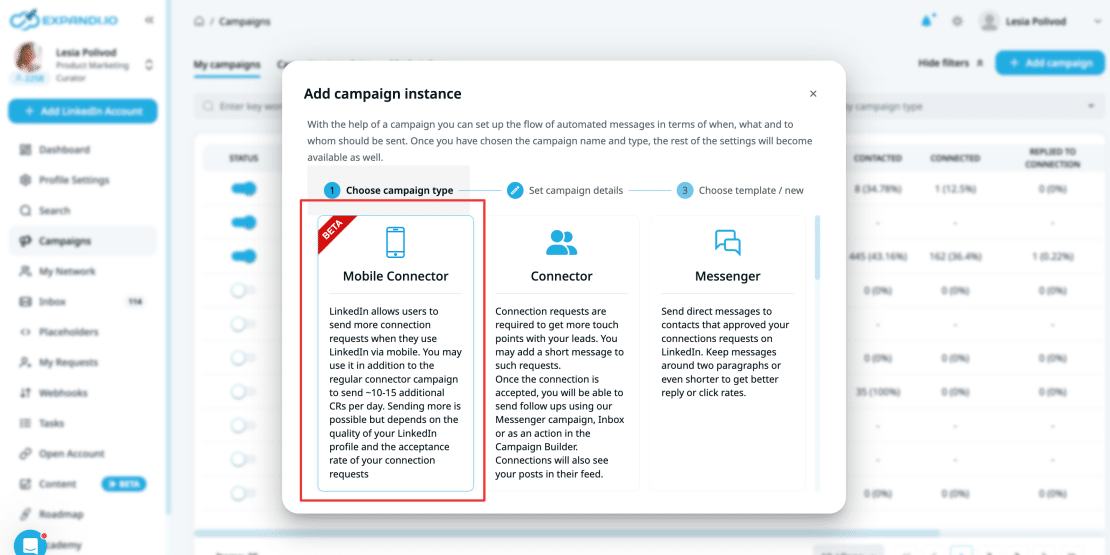
2. Add the name and write your follow-up message templates.
Note that you can’t include a connection request message with the mobile campaign. For a list of potential follow-ups, see our full guide on LinkedIn message templates.
3. Click on the “People” tab to add people to the campaign. Only 2nd and 3rd-degree connections can be added with Searched or Imported statuses on Expandi
For more info on the mobile simulation campaign and how it works, check out our full guide with a detailed overview.
Message Example:
Hey {first_name}, thanks for connecting! I like the work {company_name} is doing in tech and innovation, and wanted to reach out. I am always posting valuable resources and insights to help my network propel their company forward. Thought you’d be interested.
Mobile connection requests can also be sent from your builder campaign! The only thing that you need to do is include Mobile Connection Request action in your builder campaign sequence. Just like in the screenshot below:
Now, let me provide you with more details about the “Campaign Builder” campaign…
2. Campaign Builder
The Campaign Builder outreach campaign allows you to have full control over every step of your outreach process.
This campaign enables you to warm up your outreach by including actions such as visiting a profile, following, endorsing, liking a post, and more in your outreach campaign. These actions help you establish a connection with your leads before sending a connection request or InMail.
If someone sees that you visited their LinkedIn profile yesterday and liked their post today, they are more likely to accept your connection request. Do you agree?
If they haven’t connected, you can set up follow-ups via LinkedIn, InMail, or email.
Compared to other outreach campaigns, the Campaign Builder is more advanced but still easy to set up. Using this well-visualized block builder, you can create different scenarios for your workflows depending on the prospect’s behavior.
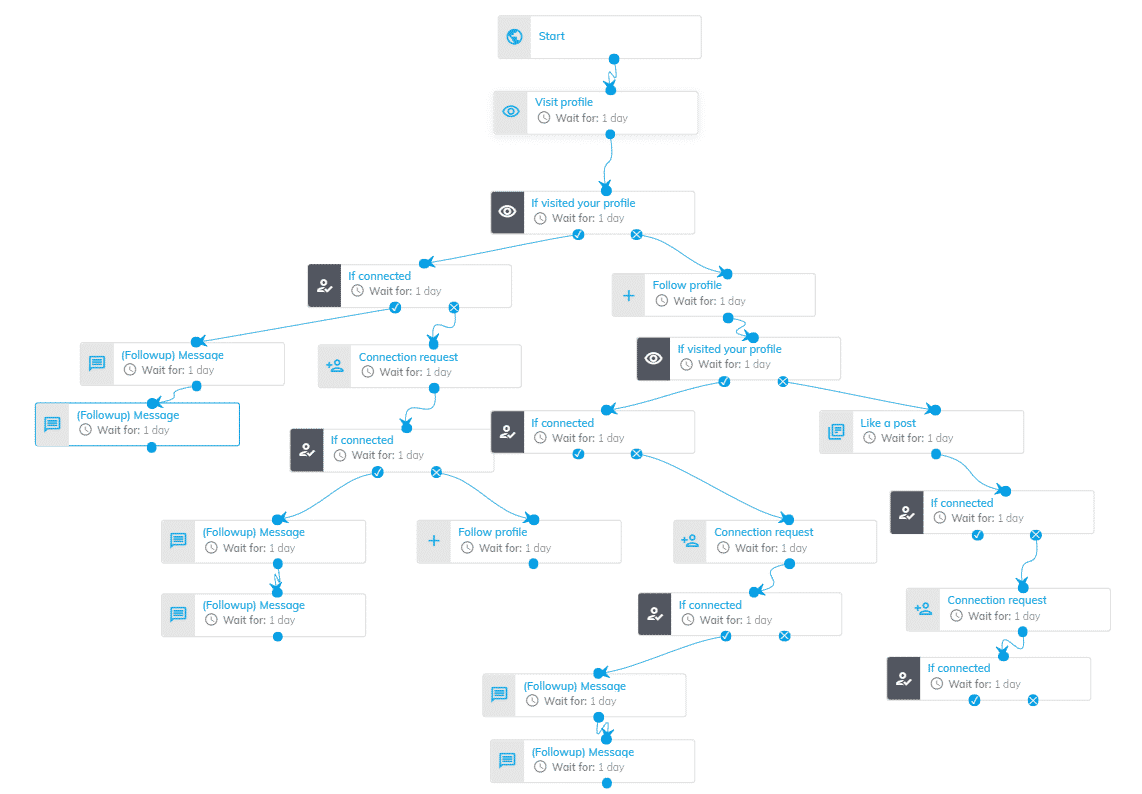
When to use:
- The campaign has a lot of different uses. Can be used for lead generation, networking, connecting with experts, and more.
Campaign pros:
- Allows you to send multichannel outreach.
- Helps to build smart, personalized outreach campaigns without requiring technical skills.
- Makes it easy to create outreach that appears highly human and personal.
Here’s how this campaign operates.
- Go to Expandi, click on Campaigns, and on Add Campaign.
- Select an option Campaign Builder click on it, create a name for the campaign, and click Next.
- The next screen you see will ask if you want to create the campaign with a template or without a template.
- You will now be directed to the Steps tab within the campaign. This section will be currently empty, but you can begin to drag and drop the actions and conditions you would like to use.
- Here, you can add different conditions and actions, depending on your campaign objective.
The full list of Campaign Builder conditions include:
- If connected.
- If they follow you.
- If they visited your profile.
- If an email was opened.
- If an email bounced.
- If an email was clicked.
- If email exists.
- If a post was liked.
- Custom condition.
And the full list of Campaign Builder actions include:
- Visit profile.
- Follow profile.
- Follow company.
- Endorse skill.
- Send a connection request.
- Send a follow-up message.
- Send an open InMail.
- Send an email.
- Like their post.
- Invite to follow company.
- Mobile Connection Request.
For potential conditions and actions to use, as well as examples of different ways to set this up, see our guide on marketing funnel automation.
Message Example:
“Hey {first_name},
Saw you clicked on my profile, awesome, is there anything specific you’re looking for?
Nice to see you work in {industry} too, I’ve actually written quite a bit on the topic. I’d love to send you some articles (or case studies) if you’d be interested?
Let me know!
Cheers.”
3. Open-InMail Campaign
Open InMails are message requests you can send for free, without using a connection request.
For this, you’ll need to scrape a list of leads and filter them based on whether they have an Open Profile or not. Once filtered, you can add them to Expandi.
In order to be an open profile member, you must have a premium LinkedIn subscription.
And all LinkedIn members can see the full profiles of premium members who have enabled “open profile”.
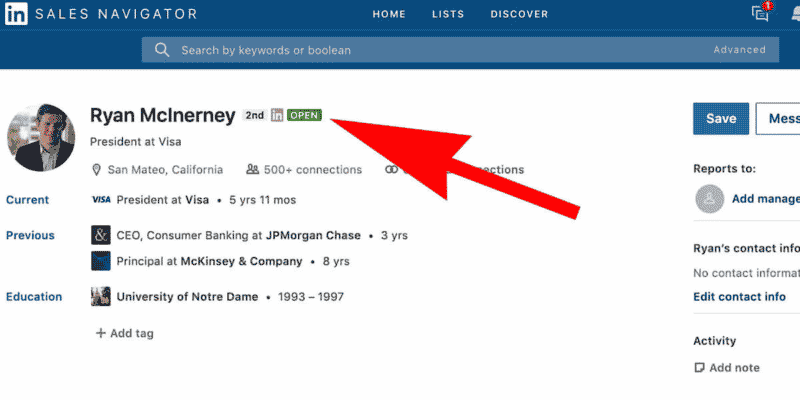
When to use:
- If you want to cut through the noise in Linkedin
- If sales reps want to reach out to potential leads or prospects from 2nd or 3rd-degree connections at scale.
- If recruiters want to connect with professionals who might not be actively searching for a job but could be open to new opportunities.
Campaign pros:
- InMail allows you to send messages to LinkedIn members who are not in your network.
- InMail messages often have a higher chance of being noticed and opened by recipients compared to regular messages because LinkedIn members receive fewer InMail messages
How it works:
- Click on Campaign on the sidebar menu on Expandi, select the button Add Campaign.
- Click on the Open InMail campaign option from the list.
- Create a name for the campaign and click Next.
- Select a campaign template (if you have any) or click on Create without template.
- In the Steps section of the campaign create your open InMail message with a subject line. Once the messages are added, click Apply to save changes.
For the full steps as well as an overview of how we booked 14 calls in a week, check out our guide on LinkedIn InMail Outreach campaigns.
Message Example:
Subject line: Knock knock…
Now you’re supposed to say – “Who’s there?”
Just kidding, {{first_name}}. I recently bumped into your LinkedIn profile and {personalization}.
I was wondering if you’d be interested in discovering some new unique LinkedIn outreach strategies?
I do free personalized strategy sessions for marketers like you and I thought you’d want in too.
Open to learning more?
4. Company Follow Invite Campaign
The Company Follow Invite campaign lets you ask your 1st-degree connections to follow any company page on LinkedIn, even if you don’t have admin rights.
When you send a Company Follow request, your connections will receive a notification. They can choose whether or not to follow your company’s page. If they follow the page, they will start seeing updates from the company in their LinkedIn feed.
You can use Company Follow as a standalone campaign or add it to your campaign builder as a new action.
There are some things that you should keep in mind:
- Only your 1st-degree connections on LinkedIn (contacts, new contacts) can be invited to follow a company page;
- The monthly limit of invitations depends on the credits that LinkedIn provides for a specific company follow invitations. Usually, if you are the owner of the company you have 350 credits, if you only work for that company but you are not the owner you have 50 credits and if it’s just a random company that you are not the owner of and do not work in that company you have 30 credits. The steps on how to check this on a specific company on LinkedIn can be found in the first section of this article;
- You can only send invitations to follow a company that does not have more than 5,000 followers on LinkedIn. If it has more than 5,000 followers, the invitations won’t be sent;
When to use:
- If you want to increase your or your clients’ LinkedIn follower base and reach a wider audience
- If you want to show your support for the companies that your clients work with
- If you want to generate leads and drive traffic to your or your clients’ websites
- If you want to boost brand awareness and reputation
Campaign pros:
- Helps to build trust with your LinkedIn audience.
- Allows you to add another communication channel throughout the company page notifications.
- Increases the likelihood of getting a reply from multichannel sequences by adding a “Company Follow Invite” step after the connection/before sending InMail.
Here’s how it works:
- Claim a free, 7-day Expandi trial if you haven’t done so already.
- Click on the Campaigns option in the sidebar menu, and on the +Add campaign button
- Select the Company follow invite campaign and click on the Create blank campaign button
- Click on the “Go to settings” button
- Under the settings tab you’ll find the fields described below:
- Campaign name – here you can change the name of your campaign.
- Campaign company URL – here you’ll have to add LinkedIn company page URL that you’d like to send invitations to follow (just make sure that the company selected doesn’t have more than 5000 followers on LinkedIn). The URL could look like below:
- Campaign limits – here you can set how many company follow invitations will be sent from this campaign daily.
Keep in mind, that all your active campaigns will follow general limits set in the Profile settings of your LinkedIn account on Expandi. If in the campaign settings, you see a warning message of exceeding the limits, it means that the general limits (numbers set in profile settings) were not divided correctly between all active campaigns in campaign settings, therefore, they are exceeded. Please learn more about it and how it works here.
5. When all the settings are adjusted, click on the Save button to save the changes.
Once the settings are set for the created campaign, you should follow the steps below to add people to it:
6. Click on the People tab in the campaign
Here you’ll see a few options you have to add people to the campaign. It can be done by clicking on the New URL search button and creating a new search, by clicking on the Existing search button to choose an already created search, or by clicking on the Upload CSV option if you’d like to use your CSV file to import people to this campaign.
7. Once the search link is added or the search is selected, click on the Save button to apply changes.
8. Wait until the system processes it and once it’s done, imported leads will appear under the People section in the campaign. Once the search is processed you will also see a notification that people were added to the campaign.
9. The last step would be to make sure that the campaign is active so the system can start scheduling tasks. Once all the steps are completed and the campaign is activated you will see that all the steps to set up a campaign are marked in green and you are ready to start your outreach!
5. Group Campaigns
If you’re part of the same LinkedIn group as your target audience, you can message them directly, without being connected.
Meaning, your message will appear at the very top of their focused inbox instead of as a connection request.
When to use:
- If you can find a LinkedIn group where the majority of members are relevant to your Ideal Customer Profile (ICP) and buyer persona,
- If you want to attract leads from competitors (the members of their LinkedIn groups),
- If you want to achieve precise lead generation.
Campaign pros:
- You can reach people without sending a connection request.
- You can reach out to a large number of users at scale by messaging them directly.
- Being members of the same group is a good reason to connect with cold leads.
- You can assume someone’s interests and pain points based on the group they’re in and use that information for personalized outreach
How it works:
- Click on Campaign on the sidebar menu on Expandi, select the button Add Campaign.
- Click on the Group campaign option from the list.
- Create a name for the campaign and select the LinkedIn group you are a part of from the list, click Next.
- After that, create a Group Search in Expandi.
- Click on the Group Search option from the list.
- Then, simply paste the URL in Group Search and click Search. In order to add people to your campaign, they must be members of the group for which the campaign was created.
For the full steps as well as our case study on this, see our LinkedIn groups guide.
Message Example:
“Hey {first_name}!
Found you in the {linkedin_group} group. As a forerunner in {your_industry}, I’m dedicated to flipping this industry on its head and exposing the lack of quality major products have.
Let’s connect. – (your name)”
6. LinkedIn Event Invite Outreach Campaign
Using the Expandi Event Inviter campaign, you can safely invite up to 1,000 people from your network to a webinar automatically in a short amount of time, without getting restricted by the LinkedIn limit.
This is a great way to save time and with its smart algorithm, the campaign spreads invites out during the day with a maximum of 100 per day to be on the safe side.
This way, you can invite all of your contacts to your event automatically.
When to use:
.If you’re hosting a Linkedin event (webinar)
- If you need to follow up with attendees after an event.
Campaign pros:
- Save significant time and effort by automatically inviting up to 1,000 attendees.
- Overcome LinkedIn limitations, allowing you to reach a larger audience and maximize event visibility.
- Expand spreads by sending campaign invites throughout the day, complying with LinkedIn guidelines and minimizing the risk of penalties while ensuring all contacts are invited.
How it works:
- Click on Campaign on the sidebar menu on Expandi, and select the button Add Campaign.
- Click on the Event Invite Campaign option from the list.
- Add a name and select the LinkedIn event you’re hosting.
- Click сreate without a template.
- Adjust how many invites you want to send. The maximum is 1000 per week, however, we recommend starting with 100 per day and then slowly increasing it to 140.
For more info, see our LinkedIn events promotion strategies to learn how to reach up to 1,000+ attendees for your events.
Message Example:
“Hey, {first_name}.
Just wanted to reach out and personally invite you to our upcoming webinar where we reveal 8 untapped strategies to promote your next LinkedIn events. We’ve managed to hit up to 1,000+ attendees consistently for our events and in the webinar, we’re revealing how.
It’s free, what do you think?
Here’s the link to join: [URL]”
7. Connector Campaign
The connector campaign is the most popular Expandi outreach campaign because of the amount of customizability it offers.
Essentially, the campaign allows you to reach out and automatically send connection requests to your leads.
But what makes it so good is that you can target leads from just about every single source.
Meaning, you can use:
- Basic LinkedIn filtered searches.
- Sales Navigator searches – if you have a subscription, you can upload your lead list from premium here.
- Recruiter search – If you’re hiring on LinkedIn.
- Imported CSV spreadsheet – Here, you can upload your lead list from a CSV file. Though, the list should either have a LinkedIn profile URL or the email which is associated with the lead’s LinkedIn account.
- Post engagement search – You can copy the URL of any public post on LinkedIn and scrape those who interacted with it to reach out to them. You can also scrape your own poll and reach out to people based on how they voted.
- Group search – If you’re part of a LinkedIn group, you can scrape its members for targeted outreach.
- Event search – Similarly, you can scrape the attendees of a LinkedIn event for outreach.
- The “People You May Know” list – LinkedIn often suggests a list of people you may know based on different factors. This can be a great way to reach people and gain a high acceptance rate.
So, this outreach campaign will usually be your go-to option when you want to:
- If you want to quickly expand your professional network and create new business opportunities.
- If you want to generate leads by connecting with potential customers or clients who match your target audience.
- If you want to streamline the process of recruiting talent by reaching out to qualified professionals and initiating conversations about job opportunities
- If you want to promote your content to a larger audience by connecting with individuals interested in your industry or content niche.
- If you want to find potential partners or collaborators for projects, joint ventures, or business alliances.
- If you want to enhance thought leadership and personal branding by connecting with professionals and sharing valuable insights.
Campaign pros:
- You can automate connecting with people on a large scale for various purposes
- You can add a personalized connection message to your request, enhancing the chances of receiving positive responses and engagement.
- The connector campaign supports all types of Expandi search functionalities, enabling you to target leads from various sources and platforms
Here’s how it works:
- Go to the Campaigns section on the sidebar menu on Expandi, and click on the button Add Campaign.
- Click on the option Connector campaign.
- Create a name for the campaign and click Next.
- If you have any campaign templates created you can select that or click on Create without a template.
- Add your connector message, and click on + Follow-up message if you wish them to be sent once the connection request is accepted.
- To activate a campaign scroll down in the settings page if you wish the campaign to start sending immediately.
For more info on setting up Connector Campaigns, see our full guide with more details and other details to keep in mind.
Message Example:
“Hi {first_name}, I’m Demi – a Growth Marketer. But I know that’s boring & doesn’t concern you.
So how about I send you a kickass guide on how we drove 1,500 paid customers from LinkedIn in just 4 months?
Click accept if you’re interested. Or you’ll never hear from me again!”
8. Messenger Campaign
If you want to automatically reach out to members of your first-degree connections on LinkedIn, Messenger Campaigns are the best way to do so.
With it, you automate sending cold messages and follow-ups to save time and put your nurturing sequences on autopilot.
If, for example, you used the previous outreach campaign (Connector Campaign) to connect with people, you can use this one to follow up with them or send cold messages.
For instance, once the leads accept your connection requests in the connector campaign and their status is Contact or New Contact, you can then transfer them from the connector to a messenger campaign using Delete and Transfer option and continue outreach there.
Here, you can also add all sorts of people to the campaign, assuming you’re already connected on LinkedIn.
When to use:
- If you want to engage your existing network. By sending targeted messages to your first-degree connections on LinkedIn, you can nurture relationships, share updates, promote your products or services, and spark meaningful conversations.
- If you want to reignite old conversations, provide additional information, address concerns, or continue building relationships
Campaign pros:
- Sending messages through a familiar and direct platform like LinkedIn Messenger increases the likelihood of recipients engaging with your messages, resulting in higher response rates and more meaningful conversations.
- Messenger Campaigns offer a wide range of customization options, allowing you to tailor your messages to suit specific target audiences or individuals.
Here’s how:
- Click on Campaign on the sidebar menu on Expandi, and select the button Add Campaign.
- Click on the Messenger Campaign option from the list.
- Create a name for the campaign and click Next.
- Choose a template for the campaign if you have any, if not, select Create without a template.
- Add your first welcome message, click on + Follow-up message if you wish to add more messages to this campaign, select the time delay between messages and click Apply to save the changes
For more info, see our full Messenger Campaigns guide.
Message Example:
“Hi {first name},
I’m reaching out to you because I saw {relevant personalization}.
Given that I’m expanding my network alongside leaders in the {industry} field and I’m sure we can add value to each other’s network!
My company is {overview of your company}, we are currently working on {place your offer}.
It would be lovely to have you along with {their company} on our journey.
Are you available for a quick call sometime next week?
Sincerely,
{Your name}
{Company position}”
9. Inbound Campaign
Over time, more and more people will visit your LinkedIn profile. Especially if you’re doing regular outreach or creating content.
This inbound campaign capitalizes on that and allows you to reach out to people who have viewed your profile directly.
The aim of this campaign is to reach out to people who have viewed your LinkedIn profile.
There is no need to add a Search to your campaign either, as Expandi will automatically import all your profile viewers. Then, you can build the flow based on how you’d like to reach the leads.
When to use:
- If you’re regularly doing outreach and creating content on LinkedIn.
- if you’re creating content and people are organically visiting your profile.
- if you have an optimized LinkedIn profile.
Campaign pros:
- Targeting leads who have clicked on your profile.
- Leads will know who you are because they’ve visited your profile.
- Less personalization required.
.How it works:
Note: For this campaign to work, you need to have a premium subscription to LinkedIn.
- Create a new campaign in Expandi.
- Select Inbound Campaign.
- Add “if visited” condition (to catch only those who visited your LinkedIn profile).
- Also check “if connected” to send different messages to 1st & 2d, 3d connections.
- Write a template and launch the campaign.
For more info, see our guide on getting inbound leads through LinkedIn.
Message Example:
“Hey, {first_name},
Saw you visiting my profile.
Let me know if there’s anything at all I can help you with!
Either way, glad to connect.”
10. Company Follow Invite Campaign (New)
The Company Follow Invite campaign lets you ask your 1st-degree connections to follow any company page on LinkedIn, even if you don’t have admin rights.
To help your company’s LinkedIn page get more followers, send a Company Follow request to your 1st-degree connections, asking them to follow your page/page of your clients. When you send a Company Follow request, your connections will receive a notification. They can choose whether or not to follow your company’s page. If they follow the page, they will start seeing updates from the company in their LinkedIn feed.
When to use:
- If you want to grow a company’s LinkedIn follower base and reach a wider audience.
- If you want to show your support for the companies that you work with
- if you want to increase the conversion rate to a response by using the Follow campaign action at first
Campaign pros:
- 81% of company followers are more likely to accept an InMail/Linkedin message
- 79% of followers are interested in job opportunities from companies they follow
How it works:
-
Click on the Campaigns option in the sidebar menu, and on the +Add campaign button
-
Select the Company follow campaign from the list
-
Create a name for the campaign, add a URL of the company page from LinkedIn you’d like to send the invitations to follow (just make sure it doesn’t have more than 5000 followers), and click Next
-
Select Create without template option
-
Since you are not able to include a message with the invitation to follow a company, just click Apply in the campaign’s steps tab
-
Now go to the Settings tab, set up the limits of how many invitations will be sent from this campaign daily, set the priority for the campaign, and click on the toggle next to Inactive to activate the campaign
Once it’s done, create a search with your 1st-degree connections (contacts, new contacts) on LinkedIn and import it to Expandi. Please click here to find all search options. Once the search is created, assign it to the campaign, make sure that your account is in active times and in around 45 minutes the campaign will start sending invitations!
You can use Company Follow as a standalone campaign or add it to your campaign builder as a new action.
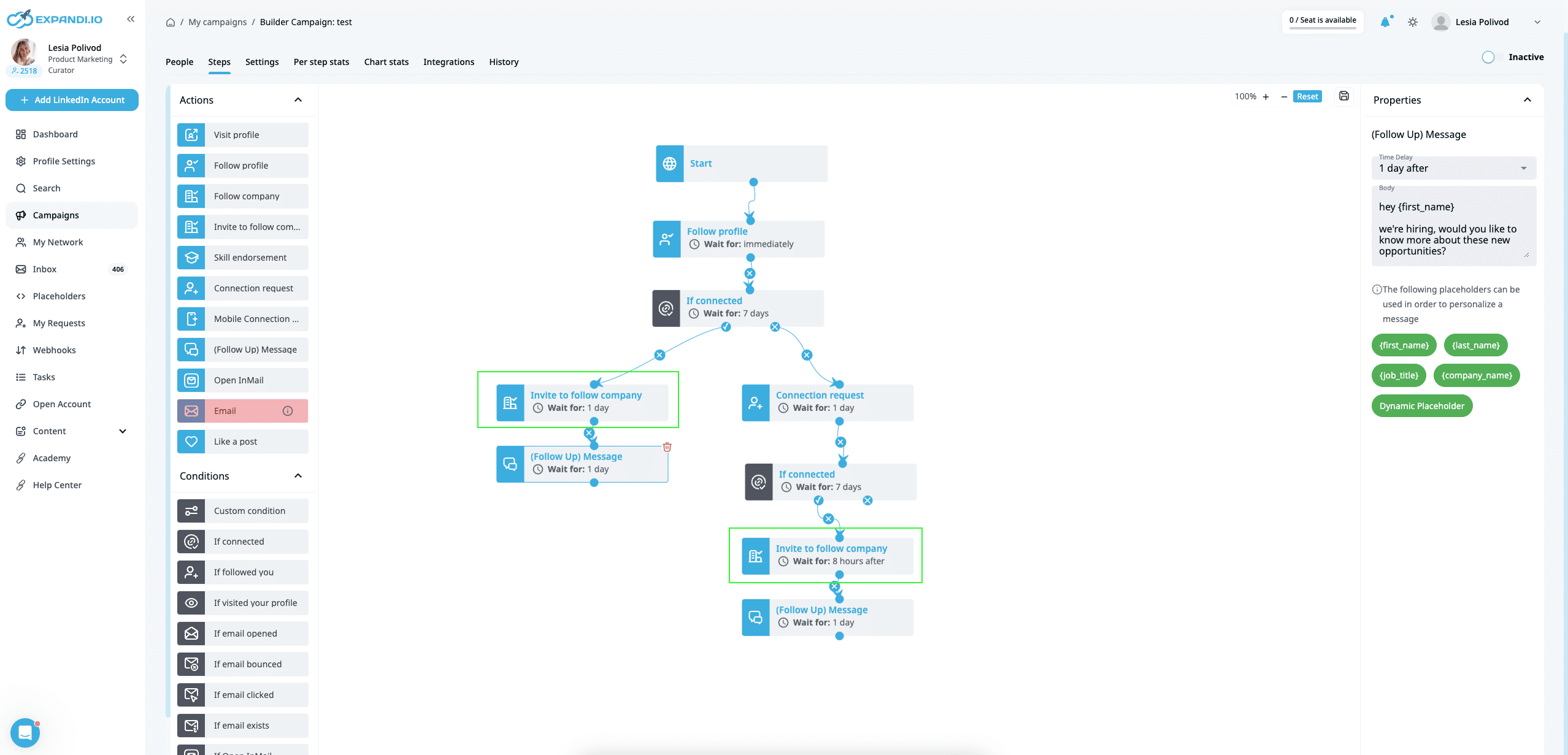
11. Recovery Campaign
Last but not least, the recovery outreach campaign is if you accidentally deleted a campaign and need to cover some data.
All you have to do is set a date and time range and the campaign will show everyone you reached out to and the last message they received.
The way this campaign works is that you select the time frame and messages you wrote to the people. Then, the campaign will automatically retrieve the prospecst that fulfill those given requirements.
When to use:
- If you accidentally deleted an outreach campaign.
- If you want to set up any kind of outreach campaign after recovering said data.
Campaign pros:
- Helps recover data and prospect outreach info.
How it works:
- Click on Campaign on the sidebar menu on Expandi, select the button Add Campaign.
- Click on the Recovery campaign option from the list.
- Create a name for the campaign and click Next.
- Choose a date range and time of when the message was sent from the deleted campaign you wish to recover.
- Enter the campaign message (make sure that it’s exactly the same as it was in the campaign you wish to recover and the message should be the one that you have outreached them with already) and click Apply.
Once it’s done, the system will find the leads from the deleted campaign and add them to your recovery campaign. From there you will be able to transfer them to a new campaign and continue the outreach there.
See how the recovery campaign works in detail here.
Conclusion
To recap, mastering the art of LinkedIn cold outreach is essential for maximizing the potential of the platform.
Whether you want to generate leads, network, or connect with like-minded professionals, you can use the 11 different types of outreach campaigns described above.
With the insights and strategies shared in this guide, you should now have a good idea or two on how to launch your first cold LinkedIn campaign.
Remember, it largely depends on your target audience and the objective of your campaign.
So, start there.
Then, you can claim the free, Expandi 7-day trial and launch your first cold campaign today!
You’ve made it all the way down here, take the final step