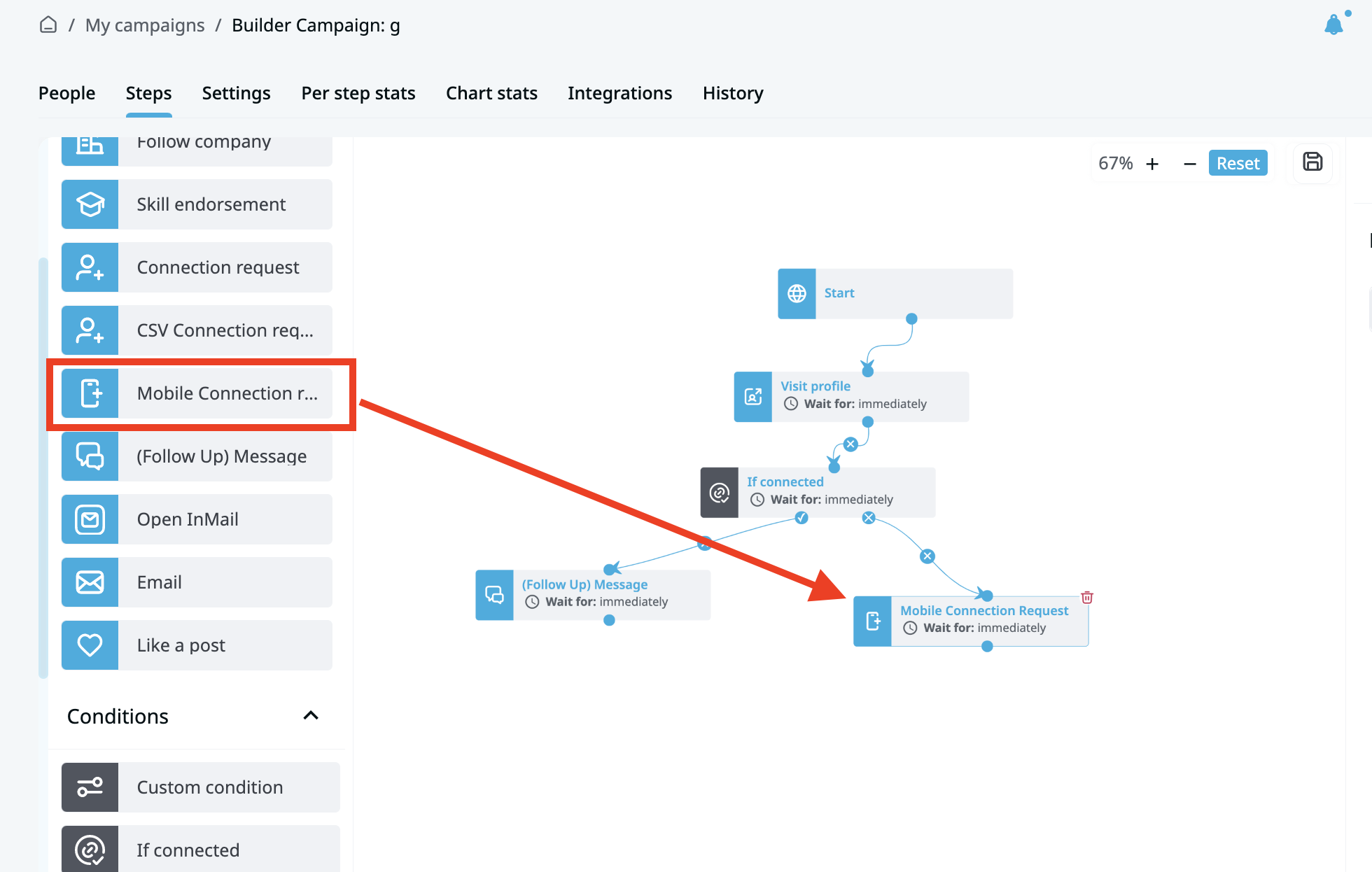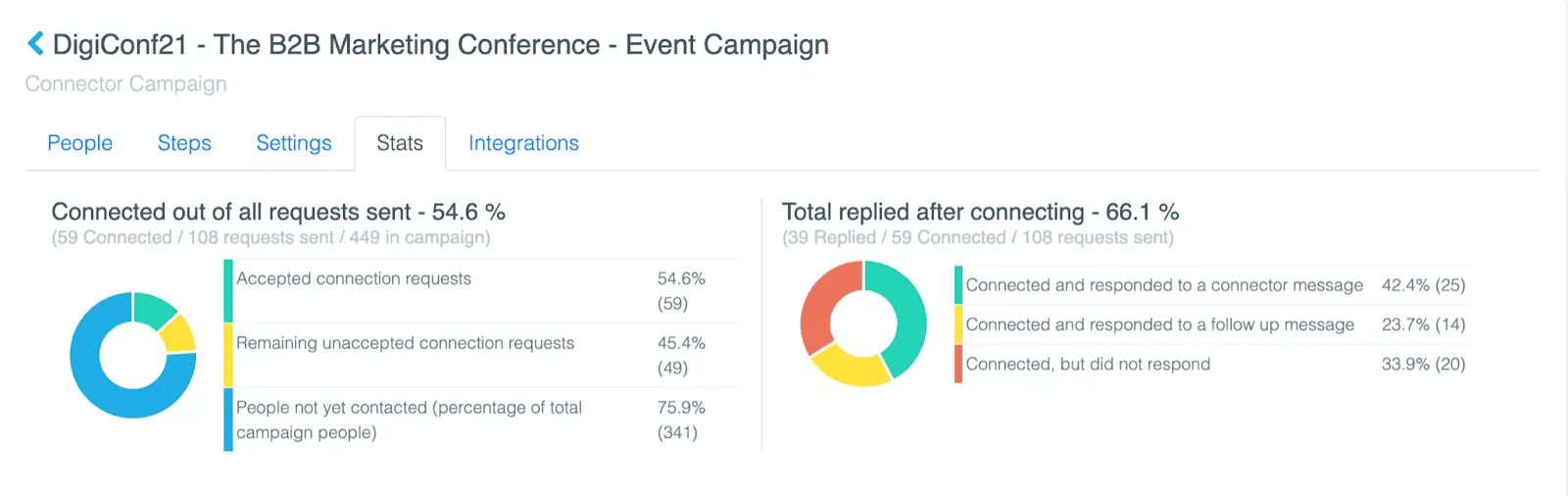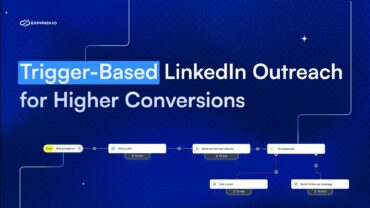LinkedIn Connections Limit: What’s My Daily Number? – Expandi
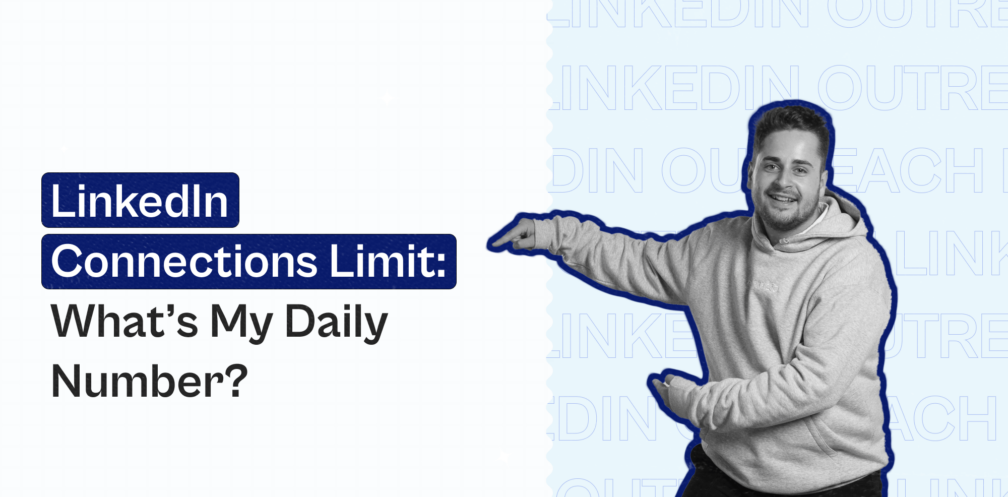
Lead generation is arguably the essential part of sales. Without leads, you can’t create any new business or sales.
There are more than a few ways to get started with lead-gen. One of our favorites is LinkedIn outreach.
You can connect with CEOs, Founders, and other important people through LinkedIn directly.
But it’s not like you can connect with leads every day. With the new connection limit, there’s a restriction to the maximum LinkedIn connection request limits you can send.
Before you could send virtually any amount of LinkedIn connection requests per day and you’d be fine.
But that’s not the case anymore as LinkedIn wants people on their platform to focus on quality over quantity with the new 100 requests per week limit.
As you’ll find out, this is a good thing. Instead of asking how you can increase your maximum LinkedIn connections, you need to ask how to become a ‘healthy‘ LinkedIn user instead.
Below, we’ll also cover everything you need to know about sending LinkedIn connection requests:
- How many connections on LinkedIn can I send weekly?
- How to increase your LinkedIn maximum connections and connect with 100+ people per week
- What to do if your LinkedIn connection request limit is still at 100 per week? 3 outreach campaigns to consider
With that said, let’s dive in and teach you everything you need to know about LinkedIn connection limits.
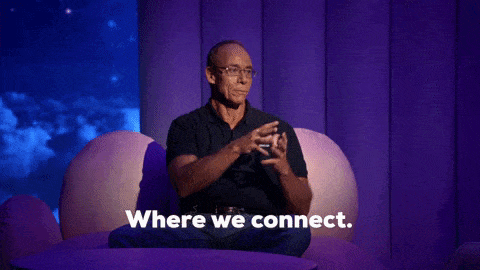
How Many LinkedIn Connections Can I Send Per day?
To put it simply, for most people, the LinkedIn connection limit is between 80-100 requests per week.
And in that same vein, you’re allowed around 250 LinkedIn actions per day. This includes messages but also connection requests and most other actions.
Why’s that?
With the rise of scammers, bots, and spammers, LinkedIn has decided to focus on quality LinkedIn connections. So they’ve put a cap on the number of connection requests you can send per week and per day.
Before, you could set up your favorite LinkedIn automation tool to connect with 100+ leads daily on autopilot and call it a day.
And that’s precisely why LinkedIn introduced the new limits – it was too easy back then!
But fear not, this just means you’ll need to warm up your LinkedIn account and optimize it some more for outreach. You can also use some outreach campaigns that help with your connection limit.
Let’s take a look.
How to Boost Your LinkedIn Connection Requests Limit And Connect With 100+ Contacts Per Week
Now, we’re going to start from the top here, as there’s not one specific thing that can help with your connection limit.
So, better safe than sorry!
You might have already done some of these before, but it’s worth going over them with the latest, up-to-date best LinkedIn practices for 2024.
The steps to increase how many connections on LinkedIn you can send include:
- Re-optimizing your LinkedIn profile.
- Improving your overall LinkedIn social selling index.
- Warming up your LinkedIn account from scratch with the best safety practices in mind.
- Using Sales Navigator to zoom in on your ideal leads.
- Understanding how the LinkedIn limits work and the maximum LinkedIn connections you can send.
Re-optimizing your profile
The quickest and easiest thing you can do is make sure your profile is optimized.
We won’t go into heavy detail since we’ve already written about this before, but here’s an overview of what you need to do:
- Claim your personal URL.
- Choose a professional background photo.
- And a professional profile picture.
- Write a tagline. Remember to include keywords.
- Write a professional summary.
- Document your work experience & education. Include things like jobs and university education. They even have a section for volunteer experience too.
- Include relevant licenses & certifications.
- Mention your skills and receive endorsements.
- Get recommendations. These are testimonials directly in the LinkedIn platform; it’s been proven that people care more about these than they do your endorsements (though they’re both important).
If you do this, you’ll be well on your way to having a warmed-up LinkedIn account. But this is far from the only thing you need to do to increase your LinkedIn connection request limit.
This will also help with boosting your connection acceptance and reply rates, which in turn, can help you connect with 100+ contacts weekly, as we’ll cover below.
Improve your LinkedIn SSI
Social-selling Index, or SSI for short, is an integral part of your outreach campaign. It makes people find you more often and connect more frequently. But the most critical factor for us is that it can improve campaign reach and overall get better results.
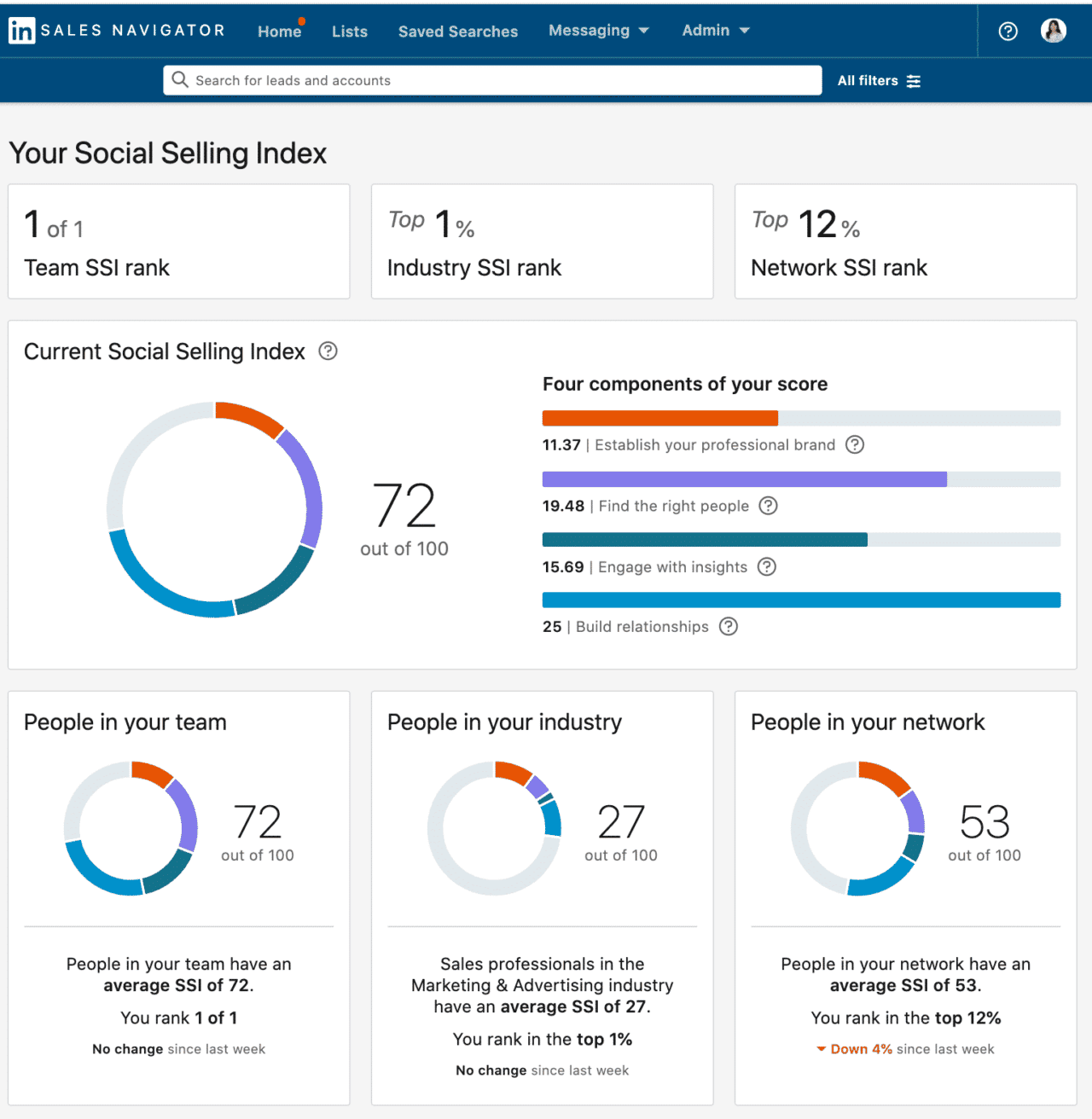
You can find your LinkedIn SSI score here.
Though the number might seem abstract, it can help you better understand how LinkedIn perceives your profile. If you’re following all the best practices below, LinkedIn might see your profile more as an authority figure and extend your connection request limit.
If you’re doing a lot of outreach, your index for building relationships might be high. But at the same time, your index for engaging with insights might be low. Meaning you should be creating more content.
Here’s how to boost your LinkedIn social selling index.
Establish your professional brand.
The first step is optimizing your account with your clients in mind when you do. But it goes further than that. Make valuable content, offer interesting insights, engage with your audience. You can do more things, but this is an excellent place to start.
Find and engage the right people.
First, you need to identify prospects using the proper research tools (like Searches, Sales Navigator, and groups).
Then, you should constantly be on the lookout for new and valuable insights. And don’t be scared to share these with your audience. This boosts engagement, which then boosts your SSI.
And build relationships with your network.
By finding thought leaders and decision-makers in your niche, you can boost your SSI.
You can find these people using the advanced LinkedIn search filters and even take this further by doing a lot of outreach, networking, and building relationships.
Warm-up your LinkedIn account
This is where it gets interesting. We’re going to “warm-up” your account. This means we’re slowly reaching out to people and getting connections accepted. And it leads to the connection requests limit being raised slightly every day and week.
This can easily be done with Expandi by going to the Profile settings, and scrolling down to the account warm-up heading. Then you can turn on the feature and set the parameters you wish for (such as start and end dates, etc).
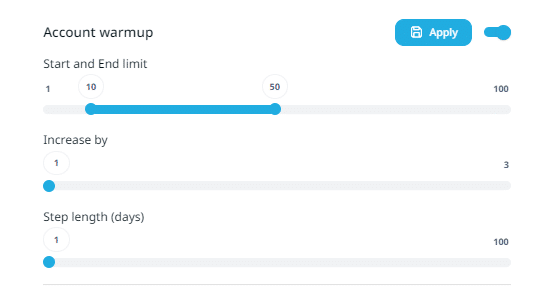
Use LinkedIn Sales Navigator properly
LinkedIn Sales Navigator (or SalesNav for short) is the premium version of LinkedIn. It starts at $64.99 a month and it helps you find leads faster and more frequently.
If you’re wondering if Sales Navigator is worth it, here’s a short answer:
If you’re doing a lot of outreach and you’re constantly hitting the weekly LinkedIn connection requests limit, yes, you’ll want to get it.
If not, it might not be worth it. In that case, you’ll want to check out our outreach strategies to boost your connection requests limit below too!
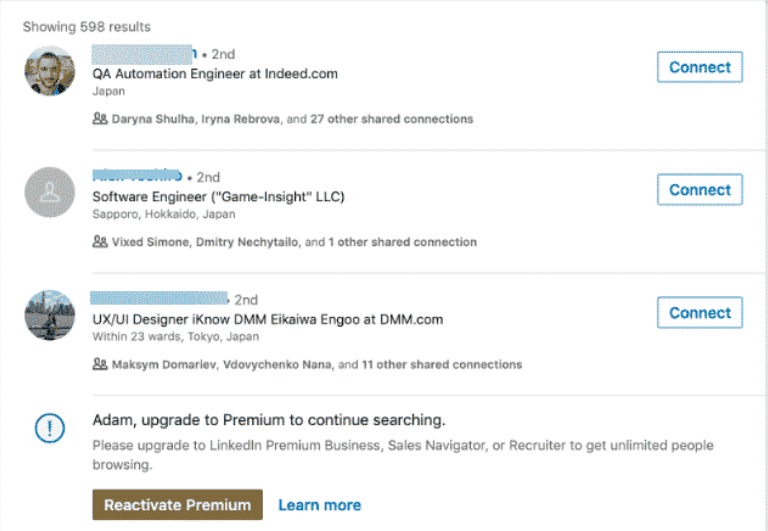
So here’s a simple overview of how you can get started with SalesNav:
- Know your audience inside and out (obviously).
- Understand the filters and what they do. Use them to niche down on your target audience and connect with the right people (you will also boost SSI while you’re at it).
- Get to know the “Advanced Search” feature. This is the most famous SalesNav feature and it’s where you’ll spend most of your time.
- Use LinkedIn InMails to your advantage. InMails is essentially an email within the LinkedIn platform, and it allows you to directly message the person, whether or not you are connected to them. Hyper-personalizing this message can maximize its effectiveness.
- Use tags to keep track of prospects. One of the smaller and more underrated features of SalesNav is the ability to “tag” your prospects, and keep track of their needs, priorities, etc.
Understand the “Fuse Limit” and don’t fall into it
From what we can understand, the “Fuse Limit” is the way the new connection limit works.
If LinkedIn detects suspicious activity (like a sudden surge in connection requests, or any other form of spam), they’ll start monitoring your account more.
And the longer you participate in this “suspicious” activity, the lower and lower your fuse limit will get. And the number of requests needed to lower that limit will also decrease.
So, how can you get out of LinkedIn jail, if you fall into it?
If you do get a fuse limit, you should focus on the number of accepted requests, and consider that as your new connection request limit.
For example, if you send 10 connection requests and LinkedIn decides to limit your reach. When one person accepts your requests, then you can send one more connection.
And keep your requests UNDER the new limit LinkedIn has assigned you.
And as time goes on, and LinkedIn sees you’re “well behaved”, you can slowly start increasing the number of requests you’re sending.
Keep it to a max of 20 requests per day, 5 days a week. And we suggest turning off the activity during weekends. And obviously, all of this while keeping a close eye on your campaign performance. At the same time, you should also focus on boosting your SSI and creating new content.
But What If I’m Still At My Maximum LinkedIn Connections Weekly Limit? 4 Omni Channel Campaigns to Consider
Glad you asked!
Because that brings us to omnichannel outreach. This is part of the bigger picture of lead gen and it ignores the limit since it’s a different action.
And sometimes, it’s even outside LinkedIn altogether.
The four main campaigns we’ll be covering are:
- LinkedIn Open InMail campaigns
- CSV connector and email campaign using Expandi
- Targeted LinkedIn ads with Expandi
Understand and execute these four, and you’ll be well on your way to having a powerful omnichannel outreach campaign.
1. Open InMail Campaign
LinkedIn’s business blog states that:
“More than 50% of prospects open up InMails. This is because InMails targets three touchpoints [Specialized inbox, main inbox and it triggers phone push notifications] with the prospect instead of just one — automatically increasing your chances of a positive reception.”
And what’s best, if you have a premium LinkedIn Sales Navigator subscription, you can send up to 800 open InMails per month to other open accounts.
Although, we’d recommend warming up your InMail to a MAX of 25 per day. With this strategy alone, we managed to book 14+ calls a week with InMail.
We did this by first scraping a LinkedIn event where attendees would be our target audience. And then we created AI-driven personalized first lines with Lyne.ai (can also be done manually or you can use dynamic GIFs instead).
Then we created a connector campaign on Expandi, adding our leads to the campaign from the ‘Search’ option. Select ‘Show open InMail’ to filter those accounts that can receive open InMails, which you can then select and assign into the campaign.
Then you can start sending free cold InMails that bypass the LinkedIn connection limit.
And remember, since the connection limit is 100 a week (or 400/month), and the InMail limit is 800/month, you’re practically tripling your outreach limit by using InMail.
3. Mobile Connector Campaign
Starting from April 2025, LinkedIn treats mobile connection requests the same as regular connection requests. This means that separate limits no longer apply, and mobile requests now count towards your overall account limits. Please keep this in mind when managing Expand campaigns and planning your outreach.
We’ve developed another way of sending connection requests, a Mobile Connector Campaign you can send more than 100 connection requests per week
You might be concerned about the potential time and inconvenience of incorporating your phone into your LinkedIn campaigns. However, we’ve developed an easy way to do so from your desktop: Mobile Simulation LinkedIn campaigns directly through Expandi.
With this feature, you can seamlessly send connection requests from your desktop by employing a mobile simulation campaign. This not only enhances your outreach but also streamlines the process, making it more efficient and user-friendly
Now, here’s how to connect with people using the Mobile Connector Campaign:
- Press Add Campaign from the Expandi interface and select Mobile Connector.

2. Add the name and write your follow-up message templates.
Note that you can’t include a connection request message with the mobile campaign. For a list of potential follow-ups, see our full guide on LinkedIn message templates.
3. Click on the “People” tab to add people to the campaign. Only 2nd and 3rd-degree connections can be added with Searched or Imported statuses on Expandi
For more info on the mobile simulation campaign and how it works, check out our full guide with a detailed overview.
Message Example:
Hey {first_name}, thanks for connecting! I like the work {company_name} is doing in tech and innovation, and wanted to reach out. I am always posting valuable resources and insights to help my network propel their company forward. Thought you’d be interested.
Mobile connection requests can also be sent from your builder campaign! The only thing that you need to do is include Mobile Connection Request action in your builder campaign sequence. Just like in the screenshot below:
Export an Expandi audience to LinkedIn Ads
This last strategy involves paid advertising. More specifically, taking an audience from Expandi to use it as an audience for LinkedIn Ads.
We wrote a guide previously, so if you want to go in-depth you can check it out. But here’s an overview of what you need to do for this strategy to work:
- Create a search audience on Expandi with up to 300 members.
- Export your desired Expandi audience as a CSV file.
- Import this file into the LinkedIn Campaign Manager. Match the information with the correct column through content ID.
- From there, you can use LinkedIn Lookalike Audiences to expand your matched audiences by finding similar psychographic characteristics.
- Use this audience to create targeted ads. This includes Sponsored posts and messages, as well as video, text and dynamic ads, and more.
There are many ways to go about using this strategy. You could combine it with either of the previous two strategies. This adds an extra touchpoint and increases the estimated conversion rate.
After they receive the emails you can use that audience you just got, and create ads targeted to them to book a demo call or any other CTA you want.
To recap so far, how many connections on LinkedIn you can send depends on a number of factors. But for most people, the maximum LinkedIn connections weekly number is around 100.
And above, we’ve covered a number of different ways you can go beyond the LinkedIn connections limit.
Before we wrap up, it’s important to take a look at another, completely different method you can use to boost how many connections on LinkedIn you can send requests to.
Conclusion
To recap, the average weekly LinkedIn connection request limit for most people is around 80-100 requests per week.
But there are ways to go around that limit. Such as:
- Optimizing your account and warming it up to boost your limit.
- Using LinkedIn Sales Navigator and understanding SSI to reach out to people.
- And creating an omnichannel outreach strategy. Use open InMail, cold emails, and even a tool like Expandi to create an audience you can target ads to.
No matter what you do, in the end, putting in a focused effort is what matters. So pick one of these strategies, or combine them to create your own, and start reaching out to businesses today.
But, if you’re ready to take this to the next level, you can get started with a 7-day FREE trial for Expandi today!
Before we sign off, let’s answer a few of the most common questions we get on the topic:
What is the LinkedIn connection limit per week?
The weekly LinkedIn connection request limit is between 80-100 for most people, although you can boost this by doing things like optimizing your profile, improving your SSI, and using LinkedIn SalesNav.
You can also attempt to bypass the limit by using open InMail or following our omnichannel outreach strategies mentioned above.
What is the LinkedIn connection limit per day?
For most people, the maximum LinkedIn connection limit per day is approximately 20-25 invites per day and 100 per week. To make the most out of this limit, it’s important to target people you want to see in your network (relevant target audience), focus on your LinkedIn SSI, and implement omnichannel outreach campaigns to reach more than 100 contacts per week.
How do I bypass the weekly limit on LinkedIn?
One of the best ways to bypass the weekly limit is to focus on omnichannel outreach strategies (email AND LinkedIn), go around it by using Open InMails with Sales Navigator, or to scrape lists from LinkedIn, enrich their email info, and export that list back to LinkedIn to connect manually.
You’ve made it all the way down here, take the final step