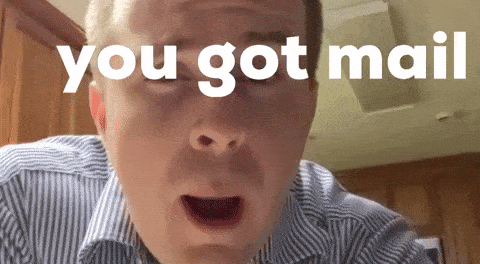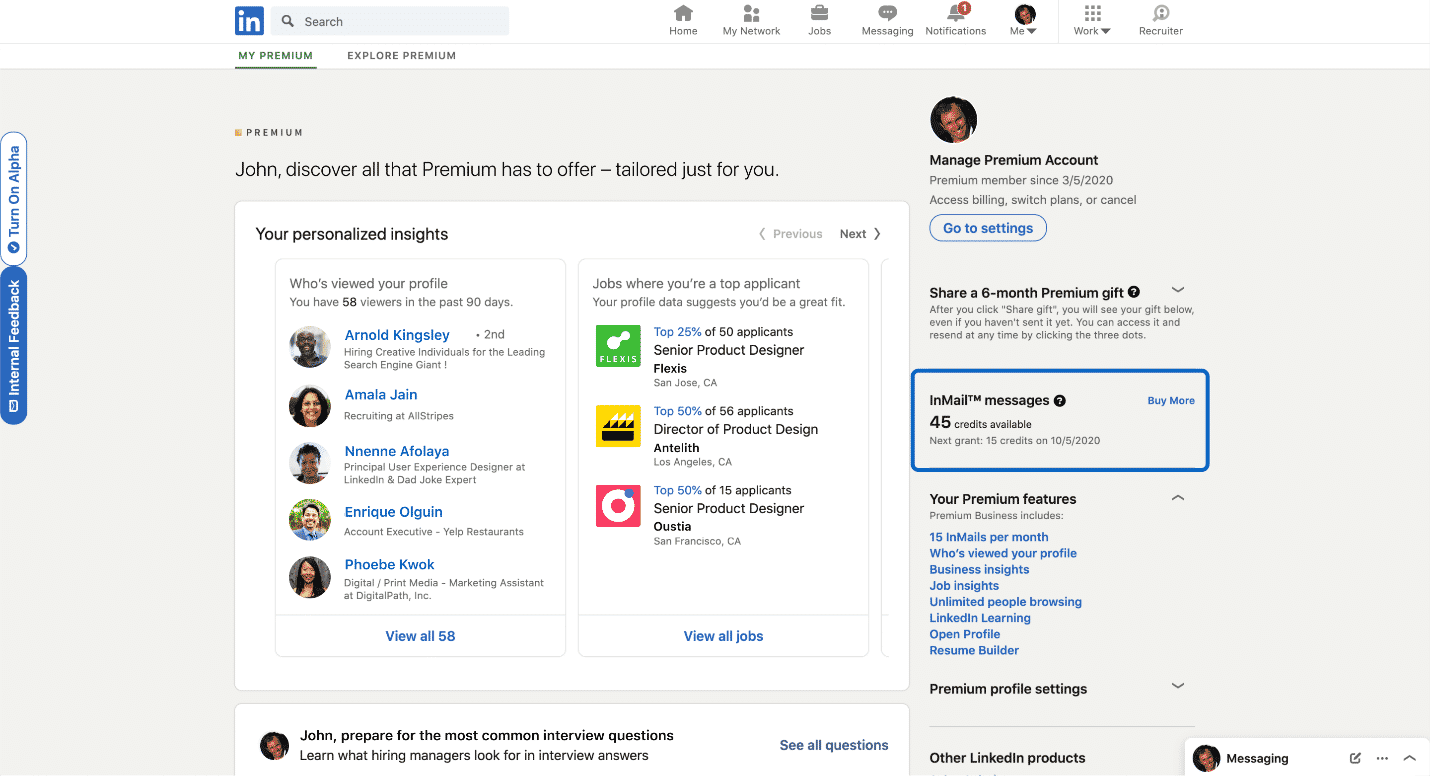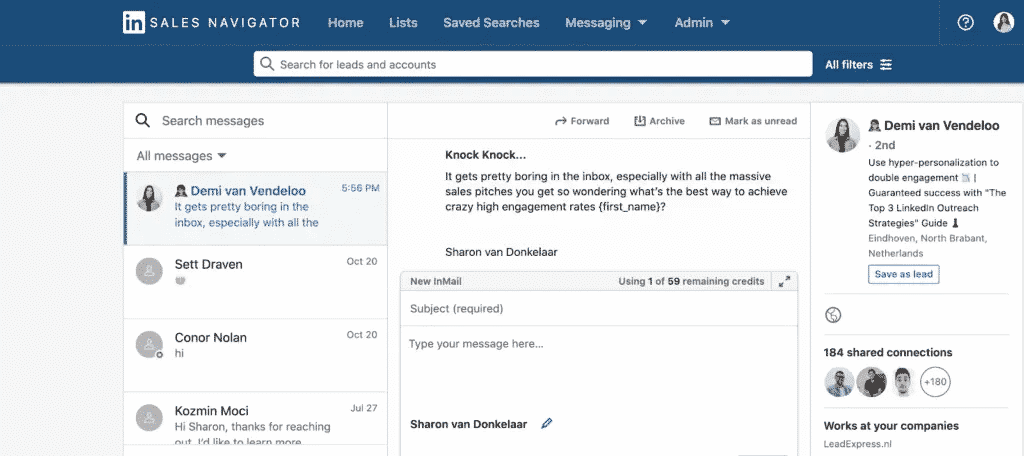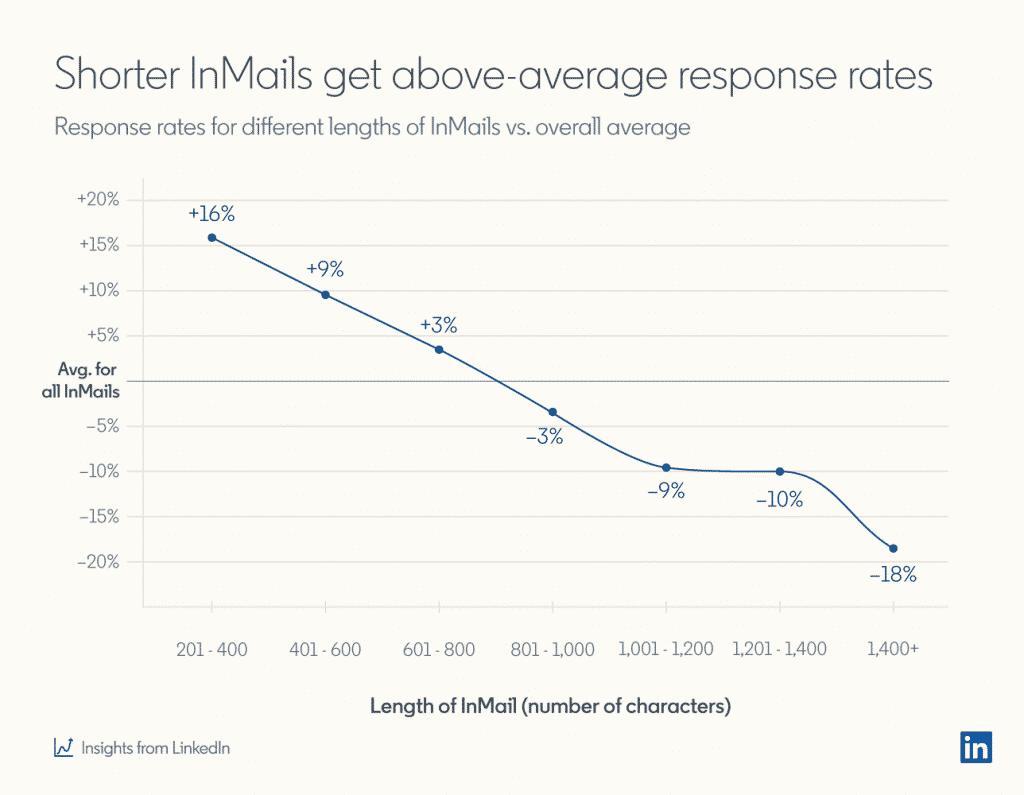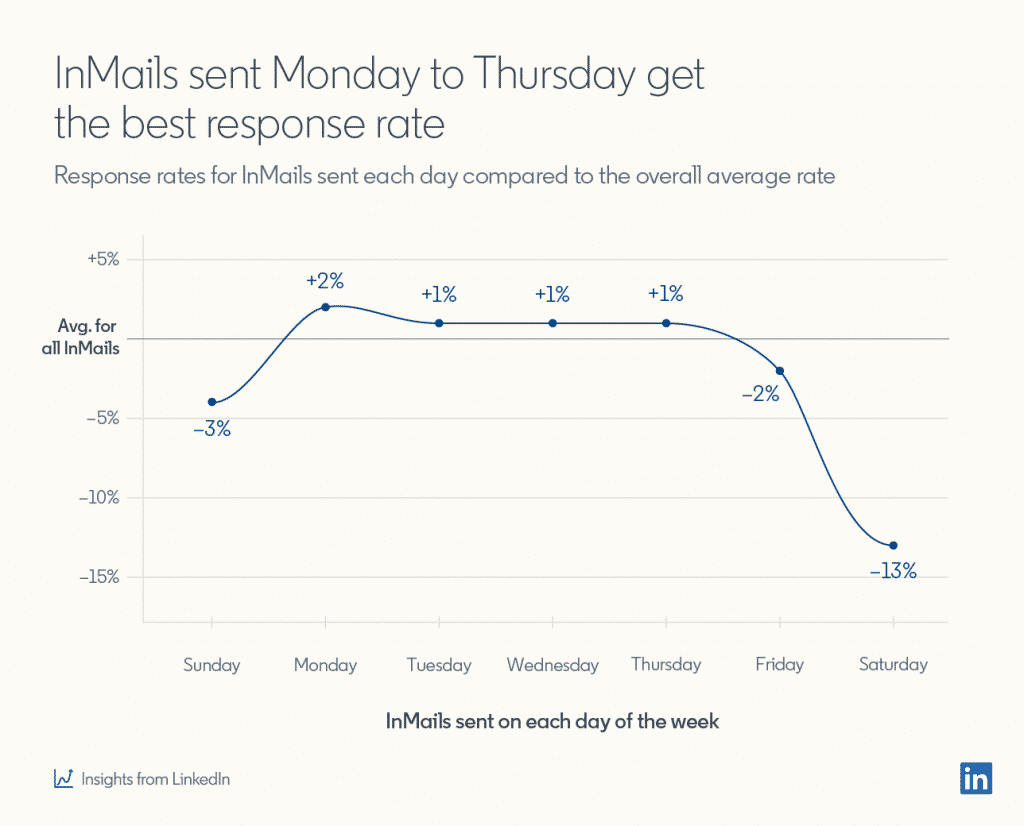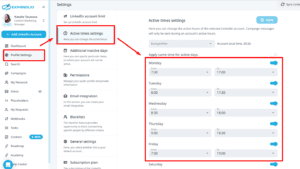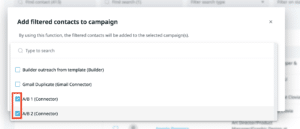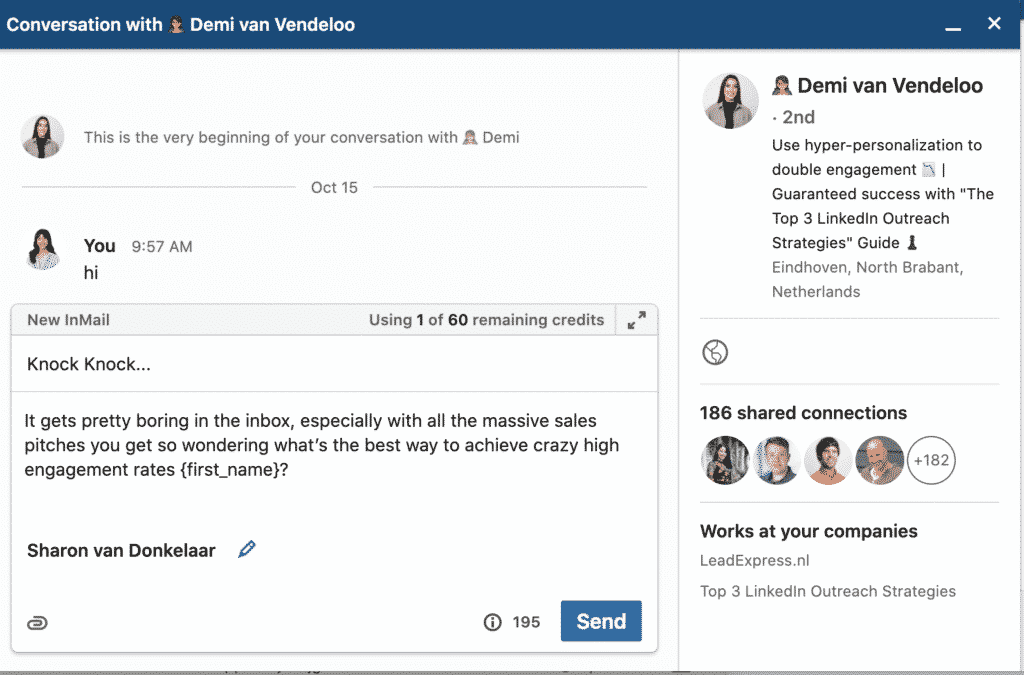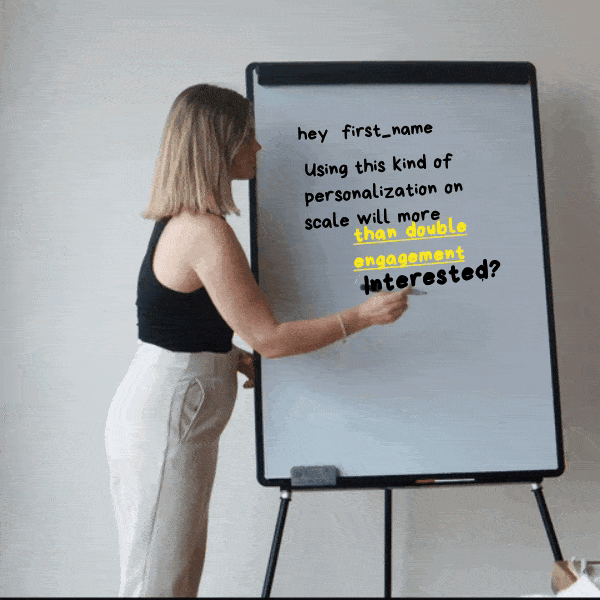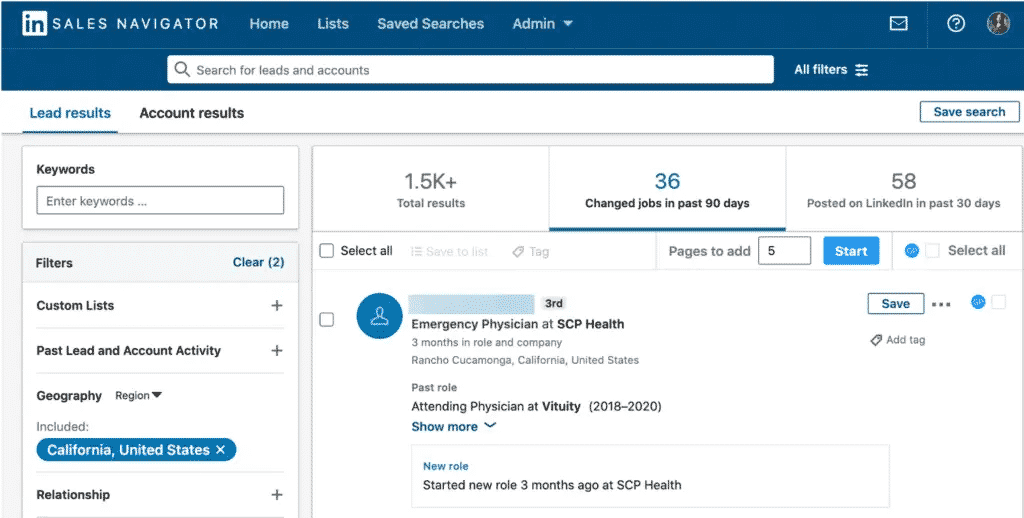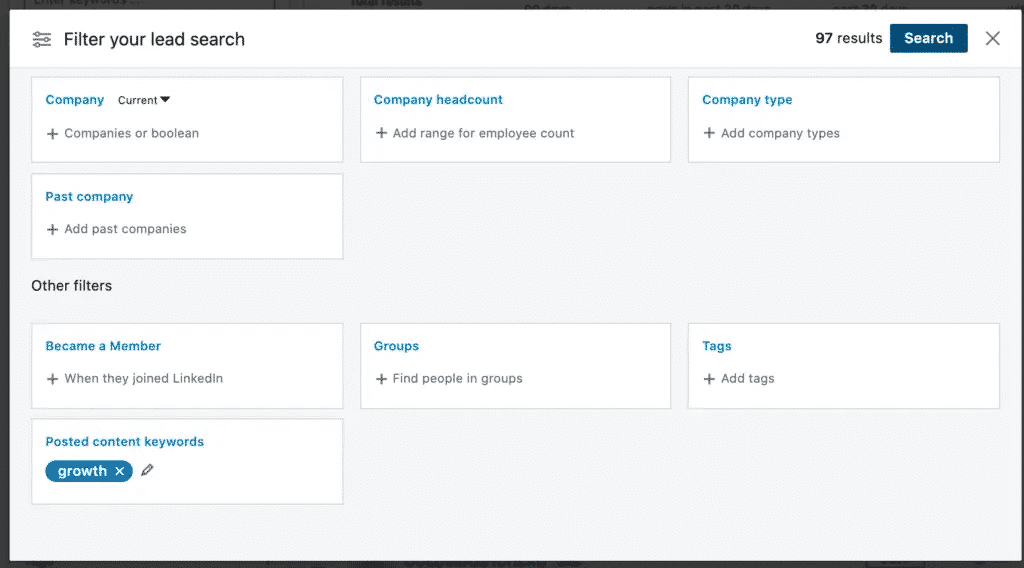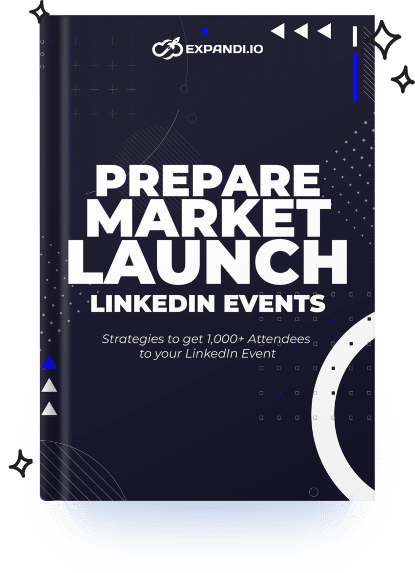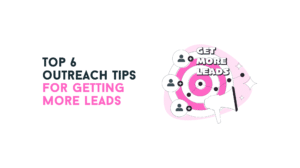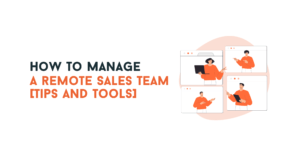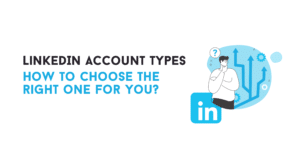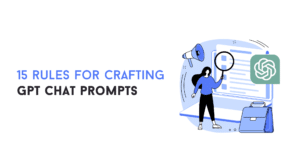According to LinkedIn, InMail response rates are 3x times higher than regular emails.
People are far more willing to respond to a LinkedIn InMail, than a traditional email.
And now more than ever, with the new LinkedIn 100 connection request per week limit, people are looking for fresh new solutions to connect with their prospects.
But even if you’re following the rules and playing it safe, LinkedIn can still limit your outreach requests.
This is why so many people are switching to InMails now.
And that’s exactly what we’re going to cover in this ultimate guide to LinkedIn InMail subject lines. We’ll cover:
- LinkedIn InMails Overview
- Top 5 LinkedIn InMail Outreach Best Practices Overview
- 5 LinkedIn InMail Subject Line Examples
Got it?
Now, here’s what you need to know about InMails.
Table of Contents
LinkedIn InMails Overview
InMail messages is a premium feature that allows you to message LinkedIn members that you’re not connected to directly.
You can’t message a member if they’ve chosen not to receive InMails in their LinkedIn preference settings (we’ll cover more on open InMails below).
Typically, you’re allocated to a specific number of InMail message credits based on your subscription plan. You can find the number on your My Premium page.
- Career plan – 3 InMail messages per month.
- Business plan – 15 InMail messages per month.
- Sales plan – 20 InMail messages per month.
- Hiring plan – 30 InMail messages per month.
LinkedIn InMails can have up to 200 characters in the subject line (we’ll teach you how to make the most out of them below) and up to 2,000 characters in the body paragraph.
That’s the length you need to make the most of if you want to capture your prospect’s attention.
And most people just so happen to open InMails based on the subject line.
So, start there when preparing your InMail outreach campaign.
Importance of subject lines
If you’ve ever gotten a boring connection request or a cold email, then you know how important a good subject line is.
It’s all about the first impression and standing out.
As you’ll learn below, some of the InMail best practices can be the same as general LinkedIn best practices.
The purpose of your subject line is to get your prospects to read the body paragraph, which will have your pitch.
Now, your body paragraph will largely depend on the goal of your campaign.
For that, be sure to check out our 5+ LinkedIn lead generation strategies for what your outreach CTA could look like.
Usually, it’s a product pitch or a demo call. For building relationships, organic connections can work as well.
Because, with InMails, you can contact almost anyone and only have a limited space to get their attention.
So, it’s better to make the most out of this and get straight to the point.
Now, to get an idea of how to do this, let’s look at some of the InMail best practices for writing subject lines that get noticed.
Top 5 LinkedIn InMail Outreach Best Practices Overview
No matter what you’re using InMails for – whether they’re recruiting, lead generation, or networking- many of these best practices will apply regardless.
So, let’s take a look at how to make sure your InMails get noticed.
1. Select the right sender for each InMail message
Because your lead generation efforts are usually based on your experience and authority, you should always be sending InMails from an executive or an expert position from your company.
If your recipient follows your InMail back to your LinkedIn profile (and they most likely will), they should be impressed by your depth of knowledge and authority in your industry.
So, rather than having an InMail coming from an intern-level position or a mid-level marketing employee, it should ideally be from someone in the C-Suite or someone who has a background directly related to what you’re selling.
This is where optimizing your LinkedIn profile helps.
You should optimize sections where you can, including:
- LinkedIn URL.
- LinkedIn background photo.
- LinkedIn profile photo.
- LinkedIn profile headline (tagline).
- LinkedIn summary.
- LinkedIn portfolio.
- LinkedIn work experience.
- Volunteer experience.
- Education.
- License & certifications.
- Skills & endorsements.
- Recommendations.
- Interests.
Check out our ultimate guide to improving your LinkedIn profile tips for more info on this and examples.
Your LinkedIn profile should be like your personal landing page.
Treat it as such to convert leads visiting your profile with a CTA on contacting you in your Summary or about sections.
2. Personalize your InMails
The best InMails that get noticed are personal to the prospect you’re connecting to.
Before you send a cold message (whether it’s a connection request, email, etc.), you’ll want to make yourself familiar with their profile to find something relevant you can mention.
Usually, mentioning a compliment or a case study is ideal for this.
However, you can also personalize your InMails based on the prospect’s company, location or some different LinkedIn Sales Navigator filters. With Sales Navigator, you can filter for leads who align with your ideal customer persona. For example, you can filter for leads who:
- Hit a new milestone.
- Started a new job.
- Were promoted.
- Are frequently posting on LinkedIn.
- And more.
So, while personalizing your InMails manually might take too long, you can use the above filters and reach out with a LinkedIn automation tool to save time.
But it’s not just us.
According to LinkedIn, personalized InMails perform about 20% better than ones written or sent en masse.
3. Keep your InMails short and direct to the point
While the body paragraph for InMails is up to 2,000 characters, you’ll want to keep it short if you’re going to get an above-average response rate.
According to LinkedIn, the response for InMails of 201 to 400 characters is 16% above the average rate.
In the same way, the longest InMails are 18% less likely to get a response. In comparison, the shortest InMails (400 characters or fewer) performed 41% better than the longest InMails.
Point being?
Try to keep your InMails short and straight to the point with what you’re asking.
You’ll want to mention:
- Why you’re reaching out.*
- Who you are and how you found their profile.
- Your ‘ask’ or offer CTA.
These kinds of LinkedIn cold messages are more likely to resonate with your leads.
4. Plan your InMail campaign outreach days
According to LinkedIn, the best time to send an InMail is between 9 am and 10 am on a weekday.
But for the most part, it doesn’t matter that much, as long as it’s not Saturday.
Surprisingly enough, Monday can also be one of the best days.
Most likely, your prospects will be getting a ton of InMails every day anyway.
So, don’t be afraid of sending one on Thursday or Friday.
With tools like Expandi, you can even schedule your outreach campaigns down to the hour and the day.
As mentioned above, the main goal is to stand out.
So, no matter the day, you should be using effective personalization and a strong subject line to capture their attention.
Check out some examples of some subject lines below!
5. A/B test your outreach campaigns
A/B testing is essentially creating multiple versions of the same campaign to see which one will work best.
Aside from A/B testing your InMail subject lines, you should also consider testing:
- Your pitch (e.g., asking to discuss over email vs. over email).
- Your offer (how you can help, elevator pitch).
- Targeting (who you’re reaching out to with your InMails).
- The different days you’re scheduling your campaigns for.
- Your outreach template, the language you use, and more.
Then, once you have the proper analytics and results, you can make a definitive decision accordingly.
With Expandi, it’s accessible to A/B test 2 (or more) LinkedIn outreach campaigns with different outreach messages and follow-up templates.
Learn more about how to set it up here
Now, let’s take a look at some effective live InMail subject line examples.
5 LinkedIn InMail Subject Line Examples
Some of these outreach subject lines and templates are from our own outreach and lead generation campaigns.
So, hopefully, you learn a thing or two from our experience.
1. Subject line: “Knock knock…”
This is something we’ve had great results with in the past.
Using humor is a great way to capture attention and stand out.
Especially when almost everyone is sending InMails with subject lines like “quick question” or “hi [first_name]”.
This InMail isn’t very personalized, but we’ve had successful results and high open rates with these kinds of InMail subject lines.
Because people are curious, they’ll want to know what comes after “knock-knock…”
Check out some more successful outreach templates we’ve used.
2. Subject line: “Hey [first-name]! just kidding, hi {first_name}”
This InMail subject line gives the illusion that we’ve used the wrong personalization tag for their first name.
Only to be followed up by the actual personalization tag, which would show their name.
So, when a prospect receives this InMail, it would look something like this: “Hey [first-name]! just kidding, hi John!”
This is another clever way to catch them off guard, so they become curious to hear you out some more.
We’ve used a similar opening line in our hyper-personalized outreach campaign to achieve a 72% acceptance rate and 40% reply rate to the follow-ups.
Using dynamic GIFs with placeholders like the one below helped with the follow-ups.
Here are some more examples.
3. Subject line: “Quick question on (topic)”
(Topic) here can be replaced by your niche.
For example, if you work in marketing and reach out to CEOs and executives to pitch your services, you could replace it with “Marketing”.
So, it’d just be a “quick question on marketing”.
This is a very direct subject line, which doesn’t intend that it’s a sales pitch about to happen.
In the same way, you could also experiment with the following subject lines:
- “Hey {first_name}”
- “Quick question on {company_name}”
- “Looking to connect.”
- And more.
4. Subject line: “Congrats on job change!”
Using LinkedIn Sales Navigator, you can filter your leads for specific events like “posted content on (topic)” or “job change”.
This way, you can set your targeting specifically for people who changed jobs and reach out with a subject line or template that would apply to them all.
Something like:
InMail Subject line:
“Congrats on the new position!”
Body text:
“Heyo {first_name}, congratulations on the new position!
I’d love to continue the discussion about “XYZ” (that I had with {previous person}) with you now.
Let me know what time works for you best.”
5. Subject line: “Loved your post on (topic)!”
With Sales Navigator, you can also filter for posted content keywords.
This will give you a list of profiles actively posting on topics related to your niche or offer.
Then, you can reach out to them with a template that goes something like:
InMail subject line:
“Nice post on B2B growth-hacking!”
Body text:
“Hi {first_name},
Your recent comment about {post-content-keyword} really struck a chord.
I tend to cover some great content on growth hacking that you can use to increase your outreach strategy. If you want to check it out, I’ll be happy to send it your way.
Just let me know if it’s of any interest to you?”
By filtering for specific content posted on the topic, most people should feel it’s directly written for them in mind.
Conclusion:
Now, to sum up, let’s go over some frequently asked questions on LinkedIn InMail subject lines:
- What is a good subject line for a LinkedIn message?
A good LinkedIn subject line should stand out and capture attention. At the same time, you should introduce yourself and be clear about your intent. Consider the following subject lines outlined in this article:
- “Knock knock…”
- “Hey [first-name]! just kidding, hi {first_name}”
- “Quick question on (topic)”
- “Congrats on job change!”
- “Loved your post on (topic)!”
- How do you write a good LinkedIn InMail?
When writing a good LinkedIn InMail, consider the following best practices we covered above:
- Select the right sender for each InMail message
- Personalize your InMails
- Keep your InMails short and direct to the point
- Plan your InMail campaign outreach days
- A/B test your outreach campaigns
- How do I make my LinkedIn message stand out?
Making your LinkedIn messages stand out is a mix of targeting and the right subject line (or connection request). The purpose of your subject line is to stand out and capture attention. From there, you should let your body paragraph do the talking and get straight to the point on the reason for outreach (i.e., your offer or CTA).
- How do I message a recruiter on LinkedIn?
To message a recruiter on LinkedIn, consider using cold InMail messages. InMails typically get a response rate 3x times higher than regular emails. Because you can even send InMails to people you’re not connected to, you can reach recruiters and HR managers directly and skip connecting with them.
Now, if you’re ready to send out your first cold InMail campaign, consider using LinkedIn lead generation tools like Expandi for this.
With Expandi, you can set up an open InMail outreach campaign in minutes and automatically reach out to your prospects instead of manually sending InMails one by one.