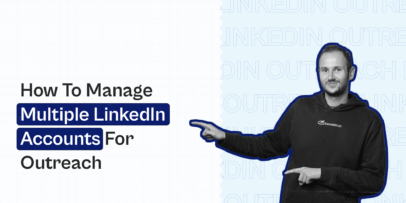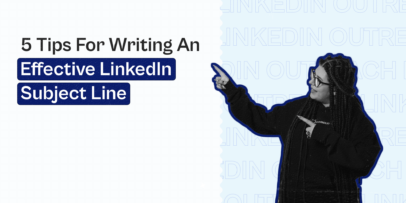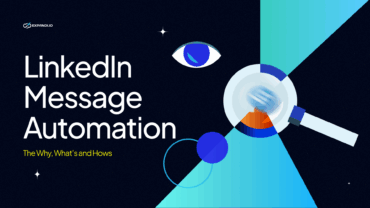LinkedIn InMail vs Message: What’s the Difference & Overview

When prospecting on LinkedIn, one question always comes up:
Should you send a LinkedIn InMail or a regu lar message?
Both options can help you start conversations. But they work very differently.
InMails let you reach people outside your network, but they cost credits.
Regular messages are free, but you have to be connected with people.
So, which one is better for outreach?
Well, it’s not that simple. The truth is, neither is universally “better”. And the best LinkedIn campaigns use both strategically.
That said, you still need to know WHEN to use each, how they impact reply rates, and how to combine them for a multi-touch sequence that converts.
So, in this guide, we’ll be breaking down LinkedIn InMail vs Messages with data, examples, and best practices you can apply immediately. Including:
- What is the difference between InMails and cold messages, exactly?
- What is LinkedIn InMail and when should you use it?
- Best practices for sending LinkedIn InMails
- What are LinkedIn messages and how do they work?
- Best practices for sending LinkedIn messages
- LinkedIn InMail vs direct messages: What you need to know
- How we booked 14+ calls in a week with a LinkedIn InMail outreach campaign
- FAQ and when to use each
Key Takeaways
- LinkedIn InMails help you reach people outside your network. But they cost credits and require Premium or Sales Navigator.
- LinkedIn direct messages are free, feel more natural, and tend to get a higher reply rate. You can only send these to people you’re connected with.
- InMails win for reach and visibility.
- But messages win for replies and the trust factor.
- Best results come from combining both inside one multi-touch sequence. E.g., connection request → DM → InMail → follow-up.
- Expandi lets you automate InMails, messages, connection requests, and email follow-ups all in one place.
What Is The Difference Between InMails And Cold Messages On LinkedIn?
At its simplest level, the difference between LinkedIn InMails and messages comes down to who you can reach and whether it costs money.
- LinkedIn InMail allows you to message people outside your network (1st, 2nd, and 3rd-degree connections). But it requires a Premium or Sales Navigator plan and uses InMail credits.
Here’s the quick breakdown:
| Feature | LinkedIn InMail | LinkedIn Message |
| Reach | 1st, 2nd, 3rd-degree connections | 1st-degree only |
| Cost | Requires credits (Premium or Sales Navigator account type) | Free |
| Best for | Cold outreach, recruiting, reaching decision-makers | Warm outreach, follow-ups, relationship building, networking. |
| Visibility | Goes to the main inbox. | Goes to message inbox (if connected) |
So, while InMails give you more reach, they don’t automatically guarantee better results. Regular messages often feel more natural and can get a higher reply rate, if the relationship is warm and costs nothing.
Let’s take a look at how each one works in detail.
What Is A LinkedIn InMail and When Should You Use It?
As mentioned above, InMails are part of LinkedIn’s premium messaging features that let you message people you’re not connected to.
Key things to know:
- Available only with Premium, Sales Navigator, or Recruiter plans.
- You get a fixed number of credits per month (anywhere from 5-50+, depending on your plan).
- Replies return your credits (huge if your copy is good)
- LinkedIn messages are free. But you can only send them to 1st-degree connections (i.e., people you’re connected with).
- You can target high-intent accounts or decision-makers without waiting for acceptance.
When to use LinkedIn InMails
Use InMails when you need to:
- Target high-authority and low-access prospects – For example, directors, VPs, and founders who often ignore connection requests or have their inboxes filtered heavily.
- Reach someone before warming them up – When targeting new accounts or verticals, you don’t always have the luxury of building rapport first. InMails lets you open conversations immediately.
- You want a follow-up channel that doesn’t feel pushy – If someone misses your request or email, an InMail works as a soft re-entry.
- You want guaranteed visibility – InMails land in the main inbox and trigger email alerts. This increases the open rate dramatically compared to normal messages which can be easy to miss.
LinkedIn InMail: Pricing and credits explained
According to LinkedIn, the current monthly credit allowances by plan are as follows:
- Premium Career: 5
- Premium Business: 15
- Sales Navigator Core: 50
- Recruiter Lite: 30
If you run out of InMail credits, you can buy more directly from LinkedIn.
LinkedIn sells extra credits at ~$10 each. But sources say they’re going to increase the price to $21.
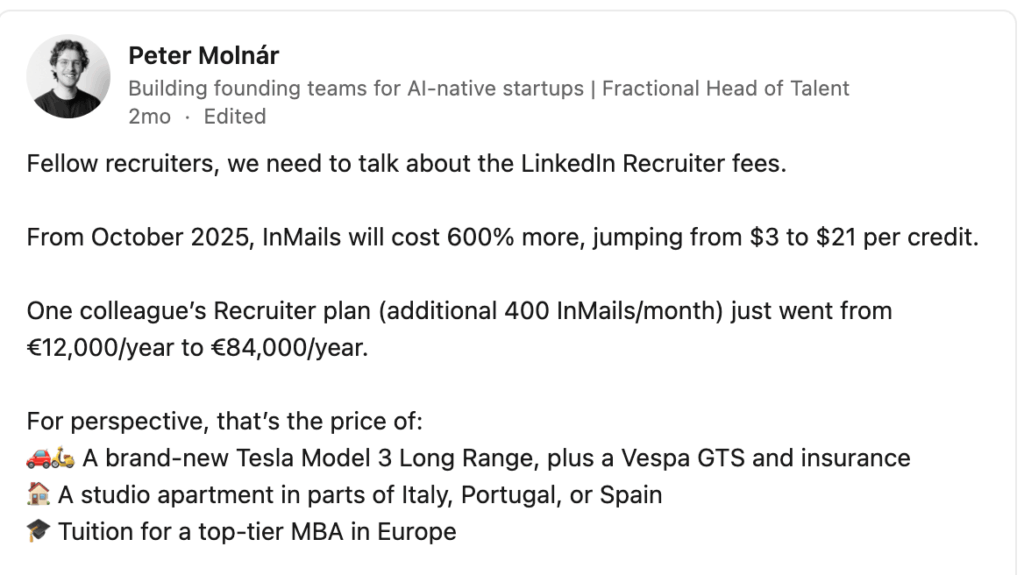
How to send someone a LinkedIn InMail
Sending a LinkedIn InMail is simple.
Here are the exact steps:
- Navigate to the profile of your prospect.
- Click More button in their introduction section.
- Select Message.
- Type the Subject field in the New Message window.
- Type in your message.
- And click send.
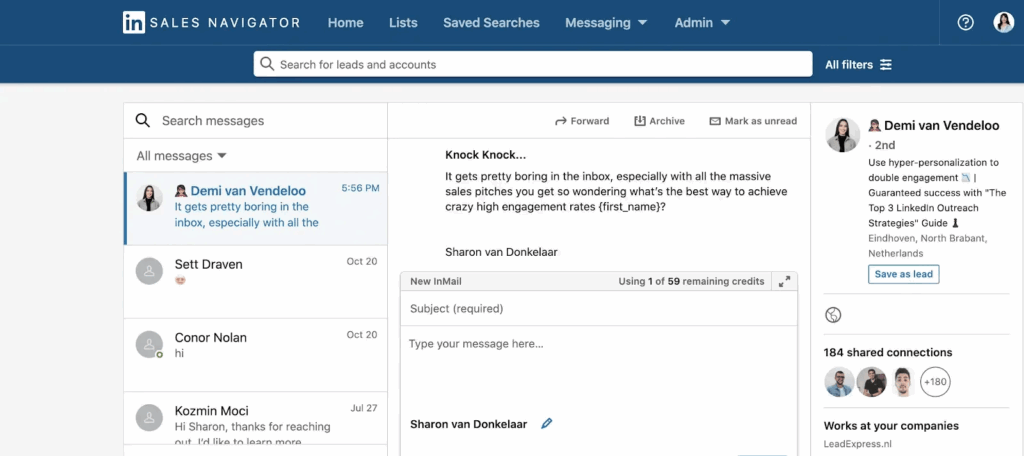
How to send “free InMails” using LinkedIn open profile
This is a bit tricky, but technically, there is a workaround on LinkedIn that lets you send InMails without paying for a credit.
If someone has an Open Profile enabled (setting available only to Premium Members), anyone on LinkedIn can send them a message for free. Without being connected and without consuming InMails credits.
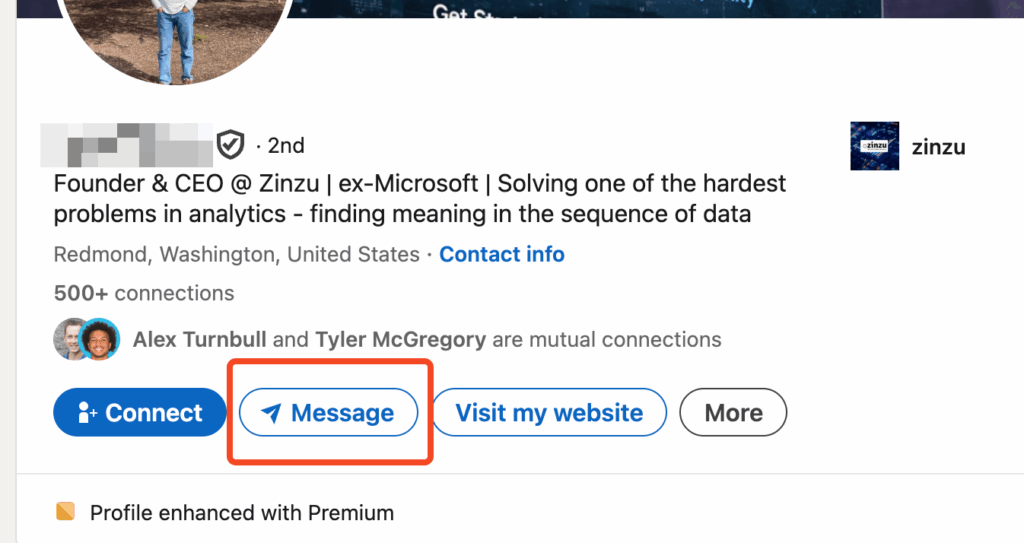
How this works:
- Premium users can choose to enable Open Profile.
- When they do, their profile shows a “Message” button that behaves like InMail.
- You can send them a message even if you’re not a 1st-degree connection.
- This does NOT deduct your InMail credit balance.
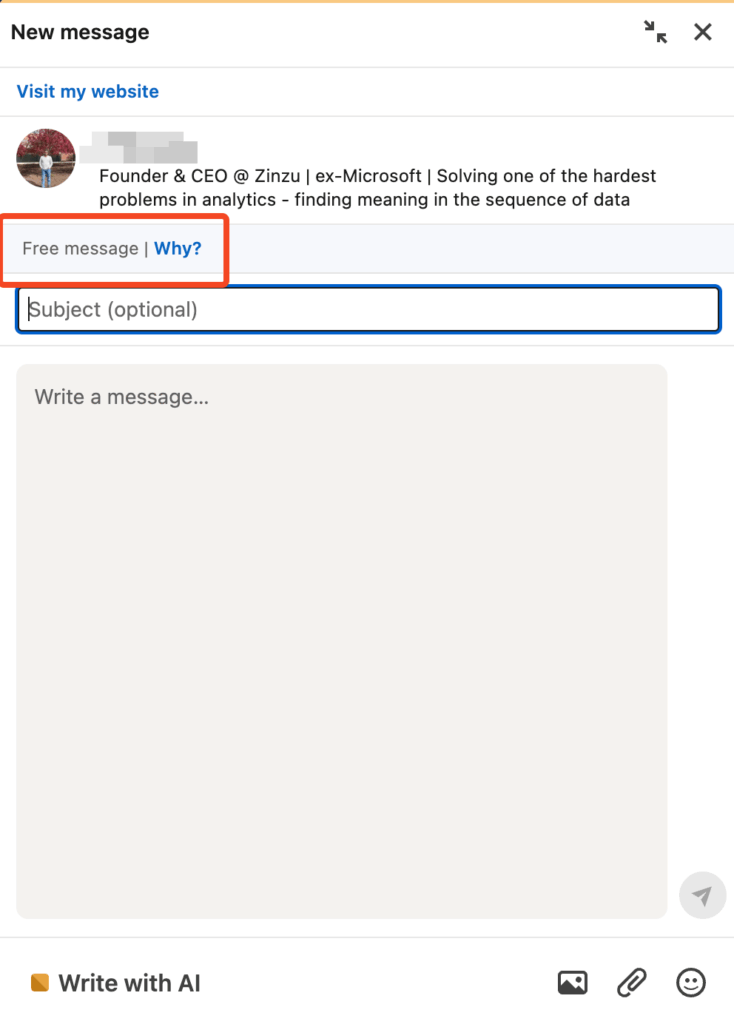
Why this matters for outreach:
- You can reach high-intent, active users without burning credits.
- Perfect for scaling campaigns safely.
- Can send them InMails even if you have a free LinkedIn account.
5 LinkedIn Open InMail Best Practices
Want to get the most out of each InMail sent?
You should:
- Keep your InMails under 400 characters.
- Use specific personalization.
- Include a clear CTA.
- A/B test one variable at a time.
- Combine InMails with other forms of outreach.
1. Keep your InMails short and direct
According to LinkedIn, shortest InMails perform best.
Messages under 400 characters typically perform 22% better than the average, with the numbers falling off as the message grows longer.
InMails with over 1,200 words performed worst of all, 11% below the global average.
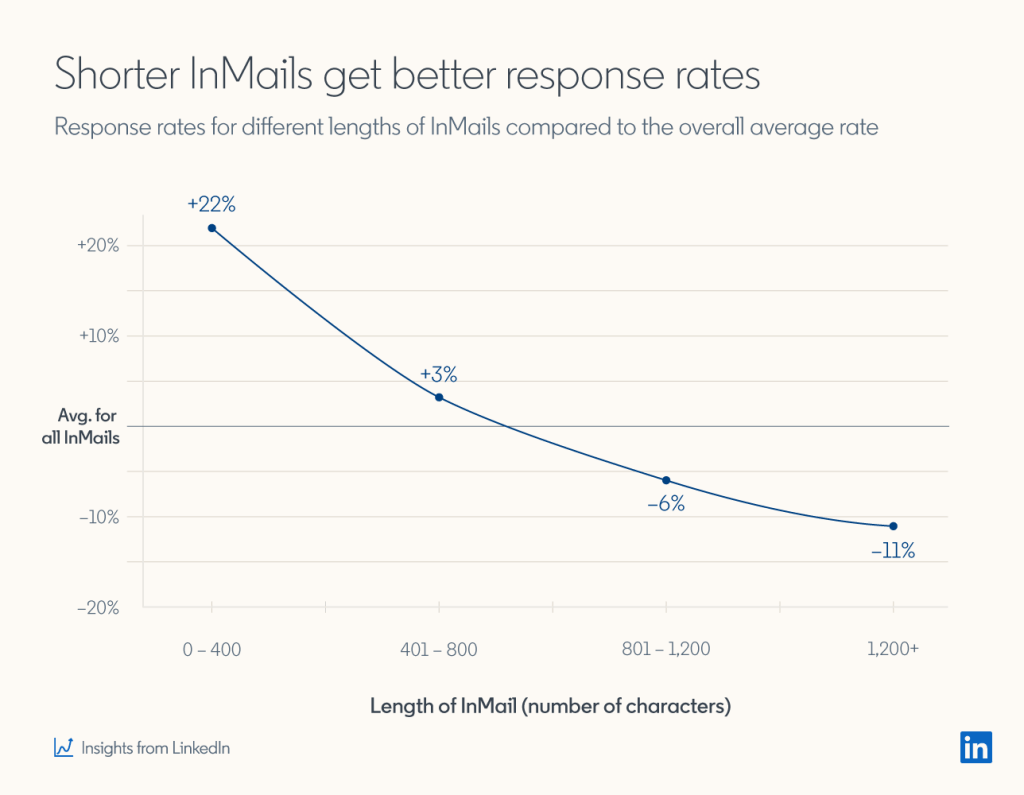
2. Use personalization
Similarly, LinkedIn says personalized InMails perform 15% better than ones written or sent en masse.
This is where having your ideal customer persona defined well pays off.
If you know where your target audience hangs out and what are some of their pain points, you can customize your outreach messages accordingly.
You could also focus on:
- Mutual connections.
- LinkedIn groups in common.
- Companies in common.
- Education in common.
- Company followers.
- Interests and pain points.
3. Include a clear CTA
Make sure your InMail recipient knows what you want them to do next.
A clear call to action increases your chance of getting a response and may include keywords such as:
- Try.
- Register.
- Reserve.
- Join.
- Confirm.
- Download.
- And more.
For practical examples on this, check out our outreach guide on the call to action.
4. A/B test different outreach templates
Doing constant A/B tests is one of the best ways to improve your LinkedIn prospecting.
It’s the only way we managed to achieve a connection acceptance rate of up to 70-80% for our outreach campaigns.
In your InMails, consider A/B testing your:
- Audience targeting.
- Pain points used.
- Personalization.
- Offer.
- CTA.
- And more.
Though, make sure you’re A/B testing one variable at a time to get the most out of this tip.
Another advantage LinkedIn InMails have over direct messages is access to InMails analytics.
Based on data, you can adjust your templates accordingly.
For example, if you have a low reply rate, you could experiment with a different sales template or call-to-action.
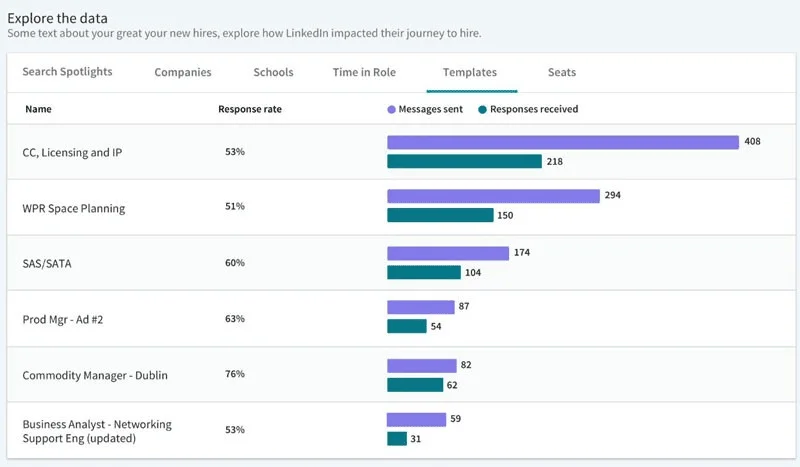
5. Combine InMails with other forms of communication
As mentioned above, InMails are a great way to follow up with your prospects.
And InMails on their own can sometimes generate higher response rates than email or cold calling.
But as mentioned above, prospects sometimes need a few different engagement and touch points before they buy from you.
So, with that said, your outreach campaign might look like:
- LinkedIn connection request.
- Follow up on email 3 days later.
- If connection request is still not accepted, send an InMail message.
Business owners nowadays receive so many messages that it might be hard to stand out in their inbox, even if your message is personalized with a clear CTA.
Which is why focusing on omnichannel outreach is a great way to generate leads and book meetings now.
Now, let’s put everything together and take a look at a quick case study that demonstrates just how effective InMails can be.
What Are LinkedIn Messages and How Do They Work?
On the other hand, LinkedIn messages are the platform’s standard, free way to communicate. But only with people you’re already connected to (1st-degree connections).
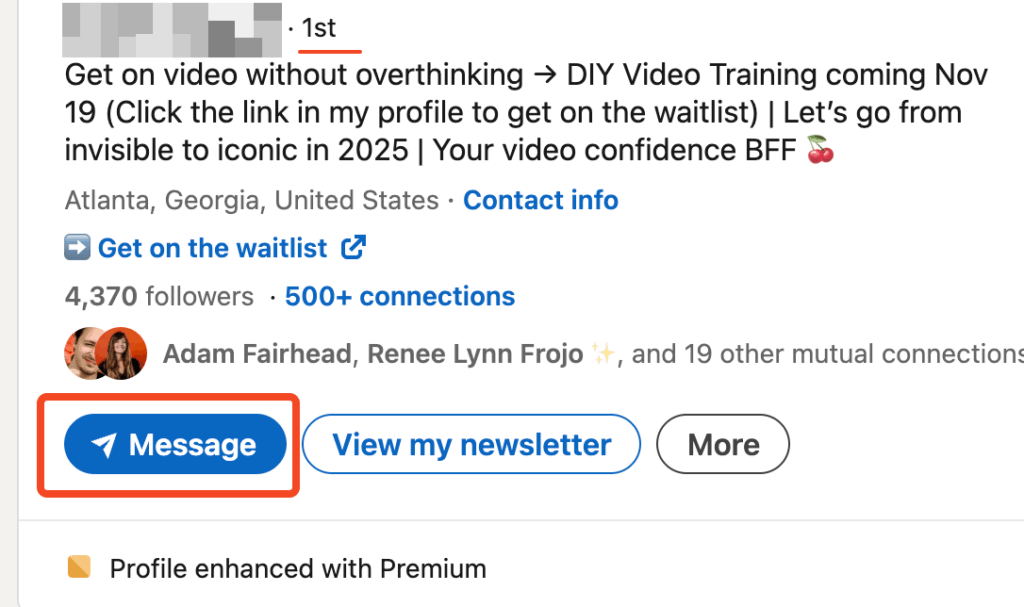
They feel more natural than InMails, typically have higher reply rates (more on this later), and are the backbone of most outreach campaigns.
How LinkedIn messages work
LinkedIn direct messages let you:
- Message all of your 1st-degree connections.
- Hold real-time conversations (typing indicators, read receipts, attachments, voice notes, GIFs).
- Follow up as many times as needed.
- Build relationships in a more human, conversational way.
These do NOT cost credits and work on every LinkedIn account.
Limitations of LinkedIn messages in outreach
While you can message all of your connections, there are some limitations you need to keep in mind.
- Your connection request limit is still capped. Typically, you can only send around 100 connection requests per week (20-25 a day).
- You can send around 100 messages per week (150 with Premium).
- Message visibility can be unpredictable because of LinkedIn’s Focused Inbox. Messages can land either in Focused (main inbox) or the Other section (low priority tab that many users don’t check).
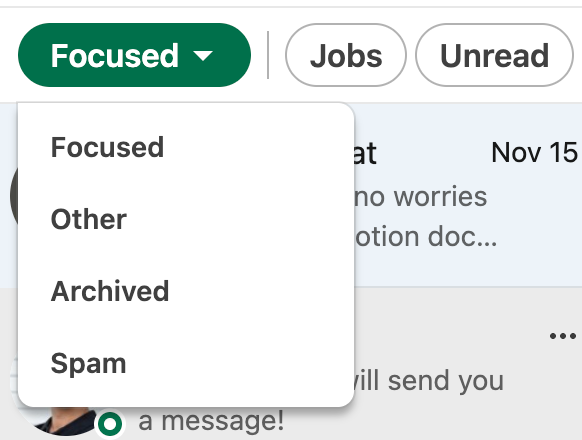
- You can get flagged for spam if you blast too many messages. While regular messaging is powerful, it’s not designed for cold volume unless you handle it strategically.
When to use LinkedIn messages instead of InMail
Think of LinkedIn messages as your high-trust, free, warm-outreach channel.
You should use these messages when:
- Someone has accepted your connection request.
- You want a natural, conversational tone.
- You’re nurturing existing leads.
- You’re following up with someone who engaged with your posts.
- You want a higher reply rate.
- And overall, have a reason for starting a conversation with someone.
5 LinkedIn Messages Best Practices
LinkedIn messages CAN outperform InMails because they feel familiar, organic, and low-pressure. But to get replies, you still need to follow a few fundamental best practices.
1. Personalize your opening lines
Generic “hope you’re doing well, {first_name} messages never go anywhere.
Instead, reference:
- Reason for outreach.
- Something from their profile.
- Mutual connection.
- Shared event, group, or experience.
This makes the message feel human instead of automated.
2. Use micro-asks, not big CTAs
The easier the ask, usually the better the reply rate.
Examples of micro-asks include:
- “Curious how you handle X in your role?”
- “Mind if I send over a Loom on this?”
- “Interested in reading the full case study for free?”
This opens the door for a conversation instead of asking for a meeting directly.
3. Follow up 2-3x times
According to follow-up statistics, Salesforce claims 80% of sales require at least five follow-up attempts after the initial contact before a sale is made.
And according to Woodpecker, the first follow up message is the most effective, with a reply rate of about 40% higher than others.
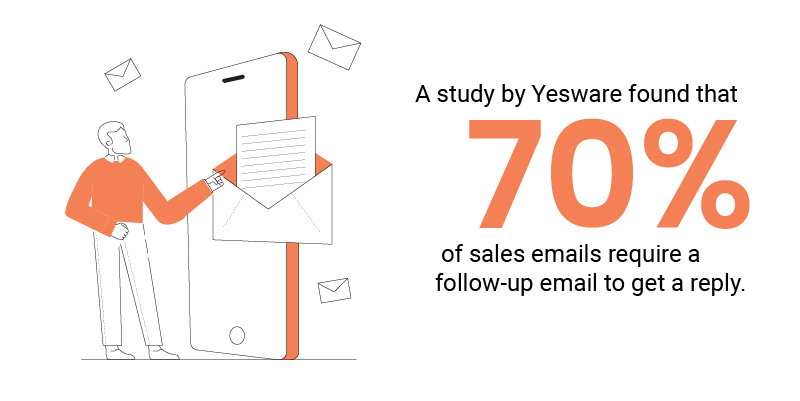
Simple follow-up templates include:
- “Bumping this in case it got buried.”
- “Hey {first_name}, still interested in receiving (free value)?”
Or, alternatively, you can ask a personalized question about their recent content, background experiences, or common pain point.
4. Trigger-based outreach beats cold messaging
Message people based on real triggers like:
- Them viewing your profile.
- Commenting on your post.
- Posting content in the last 48h (can reference this in your outreach).
- Them changing jobs.
These increase reply probability because they’re already active or you’re on their radar.
5. Keep messaging short, casual, and platform-native
LinkedIn messages are different from email. The best message format on LinkedIn is:
- 1 line opener.
- 1 Sentence value or context.
- 1 Small CTA.
LinkedIn InMail vs Direct Messages: Which One Performs Better?
At this point, you know how both features work. Now, the real question is:
Is one channel necessarily better than the other?
Short answer: It depends on the context.
- InMails usually win on reach and initial opens.
- Regular messages often win on reply rates and cost per reply once someone is warm.
Let’s break this down with benchmarks to take a deeper look.
Industry benchmarks: LinkedIn InMail vs messages
LinkedIn InMails (cold to non-connection)
- According to LinkedIn, the average open rate for sponsored InMail is 57.5% (166% higher than email marketing benchmarks).
- The reply rate can range from 18-25% when well-targeted.
- And the cost per send is between $3-$32 (depending on account type + price increase).
Regular LinkedIn messages (to 1st-degree connections)
- Open rate: Usually very high (most people at least see the message from their connections).
- Reply rate: Many LinkedIn outreach case studies cite 15-40%+ for well-targeted, personalized messages. This also depends on your LinkedIn profile and context for outreach.
- Cost per send: $0 (only your time or your LinkedIn automation tools)
Typically, InMails are ideal for getting you in front of more net-new people.
While messages are great for conversation starting and lead-nurturing.
Ideally, you want to be using both.
All this to say, on LinkedIn, your outreach results will also vary depending on your offer, audience, profile, templates, and many other factors.
See our results with InMail-based outreach below.
Booking 14 Calls In A Week With LinkedIn InMail Outreach Campaign
Here’s the quick breakdown of this campaign:
- We reached out to 170 people.
- 50 of them replied.
- From the 50, 14 turned into booked calls.
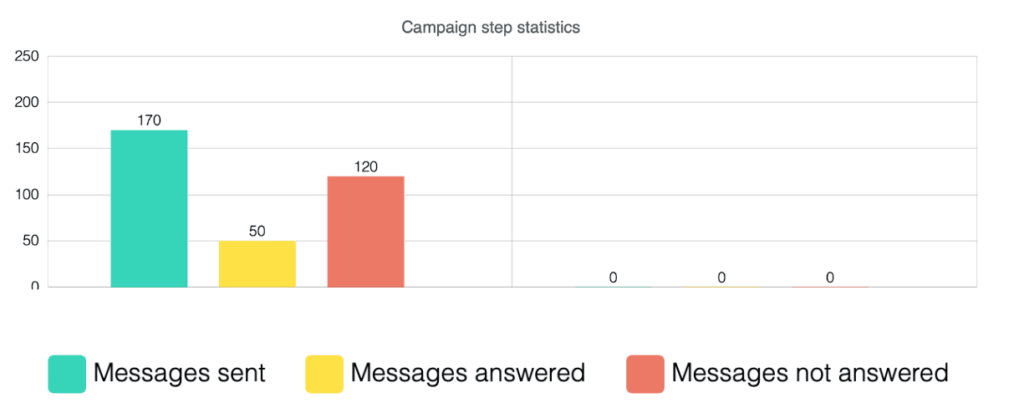
We used:
- Expandi to automate your LinkedIn outreach and prospecting.
- LinkedIn Sales Navigator for advanced targeting.
- Lyne.ai to write AI-driven intro lines for your prospects. (optional)
- Hyperise to create dynamic GIFs.
- For the target audience, we scraped a LinkedIn event with 450+ attendees.
- Then, we filtered for people with an Open Profile.
- And for personalization, we used an AI tool called Lyne.ai to write custom intro lines based on their profile information. Here are a few.
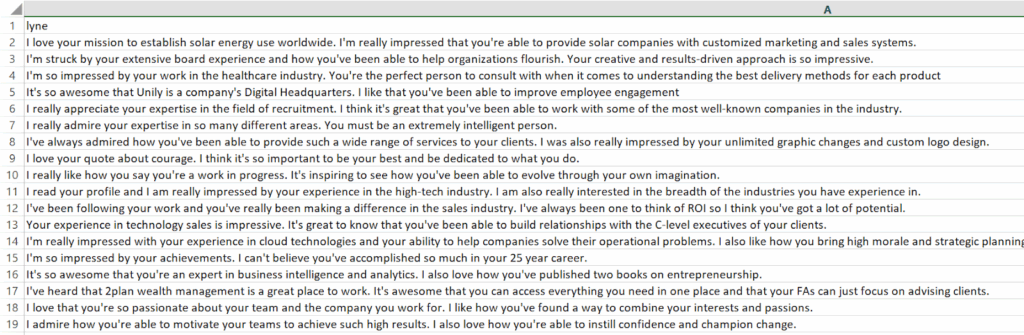
And the InMail outreach template we used was as follows:
First cold InMail message
Subject line: Knock knock…
Now you’re supposed to say – “Who’s there?”
Just kidding, {first_name}. I recently bumped into your LinkedIn profile and saw that {Lyne_personalization}
I was wondering if you’d be interested in discovering some new unique LinkedIn outreach strategies?
I do free personalized strategy sessions for marketers like you and I thought you’d want in too.
Open to learning more?
Follow up 5 days later
“Amy – You don’t pick up on subtle cues.”
That’s what my mom tells me every now and then…
That got me thinking, since I haven’t heard from you, I was wondering if you’re not ready to adopt new tactics which can help boost your cold outreach?
Some of these tactics managed to boost our reply rate all the way up to 70%+.
Let me know if you’d be interested in 3xing your reply rate!
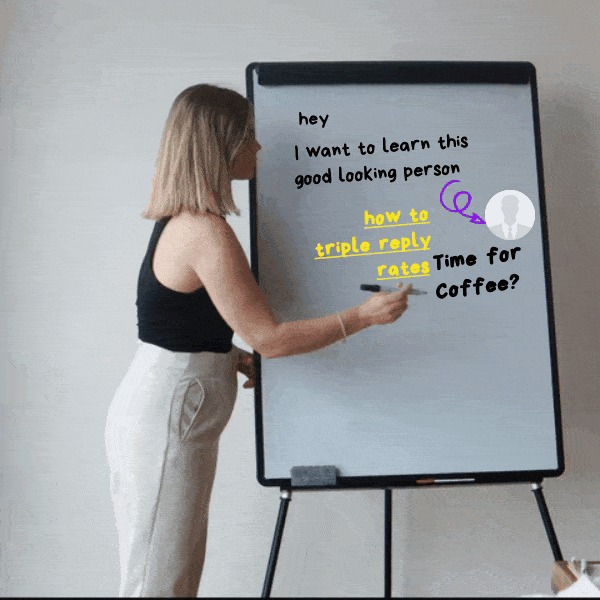
Through clear personalization, engaging and fun text, and a direct CTA, we managed to book 14 calls with a campaign that took maybe a few hours to set up.
For a detailed breakdown and even more info on InMails, check out our full guide on InMail outreach.
Or learn how to use dynamic personalization here.
LinkedIn InMail VS Messages: Recap and When to Use Each
So, to sum up, the difference is clear:
- InMails = reach + visibility.
- Messages = trust + replies and relationship building.
Here’s your final cheat sheet:
| Metric/Aspect | LinkedIn InMail (cold) | LinkedIn direct message |
| Who can you reach | 1st, 2nd, and 3rd-degree connections | 1st-degree connections only |
| Typical open rate | ~40-60% | Very high (connections almost always see it, and you get a read receipt) |
| Typical reply rate | ~10-25% | ~15-40+ (with good personalization) |
| Cost per send | Uses credit (paid) | Free |
| Best for | Cold outreach, executives, decision-makers | Nurturing, follow-ups, warm sequences, relationship building |
| Risk | Wasting credits on bad targeting, can be expensive | Getting ignored, flagged if spammy (shouldn’t happen if you personalize) |
| Inbox placement | Main inbox + email notification | Activity/spam-based |
| Volume limits | Credit-based (5-30+) |
Neither channel is “better” than the other. And the highest-performing campaigns simply combine both inside one multi-touch sequence.
With Expandi, you can combine connection requests, direct messages, InMails, and even emails into one automated, omnichannel sequence. So, you get the reach of InMail AND the reply rate of warm messaging, without doing any of it manually.
Alternatively, you can ignore InMails completely and focus on direct messages and emails.
All this is based on Expandi’s smart Actions and Triggers-based drag-and-drop campaign builder.
Here’s an example flow.
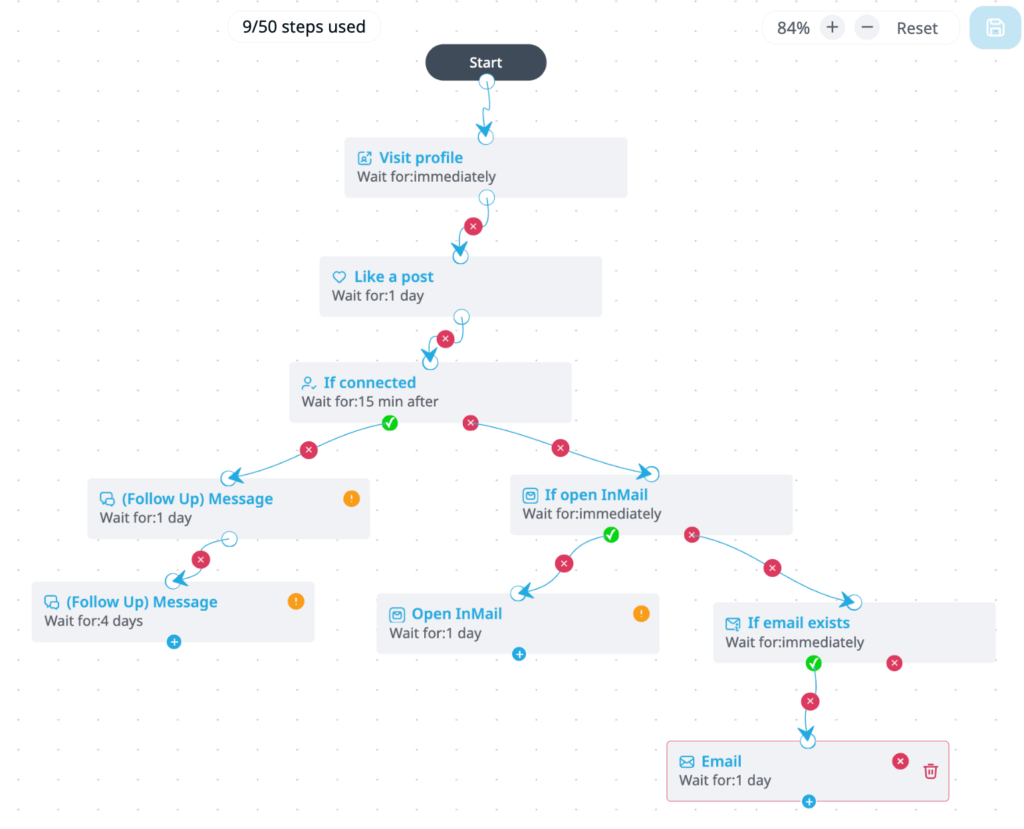
Ready to start generating leads on autopilot with Expandi?
Claim your free, 7-day trial and see if Expandi is right for you here!
FAQ: LinkedIn InMails and Messages
The main difference is who you can reach and whether it costs money.
LinkedIn InMails let you message people outside your network (1st, 2nd, and 3rd-degree connections). But they require Premium/Sales Navigator and use credits.
LinkedIn messages are free, but you can only send them to 1st-degree connections (people who have already accepted your request).
Not always. InMails are better for cold outreach, reaching executives, and getting visibility when someone hasn’t accepted your request. Messages perform better if a prospect is warm. The best approach is typically using both.
Yes, but only up to a limit. Most LinkedIn Premium plans allow unused InMail credits to roll over for up to 3 months, with a maximum rollover cap depending on your subscription.
After that, unused credits expire automatically.
he best-performing sequence usually is: Send a personalized connection request. Wait 1-3 days.
If no acceptance → send an InMail as a soft follow-up. This preserves credits, boosts acceptance rates, and gives you two touchpoints instead of one. If the prospect is a high-level exec who rarely accepts requests, send an InMail first.
You’ve made it all the way down here, take the final step