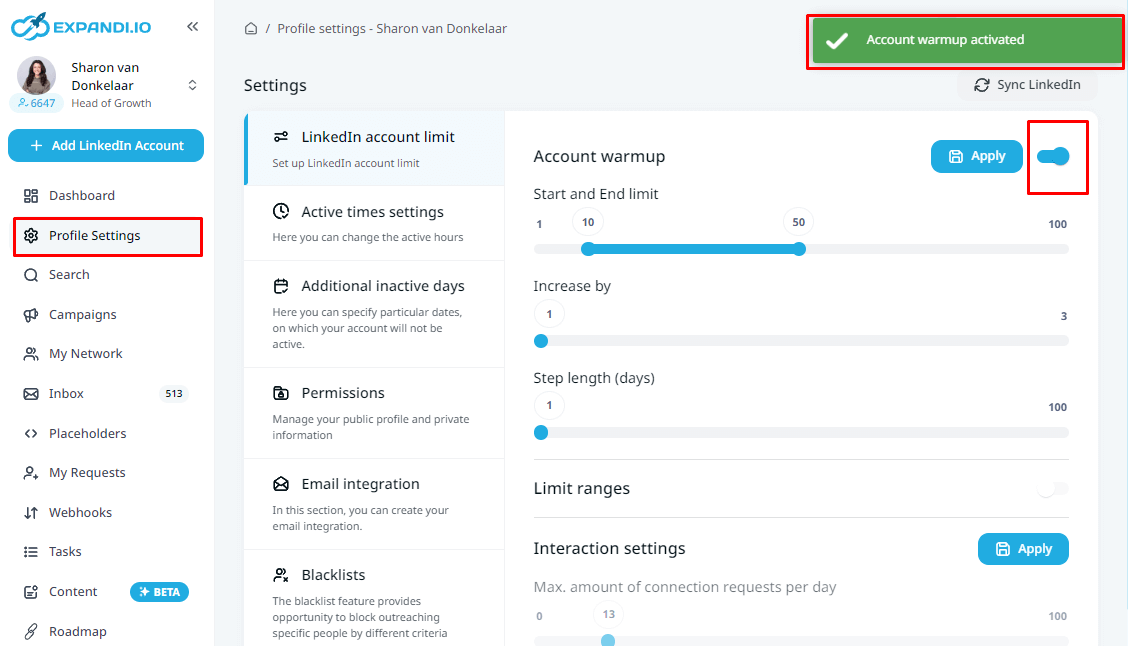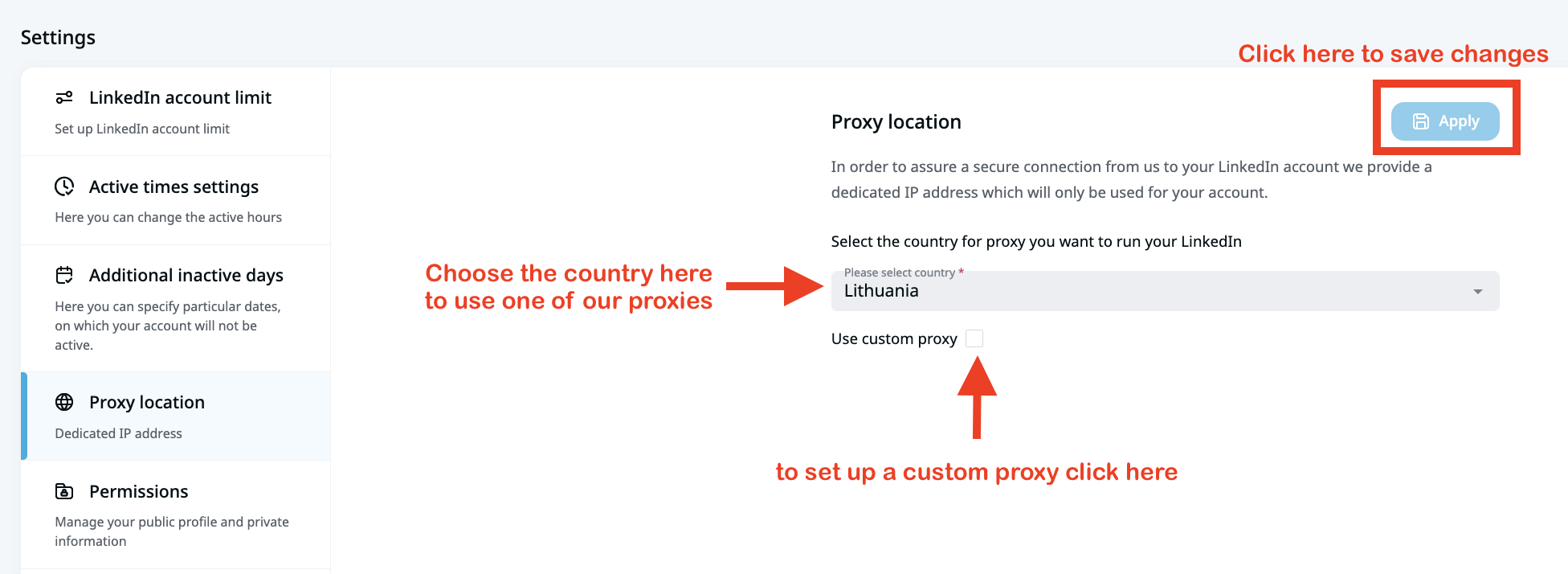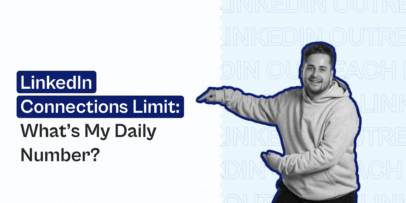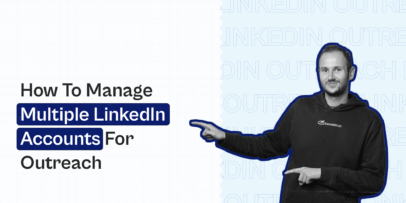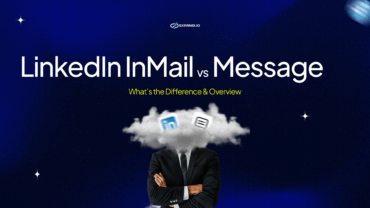LinkedIn Jail Or Account Restricted? How To Avoid Both In 2024
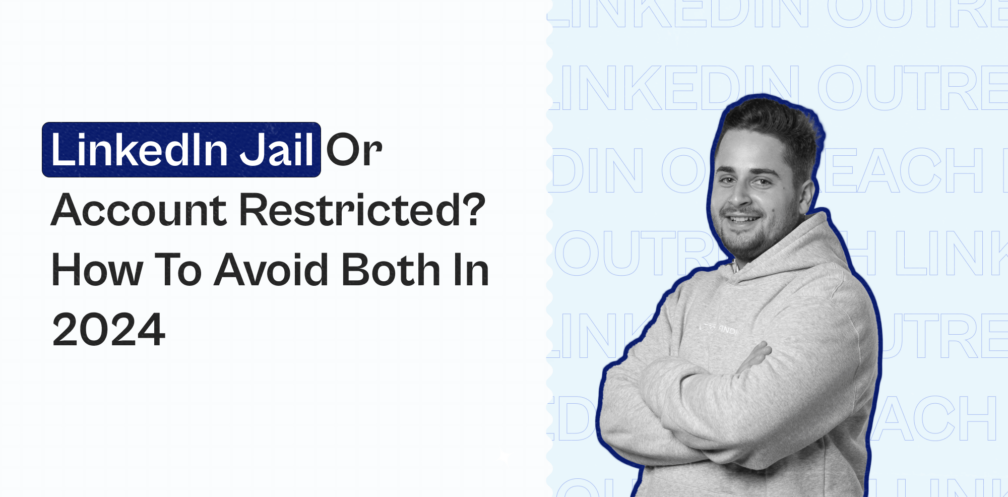
LinkedIn jail is a real thing.
I’ve seen people get “arrested” and have their whole sales team start from scratch because of abusing LinkedIn automation.
If someone’s selling you LinkedIn automation without educating you on how to use it safely, you probably shouldn’t trust them.
Let’s acknowledge the elephant in the room:
Yes, LinkedIn automation can be unsafe at times and yes, it can lead to having your LinkedIn account restricted.
According to the LinkedIn Terms of Service, tools that violate the user agreement include bots or automated methods to access services, add or download contacts, and send or redirect messages.
Then, you might be wondering, how come there are people generating and connecting with over 100+ people per week automatically? While you can only connect with 100 contacts per week?
It’s actually not rocket science. I’ve done it first hand.
It comes down to 2 main things:
- The LinkedIn tool you use
Cloud-based tools are much safer than browser extensions as the prior works in the background. So, you don’t need to keep the tool open all the time and it’s much less likely for LinkedIn to detect them and restrict your account.
Your LinkedIn tool should provide you with a dedicated IP address. This drastically lowers the chance of being detected or even blacklisted by LinkedIn.
- How you approach LinkedIn automation to generate leads and book calls on autopilot
In this guide, I’ll answer this question and let you know about the possible risk factors that affect the safety of your account so that you can avoid LinkedIn jail.
Here’s what you’ll learn:
- What’s the difference between having your LinkedIn account restricted and LinkedIn jail?
- How to know if your LinkedIn account got restricted or was sent to LinkedIn jail?
- 7 Main “health” factors that affect your LinkedIn account restrictions and overall safety
- 6 Actionable recommendations for Expandi users to keep their accounts safe, avoid the LinkedIn jail, and generate up to 300 leads per week
- What if your account was already suspended? 3 Step checklist to reopen your restricted LinkedIn account
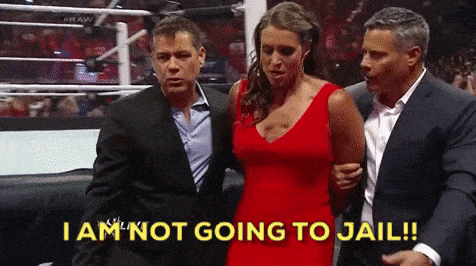
But before we begin, are you in our private Facebook group yet?
Think of it as the opposite of LinkedIn jail. We’re constantly sharing the latest, proven LinkedIn campaigns you can use to generate leads on autopilot. Additionally, campaigns we’ve tried ourselves, down to the exact templates, without having our accounts restricted!
Join The LinkedIn Outreach Family now!
What Is The Difference Between A LinkedIn Account Restriction And LinkedIn Jail?
First things first, what’s the difference between having your LinkedIn account restricted or being sent to “LinkedIn jail”? Or wondering what does account restricted even mean?
I’ll explore how each happens and the main reasons why people have their accounts restricted in detail below. But here’s the short version of the definitions:
- Restricted LinkedIn account – If your LinkedIn account got restricted, that means you performed actions against the LinkedIn Terms of Service (we’ll cover some reasons below). Usually, the suspension is temporary and you’ll be able to gain control back of your account.
- LinkedIn jail – This is bad news. LinkedIn jail refers to having your account permanently banned or it’s stuck in a review loop after your account got suspended too many times. It’s hard to say how to get out of LinkedIn jail. But we’ll cover some best practices either way.
What is LinkedIn jail and how does it work?
LinkedIn jail refers to accounts with a permanent ban or in an endless review loop after the account has been suspended many times.
Usually, this happens in more extreme cases. And you’re more likely to have your account restricted first.
Then, if you get it back and keep breaking the “rules”, your account might get sent to LinkedIn jail or get a shadow ban (see below).
The common approach to LinkedIn jail is that prevention is better than cure.
For more information on how to reopen your restricted account or get out of LinkedIn jail, keep on reading as we’ll cover that in a separate section.
Now, the main question you might be wondering…
How To Know If Your LinkedIn Account Got Restricted Or Is In LinkedIn Jail?
Fortunately, compared to other parts, it’s quite straightforward to check if your account is in LinkedIn jail or restricted.
If your LinkedIn account was restricted then you won’t be able to send new connection requests to 3rd or 2nd-degree connections.
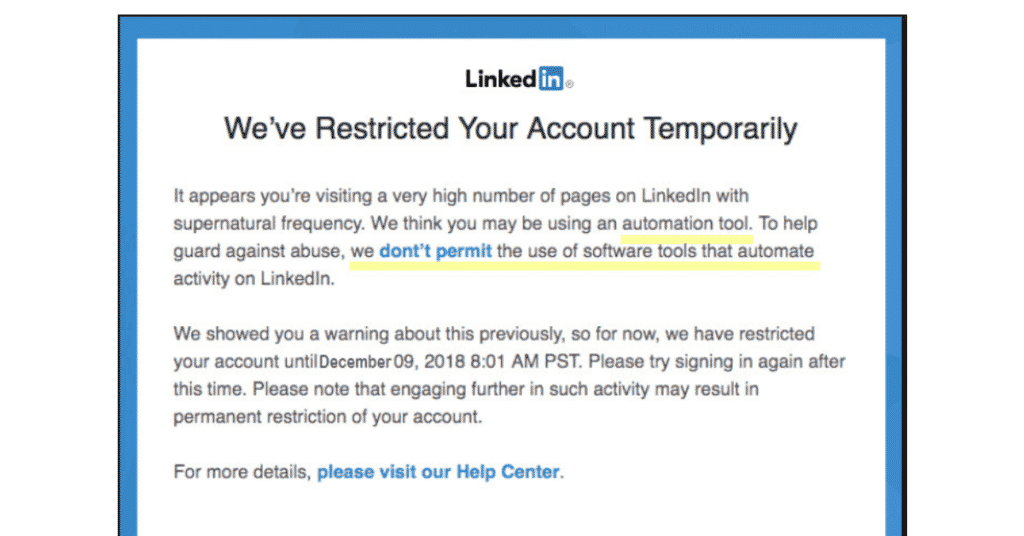
Obviously, the main giveaway is if you received the following alert when using LinkedIn.
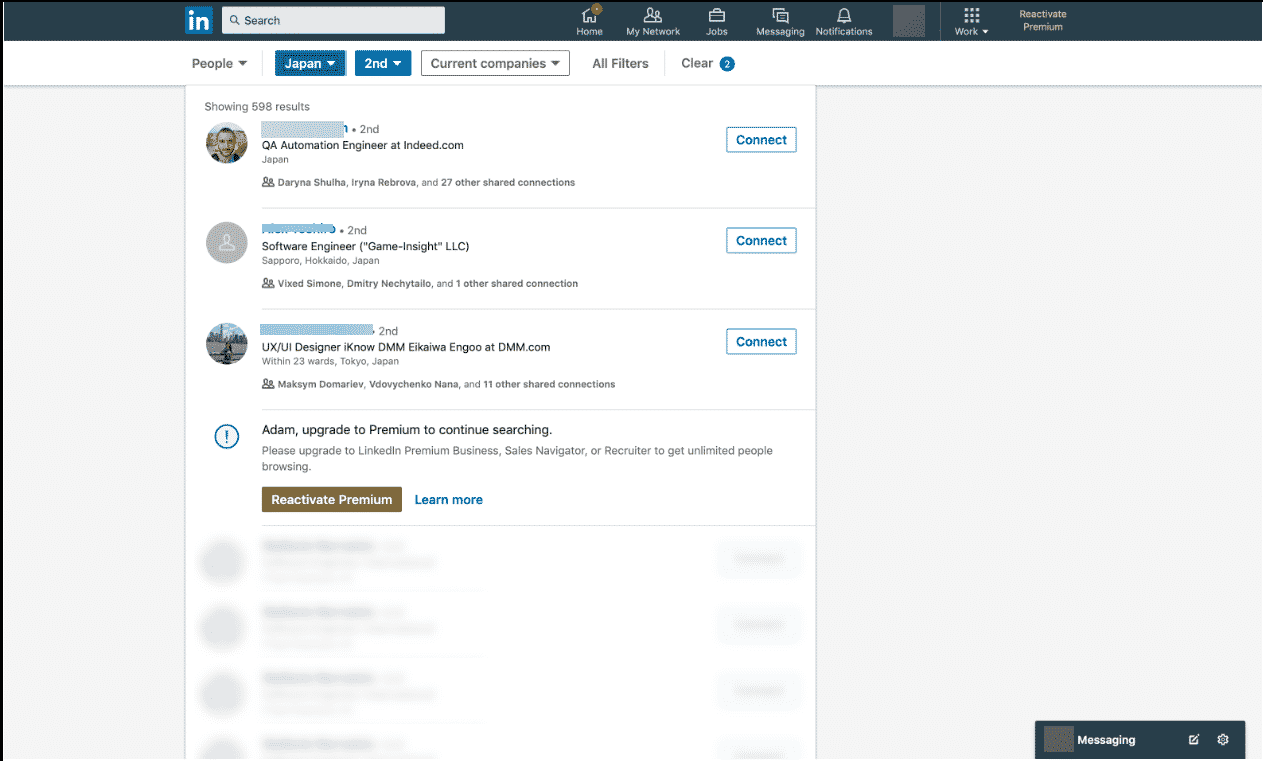
Sometimes, LinkedIn might restrict your search limits, like so:
Keep in mind this is different from having your account restricted or being in LinkedIn jail.
This simply means you’ve surpassed your monthly people search usage and need to either:
- Wait a month so your limit resets.
- Or upgrade to LinkedIn Sales Navigator.
For more information on restoring your account, see the final section of this article.
Till then, we’re going to cover some preventive measures that can affect your account safety.
After all, prevention is better than cure, right?
Why Is My Account Restricted? 7 Main Factors That Affect Your LinkedIn Safety
Use this as an audit of your overall LinkedIn account safety.
Whether we’re talking about the LinkedIn jail or having your account suspended, the principle stays the same:
LinkedIn wants “healthy” users on their platform.
So, instead of wondering how to send more connection requests and messages, you should be concerned if your profile looks “healthy” in the eyes of the LinkedIn algorithm.
Naturally, LinkedIn won’t be manually checking your profile. Instead, they’ll be depending on what signals your account is giving to their algorithm.
With that said, the 7 main factors to consider when it comes to your profile safety include:
- 3 Important account creation mistakes to avoid
- How to get the most out of your LinkedIn interactions and activity limits
- Clear pending request limits older than 3 weeks
- 6 step LinkedIn account health audit to check your account reputation.
- Using a VPN on LinkedIn (and what to do instead so your account doesn’t get flagged for new IP logins).
- Buying Sales Navigator subscriptions from third-party sources
- Using risky LinkedIn automation or marketing tools (chrome extensions are the worst offenders).
Now, let’s cover each in detail.
1. Avoid these account creation mistakes
This might seem obvious, but I’ve seen sales professionals make this glaring mistake simply when creating their LinkedIn accounts!
These main mistakes include:
- Creating a LinkedIn account with someone else’s name. If you do this, you won’t be able to verify your identity if your account gets suspended later on.
- Creating a LinkedIn account with a name that violates their policies (e.g. using the name of a company or business entity for a personal profile).
- Creating multiple LinkedIn profiles from the same device or IP. This also goes against their user agreement. And while it’s not a guarantee LinkedIn will instantly detect you did this, once they do, expect all of the accounts to be restricted
Think of these as 3 simple “DONTS” when it comes to LinkedIn accounts.
If you own multiple accounts, you’ll want to strongly reconsider how you’re doing lead generation on the platform.
However, on the bright side, managing someone else’s LinkedIn account time-to-time (e.g. your SDR) should be relatively safer. Because if something happens, you’ll be able to verify the identity of the owner of the account.
2. Getting the most out of your main LinkedIn interactions and activity limits
LinkedIn wants you to use their tool.
But at the same time, they don’t want you to be constantly spamming people on the platform all day long.
This is reflected in your interactions on the platform.
On LinkedIn, there are 5 main types of actions (excluding likes and comments), which are as follows:
1. Sending connection requests
LinkedIn’s official limit for connection requests is 100 per week.
Though, this varies based on your account’s average acceptance rate and overall health.
Meaning, if you’re regularly getting high connection acceptance rates (e.g. 70%-75%+), you’re more likely to be able to increase the connection limit to over 100.
Meanwhile, if you’re getting too many “I don’t know this person” signals on your connection requests, LinkedIn will think you’re reaching out to people randomly. Another common sign of overusing automation or abusing the platform.
So to be on the safe side, it’s recommended you start slow and warm up your LinkedIn account first.
For example, if your account is active for 5 days per week, the daily limit for the requests would be 20 (100 divided by 5).
Here’s how to warm up your LinkedIn account with Expandi:
- Go to Profile Settings in the left-side menu.
- Scroll down to the Account warmup heading.
- Activate the radio button on the right side.
- Choose the start limit, end limit, increase by and step length (in days).
Here’s what these terms mean:
- Start limit – Initial limit of messages and connections your account sends on a daily basis.
- End limit – Maximum number of messages and connections your accounts sends daily with the auto warm-up feature.
- Increase by – How many messages and connections you’d like to increase your limit per step length. E.g. if the step length is 5 days, the increase would happen every 5 days.
- Step length – How often the profile limit is increased.
Note: There are many variables that affect the health of your LinkedIn account. So, it’s hard to give a definitive recommendation as to how often you should be warming up your account. One common approach is to put a start and end limit range for 10-25, increase by 2, and step length (days) as 3 -> In this case, the system will send 10 connection requests daily for three days, then 12 each day for the next three days, and increase by 2 every three days until it reaches your end limit
2. Open InMails
There are 2 types of LinkedIn InMails
- Paid InMails – How many of these you can send out depends on your account type.
- Free InMails – Can send these to people with an open LinkedIn profile. This can be automated with tools like Expandi.
When it comes to the free InMails, we also recommend starting low and warming up your open InMail outreach to a maximum of 25 per day.
For more information on how to get the most out of this messaging, see our guide on LinkedIn InMail outreach to see how we’ve booked 14+ calls per week with a simple open InMail strategy.
3. LinkedIn Messages (Messenger, Group, Event, Follow-ups, etc.)
When it comes to daily LinkedIn messages, there is no official information on how many messages can be sent per day.
But that doesn’t mean you should overdo it.
Expandi allows a maximum of up to 100 messages per day.
And in general, messages are NOT considered a source of risk for your LinkedIn account, when it comes to having your account restricted or sent to LinkedIn jail.
But with that said, it would be best to still play it safe here and apply all the general LinkedIn best practices.
For example, if you’re sending 90 messages per day and getting hardly any engagement, LinkedIn will be right to think you’re bothering people on their platform and might investigate further.
Meanwhile, if your LinkedIn cold messages are personalized, and get a high reply rate and engagement, you should be relatively safer.
It’s hard to decipher LinkedIn’s algorithm and give a definitive answer here. So, as mentioned above, we in Expandi recommend using the warm-up feature for your campaigns and starting slow before any activity.
4. LinkedIn Event Invites
With Expandi, you can invite all of your contacts to your event or webinar automatically over a set period of time.
The process is fairly simple, and we’ve explained the full step-by-step version in our guide on how to scrape LinkedIn events.
5. LinkedIn Group Messages
Did you know you can send messages to people who are part of the same LinkedIn group as you without needing to connect with them?
As a rule of thumb, you should stick to 20-25 group messages per day as LinkedIn has a limit on how many users can be messengers per month this way.
For more information on how to get the most out of this messaging safely, see our full guide on LinkedIn groups.
So, to recap, here are the recommended numbers for your LinkedIn messaging to avoid having your account restricted:
- Connection requests – 20 per day.
- Open InMails – 25 Per day.
- LinkedIn Messages (Messenger, Group, Event, follow-ups, etc.). – Up to 100 messages per day.
- Event Invites – No specific number for this. Start slow and adjust as needed, while monitoring your account health.
- Group Messages – 20-25 group messages per day.
3. Pending connection requests limit
Many people ignore this step completely. While in reality, it’s an important indicator of the health of your LinkedIn account.
If you’ve been using LinkedIn for a while and sending connection requests for a while now (manually or automatically), you may have a lot of built-up pending requests.
And, for example, let’s say there are 100+ people who have not accepted nor declined your connection requests. This indicates to LinkedIn that you’re sending connection requests that are either low quality or automated (or both!).
So, to remedy this, we recommend withdrawing connection requests that are older than 3 weeks. And in general, aim for no more than 250 pending requests in total.
To find your pending requests, go to My Network.

Then, click Manage on the right.
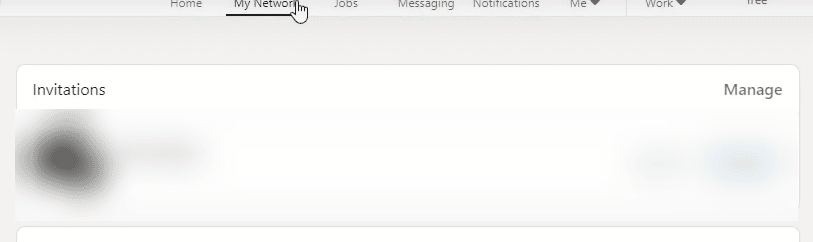
After that, click on Sent to find your pending connection requests. On the right, you can withdraw your pending requests.
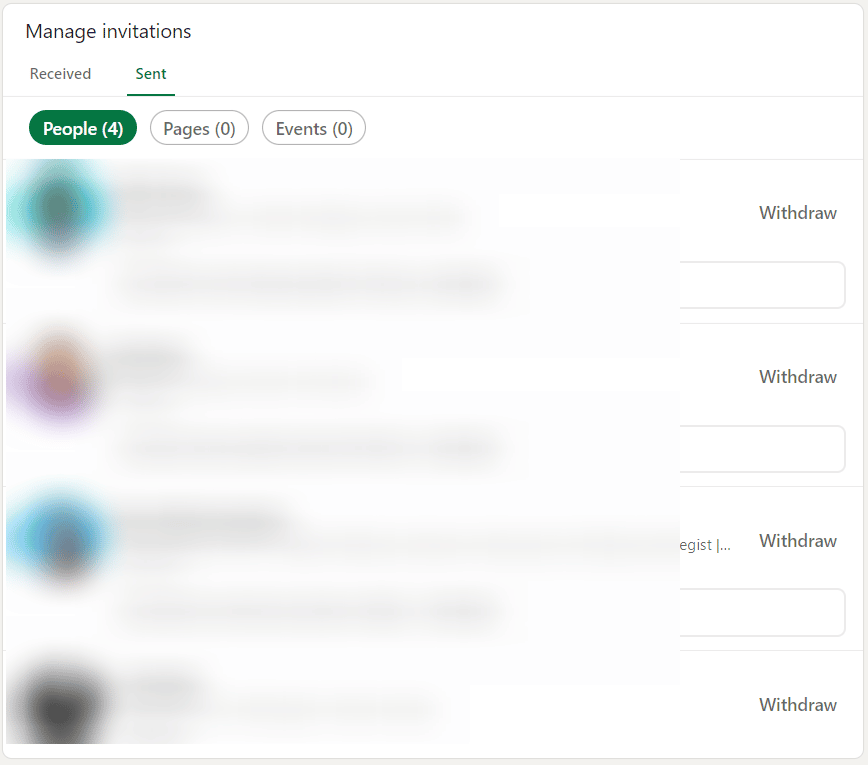
Or, alternatively, if you have many pending requests, you can also withdraw all pending connection requests with Expandi from My Requests section. There, select all the contacts you’d like to withdraw your invitations for.
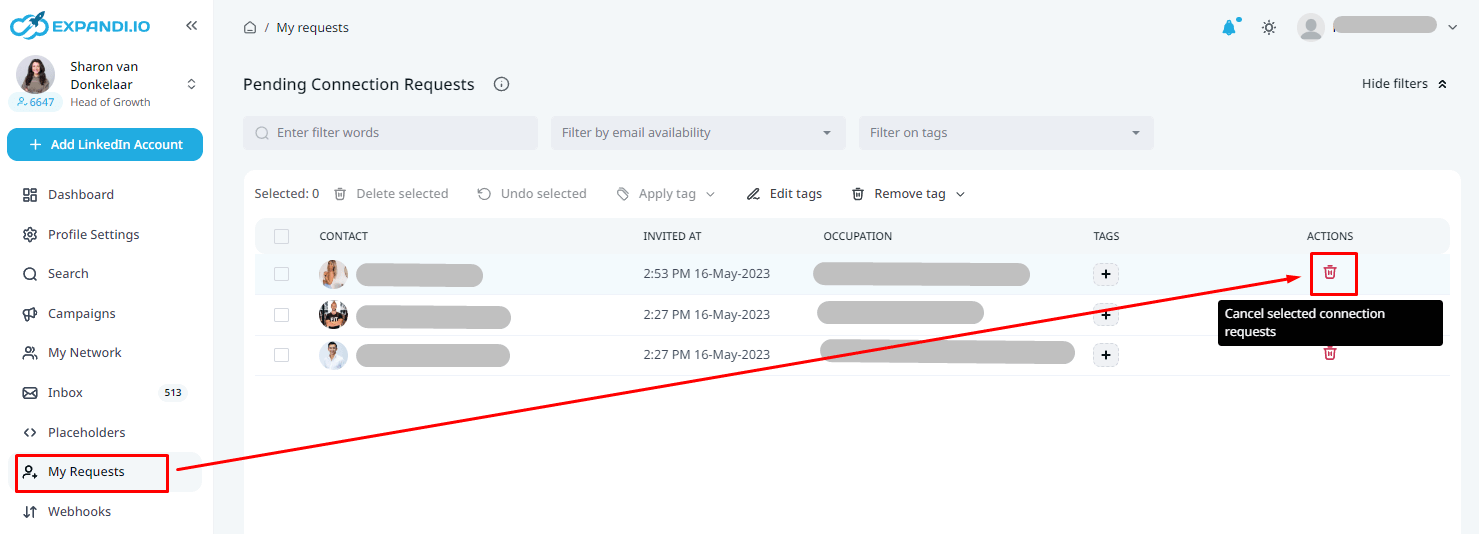
Once you select the users you wish to withdraw, you can click the red delete button next to their name or delete all. You will then get a notification that the selected users will be withdrawn shortly.
4. LinkedIn account reputation (6-step account health audit)
In this step, we’ll be covering 6 main factors that affect your LinkedIn account safety that you can use as an audit to avoid having your account restricted.
Let’s start with the LinkedIn SSI.
Your social selling index
SSI stands for social selling index and it’s a unique LinkedIn metric for determining your profile’s overall rank.
While there is no specific information on how it’s calculated, LinkedIn describes it as “the first of its kind measure of company’s or individual’s adaptation of the 4 pillars of social selling on LinkedIn. Based on a scale of 0 to 100″.
To measure your sales success with SSI, you can find your score for free here.
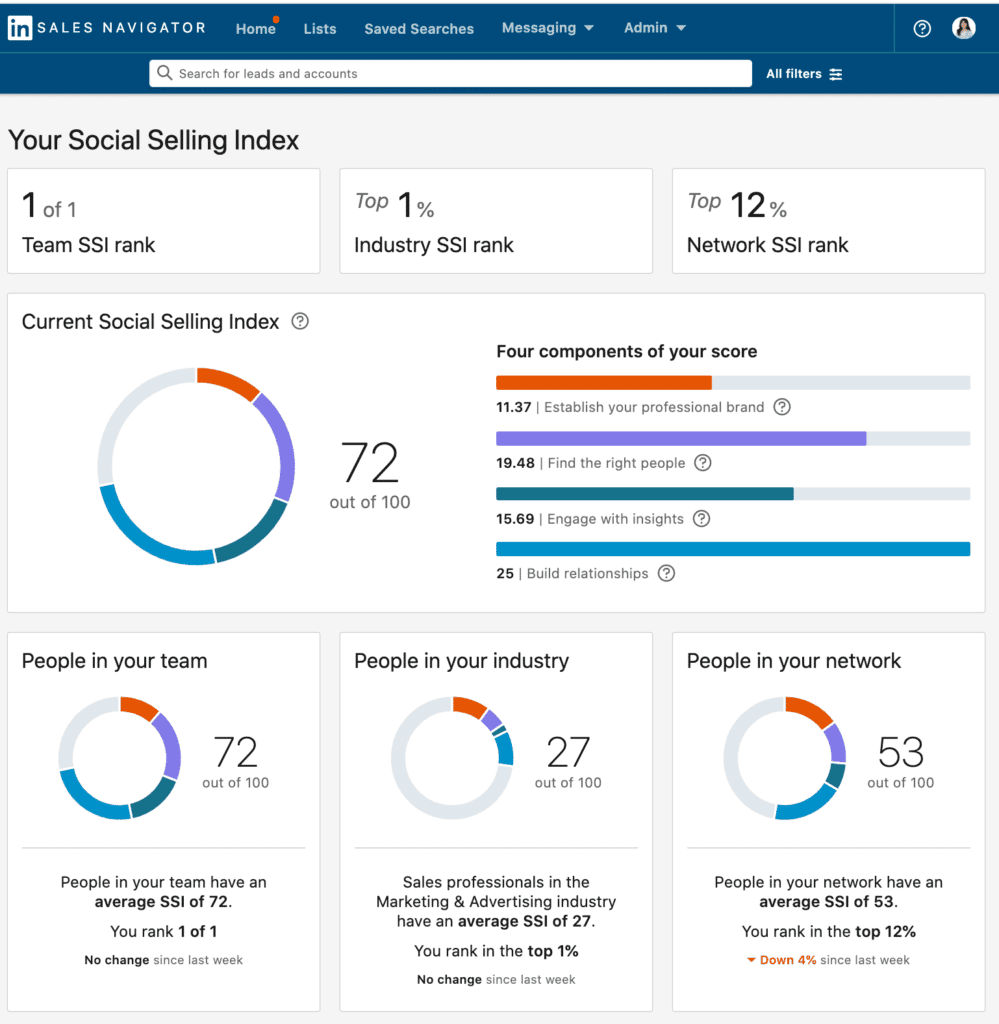
The score is fairly straightforward, and it’s based on:
- Establishing your professional brand.
- Finding the right people.
- Engaging with insights.
- Building relationships.
And the higher, the better.
Though these metrics are not a science and don’t necessarily correlate with the health of your LinkedIn account.
But at the same time, the higher your index is, the “healthier” your account will be. And thus, less likely to be sent to LinkedIn jail.
Think of them as part of your overall brand on LinkedIn.
For example, if you’re connecting with a lot of new people daily, while you’re not establishing your professional brand or creating content, your LinkedIn profile might be new or you could be using LinkedIn specifically for lead generation.
Meanwhile, a profile that’s put in the work and has been creating engaging content for a while might be less likely to be a bot and have their account restricted, from the eyes of LinkedIn.
Low connection request acceptance rate
Another thing to consider when it comes to your LinkedIn account reputation has to do with your connection request acceptance rate.
For example, if your average acceptance rate is under 20%, LinkedIn might think you’re either:
- Sending too many connections (quality over quantity).
- Targeting the wrong people who have no interest in accepting your request and will pass it as spam.
- Abusing automation tools or overusing lead generation.
Quality of your network and followers
The size of your network and the number of people who send you connection requests also play an important role here.
A premium LinkedIn Sales Navigator account that has more than 10,000+ connections might have less to worry about, as they’ve put in the time to establish themselves as a brand figure.
How many people are following you on LinkedIn despite not being connected
Similarly, if there’s a large number of people following without having you in their network, it’s more likely that LinkedIn will think you’re an influencer. This also considerably reduces the chances of being restricted as it shows your account is not brand new.
You can even make the ‘Follow’ button a primary call-to-action on your profile to gain more followers. You can switch this from the settings.
Go to Settings & Privacy under your profile.
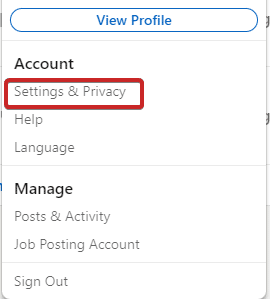
Then, Visibility.

Select Followers under Visibility of your LinkedIn activity.
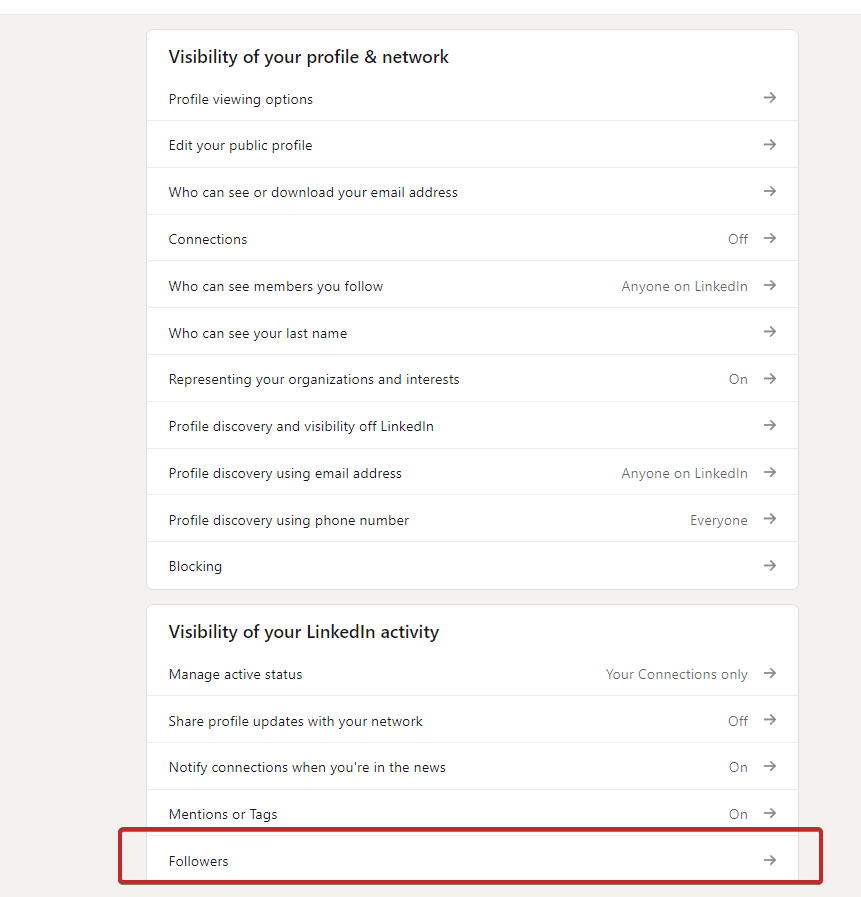
Here, enable Make follow primary.
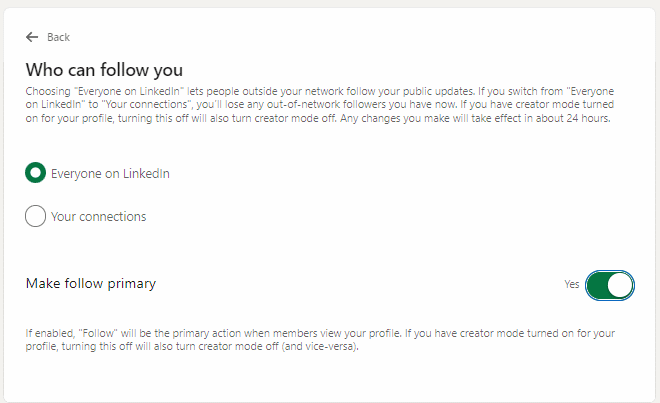
Here’s what people who are not connected to you will see then:
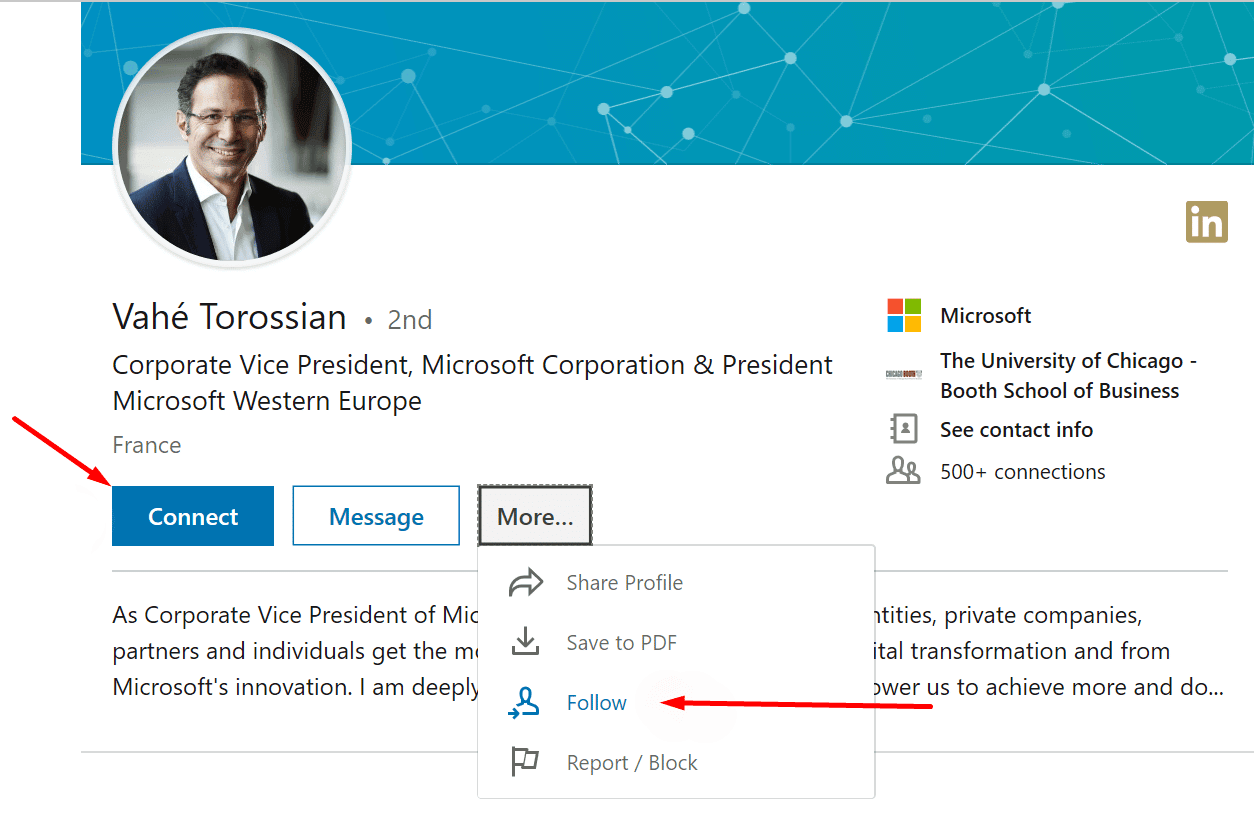
Account verification
Finally, a LinkedIn account that has been verified with an ID will be much less likely to be restricted than an account that has not been verified.
To recap this step, the 6-step LinkedIn account safety includes:
- Your LinkedIn account social selling index.
- Your average LinkedIn connection acceptance rate.
- The size of your network.
- How many people are following you despite not being connected.
- If your account has been verified with an ID.
- How old your LinkedIn account is.
5. Using a VPN on LinkedIn
This step is fairly straightforward but a common reason why people get their LinkedIn accounts restricted.
If you’re using a VPN from another country, you’re creating an extra LinkedIn login session.
If LinkedIn detects multiple sessions coming from your account, it’s likely they will consider that as suspicious behavior and restrict your account.
Because, after all, you can’t be in two countries at once, right?
While using a VPN is not doing anything malicious, it’s better not to risk it and disable it before using LinkedIn.
6. Buying LinkedIn Sales Navigator subscriptions from third-party sources
At some point, you might have come across people selling LinkedIn Sales Navigator subscriptions for half the price.
For example, a LinkedIn Sales Navigator “group buy” for $45/mo, instead of the original cost of $99/mo.
It’s common to see these kind of services on Fiverr or private marketing groups.
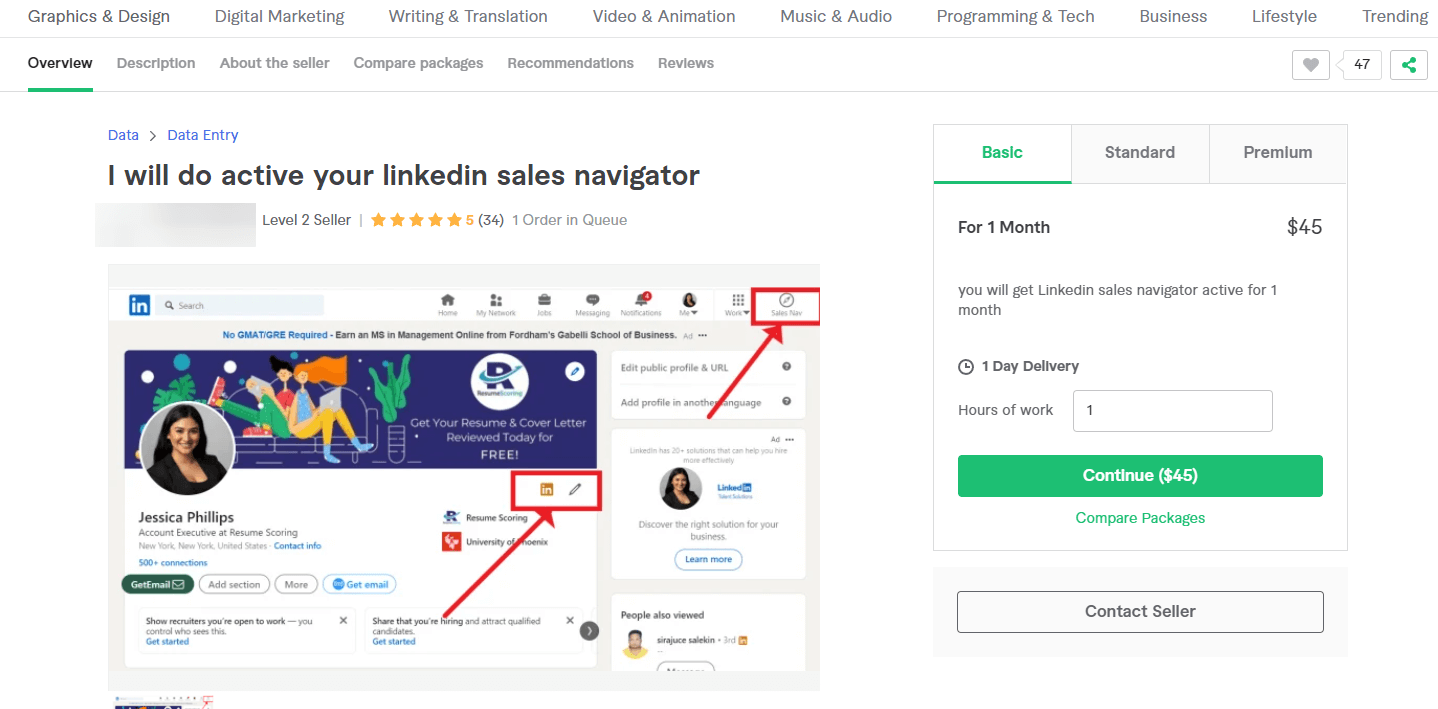
But if you’ve ever thought to yourself that this might be too good to be true, then you’d be right
Essentially, this is a way for multiple people to use the same LinkedIn Sales Navigator subscription.
And naturally, this goes against the LinkedIn Terms of Service and your account will be permanently restricted once they detect this.
With automation, you at least have the chance to reopen your account. But buying Sales Navigator from a third-party source is hard to come back from.
It might be tempting to grab a cheap subscription, and chances are, your account won’t be restricted straightaway.
But why risk it?!
If you care about LinkedIn lead generation, you should be thinking for the long-term.
Buying an “off-brand” Sales Navigator subscription is a great way to ruin your reputation with LinkedIn and will eventually lead to getting your account restricted.
7. Using risky LinkedIn automation or marketing tools
Last but definitely not least, we need to comment on using “risky” LinkedIn tools.
Arguably, this is the most important part. So, listen up.
We might be biased to say this, but Expandi is the safest LinkedIn automation tool you can use on the market.
Why’s that?
Let’s take a look at the technical knowledge to back this up while comparing it to other LinkedIn automation tools
- Expandi users receive a dedicated country-based IP
This way, each account comes with a proxy that ensures the location of the user’s sessions is the same as the one the client uses their account from otherwise.
So, in other words, if you live in Germany and use Expandi, you’ll be logging in with the same IP location as you would otherwise.
With Expandi you can also change your proxy when traveling or relocating. If your country isn’t listed, choose the closest location. You can change your proxy in two clicks directly in your Expandi account.
- Cloud-based vs Chrome-based
Many LinkedIn automation tools come in the form of Chrome extensions and look like this.
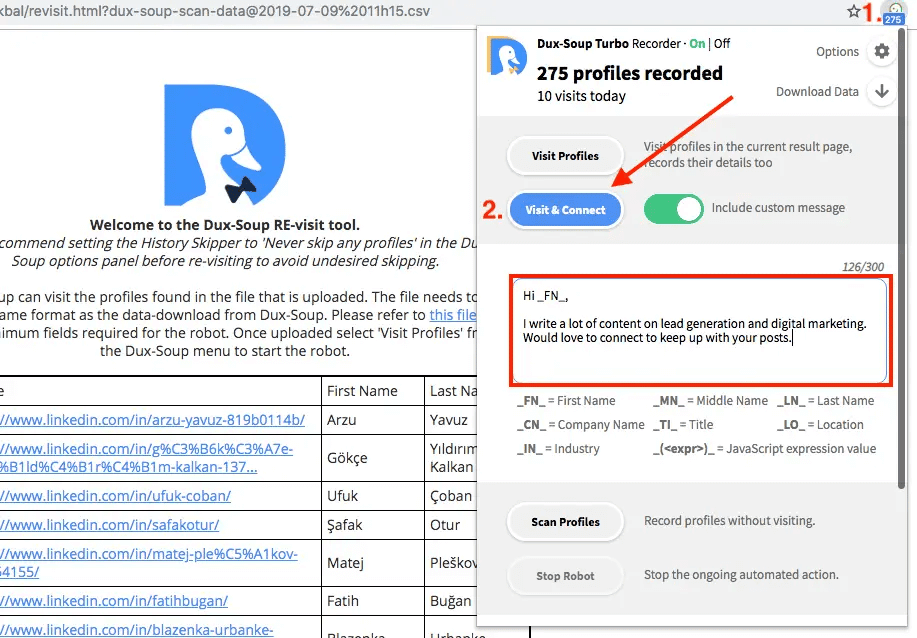
And the way they work is that they take control of your account to automate certain actions directly from your browser.
So, at the same time, you need to have your browser open on LinkedIn if you want the automation to continue. In other words, you won’t be able to work on other tasks.
LinkedIn is far more likely to detect this and increase the risk of restrictions.
On top of that, Chrome tools have no dedicated proxy and may need to use a VPN if their locations differ from the location you use for your account. Or, for example, if you’re managing someone else’s account).
Expandi, meanwhile, lives in the cloud. So, you’ll be able to automate your LinkedIn actions even if your computer is off. And as mentioned above, it comes with a dedicated IP address, so, there will be no issues with verifying your location.
- Mimicking human behavior through automation
As useful as automation is, at the end of the day, it should mimic human behavior to avoid having your account restricted.
What does this mean?
When automating your LinkedIn interactions such as profile views, connection requests, messages, follow-ups, and so on, they’re all spaced out across different time batches instead of all at once to mimic human behavior.
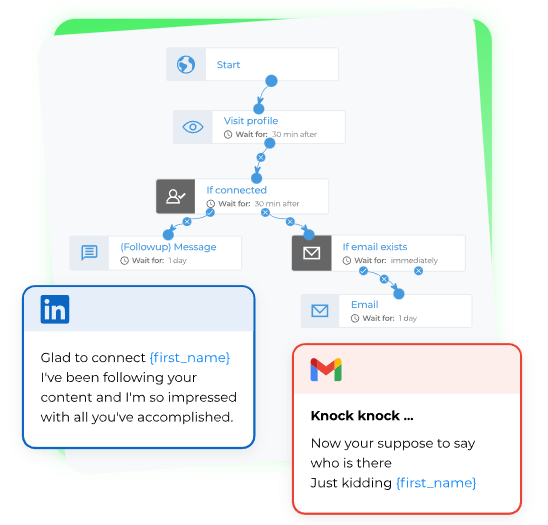
All automated activity is carried out during the working hours of your accounts, which you can set as needed. Whether it’s 9-5 from Monday to Friday or on weekend mornings to stand out in your Linkedin outreach.
If you don’t want your LinkedIn account to get restricted, it’s much safer to space out your interactions like this so they look natural.
After all, no human would be able to send 100 connection requests in 30 minutes or so.
Not using LinkedIn tools that mimic human behavior is a sure way to get your account restricted!
At the end of the day, what matters is HOW you’re using LinkedIn automation.
For example, let’s say you’re using Expandi, which is the safest tool on the market, to automate your follow-ups.
If you decide to send 100 messages in a short amount of time, it’s VERY likely for LinkedIn to detect this suspicious and robot-like activity and suspend your account.
And that would be because of HOW you’re using the software. Not because of the software specifically.
All in all, there’s a lot that goes behind your LinkedIn outreach safety and it’s important you familiarize yourself with this first before using automated outreach.
Now, to make sure your account doesn’t get restricted, let’s go over some actionable tips and safeguards you should follow when using Expandi to make sure your LinkedIn account doesn’t get restricted.
6 Actionable Recommendations That Can Help Expandi Users Keep Their Accounts Safe And Avoid The LinkedIn Jail
To minimize or completely eliminate the chances of having your LinkedIn account restricted, you should consider the following strategies, in addition to the above guidelines.
Note: These tips apply to Expandi users mainly. So, if you haven’t done so yet, grab a free live demo of a free, 7-day Expandi trial now!
Now, here’s what we’ll cover below to keep your account out of LinkedIn jail:
- Limiting manual activity on LinkedIn when using automation at the same time.
- Logging in from the same, single location outside of Expandi.
- Sending personalized and relevant LinkedIn messages.
- Not jumping into selling straightaway (and what to do instead).
- Not sending messages on the weekends and outside set “office hours”.
- Bypassing LinkedIn weekly connection limit with the new Mobile Connector Campaign (+additional 100 connections in a week).
1. Limit manual activity on LinkedIn when using automation
If you’re using automation, it would be best if you limit manual activity from your LinkedIn account, or don’t use it altogether.
Or, at least, you should only do so outside Expandi’s set hours.
So, for example, if you’ve set Expandi to send connection requests from 9AM to 5PM, you shouldn’t be engaging with people from your account manually on your own.
But after 5PM, once Expandi did its work for the day, you can continue your manual activity as normal.
Why’s that?
If LinkedIn notices two simultaneous sign-ins, it’s more likely they might flight your account as suspicious activity.
Multiple sessions correspond to multiple logins from different devices, which can lead to having your account restricted because of suspicious activity.
Makes sense, right? How could you be logged in twice or perform multiple actions on LinkedIn at the same time?
2. Log in from a single location outside of Expandi
When using Expandi, you should choose your dedicated IP address as the same location you’ve set for your LinkedIn account (i.e. where you’re based geographically).
Though, if you’re traveling for a longer period of time or moving countries, you’ll want a new proxy with the updated location.
Alternatively, if you’re using a VPN we can assign a dedicated IP address for that specific location. Then, you’ll be able to disconnect the VPN from your account with no issues.
So, the end goal is to be seen as logging in from the same country (same IP) when using LinkedIn.
If you have any questions regarding this, or you’d like to change your Expandi dedicated IP address – be sure to let us know in The LinkedIn Outreach Family or contact us at [email protected]
3. Always send personalized and friendly messages
Sending personalized messages or connections is one of the best things you could be doing for your LinkedIn campaigns.
And by that I mean personalization that goes beyond the {first_name} and {company_name} merge tags!
Let’s leave this kind of barebones personalization behind. For 2024, here’s what you should be doing instead.
Introducing hyper-personalized outreach with dynamic GIFs that use the prospect’s profile picture or website landing page. Here’s what that looks like:
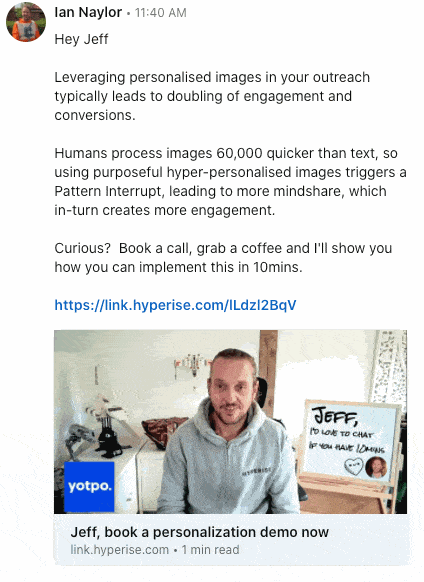
The higher your connection acceptance rate, and the higher your replay rate, the lower the chances of having your LinkedIn account restricted.
So, that means your connection request should be personalized so they accept, and your follow-up message relevant or engaging like the one above.
The reason the above approach with dynamic GIFs or images works so well is because it catches people off guard. Meaning, they’re more likely to be memorable and for the prospect to reply.
A humanized LinkedIn outreach will be less likely to have your account restricted in 2024.
Without going off on a tangent here, the way this is done is through a hyper-personalization tool called Hyperise. Using simple dynamic text and merge tags like this, you can skyrocket your reply rate.
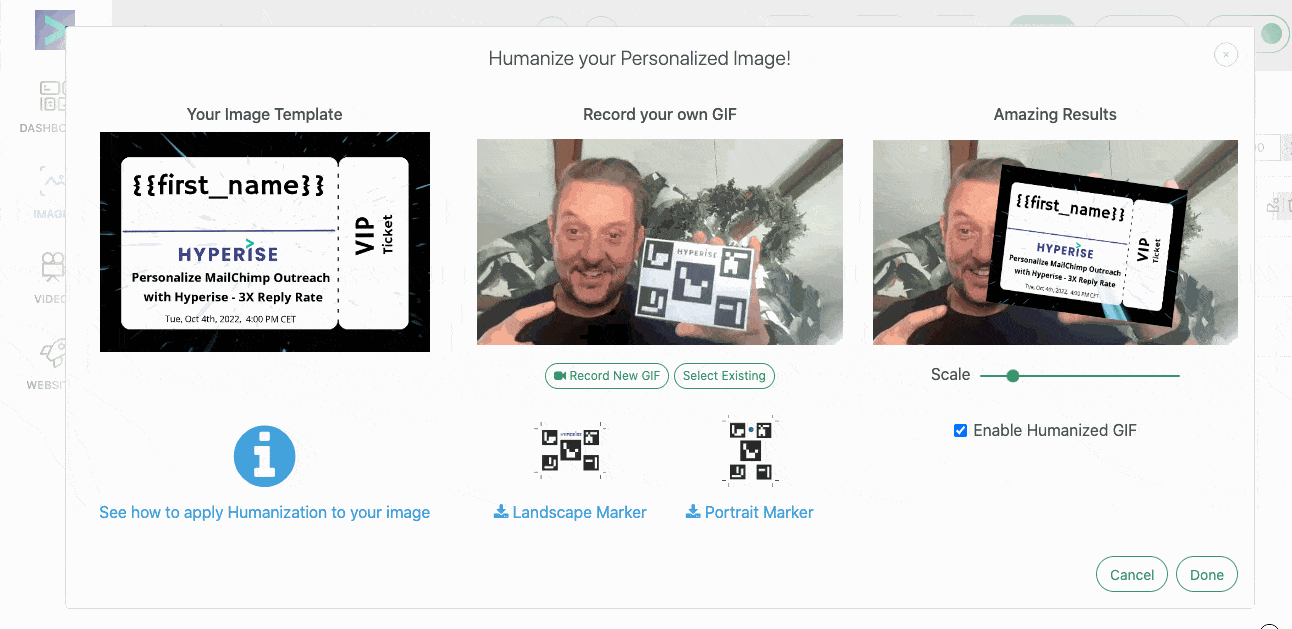
To see how we achieved a 55%+ reply rate with this approach, see our full guide on hyper-personalized LinkedIn outreach using dynamic GIFs!
4. Don’t jump into selling straightaway
This is another LinkedIn social selling strategy that focuses on generating leads and developing relationships, before jumping into sales.
Most marketers and SDRs try to get on a call with a prospect immediately after one follow-up.
This strategy doesn’t work anymore. As business owners receive up to 100 messages per day, on LinkedIn alone!
If you want to stand out, you need to offer value and give them a reason to connect with you.
Whether it’s through giving away valuable content or helping them without expectations, the leads need to know they can trust you.
Your content strategy also plays an important role here.
Then, once they see you’re a relevant authority figure who knows how to solve problems, they might seek you out to work with you instead.
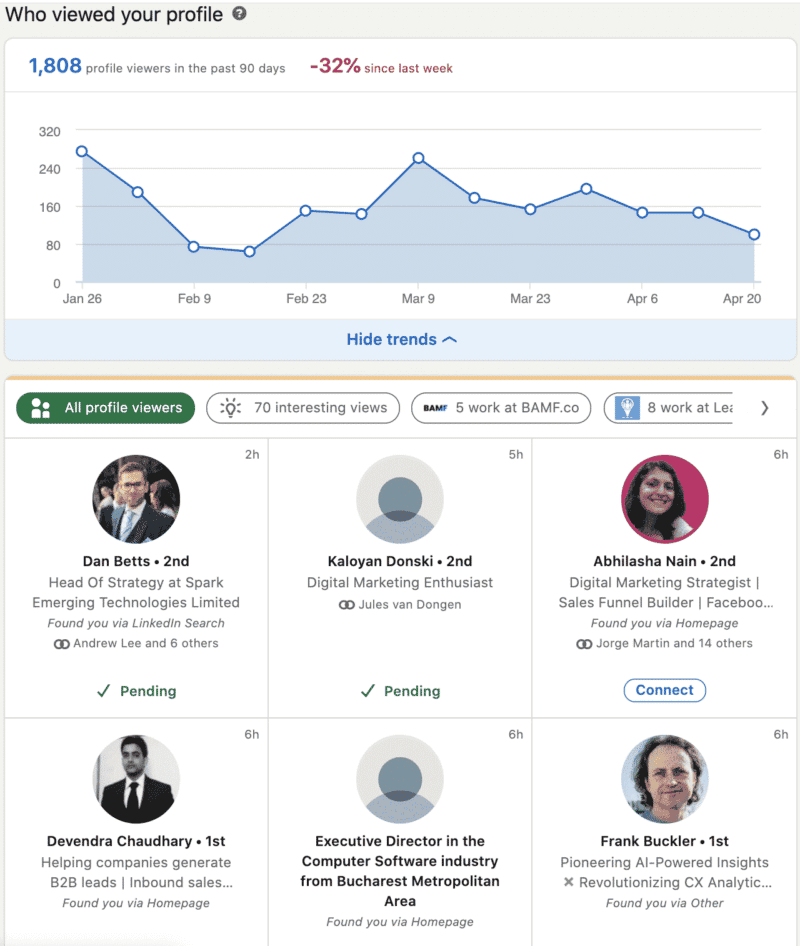
5. Avoid sending messages on the weekends and outside set Expandi working hours
Most people don’t check LinkedIn during the weekends.
Then, once your prospect decides to clear out their inbox on Monday, it’s more likely your message will get lost among other cold messages.
To prevent this, you can make it so that Expandi sends out connection requests and follow-ups during specific, set hours.
For example, from Monday 10AM to 3PM.
According to InfluencerMarketingHub, people are more active on LinkedIn on:
- Wednesday: 8 AM, 9 AM, 10 AM, 12 PM, 3 PM
- Thursday: 9 AM, 10 AM, 1 PM, 2 PM
- Friday: 9 AM, 11 AM, 12 PM
With this in mind, you can optimize your campaigns so that people see your message around the same time they start their day and get on LinkedIn in the mornings.
6. Bypass LinkedIn connection limits with the Mobile Connector Campaign (+additional 100 connections per week)
As you might know by now, you can only send around 100 connection requests per week on LinkedIn.
If you overdo your outreach and daily actions, you put your account at risk of being restricted.
However, one way to overcome this is by switching up the way you’re connecting with people.
As we’ve found out, you can bypass this limit by using LinkedIn via mobile.
So, you can send up to 100 from your desktop and then more connections via your mobile.
This is because LinkedIn wants users to use their mobile devices for communication on the platform.
Now, you might be thinking – using my phone on top of all my LinkedIn campaigns sounds extremely time-consuming and inconvenient, right?
Fortunately, we have a new solution that’s never been done before Mobile simulation LinkedIn campaigns directly from Expandi.
You can send up to 100 additional connection requests from your desktop using a mobile simulation campaign.
For a full, step-by-step guide on how this works, check out the full guide here.
As mentioned above, this campaign will be sending a blank connection request to the list you upload. Which is why the follow-up is more important than ever here.
Wondering how to follow up with your leads after connecting with them through this campaign?
Check out some templates you can repurpose here:
- Get 49% Reply Rate With Expandi LinkedIn Cold Message Samples.
- 5 Follow-up Email Templates That Reduce Sales Anxiety.
- Skyrocket Your Reply Rate By 55% via GIFs on LinkedIn.
We’re almost done!
There’s just one thing we haven’t covered yet that’s essential to LinkedIn safety…
LinkedIn Account Restricted? 3-Step Checklist On How To Reopen Your Account And Get Out Of LinkedIn Jail
Wondering what to do if LinkedIn says this account is currently restricted?
Here’s a quick checklist if LinkedIn has restricted your account or put you in LinkedIn jail:
- Don’t create a new LinkedIn account. Regardless if you’re in LinkedIn jail or if it’s a temporary restriction.
- Disconnect any and all LinkedIn Tools you’re using or used in the past.
- Contact LinkedIn regarding your account suspension. Note: You might be required to confirm your identity. You can do so with your passport, identity card, or driver’s license. Here, you’ll want to focus on recovering the account. If you’ve used any LinkedIn tools, no need to mention so. Because, chances are, they already know about it and it won’t make a difference.
But just because you’ve recovered your account doesn’t mean you’re safe!
You’re still on thin ice with LinkedIn and you’ll want to play it safer than usual.
So, for a more detailed explanation of what to do, see our full guide on what to do if your LinkedIn account was restricted.
Now, one last question you might be wondering about the LinkedIn jail…
How to get out of LinkedIn jail
If you’ve found yourself in LinkedIn jail, you might be feeling discouraged.
And most people will tell you that the best way to avoid the LinkedIn jail is to not end up there in the first place.
However, if you do find yourself in LinkedIn jail, here’s what you should do:
- Pause all activity and try to understand why your account was suspended. Try going through the LinkedIn Terms of Service to see if there’s anything you missed that might have caused the suspension.
- Contact LinkedIn customer support through their contact form or their social media. Be honest and straightforward.
- Wait for some time if there’s no updates. Follow up politely if they still haven’t replied.
If you still found yourself in LinkedIn jail following these steps, be patient, and after a while, start again from step 1.
Remember, just because your account was suspended or sent to LinkedIn jail, doesn’t mean you should lose hope! LinkedIn might forgive you and reopen your account after some time.
Following enough best practices and being patient, you should regain access to your precious LinkedIn account soon enough.
Conclusion
And that’s a wrap!
This was a long guide. But hopefully, you learned a thing or two when it comes to LinkedIn jail and avoiding having your account restricted.
Following the above steps, you should have a better idea of how to get the most out of LinkedIn automation without having your account frozen. And generate leads on autopilot with the most effective techniques for 2024.
Where do we go from here?
If you’re ready to get started with the safest LinkedIn automation tool on the market…
Or, if you simply have more specific questions, whether it’s about your account suspension or getting the most out of LinkedIn as a whole, be sure to join our private group The LinkedIn Outreach Family!
You’ve made it all the way down here, take the final step