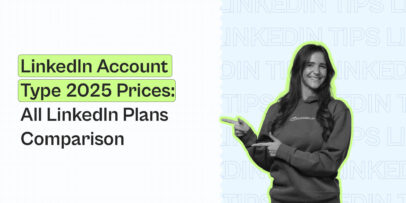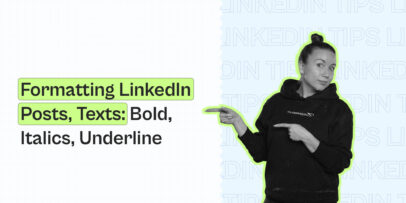30 LinkedIn Features For Your Business You Should Use in 2024
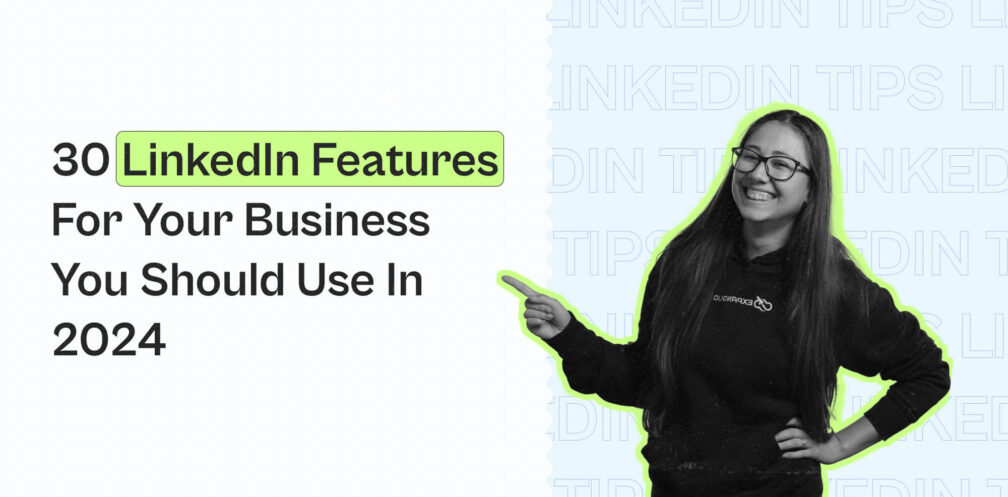
Did you know that LinkedIn has been slowly adding new features over time on the platform?
Yes, everyone knows you can connect with people on the platform and send messages to network with people.
But that’s just scratching the surface.
Whether your goal is to generate new leads, build brand awareness, engage with your audience, or discover new opportunities – these LinkedIn features we’re about to cover have you covered.
So that you get the most value out of these LinkedIn features, we’re also going to cover what the feature does, how and where you can use it, examples, and more.
To make it easier, we’re going to split the full LinkedIn features list across the following categories.
- 9 LinkedIn features to optimize your profile.
- 9 LinkedIn features for content creation and growing your audience.
- 5 LinkedIn features to generate leads and get ready for outreach.
- 3 LinkedIn Premium features
- 4 Other LinkedIn features for businesses and others

Want to get the most out of LinkedIn?
Then, you’ll also want to join our private group called The LinkedIn Outreach Family.
In it, we constantly share behind-the-scenes content on LinkedIn marketing, outreach, automation, and more. Combined with the features we’re about to cover below, you’ll be unstoppable!
9 LinkedIn Features For Profile Optimization
Your LinkedIn profile is like your own, personal landing page.
Whether you’re doing outreach, creating content, or recruiting people on the platform, you’ll want to do this first.
Done right, this gives people a reason to connect with you and learn more about what you do.
This, as a result, will help any interaction you’ll have with someone new.
For example, if you have an optimized profile with a detailed overview of your past accomplishments, a new lead might be more open to hearing you out or getting on a call.
Now, let’s take a look at some of the top LinkedIn features for optimizing your profile we’ll cover below, which are as follows:
- Featured section.
- LinkedIn profile strength.
- Transferable skills and assessments.
- Personalized URL.
- Profile analytics.
- Private mode (or LinkedIn Incognito).
- LinkedIn Social Selling Index.
- LinkedIn recommendations.
- Name pronunciation.
Featured section
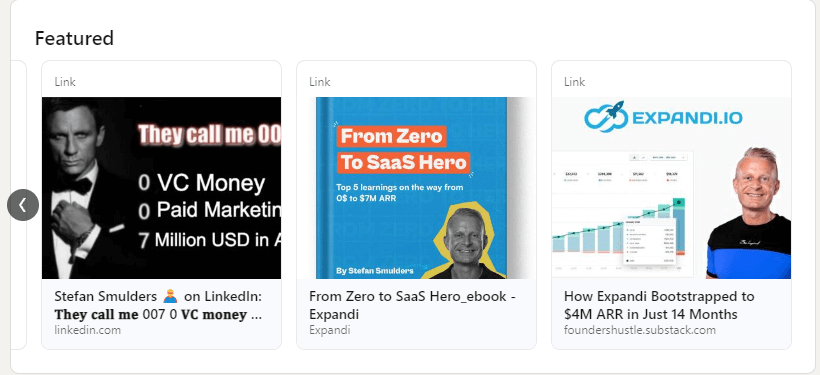
The featured section of your profile is where you showcase your biggest accomplishments or content you’re proud of.
For most people, this includes:
- Call to action to your discovery call.
- Content that gets leads or tells your story.
- Links to your popular eBook or similar, helpful resources.
Similarly, try NOT to feature:
- Your website URL – People can simply see what you do below in the Experience section or your headline.
- Content that doesn’t have a call to action – Your featured section is one of the first things people notice when visiting your profile. Try to highlight only important content.
- Irrelevant info – Though you can definitely showcase your personality on LinkedIn to stand out, this section is NOT the place for it.
LinkedIn profile strength

LinkedIn profile strength is a level meter that shows how complete your profile is.
As you add more suggested sections, the meter will go up and improve the discoverability of your profile in search results (LinkedIn SEO).
All LinkedIn users start off as a Beginner, after completing four sections, you’ll advance to Intermediate. And after finishing the remaining sections (total of seven), you’ll achieve an All-star profile.
For that, you need to add the following recommended sections:
- Profile photo.
- Location.
- Industry.
- Education.
- Position.
- Skills.
- Summary.
Finally, your profile level is only visible to you.
LinkedIn transferable skills & skill assessments
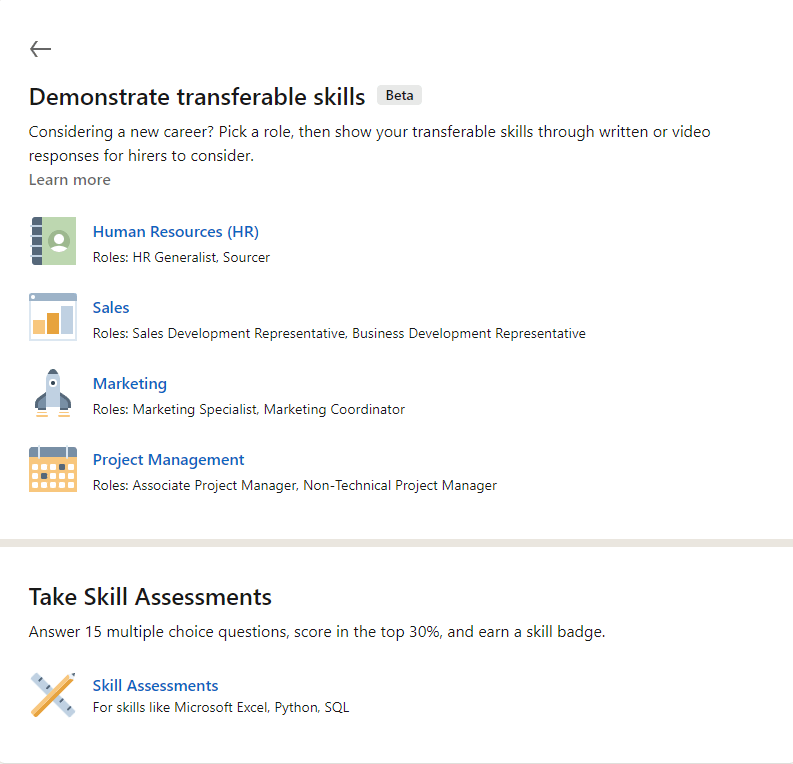
The LinkedIn Skill Assessment test is a feature that allows you to demonstrate your knowledge of skills added to your profile.
With this feature, you go through 15 multiple-choice questions, with each question testing at least one concept or subskill.
These assessment tests are created by subject matter experts and leaders in the LinkedIn Learning Community, covering different exam and certification content.
As of now, LinkedIn offers assessments categorized across technical, business, and design skills. For the full list of those skills, see here.
It’s not mandatory to take the assessment, as there are many other ways to demonstrate your subject expertise.
But if you do pass the assessment, recruiters will be able to see the badge on your profile, if you choose to display it.
If you don’t pass it, however, you can retake the exam once within 6 months.
Personalized URL

Your personalized (or public) URL is what people see when they visit your profile or you give them the URL to it.
Why is this feature so important?
Because, by default, your LinkedIn URL also includes random characters or numbers in it.
Which one looks better?
- LinkedIn.com/in/john-doe-sales-marketing-1989
- LinkedIn.com/in/john-doe
Obviously, the second one, right?
So, if you haven’t done so yet, it’s recommended you optimize your public URL as it takes only a second.
To do that:
- Go to your LinkedIn profile.
- Click on the pencil icon next to “Public profile & URL” on the right.
- Change it to something that’s easy to share and memorable.
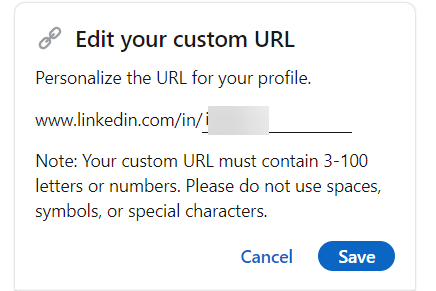
Few things to keep in mind for this feature:
- The URL is case insensitive. Which means using JohnSmith, johnSmith, and other variations will all point to the same profile.
- It’s recommended you use a variation of your name or professional brand since you’ll share this URL with other people, so they can find your LinkedIn profile.
- You can change your URL up to 5-6 times within 6 months.
- If the custom URL isn’t available, you have to select a different one as LinkedIn can’t make custom URLs upon request.
LinkedIn profile analytics
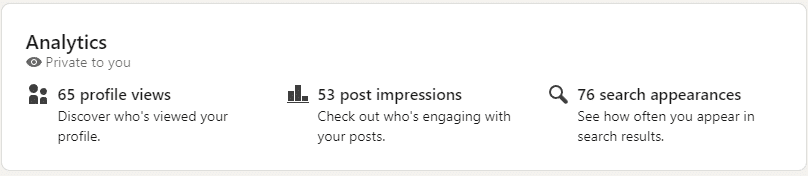
To see who viewed your profile, your post impressions, and how often you appear in search results:
- Go to your LinkedIn profile.
- Scroll down to the Analytics section.
- Click on the appropriate metric you need more info on.
Here, you gain access to:
- People who clicked on your profile in the past 90 days. Note that if someone has LinkedIn private mode (see below), you can’t see their profile unless you have LinkedIn premium.
- Your post impressions, views, engagement, and the top demographics of your unique viewers (company size, job titles, location, company, and industry).
- How often you appear in LinkedIn search results when people look up job titles relevant to your profession. You also see the top companies your searchers work at and the job titles of your searchers.
LinkedIn private mode (or LinkedIn incognito)
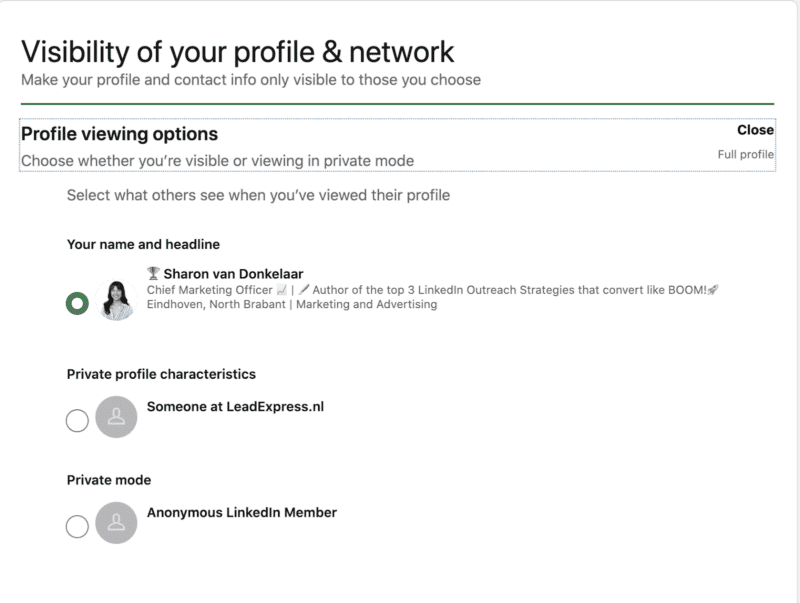
If you don’t want someone to get a notification that you viewed their profile, all you have to do is turn on LinkedIn private mode.
To do that:
- Click on your LinkedIn profile picture at the top right corner and press Settings & Privacy.
- Select visibility of your profile & network and click on Profile viewing options.
- Here, you can set up your profile viewing options into:
- Public – Shows your full name and can click on your profile.
- Private profile characteristics – Shows your industry, company, or job title.
- Private mode – Doesn’t show anything, unless they have LinkedIn premium.
For a more detailed guide on this feature, see our full guide on LinkedIn private mode.
LinkedIn Social Selling Index (SSI)
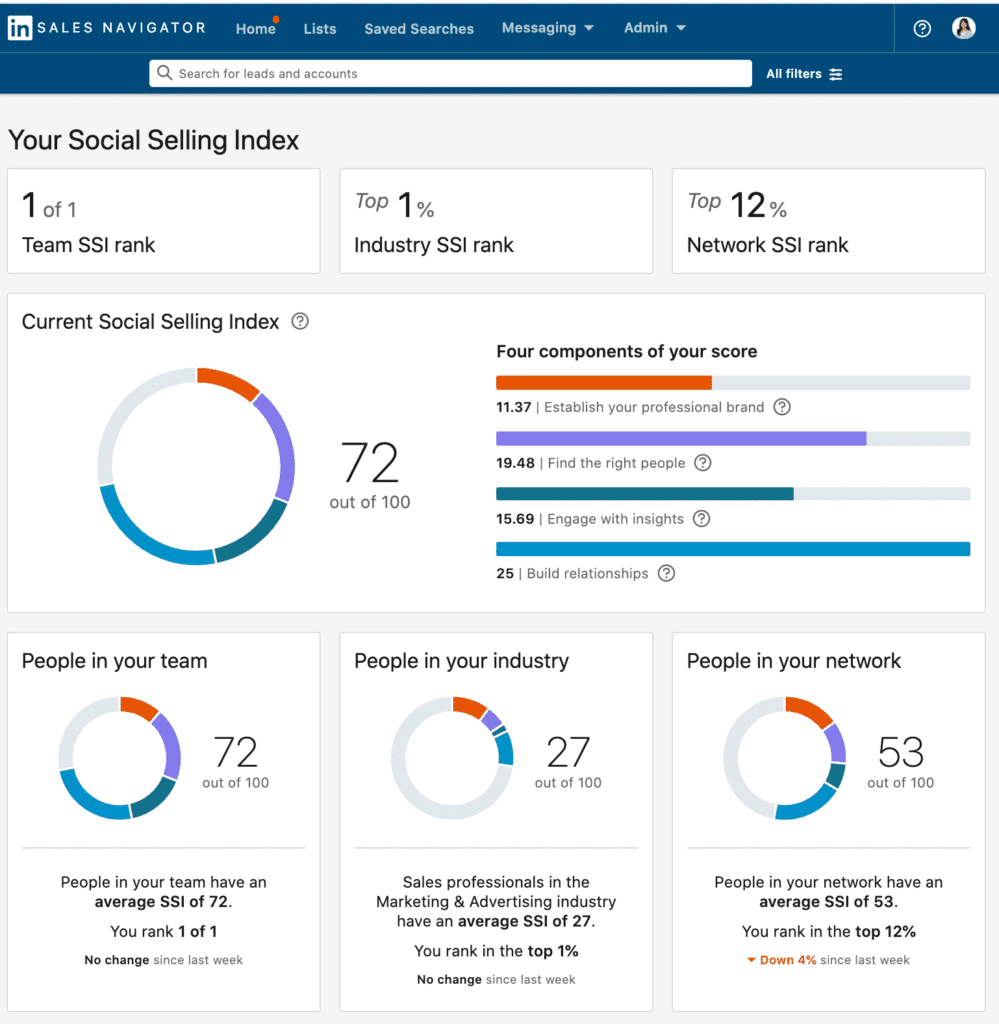
LinkedIn SSI (or Social Selling Index) is a unique LinkedIn metric to measure the 4 elements of social selling:
- Establishing your professional brand.
- Finding the right people.
- Engaging with insights.
- And building relationships.
To find your sales success with SSI, see here for your score.
According to LinkedIn, as your SSI rises, so does your sales success.
That said, SSI is not a guarantee of your sales success.
While it may be hard to gauge, how exactly LinkedIn measures this, typically, if your outreach and content are performing well, your SSI should rise as well.
That said, SSI is not a guarantee of increased sales success. For that, you’d have to track your marketing and sales-qualified leads, ROI, and so on.
For a detailed breakdown of each of the above pillars, see our guide on boosting your LinkedIn SSI.
LinkedIn Recommendations
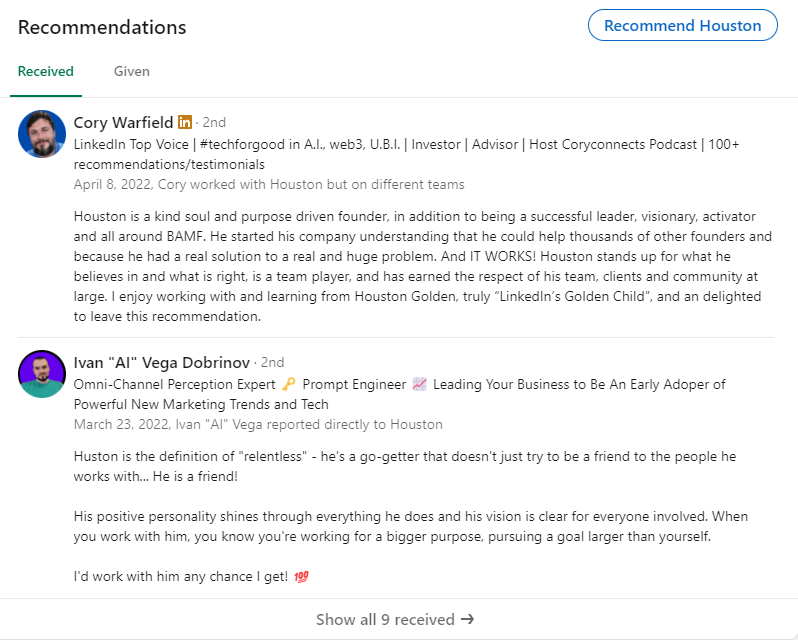
A LinkedIn recommendation can be written by a LinkedIn member to recognize your work.
You can either write a recommendation for someone and it’ll appear on their profile, or vice-versa.
To request a recommendation:
- Go to your LinkedIn profile.
- Scroll down to the Recommendations section and click Ask to be recommended.
- Enter the name of a connection.
- Fill out the relationship and Position at the time fields and click Next.
- Then, you can include a personalized message and click Send.
As a rule of thumb, when writing a recommendation for someone, or requesting it, try to focus on quantifiable, measurable results as well as soft skills.
LinkedIn name pronunciation
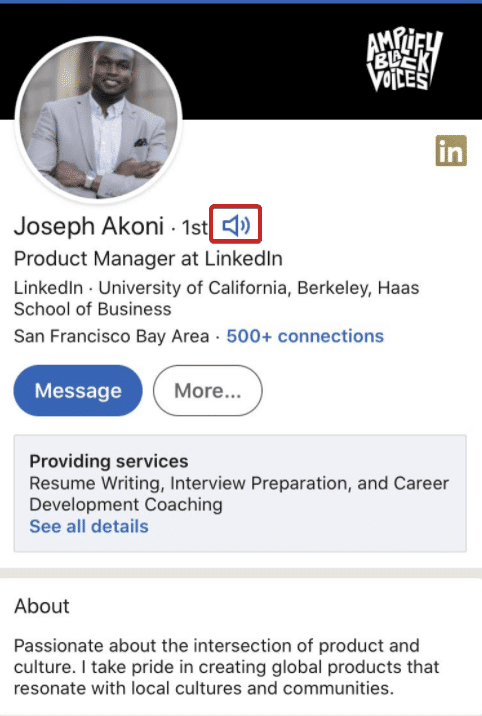
This won’t make a huge difference as far as LinkedIn profile optimization goes. But if you want to help users address you correctly, you can record your name pronunciation and display it on your LinkedIn profile for others to listen to.
Note that you can’t add a name pronunciation from the desktop version of LinkedIn, only through iOS and Android apps.
Then, from your phone:
- Go to your LinkedIn profile.
- Click on the pencil edit icon in your introduction section.
- Click on add name pronunciation and record it with your microphone.
9 LinkedIn Features For Content Creation And Growing Your Audience
Content is probably one of the best ways to grow on LinkedIn.
You can use it to:
- Grow your audience.
- Generate leads.
- Network with the right people.
- Share your insights, experience, and so much more.
LinkedIn makes up for more than 50% of all social traffic to B2B websites and blogs, with over 3M users sharing content weekly.
So, if you want to get your brand out there and establish yourself as an expert in your industry, content is the way to go.
The content features we’ll cover below include:
- Carousel posts.
- Live videos or events.
- Creator mode.
- Saved posts.
- Creating polls.
- LinkedIn company page.
- Showcase page.
- Page analytics.
- Publishing platform.
PS – These features will help when creating content on LinkedIn.
But what’s important is that you’re creating content with a certain purpose or objective.
For that, see our full guide on LinkedIn content strategy.
Carousel post
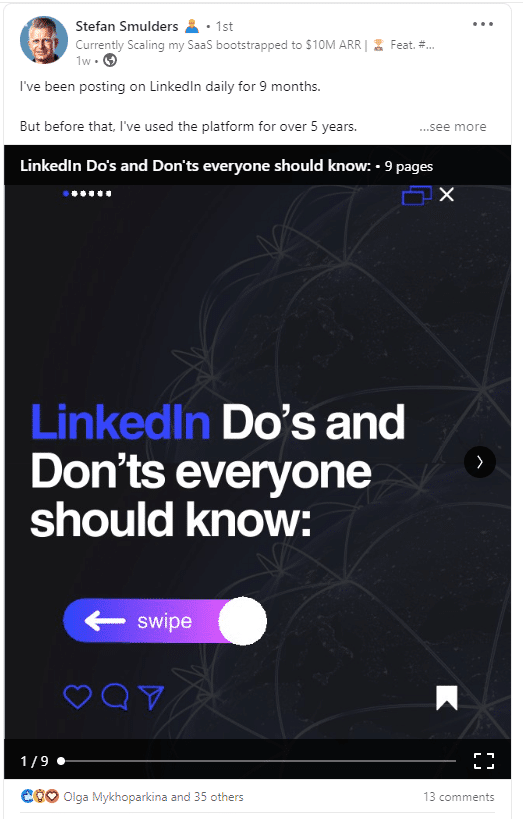
The carousel post is a LinkedIn feature that allows you to add multiple images or videos in a single post to create a visually compelling experience for your audience.
Compared to the traditional, text posts, carousels can be a great way to stand out and deliver more value, as you can use images and other visuals.
For users, this creates a more compelling experience, as they have to “turn the page” to get to the next slide, which makes it more engaging.
Here’s how to create carousel posts on LInkedIn:
- Click on ‘Start’ post.
- Click on the ‘More’ icon.
- Click on ‘Add document’ and upload a PDF.
Now, here’s what you need to know about this LinkedIn feature:
- Carousel posts are based on PDFs. You can’t upload multiple images and turn them into a carousel automatically.
- You can use Canva to create visually compelling carousel posts, even if you don’t have a lot of graphic design skills.
- The recommended sizes for your carousel posts can be either portrait at 1080×1350 or landscape at 1280×720.
- If you’re using Canva, you can easily adjust the dimensions or even use a free template to get started.
Live videos (or live events)

LinkedIn Live is a feature that allows eligible users to broadcast their live video directly through their LinkedIn profile, page, or event.
Depending on your level of expertise with streaming, you can go live using a third-party broadcast tool (such as Zoom) or a custom stream (RTMP).
WIth both options though, you can go live spontaneously or schedule your live stream in advance to promote it on LinkedIn.
Keep in mind that:
- You cannot stream directly from LinkedIn, as a streaming tool is neede to broadcast your live videos.
- Not everyone can host a LinkedIn live. To be eligible, you need to qualify for the following requirements: You need to have Members and Pages with more than 150 followers or connections, and you need to have a history of abiding by their professional community policies.
- Once you meet all of LinkedIn’s criteria, there are three ways to get access to LinkedIn live:
- Create an event on LinkedIn and if your profile is eligible, you’ll see the option to select LinkedIn Live in the format dropdown. Create an event via your broadcast tool and you’ll be notified immediately if you have access to LinkedIn Live or not. Or, finally, turn on creator mode (see below) and you’ll see if LinkedIn Live is available to you.
Creator mode
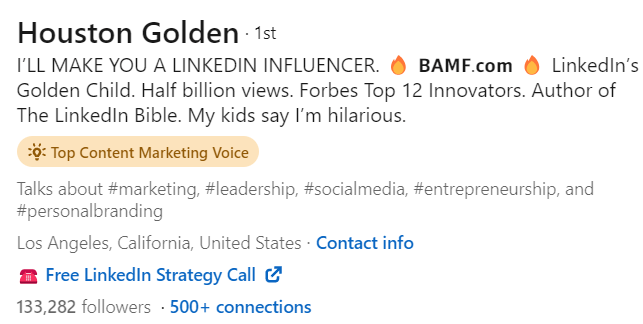
Creator mode is a profile setting feature that can help grow your reach and influence on LinkedIn.
This feature allows you to share the topics (hashtags) you post about the most and make it easier for other LInkedIn members to discover your content and follow you.
To turn on creator mode:
- Go to your LinkedIn profile.
- Scroll to Resources.
- Click on Creatore mode.
- Add topics (hashtags) to indicate the topics you post about the most.
- Click Turn on.
Turning on this feature provides the following benefits:
- The Connect button turns into Follow and LinkedIn will display the number of followers you have in your profile.
- If someone sends you a connection request after turning on creator mode, they’ll also follow you while they await your response. Even if you decline their request, they’ll still follow your posts, unless they manually unfollow.
- LinkedIn will highlight your original content on your profile by moving your Featured and Activity sections to be first on your profile.
- You can add a link to the introduction section of your profile to drive traffic to your website, content, or something else.
- And more.
Saved posts
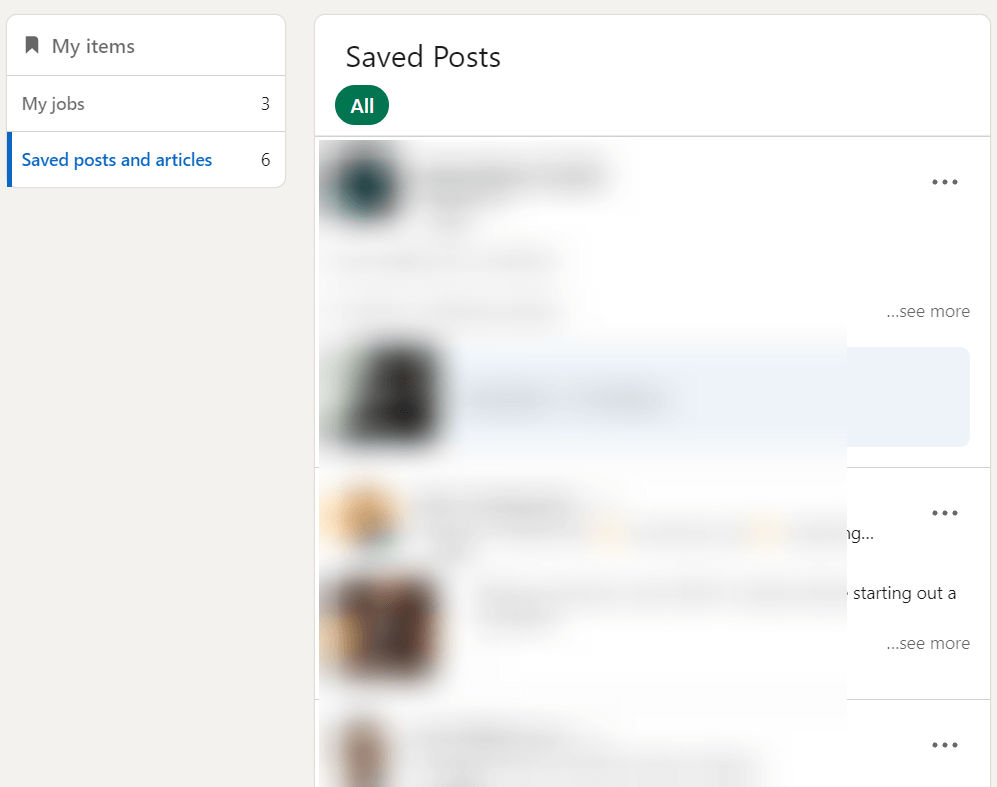
Saving posts is like creating a custom bookmarks folder within LinkedIn.
You can save LinkedIn posts and jobs with this feature.
How to save a LinkedIn post:
- Click on the 3 dots on the top right corner of a post.
- Click Save.
How to find the posts you’ve saved:
- Go to your LinkedIn profile.
- Scroll down to Resources.
- Click Show all 5 resources.
- Click My items.
Creating polls
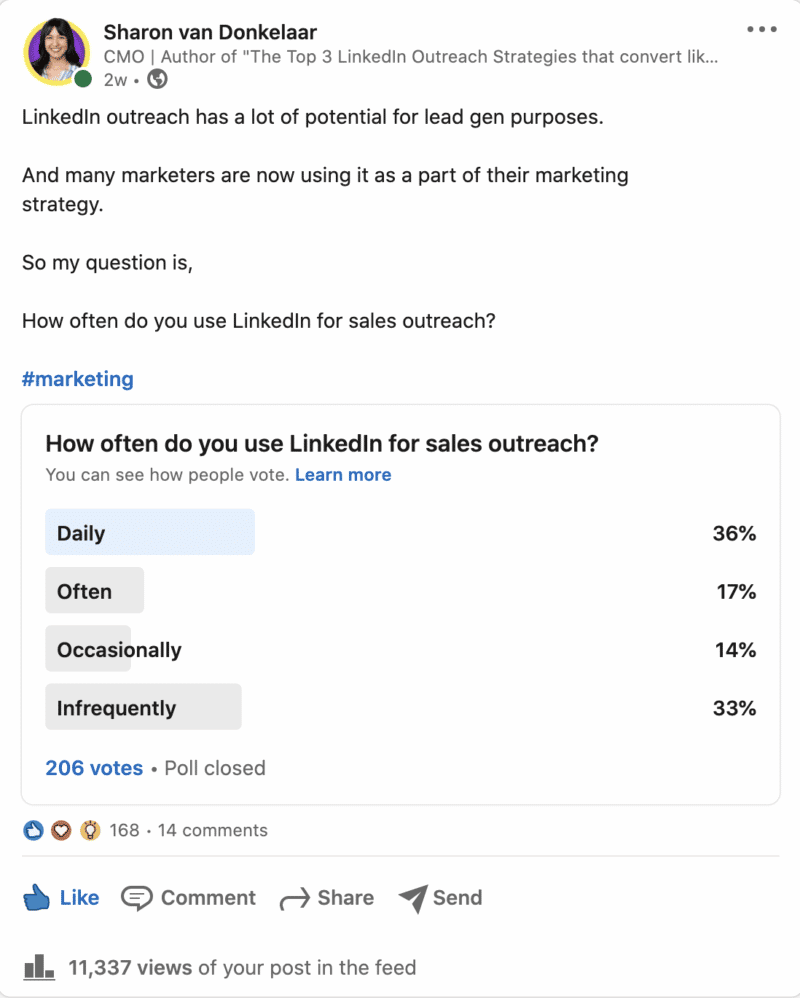
LinkedIn polls help you engage with your audience by asking for their perspective about various topics.
Once someone votes in your poll, they can instantly see the percentage distribution across the possible answers.
This feature makes it easy to gather information from your audience
That’s because they help with virality, gathering engagement, building trust, and more.
Though, probably the best thing about this LinkedIn feature is that as the creator of the poll, you can see who voted for which option. Making it very useful for lead generation as well.
To create a LinkedIn poll:
- Click start a post.
- Click on More.
- Select Create a poll and fill in your optins.
And here’s what you need to know about this feature:
- You can add only 4 options to choose from.
- Poll questions are limited to a maximum of 140 characters and options are limited to a maximum of 30 characters.
- You can’t edit LinkedIn polls after posting them.
- You can only see who voted for which option if you’re the author.
- You can set the poll duration as 1 day, 3 days, 1 week, or 2 weeks.
For more info about using this feature for lead generation, see our full guide on LinkedIn polls.
LinkedIn Company Page
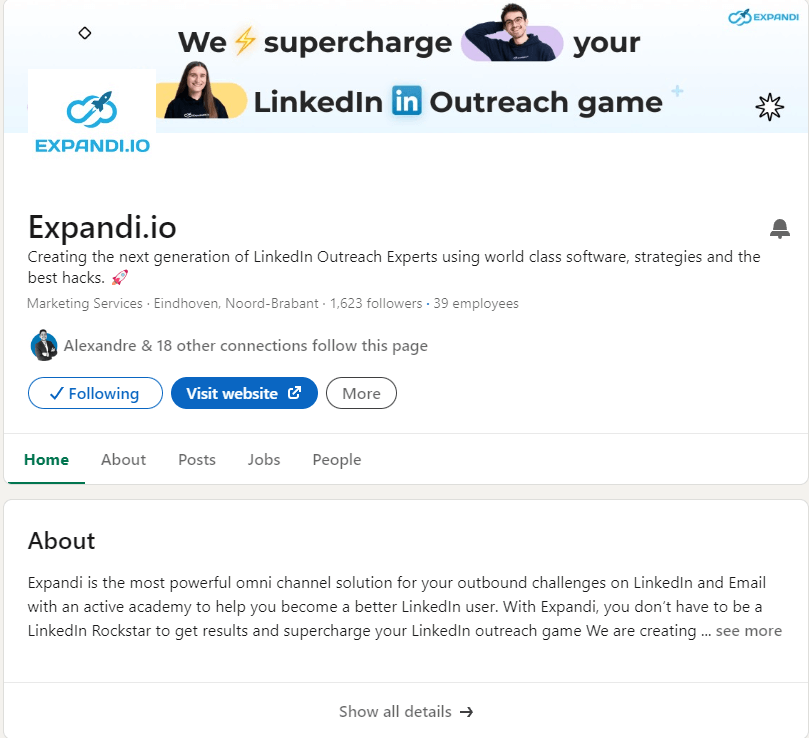
Your LinkedIn company page allows you to represent your organization in a way that LinkedIn members can learn more about your business, brand, services, and more.
This is where you join and create conversations, grow your audience, and engage your people – as your brand.
To create a LinkedIn company page and take advantage of this feature:
- Click the For Business icon in the upper-right corner of your LinkedIn homepage.
- Scroll down and click Create a company page.
- Select the page type (Company, showcase, educational institution).
- Add the details (company name, website, industry, organization type, logo, etc.)
- Check the verification box to confirm you have the right to act on behalf of the organization and start growing your page.
As a rule of thumb, you should always have a LinkedIn company page if you work in the B2B world.
This showcases your audience that you take your brand seriously and that you’re active.
That said, people usually resonate with other humans more, compared to companies with a logo.
So, be sure to take advantage of our LinkedIn content marketing guide to learn how to grow your audience and generate leads with your personal profile.
Otherwise, see the official LinkedIn Pages guide for more details on this feature.
LinkedIn Showcase Page
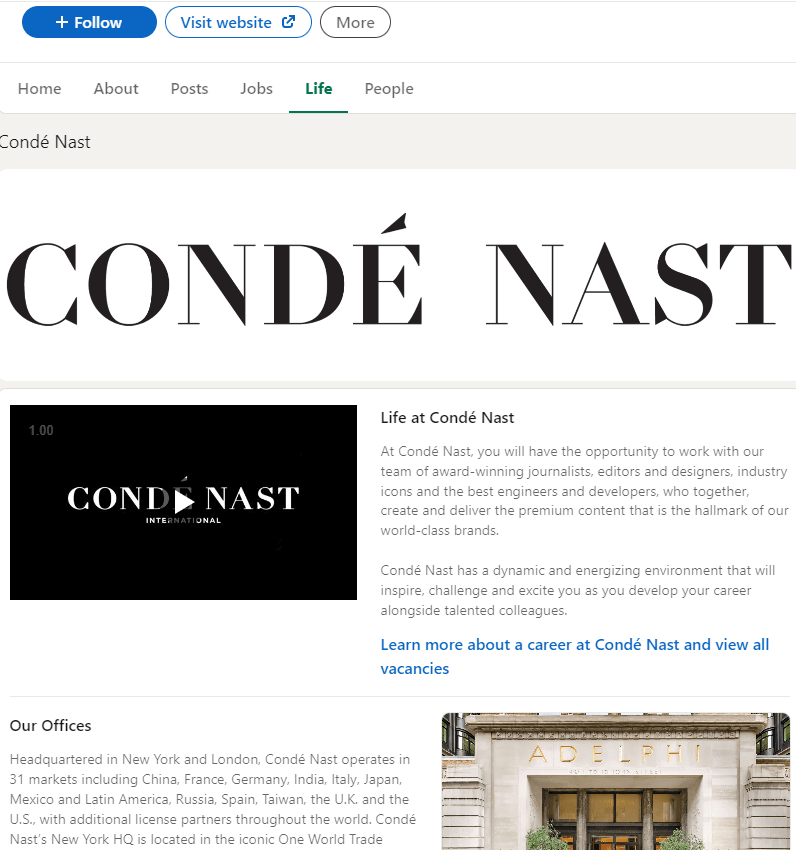
A Showcase Page is where you can highlight your unique brand, initiative, or some other unique content.
Look at this as a dedicated sub-page on your company’s LinkedIn Page.
Here are a few different examples of what you can showcase here:
- Your dedication to a cause.
- Your sub-products and what problems they solve.
- How you help communities.
- Your values.
- Behind-the-scenes content and videos.
- And more.
To create a LinkedIn Showcase Page:
- Click on For Business in the top right corner when logged into LinkedIn.
- Click on Create a company page.
- Click on Showcase page.
- Fill in the information as much as you can.
- Click on Create page.
From there, you can edit, adjust, or modify the content or the page as needed.
LinkedIn page analytics
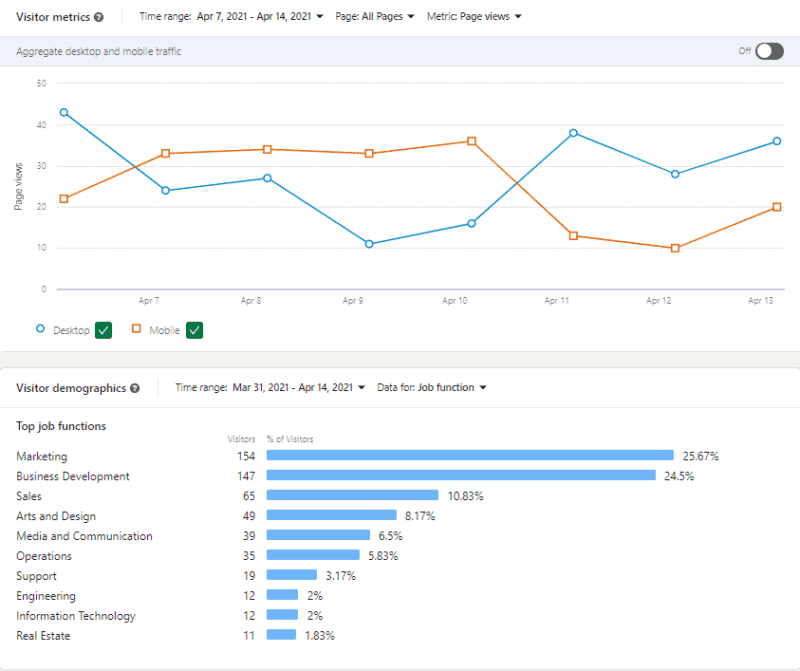
LinkedIn analytics is a powerful feature of the platform that allows you to track and assess how your content performs.
To gain access to this data, you need administrator status on the page.
Then, you click on the Analytics tab and view your company page data.
Here, you find a personalized dashboard and graph of key metrics such as:
- Followers and insights about their demographics.
- Sources of your company page visitors.
- A chance to compare page followership and content engagement with competitors.
- Employee and member engagement from content recommended to employees.
- And more.
LinkedIn Publishing Platform
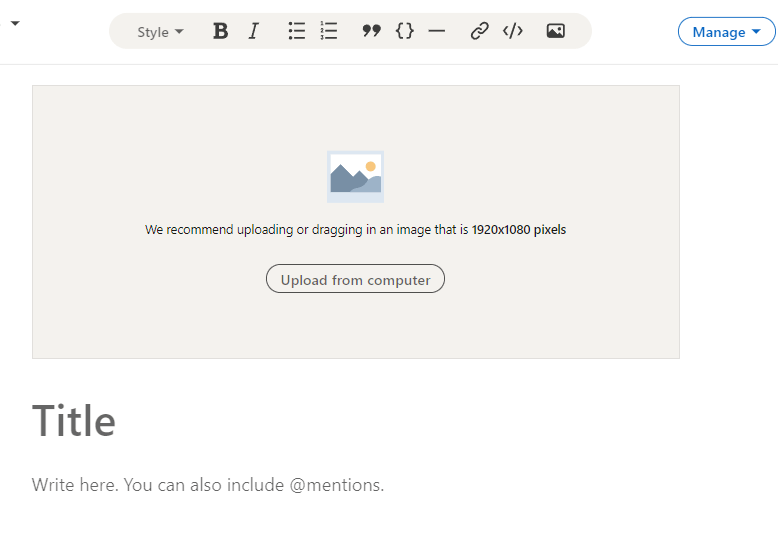
LinkedIn Publishing Platform allows users to write, edit, and share articles on LinkedIn.
To access this feature, simply click Write article from your LinkedIn homepage.
From there, you can format your content with the following features:
- Add images.
- Add links.
- Add snippets.
- Embed content within your article.
- Style and formatting options.
If you’re looking to publish long-form content on LinkedIn, with images, visuals, and other rich media, this feature is the way to go.
Then, you can preview the article as a draft, or edit and delete at any time.
5 LinkedIn Features For Lead Generation And Outreach
If you’re looking to generate B2B leads, LinkedIn is THE platform for that.
That’s because of features such as:
- LinkedIn groups.
- LinkedIn InMails
- Boolean and X-ray searches.
- LinkedIn ads.
- LinkedIn Lead Gen Forms.
LinkedIn groups
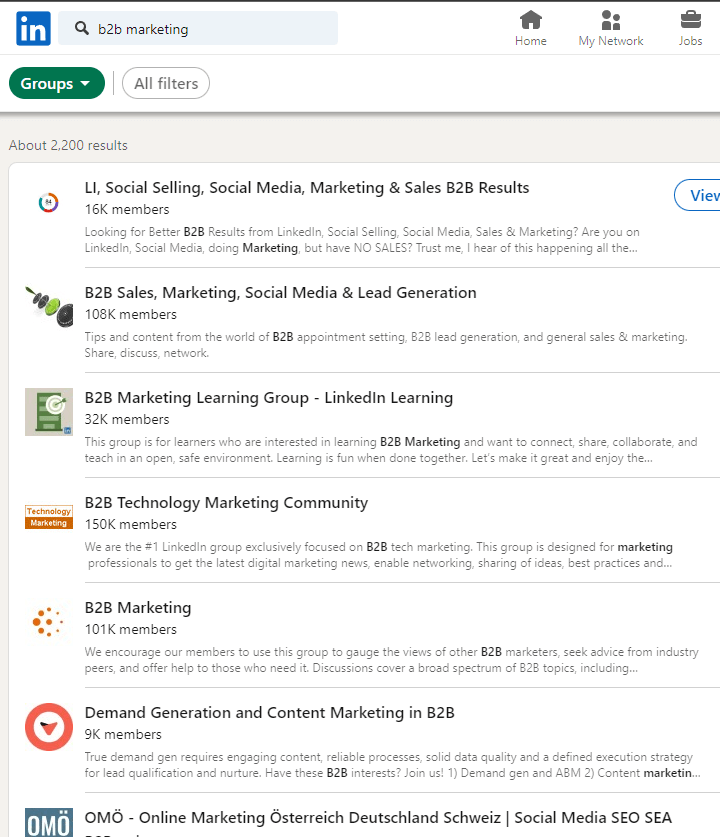
LinkedIn groups are community hubs where you can find people with specific interests, post or discuss topics, or connect with people inside.
This is ideal if you want to find or study your target audience, share and promote your content, and of course, generate leads.
For example, if you own a SaaS tool for B2B marketers, there are many groups on LinkedIn where you can find your target audience.
From there, you can connect with members, ask for advice, or get them to check out your tool.
Probably the best thing about LinkedIn groups, though, is that you can message anyone in the same group without being connected!
This makes it even better for lead generation and outreach.
See our full guide on LinkedIn groups to learn how to take advantage of this, scrape groups, and automate your outreach.
LinkedIn InMail
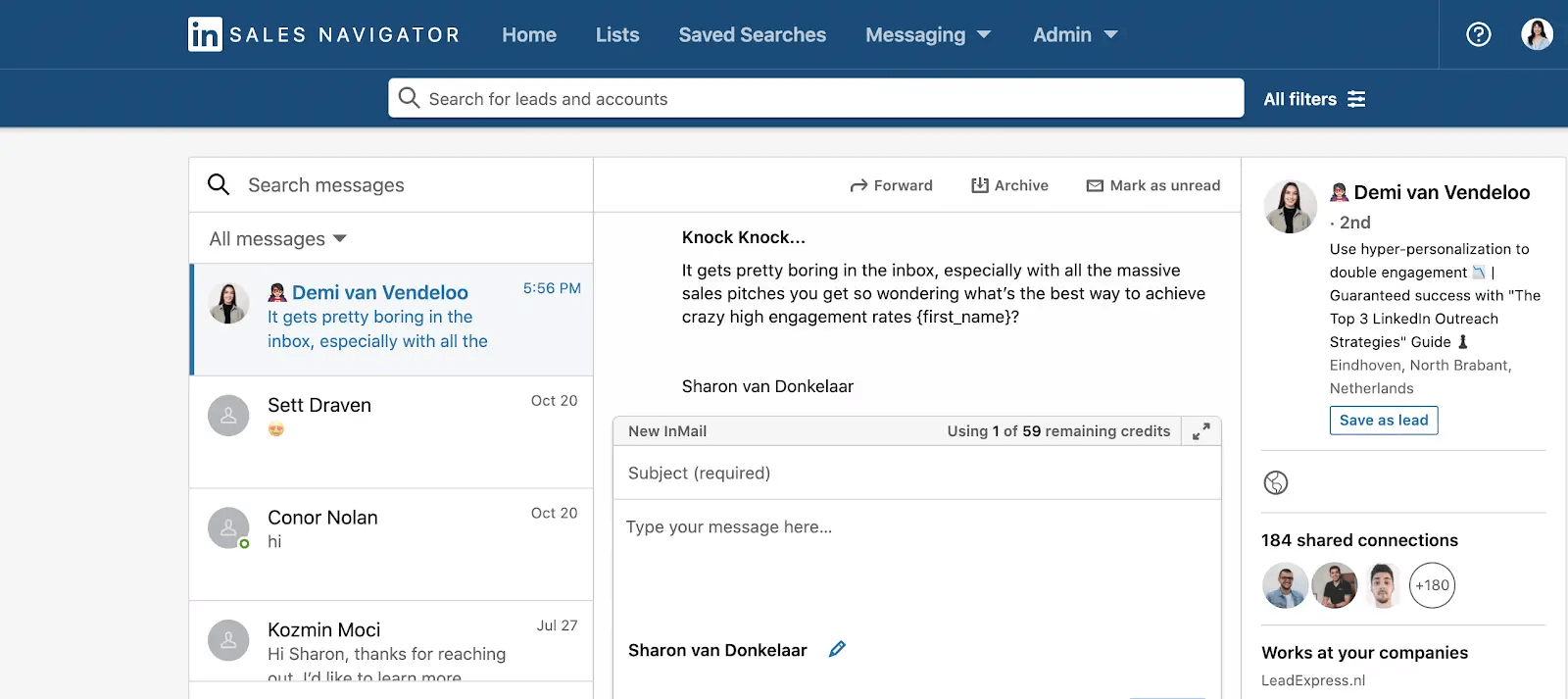
LinkedIn InMail messages are part of the LinkedIn Sales Navigator features as it lets you directly message someone on the platform that you’re not connected to.
With this premium feature, you’re allotted a specific number of InMail message credits based on your subscription type.
Then, you can message someone only if they’ve chosen to be able to receive InMail messages in their message preference settings.
Done right, LinkedIn InMail outreach can be a great way to generate leads as you cut through the noise.
To send an InMail message:
- Go to the profile of someone you’d like to send an InMail to.
- Click on More on their introduction section.
- Select Message (user name) from the dropdown.
- Type the subject field in the pop-up window.
- Type the body text and click Send.
Here are some other important things to keep in mind with this premium feature:
- If someone has the Open Profile Premium feature enabled, you can message them for free.
- InMail messages can have up to 200 characters in the subject line and up to 2,000 in the body text.
- InMail message credits are NOT transferrable when upgrading your account. And Premium InMail message credits can’t be used to send InMail messages on Sales Navigator or LinkedIn Recruiter.
Finally, it’s worth noting that LinkedIn InMails can be automated for lead generation.
See our LinkedIn InMail outreach guide to learn how to book up to 14 calls per week with InMails.
LinkedIn Boolean search
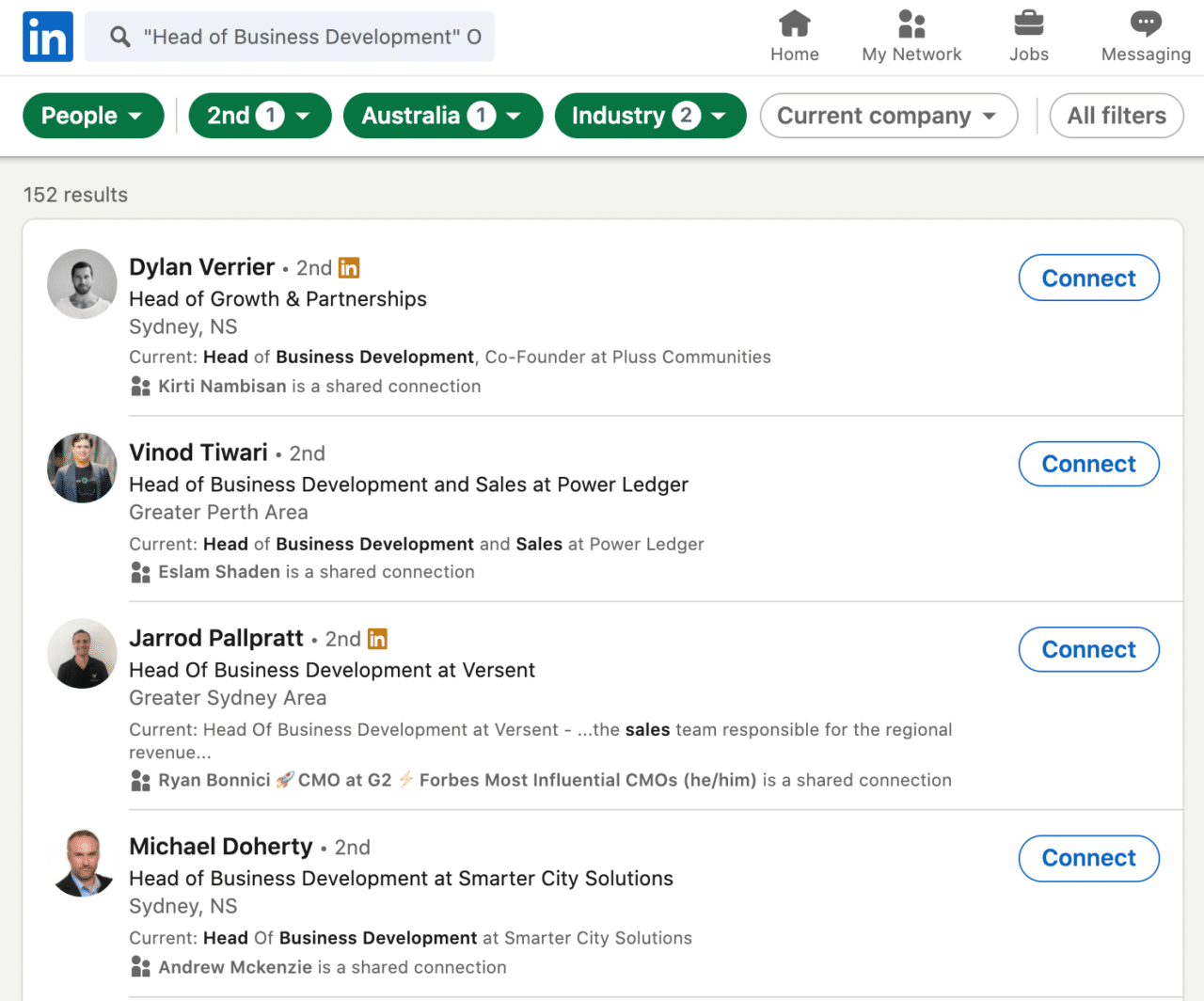
Boolean search is a type of advanced LinkedIn search that allows you to combine keywords with operators to product even more relevant search results.
This works with the basic, free LinkedIn search. So, you can use it even if you don’t have access to LinkedIn Premium features, such as Sales Navigator.
Essentially, you can use modifiers such as the following:
- AND – To see results that include all items in a list, e.g. “ui designer” AND “ux designer”.
- NOT – To exclude a term, e.g. “Sales NOT manager”
- OR – To see results that include more than one item in a list, e.g. “marketing” OR “growth-hacking”.
To take your lead generation search to the next level, there are other operators you can use, such as brackets, minus (-), “inurl:”, and more.
For a full list, as well as how to get the most out of each with examples, check out our full guide on the LinkedIn x-ray search.
LinkedIn Ads
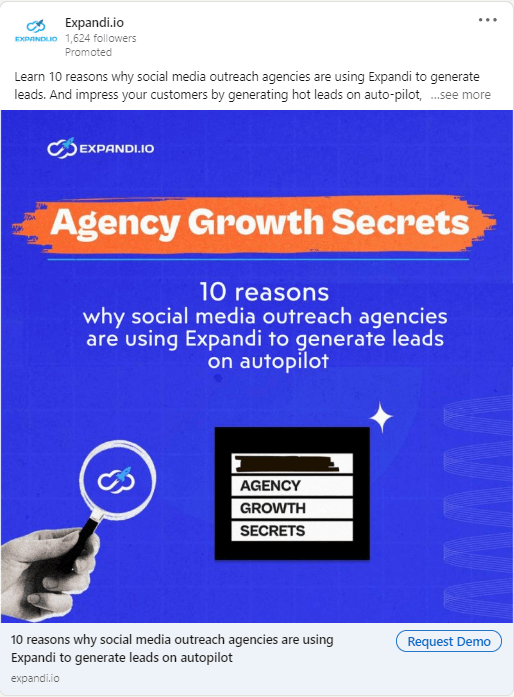
LinkedIn ads work in 5 main steps:
- You choose an objective for your ad (awareness, consideration, or conversion).
- You select you’re targeting criteria (industry, company size, demographics, job title, and more).
- You decide on the appropriate ad format (industry, company size, demographics, job title, and more) and set up your ad creative.
- You set your ad budget. According to LinkedIn, typically, a quarterly marketing budget of more than $5,000 per quarter is required.
- And finally, you measure your ad’s success through key analytics and adjust accordingly.
Note that this is a very general overview of the process.
Each of those steps can be an entirely different in-depth guide, going over the process.
For best practices of each step, see LinkedIn’s own guide.
And if you want to maximize your ROI with LinkedIn advertising (or if you’re looking for a cheaper alternative), see our full guide on LinkedIn advertising.
LinkedIn Lead Gen Form
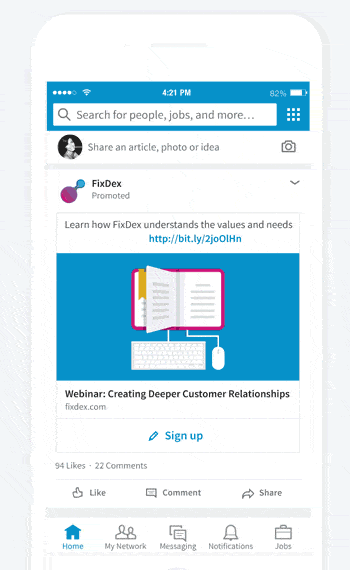
LinkedIn Lead Gen Forms make it easy for your LinkedIn ads to collect qualified leads by making it easy for them to share information at their own discretion.
With this feature, you can populate your ads with customizable forms pre-filled by the members of LinkedIn profile data.
So, when someone sees your ad, they’ll see information such as the following pre-filled:
- Their name.
- Company name.
- Job role.
- Seniority.
- Location.
- And more, based on what they’ve filled in their profile.
All they have to do next is hit the CTA button.
To create a Lead Gen Form for your LinkedIn ad:
- Go to your Campaign Manager.
- Click Assets on the left menu and select Lead Gen Forms.
- Complete the sections you’d like to include in your Form (you’d like to include in your Form
- Finally, click Create.
From there, you get to enjoy your users’ form fill rates while being able to reach out to quality leads.
3 LinkedIn Premium Features
What are LinkedIn premium features?
The LinkedIn features list is available only to those with LinkedIn Premium (Sales Navigator, Recruiter, etc.)
In other words, these LinkedIn premium features are available to those paying for Premium, which starts at $39.99/mo.
Note that LinkedIn Sales Navigator is not the only Premium they offer. For a full list of that, see our guide on LinkedIn account types, which covers the price differences and more.
The LinkedIn premium features below we’re going to cover include:
- LinkedIn Sales Navigator.
- LinkedIn Recruiter.
- LinkedIn Learning.
LinkedIn Sales Navigator
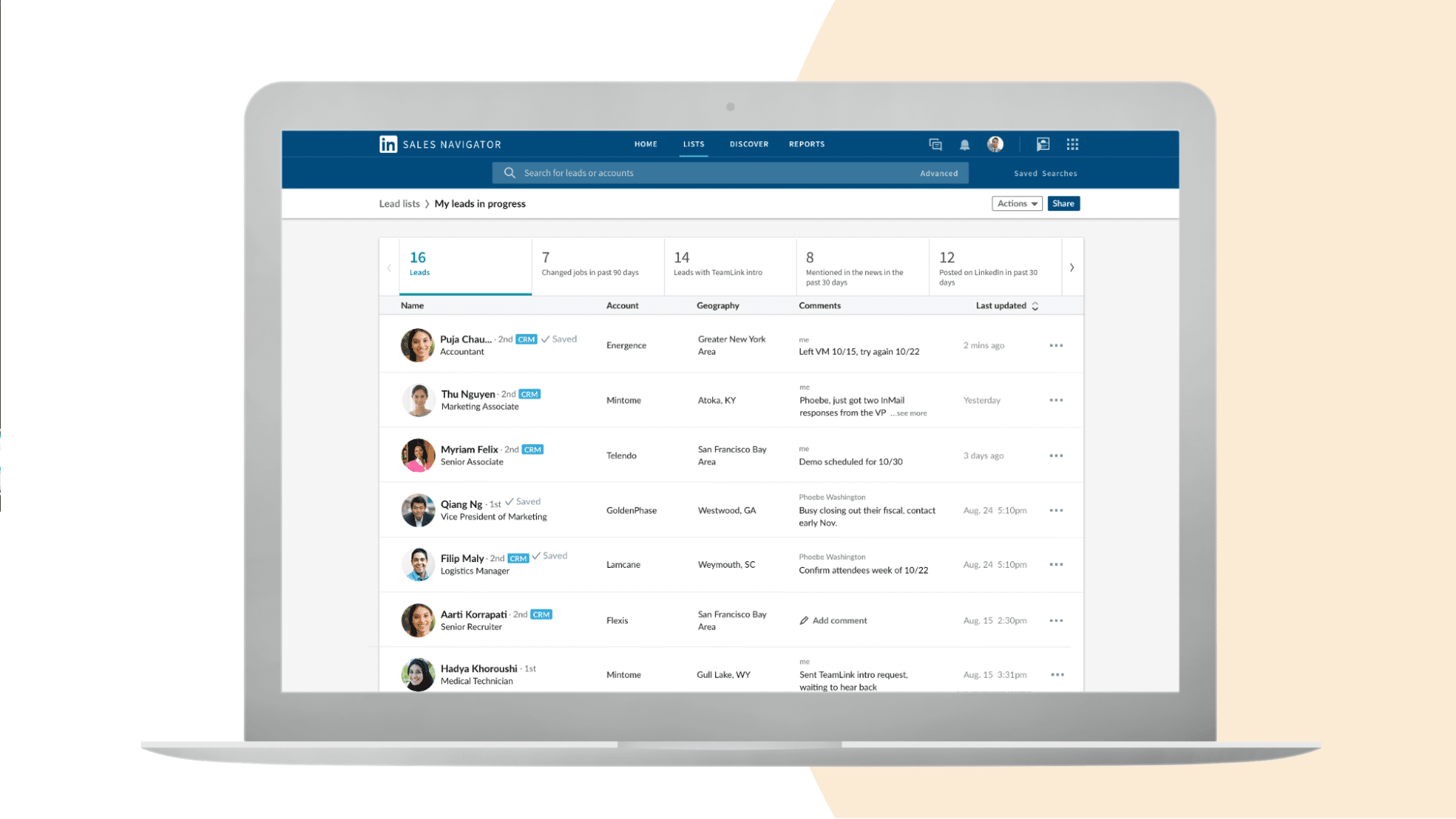
LinkedIn Sales Navigator is one of the main LinkedIn premium features to take your sales and outreach to the next level.
Essentially, it lets you get more conversations with people that matter.
For sales organizations and teams this means LinkedIn premium features such as::
- Robust CRM and SSO integrations.
- Tools to manage lead pipelines.
- Out-of-network unlocks.
- Advanced filters to find your target audience.
- And more.
And for individual sales reps or marketers:
- Extended LinkedIn network access.
- Advanced lead and company search.
- Lead and account recommendations.
- Job change and target company news alerts.
- And other, advanced filters to find your target audience.
The advanced search filters you can access with this Premium feature includes:
- Company size, revenue, headcount, and type.
- Department size
- Number of followers.
- Recent senior leadership changes.
- Leads following your company, mentioned in news, or recent activity.
- Leads who posted about a specific keyword.
- And more.
For a detailed breakdown of this premium feature and the full list of everything it offers, see our guide on using Sales Navigator.
LinkedIn Recruiter
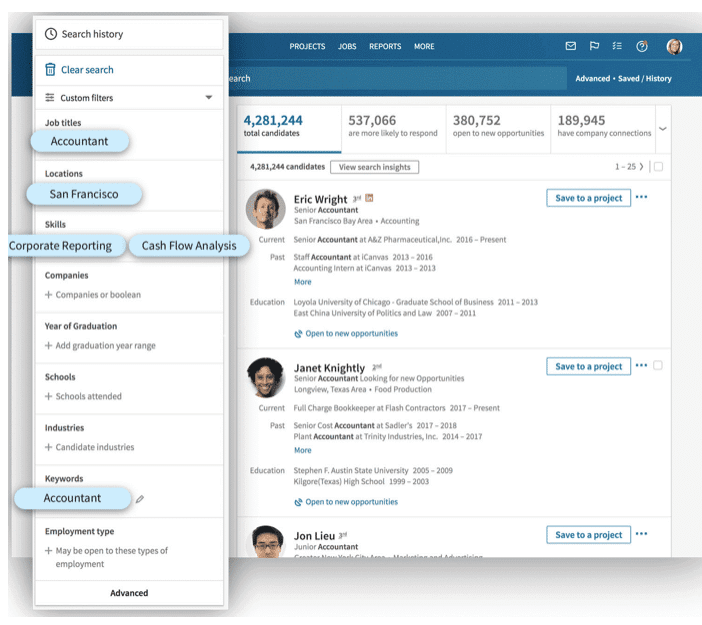
LinkedIn Recruiter is a LinkedIn premium feature for recruiters that typically starts at $99.99/mo (Lite version) or $825/mo (Corporate plan), depending on your georgaphy, company, and industry.
As Sales Navigator empowers sales teams and marketers to find their target audience, LinkedIn Recruiter helps recruiters and HR teams hire from the best options they can find.
LinkedIn Recruiter features include:
- Advanced LinkedIn keyword research, with boolean and search filters to find the right employee.
- Engaging with the world’s most qualified talent pool to save time.
- Help connect with desirable employees with LinkedIn InMails, even if you don’t have their contact information or you’re not connected.
- Sending bulk messaging and saved templates.
- And more.
Are these LinkedIn recruiter features worth the price?
See our thoughts on LinkedIn for recruitment for more info.
LinkedIn Learning
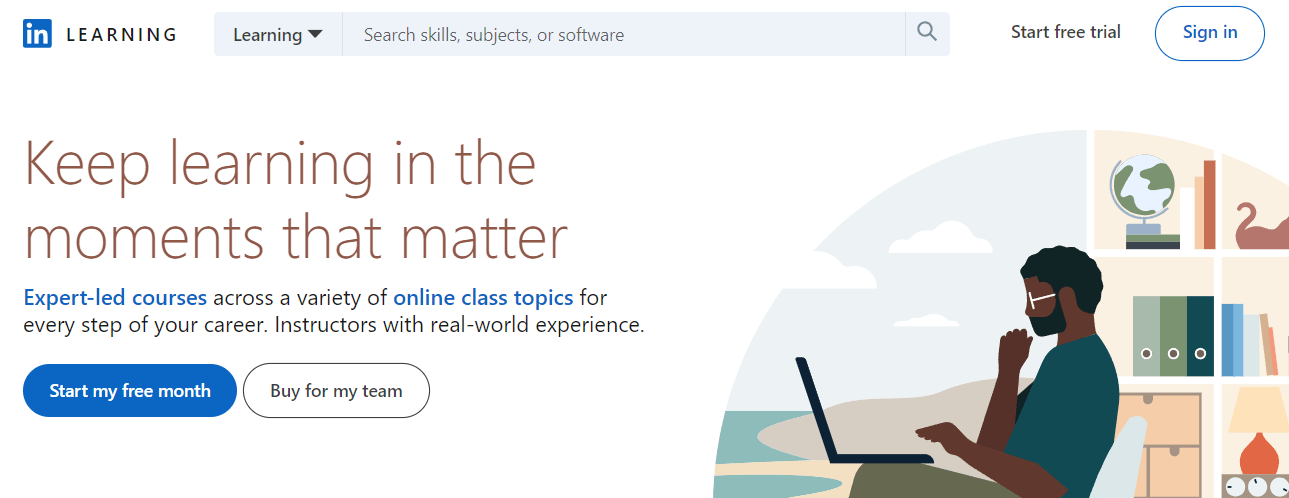
LinkedIn Learning is part of LinkedIn premium features and it offers over 20,300 courses and Learning Paths from experts across a wide variety of topics for every step in your career.
No matter the topic or industry, you can find something relevant here to grow your skills even further.
That said, this feature is focused more on growing business skills, such as:
- Time management.
- Spreadsheets.
- Marketing strategy.
- Data analysis.
- Personal branding.
- Engineering.
- Small business and entrepreneurship.
- Career development.
- Sales.
- And more.
Note that some of those courses are free.
While for others, you’ll need LinkedIn Premium, which starts at $39.99//mo. Alternatively, you can also choose to buy individual courses on the platform.
Whether or not the pricing is worth it depends on a number of things, and ultimately, what you want to gain out of it.
For a detailed overview, see our full guide on LinkedIn Learning review.
4 Other LinkedIn Features
As you might have realized, LinkedIn offers A LOT of features.
Before we sum up, here’s a final list of some other features you might find helpful:
- LinkedIn alumni.
- “Open to work” and “hiring” frames.
- LinkedIn Pro Finder.
- Notifying employees.
LinkedIn alumni
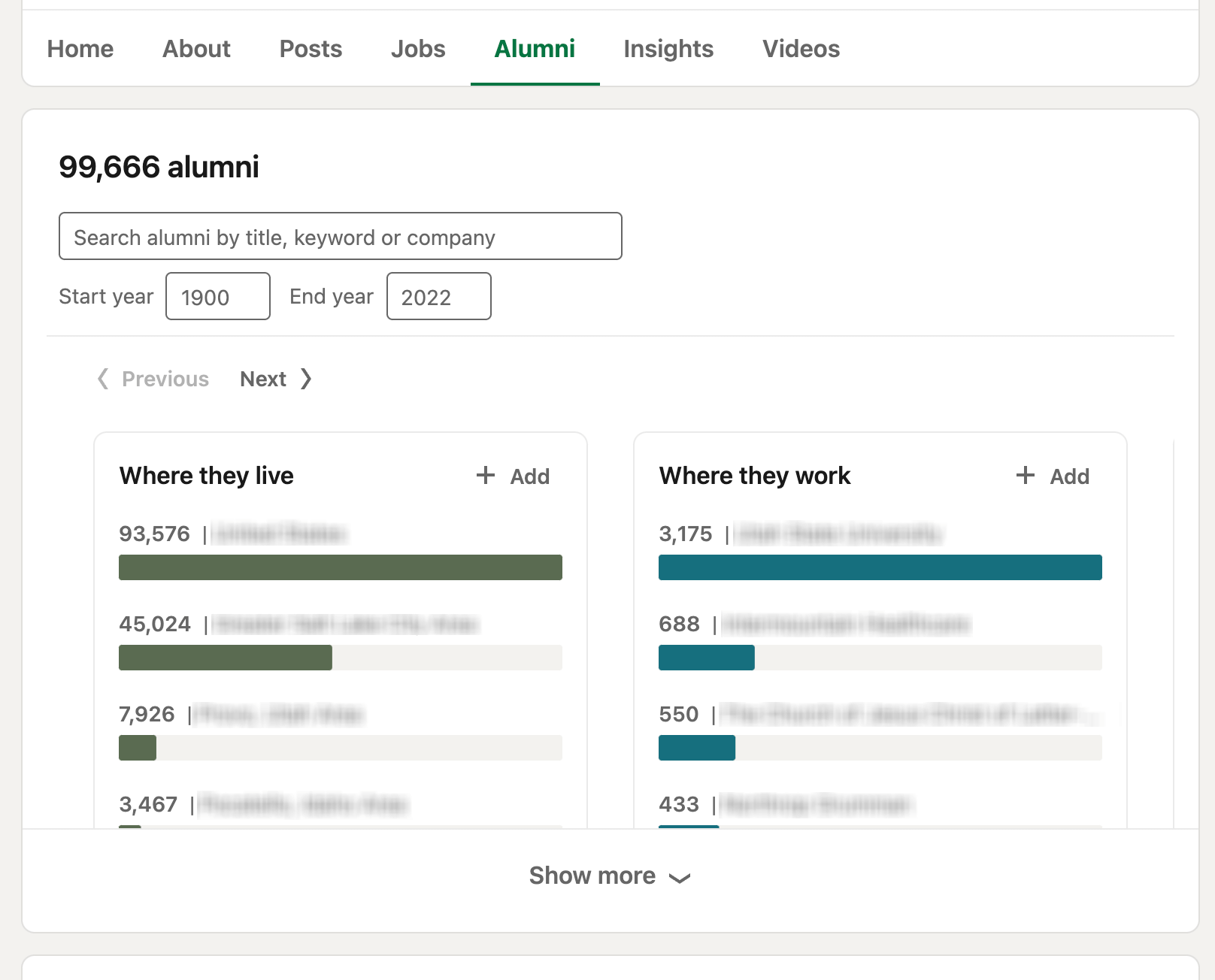
The Alumni tab provides high-level insights about the alumni of your university.
In particular, this lets you view:
- What alumni in your field have accomplished.
- What industries they work in, which you can filter by title, keyword, or company.
- Potential job opportunities, referrals, or partnerships.
- People you may know to connect with.
To access this data, simply look up your educational organization on LinkedIn and click on the Alumni tab.
Open to work and hiring frames
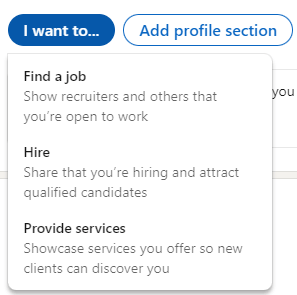
Whether you’re looking for a job on LinkedIn or you’re hiring new members, you can let other users on the platform know.
To gain access to this feature, all you have to do is go to your LinkedIn profile and select the appropriate frame under “I want to…”.
From there, you gain more options to filter across relevant details.
If you’re looking for a job, you can filter for:
- Job, location, and employment types.
- Start date.
- And visibility (i.e. only recruiters or all LinkedIn members).
Similarly, if you’re hiring, you can filter for:
- Relevant job title.
- Your company and workplace type.
- Location and job type.
Finally, if you’re a service provider, you can showcase what services you provide based on:
- The kind of services you provide.
- Work location.
- Potential pricing.
- And who can see the services you provide.
LinkedIn Pro Finder
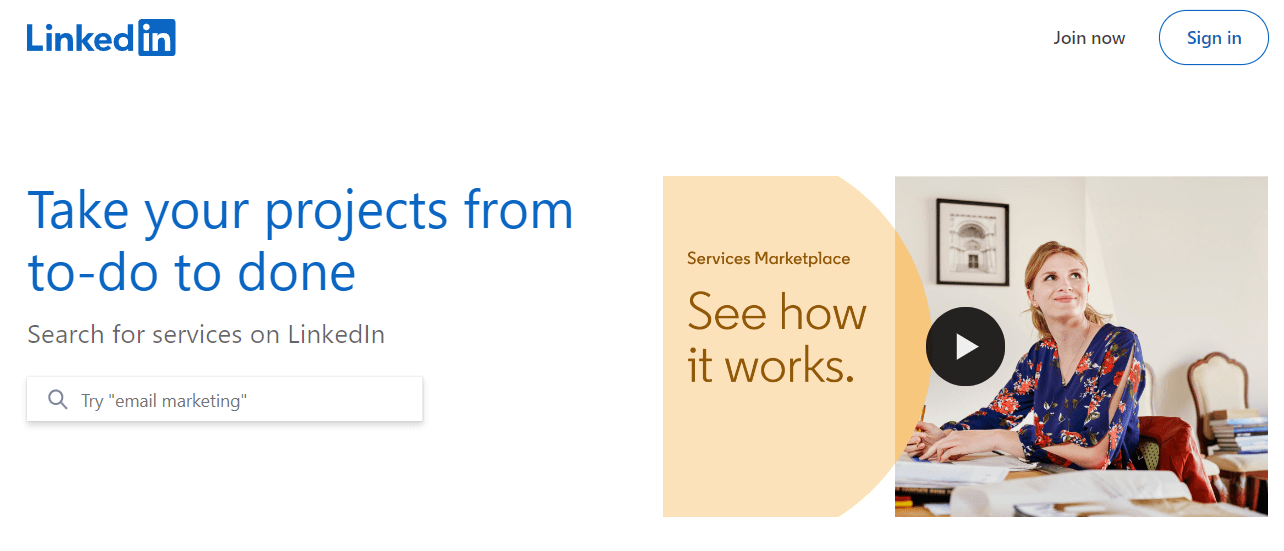
LinkedIn ProFinder is a way to find reliable, expert service providers if you’re looking to outsource something.
Here’s how it works:
- You can look up service providers based on specific keyword or answer a few questions to receive up to 5 proposals.
- You choose the right service provider by reviewing their experience, recommendations, and expertise.
- You start working together with the service provider that best fits your needs.
Alternatively, you can seek out service providers directly.
When looking for service providers, you can simply enter related keywords (e.g. “lead generation”), filter by location, and reach out directly.
Notify Employees
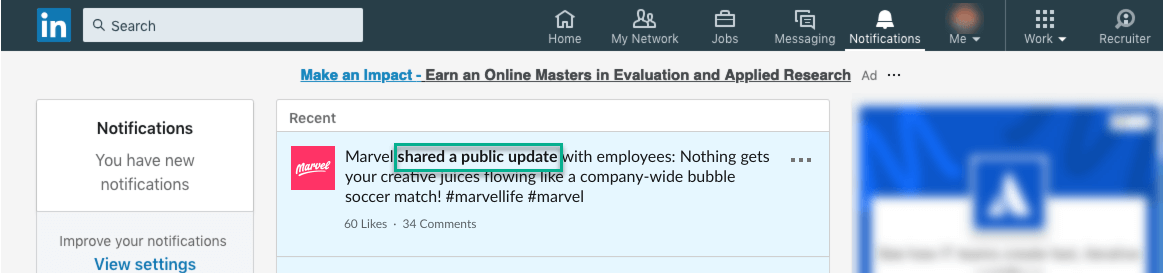
As a LinkedIn Page Admin, you can let your employees know you’ve made an important post on your Company Page, in a way to get them to engage with it or see the update.
Keep in mind that notifications can take a few hours to be delivered to your employees. So, if it’s a very important one and you want to gain the initial traction, consider pinging your employees on Slack instead.
To notify your employees with this notification:
- Post as your page.
- Click on the 3 dots icon in the upper right corner of the post.
- Select Notify employees.
Keep in mind you can’t notify your employees if your company has 1 or fewer associated employees, if the post is targeted, or if someone already used this feature.
Conclusion
To recap, as you might have noticed, LinkedIn offers a ton of features and benefits to grow your network.
Whether you’re looking to optimize your profile, generate leads, or use some of the LinkedIn premium features to get ready for outreach, you’ll find that the above list of features should be more than enough.
And to make it easier, you can always jump ahead to the relevant section above as a reminder of the main features.
Now, if you’re looking to level up your LinkedIn outreach (whether you want to generate leads or grow your network), you should also strongly consider LinkedIn automation.
This is not a native LinkedIn feature, but rather, is possible through 3rd-party LinkedIn tools like Expandi.
With Expandi, you can set up “if-this-then-that” outreach sequences (such as sending connection requests, follow-ups, InMails, and more) to create lead generation campaigns on autopilot.
Interested in learning more?
You’ve made it all the way down here, take the final step